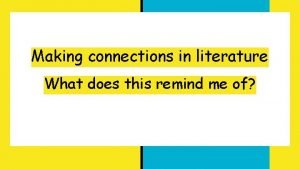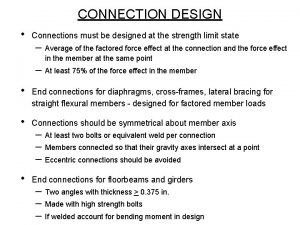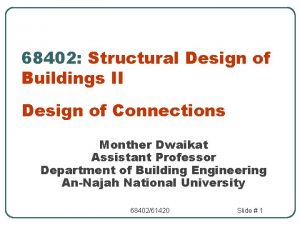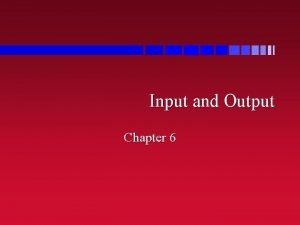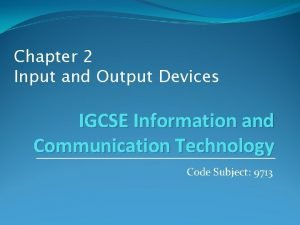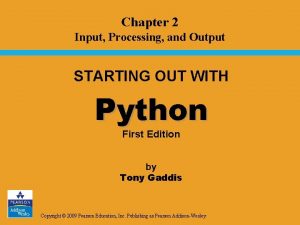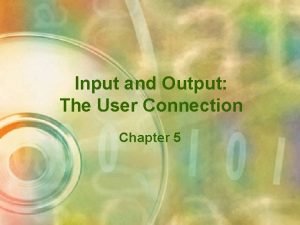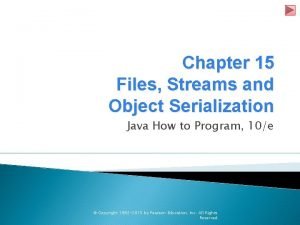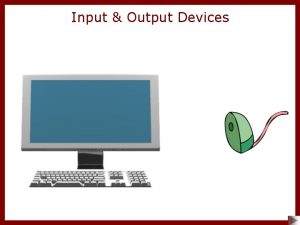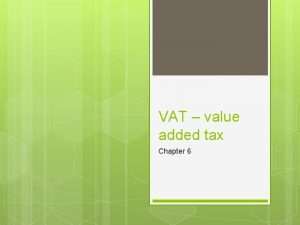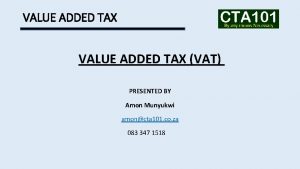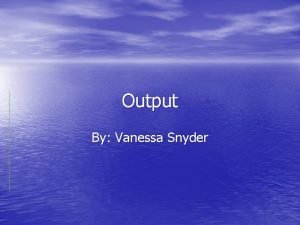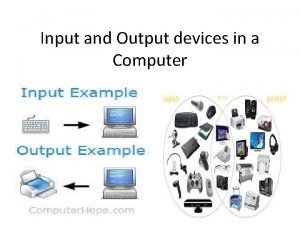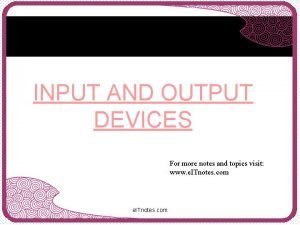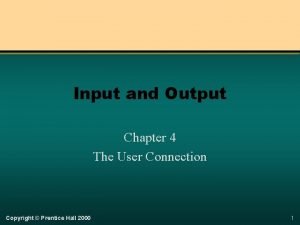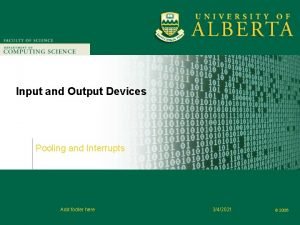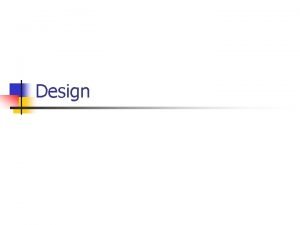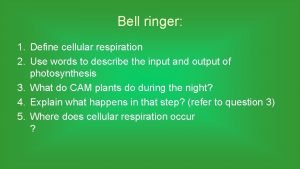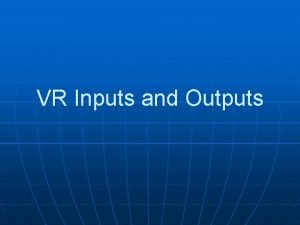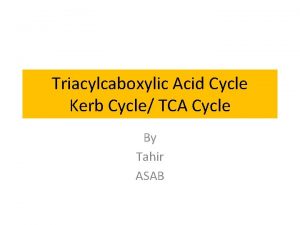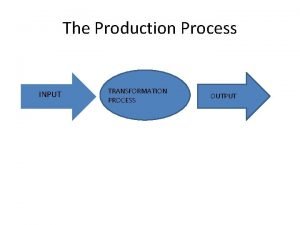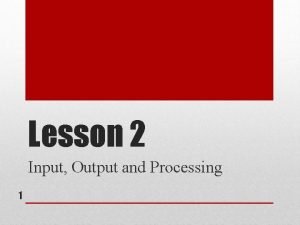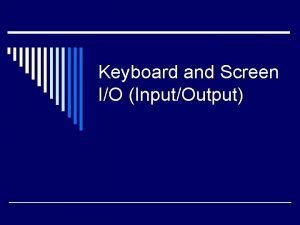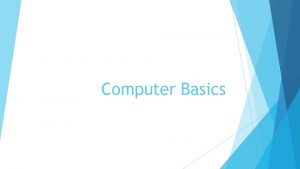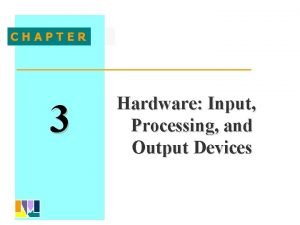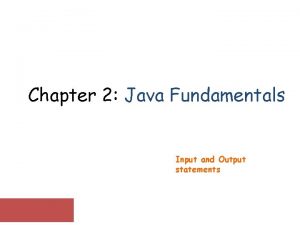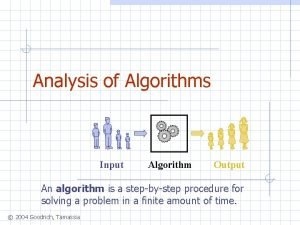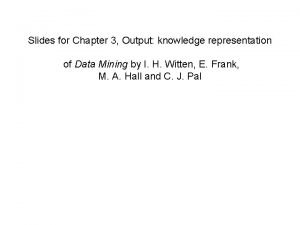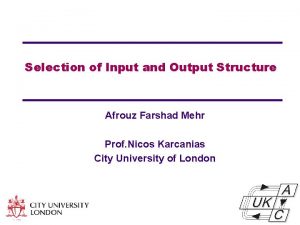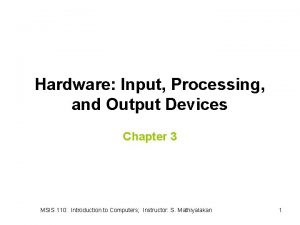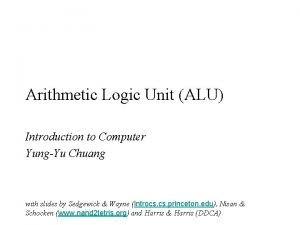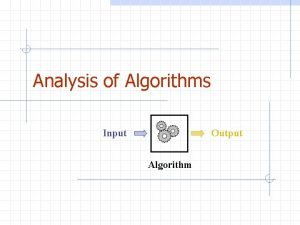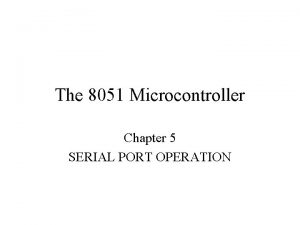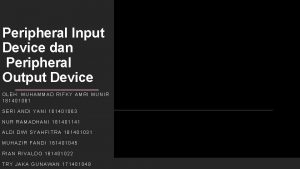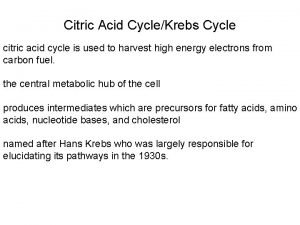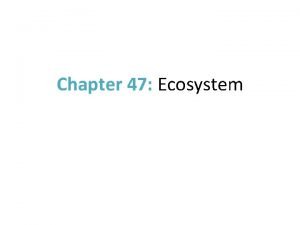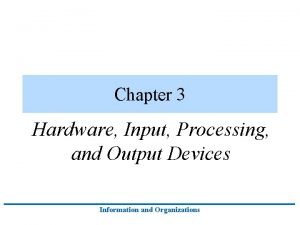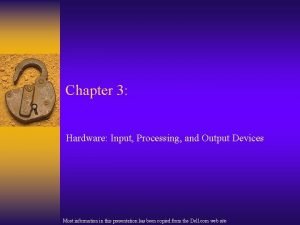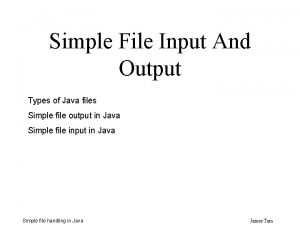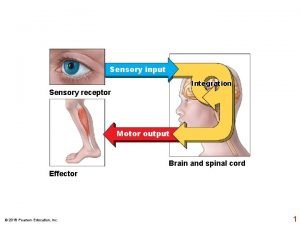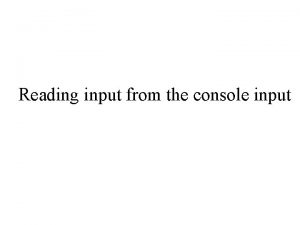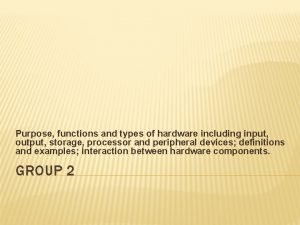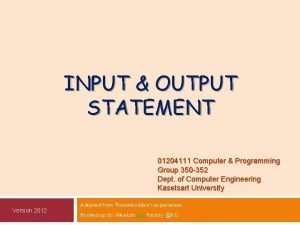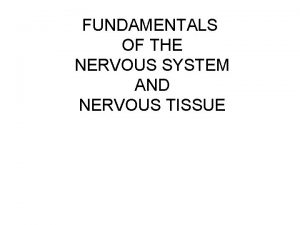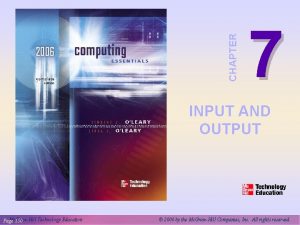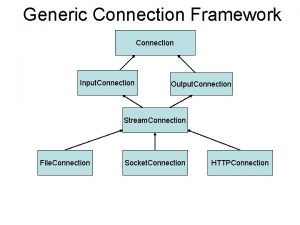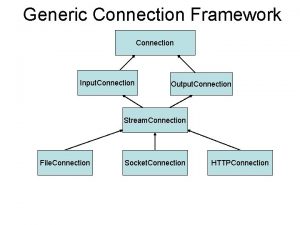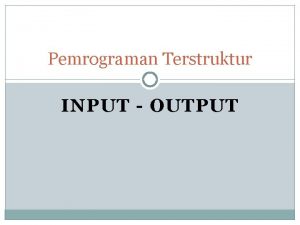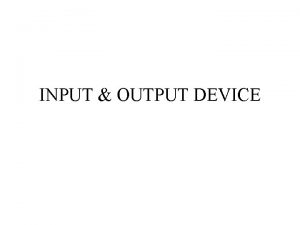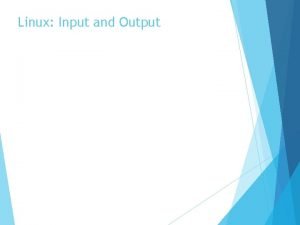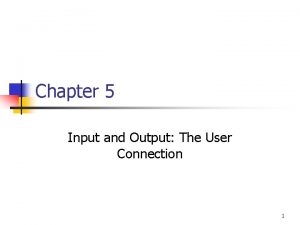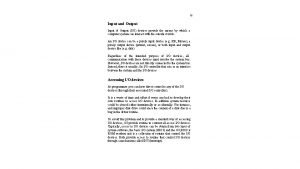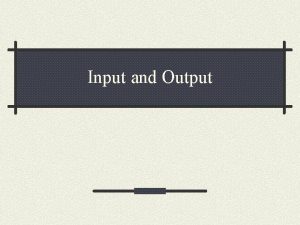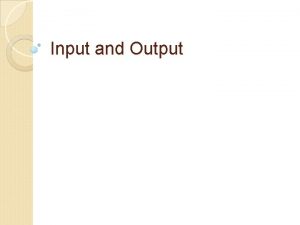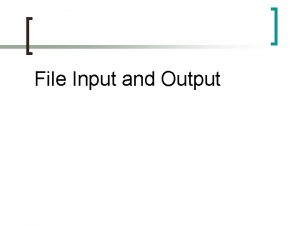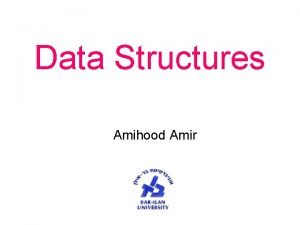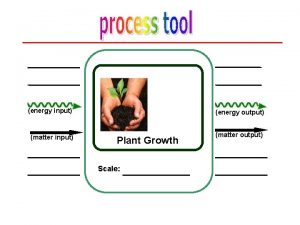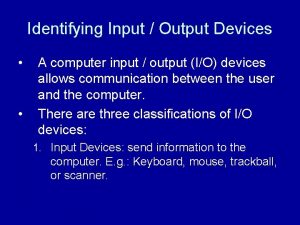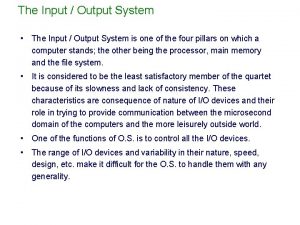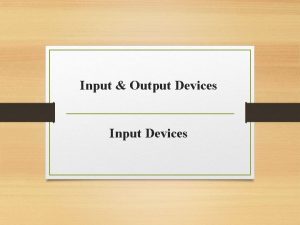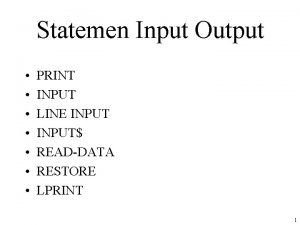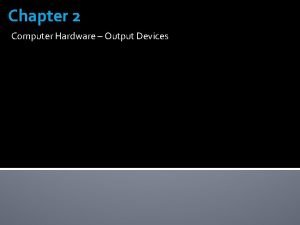Input and Output The User Connection Chapter 5
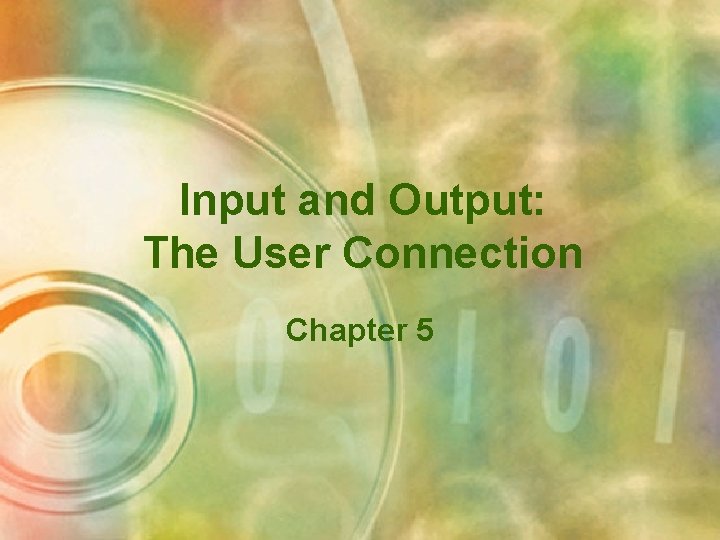
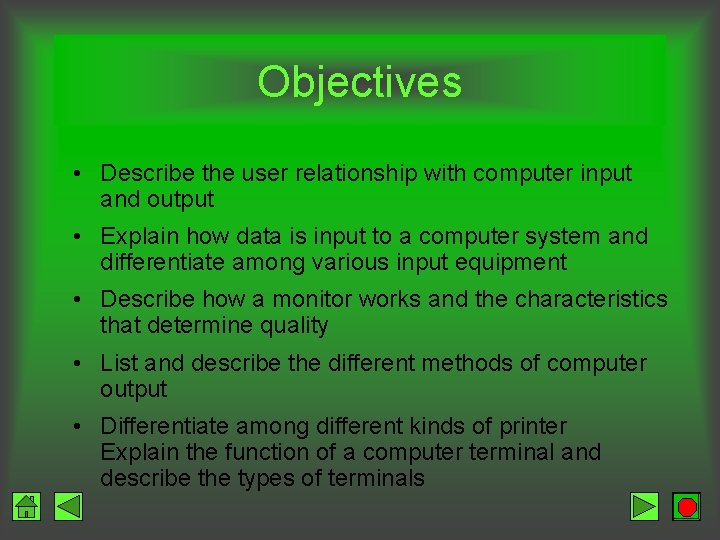
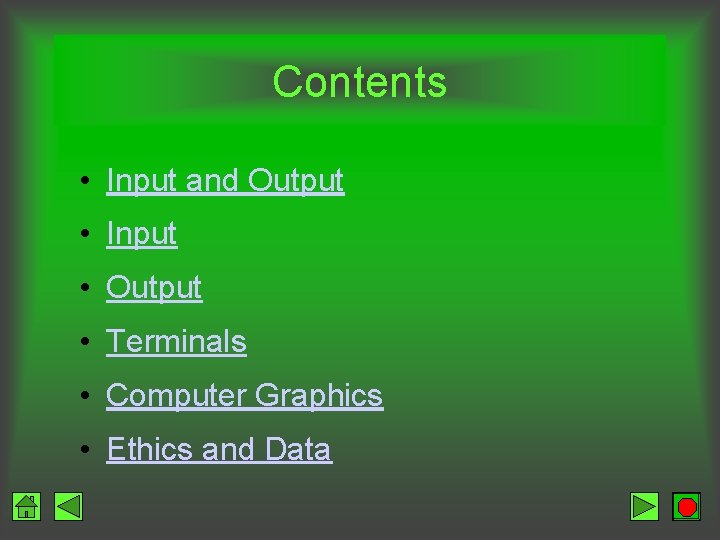
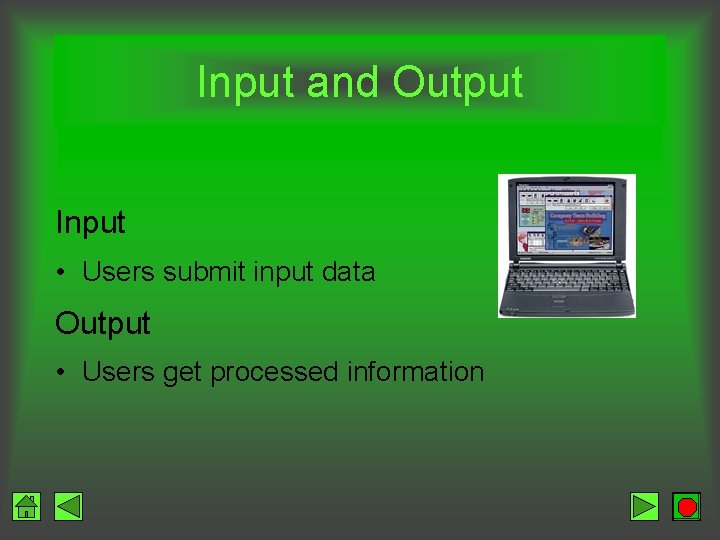
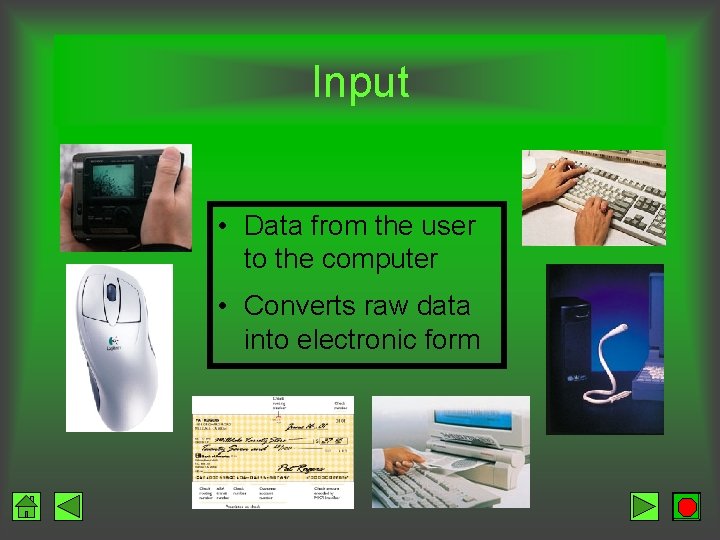
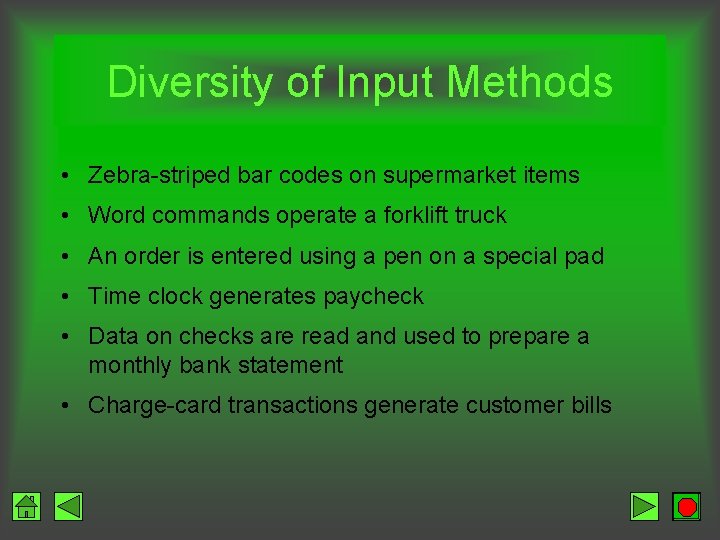

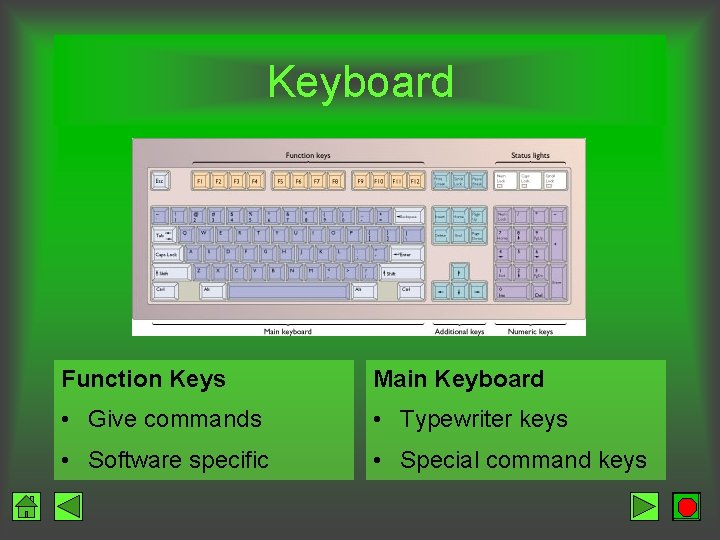
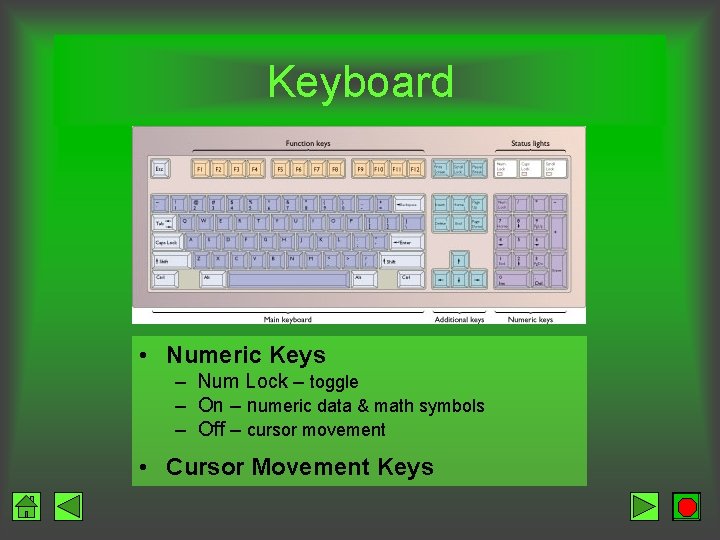
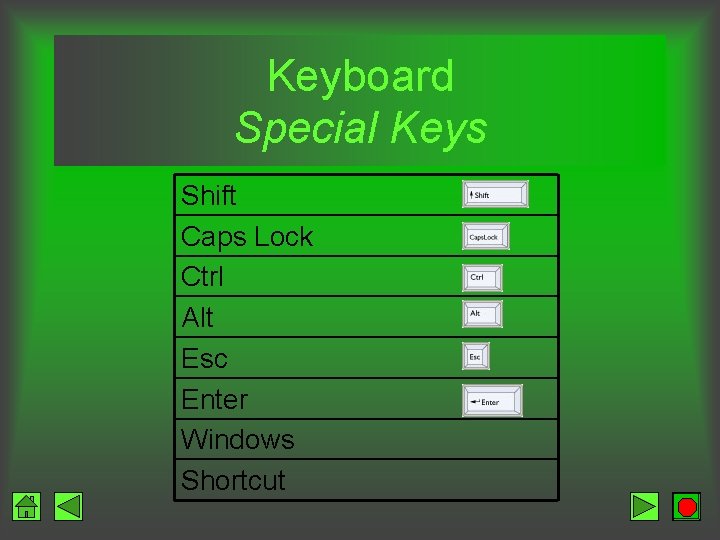


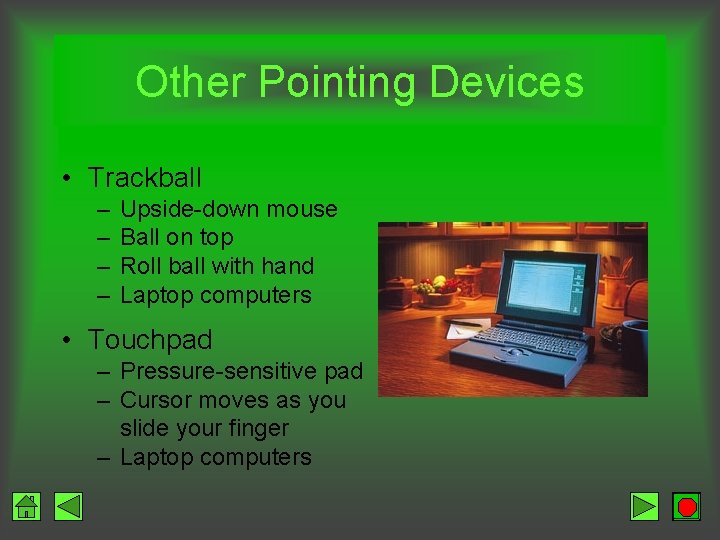
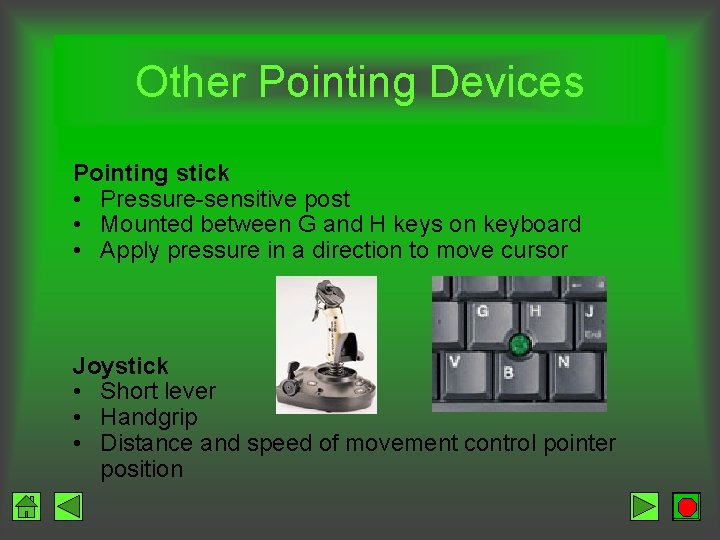
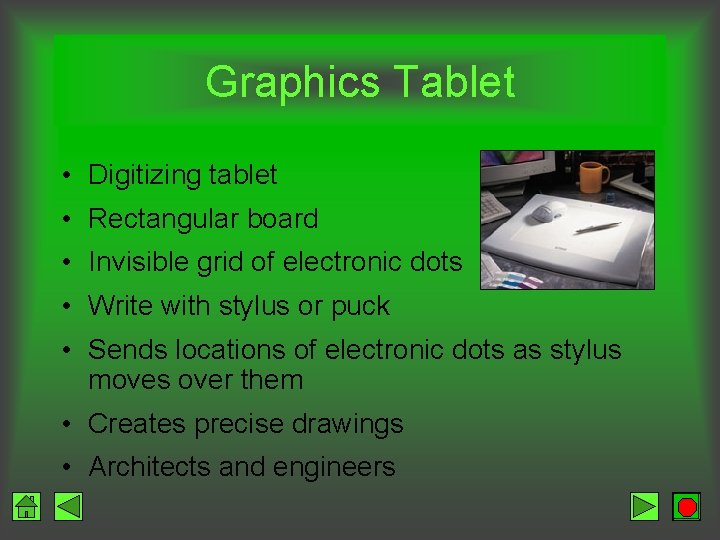
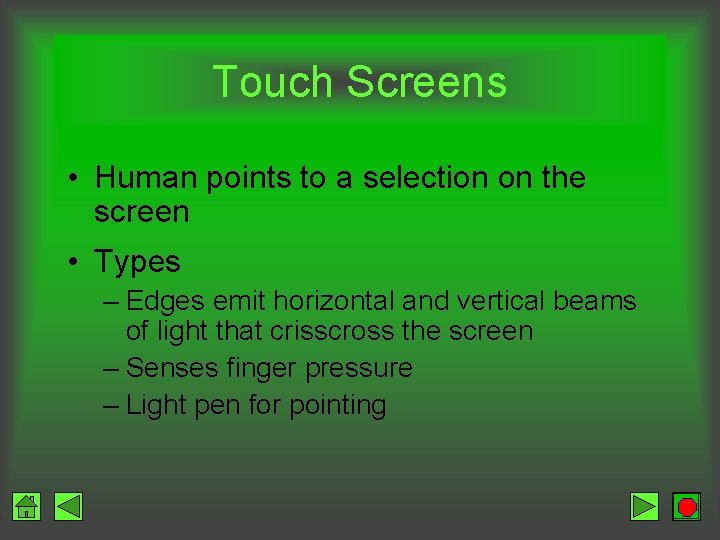
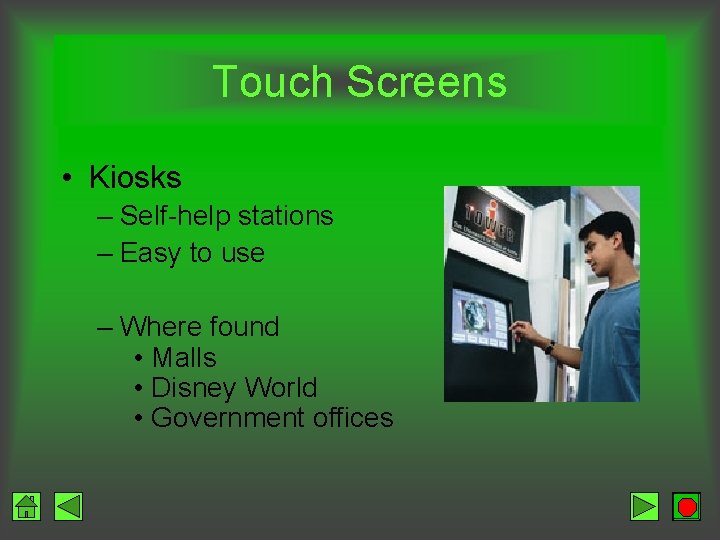

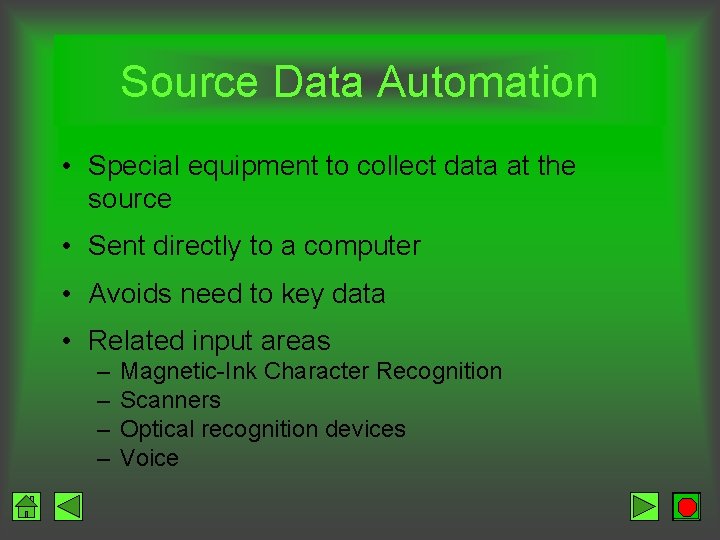
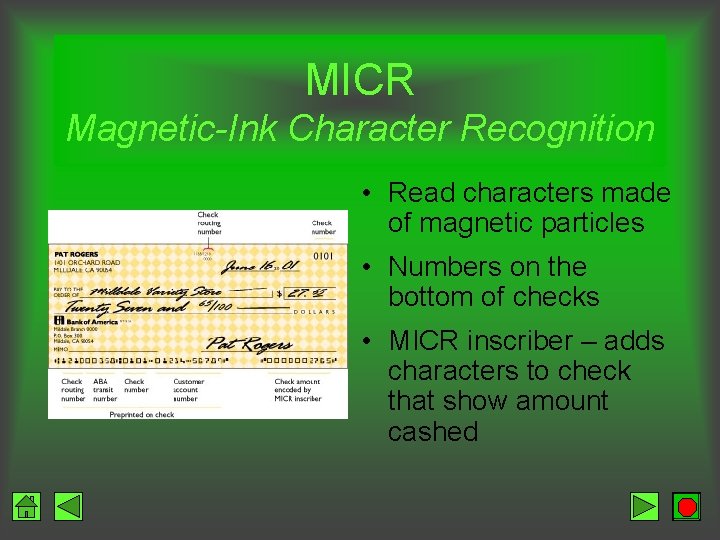
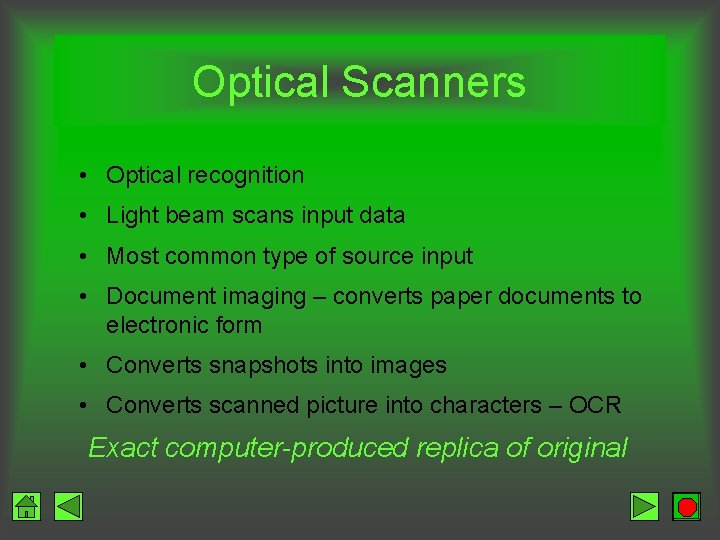
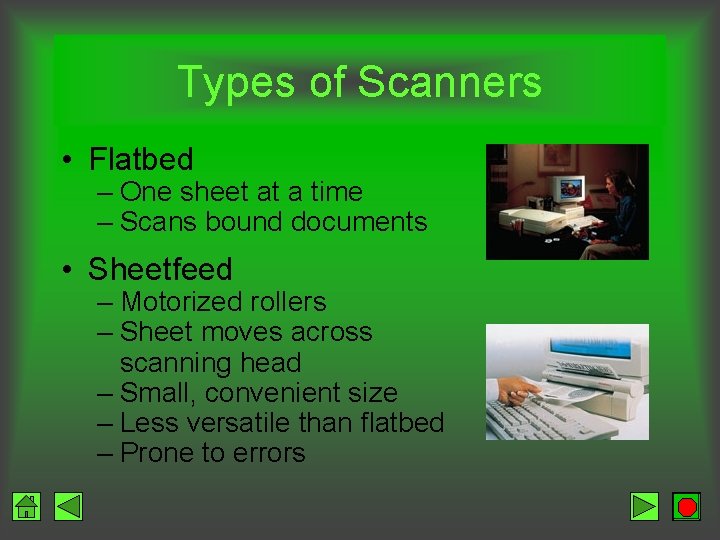
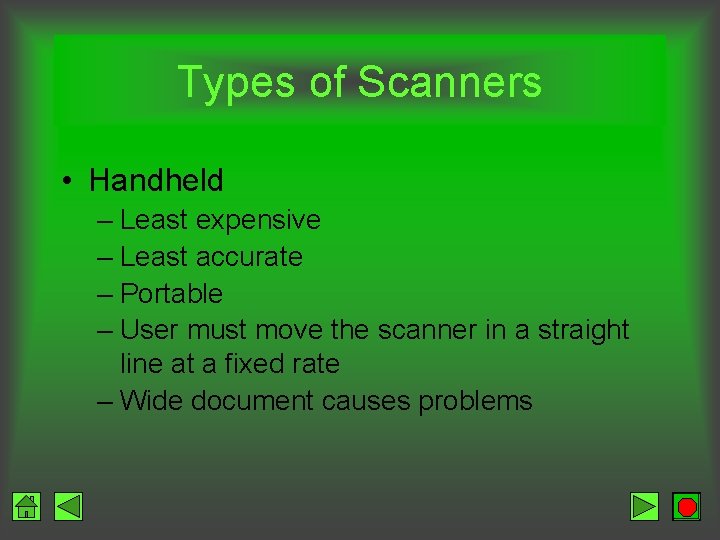
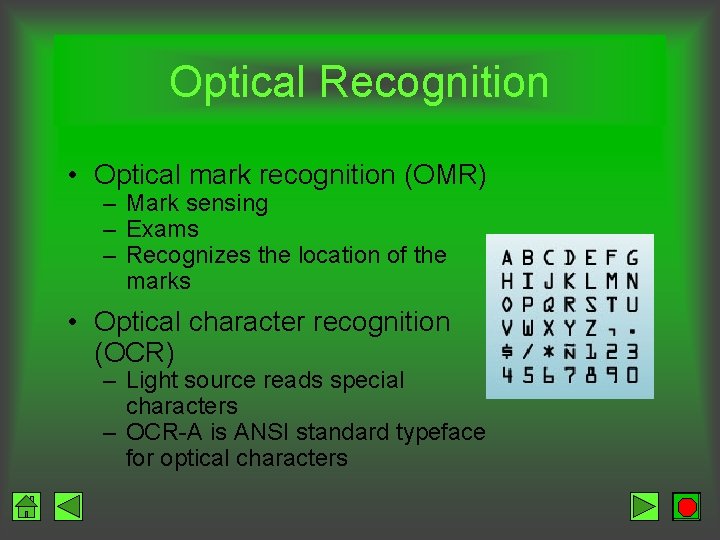
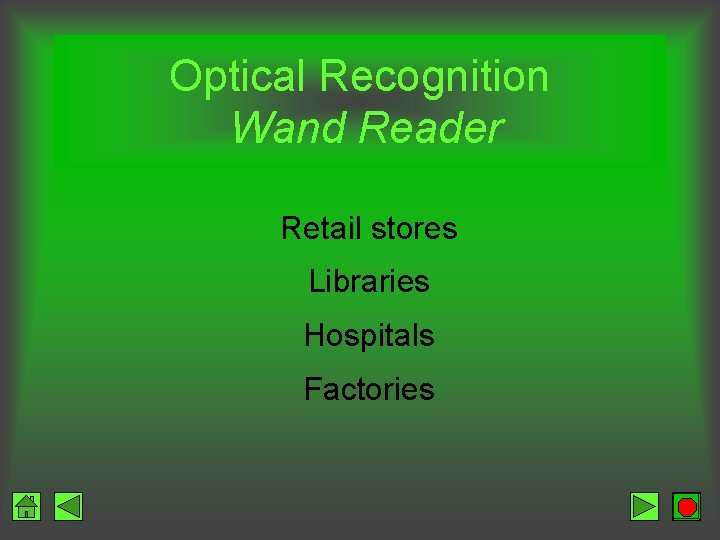
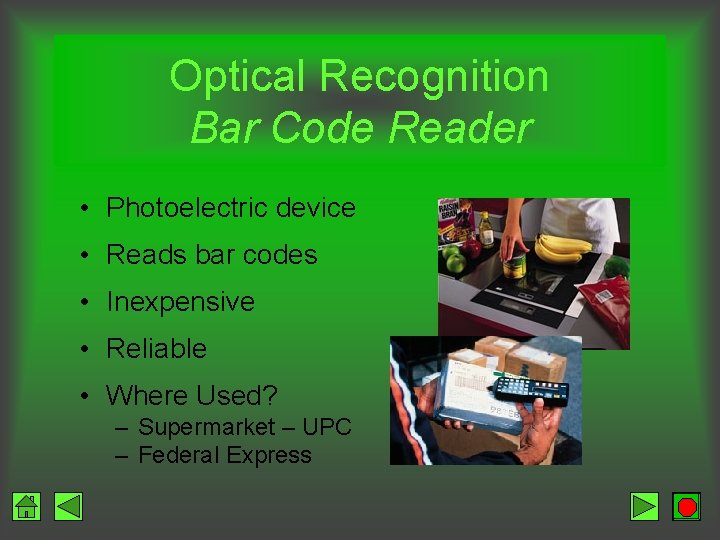
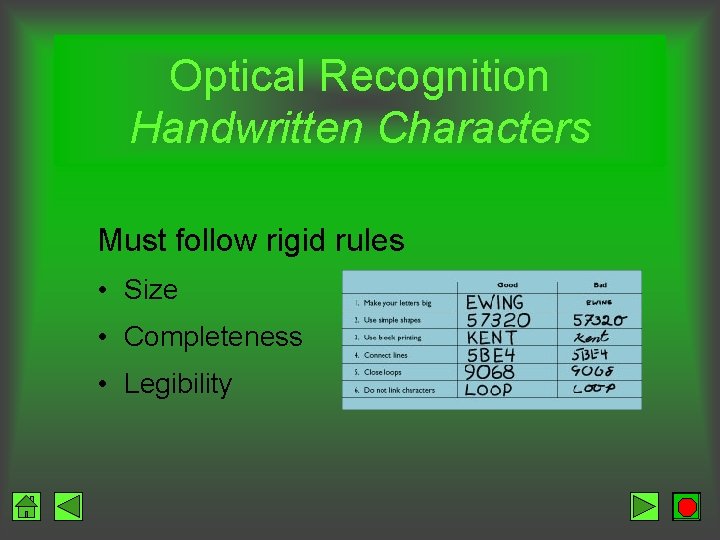

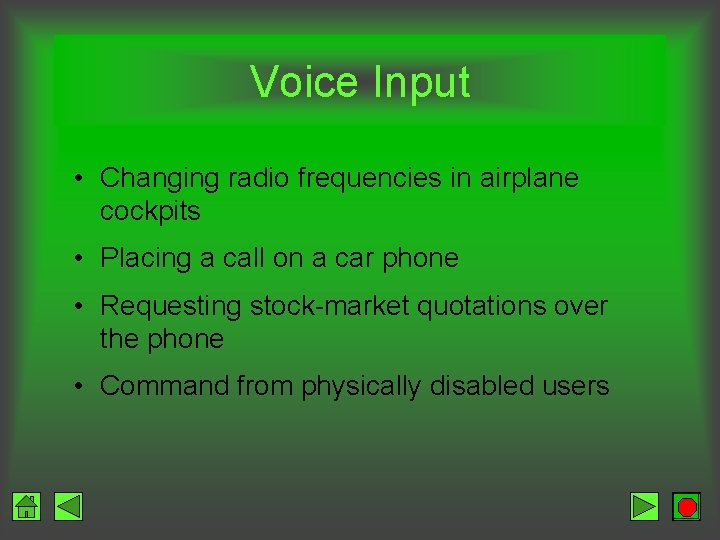
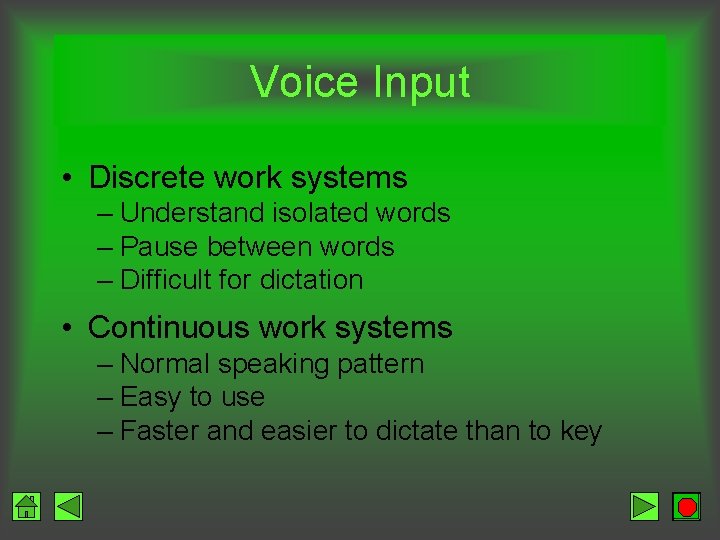

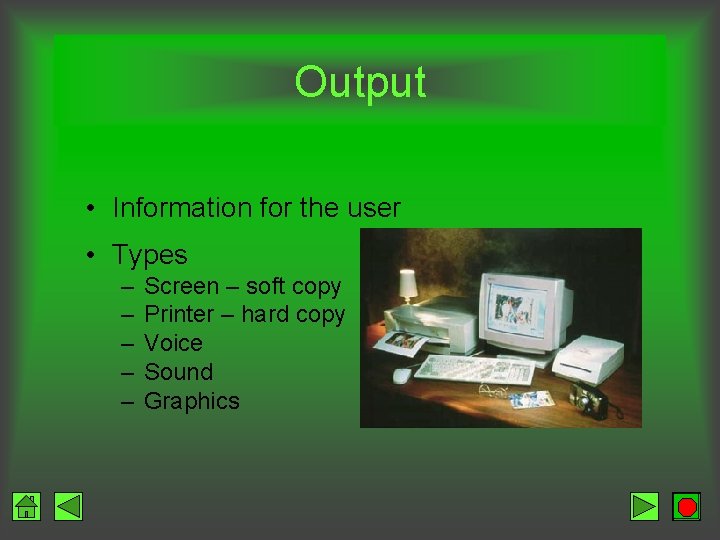
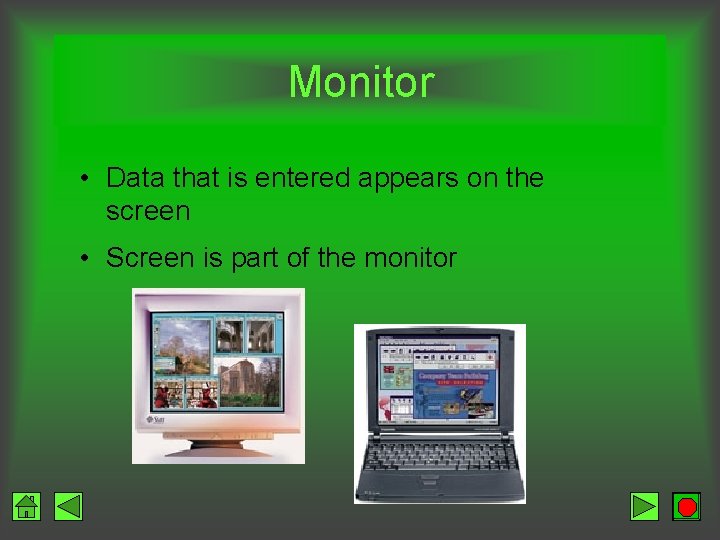
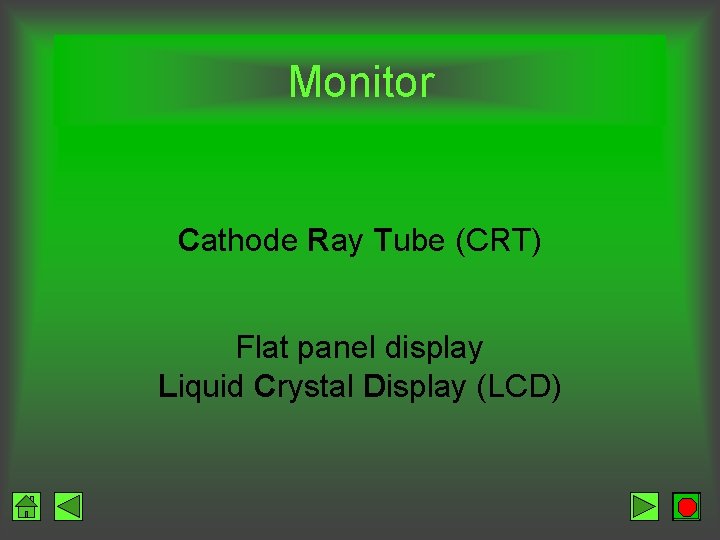
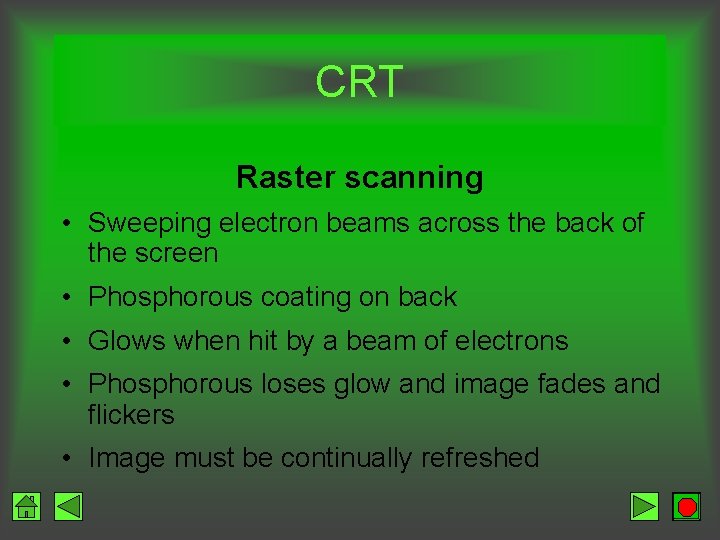
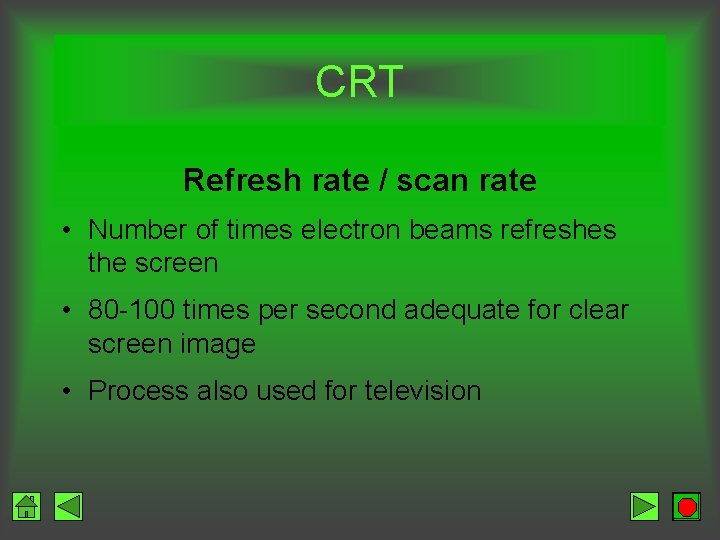
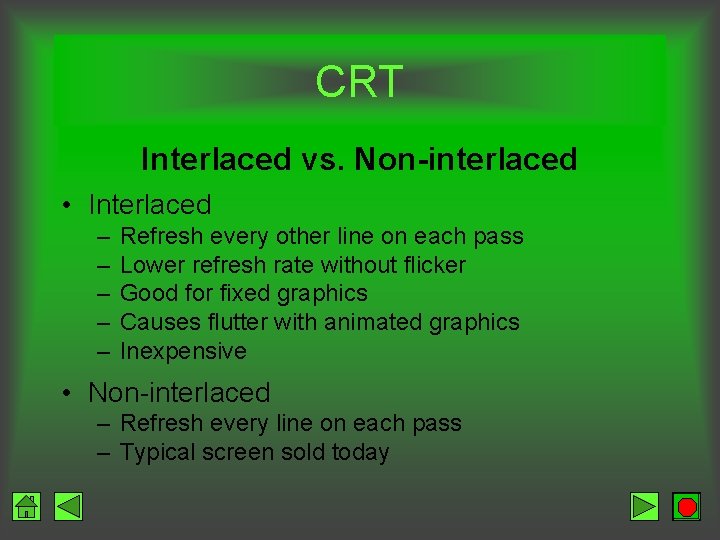
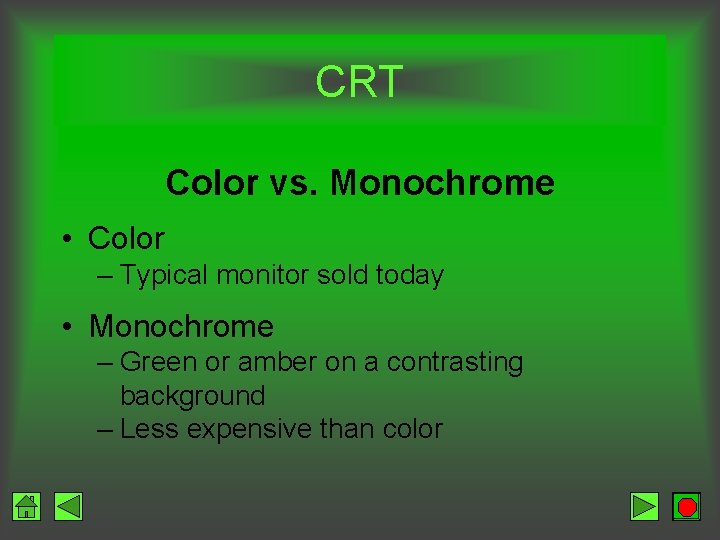
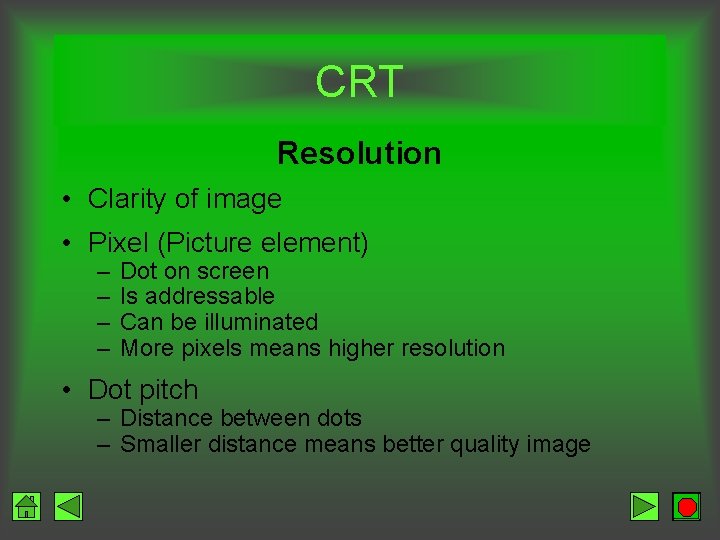

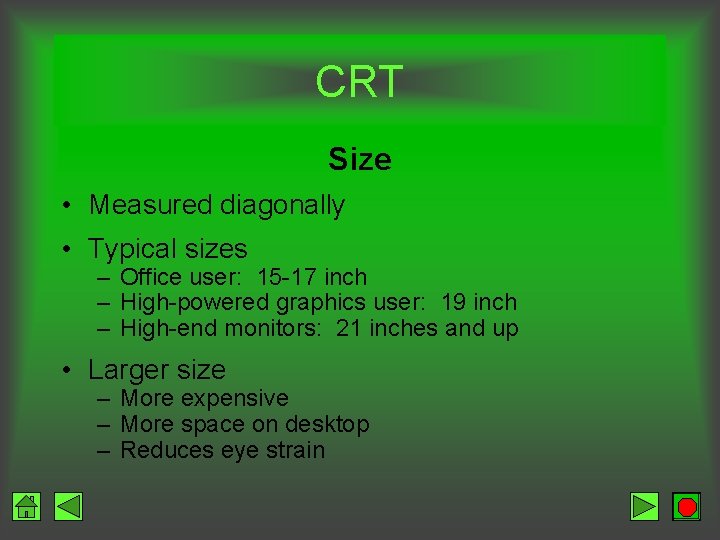
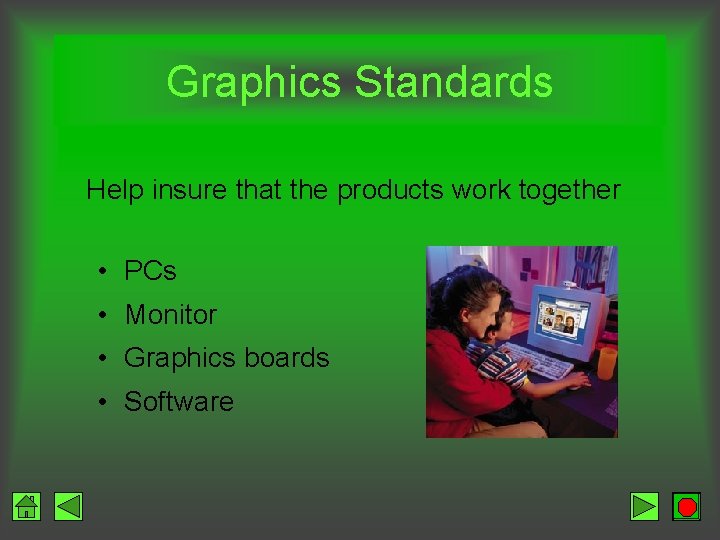
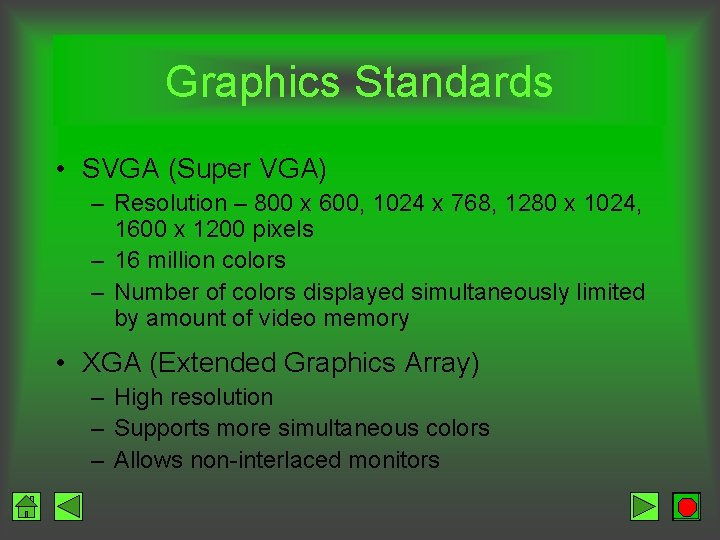
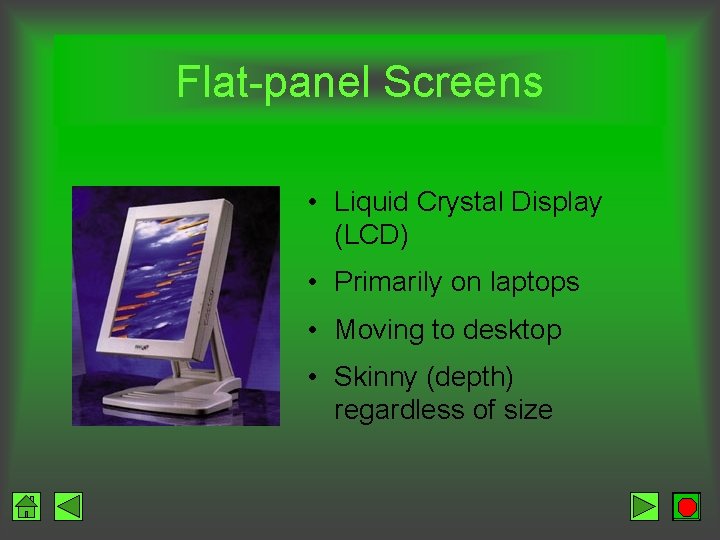
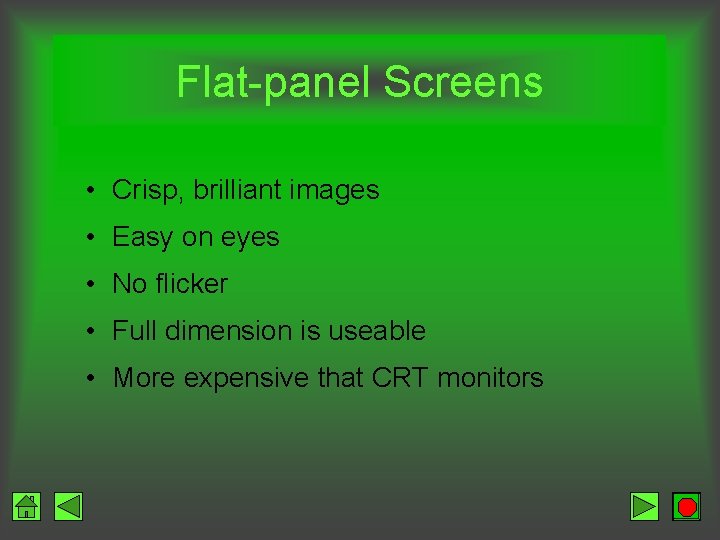
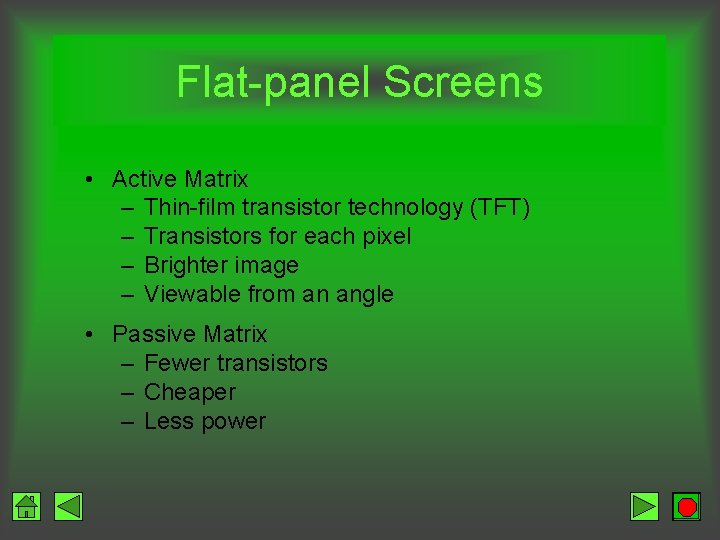
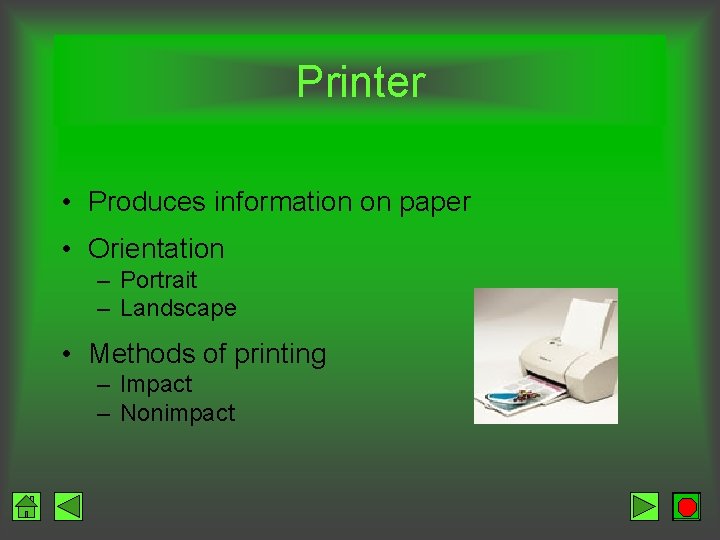
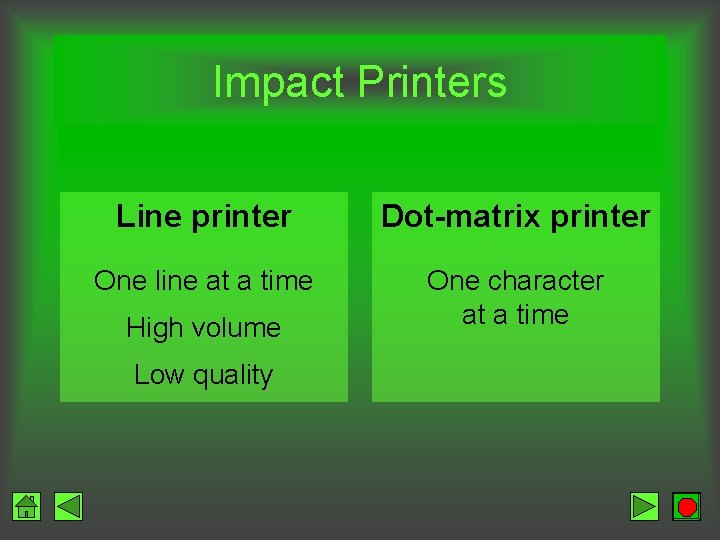
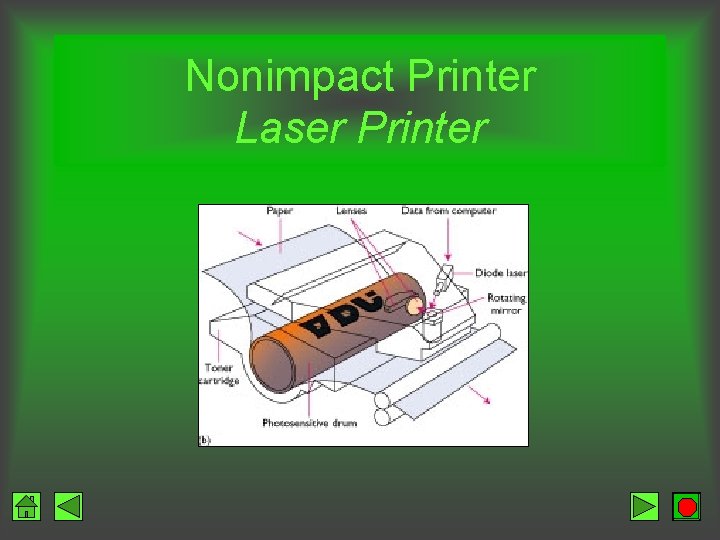
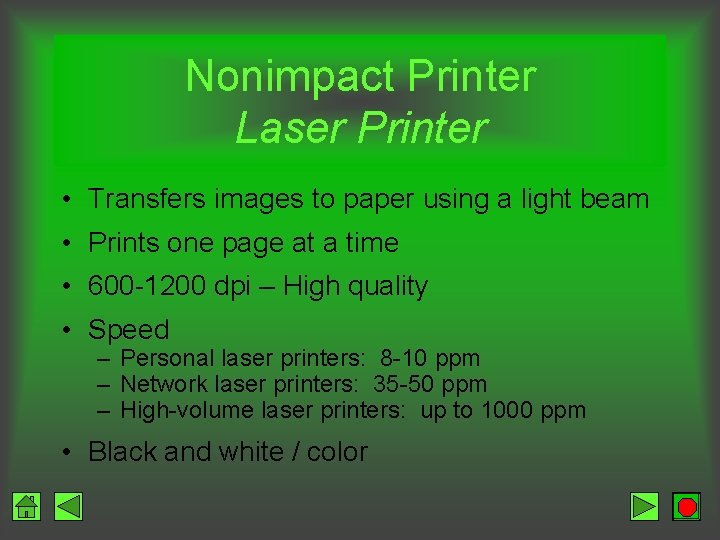
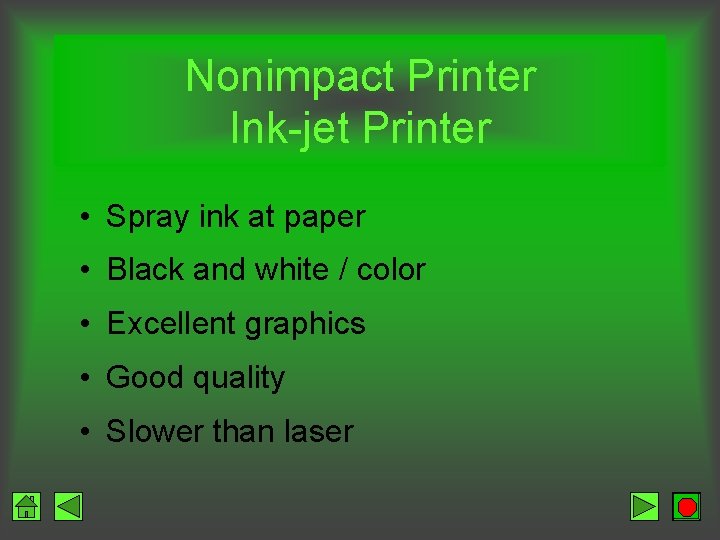
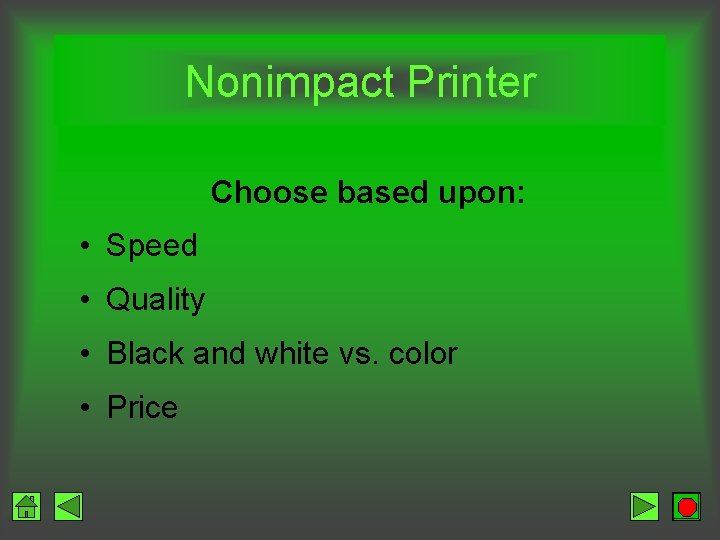
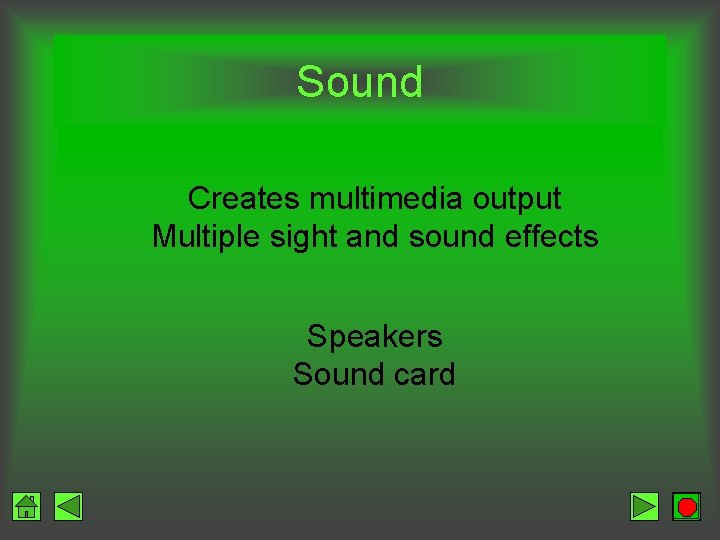
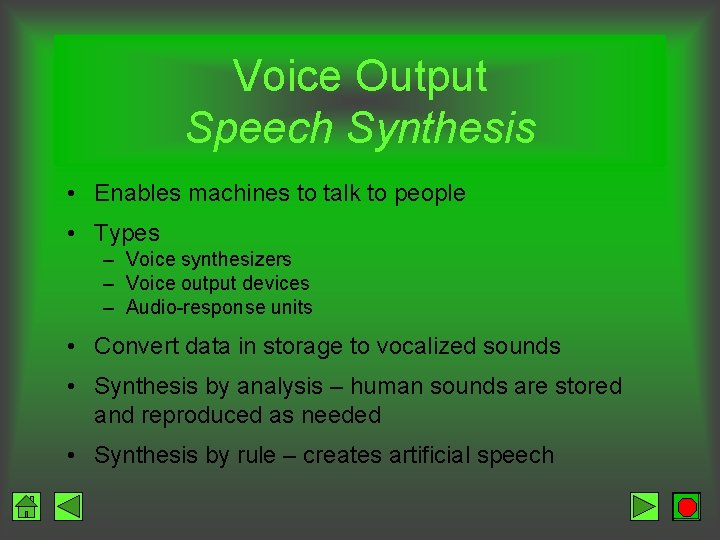
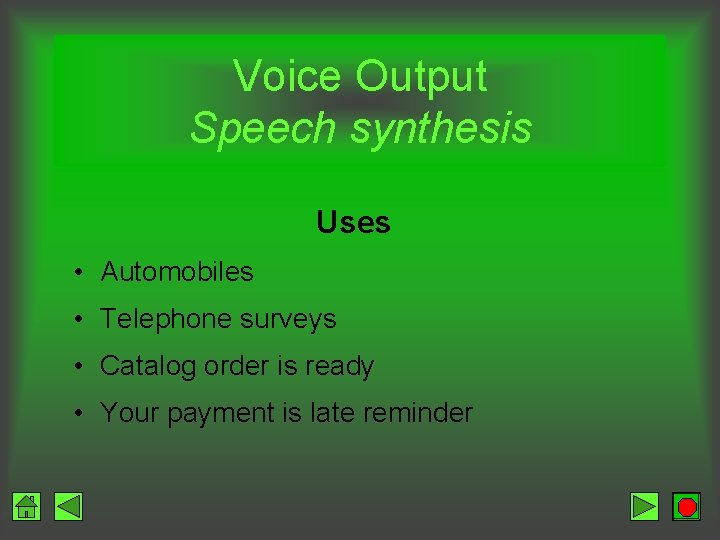
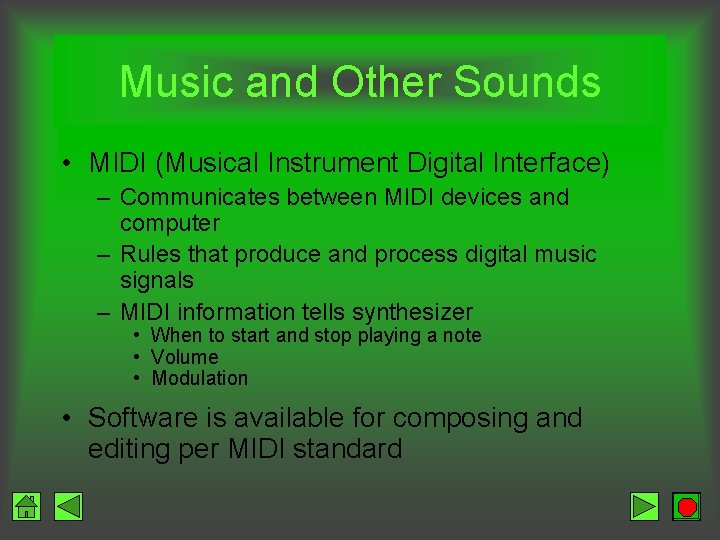

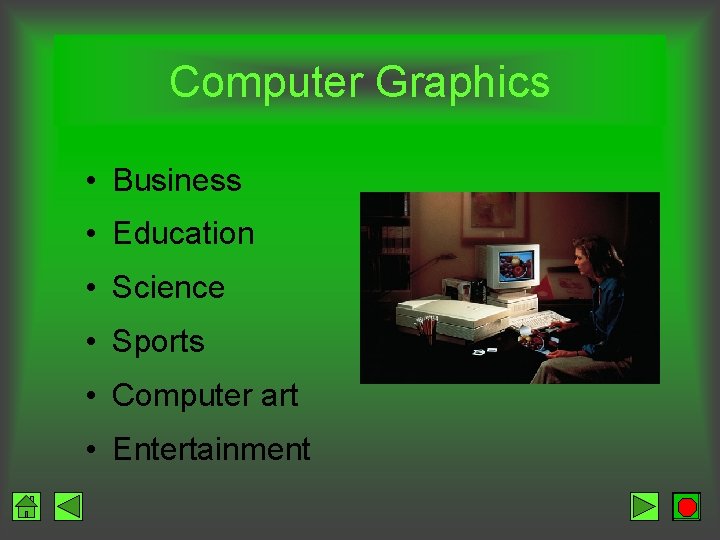
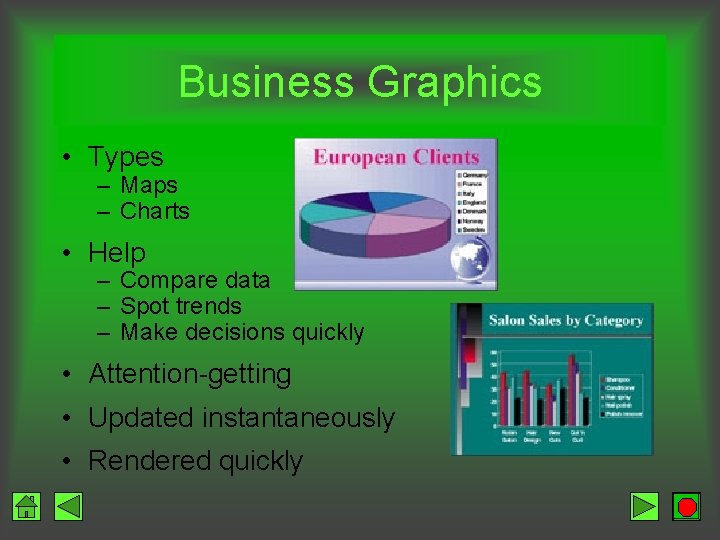
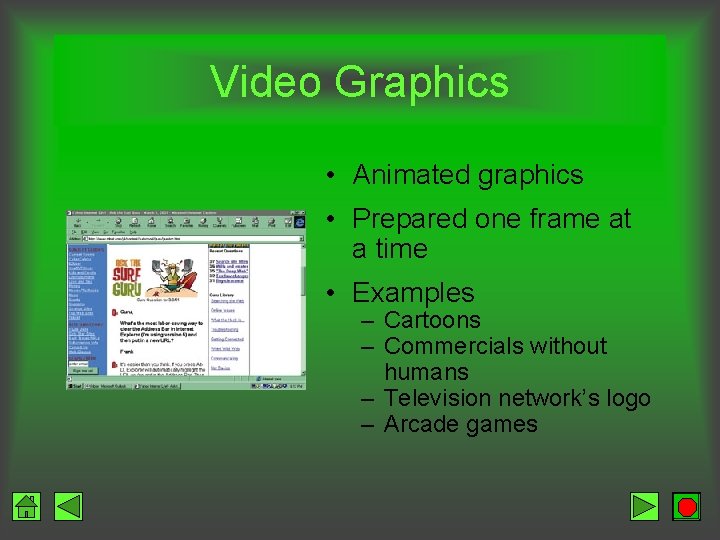
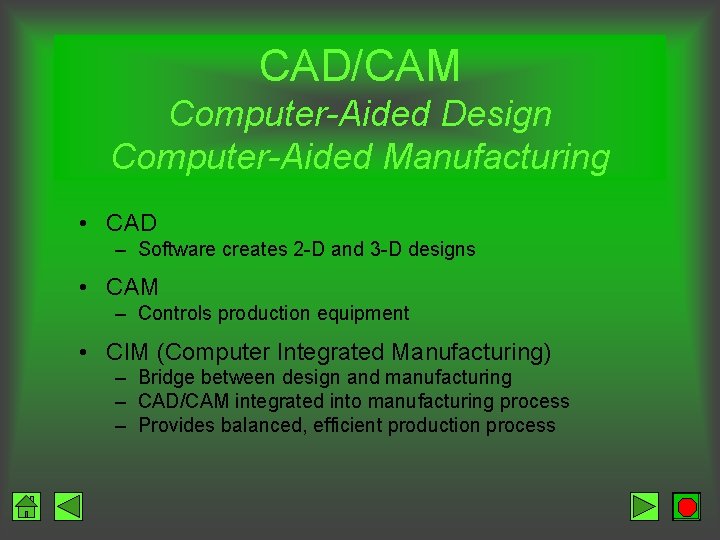
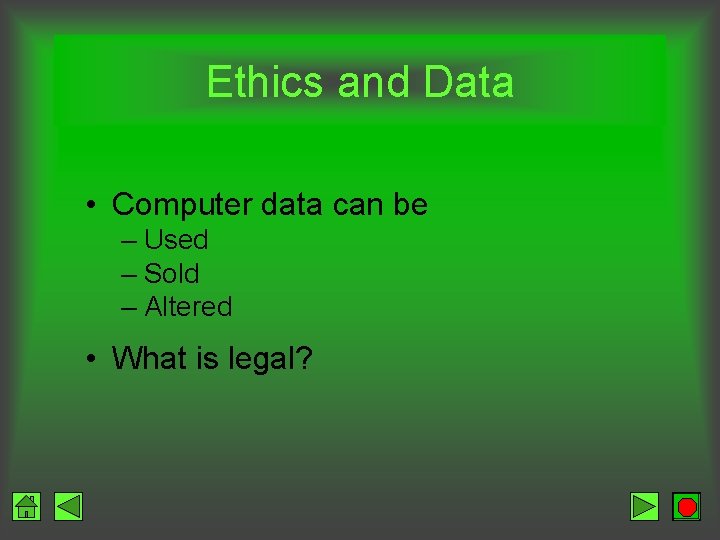
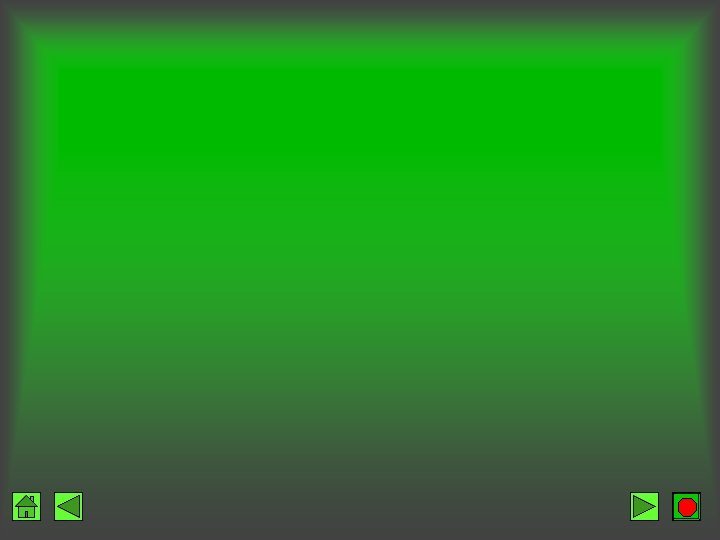
- Slides: 63
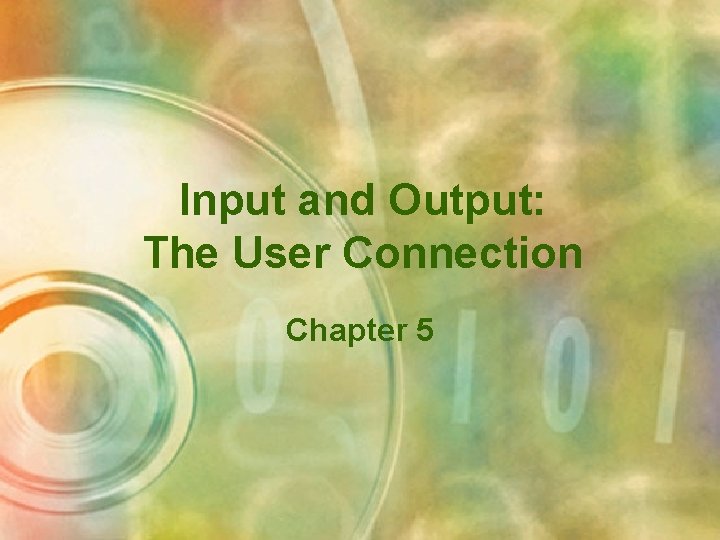
Input and Output: The User Connection Chapter 5
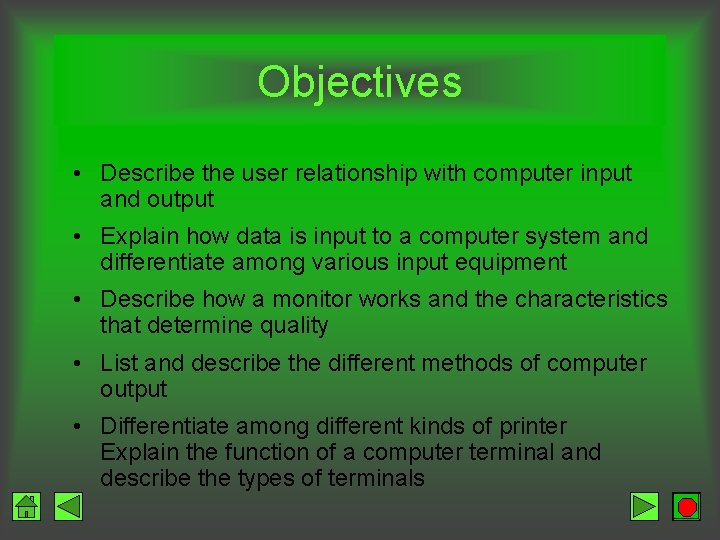
Objectives • Describe the user relationship with computer input and output • Explain how data is input to a computer system and differentiate among various input equipment • Describe how a monitor works and the characteristics that determine quality • List and describe the different methods of computer output • Differentiate among different kinds of printer Explain the function of a computer terminal and describe the types of terminals
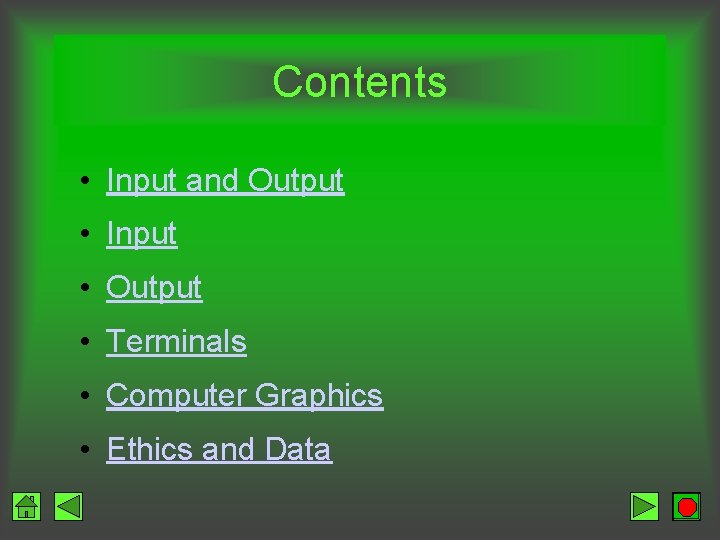
Contents • Input and Output • Input • Output • Terminals • Computer Graphics • Ethics and Data
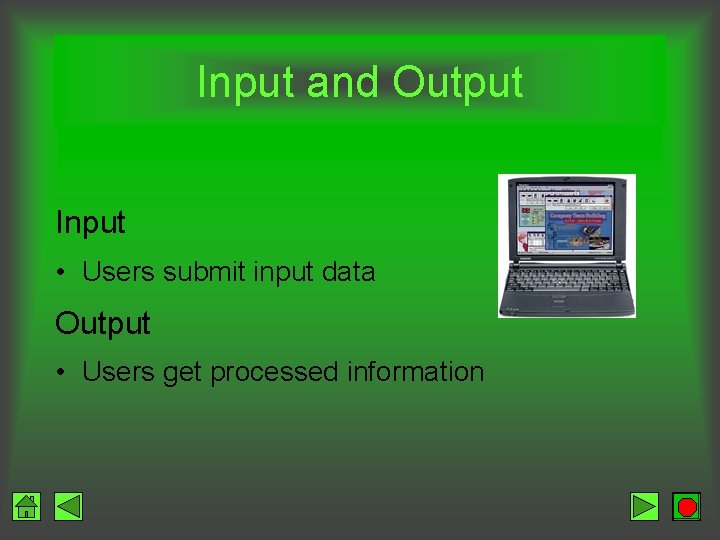
Input and Output Input • Users submit input data Output • Users get processed information
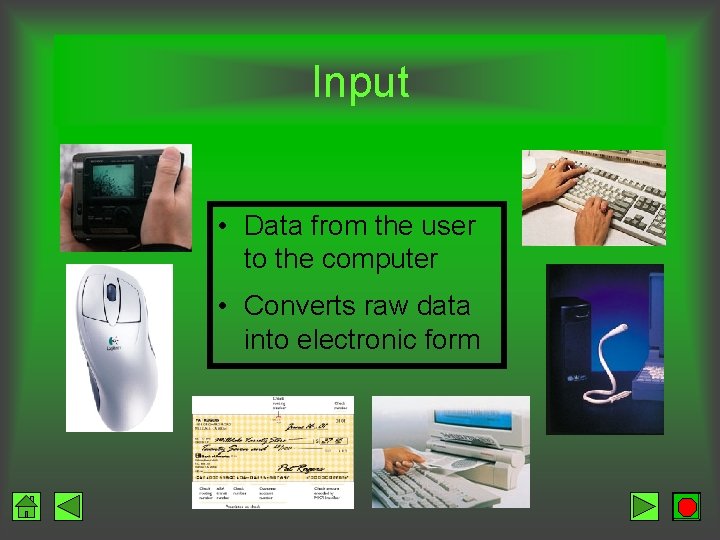
Input • Data from the user to the computer • Converts raw data into electronic form
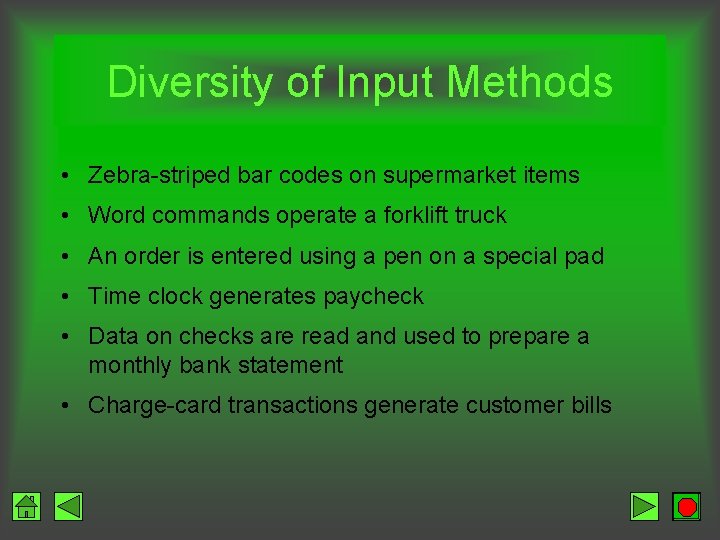
Diversity of Input Methods • Zebra-striped bar codes on supermarket items • Word commands operate a forklift truck • An order is entered using a pen on a special pad • Time clock generates paycheck • Data on checks are read and used to prepare a monthly bank statement • Charge-card transactions generate customer bills

Keyboard • Traditional – Looks like typewriter with extra keys • Non-traditional – Fast food restaurants – Each key represents a food item rather than a character
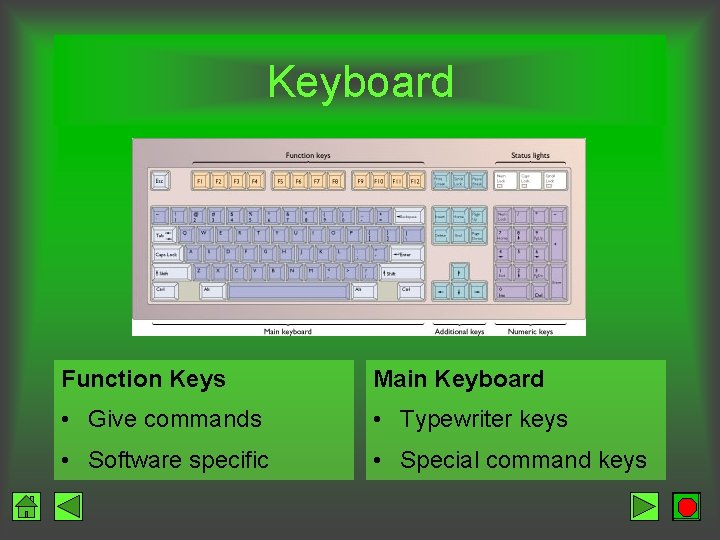
Keyboard Function Keys Main Keyboard • Give commands • Typewriter keys • Software specific • Special command keys
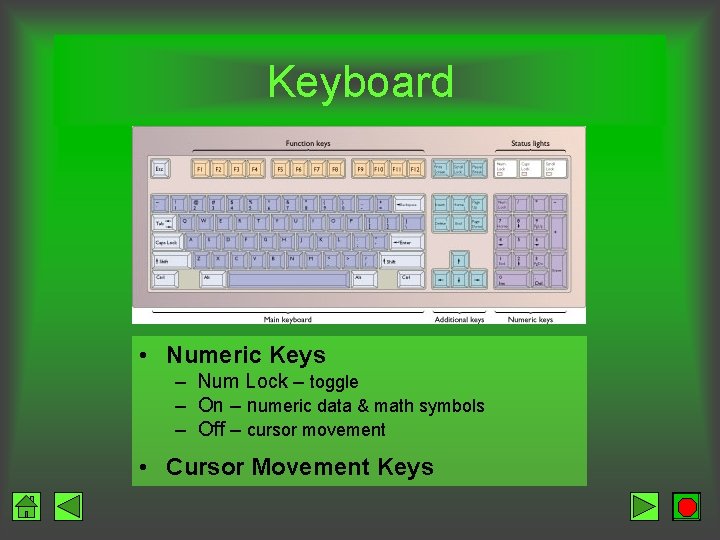
Keyboard • Numeric Keys – Num Lock – toggle – On – numeric data & math symbols – Off – cursor movement • Cursor Movement Keys
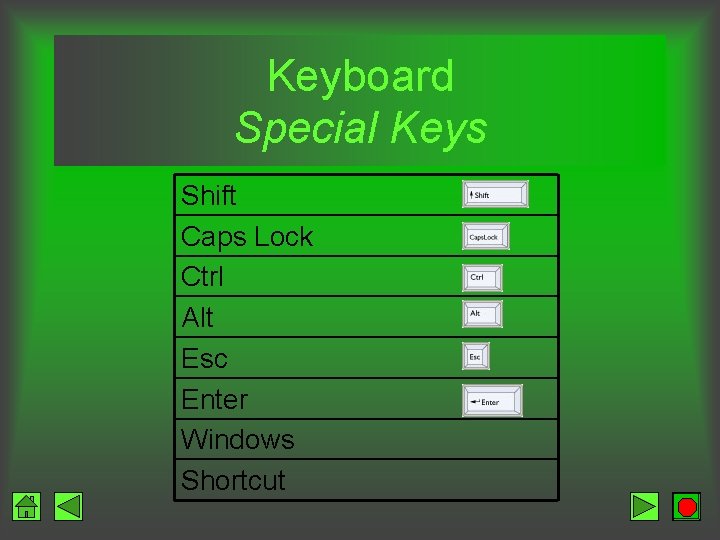
Keyboard Special Keys Shift Caps Lock Ctrl Alt Esc Enter Windows Shortcut

Pointing Devices • Position a pointer / cursor on the screen • Controls drawing instruments in graphics applications • Communicate commands to a program

Pointing Devices Mouse • Types – Mechanical – Optical – Wireless • Features – Palm-sized – 1 or 2 buttons – Wheel
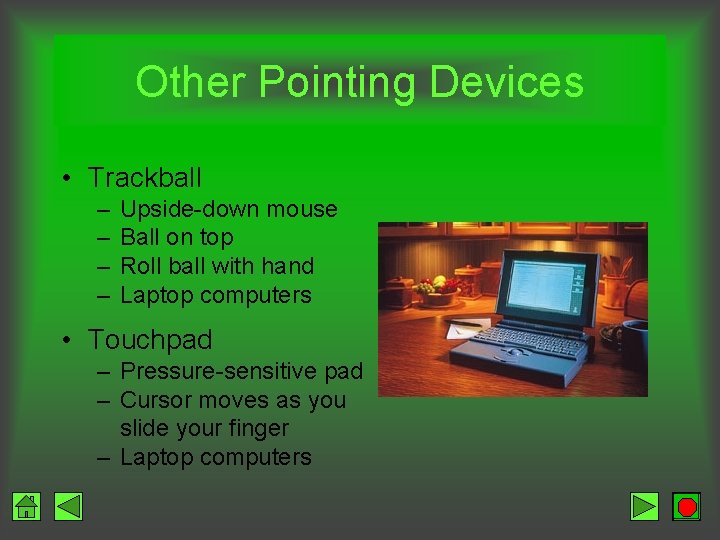
Other Pointing Devices • Trackball – – Upside-down mouse Ball on top Roll ball with hand Laptop computers • Touchpad – Pressure-sensitive pad – Cursor moves as you slide your finger – Laptop computers
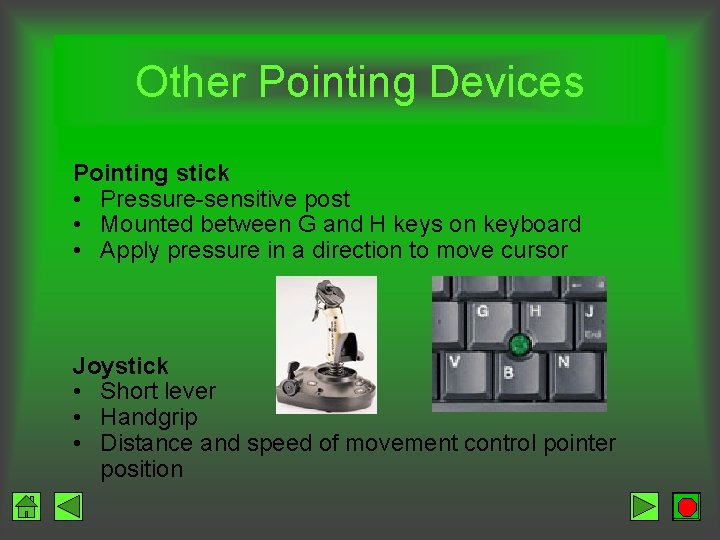
Other Pointing Devices Pointing stick • Pressure-sensitive post • Mounted between G and H keys on keyboard • Apply pressure in a direction to move cursor Joystick • Short lever • Handgrip • Distance and speed of movement control pointer position
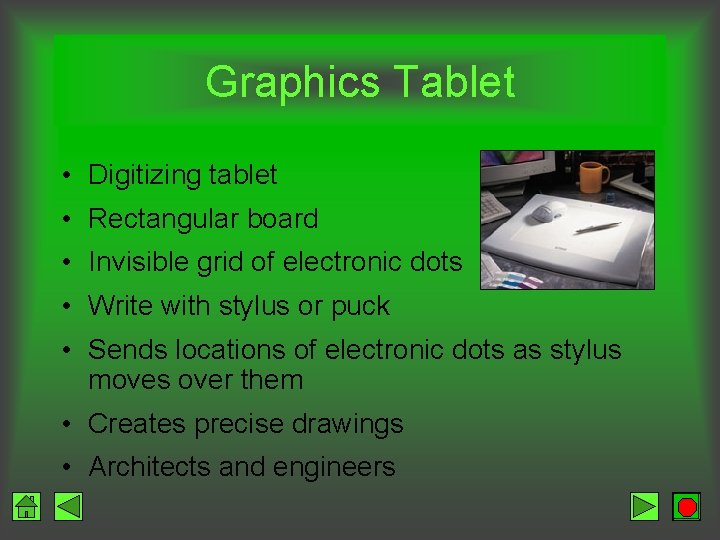
Graphics Tablet • Digitizing tablet • Rectangular board • Invisible grid of electronic dots • Write with stylus or puck • Sends locations of electronic dots as stylus moves over them • Creates precise drawings • Architects and engineers
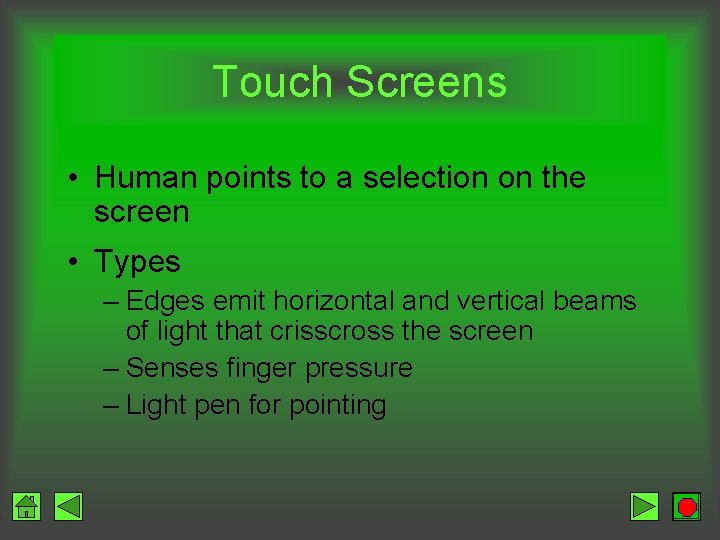
Touch Screens • Human points to a selection on the screen • Types – Edges emit horizontal and vertical beams of light that crisscross the screen – Senses finger pressure – Light pen for pointing
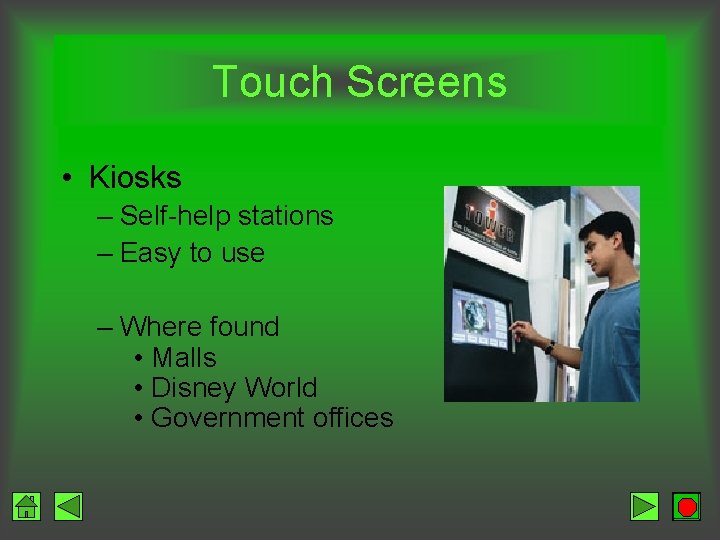
Touch Screens • Kiosks – Self-help stations – Easy to use – Where found • Malls • Disney World • Government offices

Pen-based Computing • Small hand-held devices • Electronic pen (stylus) – Pointer – Handwritten input • Personal Digital Assistants (PDA)
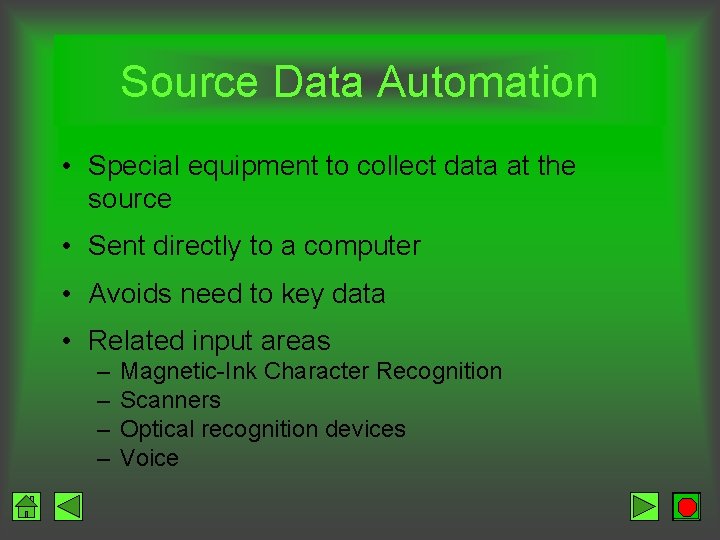
Source Data Automation • Special equipment to collect data at the source • Sent directly to a computer • Avoids need to key data • Related input areas – – Magnetic-Ink Character Recognition Scanners Optical recognition devices Voice
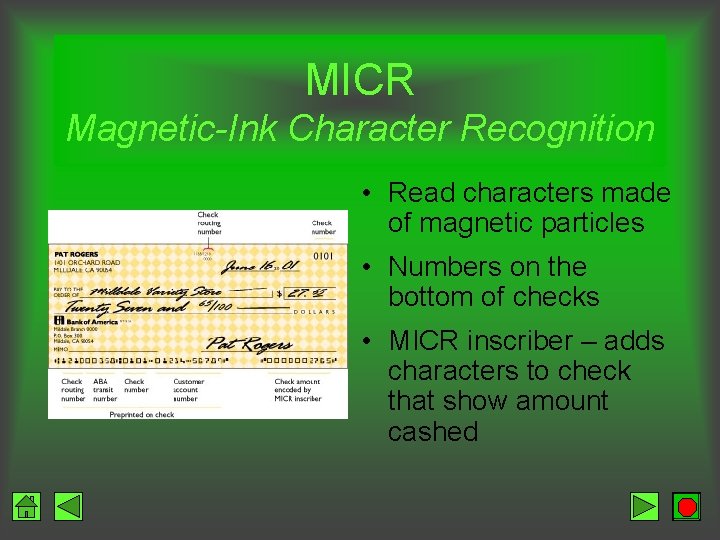
MICR Magnetic-Ink Character Recognition • Read characters made of magnetic particles • Numbers on the bottom of checks • MICR inscriber – adds characters to check that show amount cashed
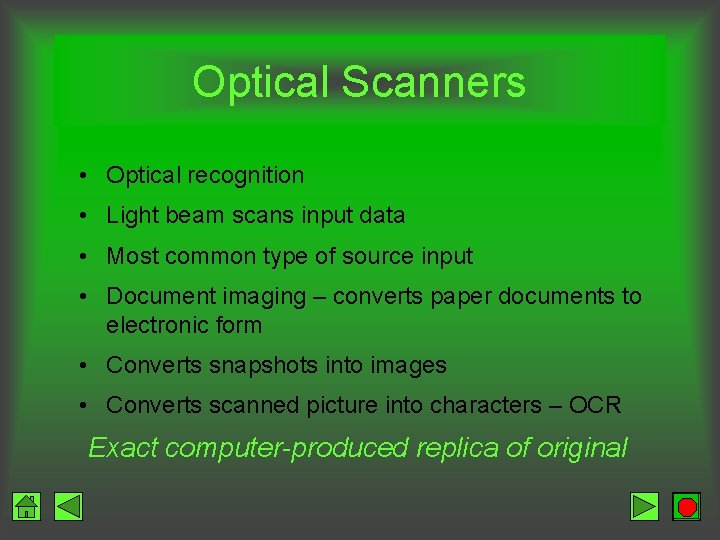
Optical Scanners • Optical recognition • Light beam scans input data • Most common type of source input • Document imaging – converts paper documents to electronic form • Converts snapshots into images • Converts scanned picture into characters – OCR Exact computer-produced replica of original
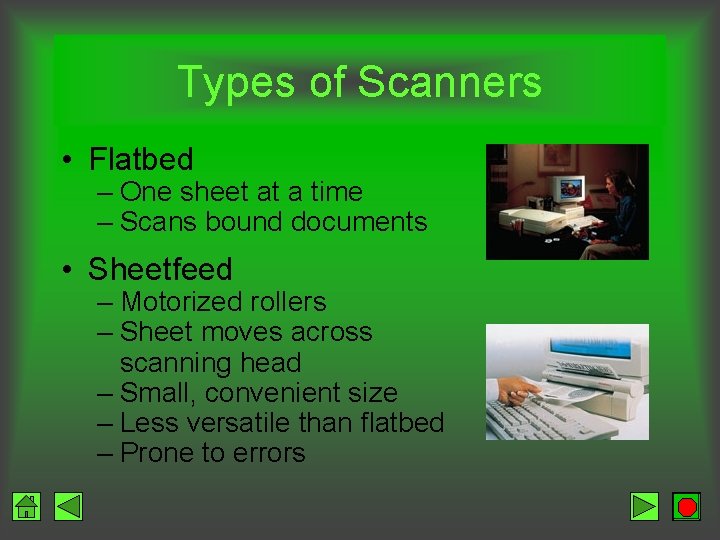
Types of Scanners • Flatbed – One sheet at a time – Scans bound documents • Sheetfeed – Motorized rollers – Sheet moves across scanning head – Small, convenient size – Less versatile than flatbed – Prone to errors
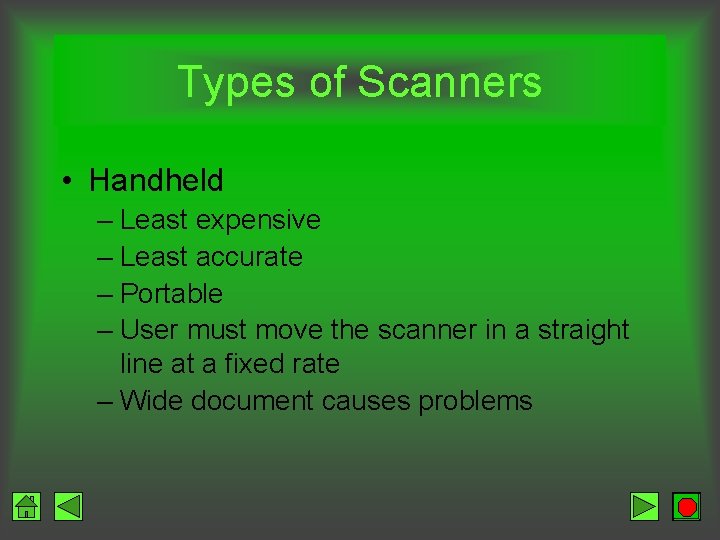
Types of Scanners • Handheld – Least expensive – Least accurate – Portable – User must move the scanner in a straight line at a fixed rate – Wide document causes problems
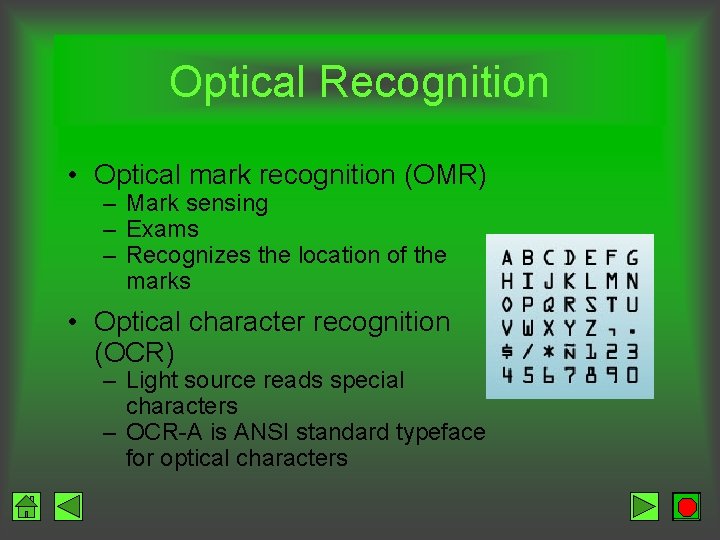
Optical Recognition • Optical mark recognition (OMR) – Mark sensing – Exams – Recognizes the location of the marks • Optical character recognition (OCR) – Light source reads special characters – OCR-A is ANSI standard typeface for optical characters
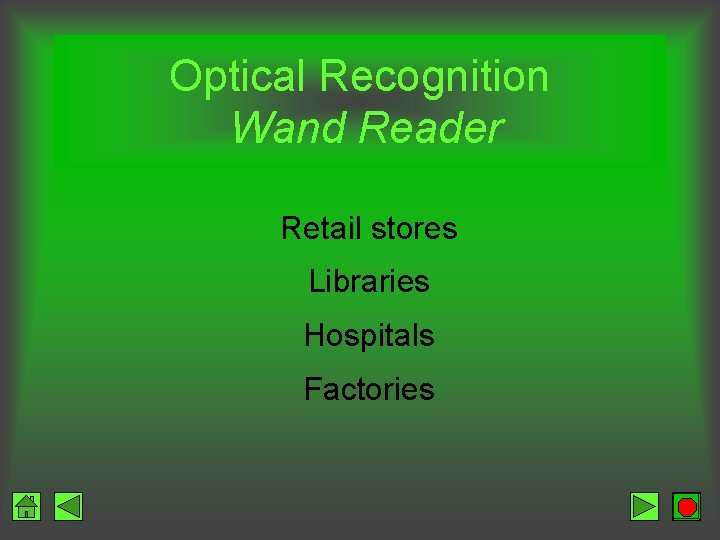
Optical Recognition Wand Reader Retail stores Libraries Hospitals Factories
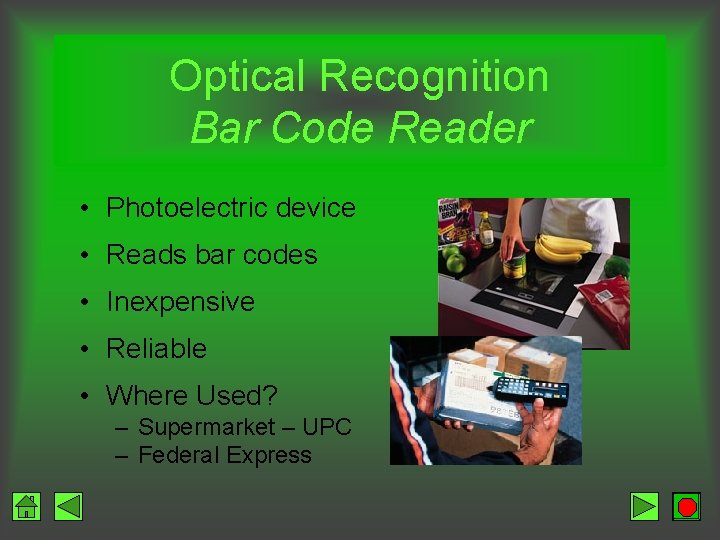
Optical Recognition Bar Code Reader • Photoelectric device • Reads bar codes • Inexpensive • Reliable • Where Used? – Supermarket – UPC – Federal Express
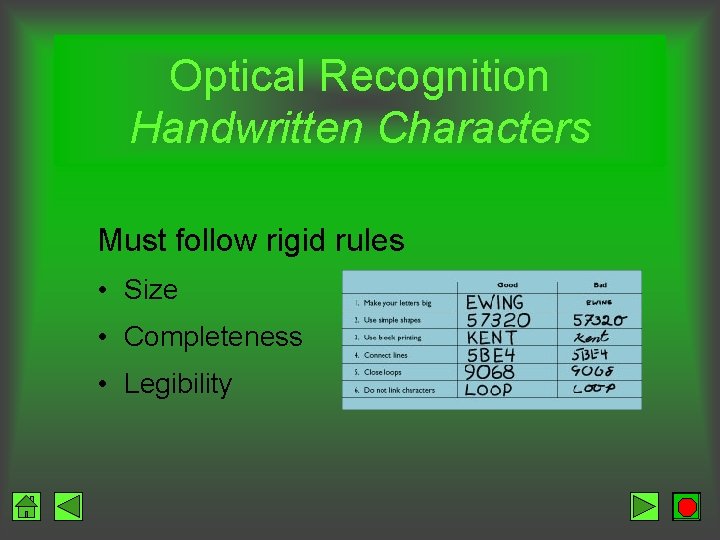
Optical Recognition Handwritten Characters Must follow rigid rules • Size • Completeness • Legibility

Voice Input • Speech Recognition • Speech recognition devices – Input via a microphone – Voice converted to binary code • Problems – Speaker-dependent – Voice training
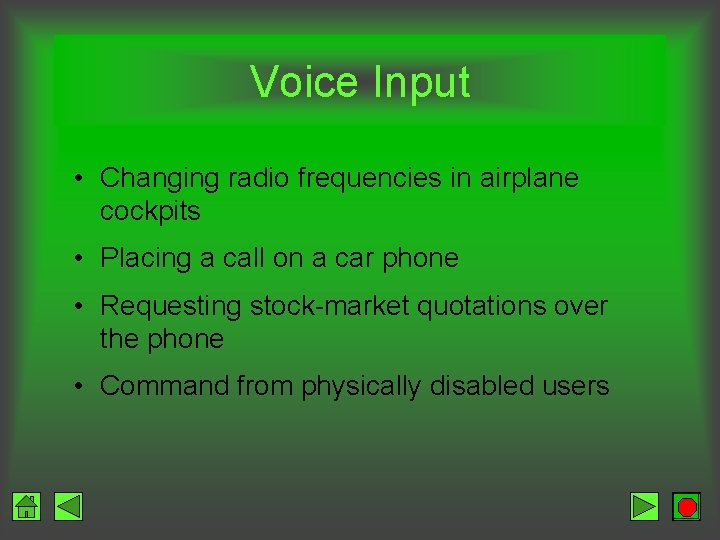
Voice Input • Changing radio frequencies in airplane cockpits • Placing a call on a car phone • Requesting stock-market quotations over the phone • Command from physically disabled users
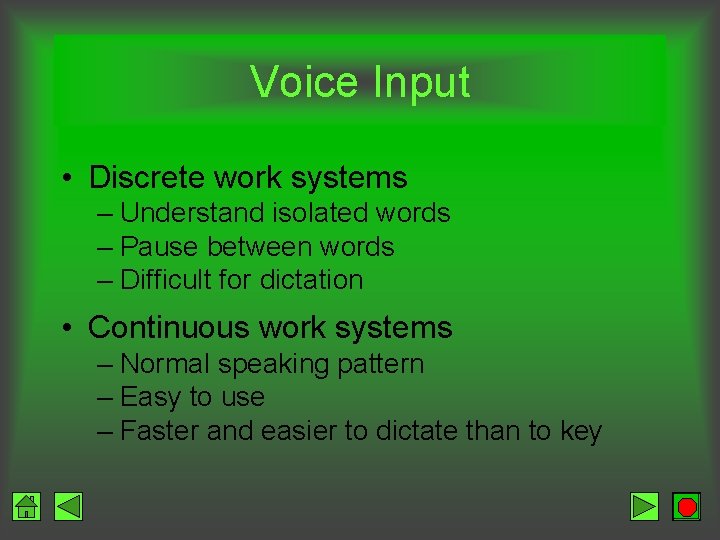
Voice Input • Discrete work systems – Understand isolated words – Pause between words – Difficult for dictation • Continuous work systems – Normal speaking pattern – Easy to use – Faster and easier to dictate than to key

Digital Cameras • Photos stored in electronic form • No film • Point and shoot • Edit
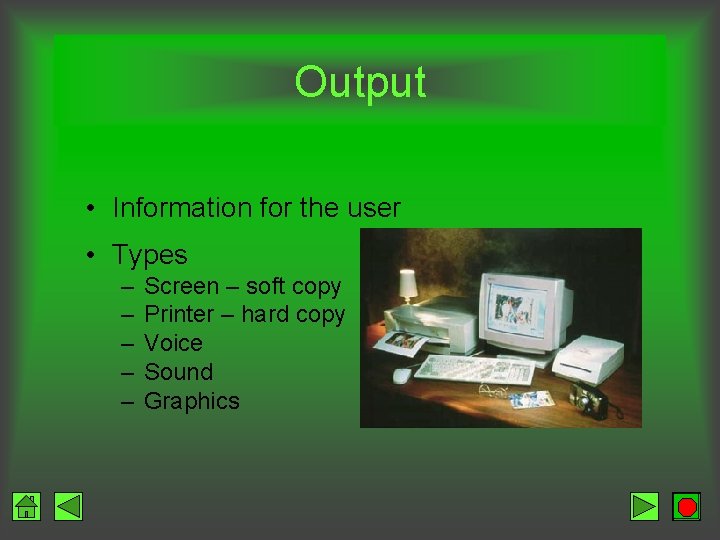
Output • Information for the user • Types – – – Screen – soft copy Printer – hard copy Voice Sound Graphics
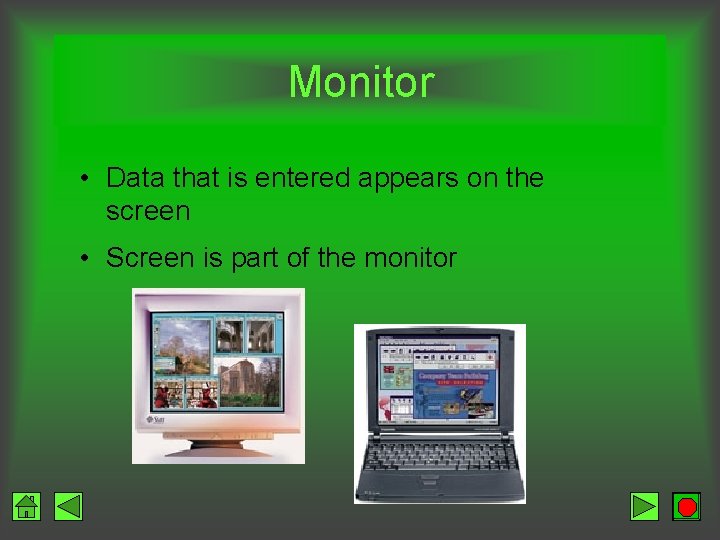
Monitor • Data that is entered appears on the screen • Screen is part of the monitor
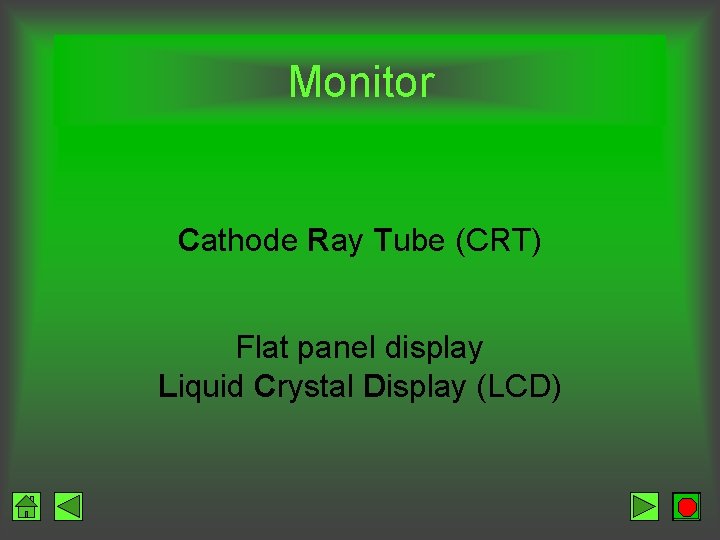
Monitor Cathode Ray Tube (CRT) Flat panel display Liquid Crystal Display (LCD)
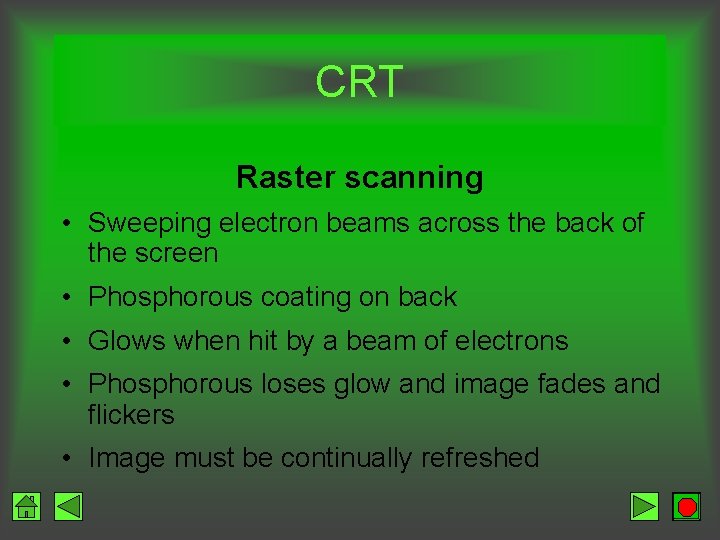
CRT Raster scanning • Sweeping electron beams across the back of the screen • Phosphorous coating on back • Glows when hit by a beam of electrons • Phosphorous loses glow and image fades and flickers • Image must be continually refreshed
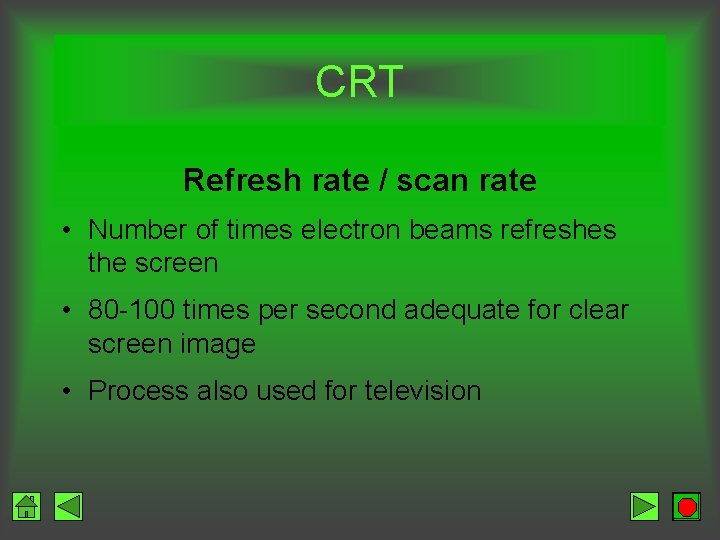
CRT Refresh rate / scan rate • Number of times electron beams refreshes the screen • 80 -100 times per second adequate for clear screen image • Process also used for television
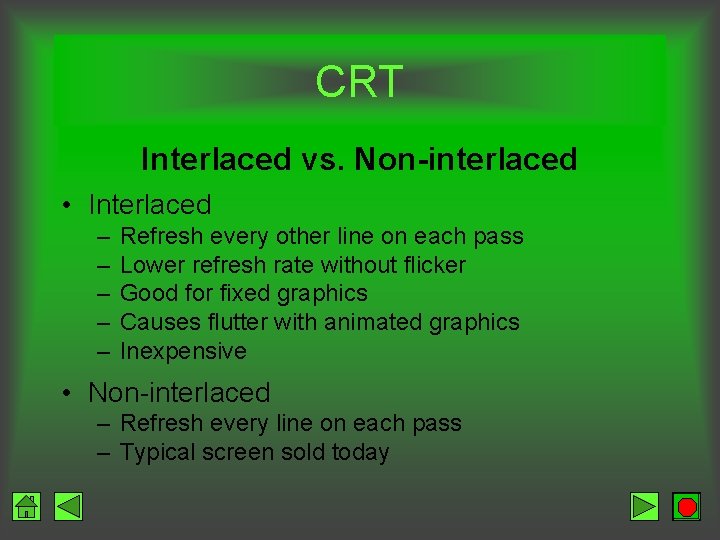
CRT Interlaced vs. Non-interlaced • Interlaced – – – Refresh every other line on each pass Lower refresh rate without flicker Good for fixed graphics Causes flutter with animated graphics Inexpensive • Non-interlaced – Refresh every line on each pass – Typical screen sold today
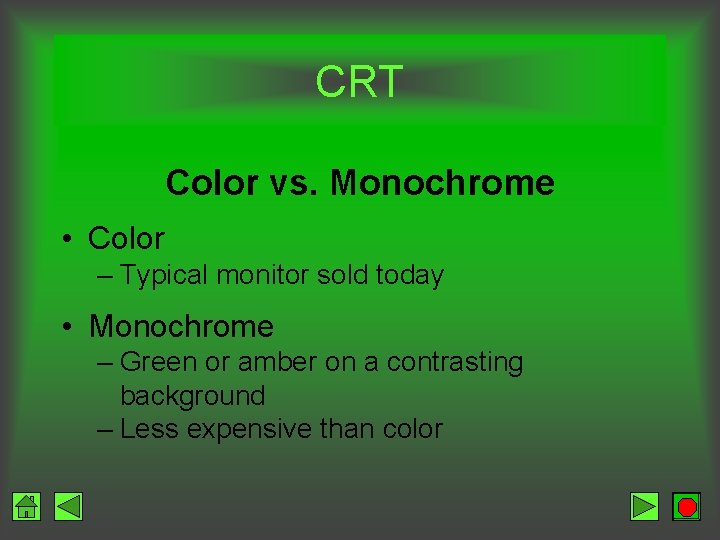
CRT Color vs. Monochrome • Color – Typical monitor sold today • Monochrome – Green or amber on a contrasting background – Less expensive than color
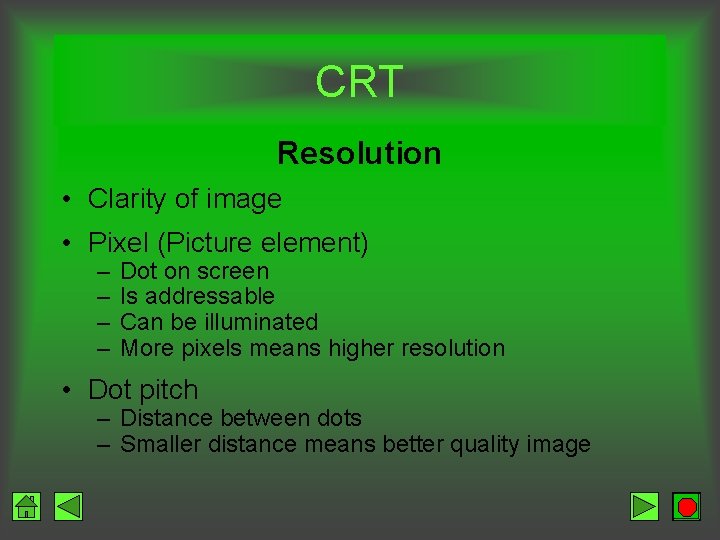
CRT Resolution • Clarity of image • Pixel (Picture element) – – Dot on screen Is addressable Can be illuminated More pixels means higher resolution • Dot pitch – Distance between dots – Smaller distance means better quality image

CRT Graphics Card/Graphics Adapter Board • Plugs into expansion slot on motherboard • Graphics card and monitor must be compatible for high quality image
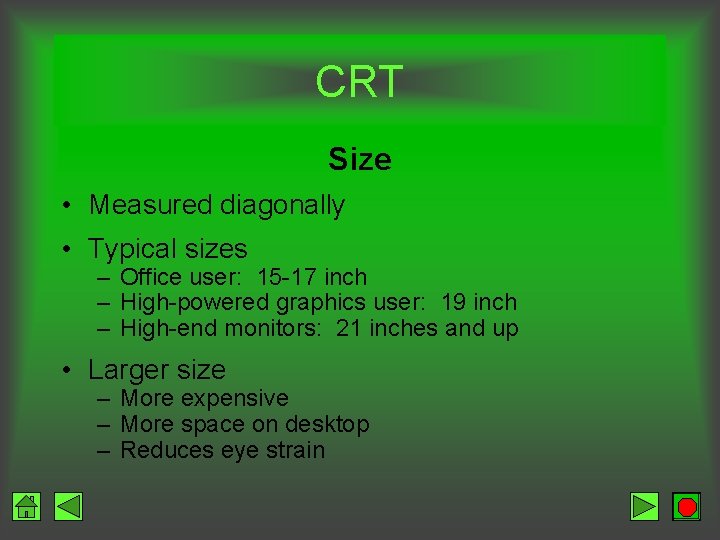
CRT Size • Measured diagonally • Typical sizes – Office user: 15 -17 inch – High-powered graphics user: 19 inch – High-end monitors: 21 inches and up • Larger size – More expensive – More space on desktop – Reduces eye strain
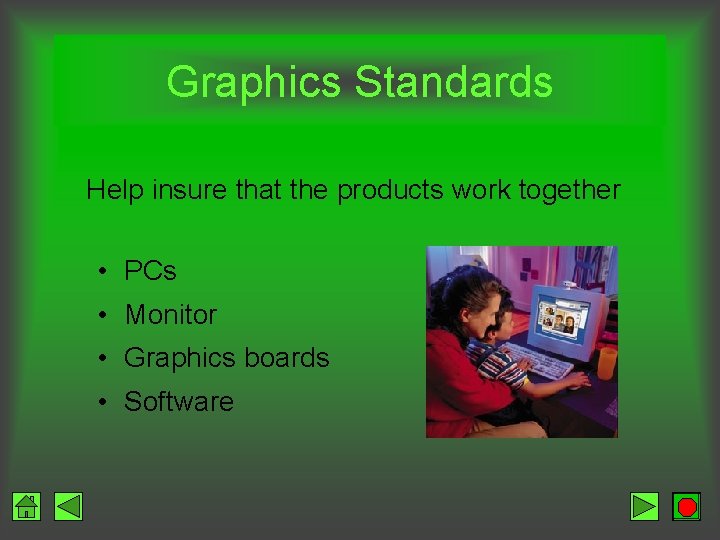
Graphics Standards Help insure that the products work together • PCs • Monitor • Graphics boards • Software
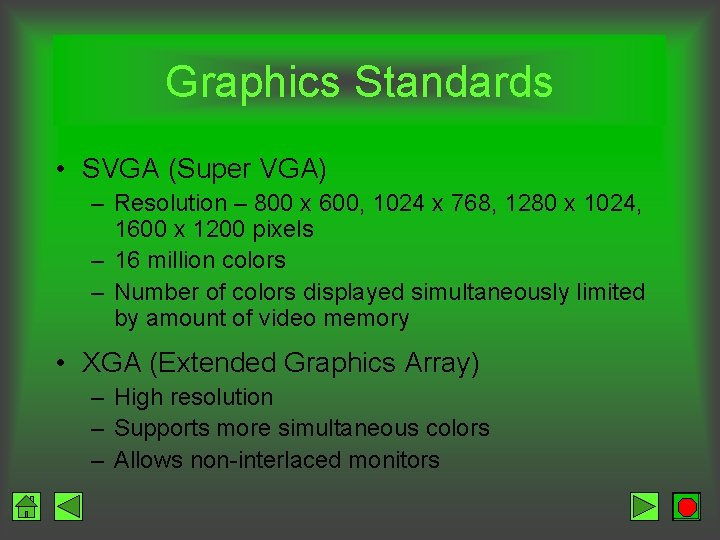
Graphics Standards • SVGA (Super VGA) – Resolution – 800 x 600, 1024 x 768, 1280 x 1024, 1600 x 1200 pixels – 16 million colors – Number of colors displayed simultaneously limited by amount of video memory • XGA (Extended Graphics Array) – High resolution – Supports more simultaneous colors – Allows non-interlaced monitors
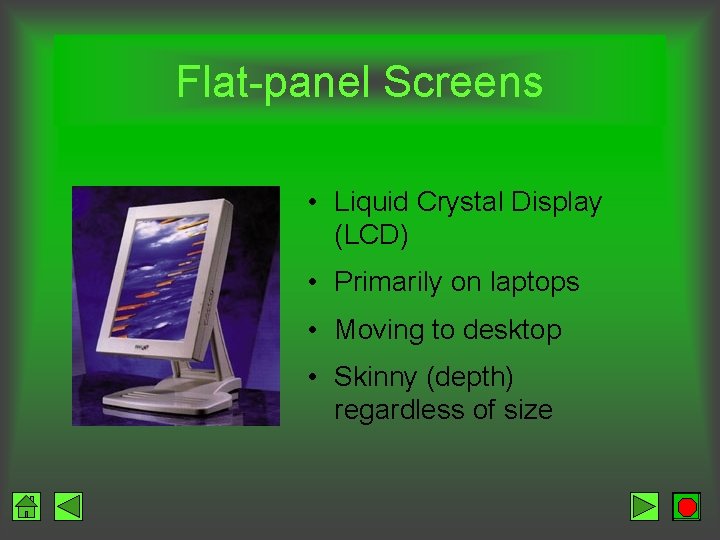
Flat-panel Screens • Liquid Crystal Display (LCD) • Primarily on laptops • Moving to desktop • Skinny (depth) regardless of size
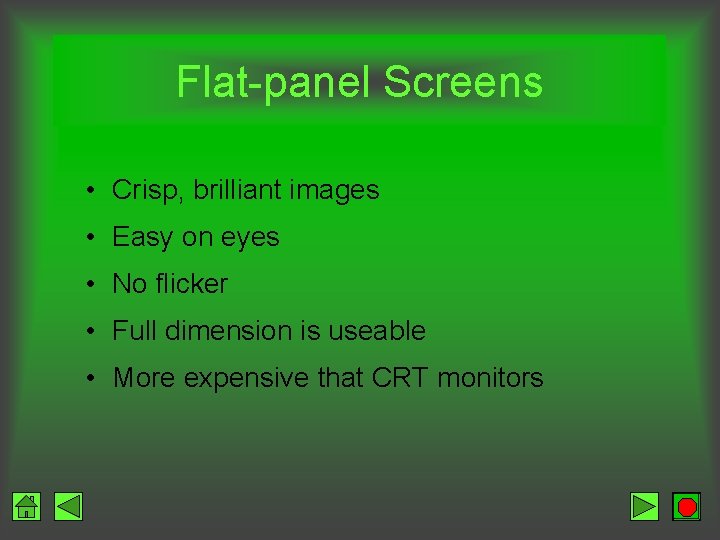
Flat-panel Screens • Crisp, brilliant images • Easy on eyes • No flicker • Full dimension is useable • More expensive that CRT monitors
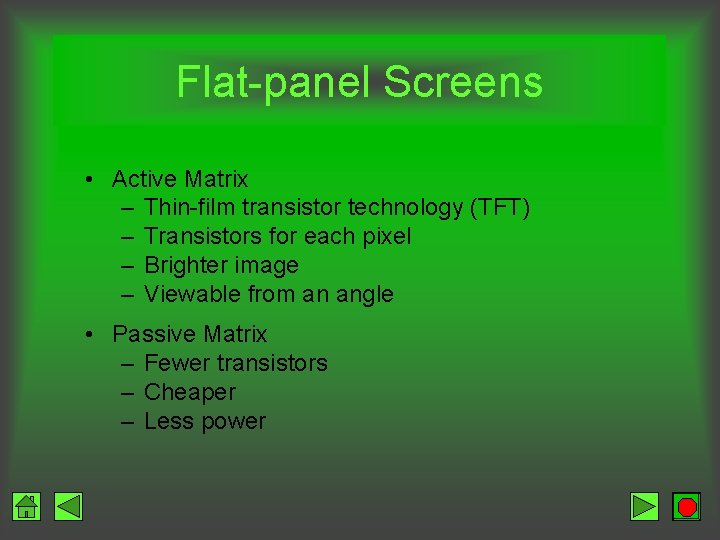
Flat-panel Screens • Active Matrix – Thin-film transistor technology (TFT) – Transistors for each pixel – Brighter image – Viewable from an angle • Passive Matrix – Fewer transistors – Cheaper – Less power
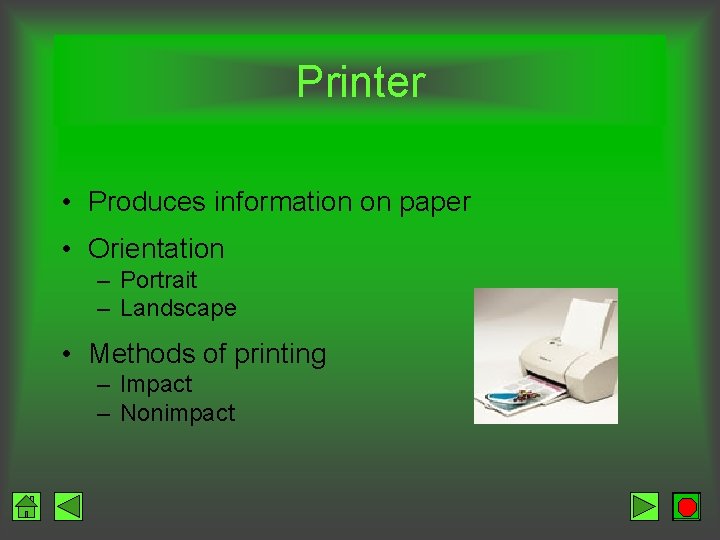
Printer • Produces information on paper • Orientation – Portrait – Landscape • Methods of printing – Impact – Nonimpact
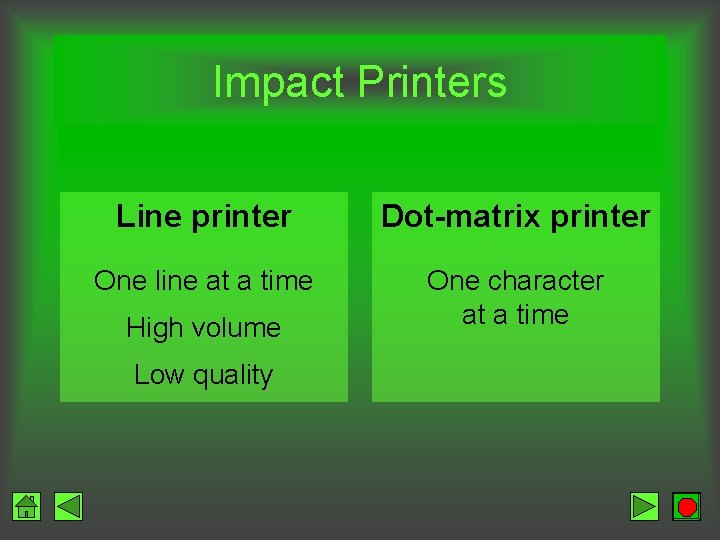
Impact Printers Line printer Dot-matrix printer One line at a time One character at a time High volume Low quality
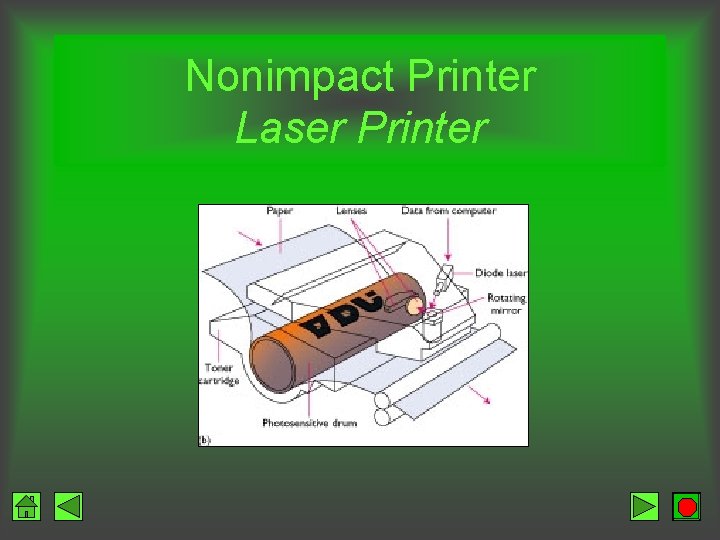
Nonimpact Printer Laser Printer
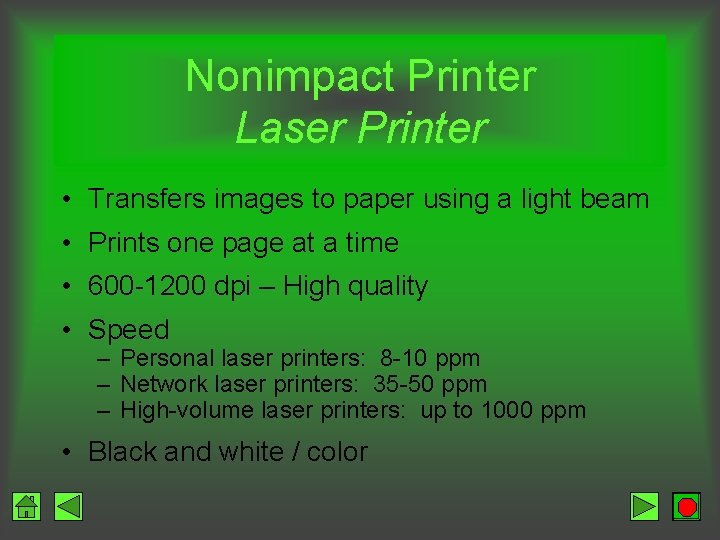
Nonimpact Printer Laser Printer • Transfers images to paper using a light beam • Prints one page at a time • 600 -1200 dpi – High quality • Speed – Personal laser printers: 8 -10 ppm – Network laser printers: 35 -50 ppm – High-volume laser printers: up to 1000 ppm • Black and white / color
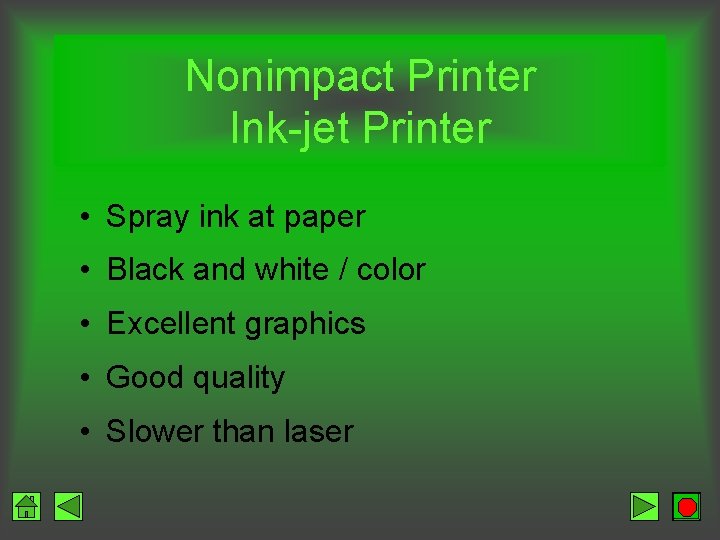
Nonimpact Printer Ink-jet Printer • Spray ink at paper • Black and white / color • Excellent graphics • Good quality • Slower than laser
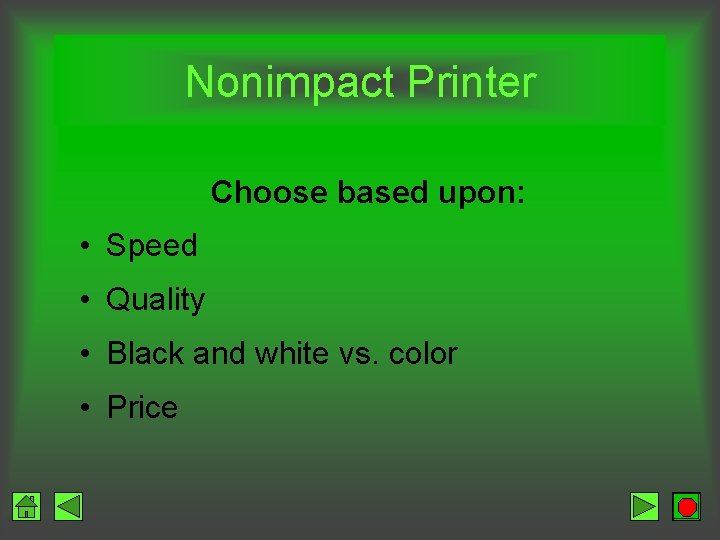
Nonimpact Printer Choose based upon: • Speed • Quality • Black and white vs. color • Price
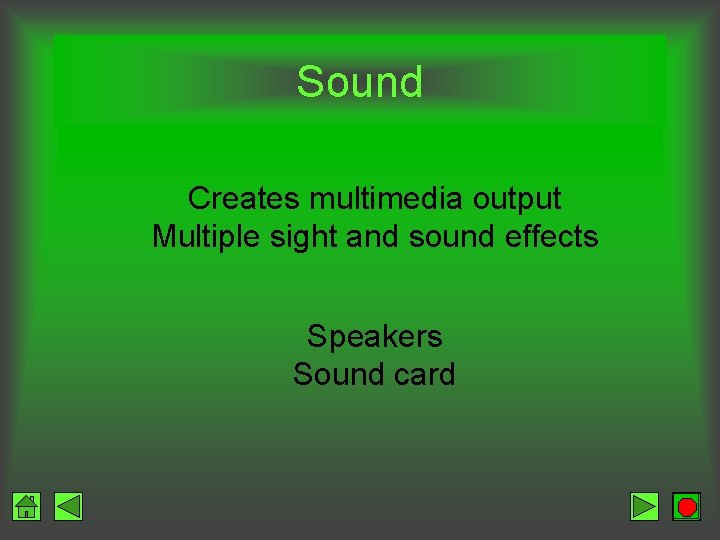
Sound Creates multimedia output Multiple sight and sound effects Speakers Sound card
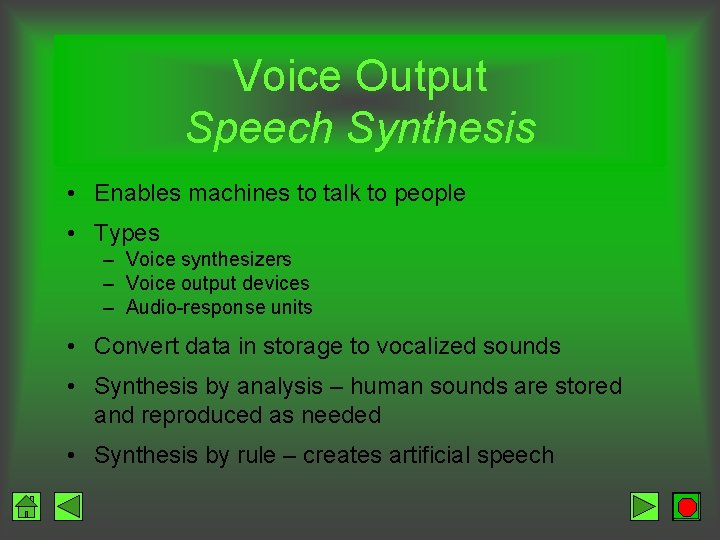
Voice Output Speech Synthesis • Enables machines to talk to people • Types – Voice synthesizers – Voice output devices – Audio-response units • Convert data in storage to vocalized sounds • Synthesis by analysis – human sounds are stored and reproduced as needed • Synthesis by rule – creates artificial speech
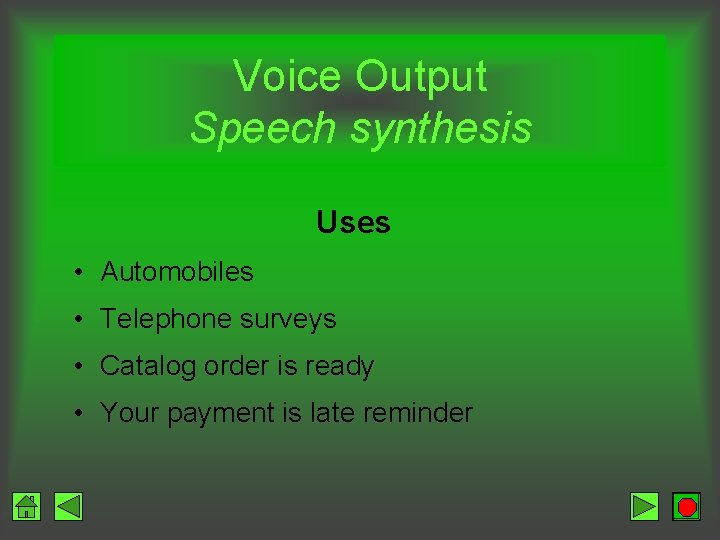
Voice Output Speech synthesis Uses • Automobiles • Telephone surveys • Catalog order is ready • Your payment is late reminder
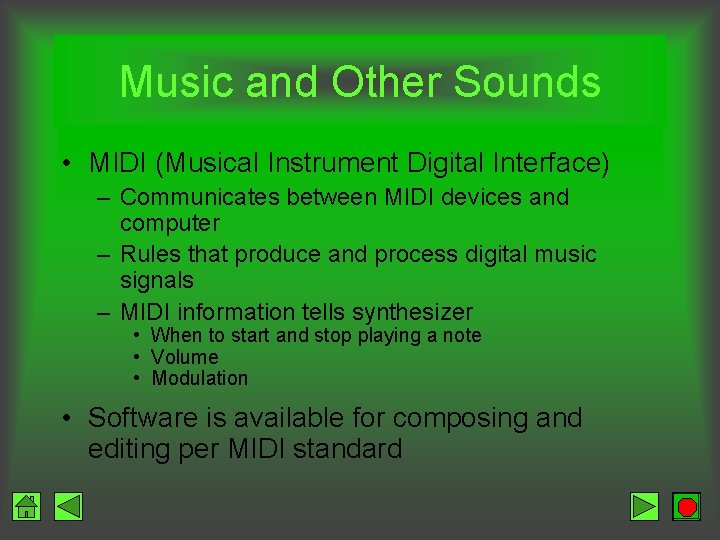
Music and Other Sounds • MIDI (Musical Instrument Digital Interface) – Communicates between MIDI devices and computer – Rules that produce and process digital music signals – MIDI information tells synthesizer • When to start and stop playing a note • Volume • Modulation • Software is available for composing and editing per MIDI standard

Terminals • Device that provides input and output capabilities • Dumb terminal – Keyboard and monitor – Connects to host for processing • Intelligent terminal – Keyboard, monitor, memory, and processor – Connects with host • Point-of-sale terminal (POS) – Input and output device – Captures retail data
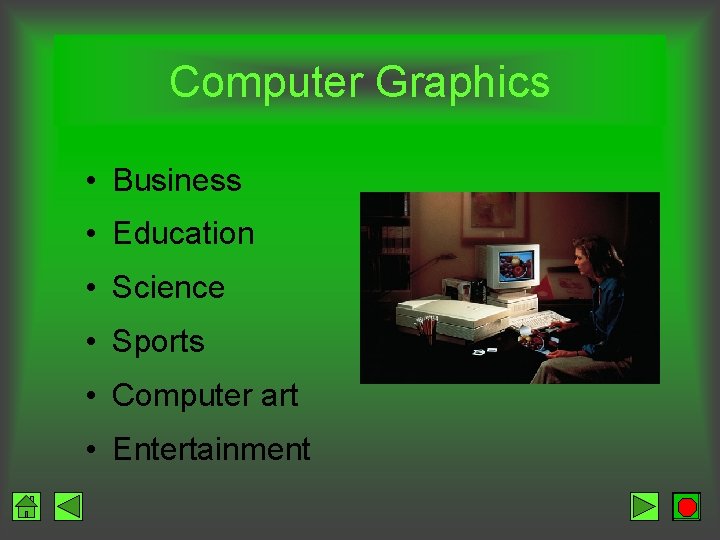
Computer Graphics • Business • Education • Science • Sports • Computer art • Entertainment
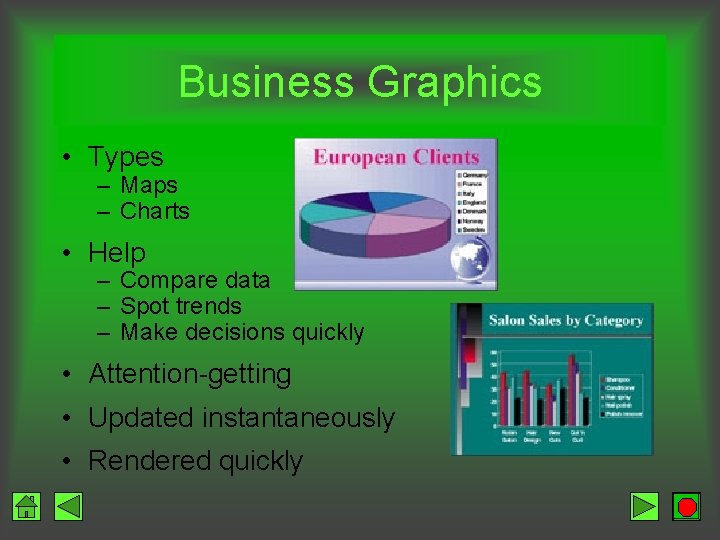
Business Graphics • Types – Maps – Charts • Help – Compare data – Spot trends – Make decisions quickly • Attention-getting • Updated instantaneously • Rendered quickly
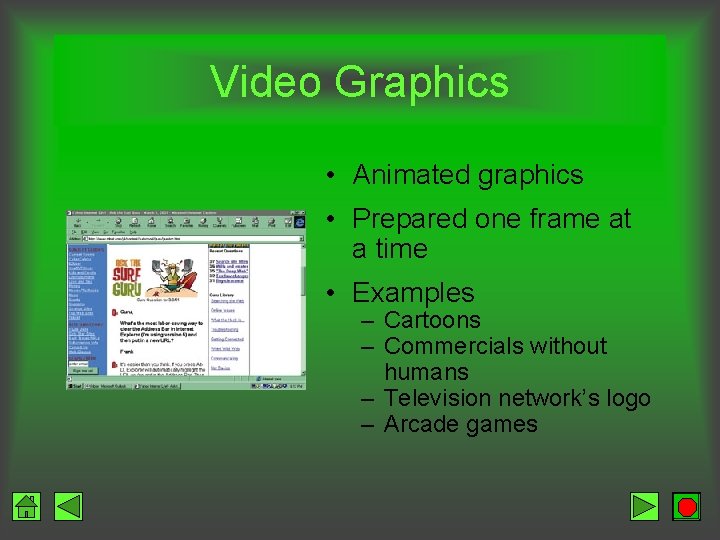
Video Graphics • Animated graphics • Prepared one frame at a time • Examples – Cartoons – Commercials without humans – Television network’s logo – Arcade games
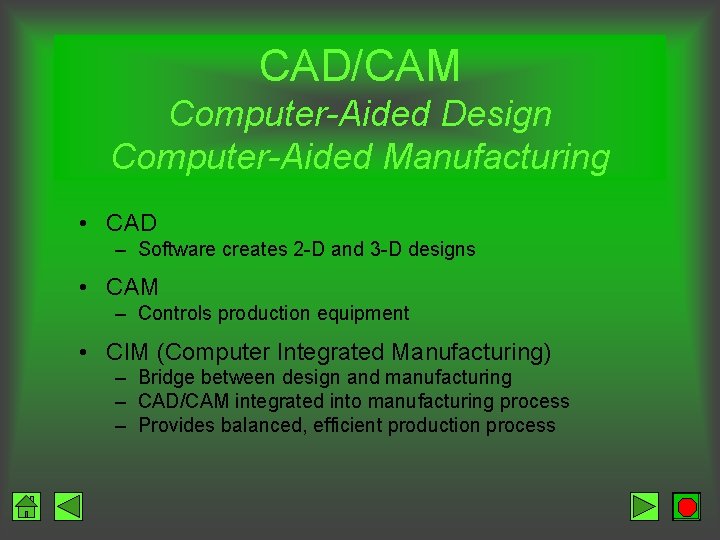
CAD/CAM Computer-Aided Design Computer-Aided Manufacturing • CAD – Software creates 2 -D and 3 -D designs • CAM – Controls production equipment • CIM (Computer Integrated Manufacturing) – Bridge between design and manufacturing – CAD/CAM integrated into manufacturing process – Provides balanced, efficient production process
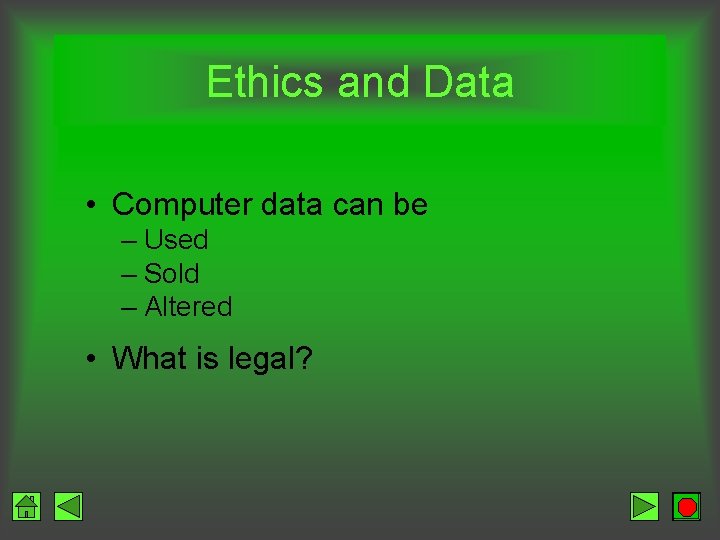
Ethics and Data • Computer data can be – Used – Sold – Altered • What is legal?
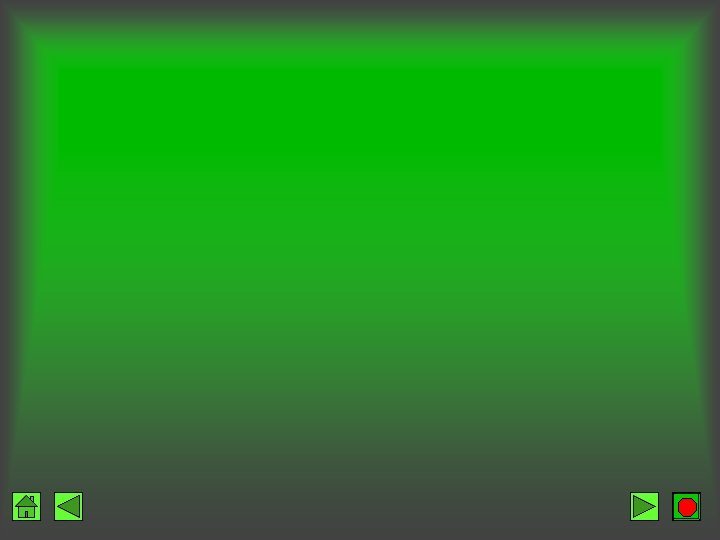
 Form control in system analysis and design
Form control in system analysis and design Connection in literature
Connection in literature Slip critical connection vs bearing connection
Slip critical connection vs bearing connection A307 bolt shear strength
A307 bolt shear strength Slip critical bolted connection
Slip critical bolted connection Chapter 6 input and output
Chapter 6 input and output Output device
Output device Chapter 2 input processing and output
Chapter 2 input processing and output Flat-panel display
Flat-panel display Chapter 15 input output java
Chapter 15 input output java Single user and multi user operating system
Single user and multi user operating system Multi user operating system
Multi user operating system Advantages of input devices
Advantages of input devices Vr input device
Vr input device Input vat and output vat
Input vat and output vat Vat input
Vat input Vat input
Vat input Conclusion for input and output devices of computer
Conclusion for input and output devices of computer Definition of input and output devices
Definition of input and output devices Conclusion for input and output devices of computer
Conclusion for input and output devices of computer Modern input devices
Modern input devices Output devices
Output devices Output devices notes
Output devices notes Conclusion of input devices
Conclusion of input devices What are input output channels in hci
What are input output channels in hci Computer science input and output
Computer science input and output Nnn design
Nnn design System unit device
System unit device Glycolysis inputs and outputs
Glycolysis inputs and outputs Vr output devices
Vr output devices How is citric acid cycle regulated
How is citric acid cycle regulated What is the input–transformation–output process?
What is the input–transformation–output process? Analog input and output devices
Analog input and output devices Specialized input and output devices
Specialized input and output devices Keyboard.nextstring
Keyboard.nextstring Is domain input or output
Is domain input or output Computer input devices drawing
Computer input devices drawing Output
Output Java input and output statements
Java input and output statements Input and output in algorithm
Input and output in algorithm Knowledge representation in data mining
Knowledge representation in data mining Conclusion of input and output devices
Conclusion of input and output devices Output input productivity
Output input productivity Computer input and output devices
Computer input and output devices Alu hack
Alu hack How do you write an input and output algorithm?
How do you write an input and output algorithm? Vonnewman
Vonnewman In mode 0, serial communication is
In mode 0, serial communication is Output device adalah
Output device adalah Memory input
Memory input A change in supply vs a change in quantity supplied
A change in supply vs a change in quantity supplied Input of krebs cycle
Input of krebs cycle Energy input and output nutrition
Energy input and output nutrition Hardware input processing and output devices
Hardware input processing and output devices Hardware input processing and output devices
Hardware input processing and output devices Java file input and output
Java file input and output Sensory input integration motor output example
Sensory input integration motor output example Console input and output in java
Console input and output in java Difference between input and output
Difference between input and output Input and output statement
Input and output statement Nervous
Nervous Input and output devices project
Input and output devices project Output devices definition
Output devices definition Input
Input