Inpatient Pharmacy Workflow and Daily Tasks March 2010
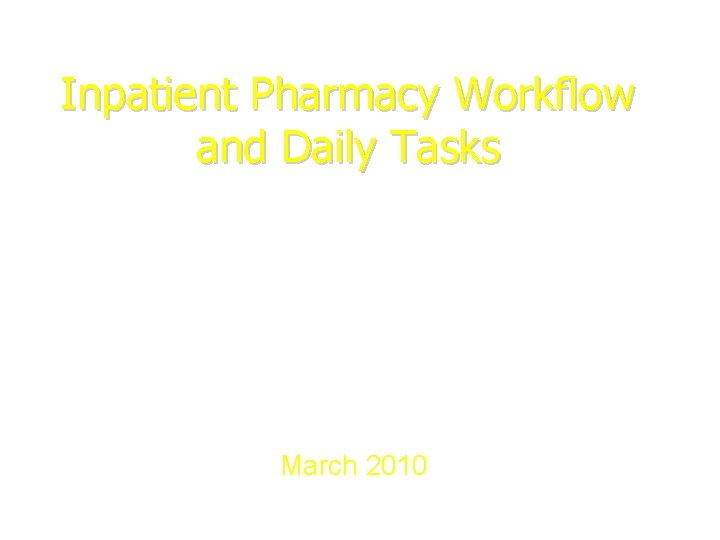
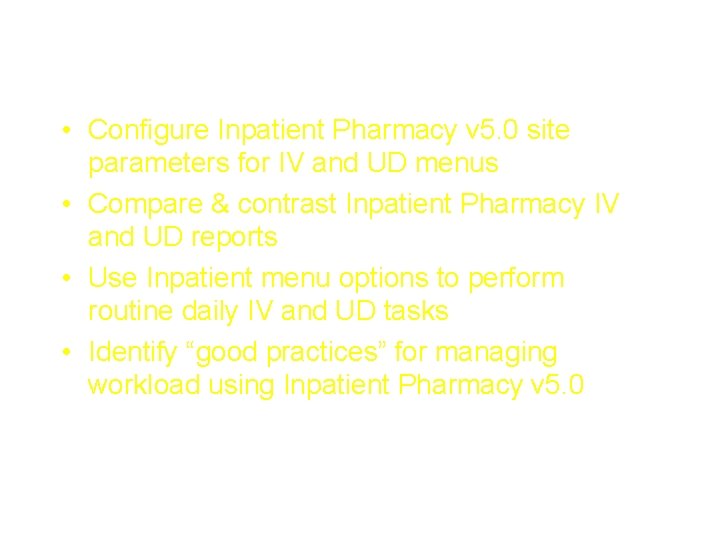
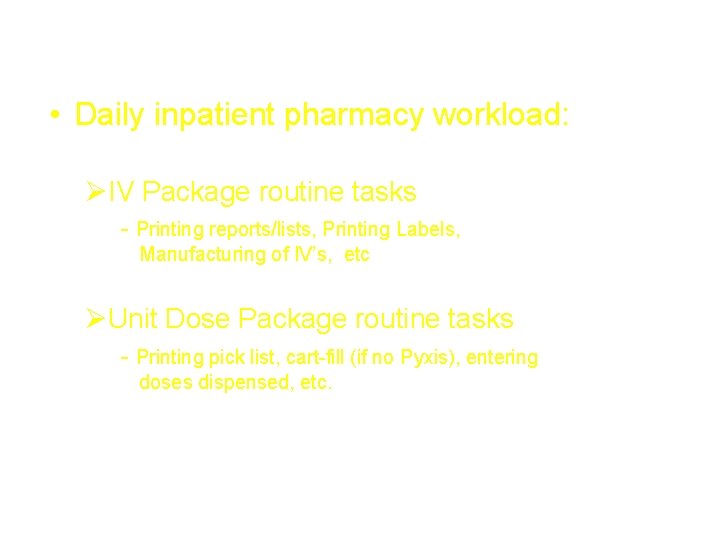
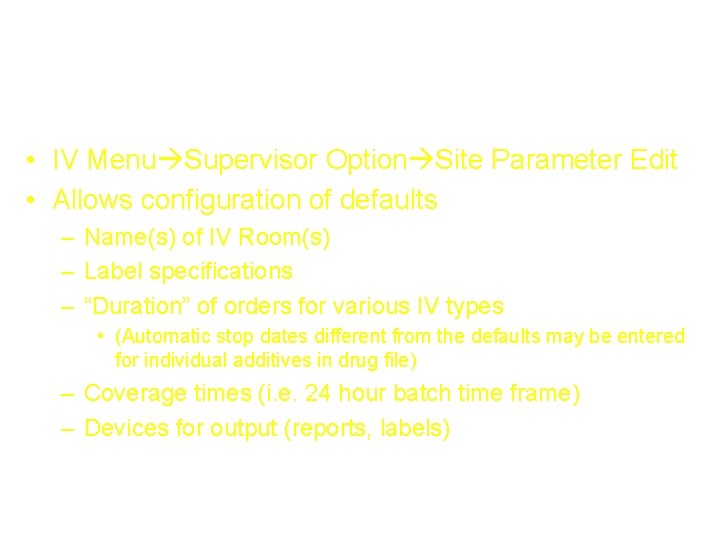
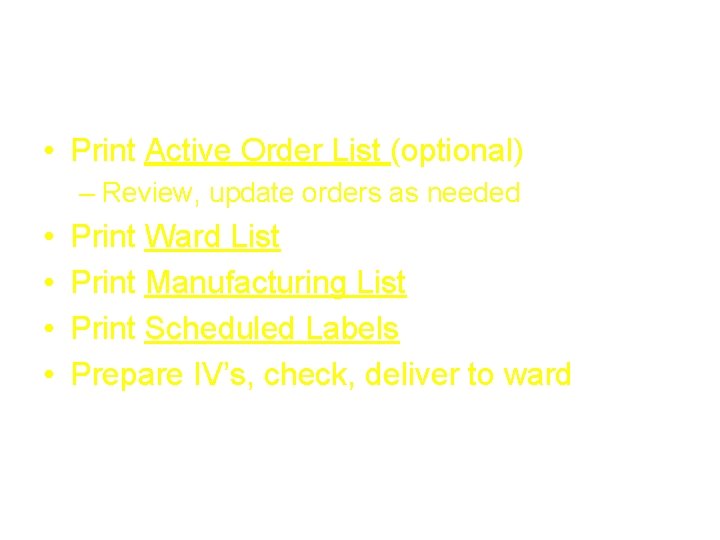

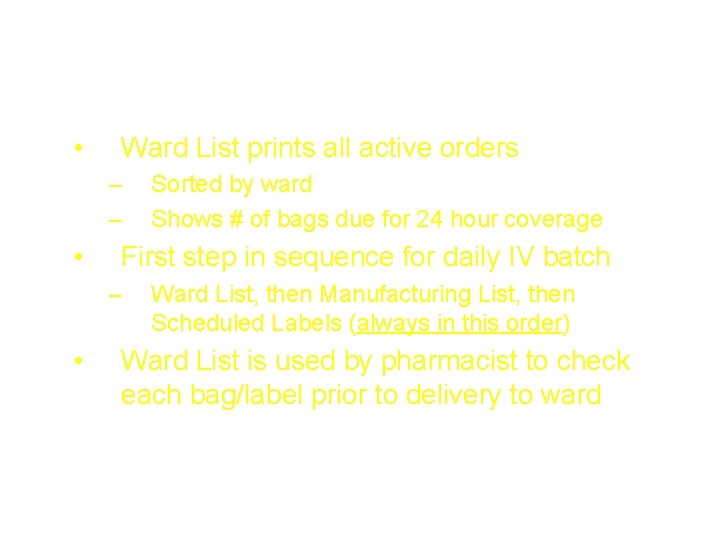


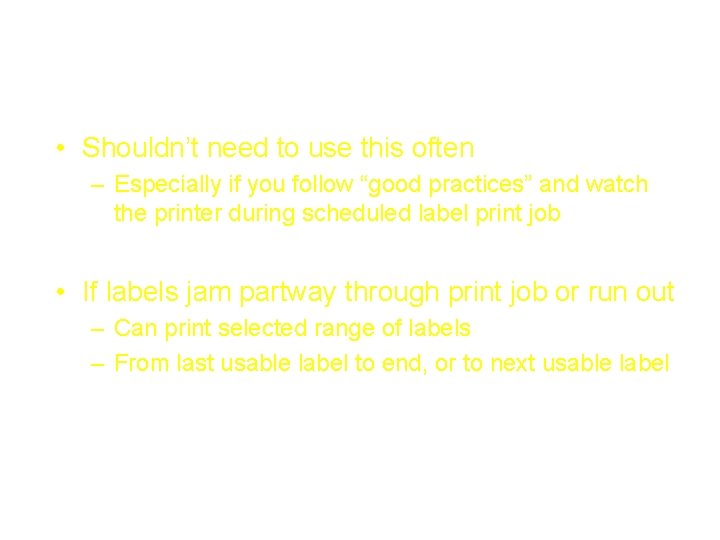
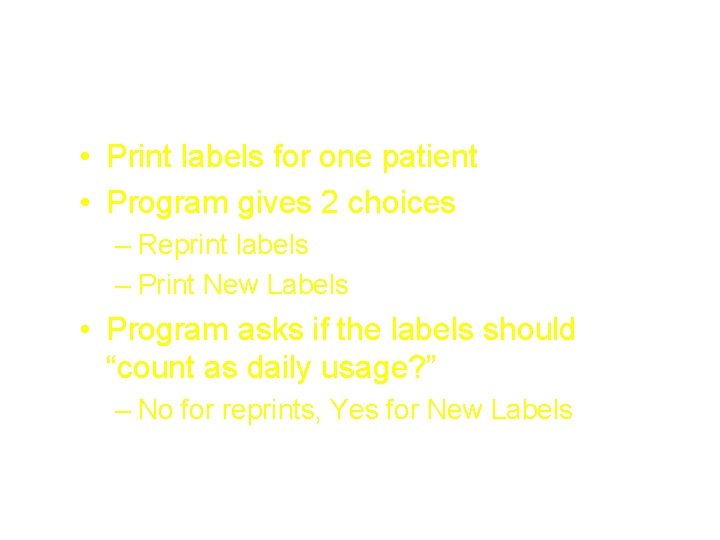
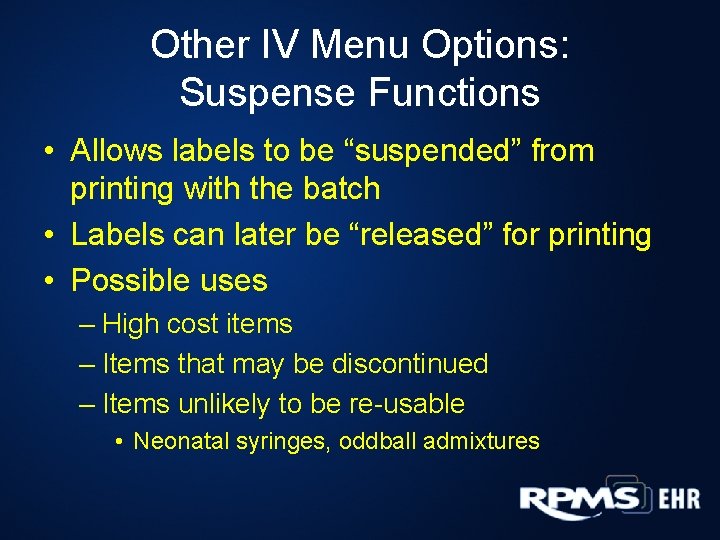




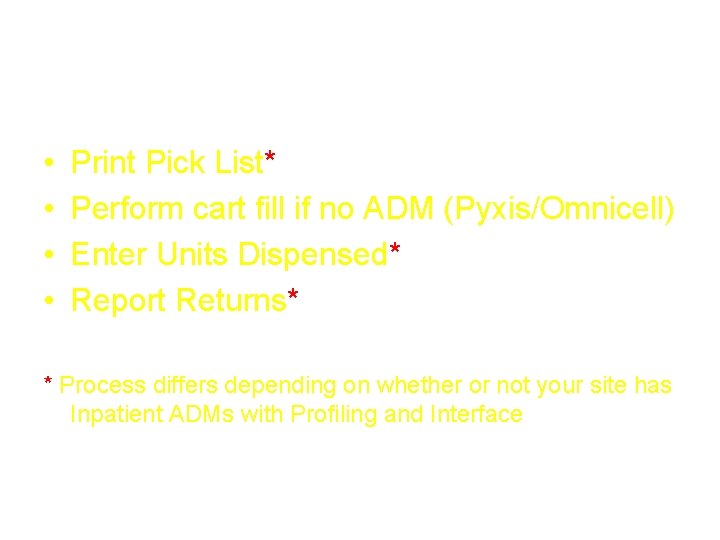

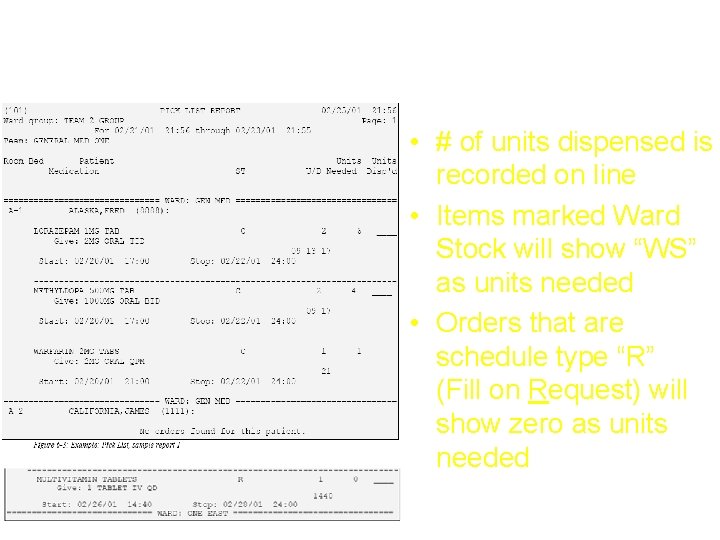

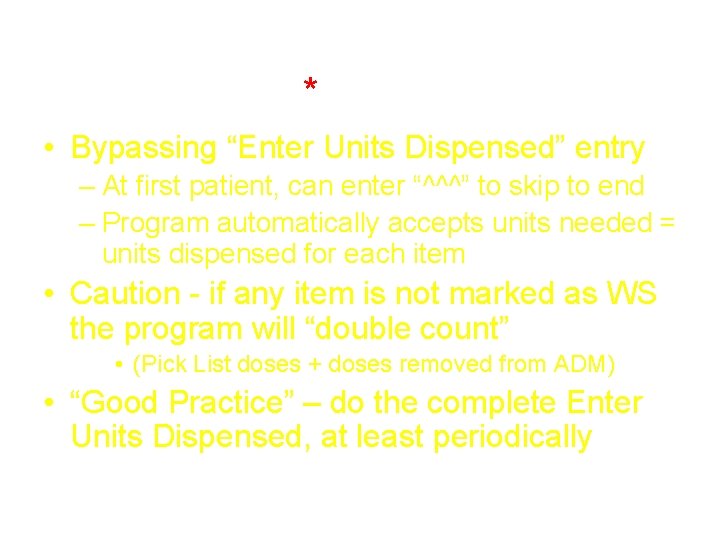


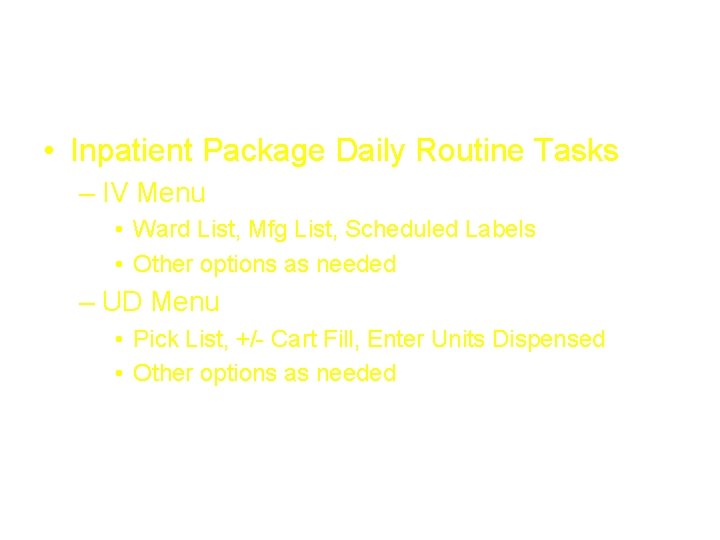
- Slides: 24
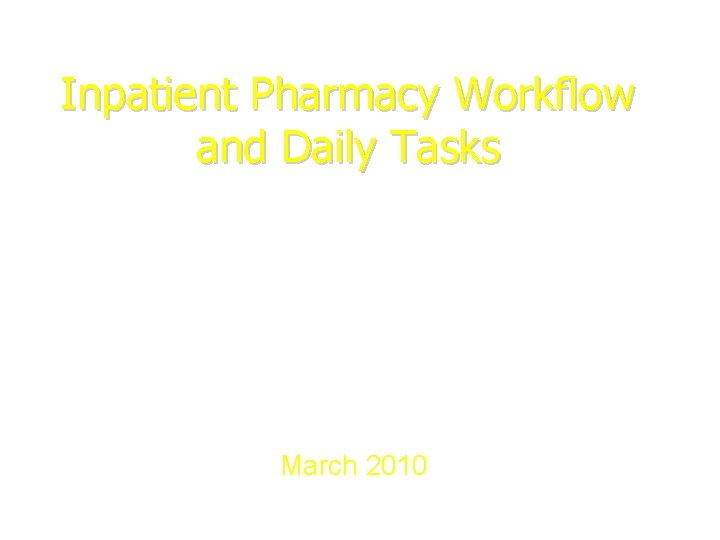
Inpatient Pharmacy Workflow and Daily Tasks March 2010
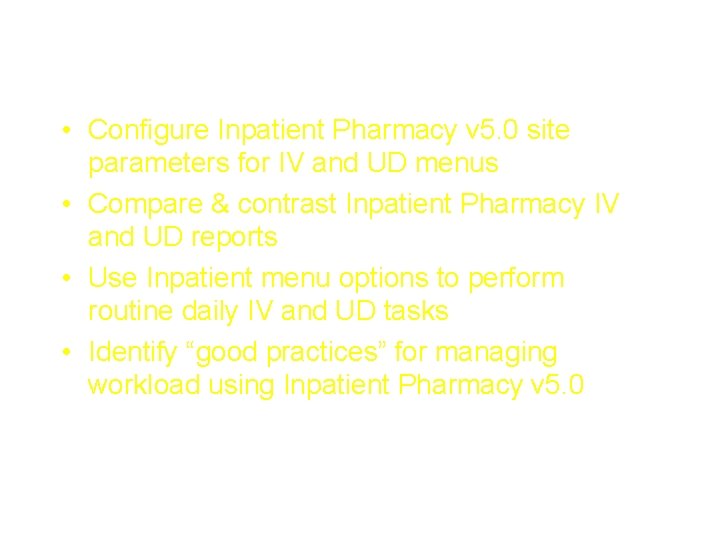
Course Objectives • Configure Inpatient Pharmacy v 5. 0 site parameters for IV and UD menus • Compare & contrast Inpatient Pharmacy IV and UD reports • Use Inpatient menu options to perform routine daily IV and UD tasks • Identify “good practices” for managing workload using Inpatient Pharmacy v 5. 0
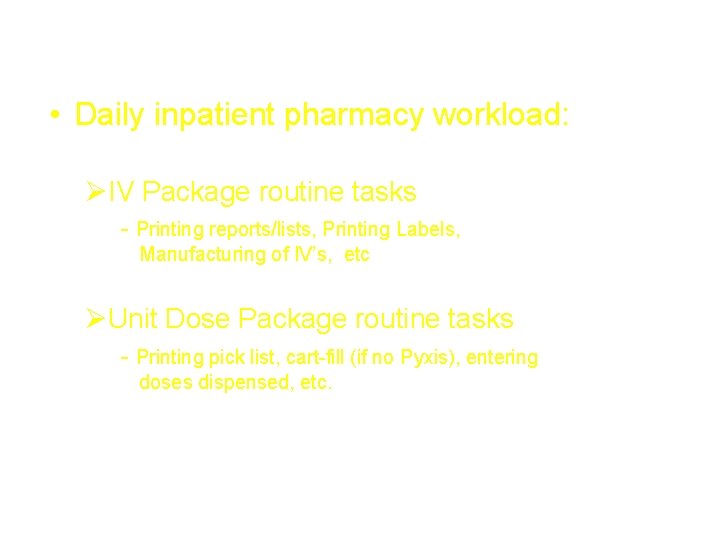
Overview • Daily inpatient pharmacy workload: ØIV Package routine tasks - Printing reports/lists, Printing Labels, Manufacturing of IV’s, etc ØUnit Dose Package routine tasks - Printing pick list, cart-fill (if no Pyxis), entering doses dispensed, etc.
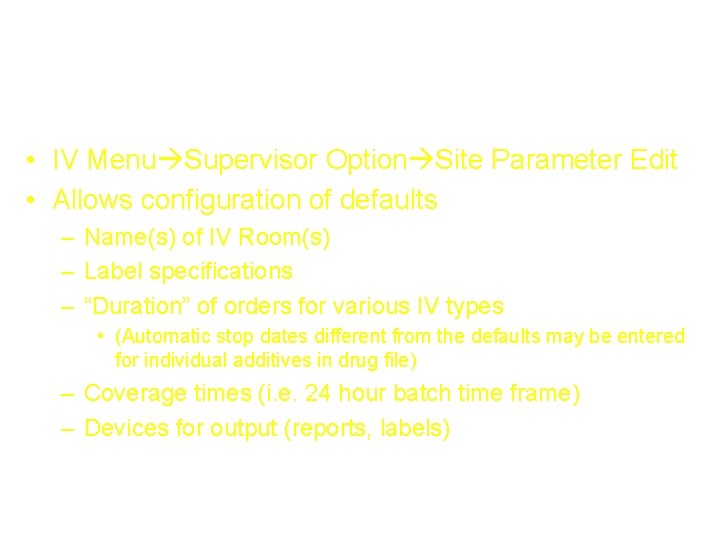
IV Menu Site Parameter Configuration • IV Menu Supervisor Option Site Parameter Edit • Allows configuration of defaults – Name(s) of IV Room(s) – Label specifications – “Duration” of orders for various IV types • (Automatic stop dates different from the defaults may be entered for individual additives in drug file) – Coverage times (i. e. 24 hour batch time frame) – Devices for output (reports, labels)
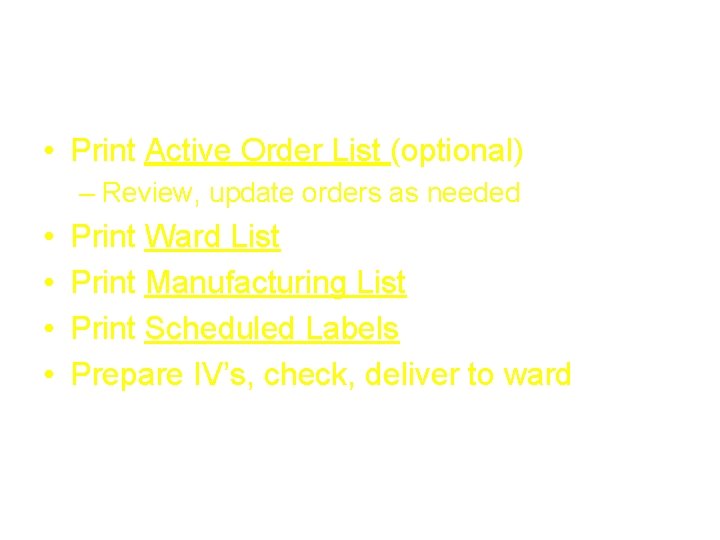
Daily Routine for IV Package • Print Active Order List (optional) – Review, update orders as needed • • Print Ward List Print Manufacturing List Print Scheduled Labels Prepare IV’s, check, deliver to ward

Daily IV Workload – Active Order List • Prints list of all currently active IV orders – • • Sorted by ward Can be printed at any time Variety of uses as a “worksheet” – – – Take to ward and check IV admixtures for current rates, # of bags needed Use to review IV antibiotics against culture results Compare to MAR to see if nurses changed any administration times
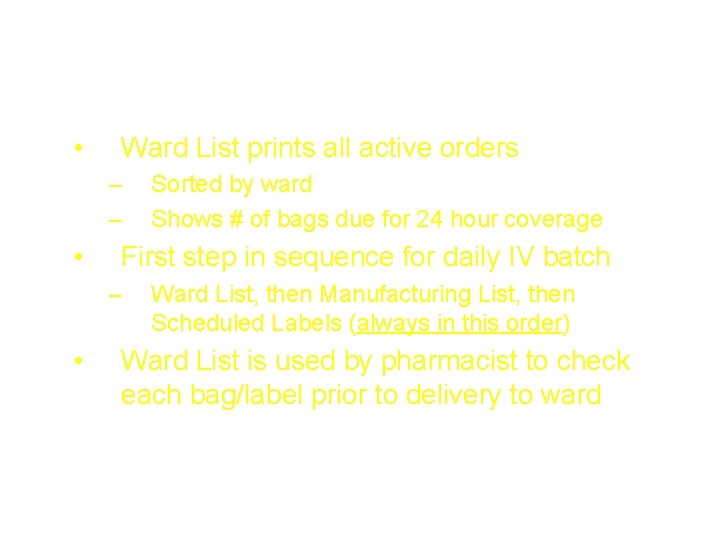
Daily IV Workload – Ward List • Ward List prints all active orders – – • First step in sequence for daily IV batch – • Sorted by ward Shows # of bags due for 24 hour coverage Ward List, then Manufacturing List, then Scheduled Labels (always in this order) Ward List is used by pharmacist to check each bag/label prior to delivery to ward

Daily IV Workload – Manufacturing List • Prints all active orders – Lists all admixtures first • Sorted by base solution, with totals – Lists all piggybacks next • Sorted by additive and strength, with totals • Used by technicians to assemble needed bags & additives, record lot #’s • After admixture, technician separates IV’s by ward for checking by pharmacist

Daily IV Workload – Scheduled Labels • Prints labels for all IVs due for 24 hour batch – Labels print in same order as mfg list (batched by drug/dose) • “Good practices”: – Check printer before sending print job • Ensure labels correctly aligned • Ensure adequate # of labels – Watch labels to ensure they don’t curl back
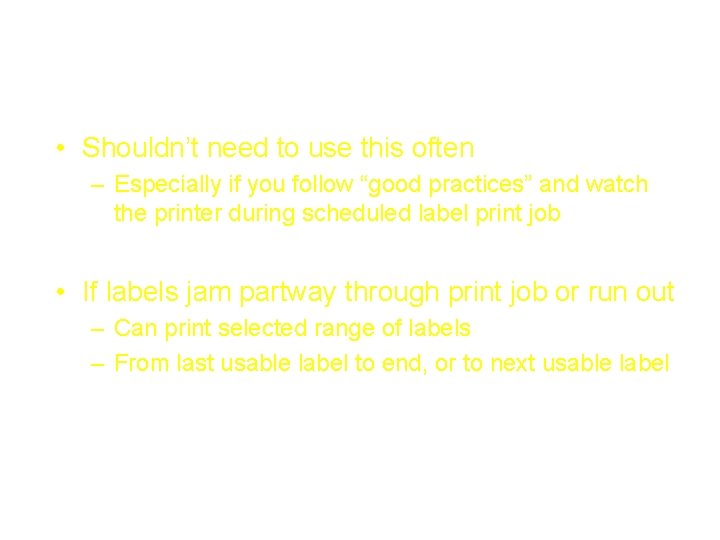
Other IV Menu options: Reprint Scheduled Labels • Shouldn’t need to use this often – Especially if you follow “good practices” and watch the printer during scheduled label print job • If labels jam partway through print job or run out – Can print selected range of labels – From last usable label to end, or to next usable label
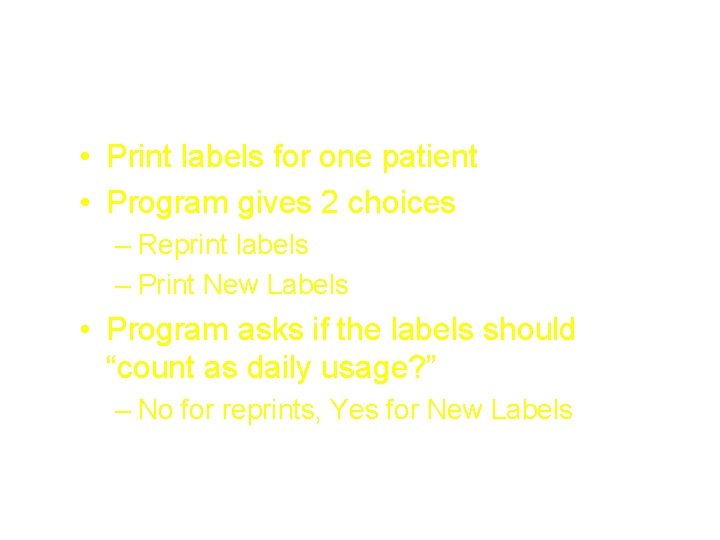
Other IV Menu Options: Individual Labels • Print labels for one patient • Program gives 2 choices – Reprint labels – Print New Labels • Program asks if the labels should “count as daily usage? ” – No for reprints, Yes for New Labels
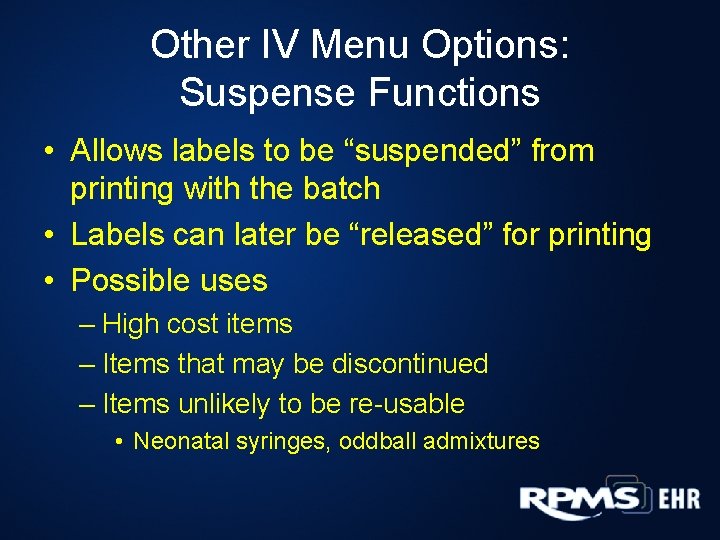
Other IV Menu Options: Suspense Functions • Allows labels to be “suspended” from printing with the batch • Labels can later be “released” for printing • Possible uses – High cost items – Items that may be discontinued – Items unlikely to be re-usable • Neonatal syringes, oddball admixtures

Other IV Menu Options: Returns & Destroyed Menu • Used when IVs or IV labels need to be “credited” – Labels that were printed but never mixed • Use “Cancelled” Option – Labels that were printed and mixed but can be re-used for another patient • Use “Recycled” Option – Labels that were printed and mixed and cannot be used for another patient • Use “Destroyed” Option

Other IV Menu Options: Renewal List & Inpatient Stop Order Notices • Reports that print orders that will expire in a selected time frame (e. g. next 24 hrs) – Renewal List prints only IV orders – Inpatient Stop Order Notices prints IV orders, U/D orders, or both • If your site has automatic stop dates – Use report to notify providers – Provider must decide whether to renew or let order expire

Automatic Stop Orders (ASO’s) • Are ASO’s necessary? Helpful? • “Good practice” suggestion – Eliminate ASO’s in policy for most drugs – Configure RPMS parameters to maximum allowable stop date – Exceptions to consider: ketorolac, narcotics? – For the exceptions, can set shorter ASO under orderable item file or additive file

UD Menu Site Parameter Configuration • Unit Dose Menu Supervisor Option Inpatient Ward Parameters Edit • Allows configuration of defaults – Automatic stop dates for UD orders – Start time calculation • “Now”, “Next Scheduled” or “Closest Scheduled” – Automatic printing of MAR labels – Default print devices
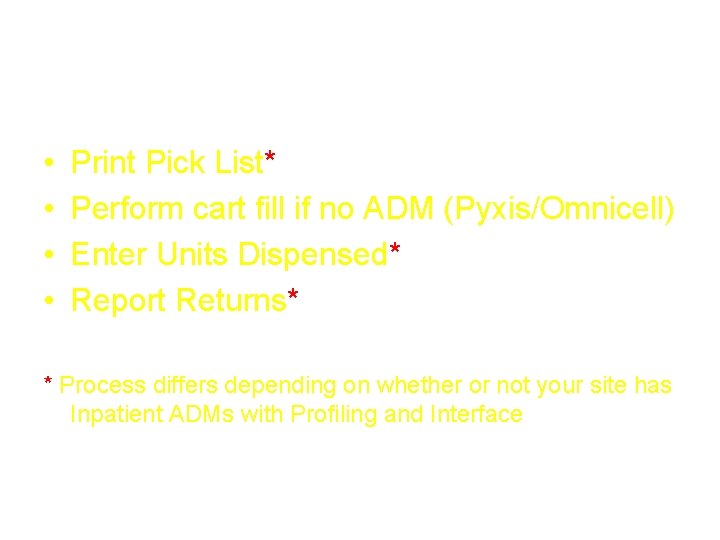
Daily Routine Workload for Unit Dose (UD) Package • • Print Pick List* Perform cart fill if no ADM (Pyxis/Omnicell) Enter Units Dispensed* Report Returns* * Process differs depending on whether or not your site has Inpatient ADMs with Profiling and Interface

Daily UD Workload: Printing Pick List • Pick list prints all active UD orders – Sorted by Ward, then Room/Bed – Shows doses needed for next 24 hrs • Used as worksheet to fill UD med carts *If Pyxis or Omnicell, do not need to actually print – Still need to RUN Pick List, but can print to screen or enter “^”
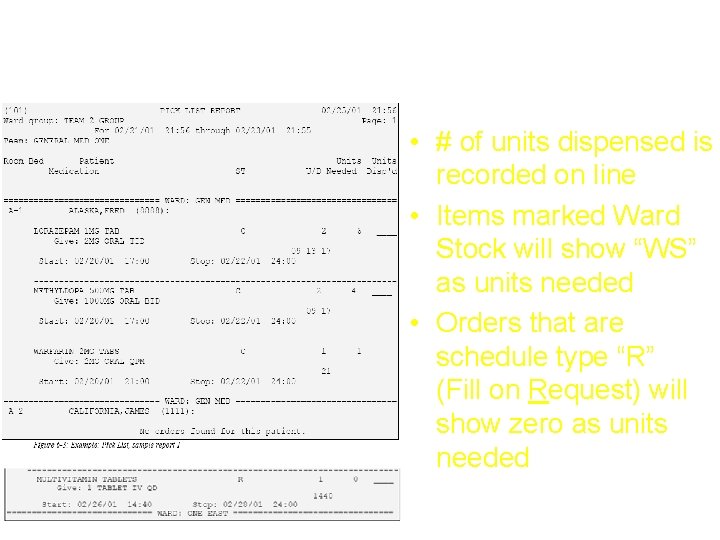
Pick List - with Cart Fill • # of units dispensed is recorded on line • Items marked Ward Stock will show “WS” as units needed • Orders that are schedule type “R” (Fill on Request) will show zero as units needed

Daily UD Workload: Enter Units Dispensed • Allows pharmacist to enter into RPMS the doses actually dispensed for each med – Tip: when appropriate, simply “enter” at prompt to accept that units dispensed = units needed • Optional: view only prn med orders – For schedule types other than prn, program assumes units dispensed = units needed • Program jumps past items listed as WS • When finished, you are prompted – “May I file this pick list away”?
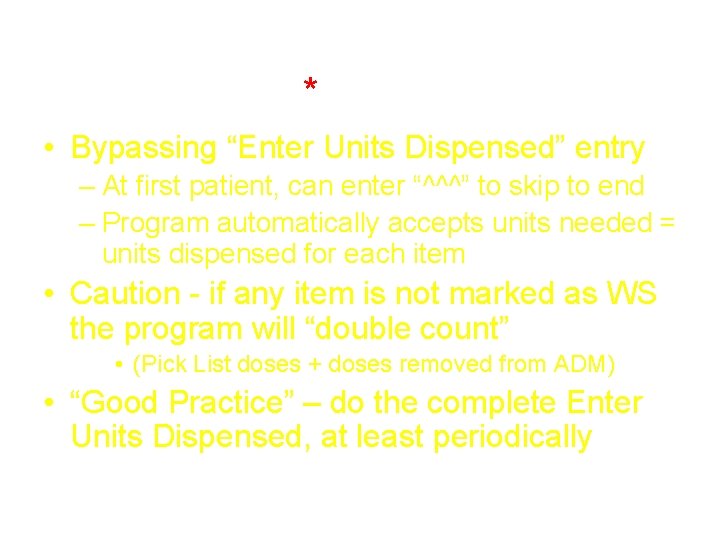
Daily UD Workload: Enter Units Dispensed *(Sites with ADM) • Bypassing “Enter Units Dispensed” entry – At first patient, can enter “^^^” to skip to end – Program automatically accepts units needed = units dispensed for each item • Caution - if any item is not marked as WS the program will “double count” • (Pick List doses + doses removed from ADM) • “Good Practice” – do the complete Enter Units Dispensed, at least periodically

Other UD Menu Options: EXtra Units Dispensed • Used to enter extra unit doses dispensed – e. g. lost, dropped – Fill on Request items (e. g. new tube of cream) *For sites with ADM (Pyxis/Omnicell): – Use this option if item not stocked in ADM – If item comes out of ADM and nurse removes extra dose, it is recorded automatically

Other UD Menu Options: Report Returns • Used to “credit” unit dose meds – When patient is discharged – When order is discontinued *If your site has ADM with interface – Meds returned to ADM by the nurse will be “subtracted” in RPMS automatically – Still may need to use this option • e. g. Albuterol inhaler prn - dispensed but never opened/used
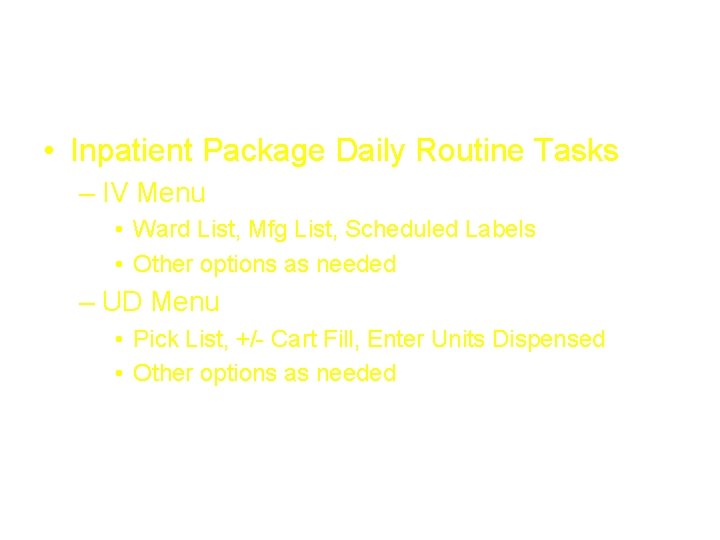
Summary • Inpatient Package Daily Routine Tasks – IV Menu • Ward List, Mfg List, Scheduled Labels • Other options as needed – UD Menu • Pick List, +/- Cart Fill, Enter Units Dispensed • Other options as needed