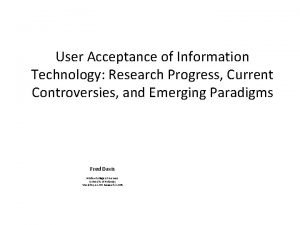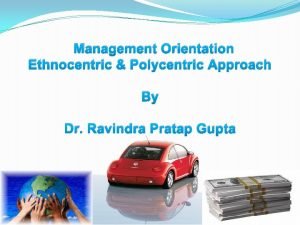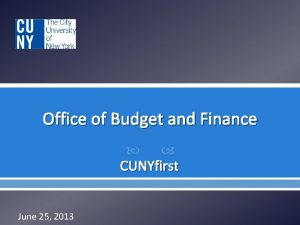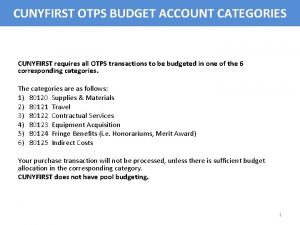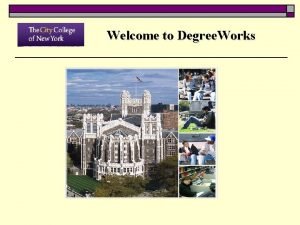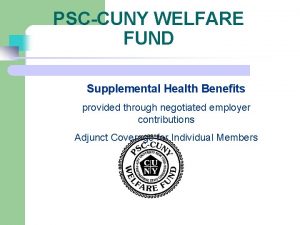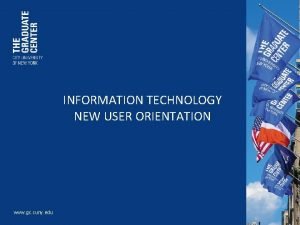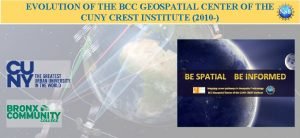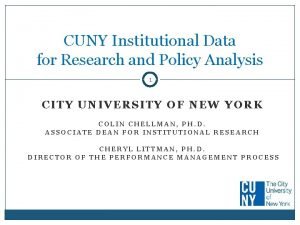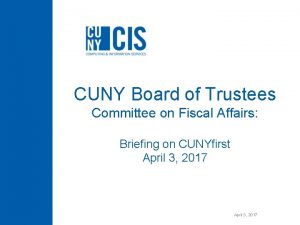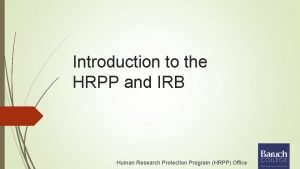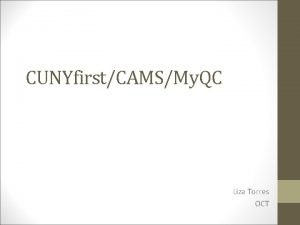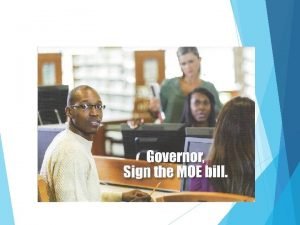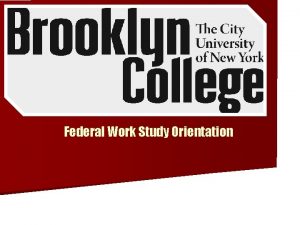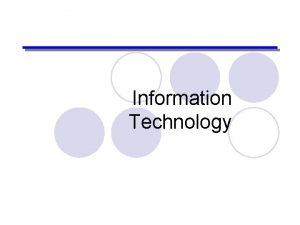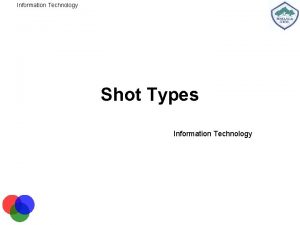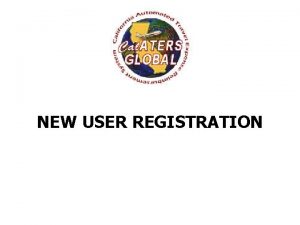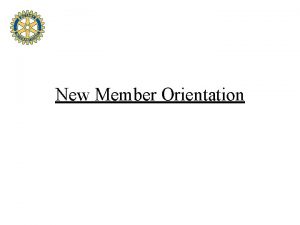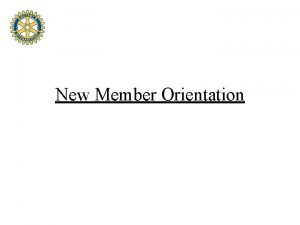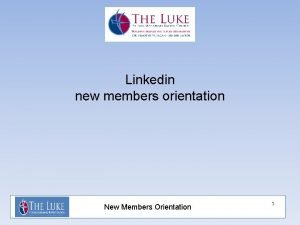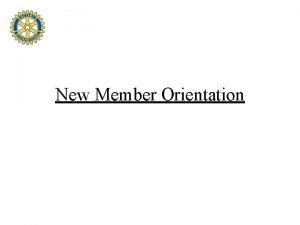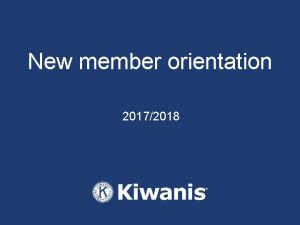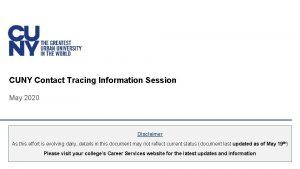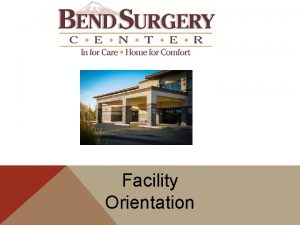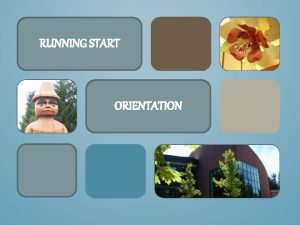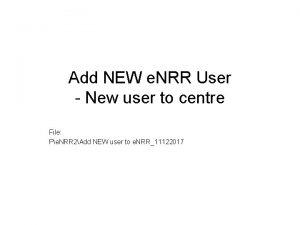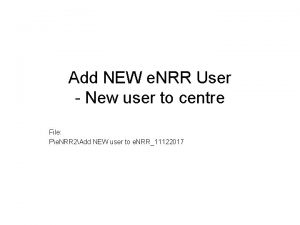INFORMATION TECHNOLOGY NEW USER ORIENTATION www gc cuny
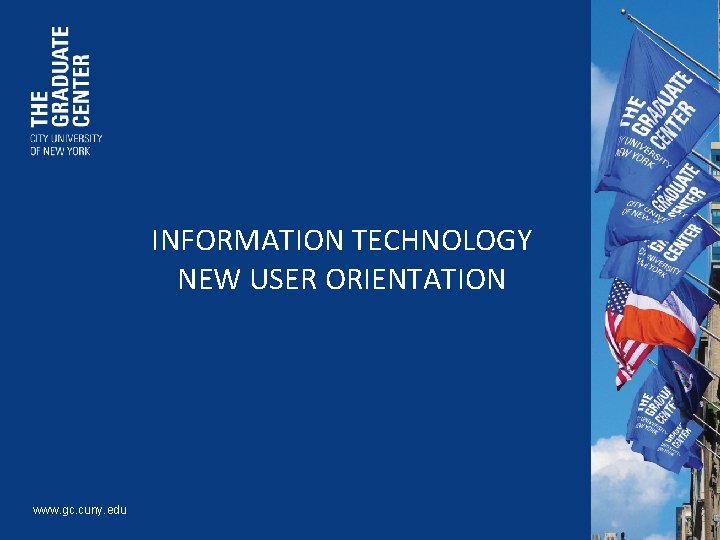

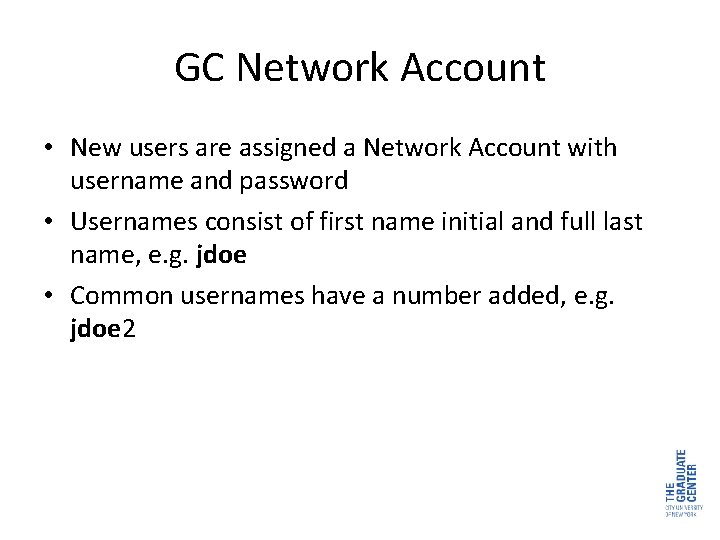
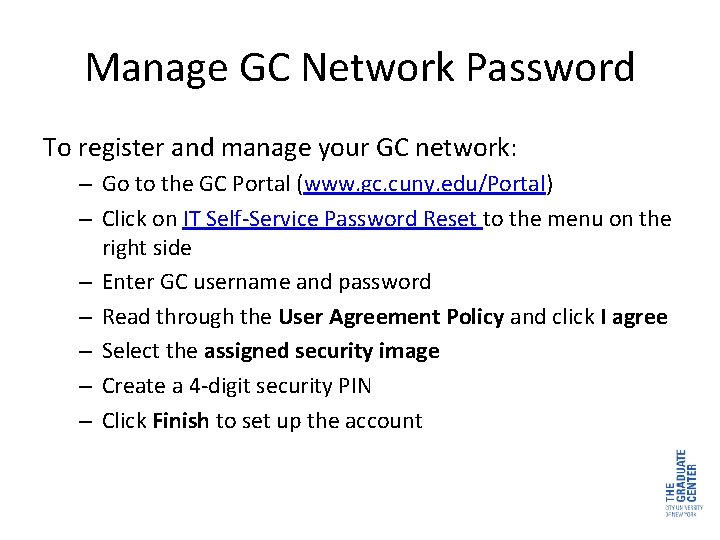
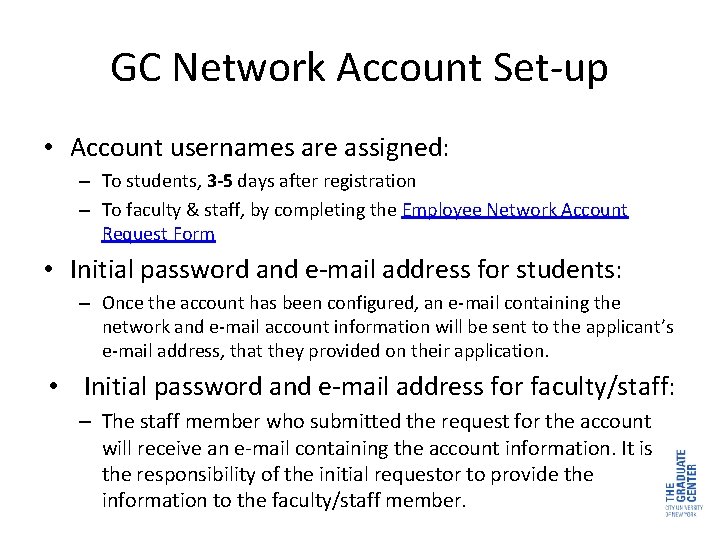
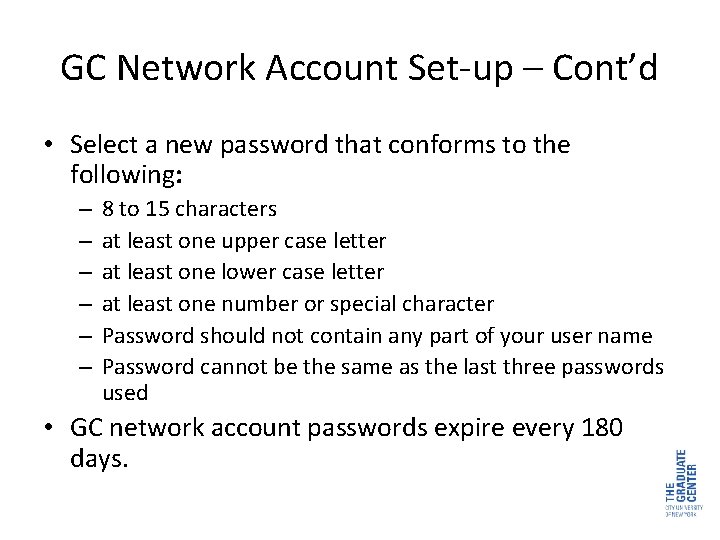
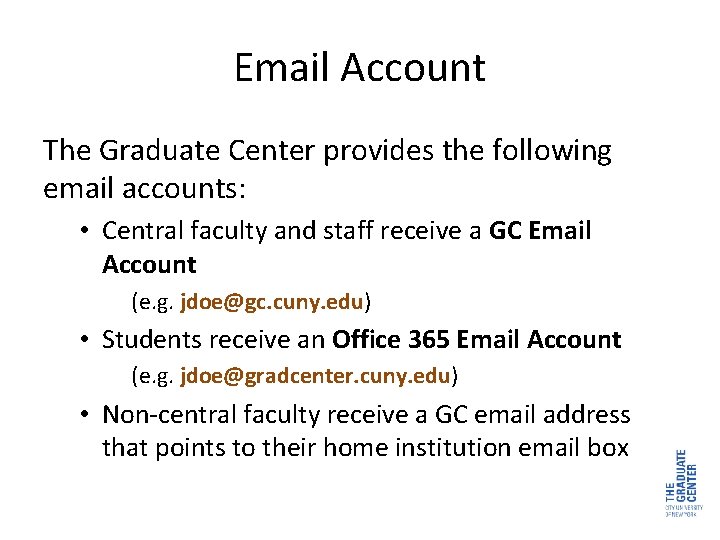
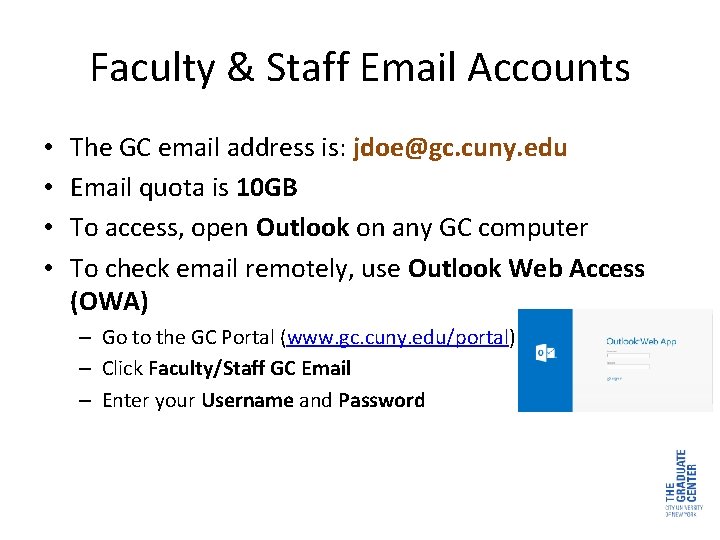
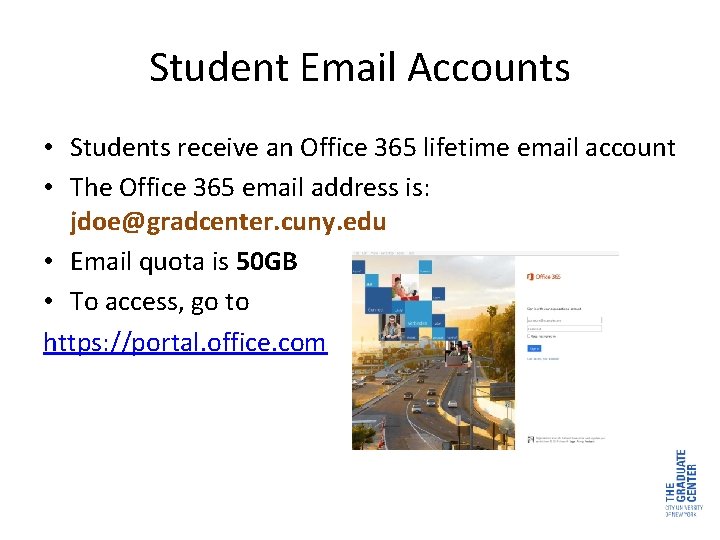
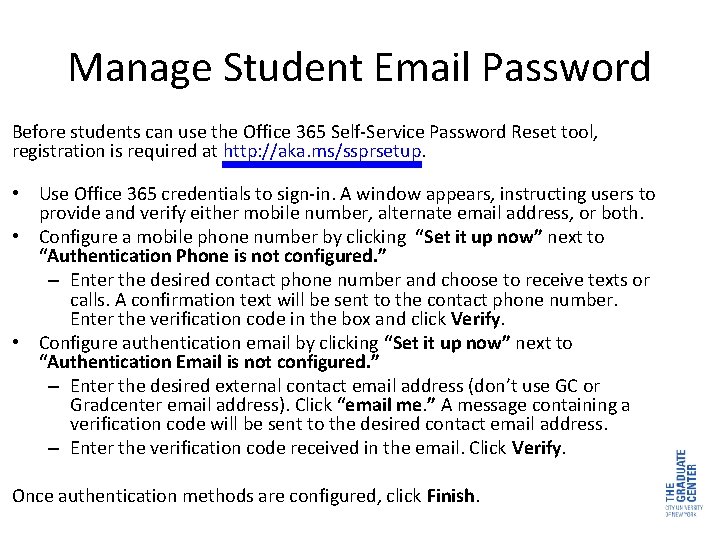
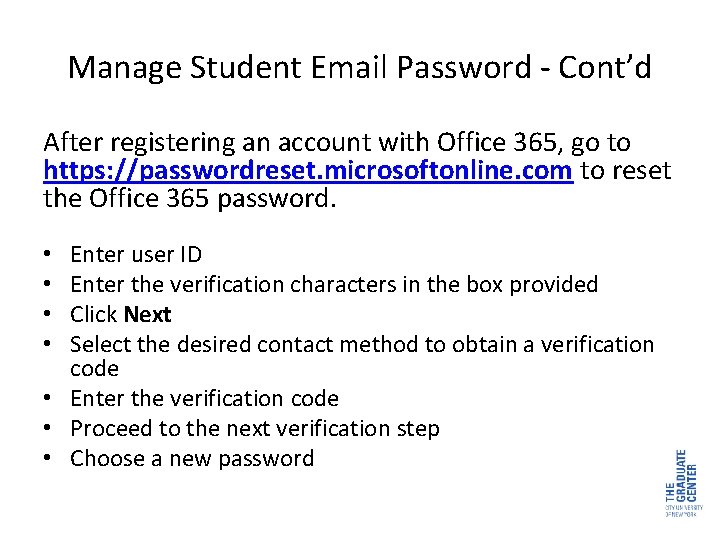
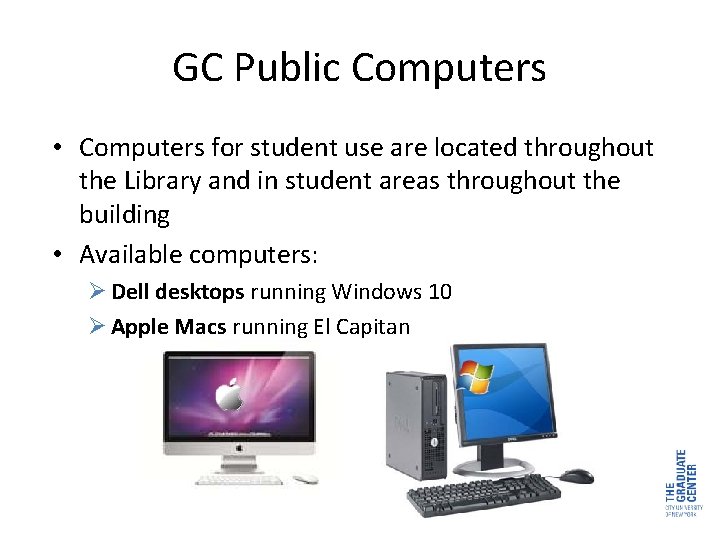
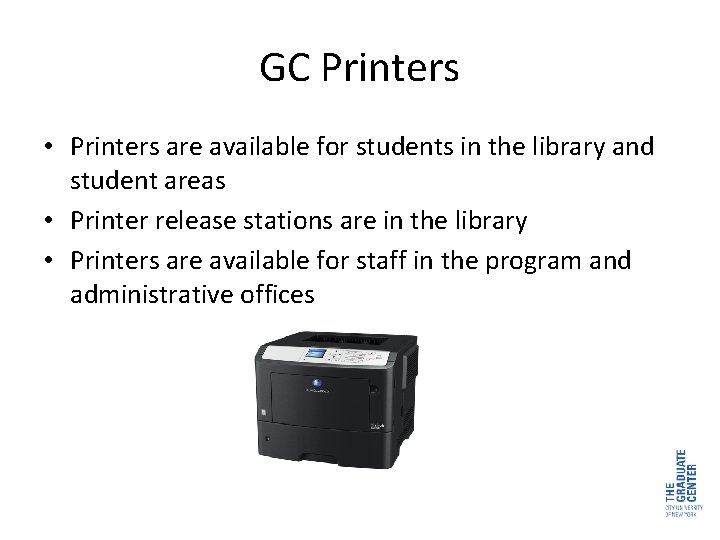
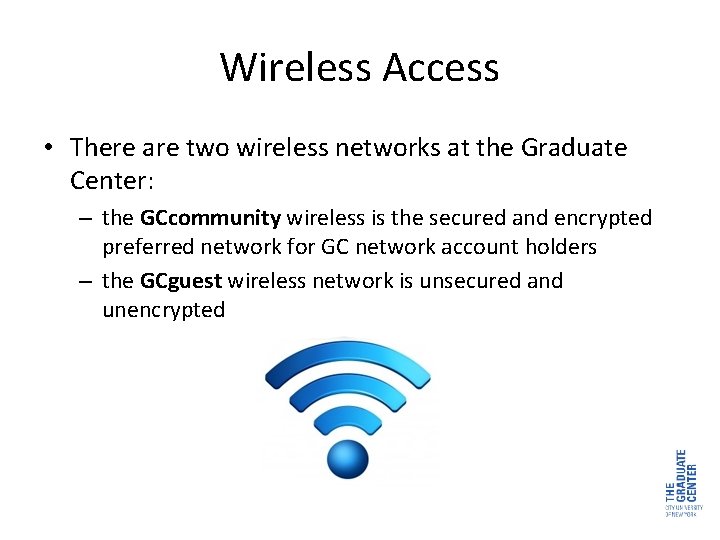
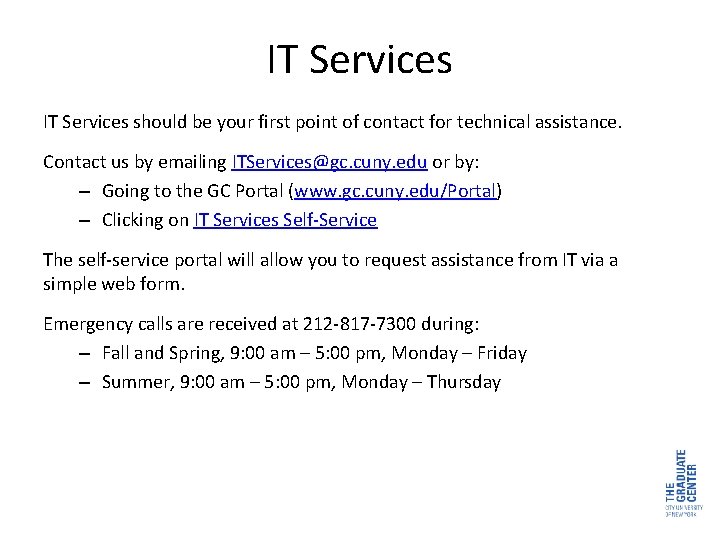
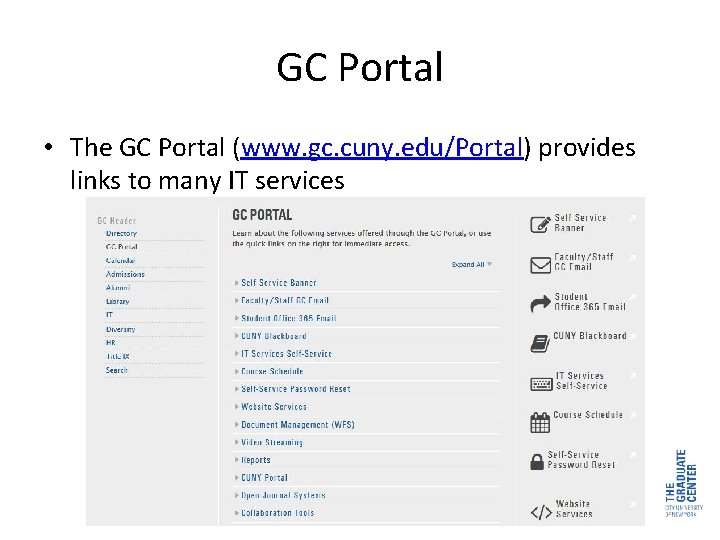

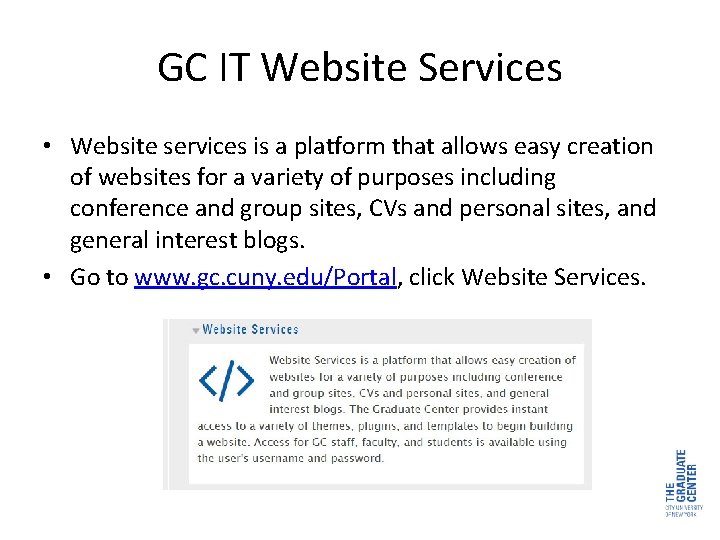
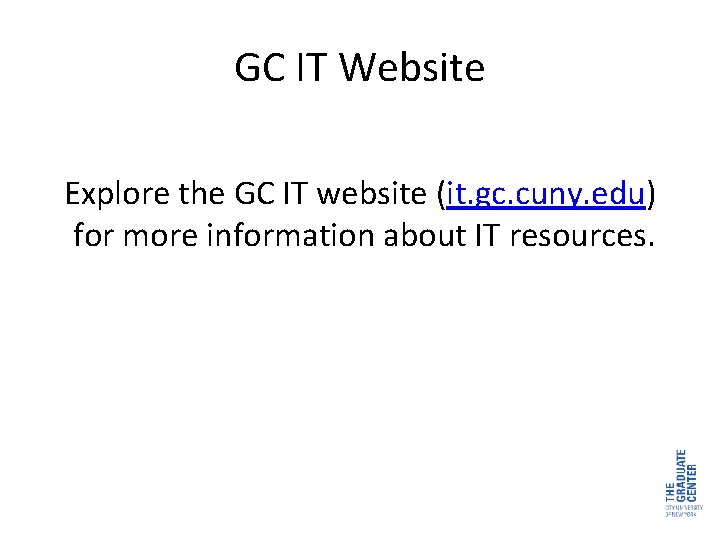

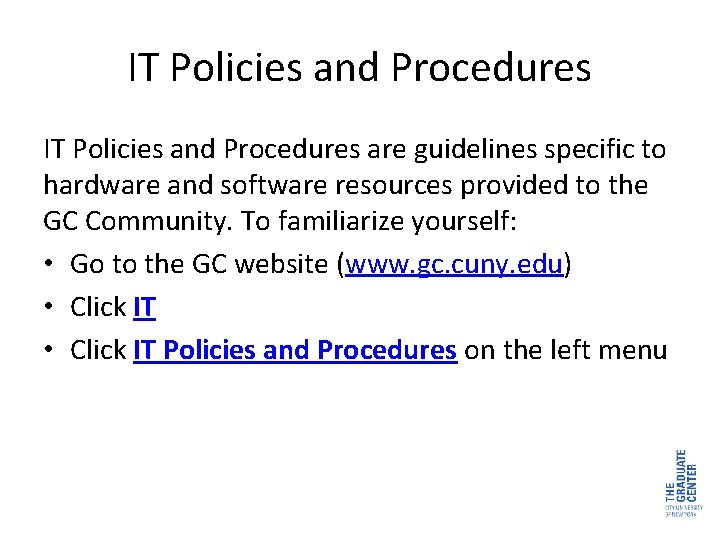

- Slides: 22
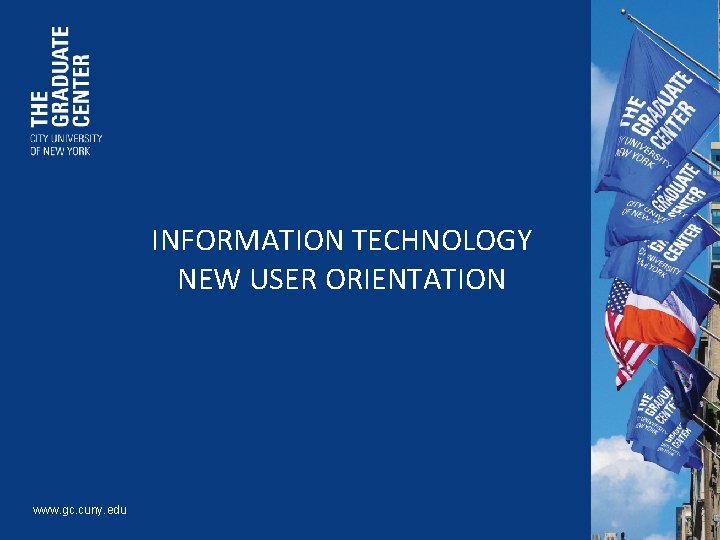
INFORMATION TECHNOLOGY NEW USER ORIENTATION www. gc. cuny. edu

Table of Contents • • • • • GC Network Account Manage GC Network Password GC Network Account Set-up Cont’d Email Account Faculty & Staff Email Accounts Student Email Accounts Manage Student Email Password Cont’d GC Public Computers GC Printers Wireless Access IT Services GC Portal CUNY Portal GC IT Website Services GC IT Website IT Frequently Asked Questions IT Policies and Procedures For Technical Assistance
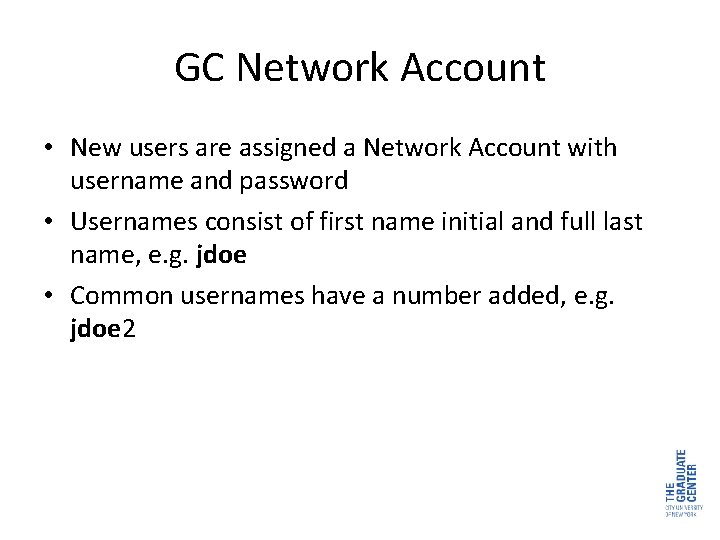
GC Network Account • New users are assigned a Network Account with username and password • Usernames consist of first name initial and full last name, e. g. jdoe • Common usernames have a number added, e. g. jdoe 2
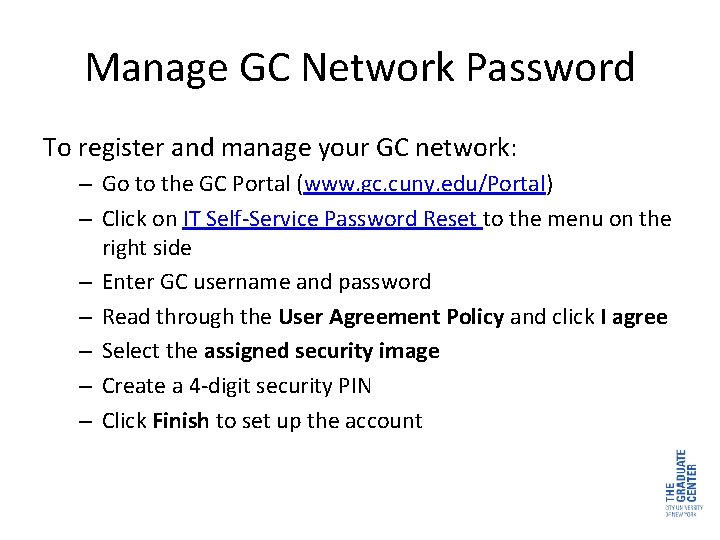
Manage GC Network Password To register and manage your GC network: – Go to the GC Portal (www. gc. cuny. edu/Portal) – Click on IT Self-Service Password Reset to the menu on the right side – Enter GC username and password – Read through the User Agreement Policy and click I agree – Select the assigned security image – Create a 4 -digit security PIN – Click Finish to set up the account
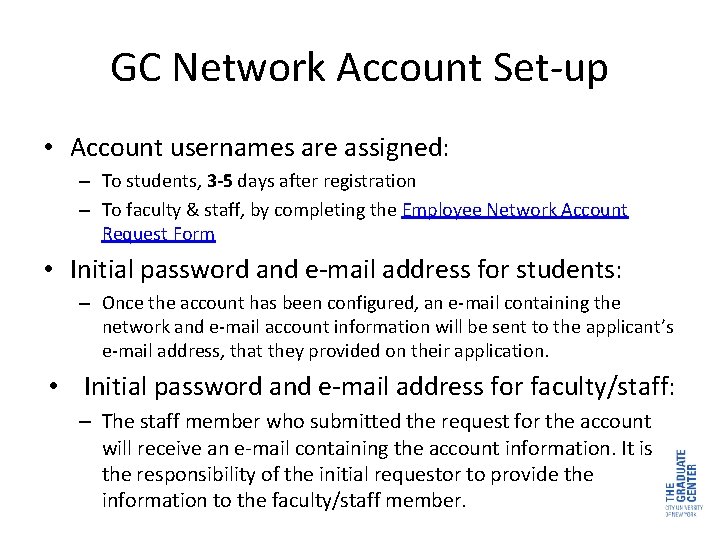
GC Network Account Set-up • Account usernames are assigned: – To students, 3 -5 days after registration – To faculty & staff, by completing the Employee Network Account Request Form • Initial password and e-mail address for students: – Once the account has been configured, an e-mail containing the network and e-mail account information will be sent to the applicant’s e-mail address, that they provided on their application. • Initial password and e-mail address for faculty/staff: – The staff member who submitted the request for the account will receive an e-mail containing the account information. It is the responsibility of the initial requestor to provide the information to the faculty/staff member.
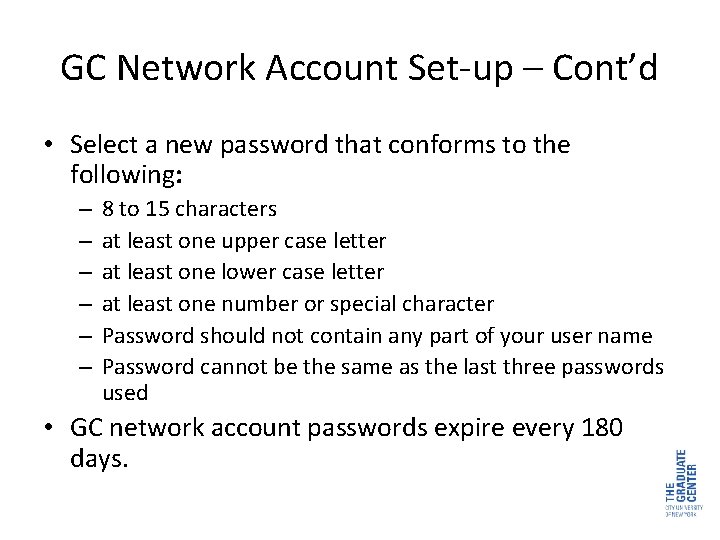
GC Network Account Set-up – Cont’d • Select a new password that conforms to the following: – – – 8 to 15 characters at least one upper case letter at least one lower case letter at least one number or special character Password should not contain any part of your user name Password cannot be the same as the last three passwords used • GC network account passwords expire every 180 days.
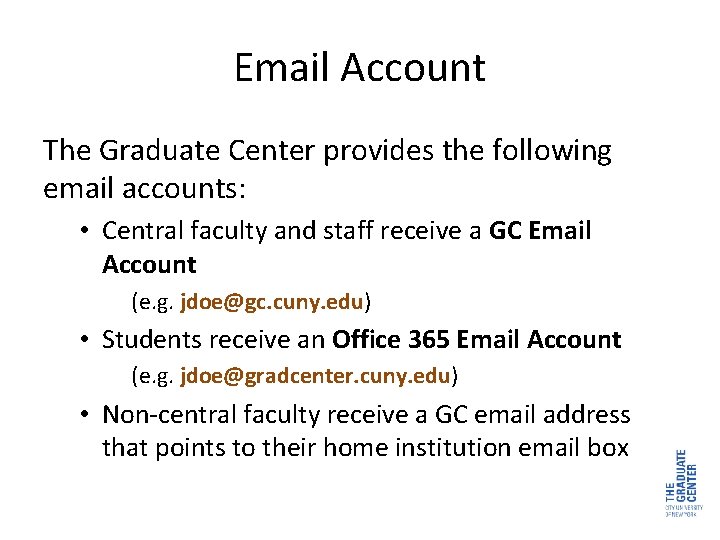
Email Account The Graduate Center provides the following email accounts: • Central faculty and staff receive a GC Email Account (e. g. jdoe@gc. cuny. edu) • Students receive an Office 365 Email Account (e. g. jdoe@gradcenter. cuny. edu) • Non-central faculty receive a GC email address that points to their home institution email box
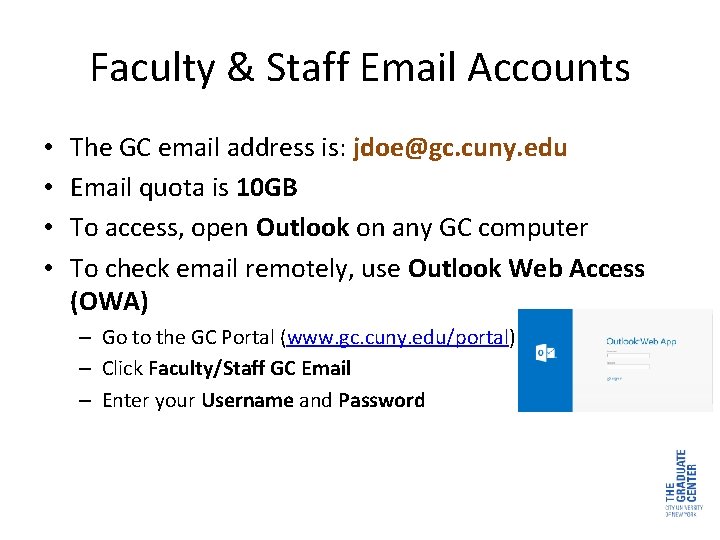
Faculty & Staff Email Accounts • • The GC email address is: jdoe@gc. cuny. edu Email quota is 10 GB To access, open Outlook on any GC computer To check email remotely, use Outlook Web Access (OWA) – Go to the GC Portal (www. gc. cuny. edu/portal) – Click Faculty/Staff GC Email – Enter your Username and Password
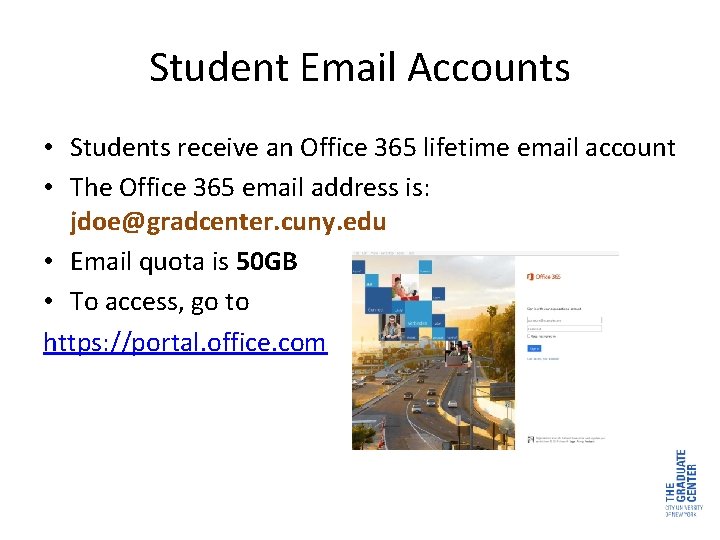
Student Email Accounts • Students receive an Office 365 lifetime email account • The Office 365 email address is: jdoe@gradcenter. cuny. edu • Email quota is 50 GB • To access, go to https: //portal. office. com
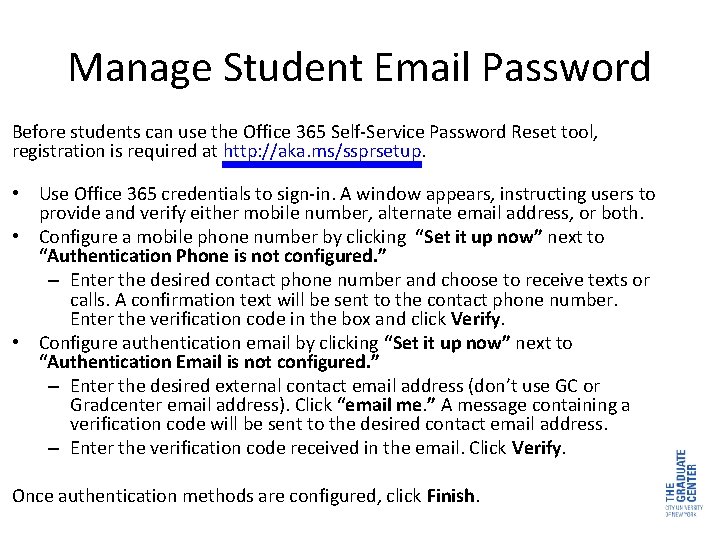
Manage Student Email Password Before students can use the Office 365 Self-Service Password Reset tool, registration is required at http: //aka. ms/ssprsetup. • Use Office 365 credentials to sign-in. A window appears, instructing users to provide and verify either mobile number, alternate email address, or both. • Configure a mobile phone number by clicking “Set it up now” next to “Authentication Phone is not configured. ” – Enter the desired contact phone number and choose to receive texts or calls. A confirmation text will be sent to the contact phone number. Enter the verification code in the box and click Verify. • Configure authentication email by clicking “Set it up now” next to “Authentication Email is not configured. ” – Enter the desired external contact email address (don’t use GC or Gradcenter email address). Click “email me. ” A message containing a verification code will be sent to the desired contact email address. – Enter the verification code received in the email. Click Verify. Once authentication methods are configured, click Finish.
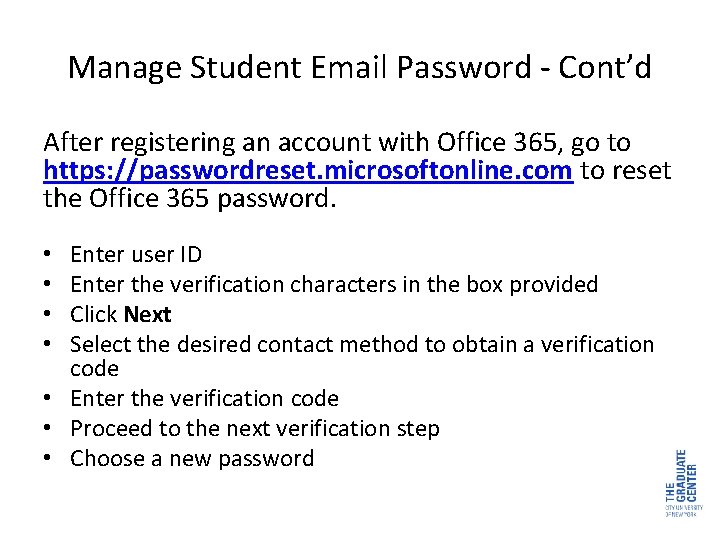
Manage Student Email Password - Cont’d After registering an account with Office 365, go to https: //passwordreset. microsoftonline. com to reset the Office 365 password. Enter user ID Enter the verification characters in the box provided Click Next Select the desired contact method to obtain a verification code • Enter the verification code • Proceed to the next verification step • Choose a new password • •
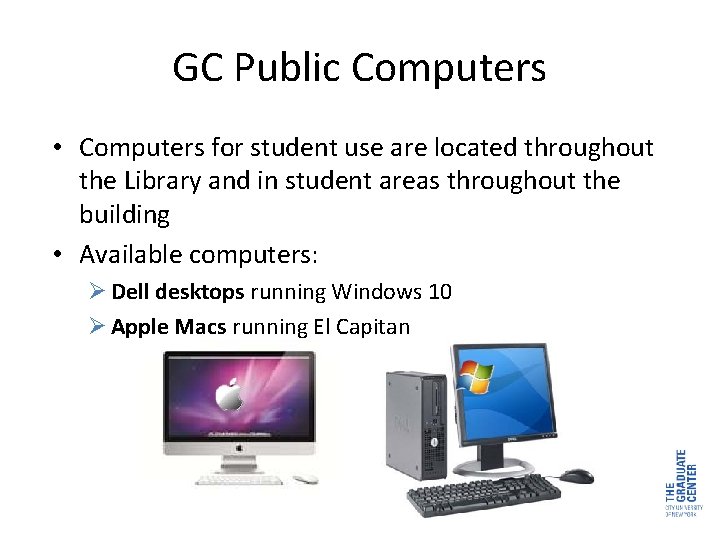
GC Public Computers • Computers for student use are located throughout the Library and in student areas throughout the building • Available computers: Ø Dell desktops running Windows 10 Ø Apple Macs running El Capitan
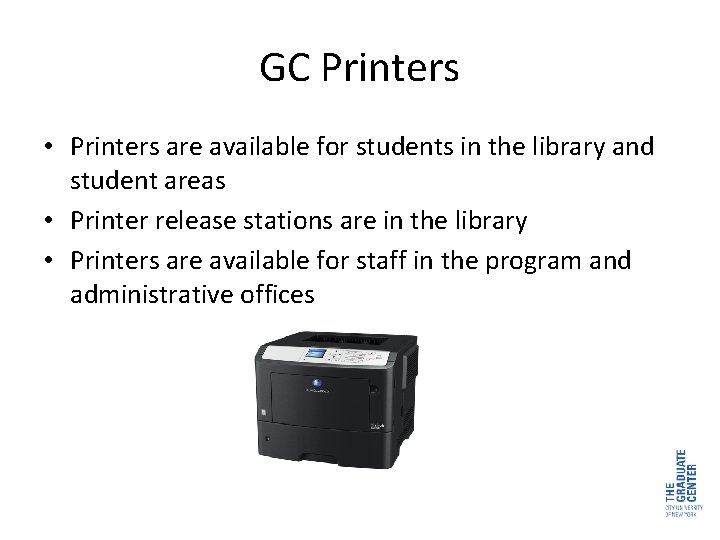
GC Printers • Printers are available for students in the library and student areas • Printer release stations are in the library • Printers are available for staff in the program and administrative offices
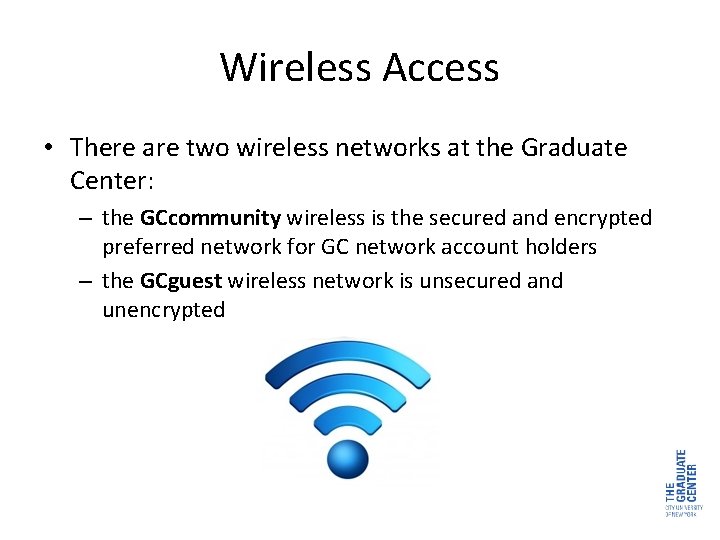
Wireless Access • There are two wireless networks at the Graduate Center: – the GCcommunity wireless is the secured and encrypted preferred network for GC network account holders – the GCguest wireless network is unsecured and unencrypted
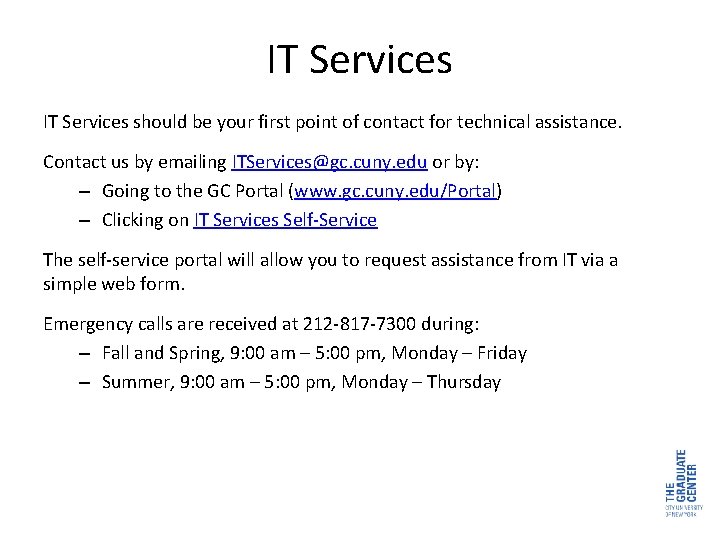
IT Services should be your first point of contact for technical assistance. Contact us by emailing ITServices@gc. cuny. edu or by: – Going to the GC Portal (www. gc. cuny. edu/Portal) – Clicking on IT Services Self-Service The self-service portal will allow you to request assistance from IT via a simple web form. Emergency calls are received at 212 -817 -7300 during: – Fall and Spring, 9: 00 am – 5: 00 pm, Monday – Friday – Summer, 9: 00 am – 5: 00 pm, Monday – Thursday
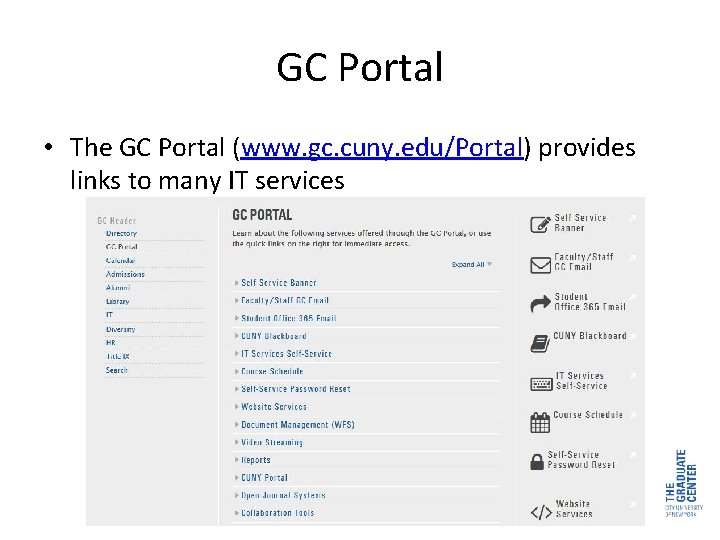
GC Portal • The GC Portal (www. gc. cuny. edu/Portal) provides links to many IT services

CUNY Portal The CUNY Portal connects students, faculty and staff with various informational materials, resources, amenities, benefits and special discounts. To visit: • Go to the GC Portal (www. gc. cuny. edu/Portal) • Click CUNY Portal • Enter your Username and Password to access several resources available to CUNY students, faculty and staff
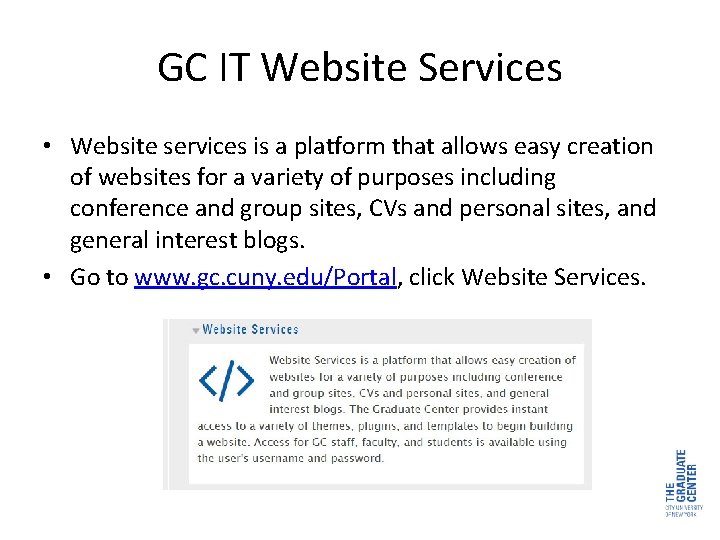
GC IT Website Services • Website services is a platform that allows easy creation of websites for a variety of purposes including conference and group sites, CVs and personal sites, and general interest blogs. • Go to www. gc. cuny. edu/Portal, click Website Services.
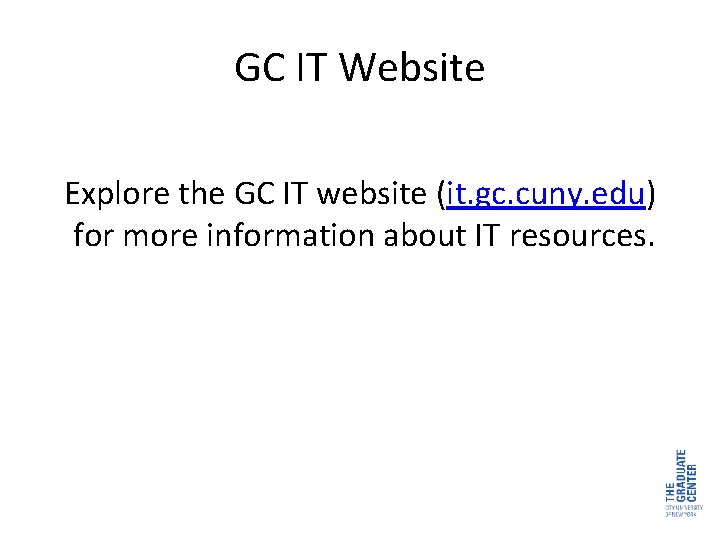
GC IT Website Explore the GC IT website (it. gc. cuny. edu) for more information about IT resources.

IT Frequently Asked Questions provide information on a variety of IT topics and resources. To familiarize yourself: • Go to the GC website (www. gc. cuny. edu) • Click IT Self-Service Resources on the left menu • Click Find answers to frequently asked questions
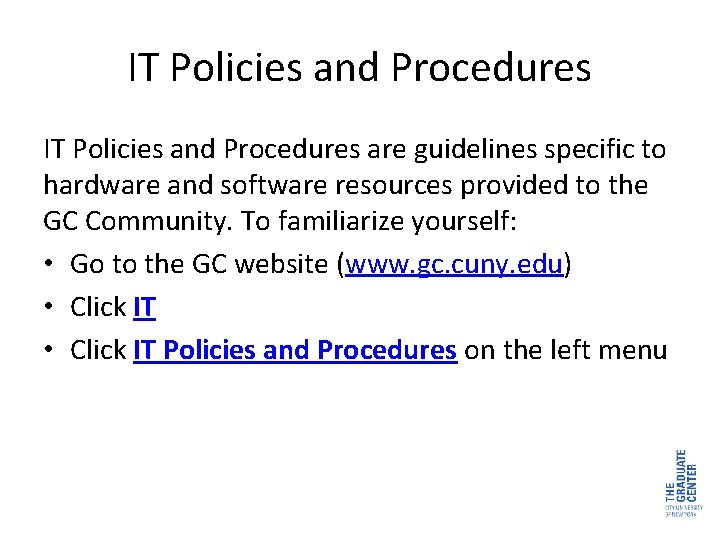
IT Policies and Procedures are guidelines specific to hardware and software resources provided to the GC Community. To familiarize yourself: • Go to the GC website (www. gc. cuny. edu) • Click IT Policies and Procedures on the left menu

For technical assistance, contact IT Services: Email: Online: ITServices@gc. cuny. edu IT Services Self-Service Emergency calls are received at 212 -817 -7300: Fall and Spring, 9: 00 am – 5: 00 pm, Monday - Friday Summer, 9: 00 am – 5: 00 pm, Monday - Thursday Get Connected: Follow us: CUNYITGC Friend us: CUNYITGC
 User acceptance of information technology
User acceptance of information technology Ethnocentric orientation examples
Ethnocentric orientation examples Single user and multiple user operating system
Single user and multiple user operating system Types of operating systems
Types of operating systems Psc-cuny welfare fund retirees
Psc-cuny welfare fund retirees Cunyfirst
Cunyfirst Cuny first
Cuny first Xerox smart cities
Xerox smart cities Cuny degree works
Cuny degree works Psc cuny welfare fund dental
Psc cuny welfare fund dental Degree audit cuny
Degree audit cuny Gc portal cuny
Gc portal cuny Cuny grad center portal
Cuny grad center portal Cuny ogc
Cuny ogc Cuny professional development conference
Cuny professional development conference Bcc geospatial center of the cuny crest institute
Bcc geospatial center of the cuny crest institute Cuny oira
Cuny oira Cuny board of trustees
Cuny board of trustees Cuny irb
Cuny irb Cuny first qc
Cuny first qc Cuny greek life
Cuny greek life Cuny
Cuny Cuny scholar support prepaid card
Cuny scholar support prepaid card