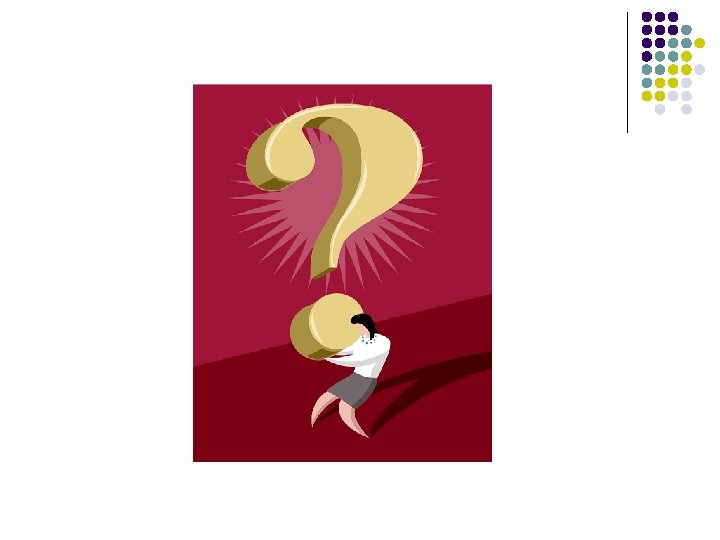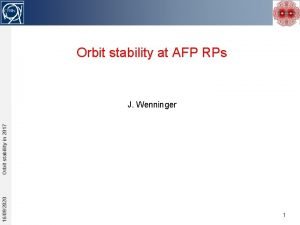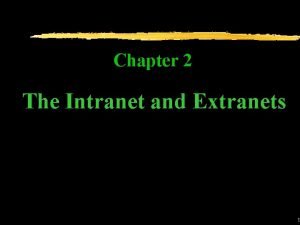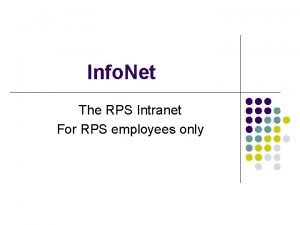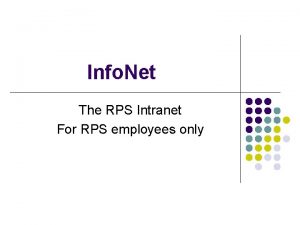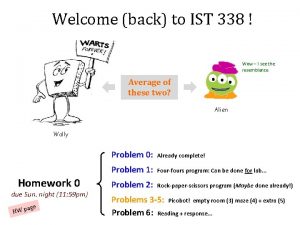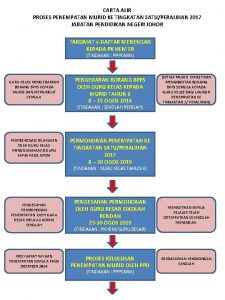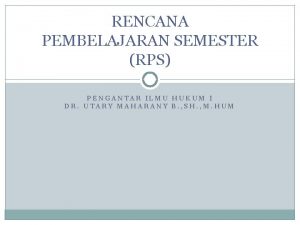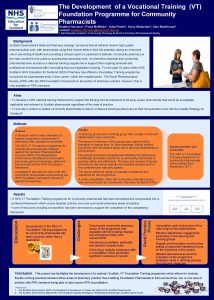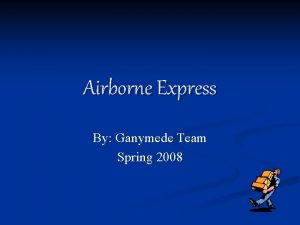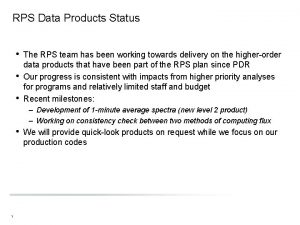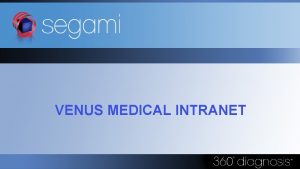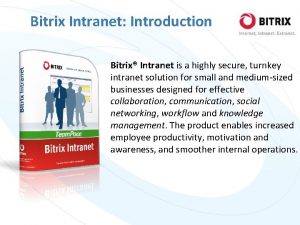Info Net The RPS Intranet For RPS employees
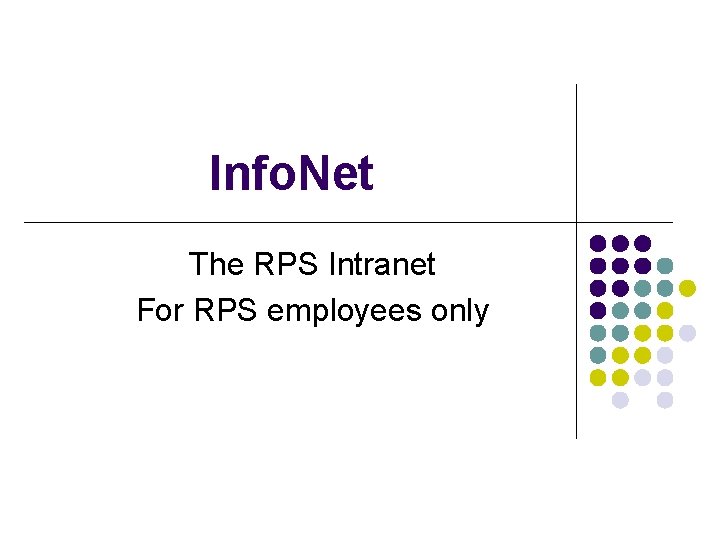
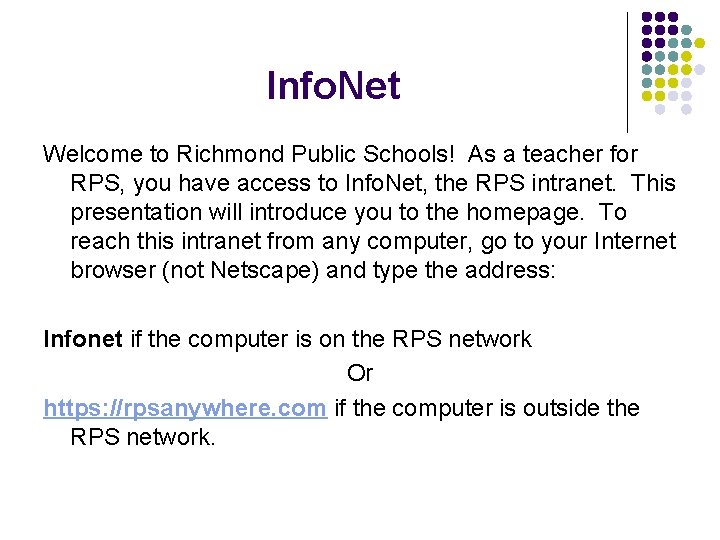
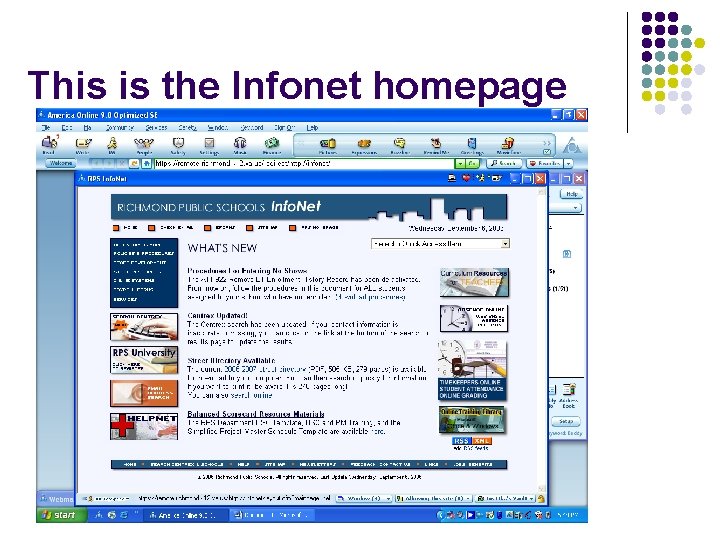
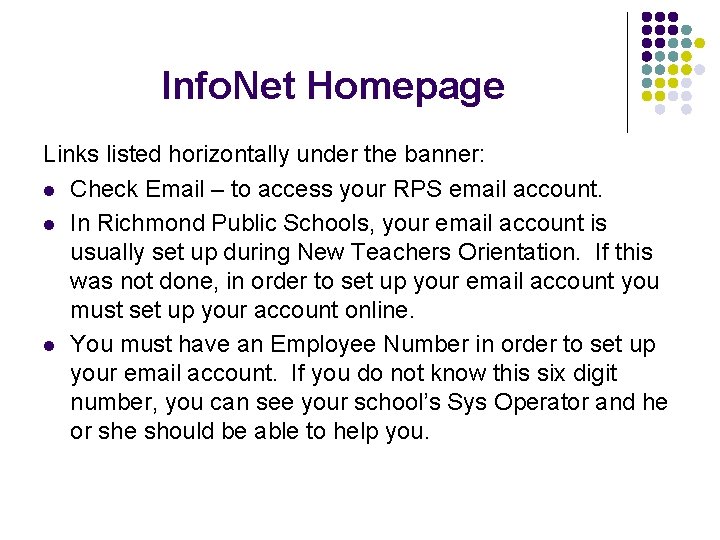
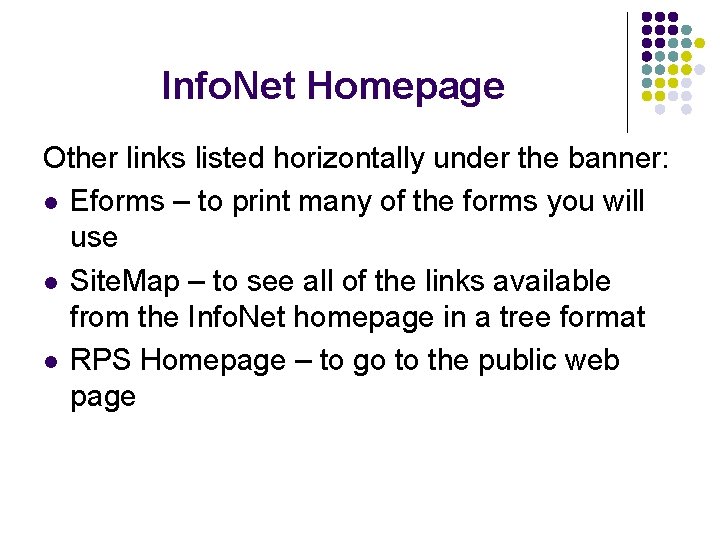
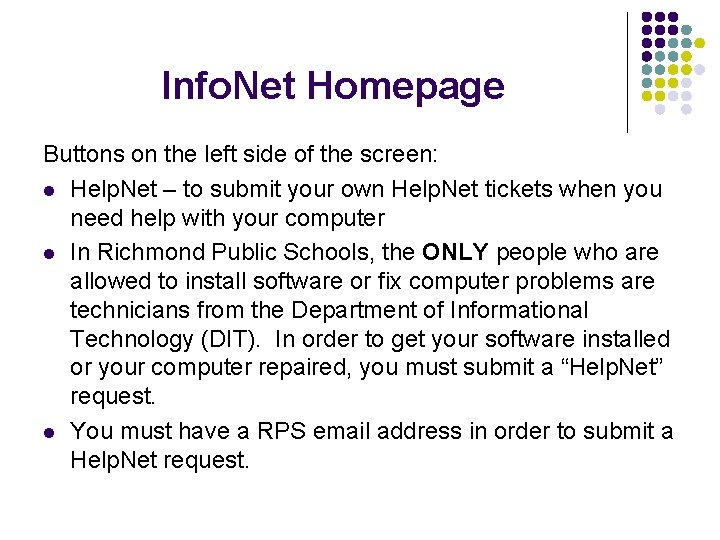
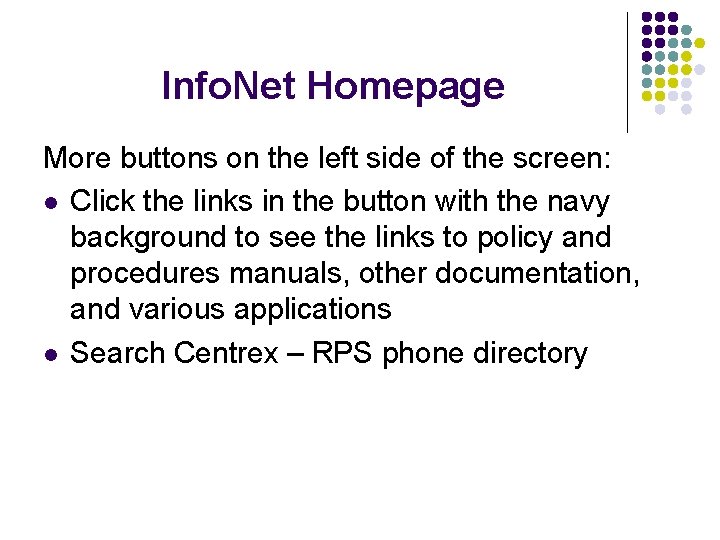
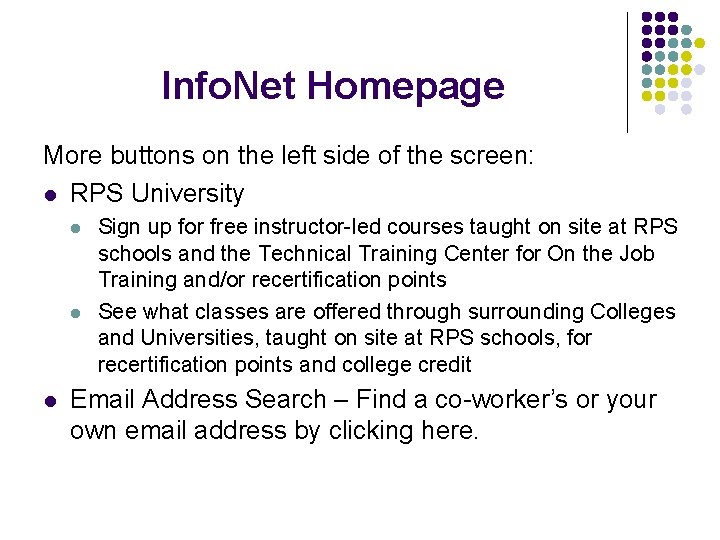
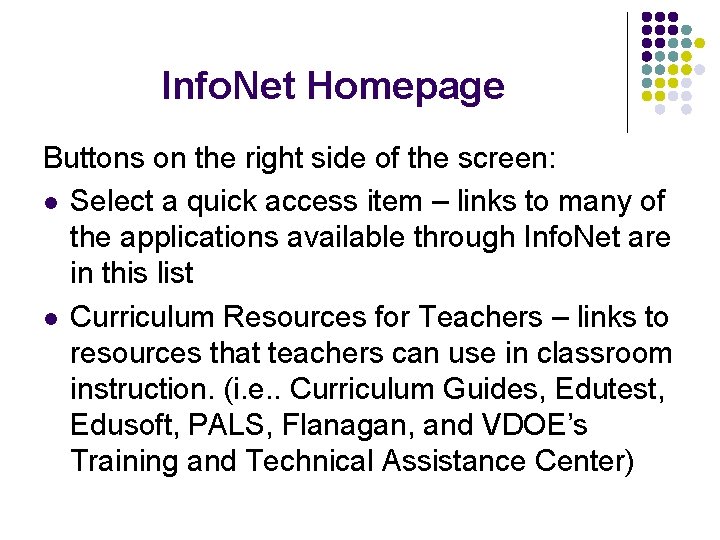
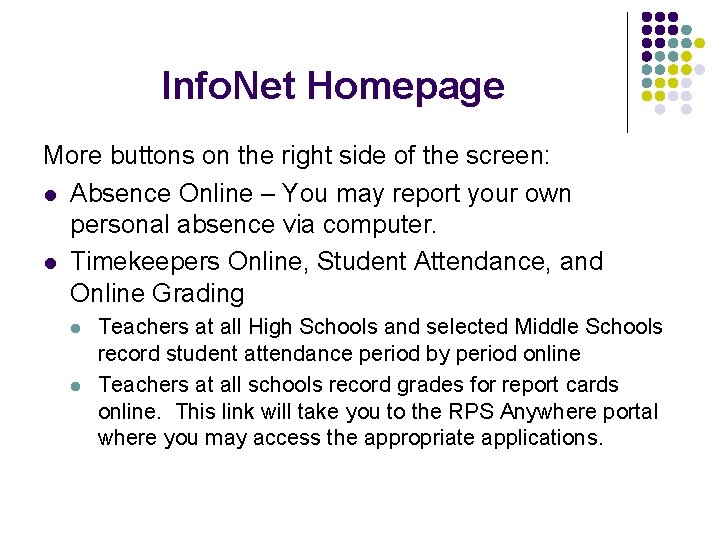
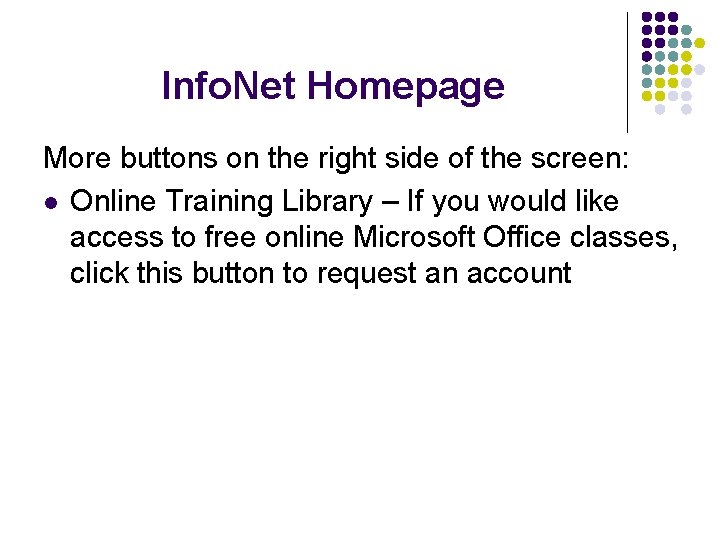
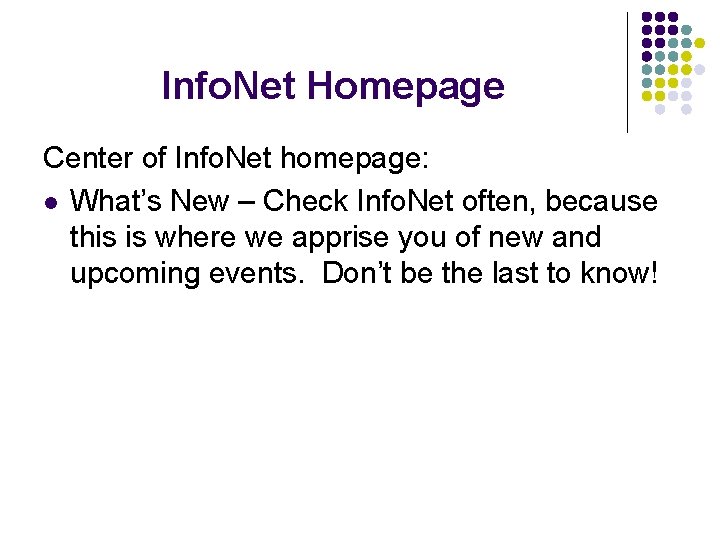
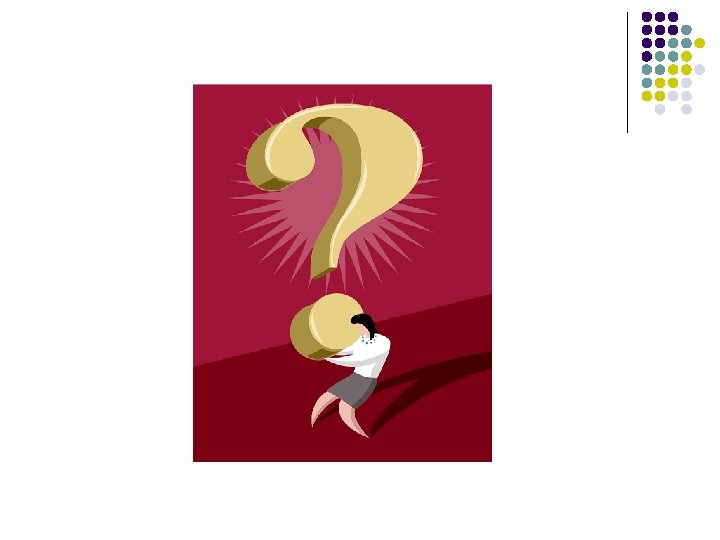
- Slides: 13
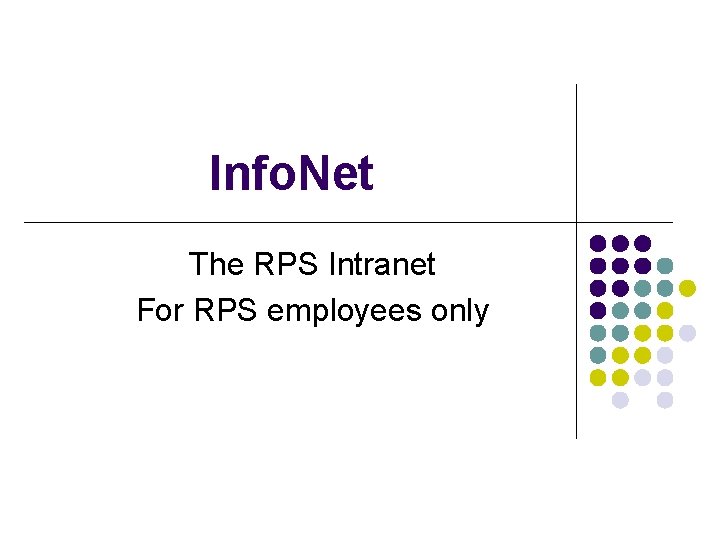
Info. Net The RPS Intranet For RPS employees only
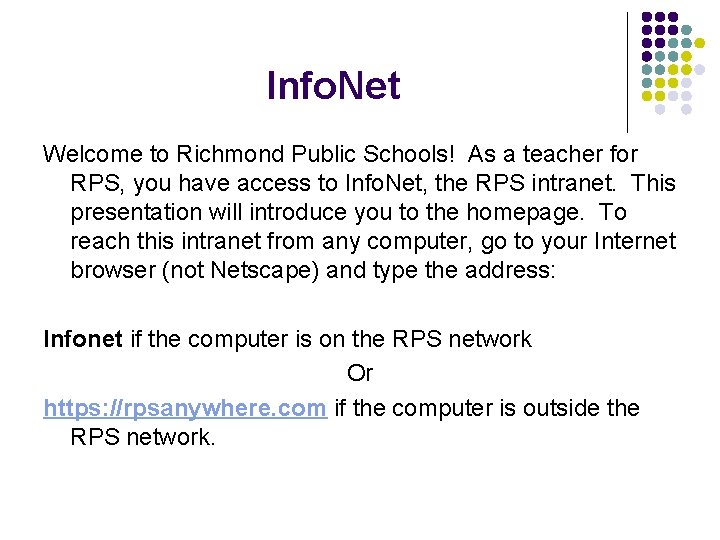
Info. Net Welcome to Richmond Public Schools! As a teacher for RPS, you have access to Info. Net, the RPS intranet. This presentation will introduce you to the homepage. To reach this intranet from any computer, go to your Internet browser (not Netscape) and type the address: Infonet if the computer is on the RPS network Or https: //rpsanywhere. com if the computer is outside the RPS network.
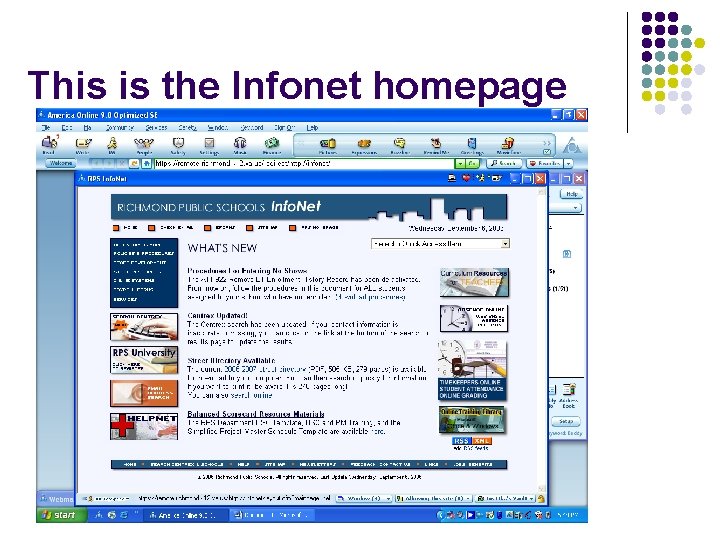
This is the Infonet homepage
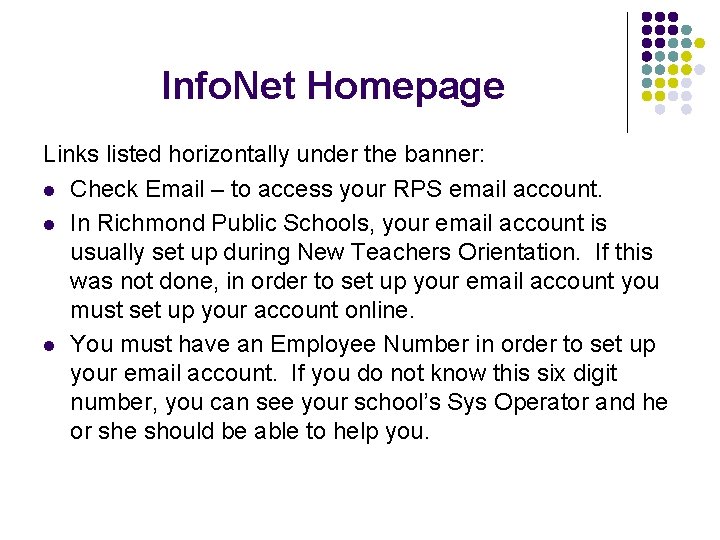
Info. Net Homepage Links listed horizontally under the banner: l Check Email – to access your RPS email account. l In Richmond Public Schools, your email account is usually set up during New Teachers Orientation. If this was not done, in order to set up your email account you must set up your account online. l You must have an Employee Number in order to set up your email account. If you do not know this six digit number, you can see your school’s Sys Operator and he or she should be able to help you.
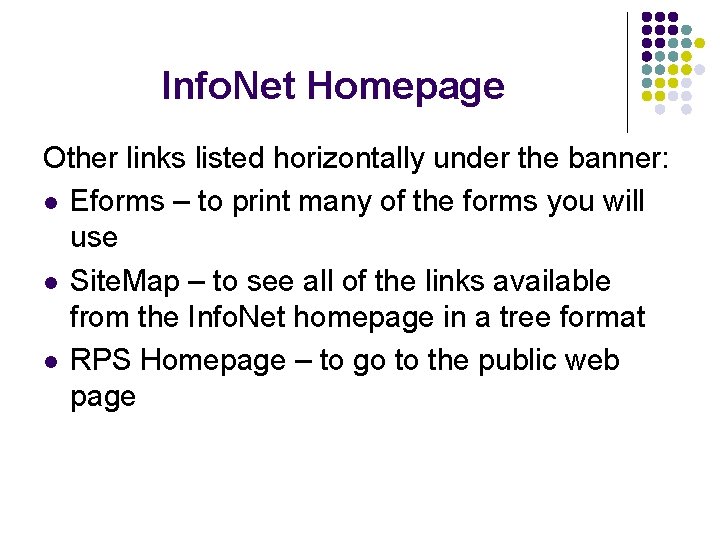
Info. Net Homepage Other links listed horizontally under the banner: l Eforms – to print many of the forms you will use l Site. Map – to see all of the links available from the Info. Net homepage in a tree format l RPS Homepage – to go to the public web page
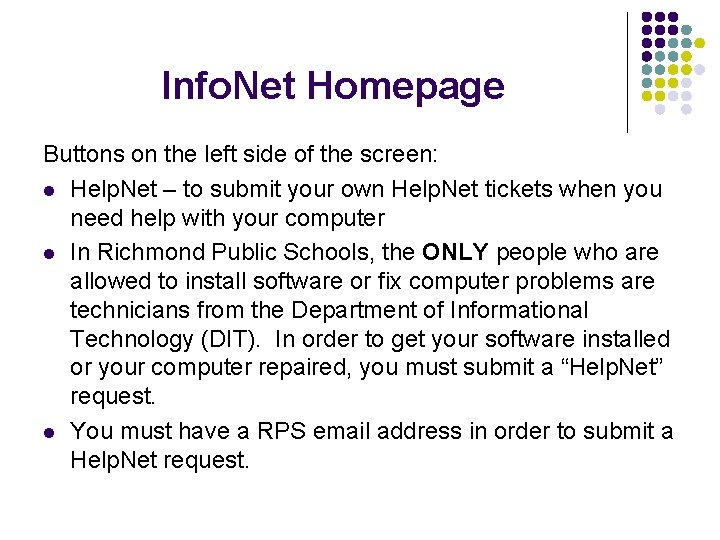
Info. Net Homepage Buttons on the left side of the screen: l Help. Net – to submit your own Help. Net tickets when you need help with your computer l In Richmond Public Schools, the ONLY people who are allowed to install software or fix computer problems are technicians from the Department of Informational Technology (DIT). In order to get your software installed or your computer repaired, you must submit a “Help. Net” request. l You must have a RPS email address in order to submit a Help. Net request.
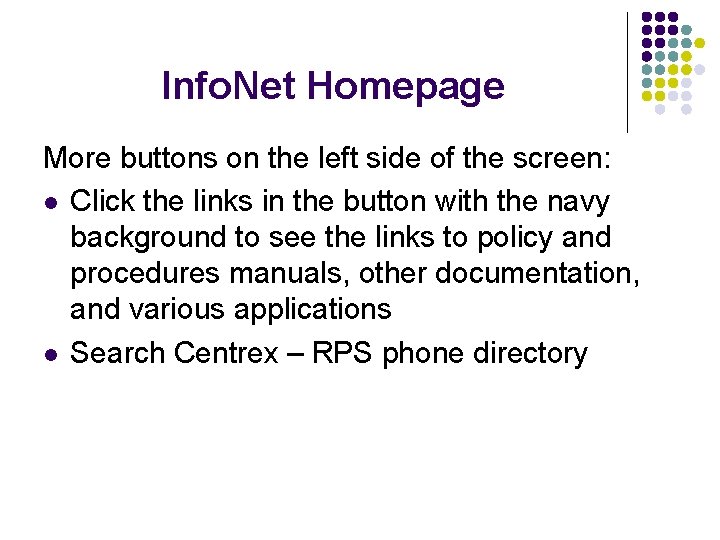
Info. Net Homepage More buttons on the left side of the screen: l Click the links in the button with the navy background to see the links to policy and procedures manuals, other documentation, and various applications l Search Centrex – RPS phone directory
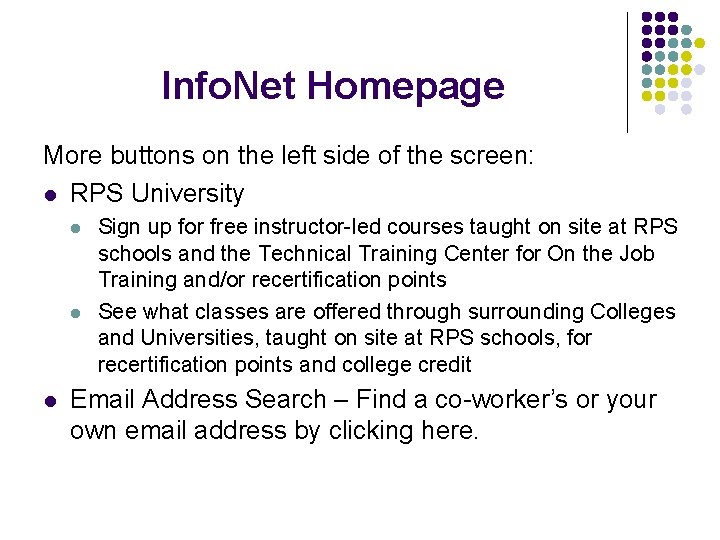
Info. Net Homepage More buttons on the left side of the screen: l RPS University l l l Sign up for free instructor-led courses taught on site at RPS schools and the Technical Training Center for On the Job Training and/or recertification points See what classes are offered through surrounding Colleges and Universities, taught on site at RPS schools, for recertification points and college credit Email Address Search – Find a co-worker’s or your own email address by clicking here.
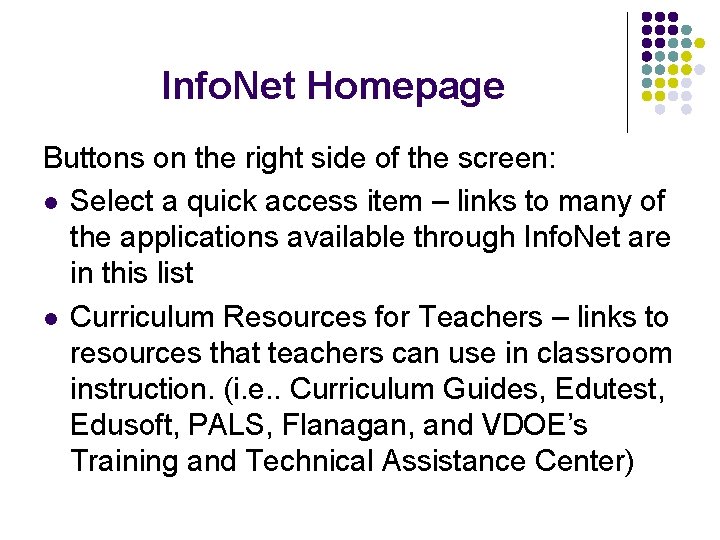
Info. Net Homepage Buttons on the right side of the screen: l Select a quick access item – links to many of the applications available through Info. Net are in this list l Curriculum Resources for Teachers – links to resources that teachers can use in classroom instruction. (i. e. . Curriculum Guides, Edutest, Edusoft, PALS, Flanagan, and VDOE’s Training and Technical Assistance Center)
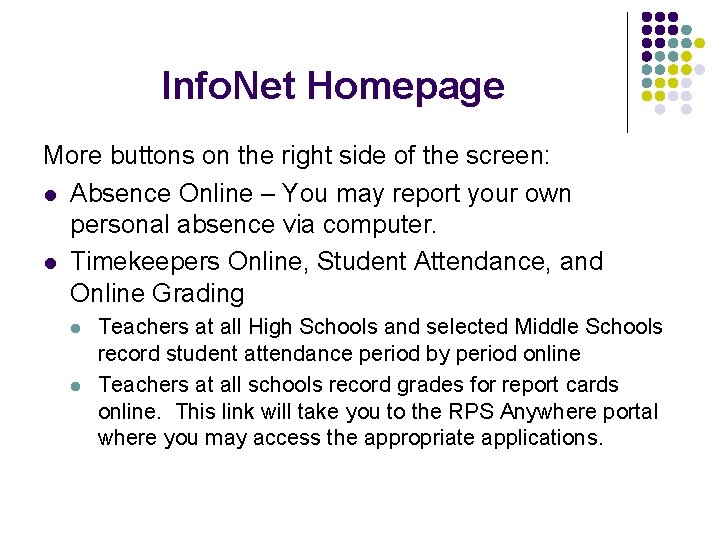
Info. Net Homepage More buttons on the right side of the screen: l Absence Online – You may report your own personal absence via computer. l Timekeepers Online, Student Attendance, and Online Grading l l Teachers at all High Schools and selected Middle Schools record student attendance period by period online Teachers at all schools record grades for report cards online. This link will take you to the RPS Anywhere portal where you may access the appropriate applications.
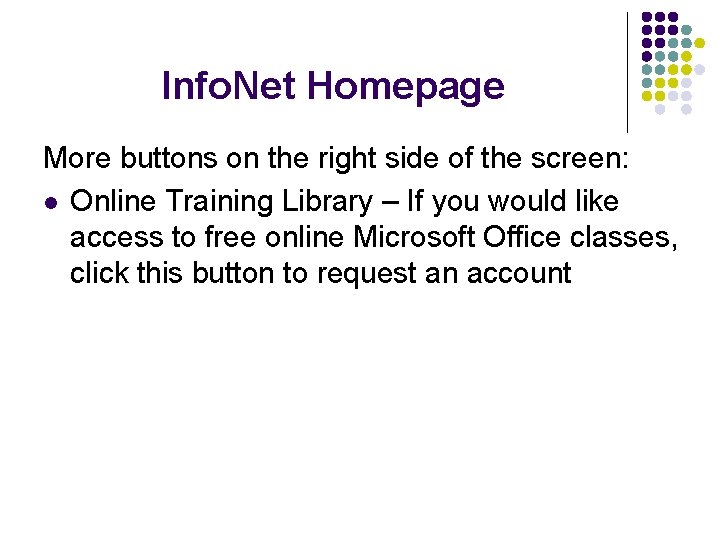
Info. Net Homepage More buttons on the right side of the screen: l Online Training Library – If you would like access to free online Microsoft Office classes, click this button to request an account
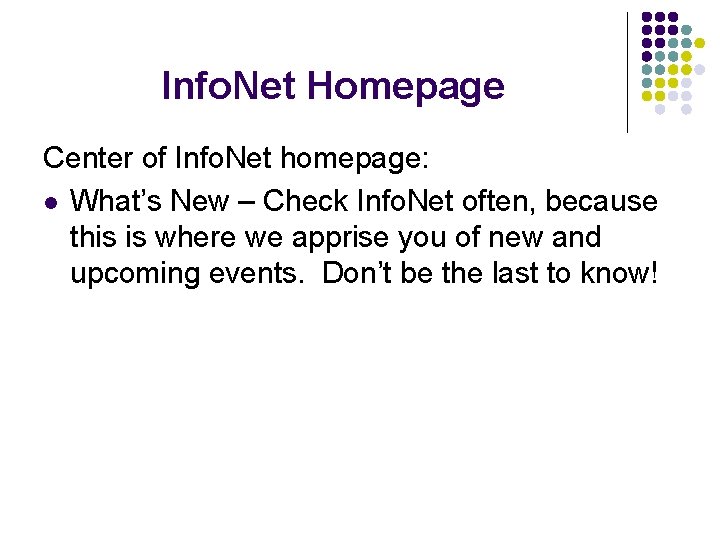
Info. Net Homepage Center of Info. Net homepage: l What’s New – Check Info. Net often, because this is where we apprise you of new and upcoming events. Don’t be the last to know!