Info Exchange Workflow Examples for External Users Submittals
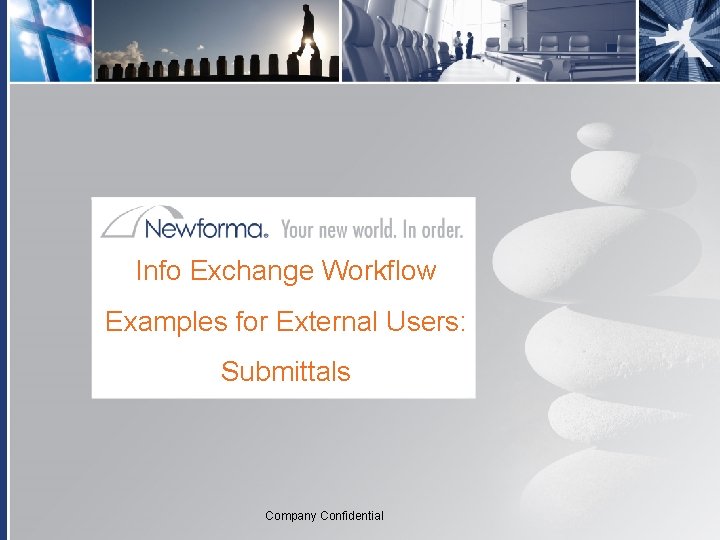
Info Exchange Workflow Examples for External Users: Submittals Company Confidential
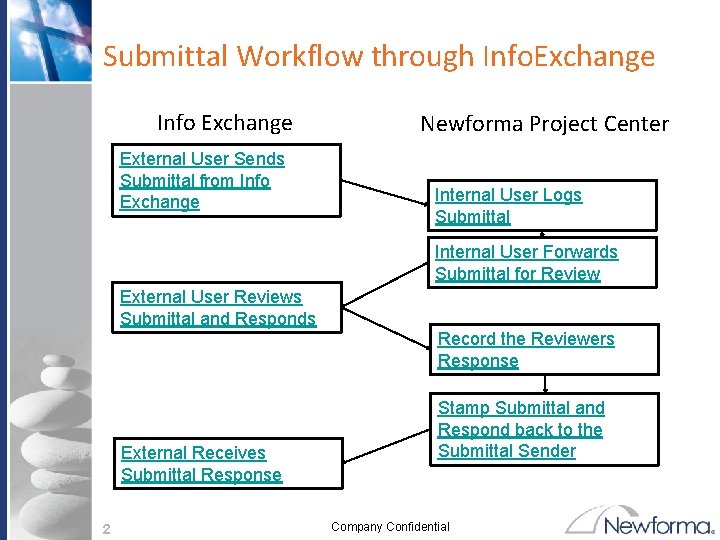
Submittal Workflow through Info. Exchange Info Exchange External User Sends Submittal from Info Exchange Newforma Project Center Internal User Logs Submittal Internal User Forwards Submittal for Review External User Reviews Submittal and Responds Record the Reviewers Response External Receives Submittal Response 2 Stamp Submittal and Respond back to the Submittal Sender Company Confidential
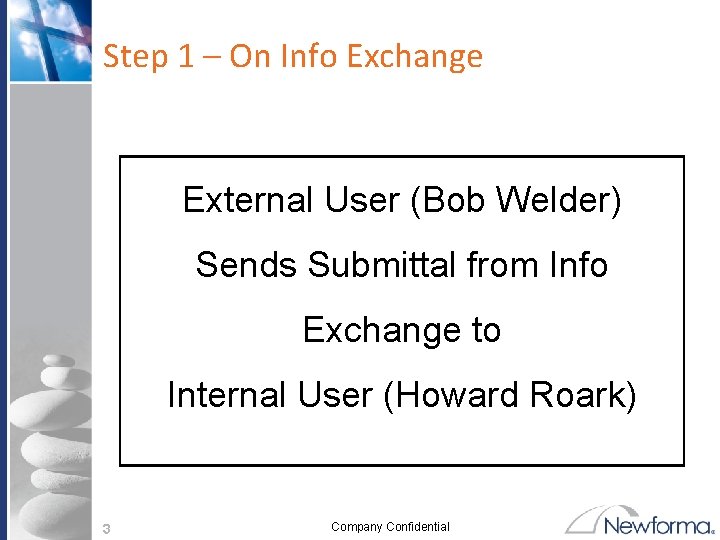
Step 1 – On Info Exchange External User (Bob Welder) Sends Submittal from Info Exchange to Internal User (Howard Roark) 3 Company Confidential
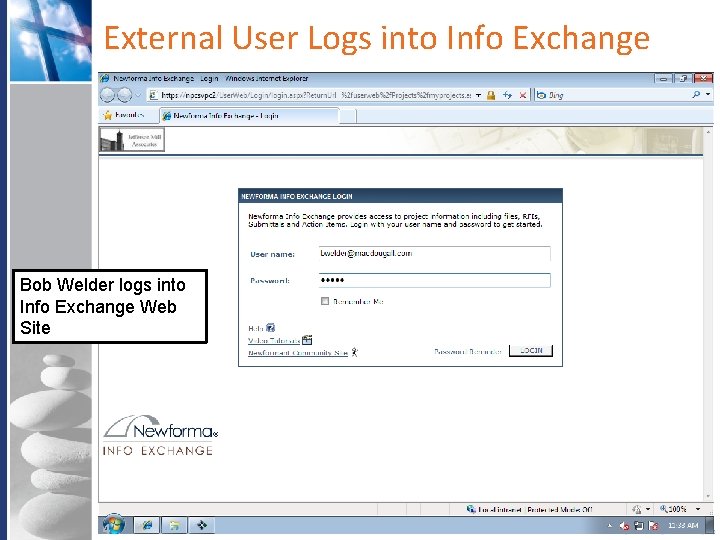
External User Logs into Info Exchange Bob Welder logs into Info Exchange Web Site 4 Company Confidential
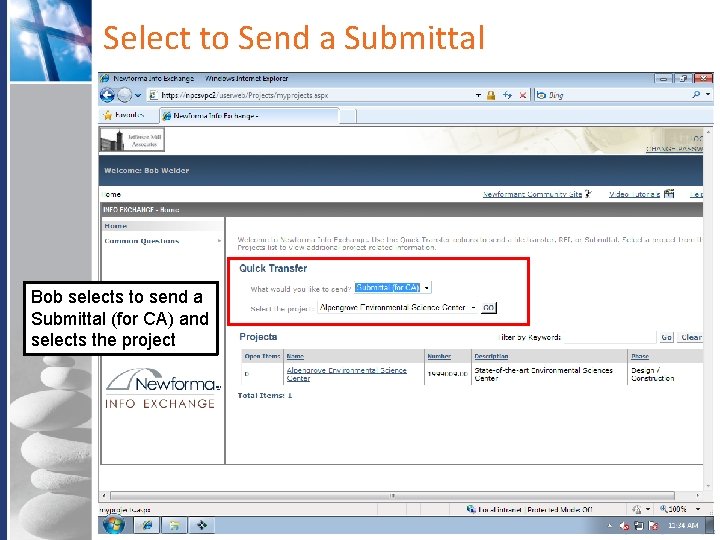
Select to Send a Submittal Bob selects to send a Submittal (for CA) and selects the project Company Confidential
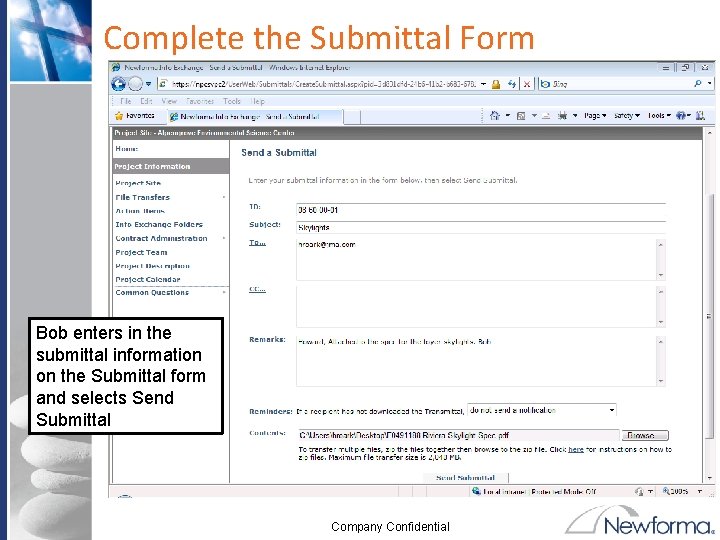
Complete the Submittal Form Bob enters in the submittal information on the Submittal form and selects Send Submittal Company Confidential
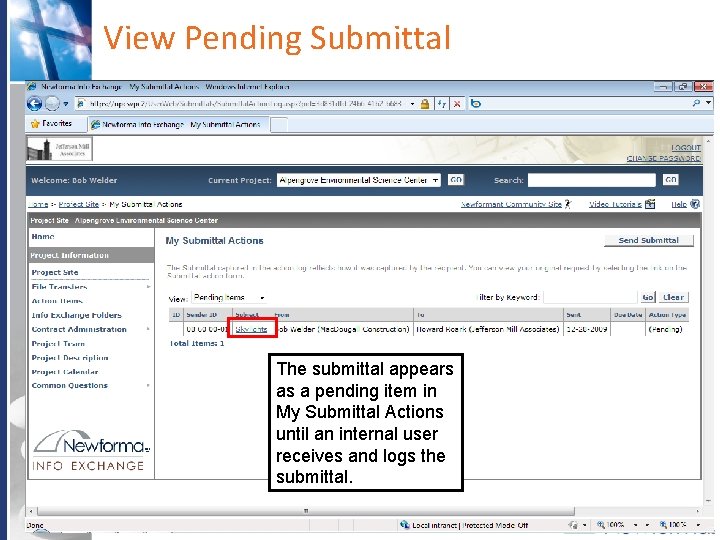
View Pending Submittal The submittal appears as a pending item in My Submittal Actions until an internal user receives and logs the submittal. Company Confidential
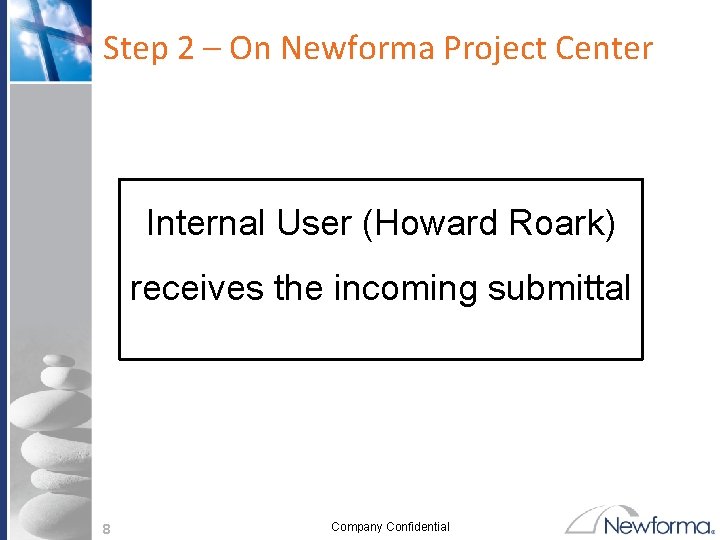
Step 2 – On Newforma Project Center Internal User (Howard Roark) receives the incoming submittal 8 Company Confidential
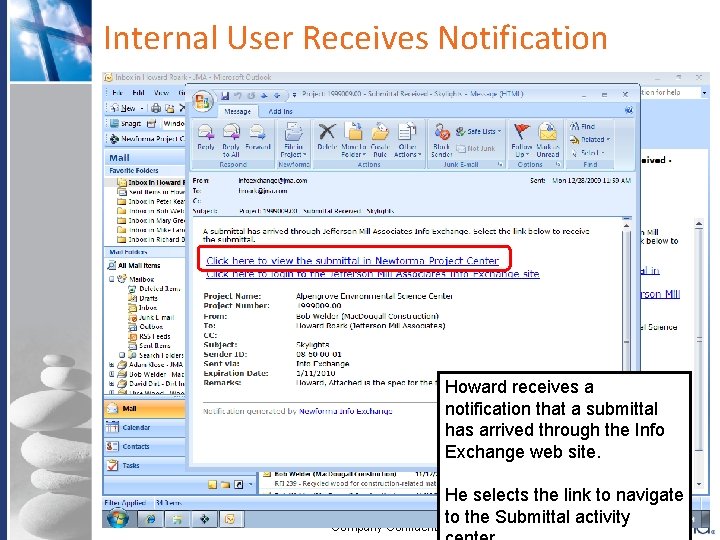
Internal User Receives Notification Howard receives a notification that a submittal has arrived through the Info Exchange web site. He selects the link to navigate to the Submittal activity Company Confidential
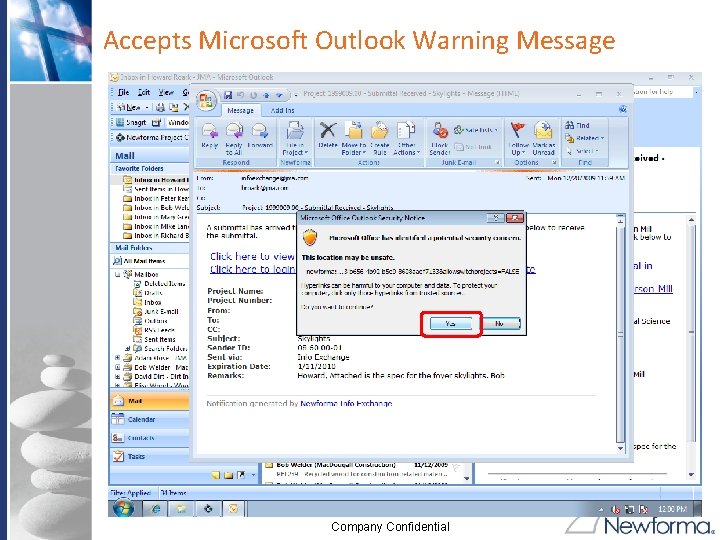
Accepts Microsoft Outlook Warning Message Company Confidential
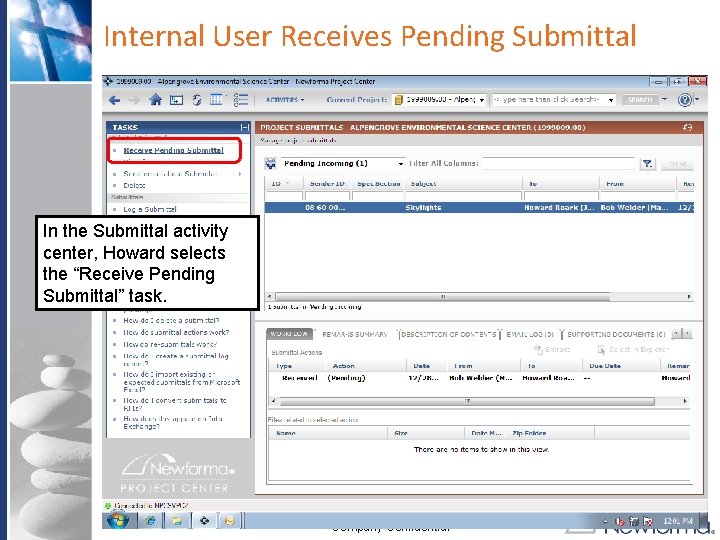
Internal User Receives Pending Submittal In the Submittal activity center, Howard selects the “Receive Pending Submittal” task. Company Confidential
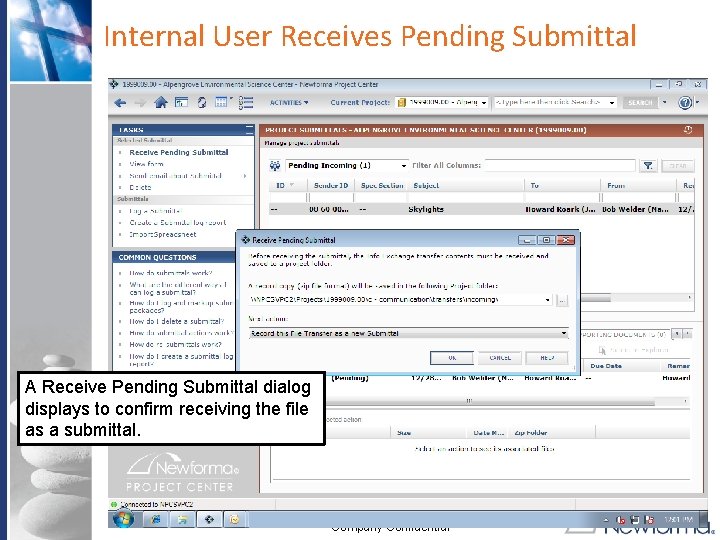
Internal User Receives Pending Submittal A Receive Pending Submittal dialog displays to confirm receiving the file as a submittal. Company Confidential
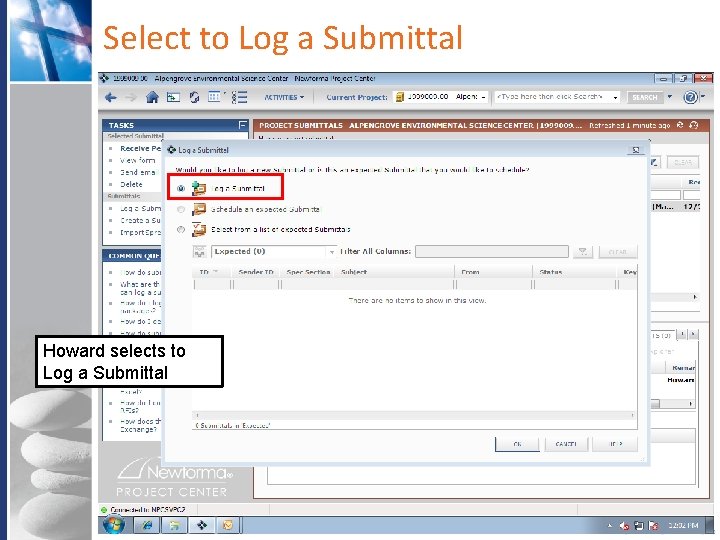
Select to Log a Submittal Howard selects to Log a Submittal Company Confidential
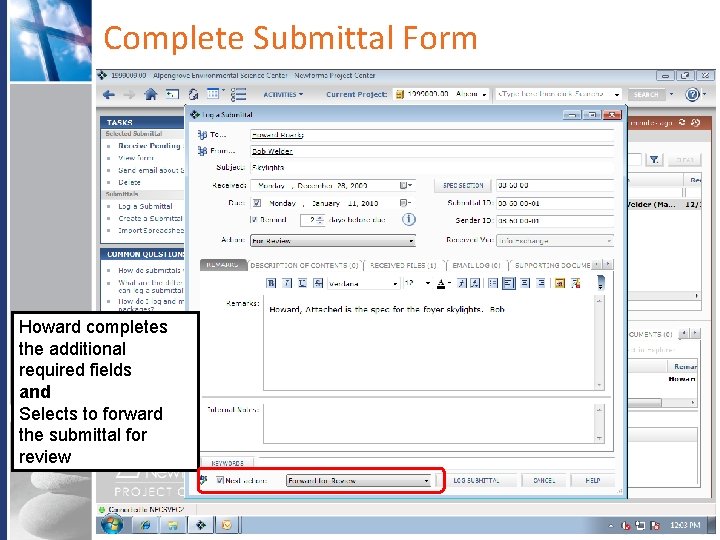
Complete Submittal Form Howard completes the additional required fields and Selects to forward the submittal for review Company Confidential
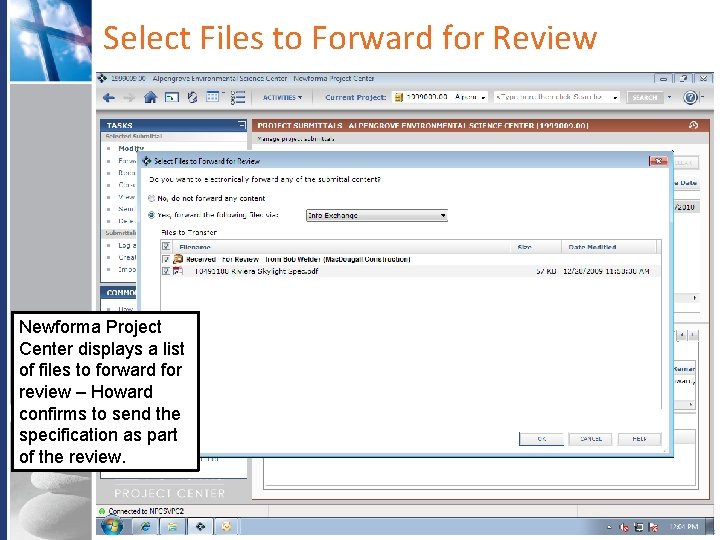
Select Files to Forward for Review Newforma Project Center displays a list of files to forward for review – Howard confirms to send the specification as part of the review. Company Confidential
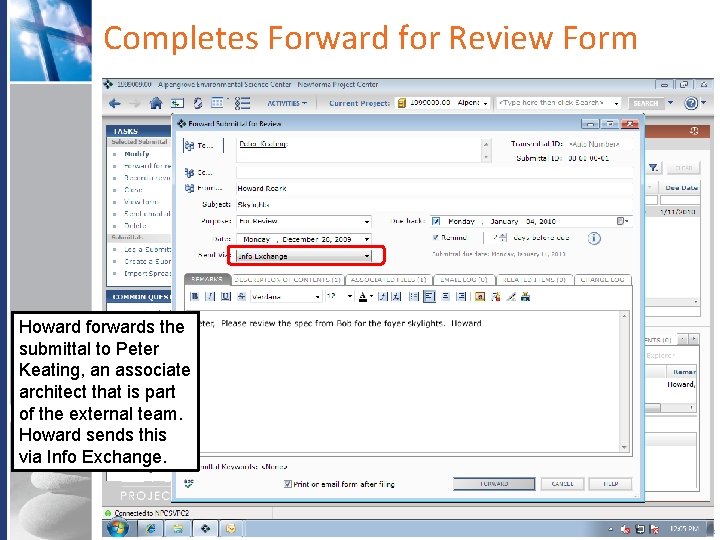
Completes Forward for Review Form Howard forwards the submittal to Peter Keating, an associate architect that is part of the external team. Howard sends this via Info Exchange. Company Confidential
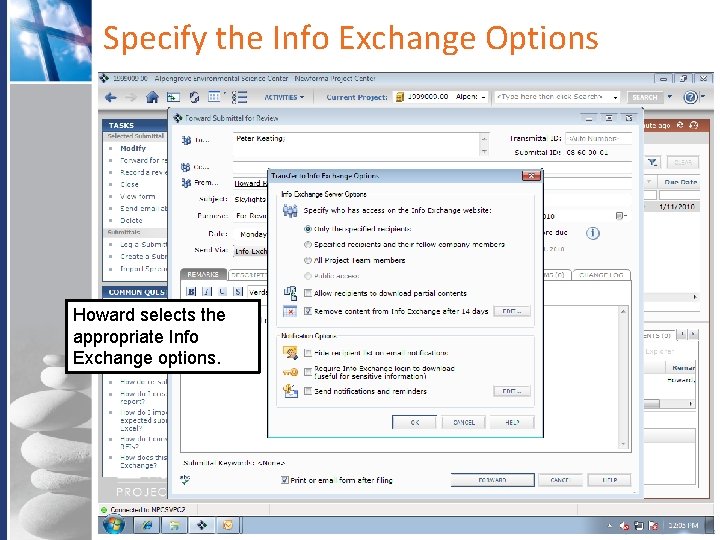
Specify the Info Exchange Options Howard selects the appropriate Info Exchange options. Company Confidential
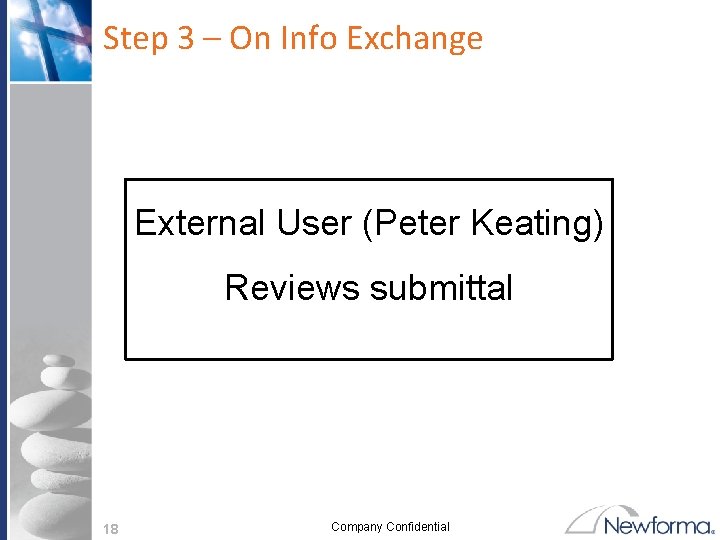
Step 3 – On Info Exchange External User (Peter Keating) Reviews submittal 18 Company Confidential
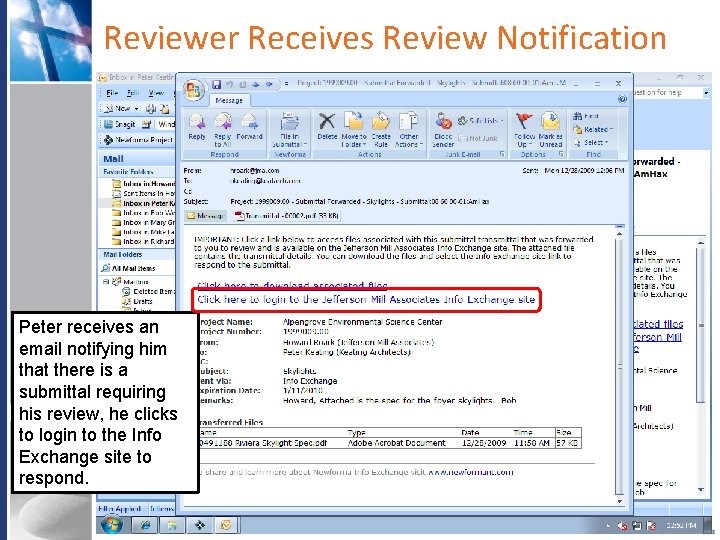
Reviewer Receives Review Notification Peter receives an email notifying him that there is a submittal requiring his review, he clicks to login to the Info Exchange site to respond. Company Confidential
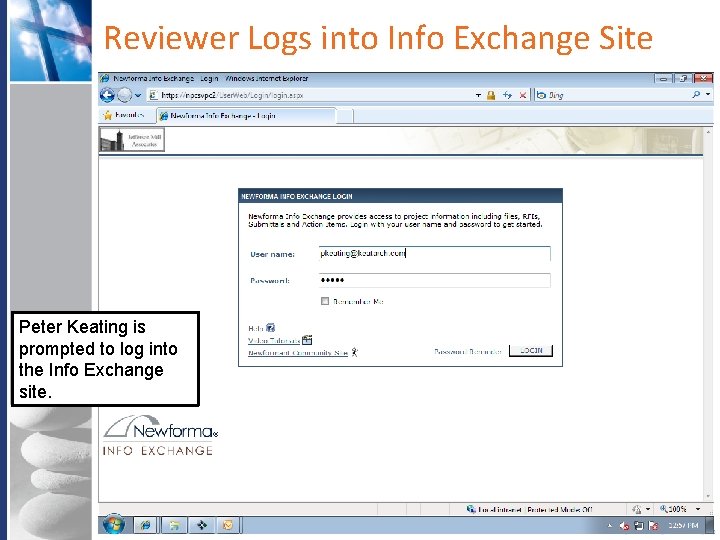
Reviewer Logs into Info Exchange Site Peter Keating is prompted to log into the Info Exchange site. Company Confidential
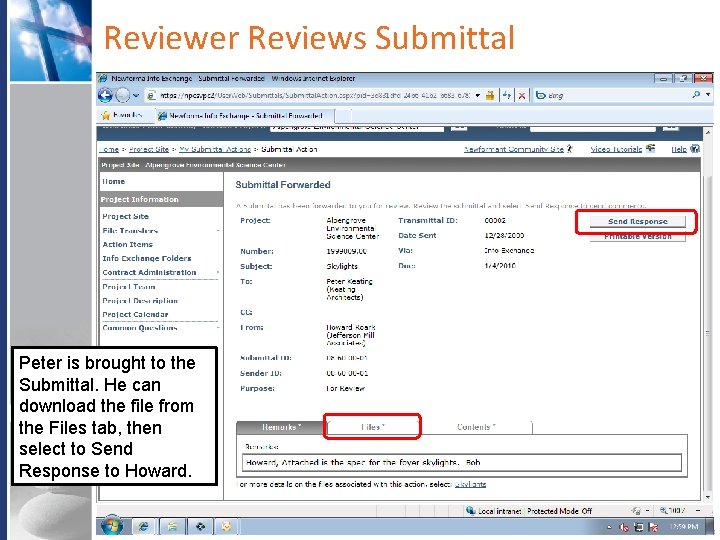
Reviewer Reviews Submittal Peter is brought to the Submittal. He can download the file from the Files tab, then select to Send Response to Howard. Company Confidential
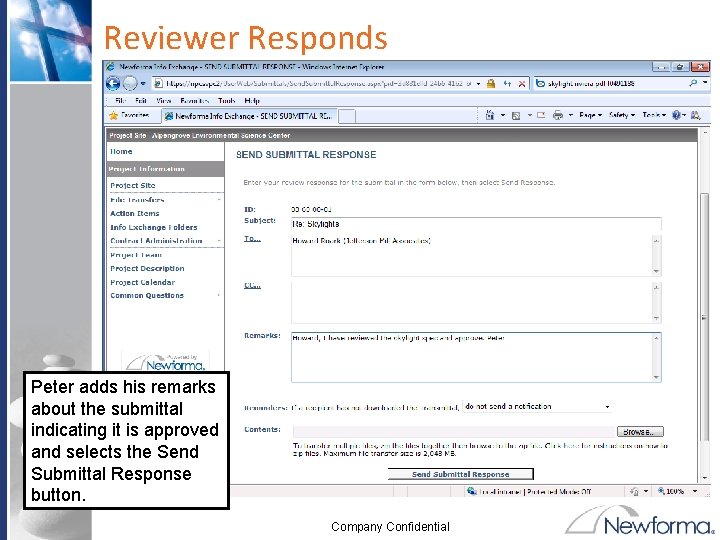
Reviewer Responds Peter adds his remarks about the submittal indicating it is approved and selects the Send Submittal Response button. Company Confidential
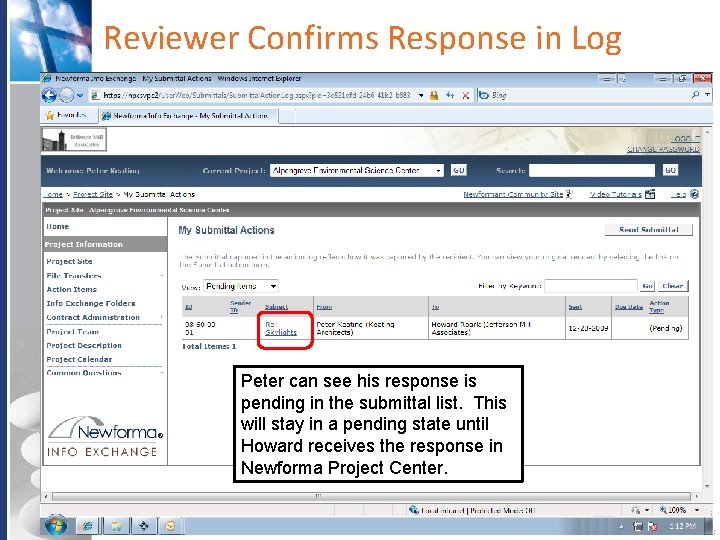
Reviewer Confirms Response in Log Peter can see his response is pending in the submittal list. This will stay in a pending state until Howard receives the response in Newforma Project Center. Company Confidential
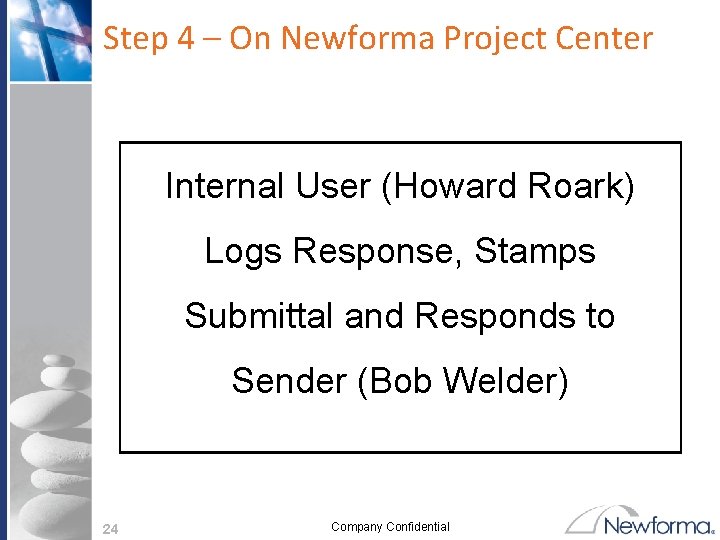
Step 4 – On Newforma Project Center Internal User (Howard Roark) Logs Response, Stamps Submittal and Responds to Sender (Bob Welder) 24 Company Confidential
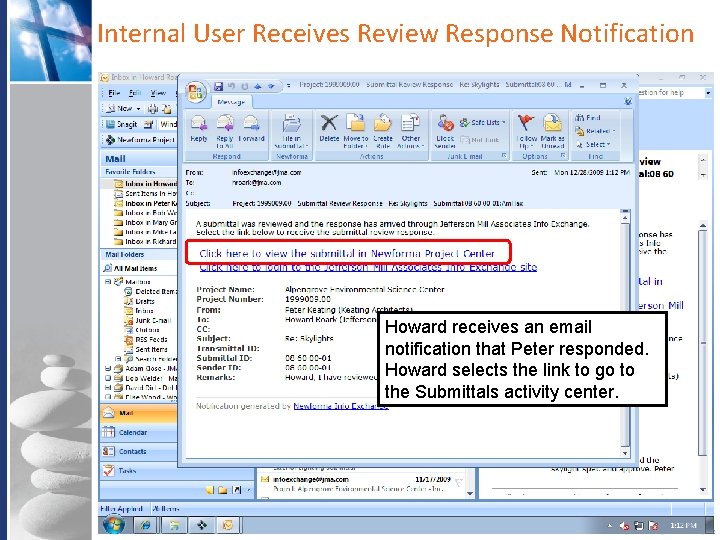
Internal User Receives Review Response Notification Howard receives an email notification that Peter responded. Howard selects the link to go to the Submittals activity center. Company Confidential
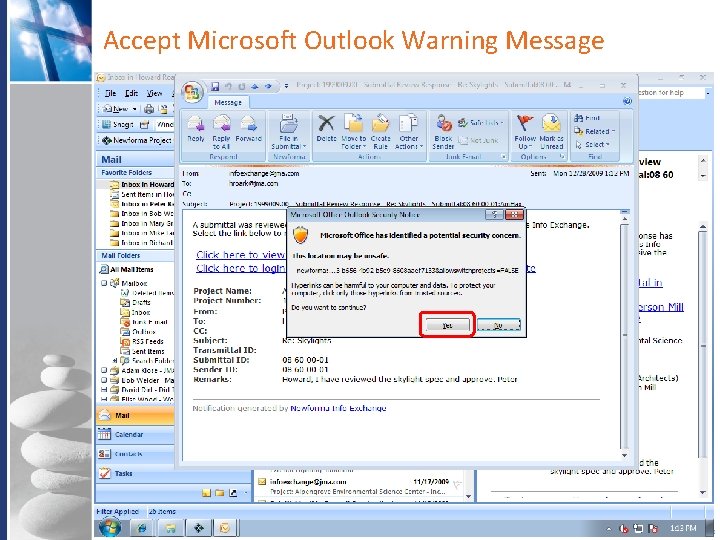
Accept Microsoft Outlook Warning Message Company Confidential
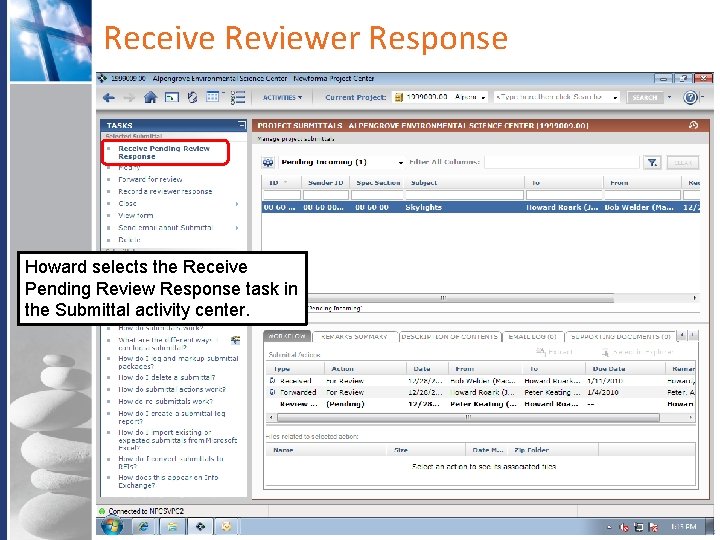
Receive Reviewer Response Howard selects the Receive Pending Review Response task in the Submittal activity center. Company Confidential
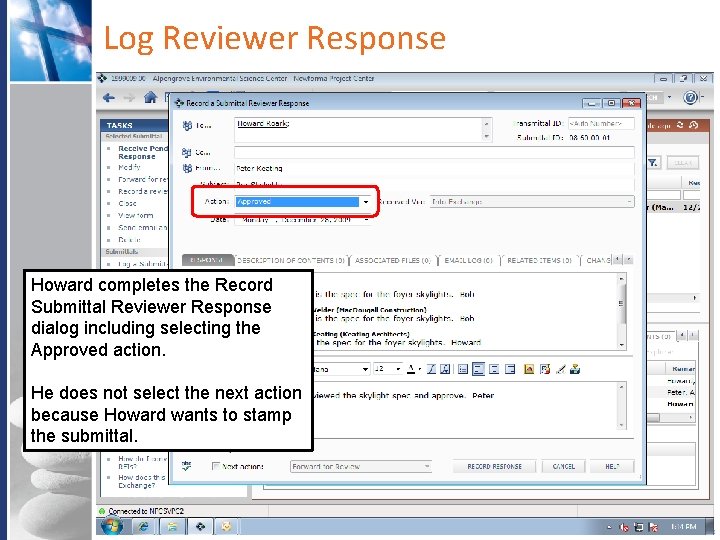
Log Reviewer Response Howard completes the Record Submittal Reviewer Response dialog including selecting the Approved action. He does not select the next action because Howard wants to stamp the submittal. Company Confidential
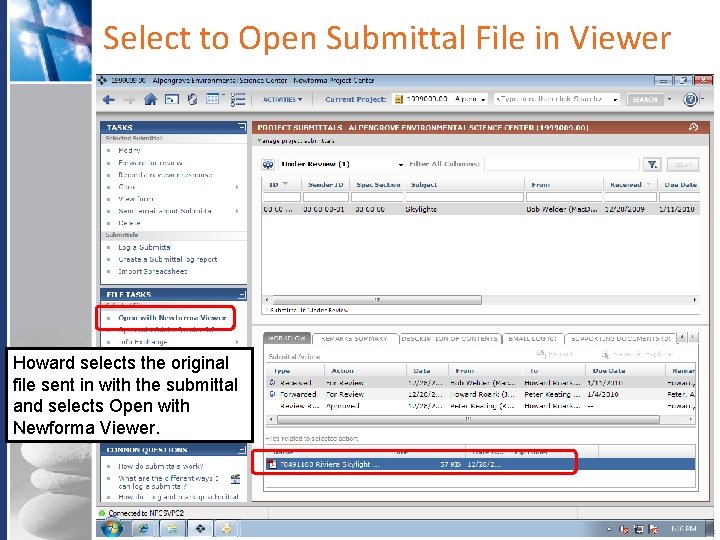
Select to Open Submittal File in Viewer Howard selects the original file sent in with the submittal and selects Open with Newforma Viewer. Company Confidential
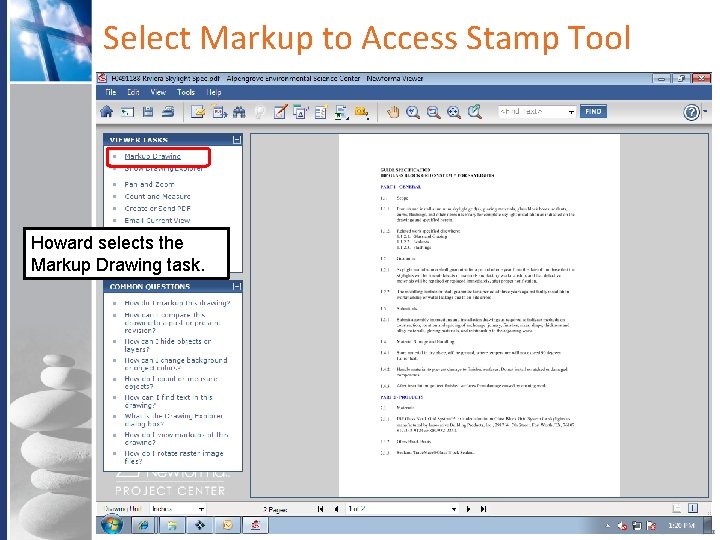
Select Markup to Access Stamp Tool Howard selects the Markup Drawing task. Company Confidential
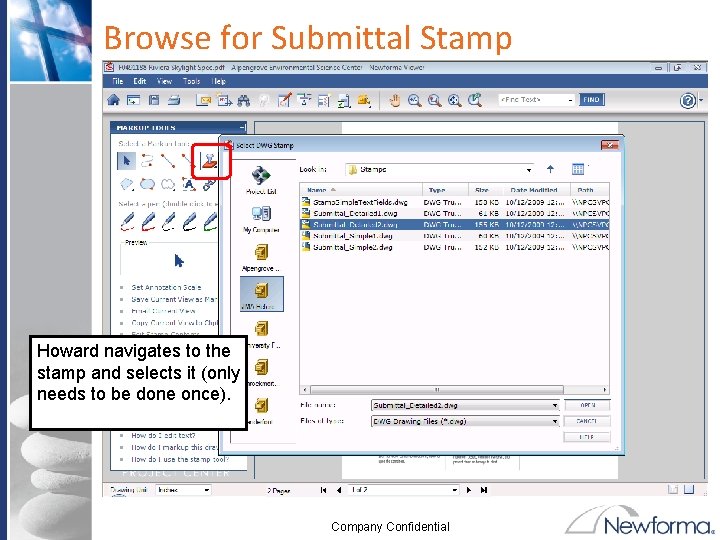
Browse for Submittal Stamp Howard navigates to the stamp and selects it (only needs to be done once). Company Confidential
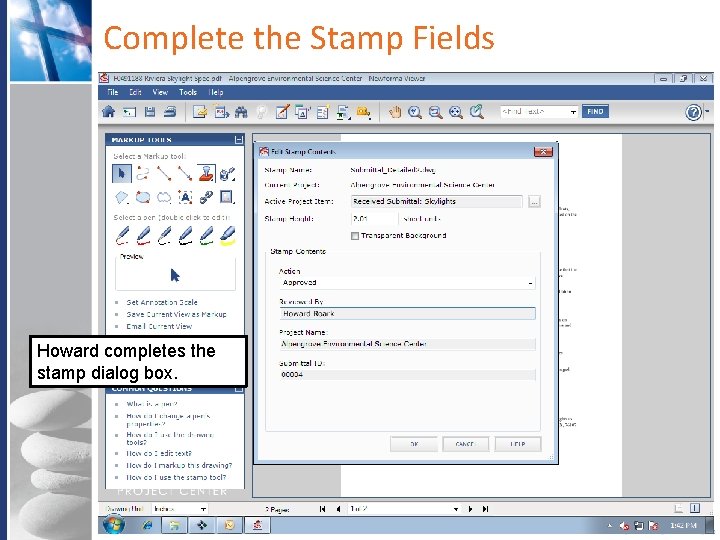
Complete the Stamp Fields Howard completes the stamp dialog box. Company Confidential
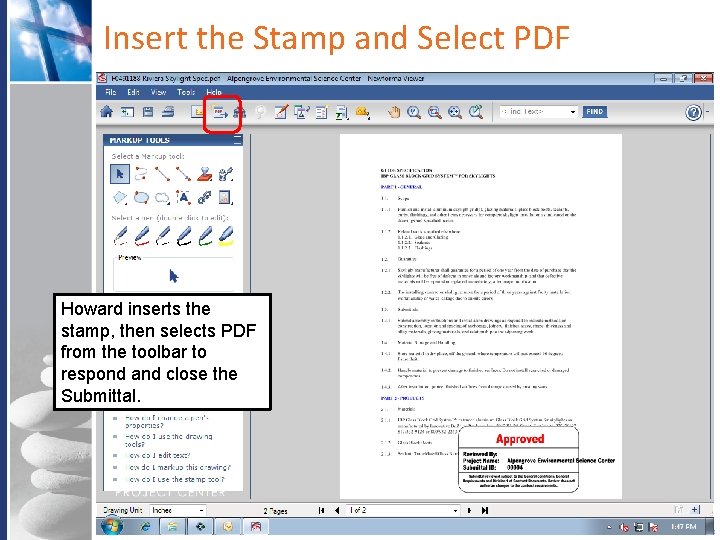
Insert the Stamp and Select PDF Howard inserts the stamp, then selects PDF from the toolbar to respond and close the Submittal. Company Confidential
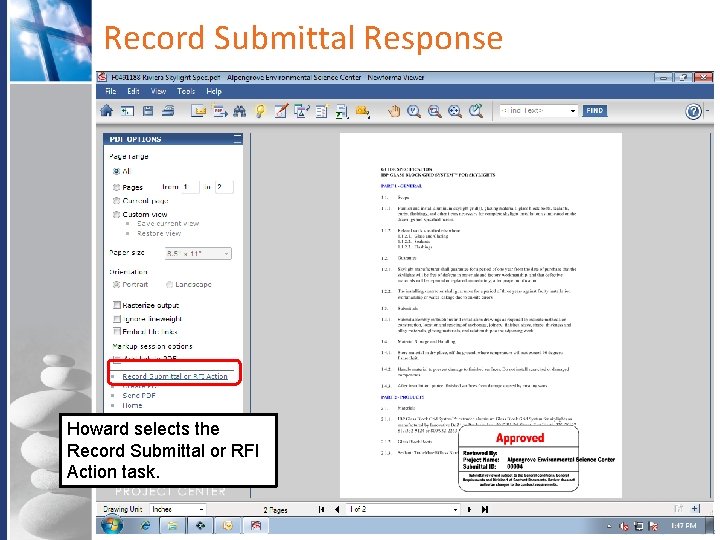
Record Submittal Response Howard selects the Record Submittal or RFI Action task. Company Confidential
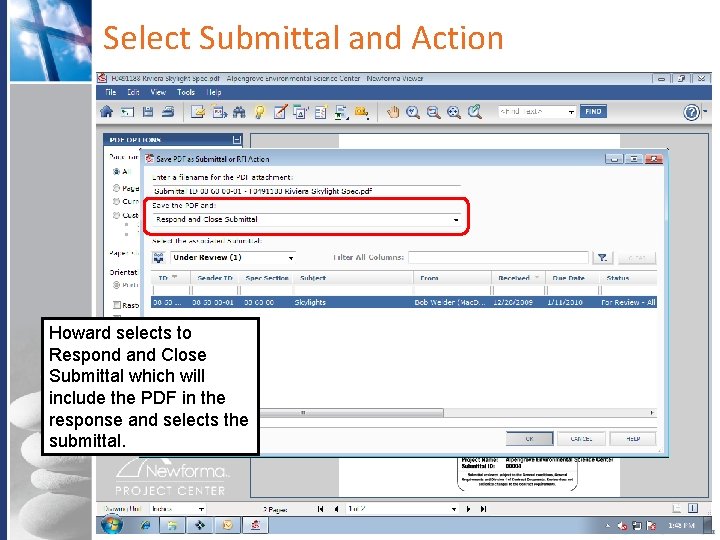
Select Submittal and Action Howard selects to Respond and Close Submittal which will include the PDF in the response and selects the submittal. Company Confidential
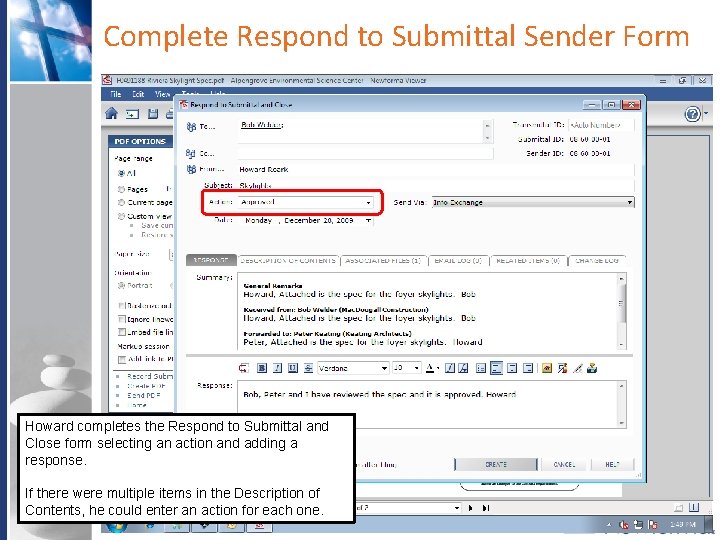
Complete Respond to Submittal Sender Form Howard completes the Respond to Submittal and Close form selecting an action and adding a response. If there were multiple items in the Description of Contents, he could enter an action for each one. Company Confidential
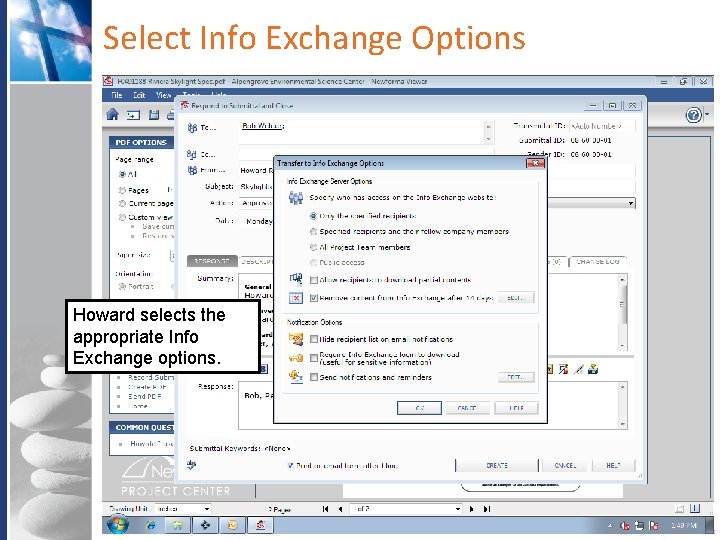
Select Info Exchange Options Howard selects the appropriate Info Exchange options. Company Confidential
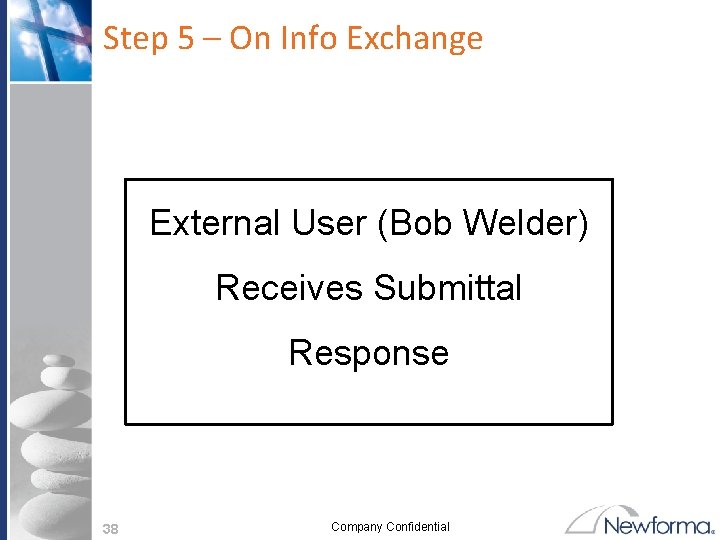
Step 5 – On Info Exchange External User (Bob Welder) Receives Submittal Response 38 Company Confidential
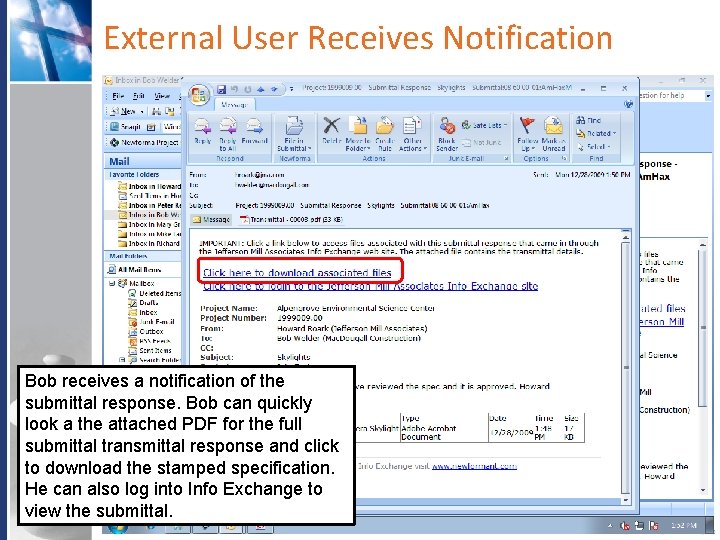
External User Receives Notification Bob receives a notification of the submittal response. Bob can quickly look a the attached PDF for the full submittal transmittal response and click to download the stamped specification. He can also log into Info Exchange to view the submittal. Company Confidential
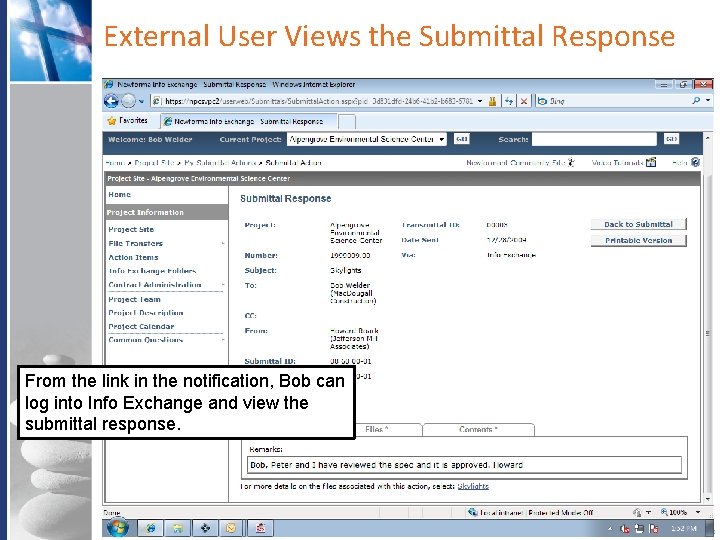
External User Views the Submittal Response From the link in the notification, Bob can log into Info Exchange and view the submittal response. Company Confidential
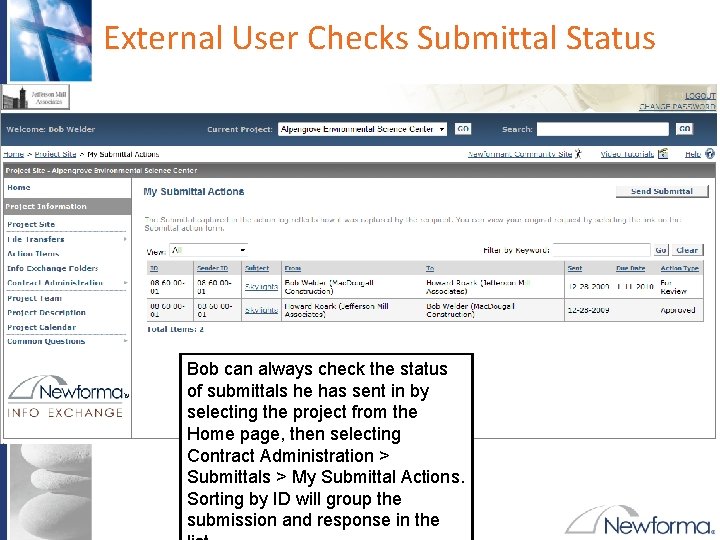
External User Checks Submittal Status Bob can always check the status of submittals he has sent in by selecting the project from the Home page, then selecting Contract Administration > Submittals > My Submittal Actions. Sorting by ID will group the submission and response in the Company Confidential
- Slides: 41