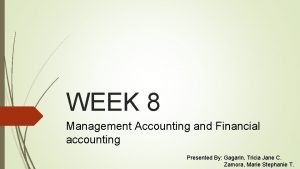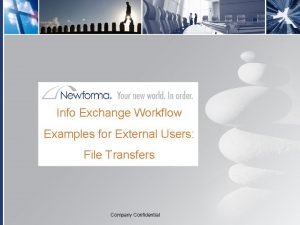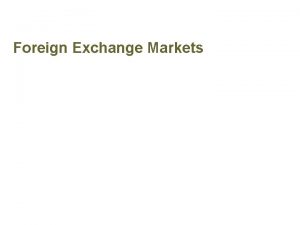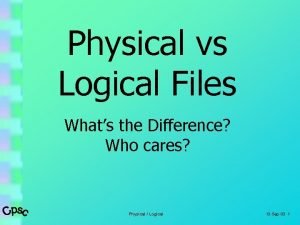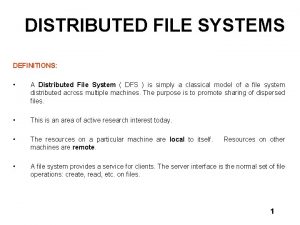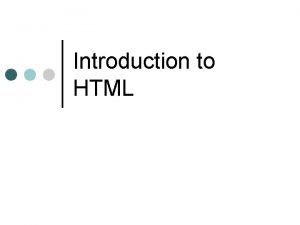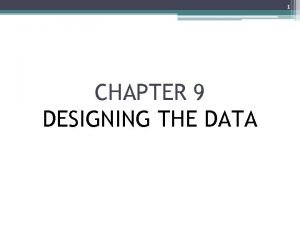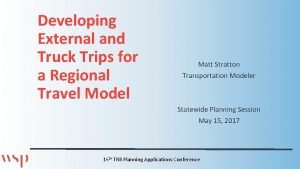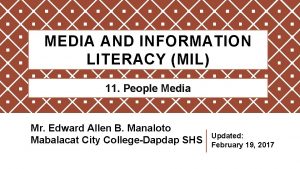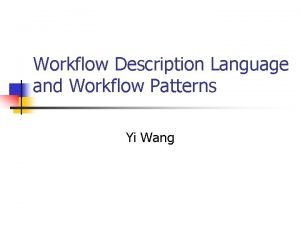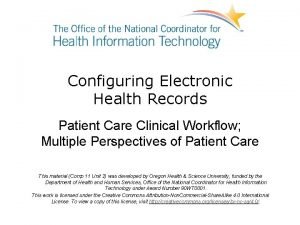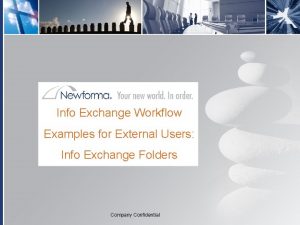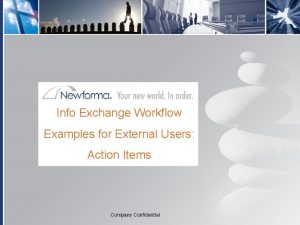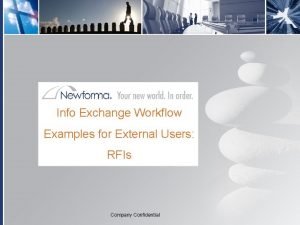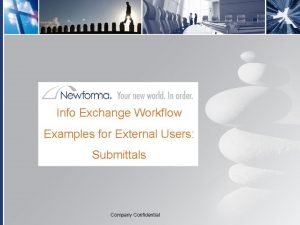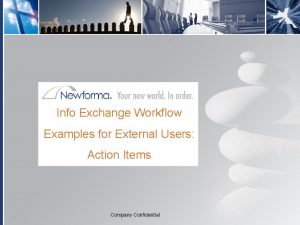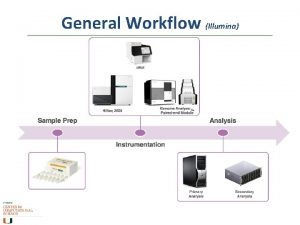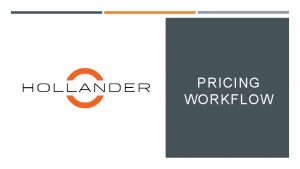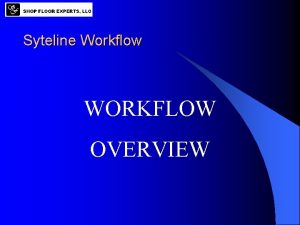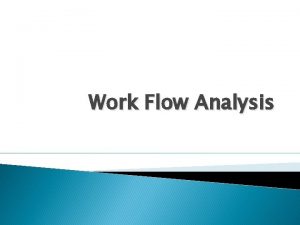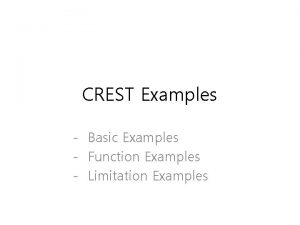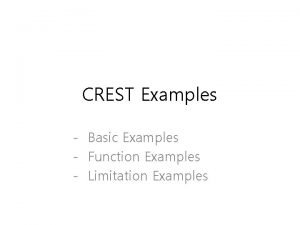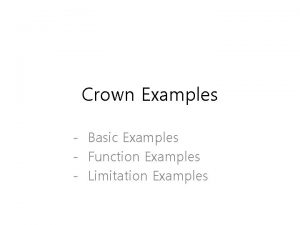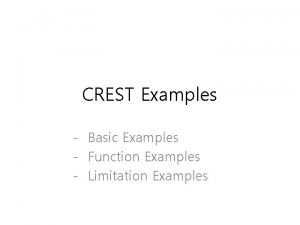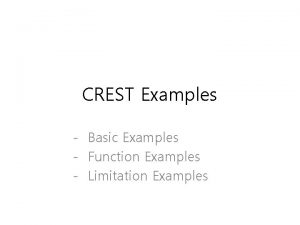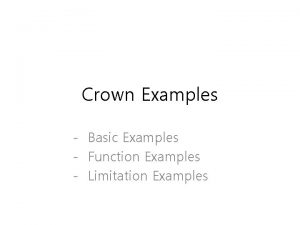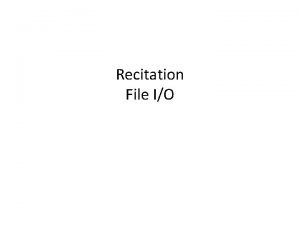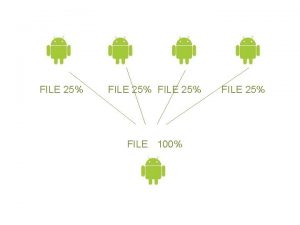Info Exchange Workflow Examples for External Users File
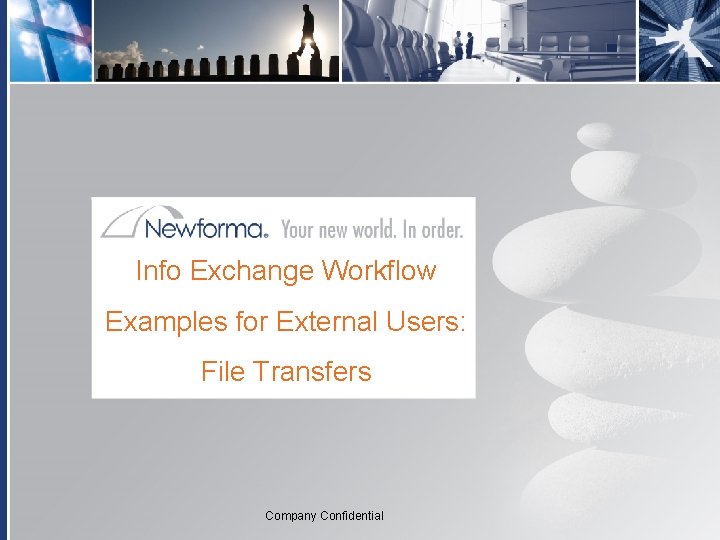
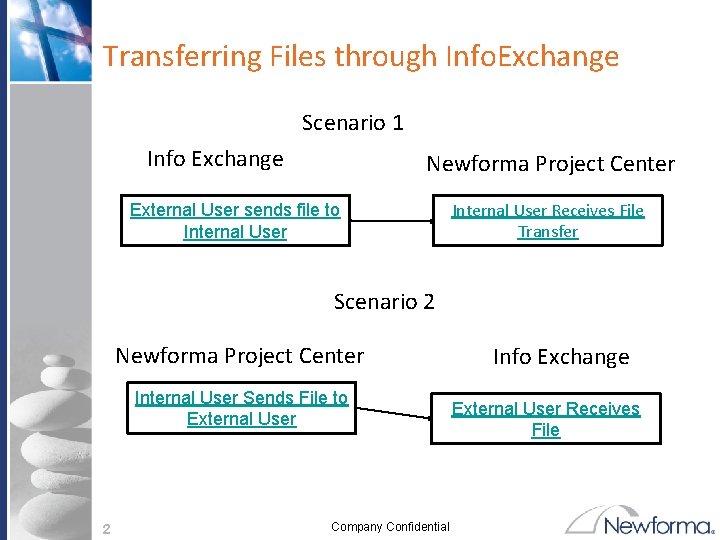
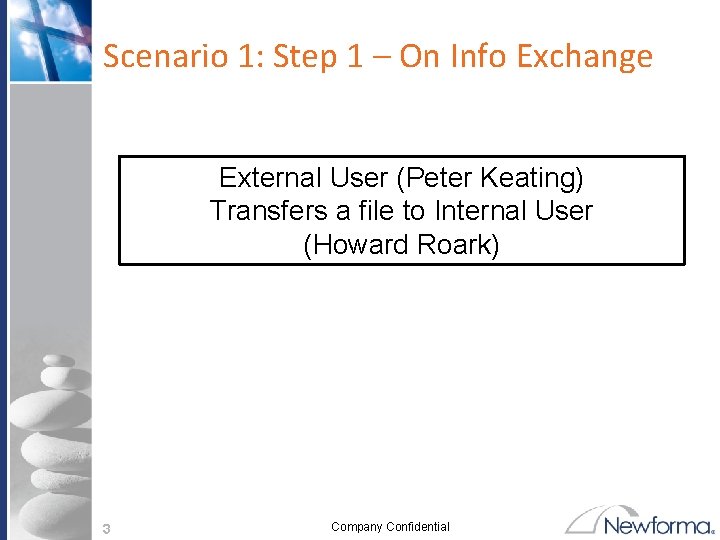
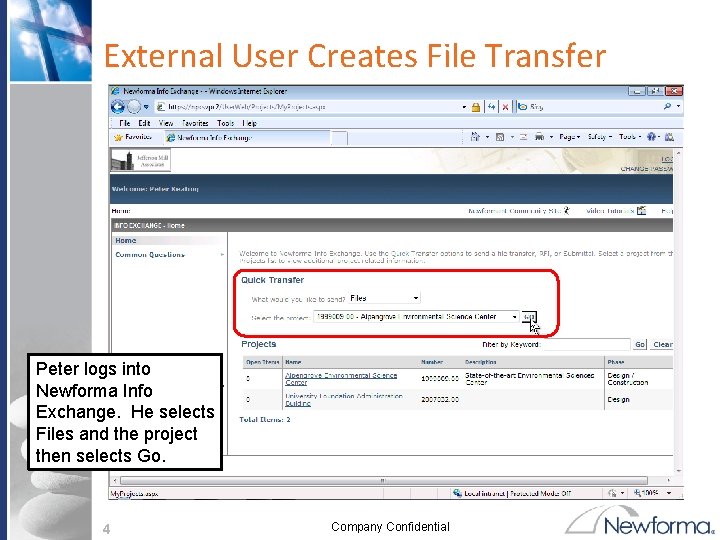
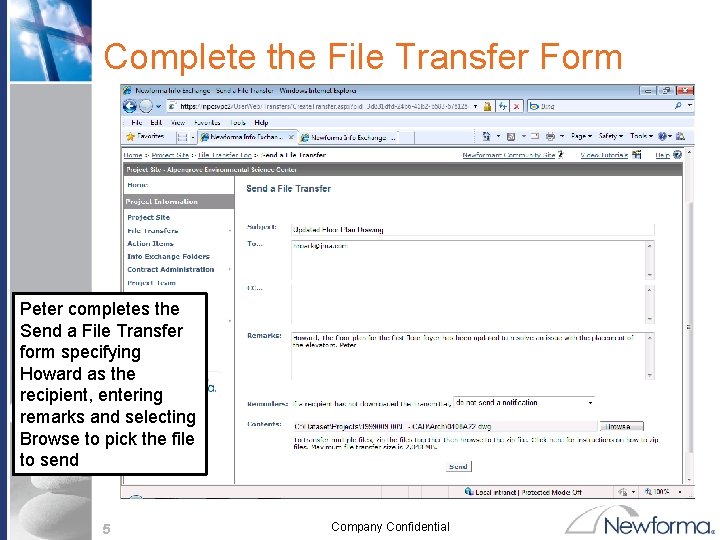
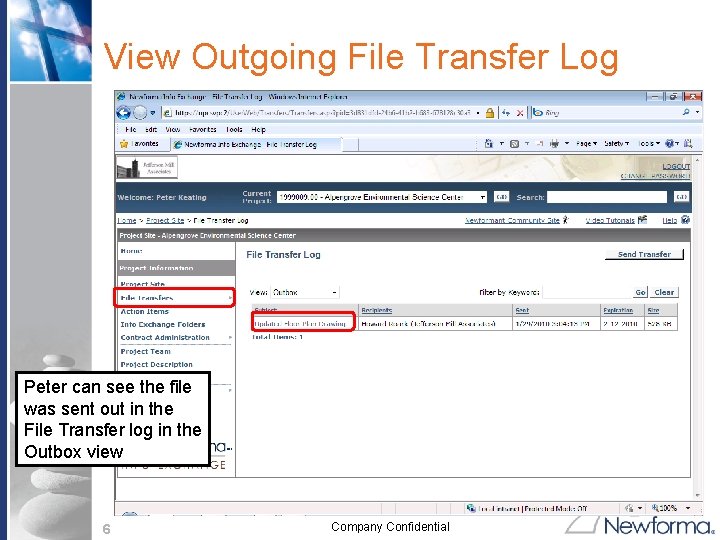
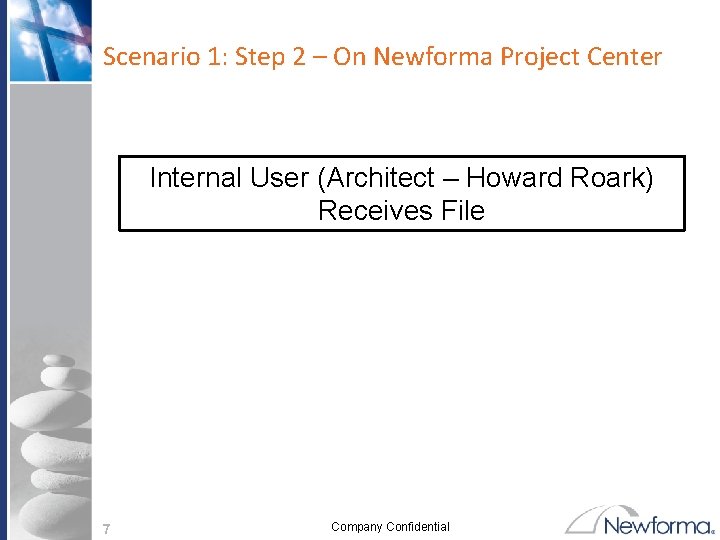
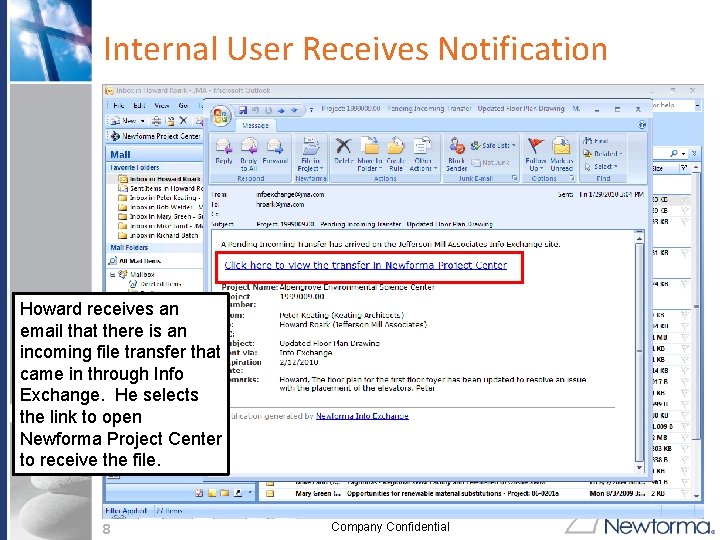
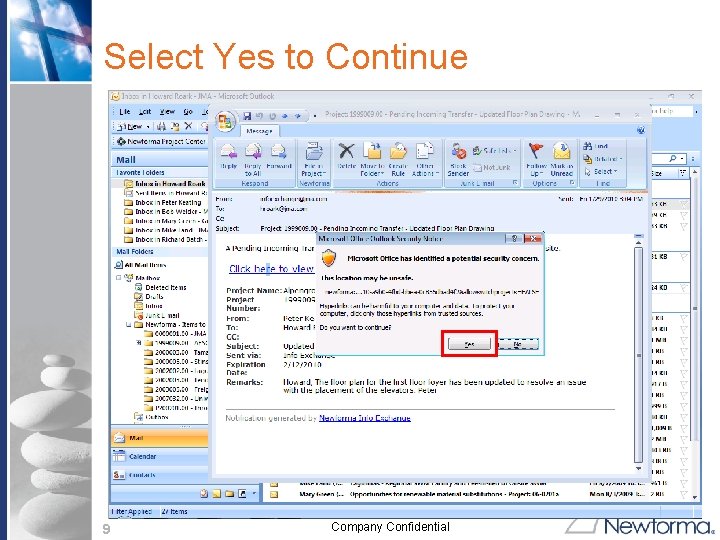
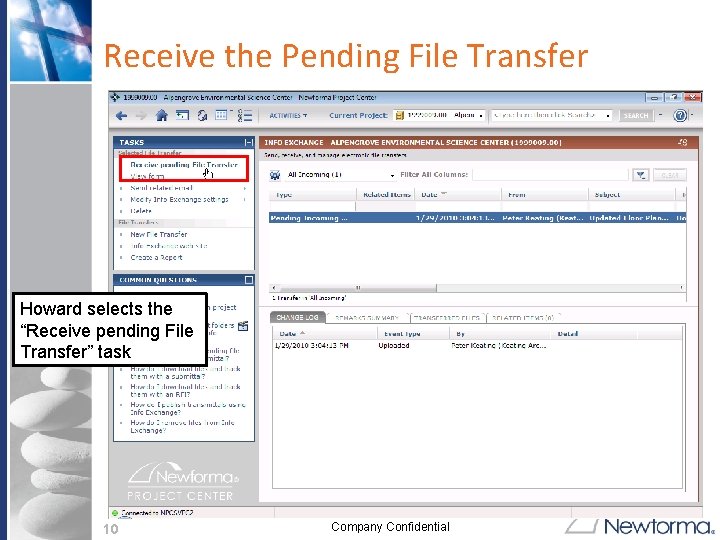
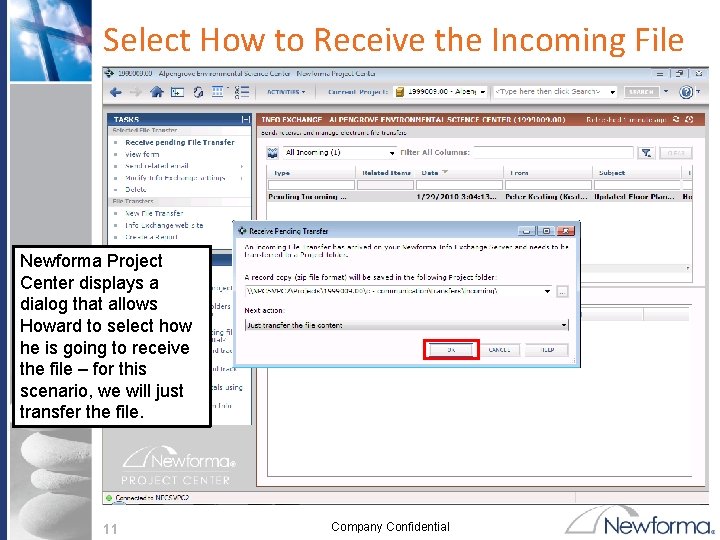
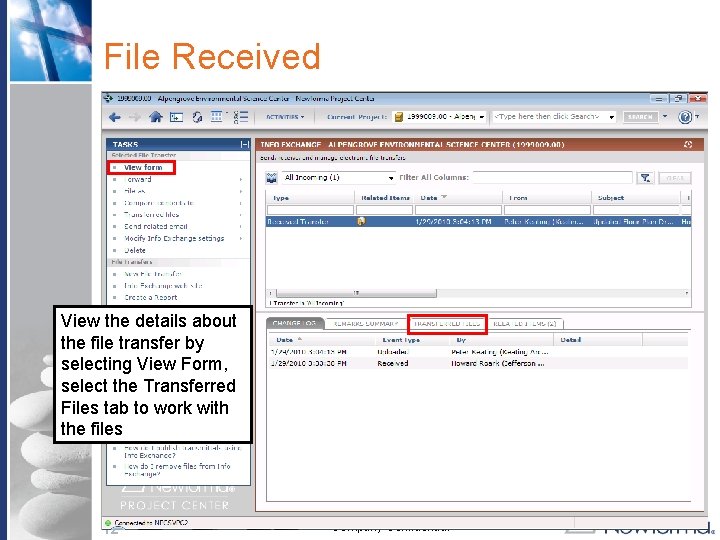
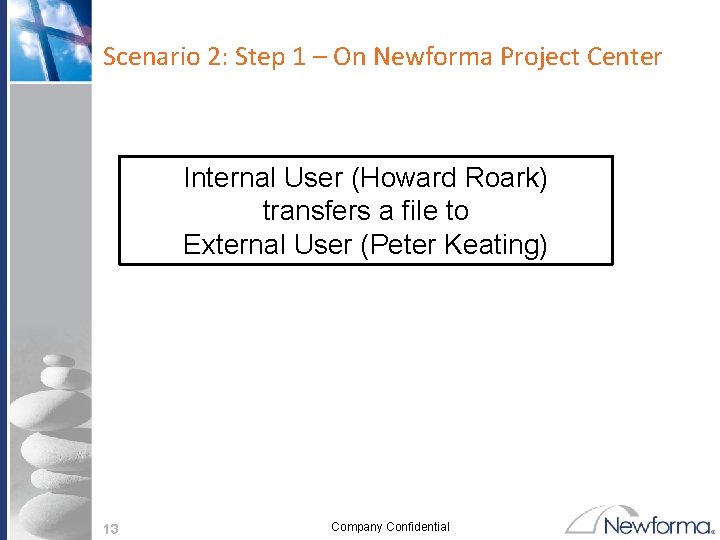
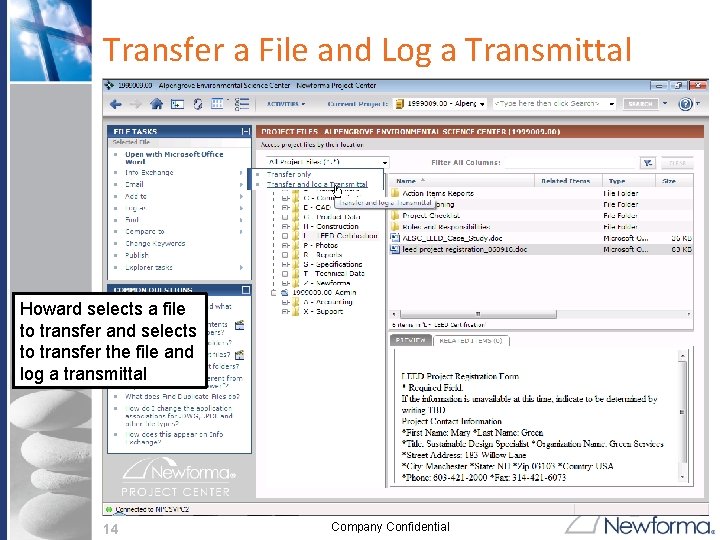
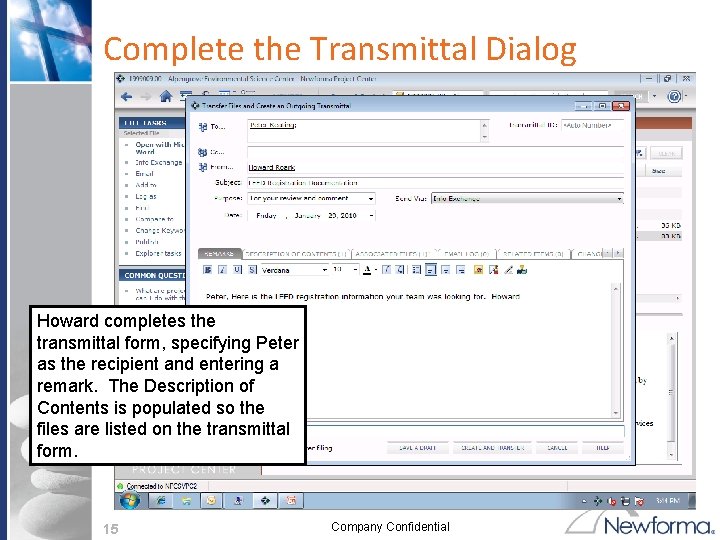
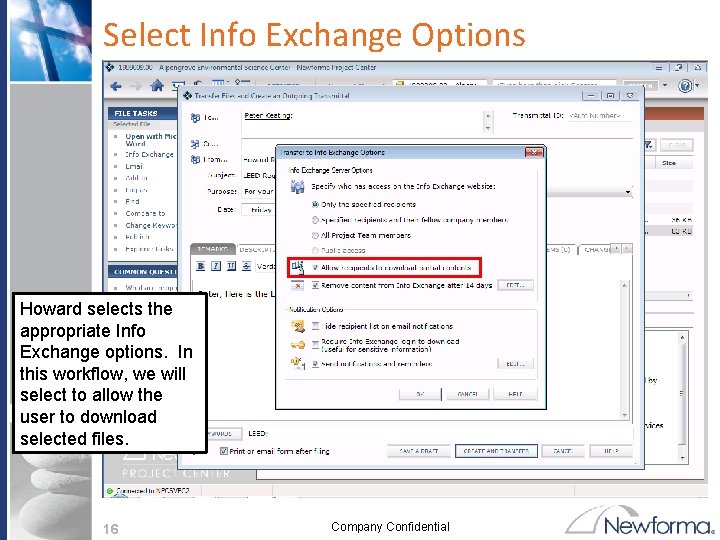
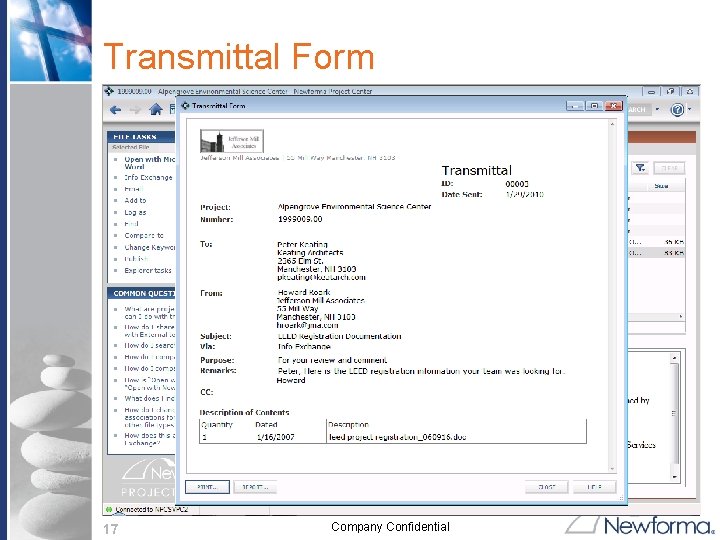
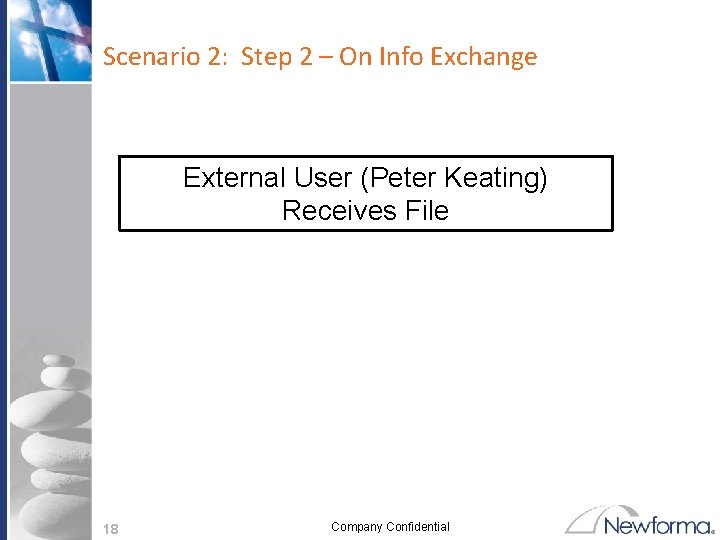
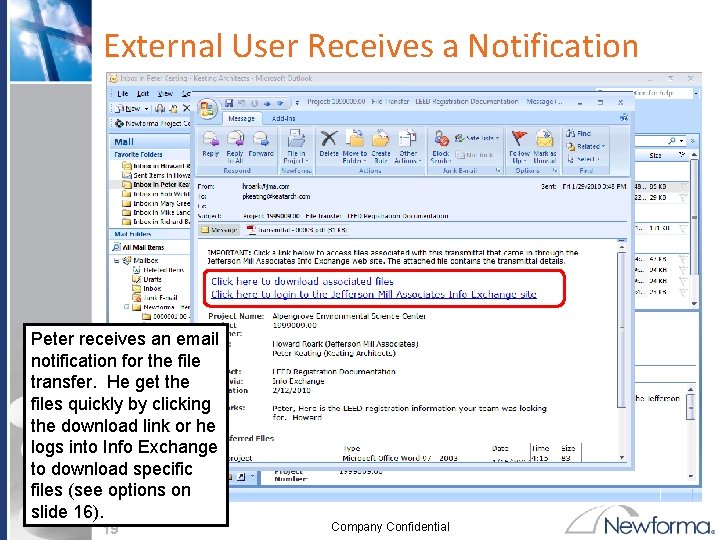
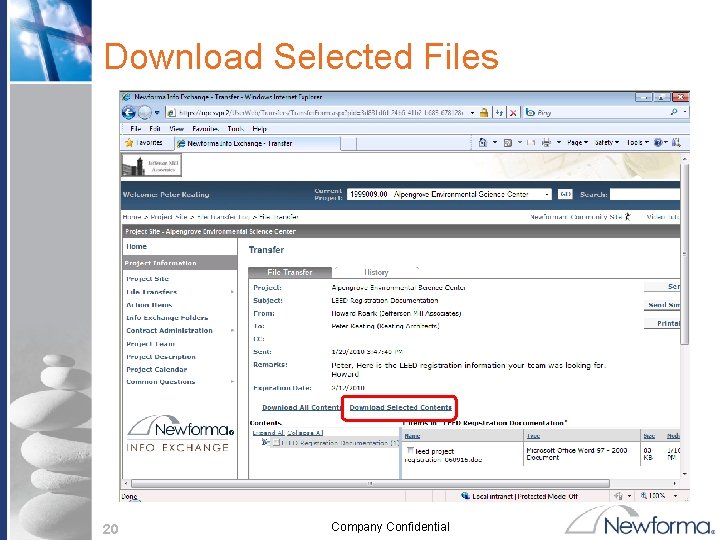
- Slides: 20
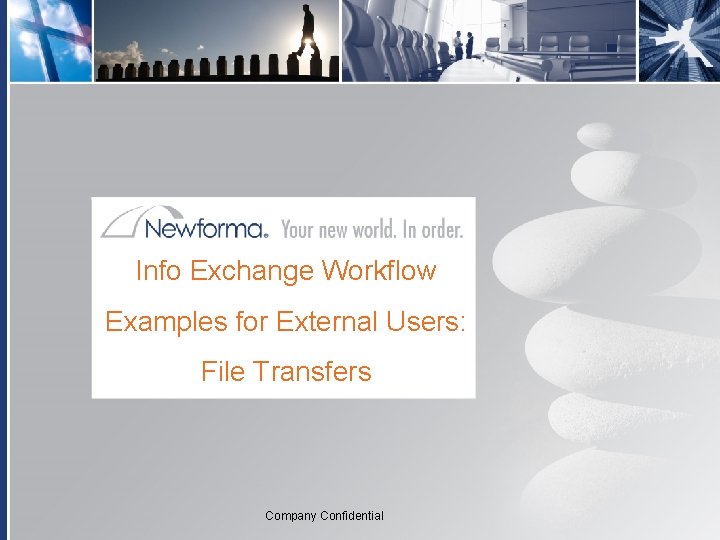
Info Exchange Workflow Examples for External Users: File Transfers Company Confidential
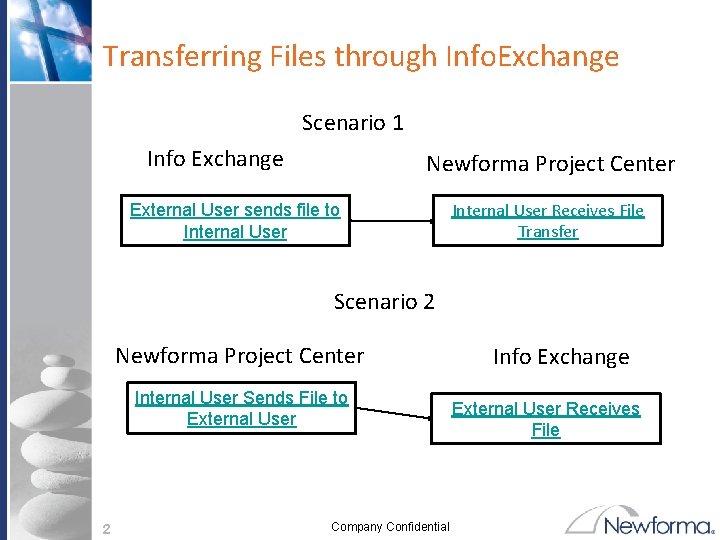
Transferring Files through Info. Exchange Scenario 1 Info Exchange Newforma Project Center External User sends file to Internal User Receives File Transfer Scenario 2 Newforma Project Center Internal User Sends File to External User 2 Company Confidential Info Exchange External User Receives File
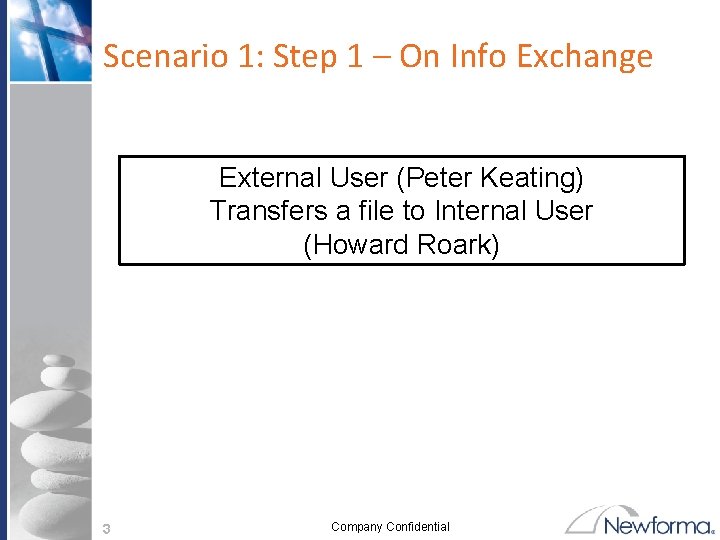
Scenario 1: Step 1 – On Info Exchange External User (Peter Keating) Transfers a file to Internal User (Howard Roark) 3 Company Confidential
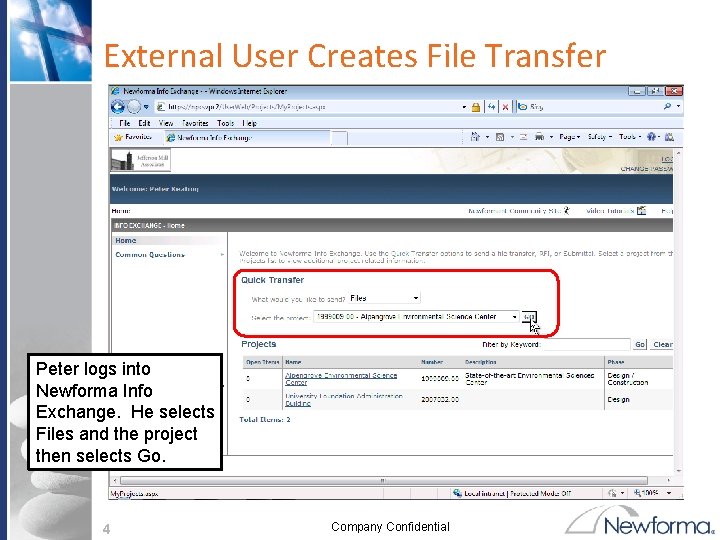
External User Creates File Transfer Peter logs into Newforma Info Exchange. He selects Files and the project then selects Go. 4 Company Confidential
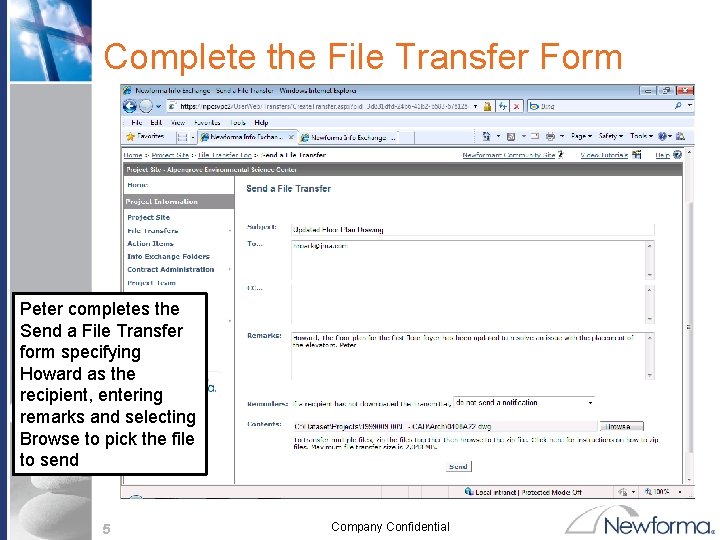
Complete the File Transfer Form Peter completes the Send a File Transfer form specifying Howard as the recipient, entering remarks and selecting Browse to pick the file to send 5 Company Confidential
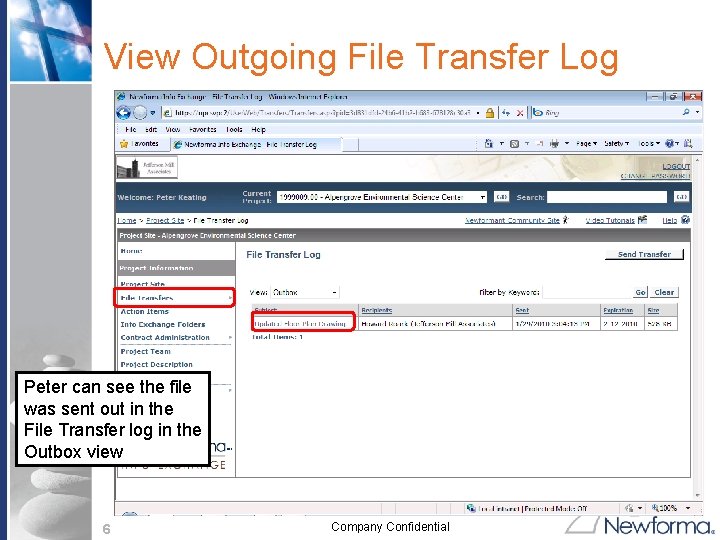
View Outgoing File Transfer Log Peter can see the file was sent out in the File Transfer log in the Outbox view 6 Company Confidential
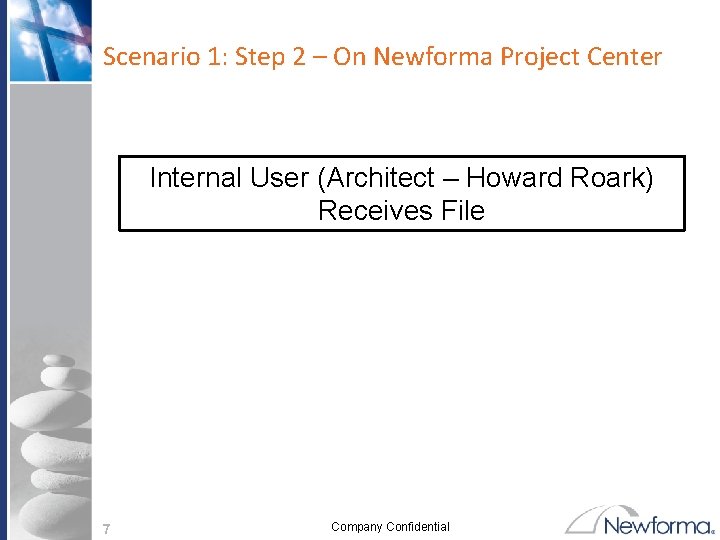
Scenario 1: Step 2 – On Newforma Project Center Internal User (Architect – Howard Roark) Receives File 7 Company Confidential
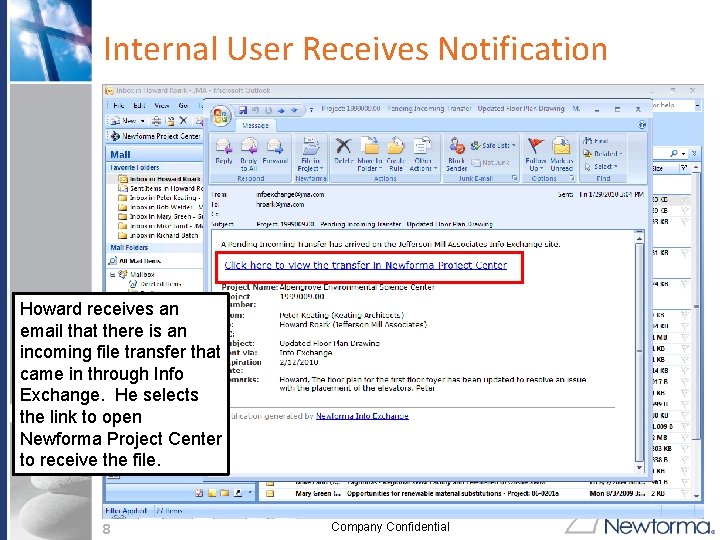
Internal User Receives Notification Howard receives an email that there is an incoming file transfer that came in through Info Exchange. He selects the link to open Newforma Project Center to receive the file. 8 Company Confidential
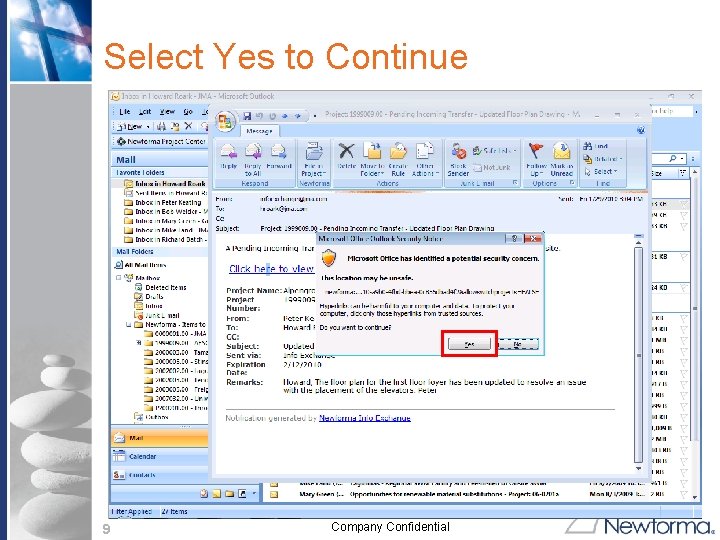
Select Yes to Continue 9 Company Confidential
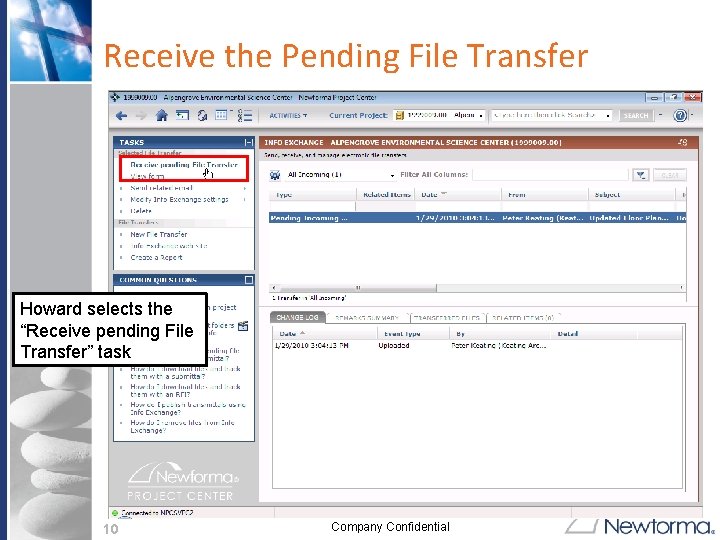
Receive the Pending File Transfer Howard selects the “Receive pending File Transfer” task 10 Company Confidential
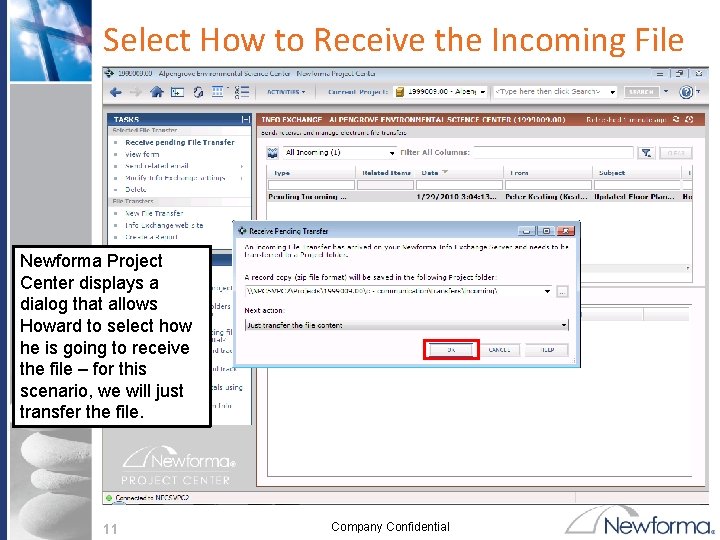
Select How to Receive the Incoming File Newforma Project Center displays a dialog that allows Howard to select how he is going to receive the file – for this scenario, we will just transfer the file. 11 Company Confidential
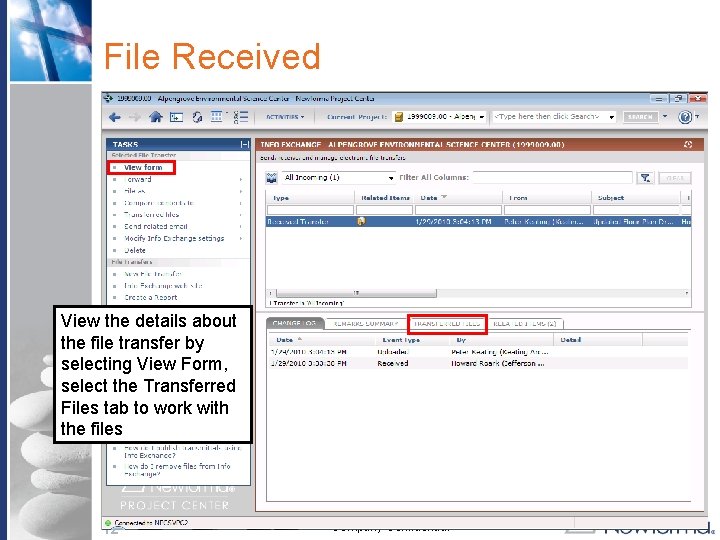
File Received View the details about the file transfer by selecting View Form, select the Transferred Files tab to work with the files 12 Company Confidential
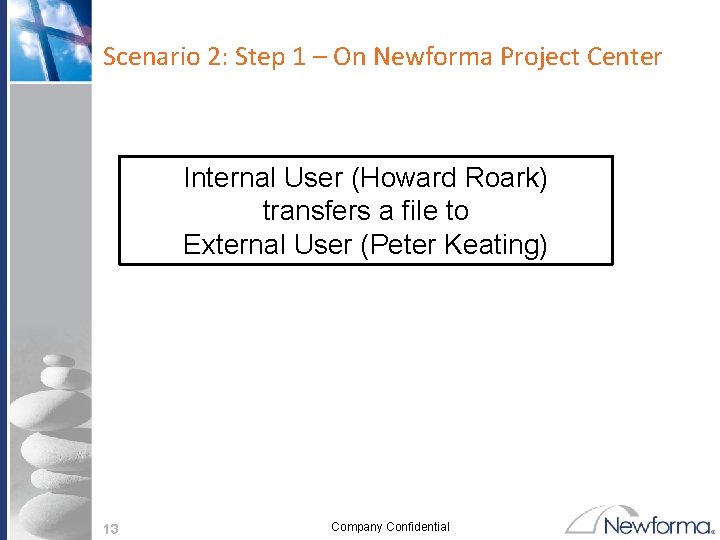
Scenario 2: Step 1 – On Newforma Project Center Internal User (Howard Roark) transfers a file to External User (Peter Keating) 13 Company Confidential
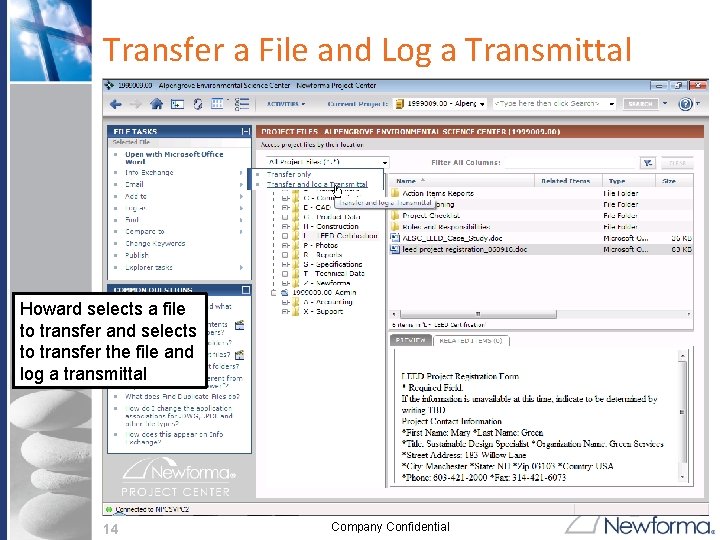
Transfer a File and Log a Transmittal Howard selects a file to transfer and selects to transfer the file and log a transmittal 14 Company Confidential
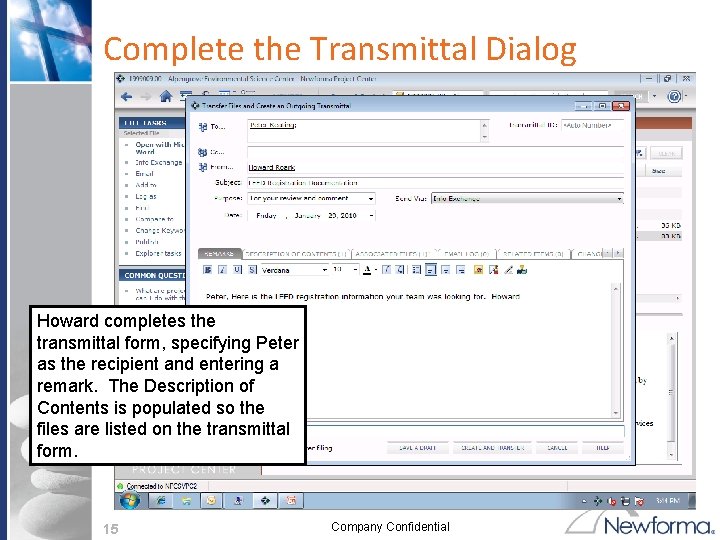
Complete the Transmittal Dialog Howard completes the transmittal form, specifying Peter as the recipient and entering a remark. The Description of Contents is populated so the files are listed on the transmittal form. 15 Company Confidential
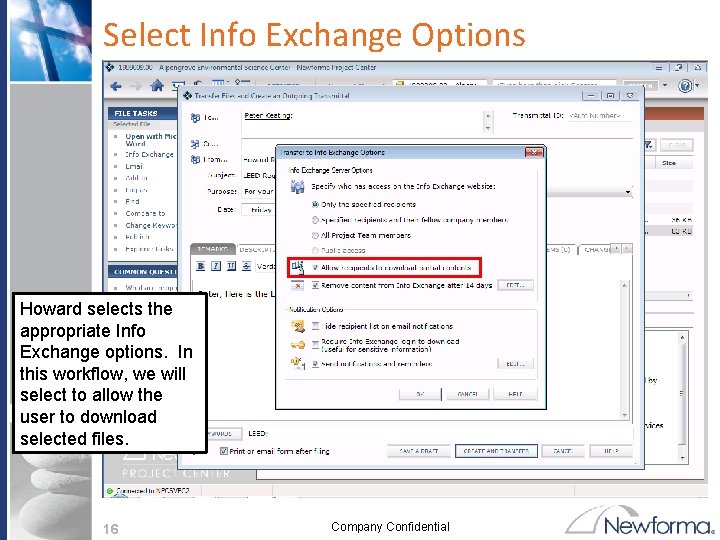
Select Info Exchange Options Howard selects the appropriate Info Exchange options. In this workflow, we will select to allow the user to download selected files. 16 Company Confidential
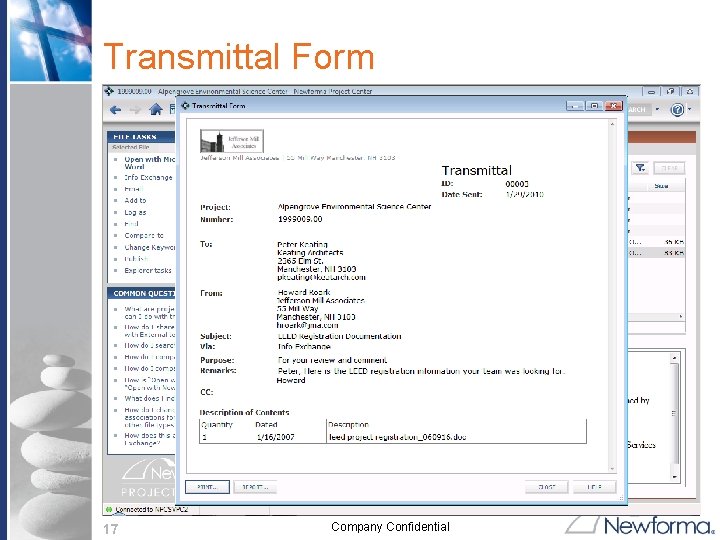
Transmittal Form 17 Company Confidential
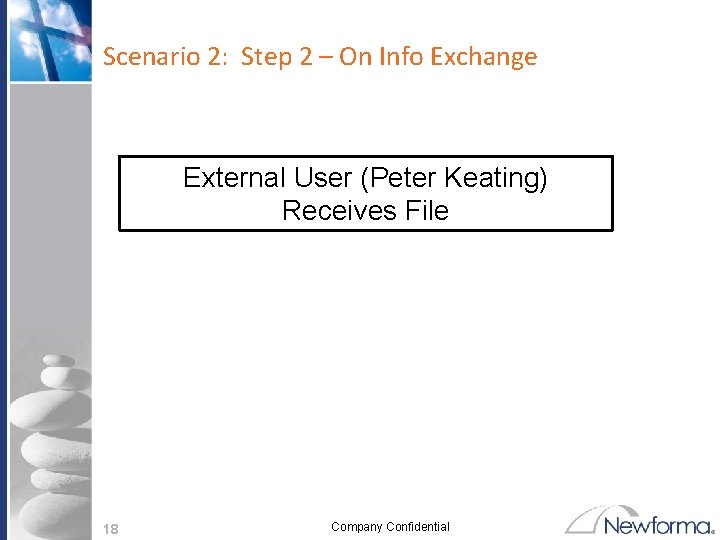
Scenario 2: Step 2 – On Info Exchange External User (Peter Keating) Receives File 18 Company Confidential
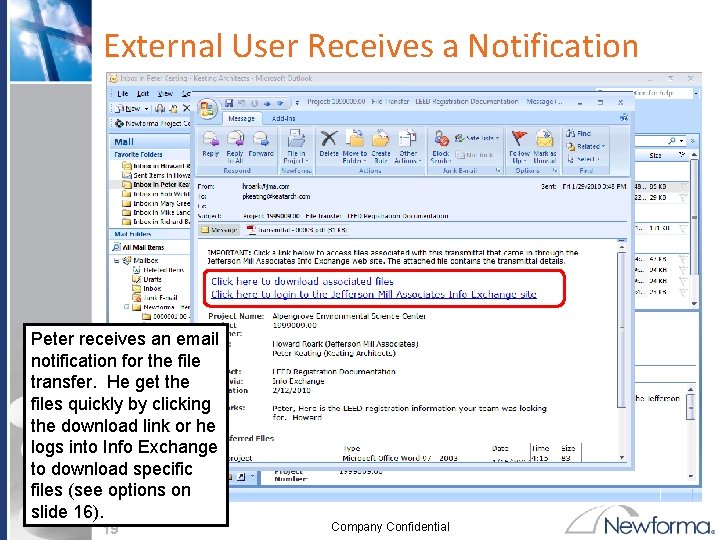
External User Receives a Notification Peter receives an email notification for the file transfer. He get the files quickly by clicking the download link or he logs into Info Exchange to download specific files (see options on slide 16). 19 Company Confidential
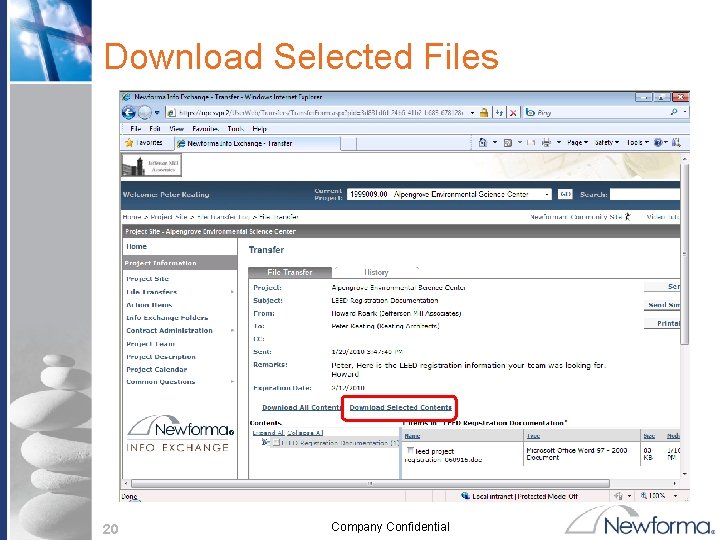
Download Selected Files 20 Company Confidential
 File-file yang dibuat oleh user pada jenis file di linux
File-file yang dibuat oleh user pada jenis file di linux Internal users of accounting information
Internal users of accounting information Going concern principle example in real life
Going concern principle example in real life Users of accounting information
Users of accounting information Newforma info exchange
Newforma info exchange Real exchange rate formula
Real exchange rate formula Voluntary exchange
Voluntary exchange Gas exchange key events in gas exchange
Gas exchange key events in gas exchange Difference between logical file and physical file
Difference between logical file and physical file File sharing management system
File sharing management system Remote file access in distributed file system
Remote file access in distributed file system Markup tag tells the web browser
Markup tag tells the web browser In a file-oriented information system, a transaction file
In a file-oriented information system, a transaction file External-external trips
External-external trips Lower end media users examples
Lower end media users examples Language based activities
Language based activities Clinical workflow examples
Clinical workflow examples Iso 22301 utbildning
Iso 22301 utbildning Novell typiska drag
Novell typiska drag Tack för att ni lyssnade bild
Tack för att ni lyssnade bild Ekologiskt fotavtryck
Ekologiskt fotavtryck