INFO 7290 Business Intelligence BI Data Warehousing Software
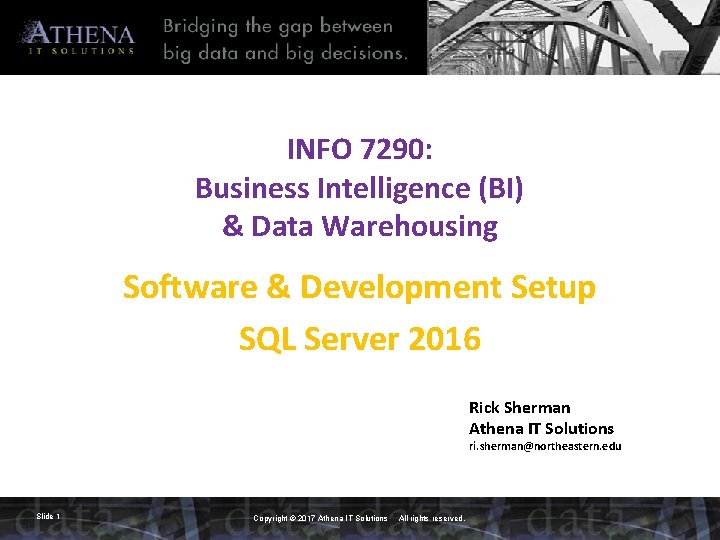
INFO 7290: Business Intelligence (BI) & Data Warehousing Software & Development Setup SQL Server 2016 Rick Sherman Athena IT Solutions ri. sherman@northeastern. edu Slide 1 Copyright © 2017 Athena IT Solutions All rights reserved.
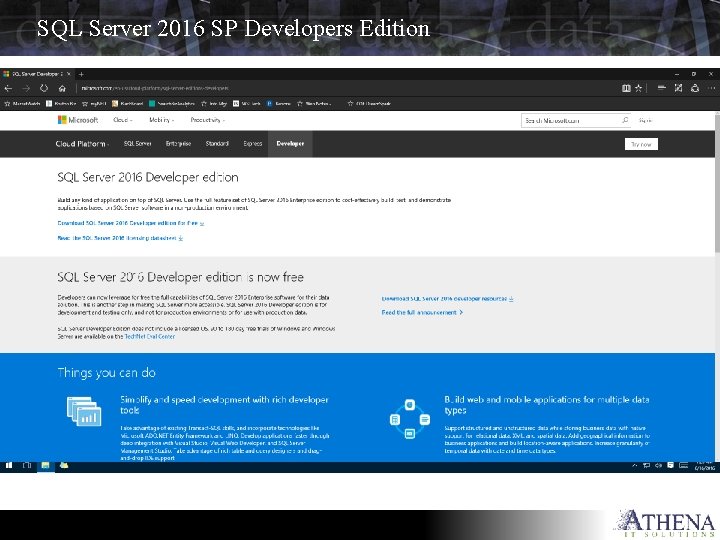
SQL Server 2016 SP Developers Edition
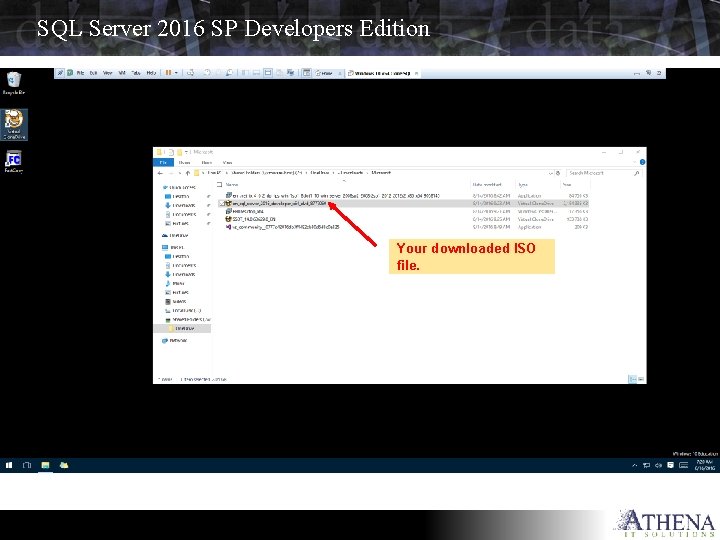
SQL Server 2016 SP Developers Edition Your downloaded ISO file.
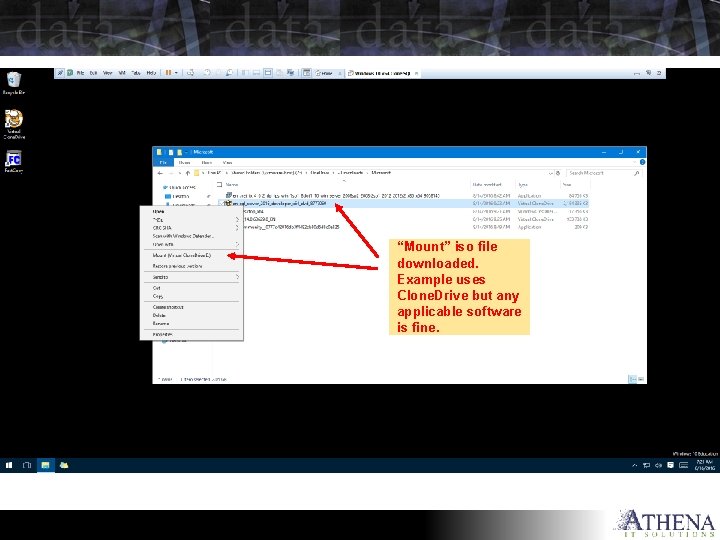
“Mount” iso file downloaded. Example uses Clone. Drive but any applicable software is fine.
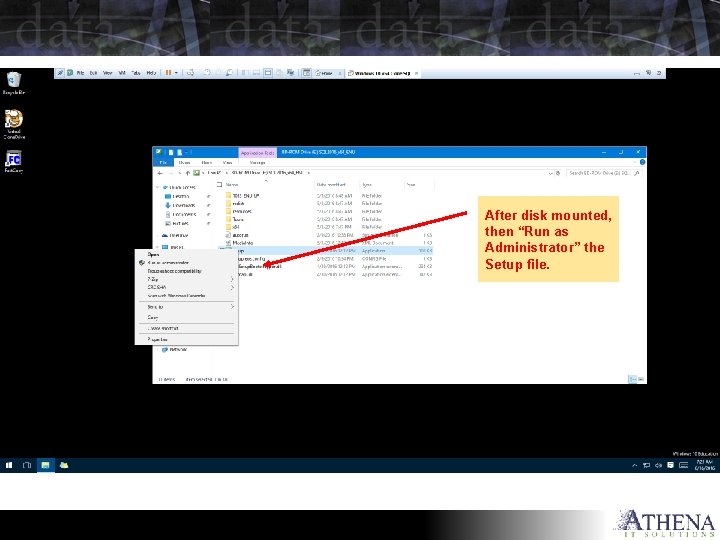
After disk mounted, then “Run as Administrator” the Setup file.
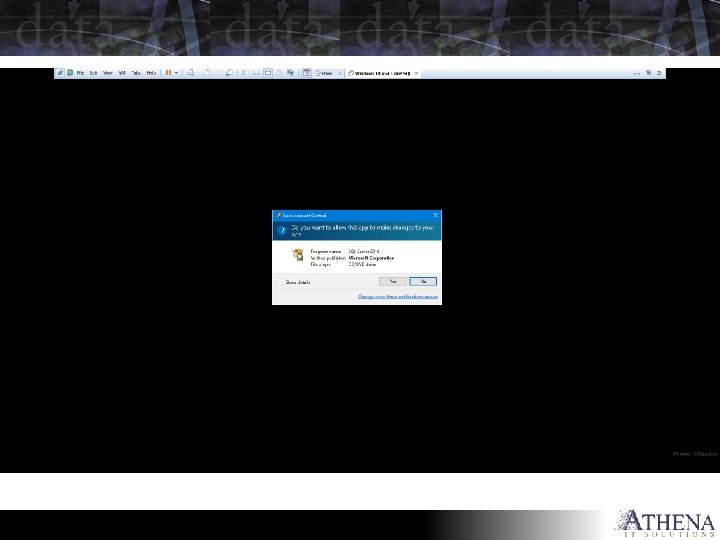
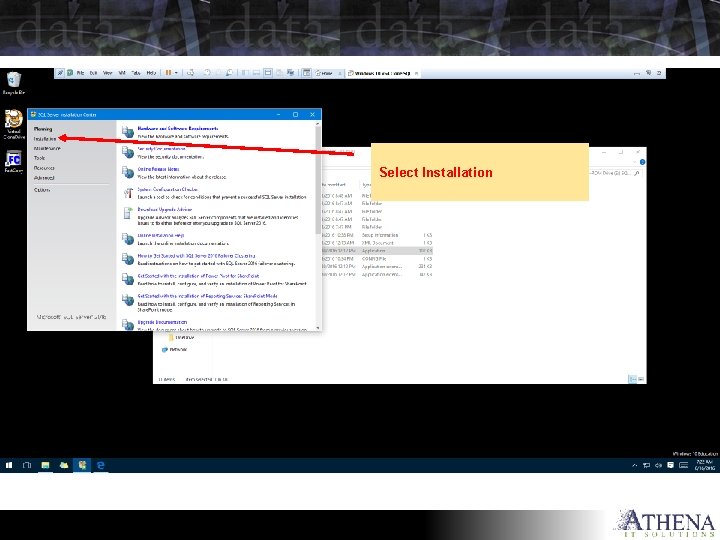
Select Installation

Select “New SQL Server…”
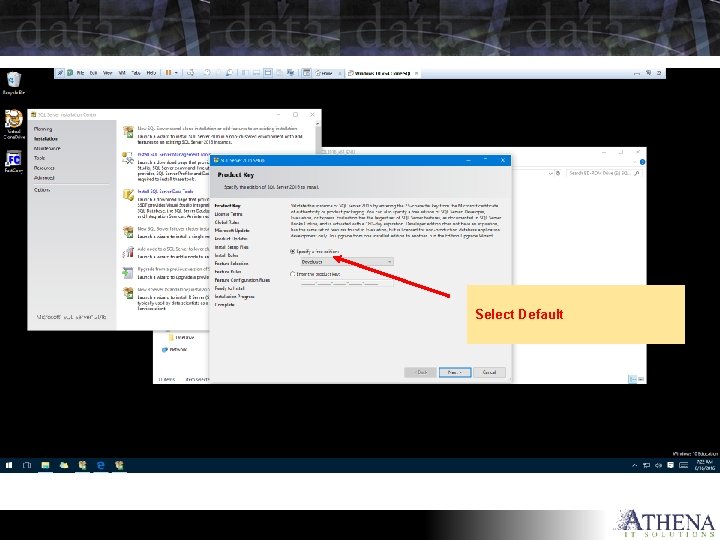
Select Default
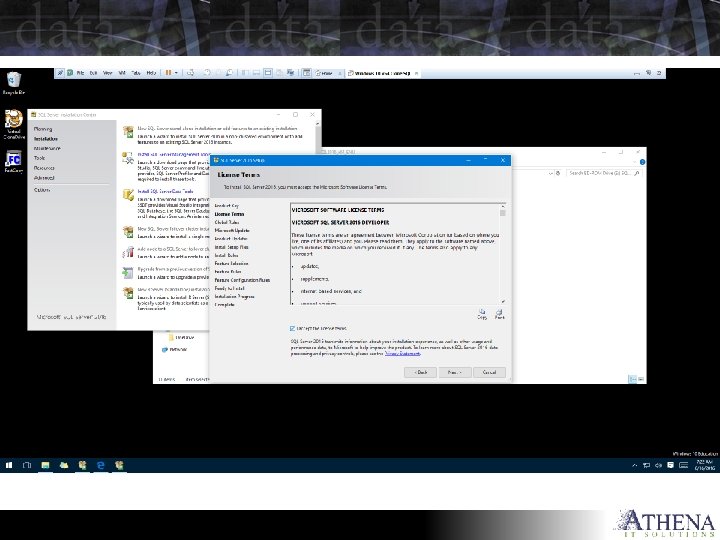
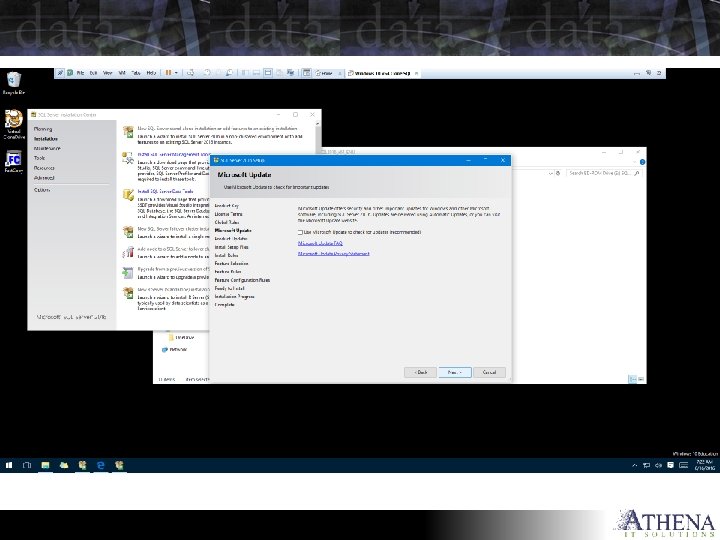
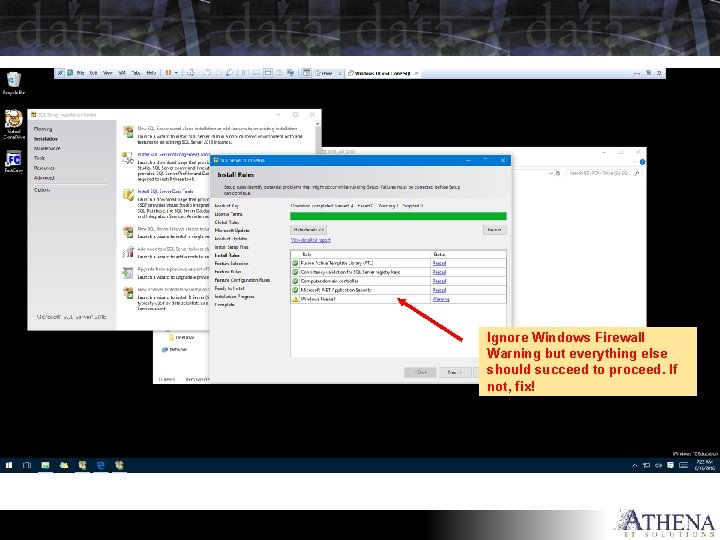
Ignore Windows Firewall Warning but everything else should succeed to proceed. If not, fix!
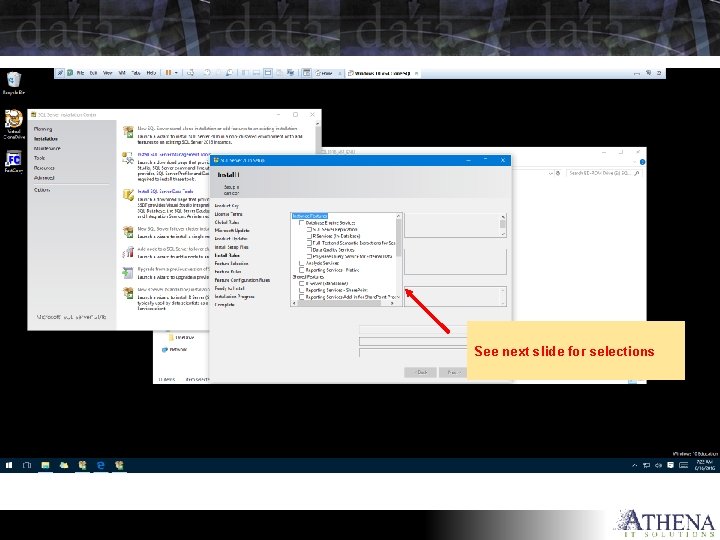
See next slide for selections
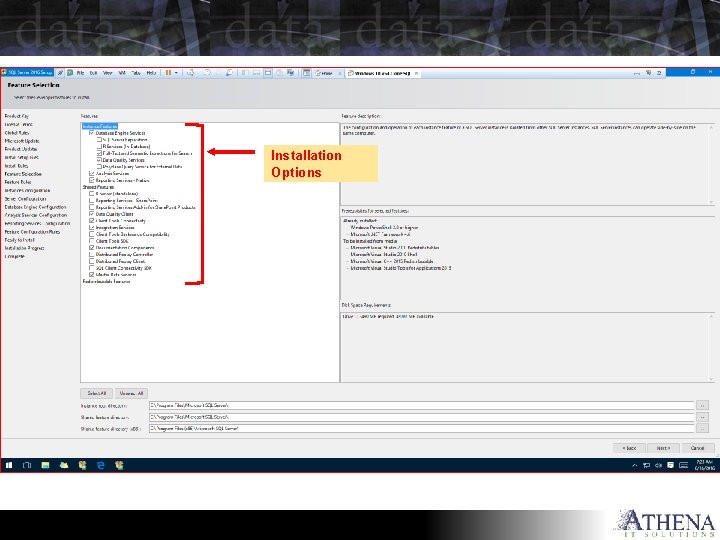
Installation Options
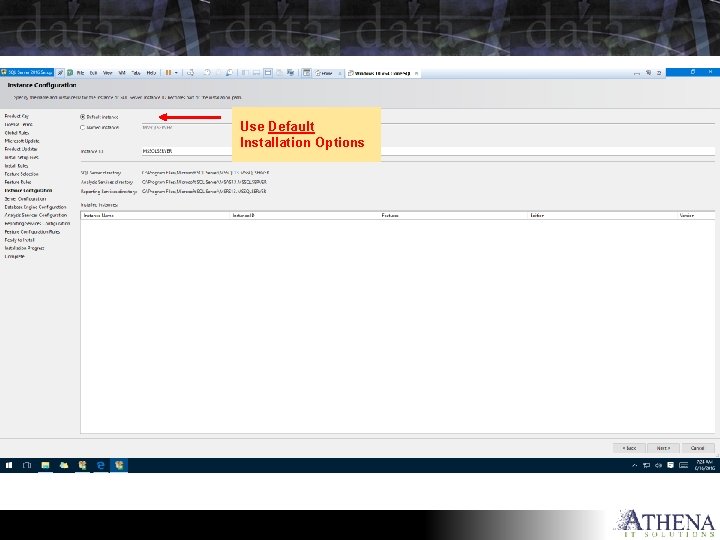
Use Default Installation Options
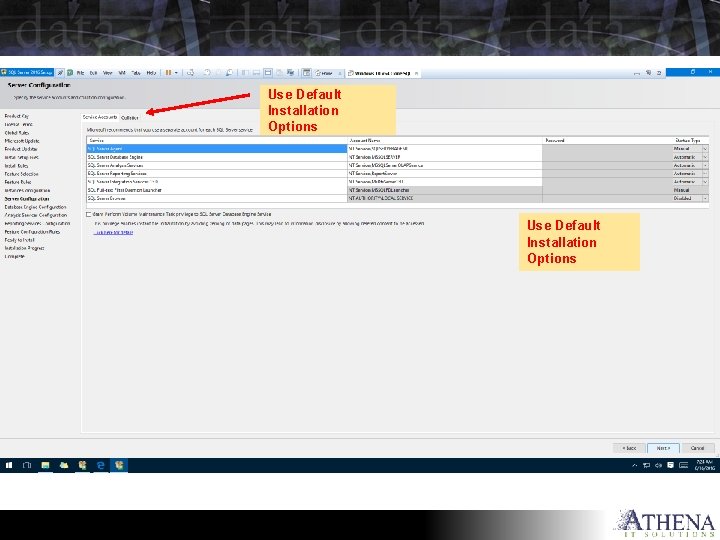
Use Default Installation Options
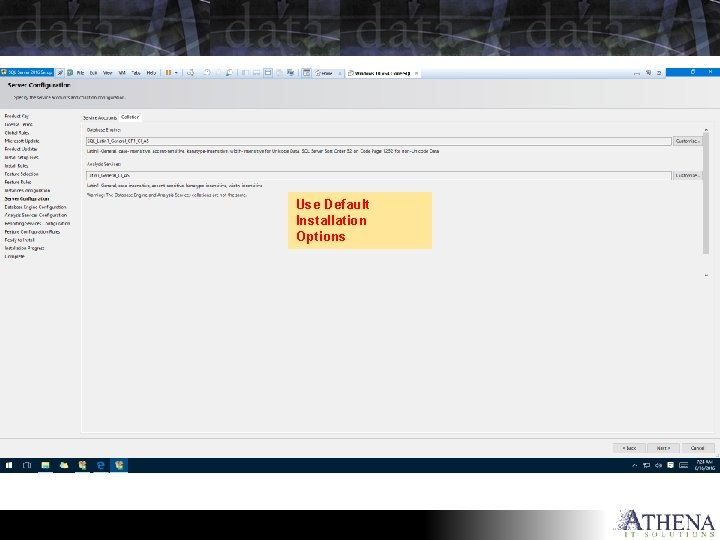
Use Default Installation Options
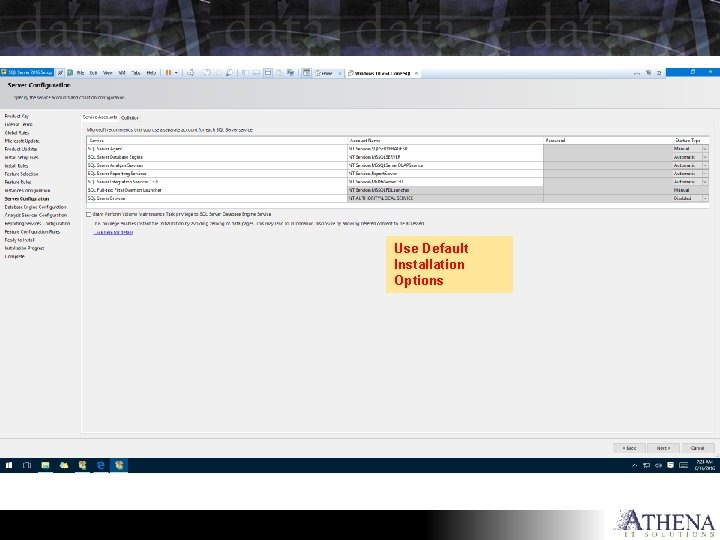
Use Default Installation Options
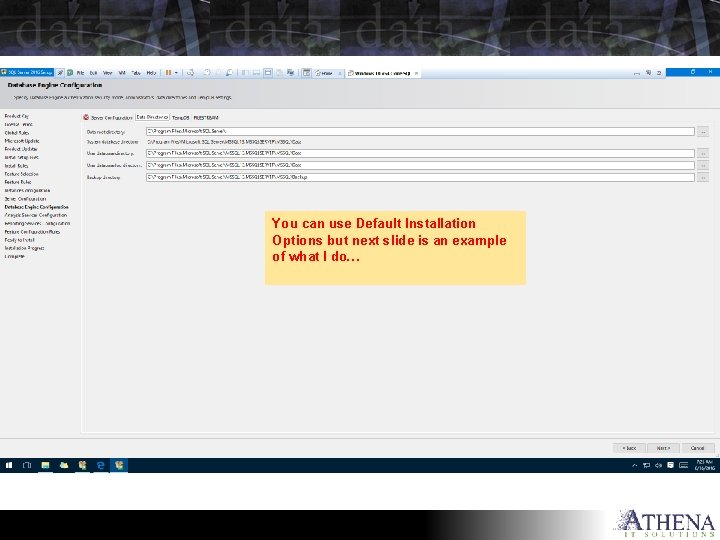
You can use Default Installation Options but next slide is an example of what I do…
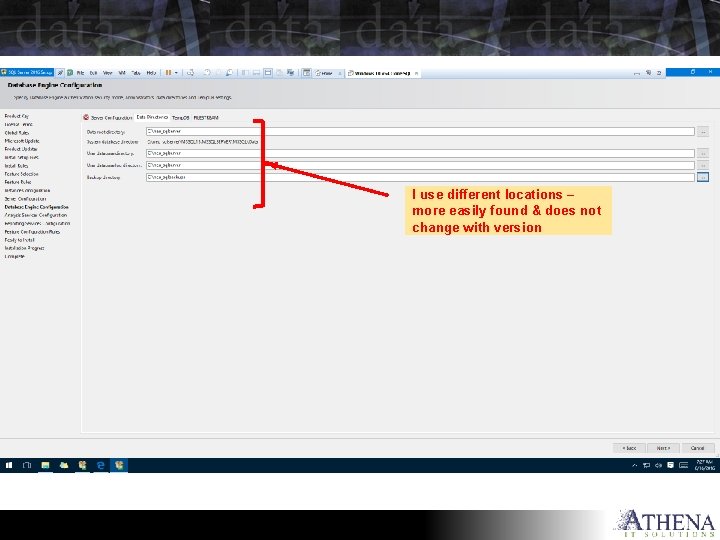
I use different locations – more easily found & does not change with version
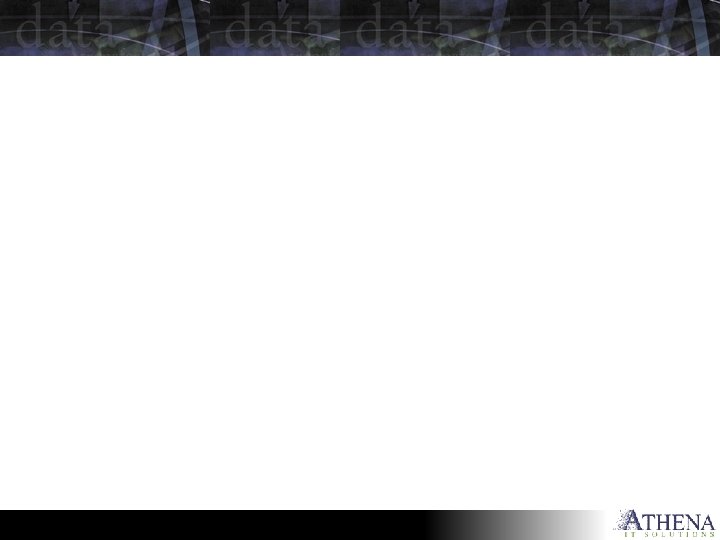
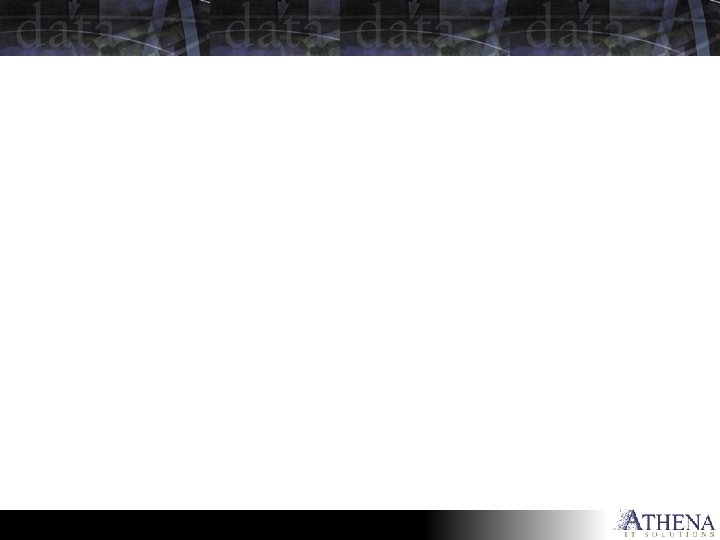
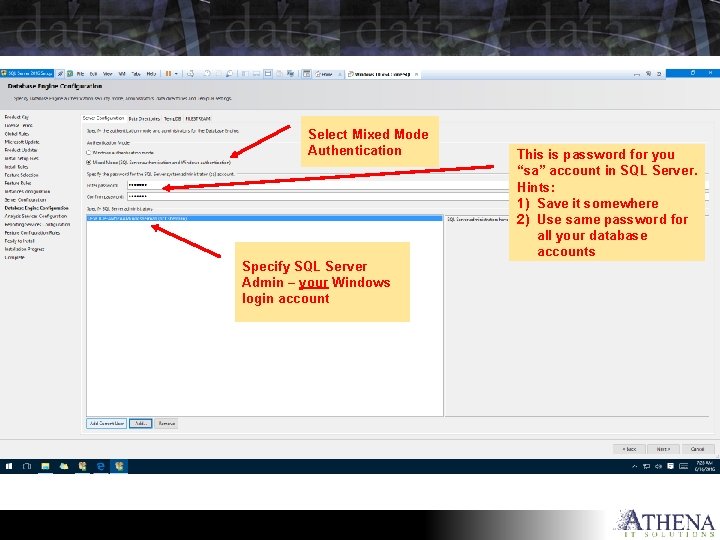
Select Mixed Mode Authentication Specify SQL Server Admin – your Windows login account This is password for you “sa” account in SQL Server. Hints: 1) Save it somewhere 2) Use same password for all your database accounts
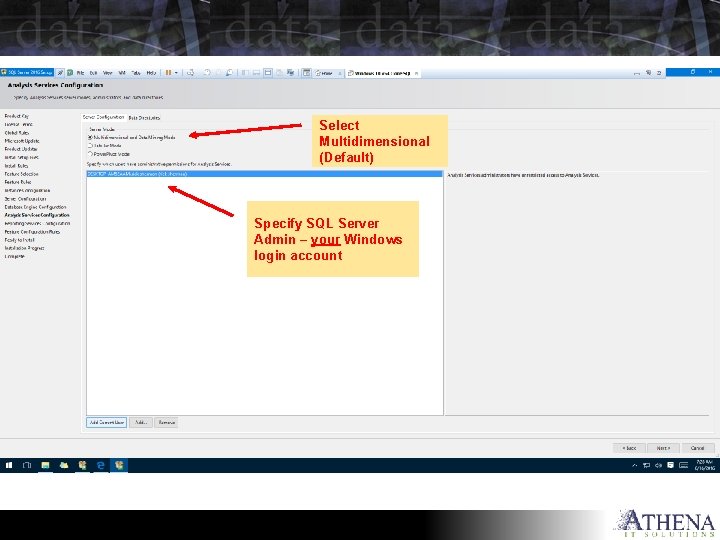
Select Multidimensional (Default) Specify SQL Server Admin – your Windows login account
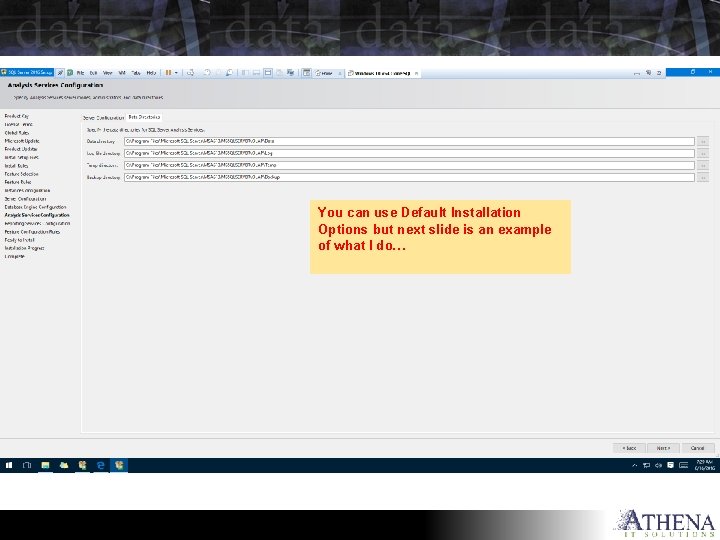
You can use Default Installation Options but next slide is an example of what I do…
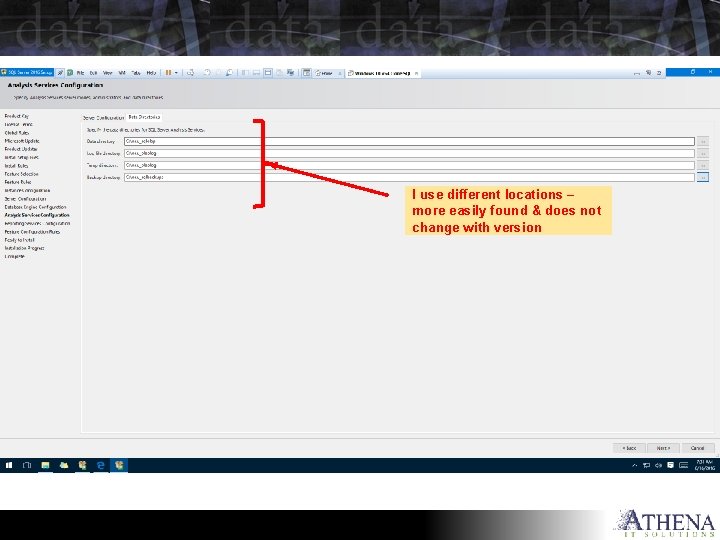
I use different locations – more easily found & does not change with version
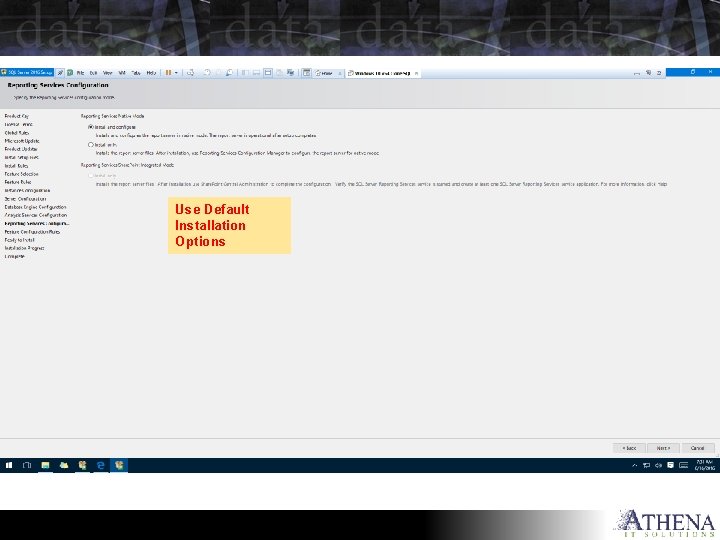
Use Default Installation Options
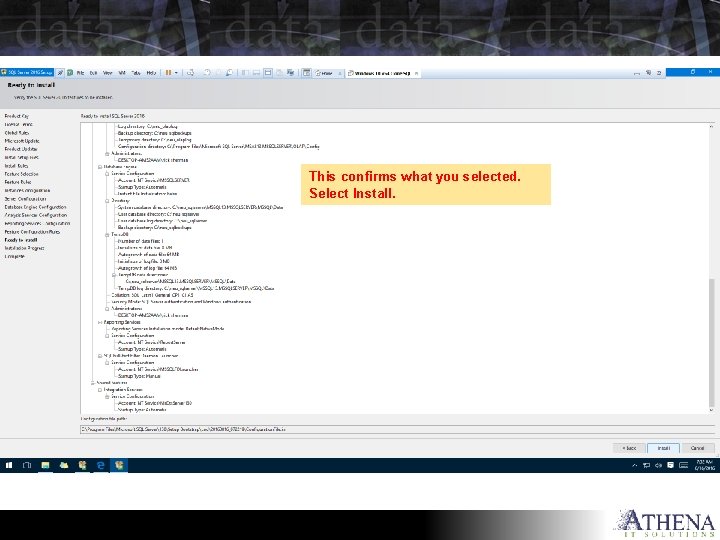
This confirms what you selected. Select Install.
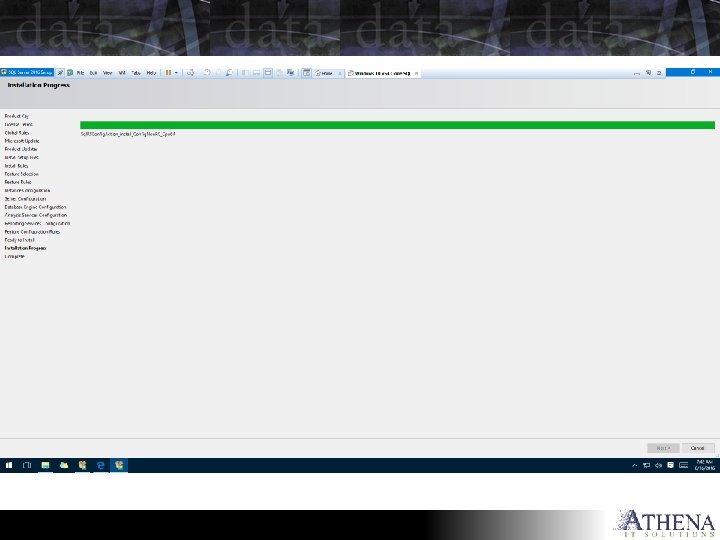
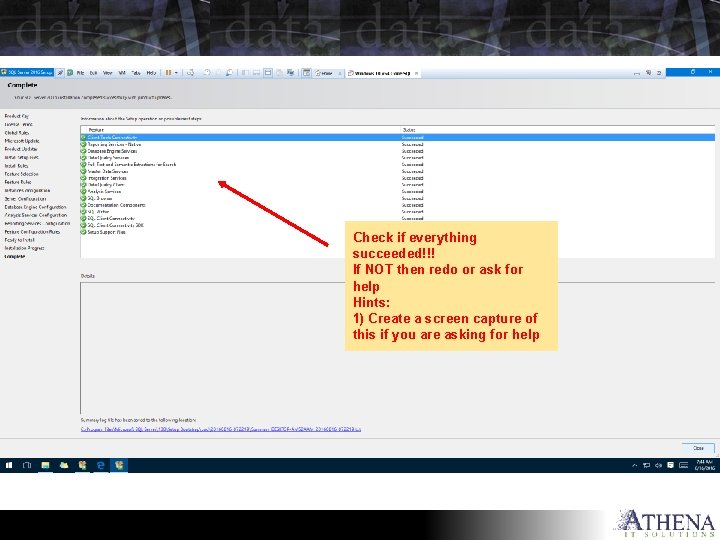
Check if everything succeeded!!! If NOT then redo or ask for help Hints: 1) Create a screen capture of this if you are asking for help
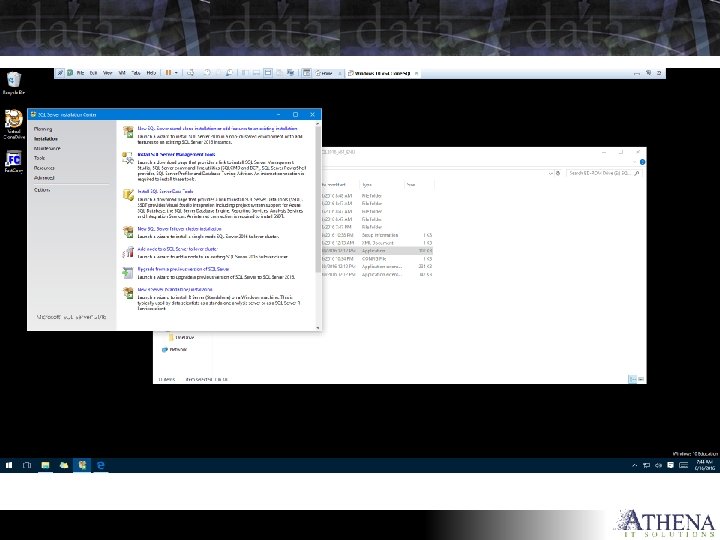
- Slides: 31