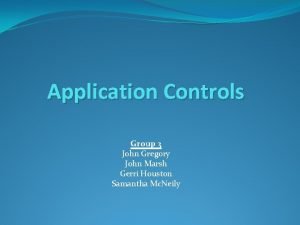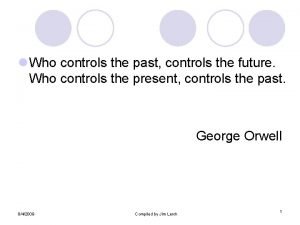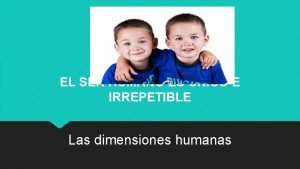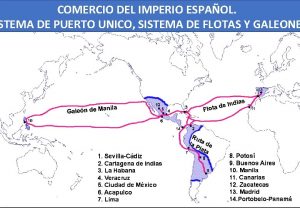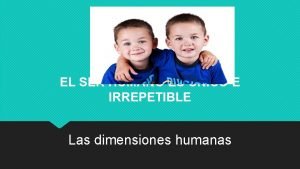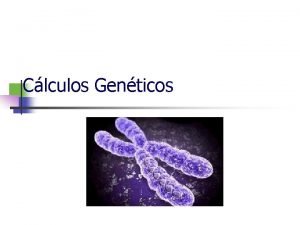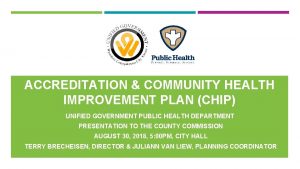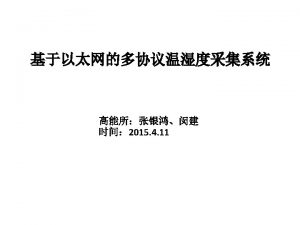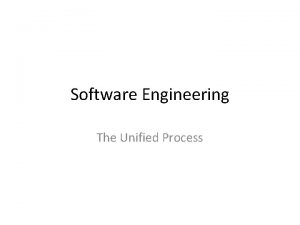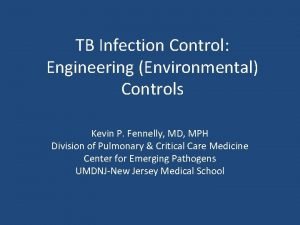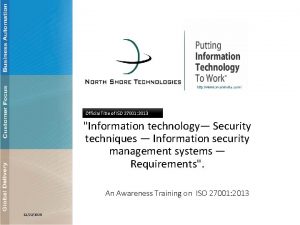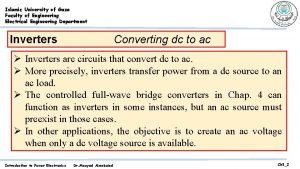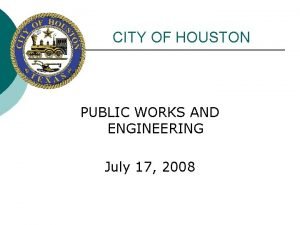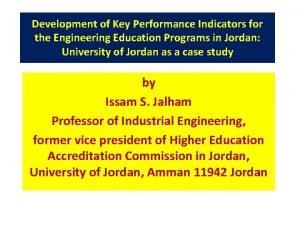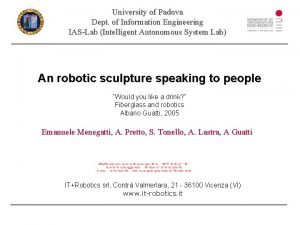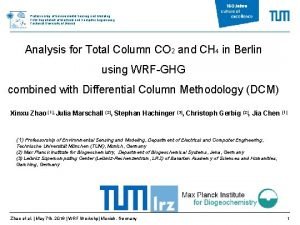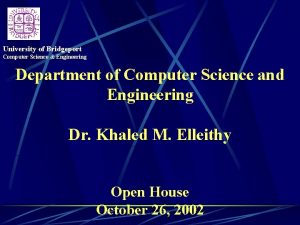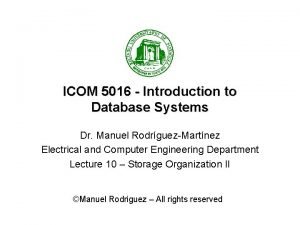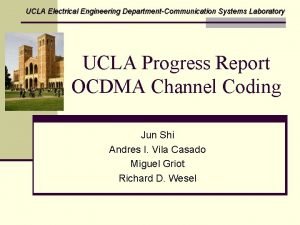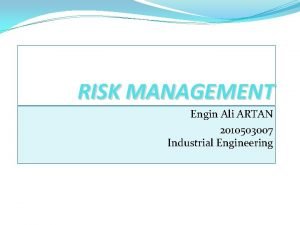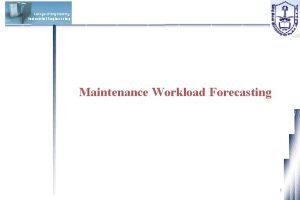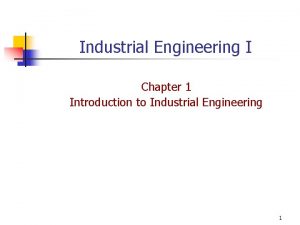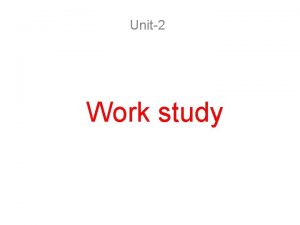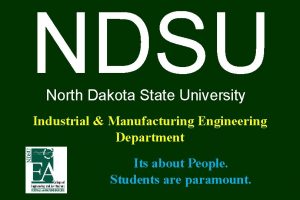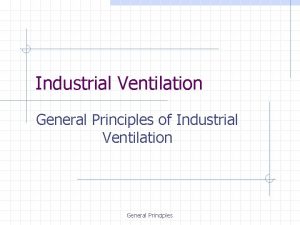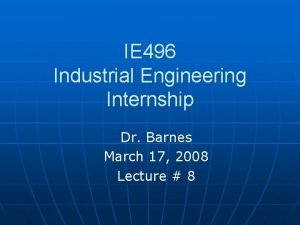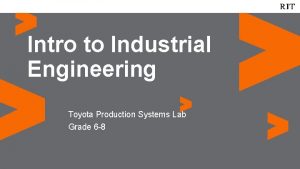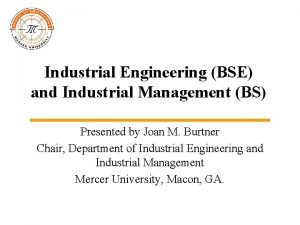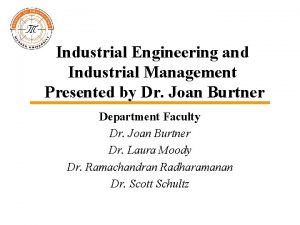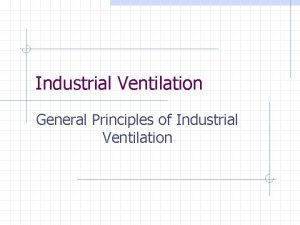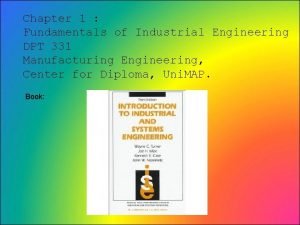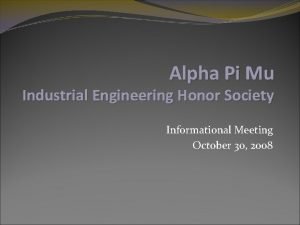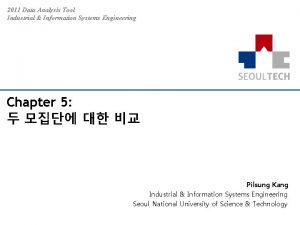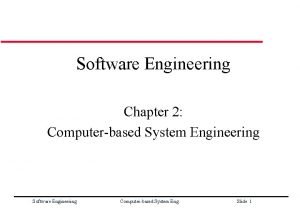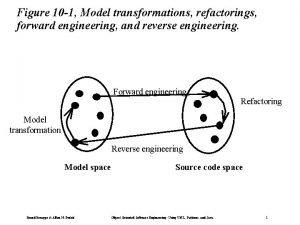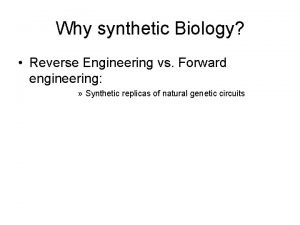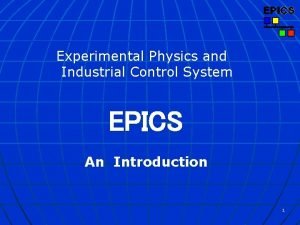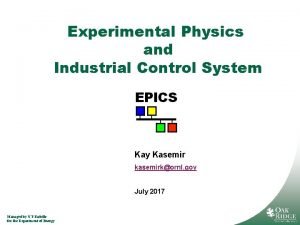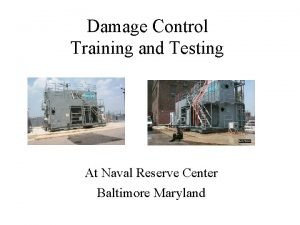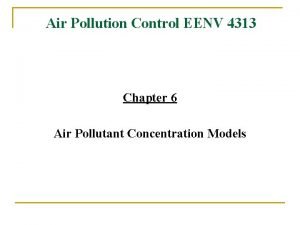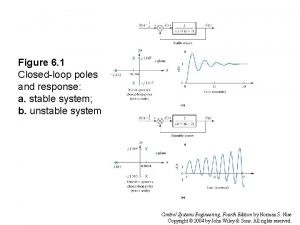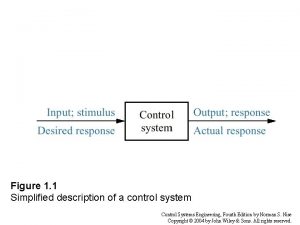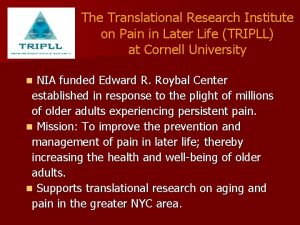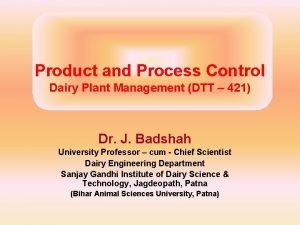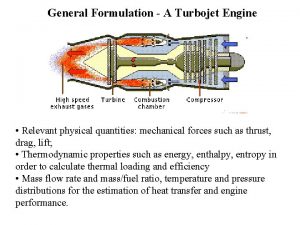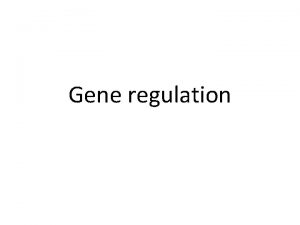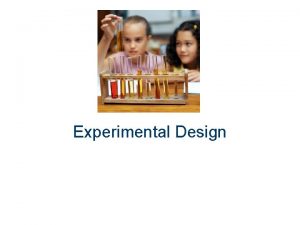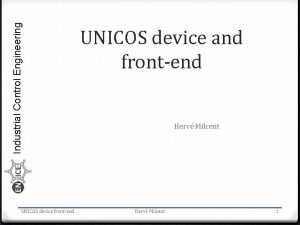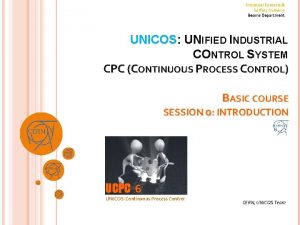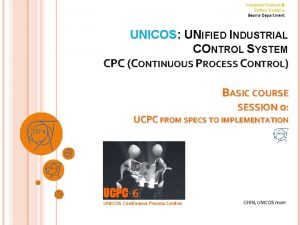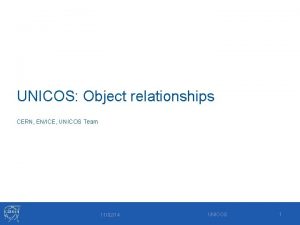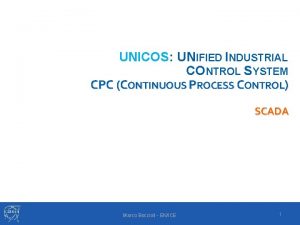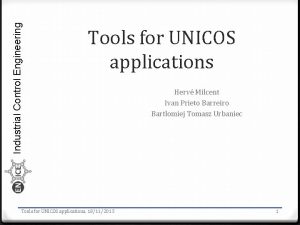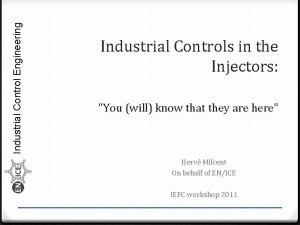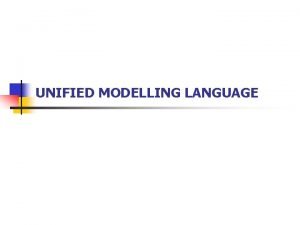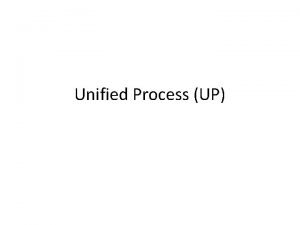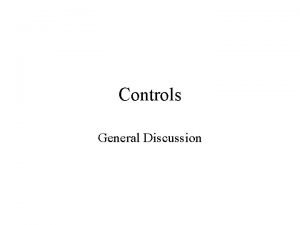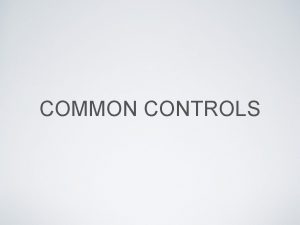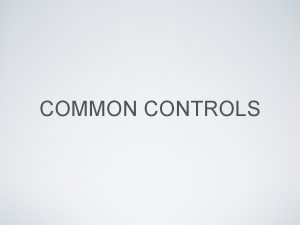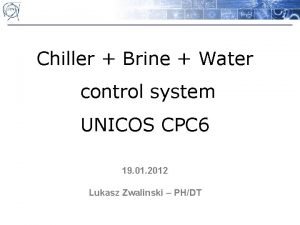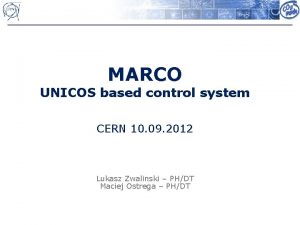Industrial Controls Engineering Department UNICOS UNIFIED INDUSTRIAL CONTROL

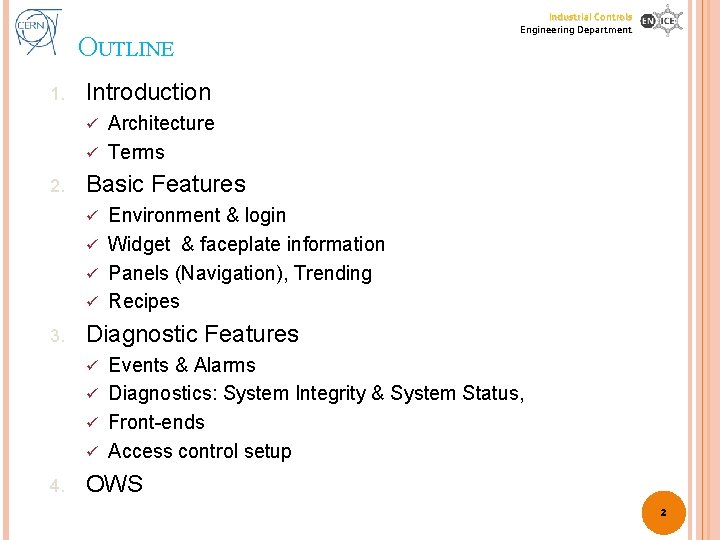
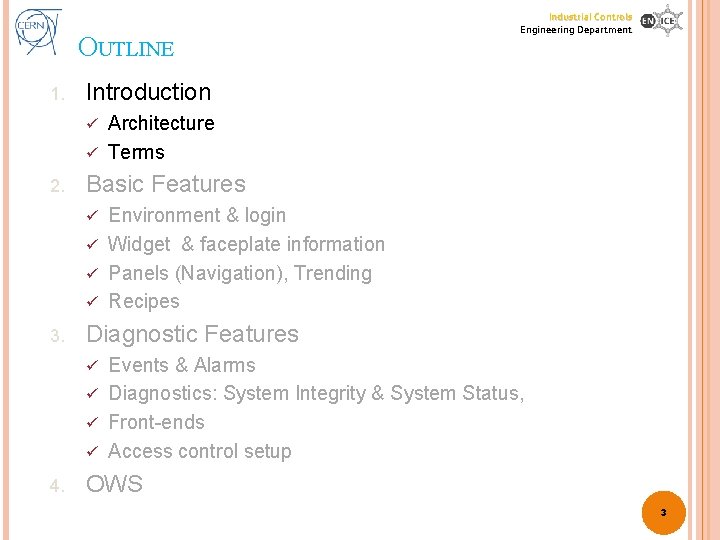
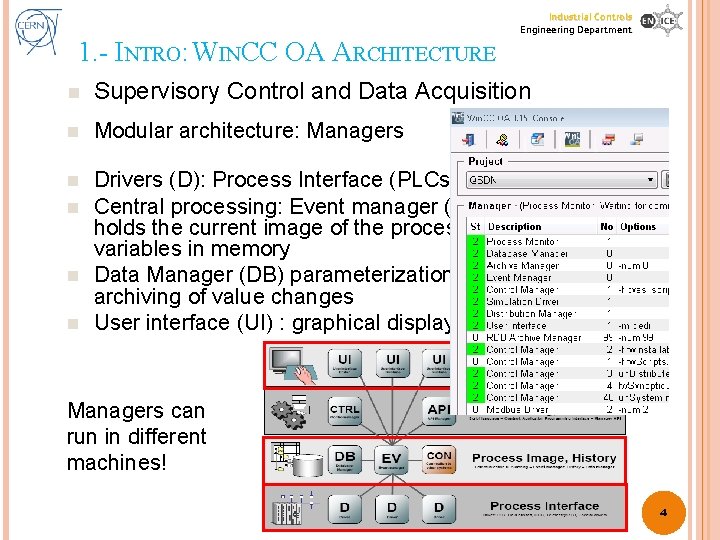
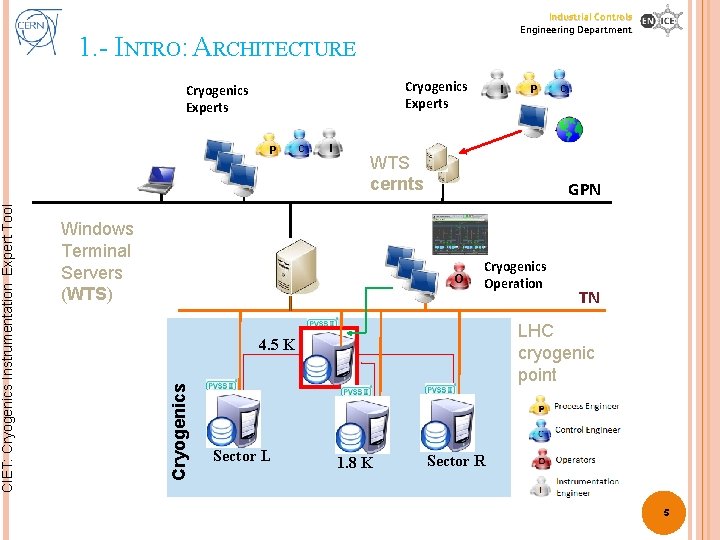

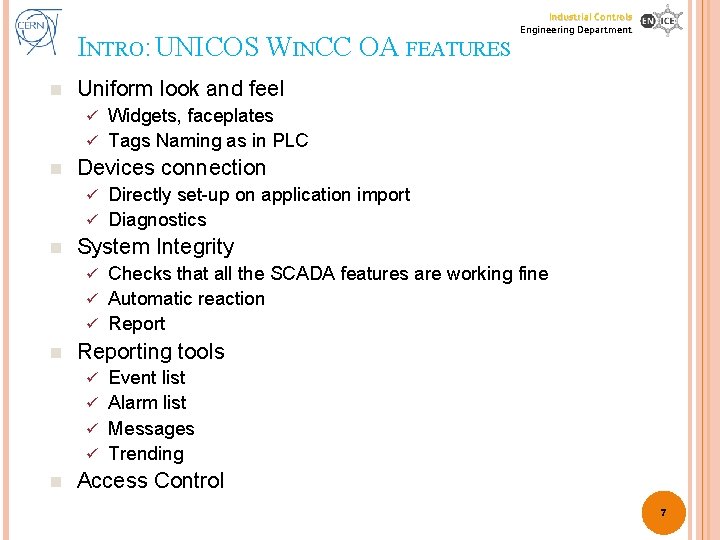
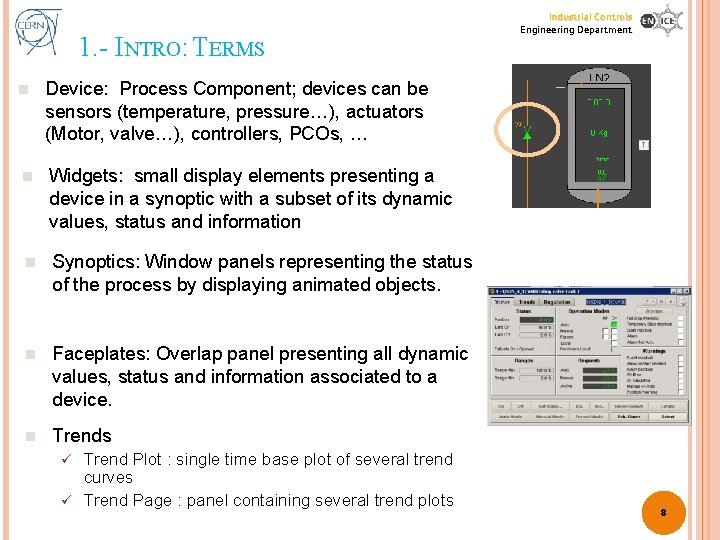
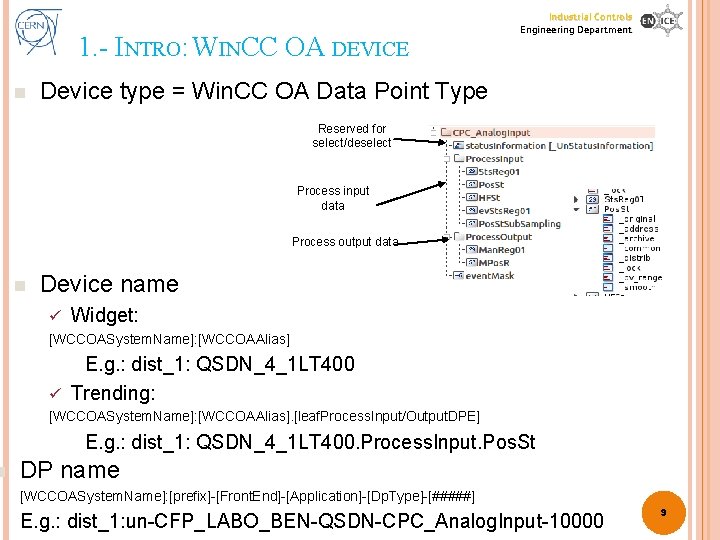
![PROJECT CREATION Industrial Controls Engineering Department Follow path convention! � Project: PVSS_projects/[Project. Name] � PROJECT CREATION Industrial Controls Engineering Department Follow path convention! � Project: PVSS_projects/[Project. Name] �](https://slidetodoc.com/presentation_image_h/0fe58e7633a0ddbd2879b9e92fa95cb8/image-10.jpg)

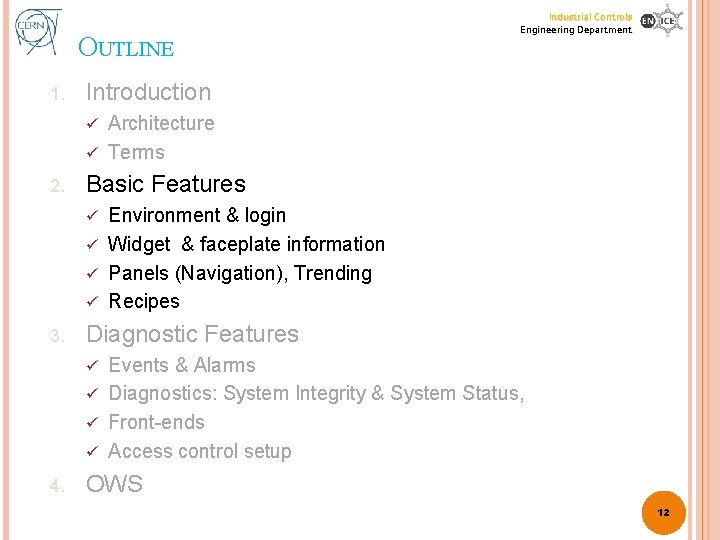
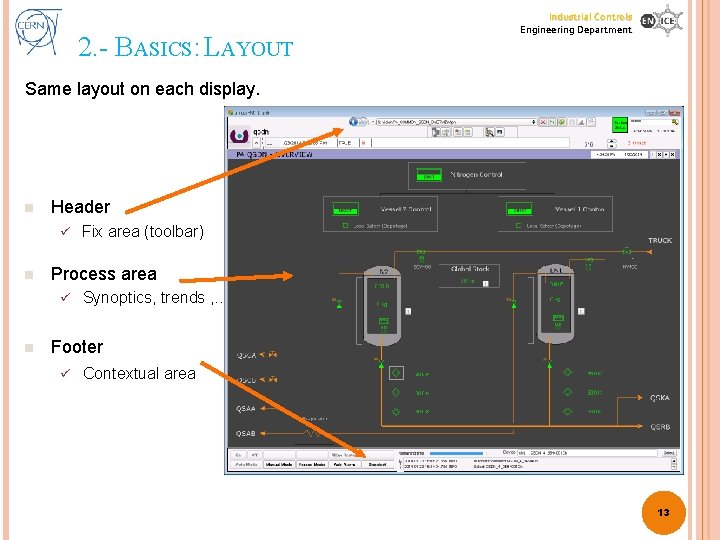


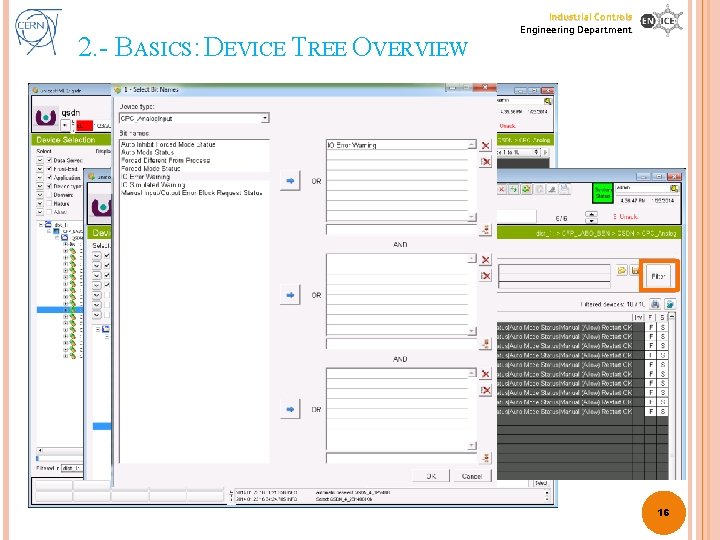
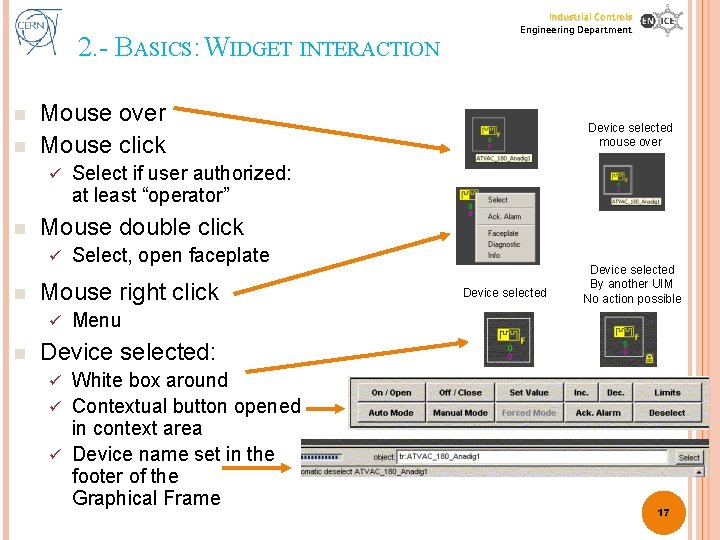
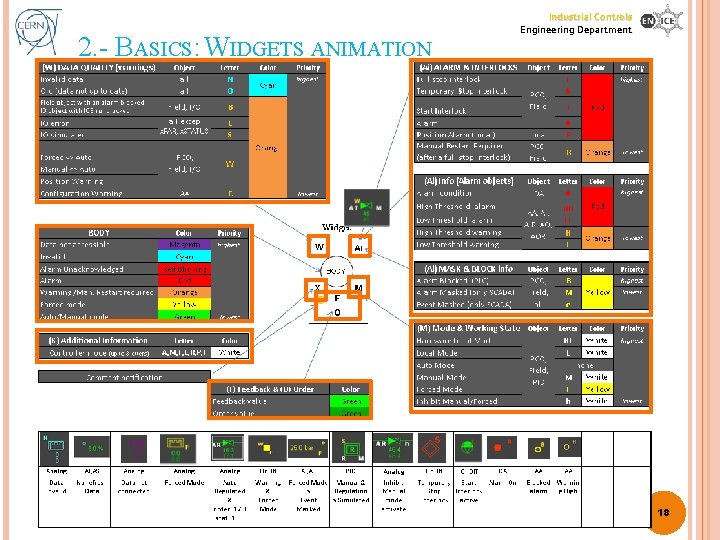
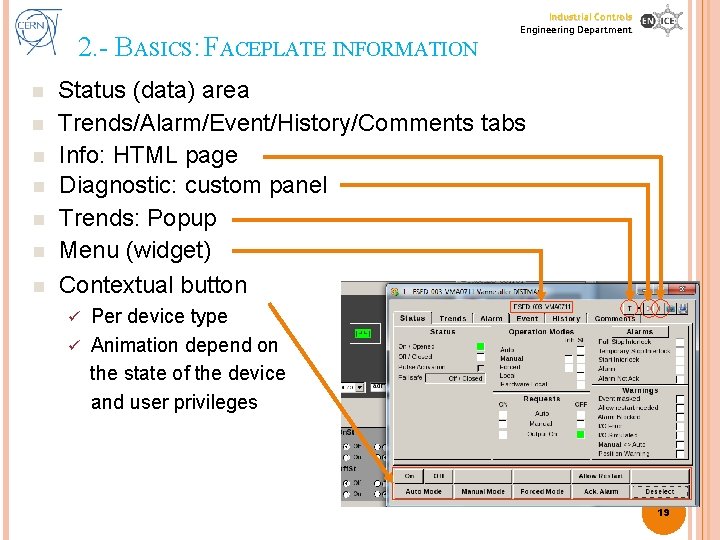


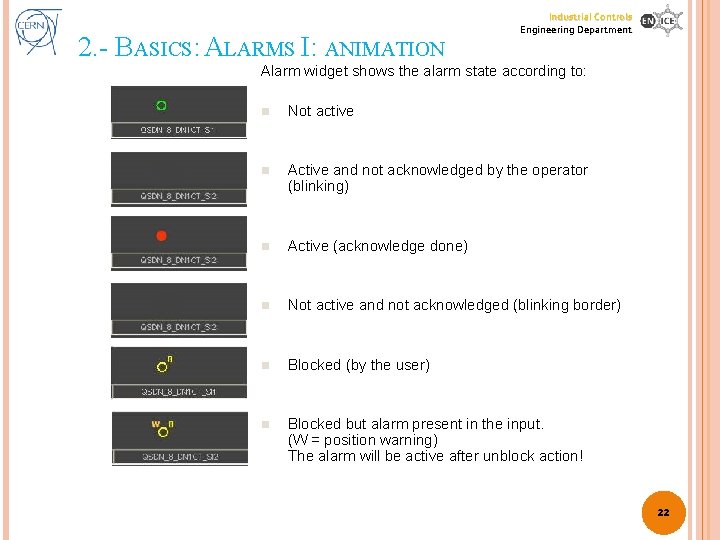
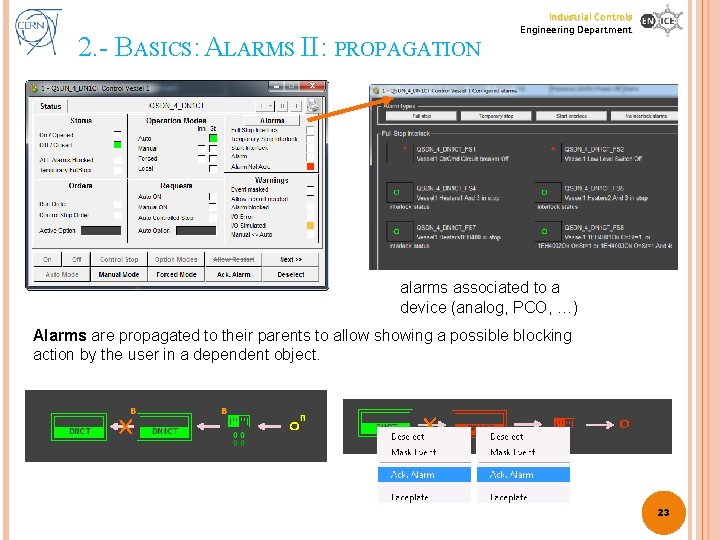

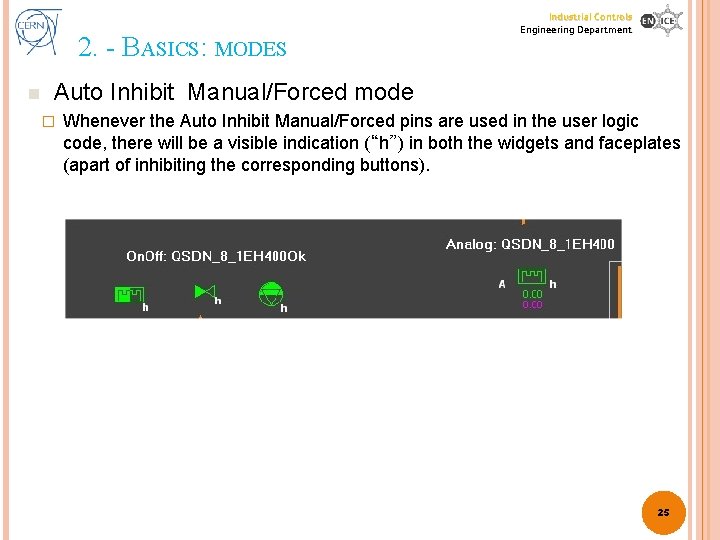
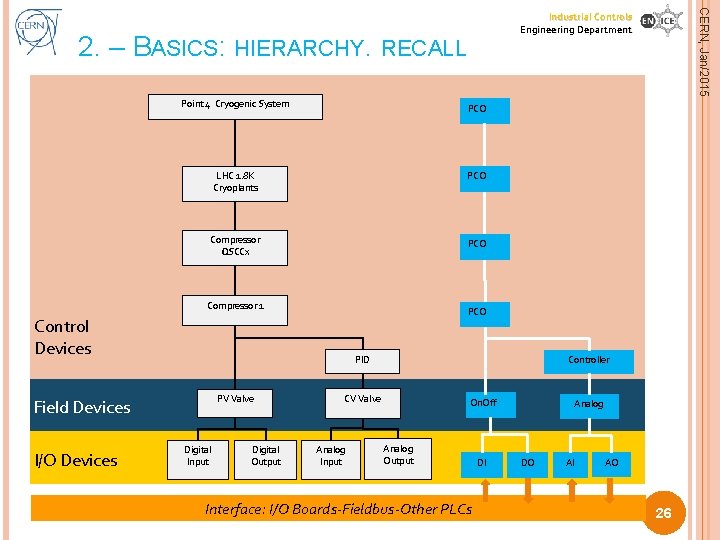
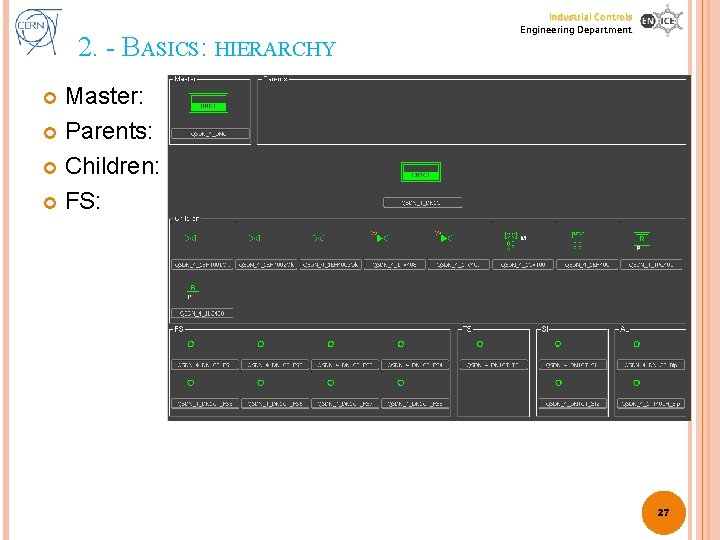
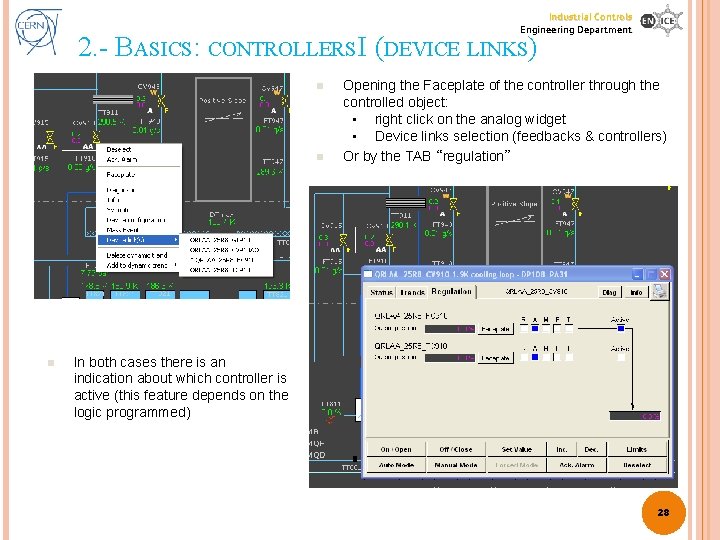
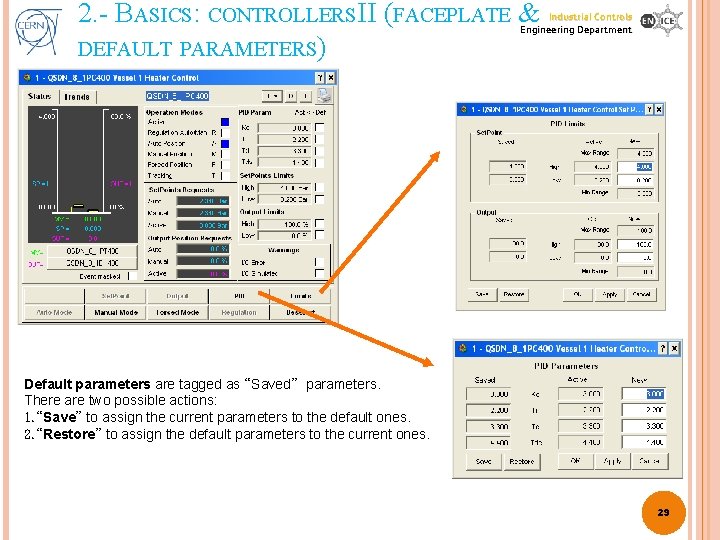
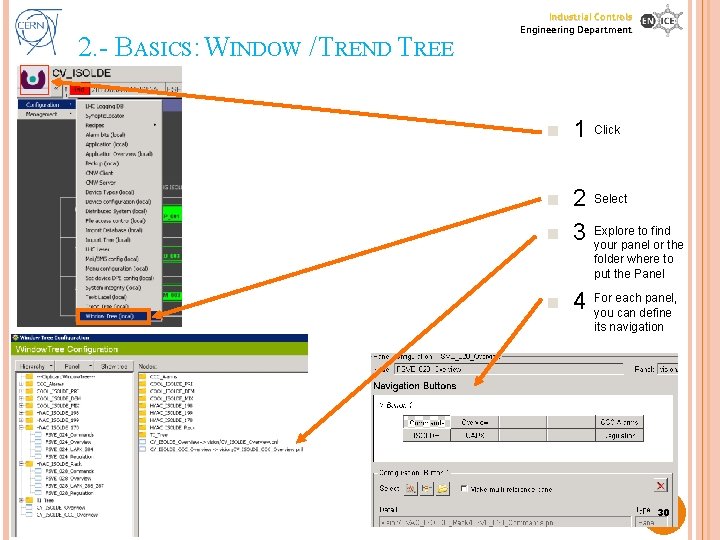
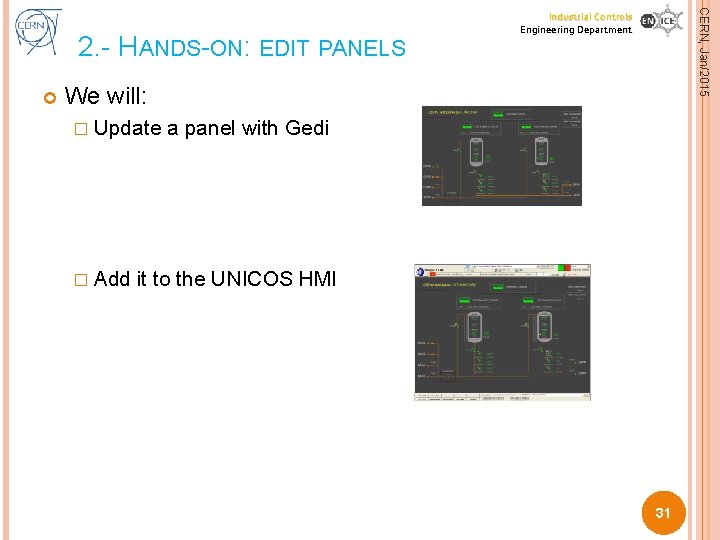
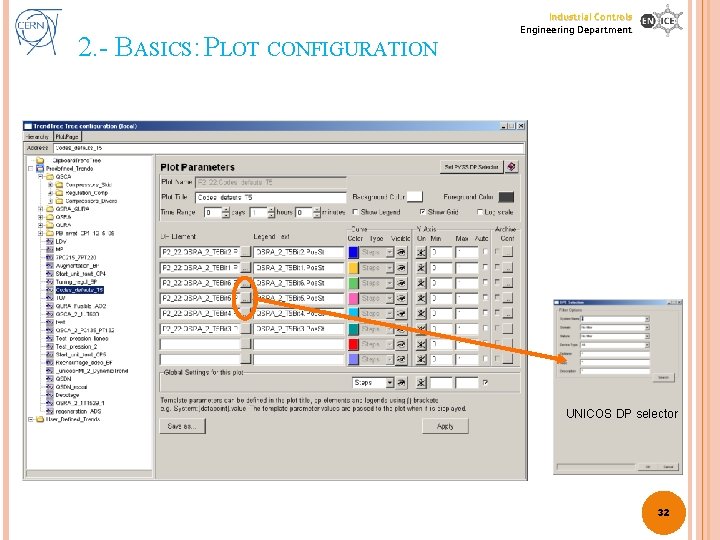
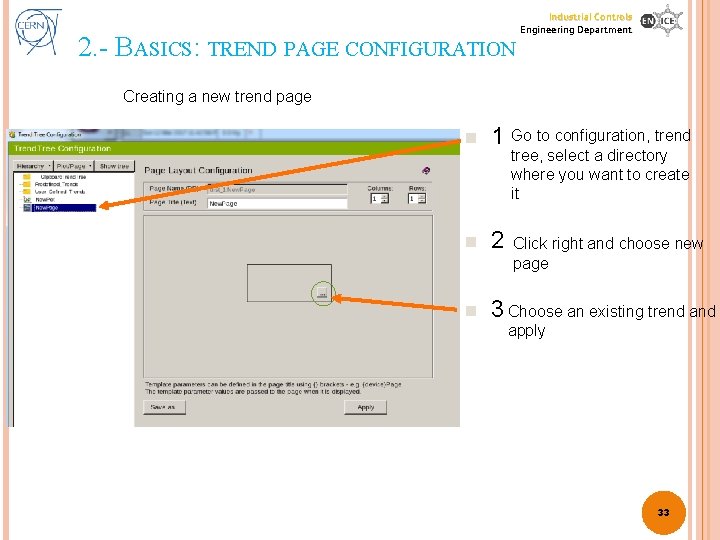

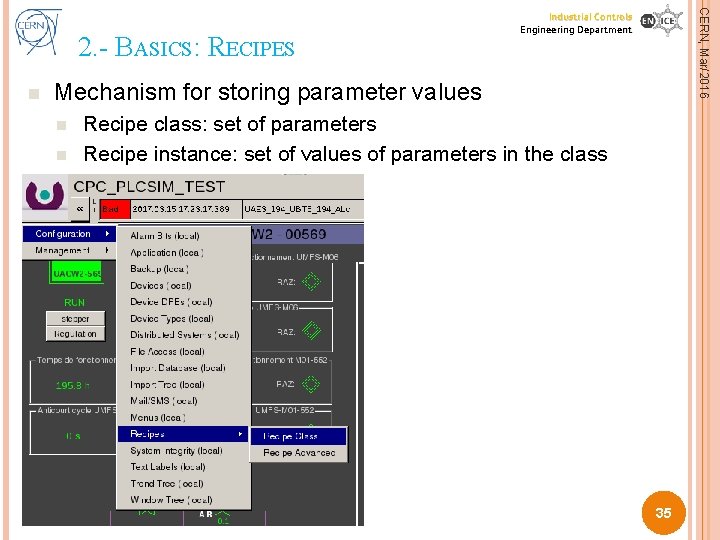
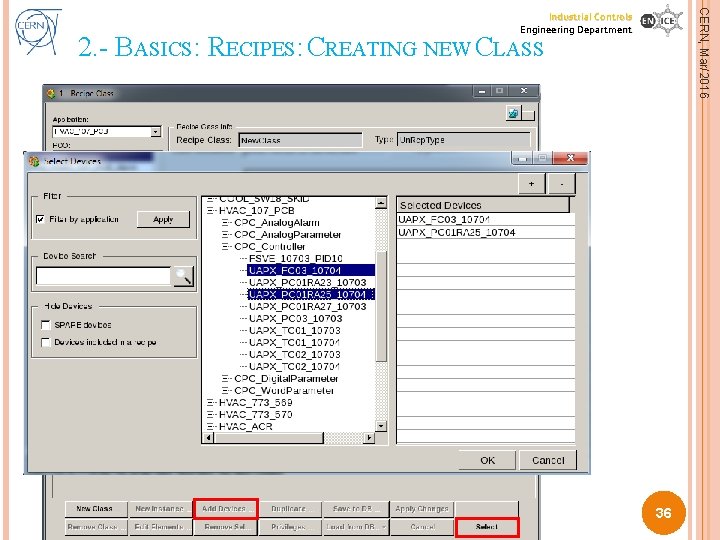
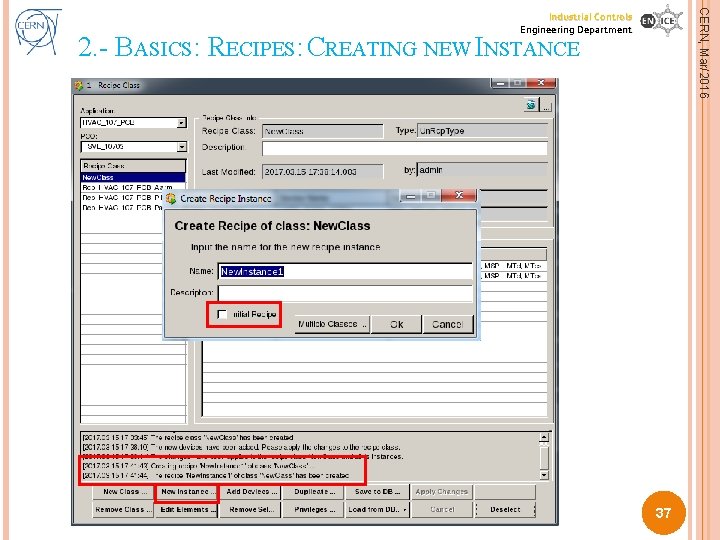
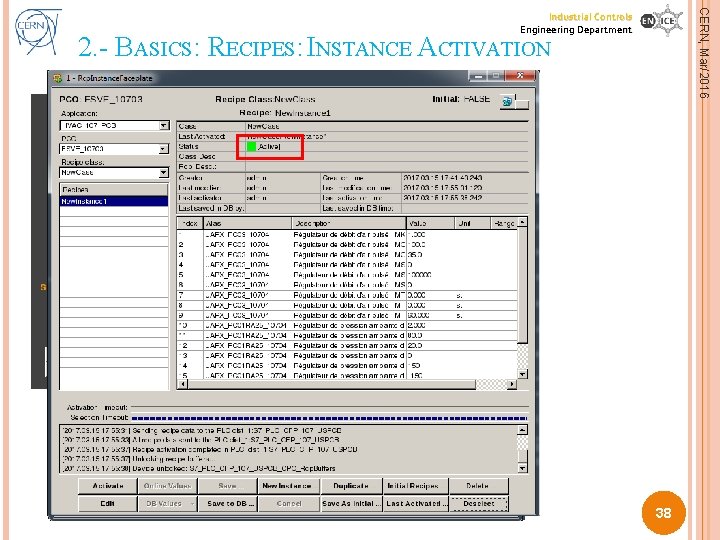
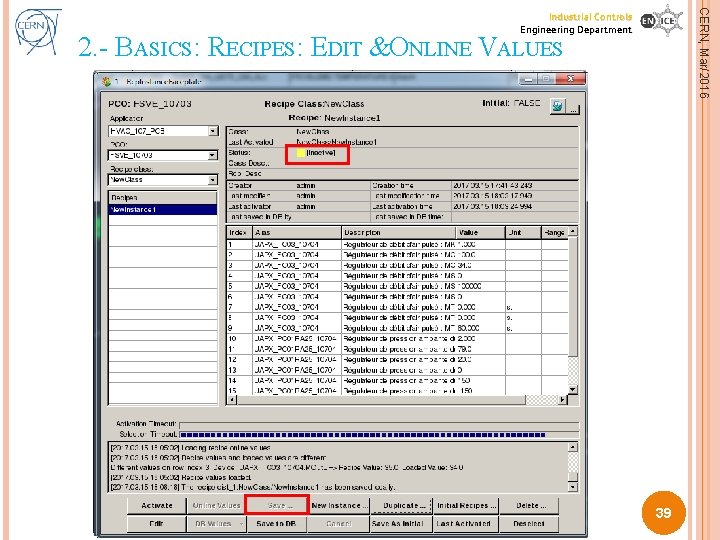
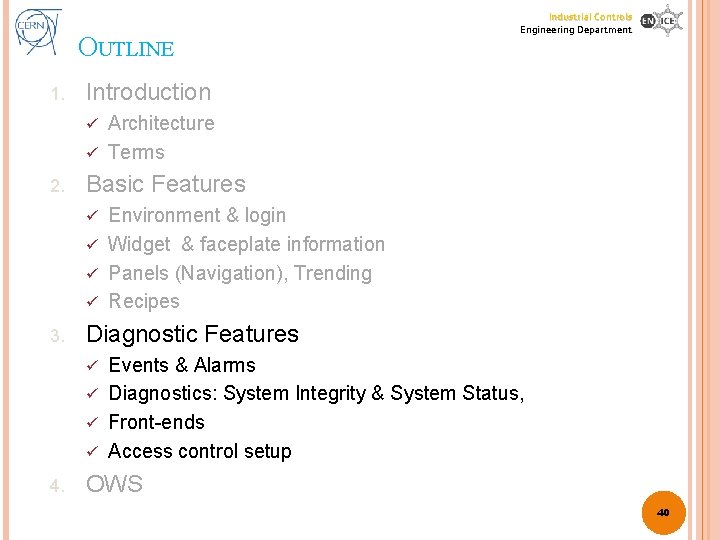
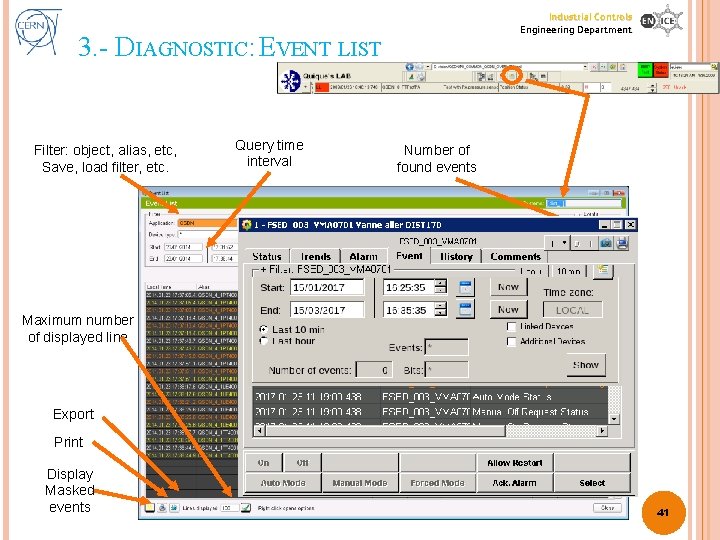
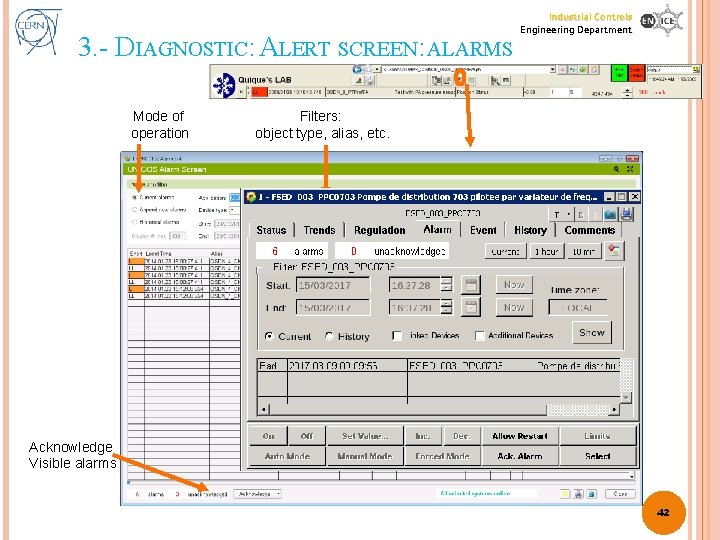
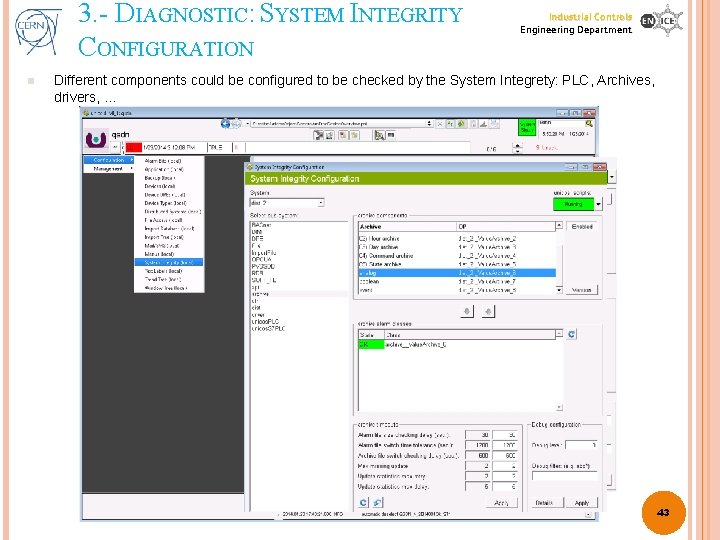

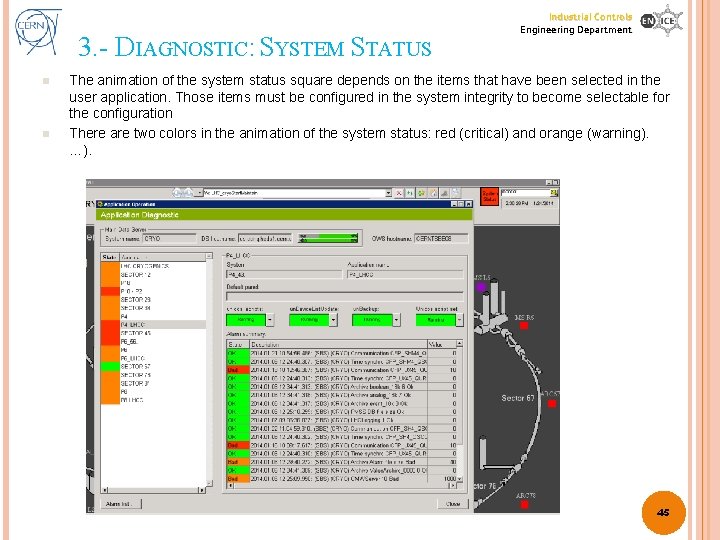
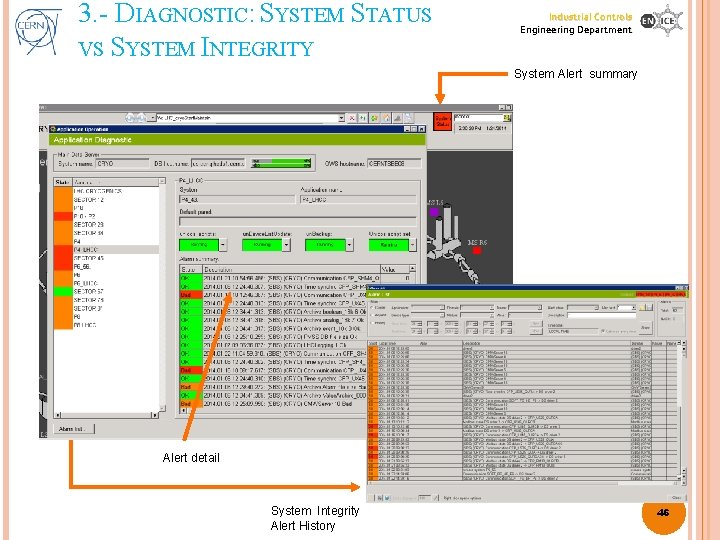
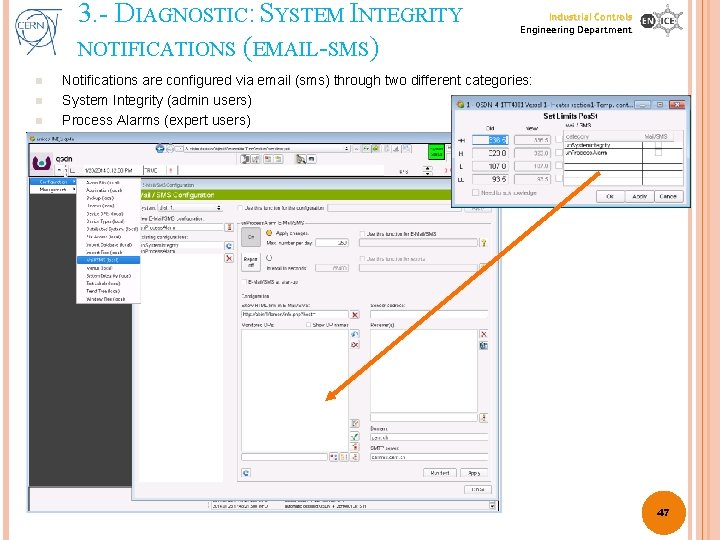

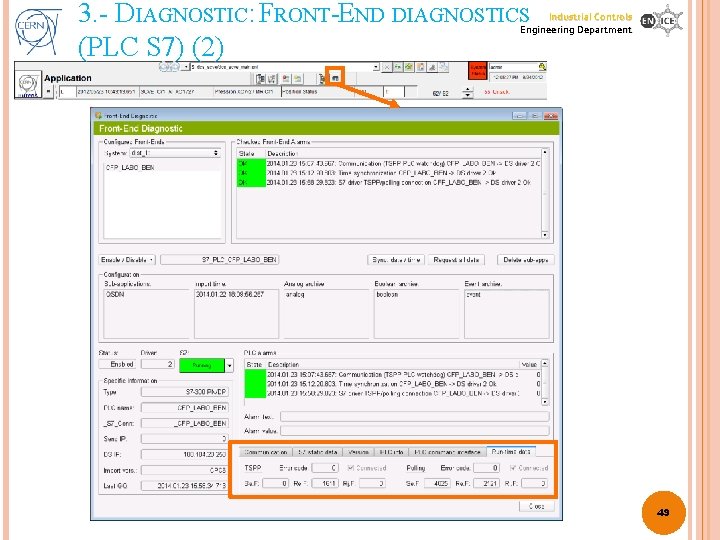
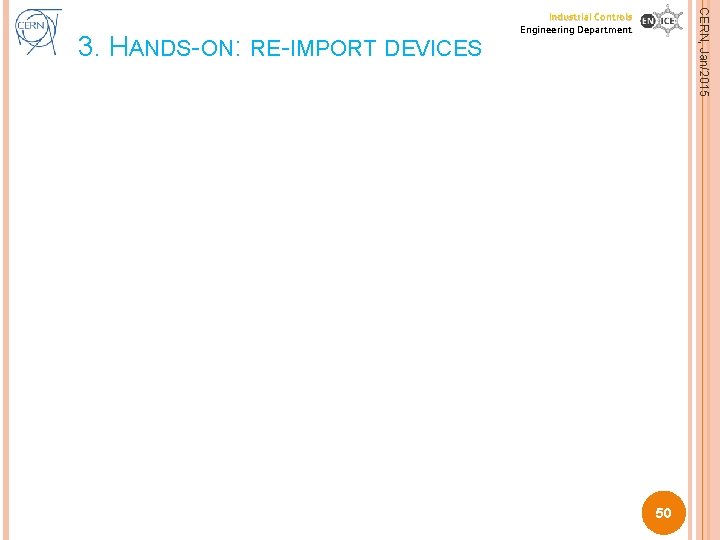
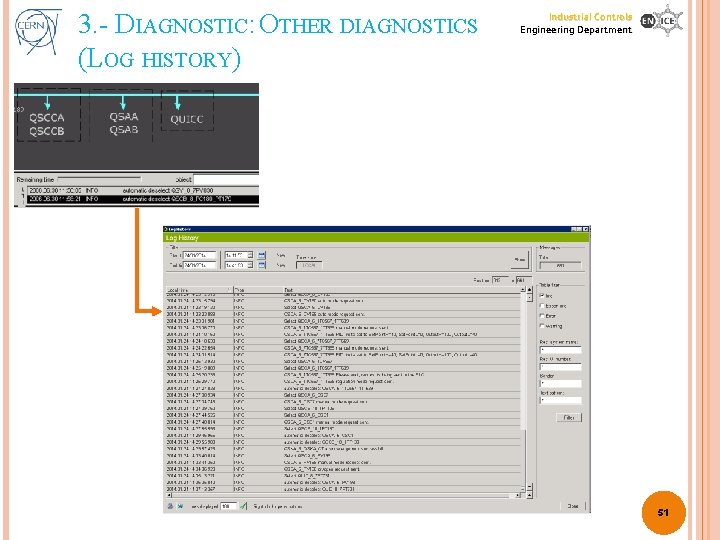
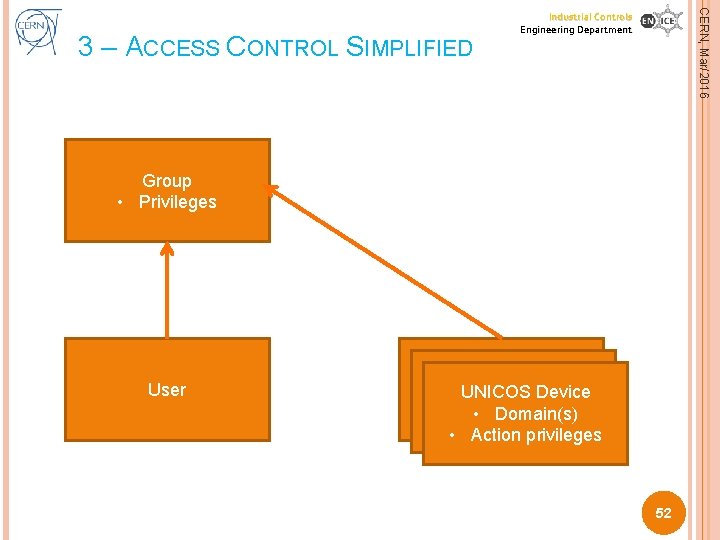
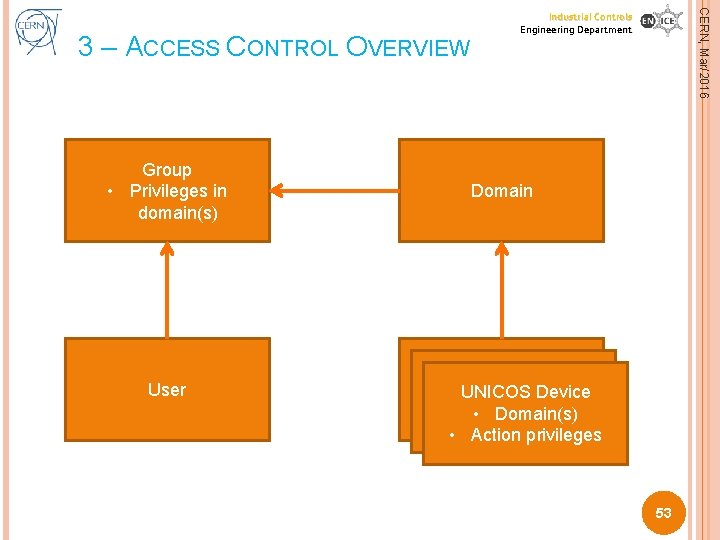


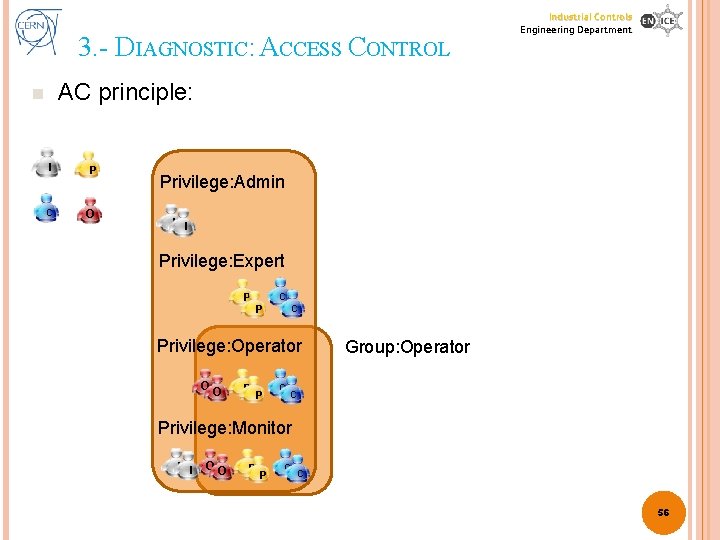
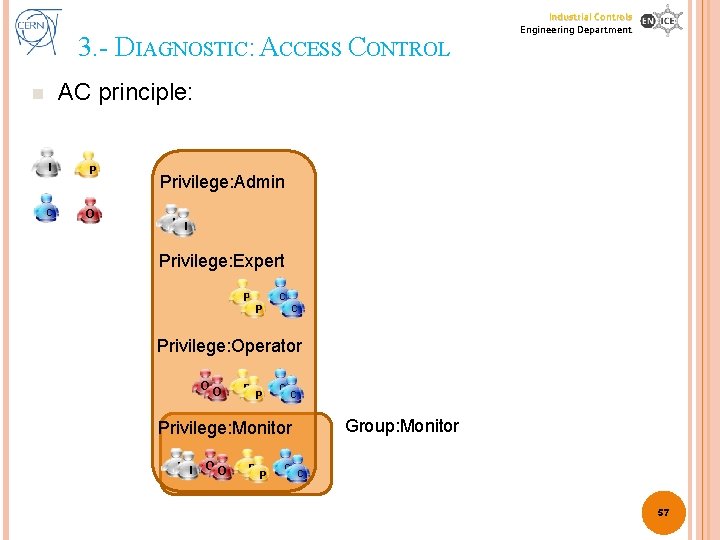
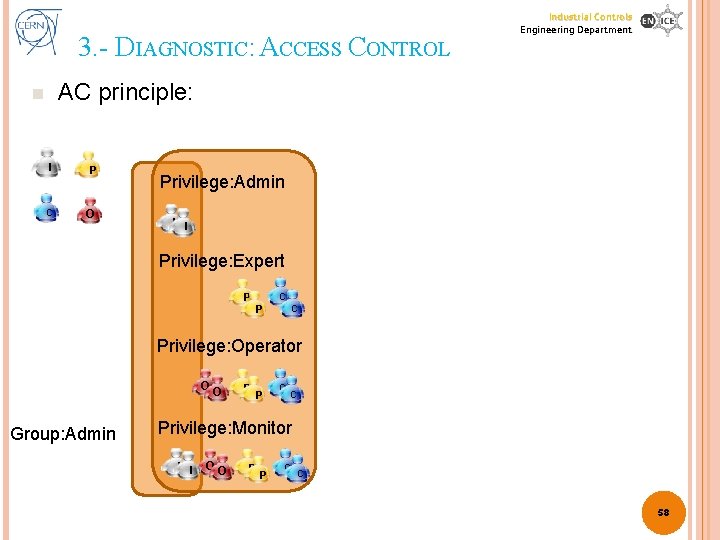

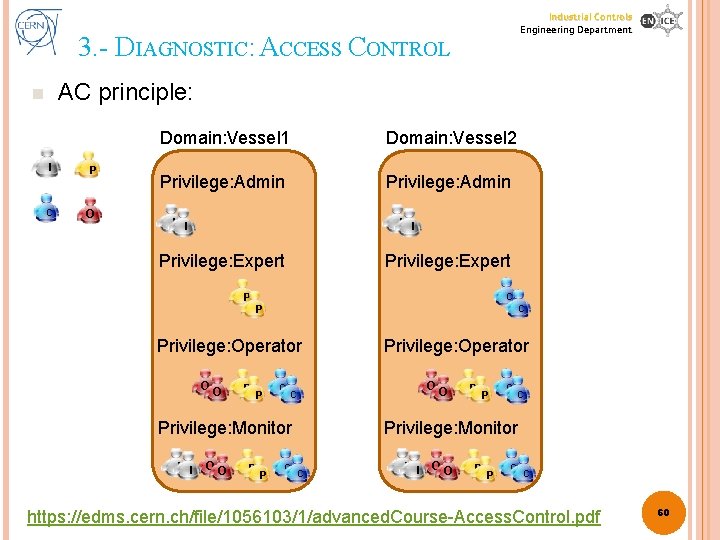
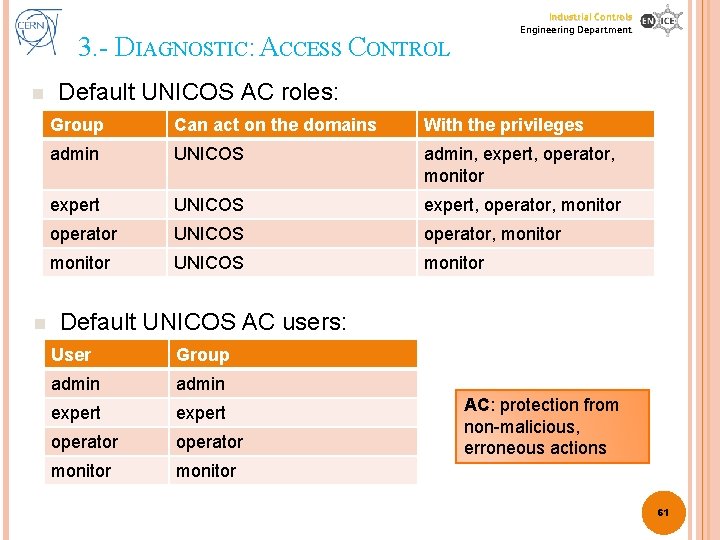

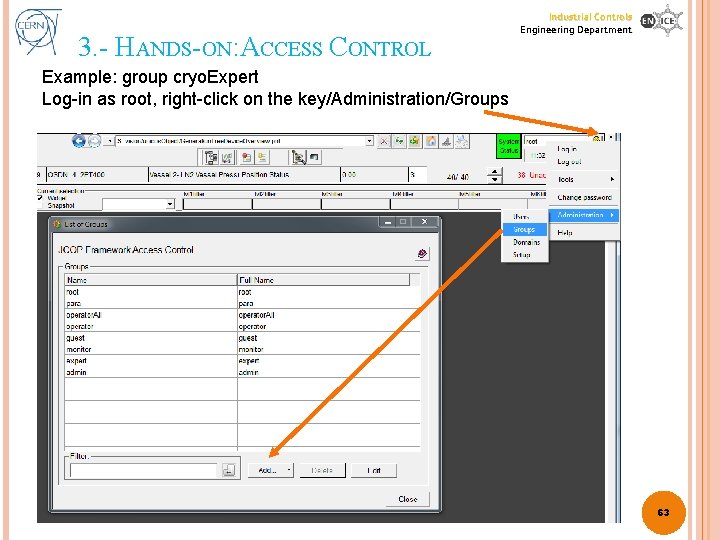
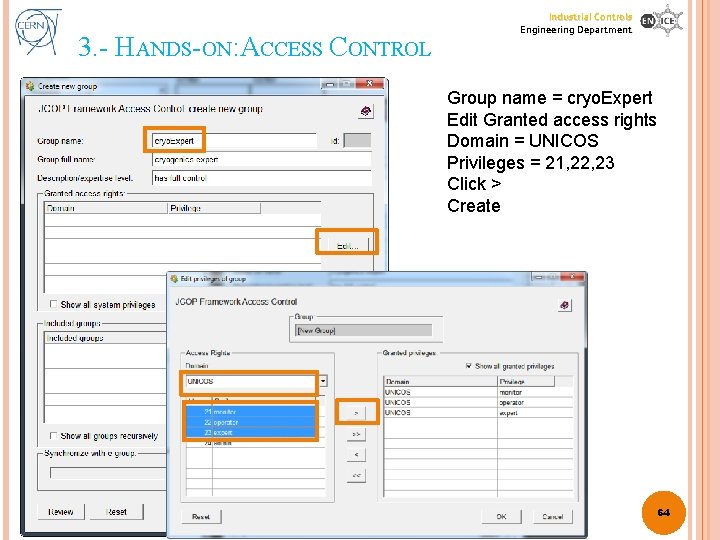
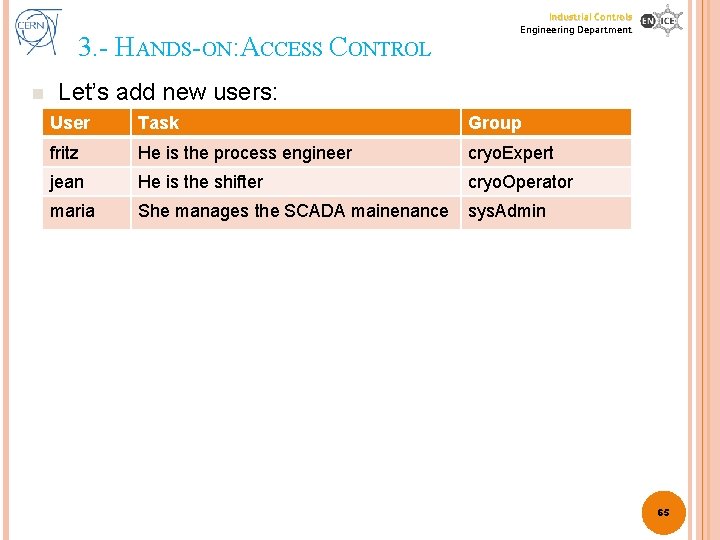
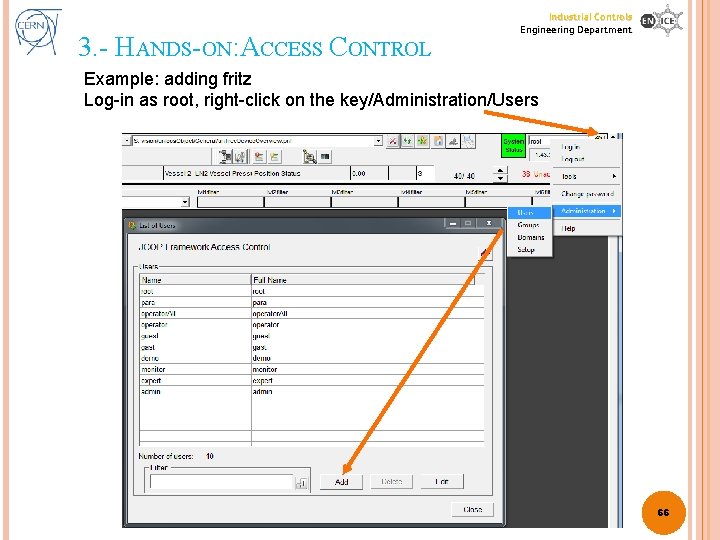
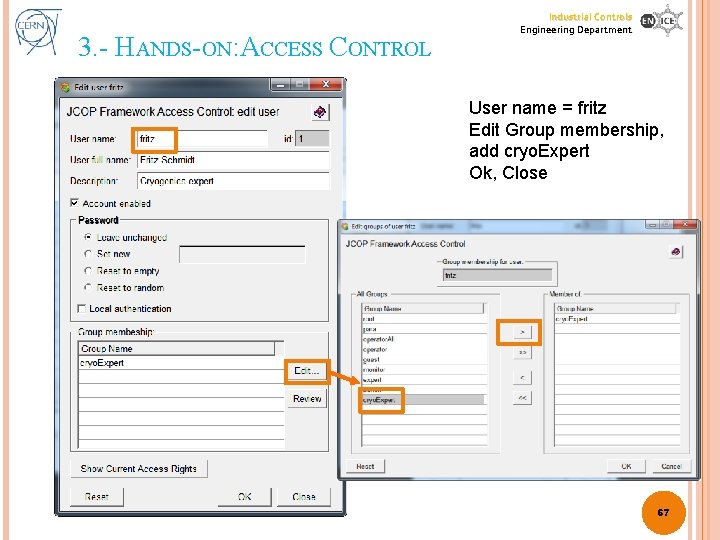
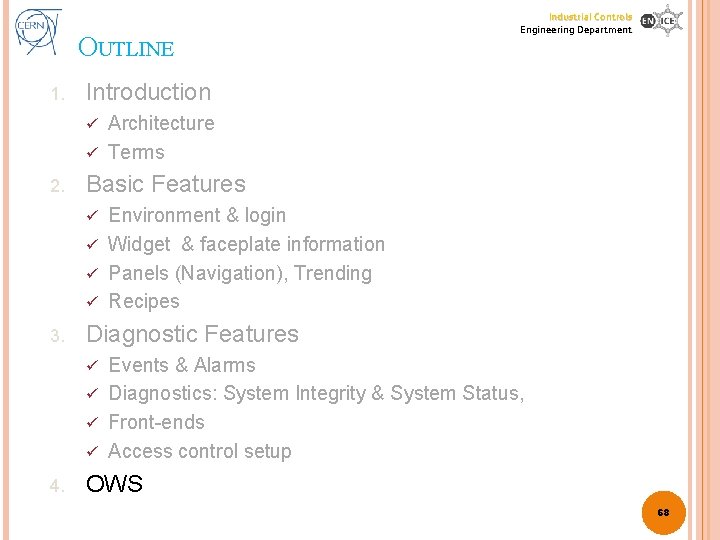
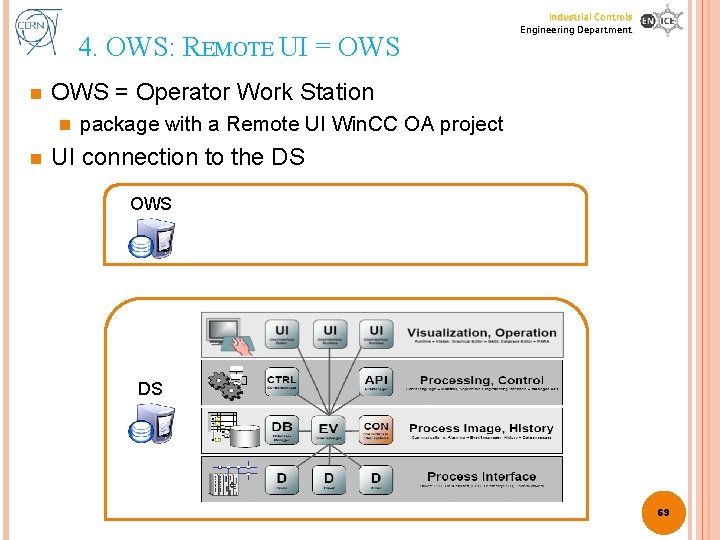
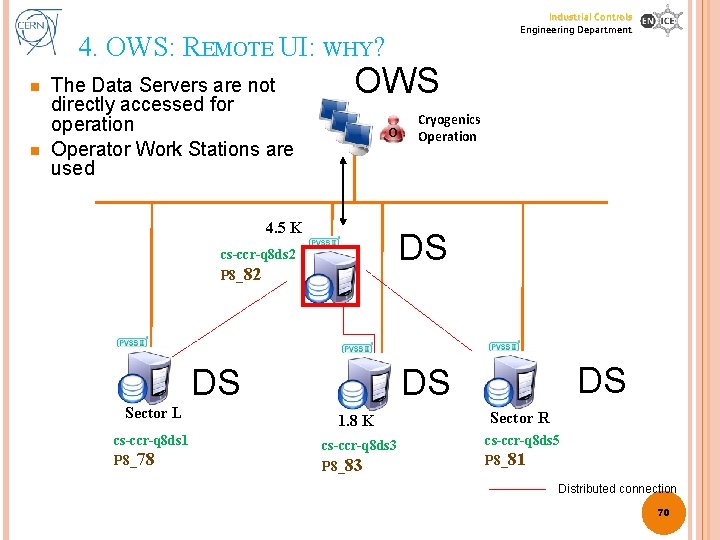
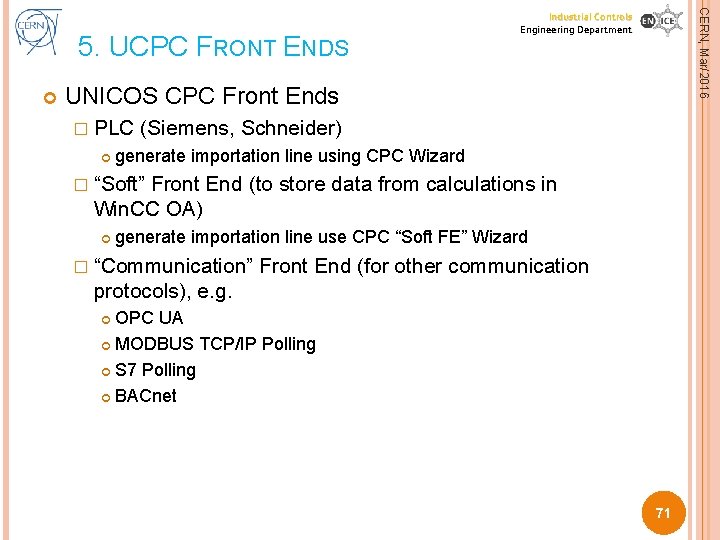
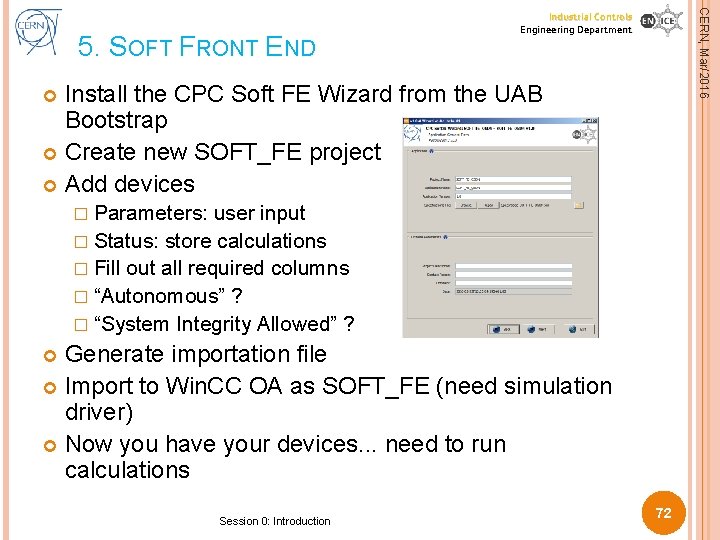

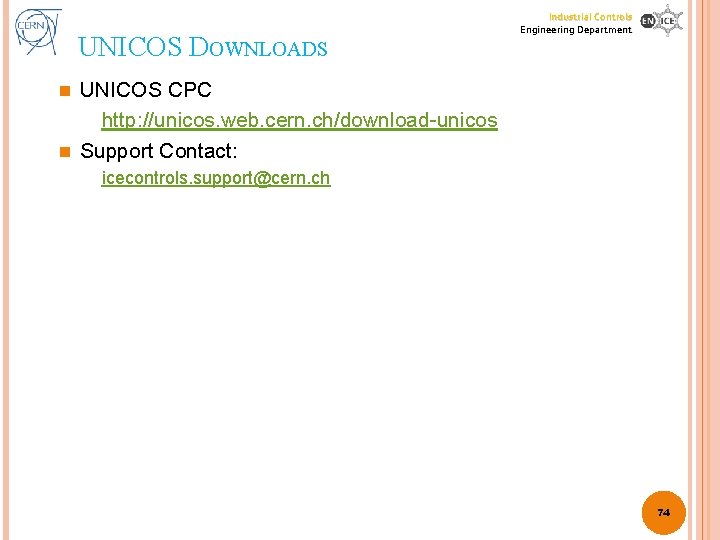
- Slides: 74

Industrial Controls Engineering Department UNICOS: UNIFIED INDUSTRIAL CONTROL SYSTEM CPC (CONTINUOUS PROCESS CONTROL) BASIC COURSE SESSION 4: SCADA UCPC 6 UNICOS-Continuous Process Control CERN BE/ICS group
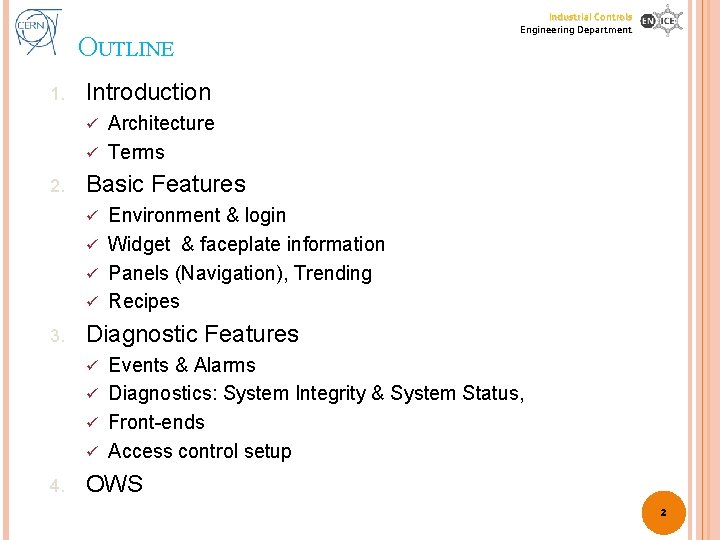
OUTLINE 1. Industrial Controls Engineering Department Introduction Architecture ü Terms ü 2. Basic Features Environment & login ü Widget & faceplate information ü Panels (Navigation), Trending ü Recipes ü 3. Diagnostic Features Events & Alarms ü Diagnostics: System Integrity & System Status, ü Front-ends ü Access control setup ü 4. OWS 2
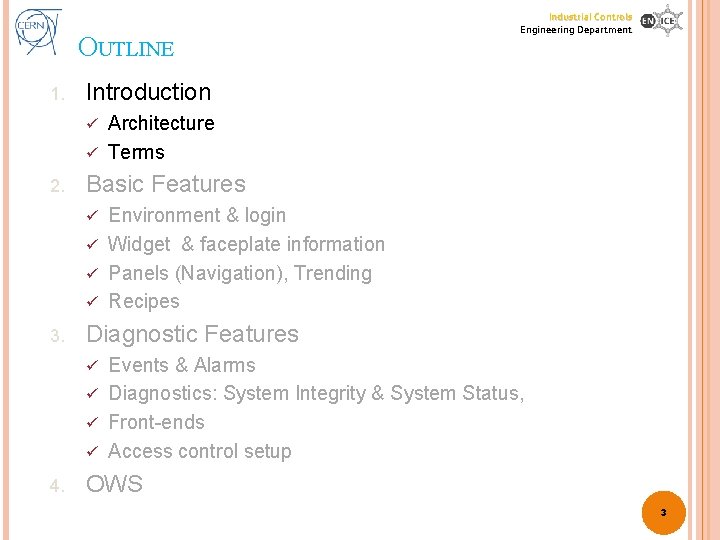
OUTLINE 1. Industrial Controls Engineering Department Introduction Architecture ü Terms ü 2. Basic Features Environment & login ü Widget & faceplate information ü Panels (Navigation), Trending ü Recipes ü 3. Diagnostic Features Events & Alarms ü Diagnostics: System Integrity & System Status, ü Front-ends ü Access control setup ü 4. OWS 3
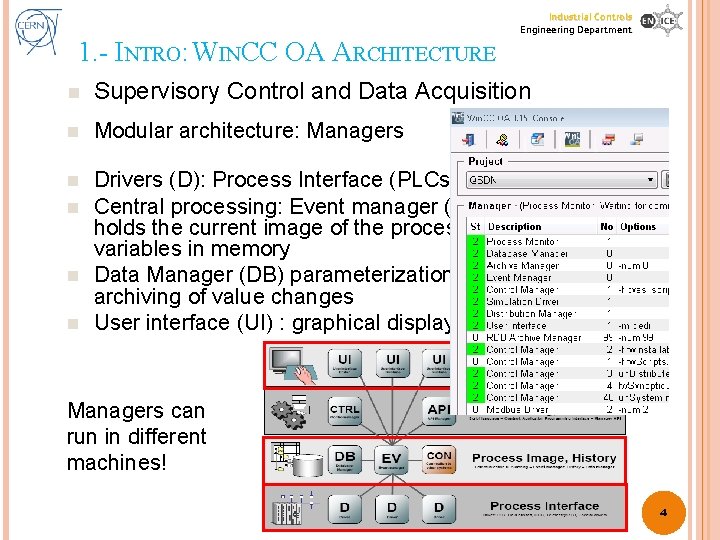
Industrial Controls Engineering Department 1. - INTRO: WINCC OA ARCHITECTURE n Supervisory Control and Data Acquisition n Modular architecture: Managers n Drivers (D): Process Interface (PLCs, …) Central processing: Event manager (EV) holds the current image of the process variables in memory Data Manager (DB) parameterization and archiving of value changes User interface (UI) : graphical display n n n Managers can run in different machines! 4
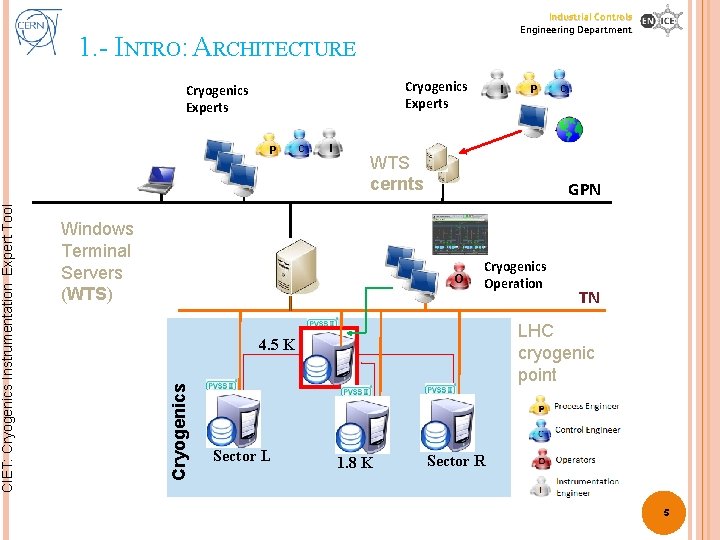
1. - INTRO: ARCHITECTURE Cryogenics Experts P C I I C GPN O Cryogenics Operation TN LHC cryogenic point 4. 5 K Sector L P WTS cernts Windows Terminal Servers (WTS) Cryogenics CIET: Cryogenics Instrumentation Expert Tool Industrial Controls Engineering Department 1. 8 K Sector R 5

Industrial Controls Engineering Department 1. - INTRO: SCADA SYSTEM Instructor 1 Students 2 1 3 2 3 4 … 4 5 9 6
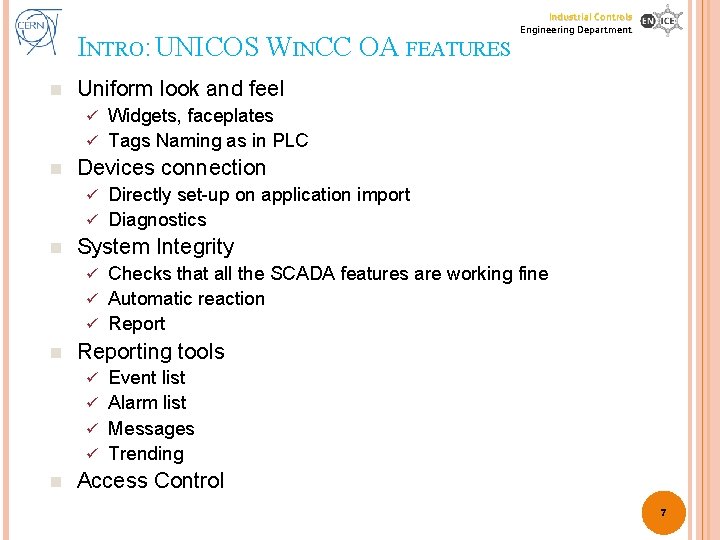
INTRO: UNICOS WINCC OA FEATURES n Industrial Controls Engineering Department Uniform look and feel Widgets, faceplates ü Tags Naming as in PLC ü n Devices connection Directly set-up on application import ü Diagnostics ü n System Integrity Checks that all the SCADA features are working fine ü Automatic reaction ü Report ü n Reporting tools Event list ü Alarm list ü Messages ü Trending ü n Access Control 7
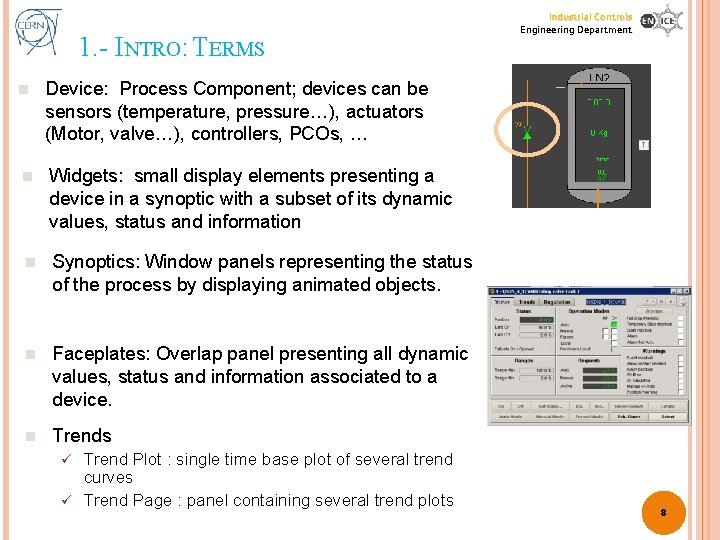
1. - INTRO: TERMS n Device: Process Component; devices can be sensors (temperature, pressure…), actuators (Motor, valve…), controllers, PCOs, … n Widgets: small display elements presenting a device in a synoptic with a subset of its dynamic values, status and information n Synoptics: Window panels representing the status of the process by displaying animated objects. n Faceplates: Overlap panel presenting all dynamic values, status and information associated to a device. n Trends Trend Plot : single time base plot of several trend curves ü Trend Page : panel containing several trend plots Industrial Controls Engineering Department ü 8
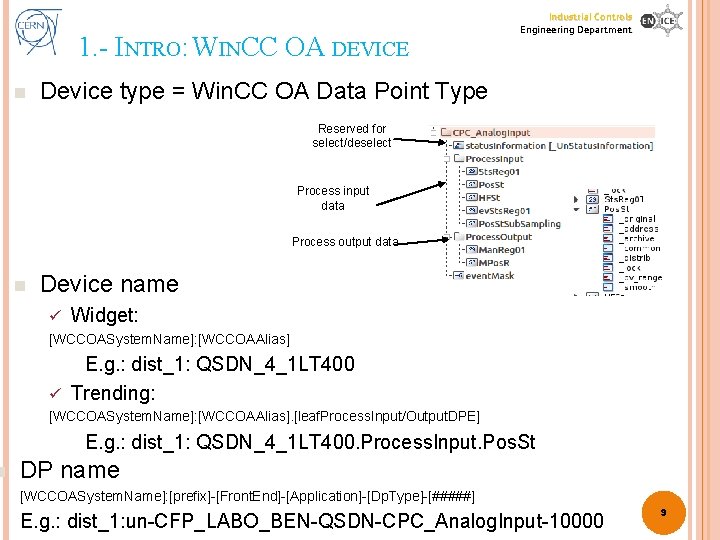
n 1. - INTRO: WINCC OA DEVICE n Industrial Controls Engineering Department Device type = Win. CC OA Data Point Type Reserved for select/deselect Process input data Process output data n Device name ü Widget: [WCCOASystem. Name]: [WCCOAAlias] E. g. : dist_1: QSDN_4_1 LT 400 ü Trending: [WCCOASystem. Name]: [WCCOAAlias]. [leaf. Process. Input/Output. DPE] E. g. : dist_1: QSDN_4_1 LT 400. Process. Input. Pos. St DP name [WCCOASystem. Name]: [prefix]-[Front. End]-[Application]-[Dp. Type]-[#####] E. g. : dist_1: un-CFP_LABO_BEN-QSDN-CPC_Analog. Input-10000 9
![PROJECT CREATION Industrial Controls Engineering Department Follow path convention Project PVSSprojectsProject Name PROJECT CREATION Industrial Controls Engineering Department Follow path convention! � Project: PVSS_projects/[Project. Name] �](https://slidetodoc.com/presentation_image_h/0fe58e7633a0ddbd2879b9e92fa95cb8/image-10.jpg)
PROJECT CREATION Industrial Controls Engineering Department Follow path convention! � Project: PVSS_projects/[Project. Name] � Installed Components: PVSS_projects/QSDN/installed_components 1. 2. 3. 4. Create the project Install fw. Installation (unzip) Install UNICOS packages using fw. Installation Install CPC package using fw. Installation Get components (2 -4) from: 1. 2. UAB project/Baselines cern. ch/unicos -> download section 10

PROJECT CREATION WITH W-P-M Industrial Controls Engineering Department W-P-M is a command-line interface that automates Win. CC-OA project management ucpc. Application. py script: implements procedure of a Win. CC OA project creation Predefined set of UNICOS and CPC 6 releases: � Latest build, beta or official � OR interactive mode Allows to import UNICOS importation file Not for Production projects! 11
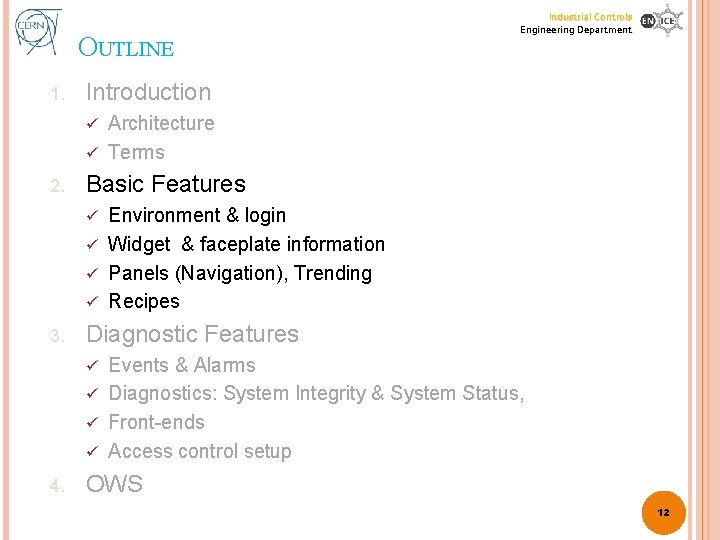
OUTLINE 1. Industrial Controls Engineering Department Introduction Architecture ü Terms ü 2. Basic Features Environment & login ü Widget & faceplate information ü Panels (Navigation), Trending ü Recipes ü 3. Diagnostic Features Events & Alarms ü Diagnostics: System Integrity & System Status, ü Front-ends ü Access control setup ü 4. OWS 12
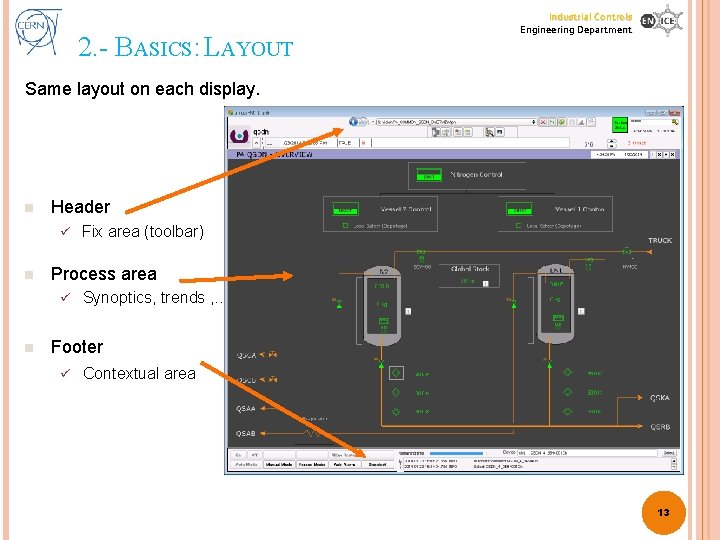
2. - BASICS: LAYOUT Industrial Controls Engineering Department Same layout on each display. n Header ü n Process area ü n Fix area (toolbar) Synoptics, trends , … Footer ü Contextual area 13

Industrial Controls Engineering Department 2. - BASICS: HEADER & FOOTER Navigation Panel Logo, application name Current user (login), date & time UNICOS utiltites: Window. Tree, Trend. Tree Alarm. List, Event. List, etc. Beep Management menu Configuration menu Front-end diagnostics Alerts row Remaining select time Contextual area System Status Device to select or Last device selected Right-click: history of all received messages 14

Industrial Controls Engineering Department 2. - BASICS: LOGIN n 1 n 2 3 4 n n Default users: root admin expert operator monitor Right click on the Current User name or click on the “key” Click Login as Enter a user / password Click Login As default the “expert” login is configured to be log off automatically after ½ hour of inactivity 15
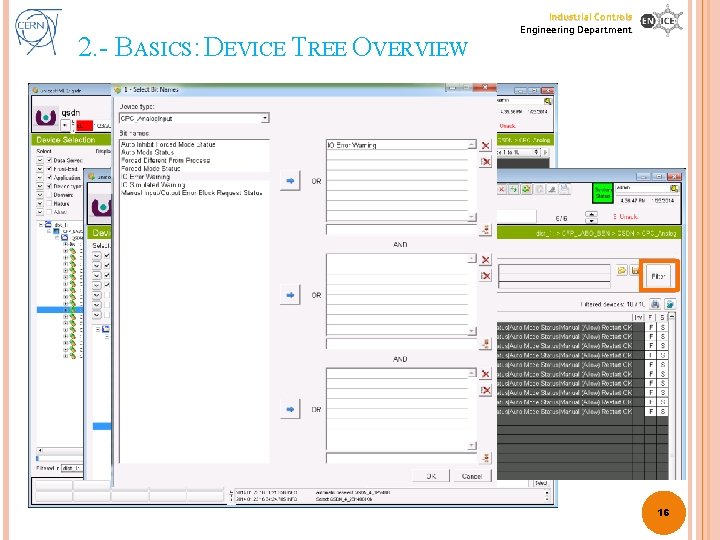
2. - BASICS: DEVICE TREE OVERVIEW Industrial Controls Engineering Department 16
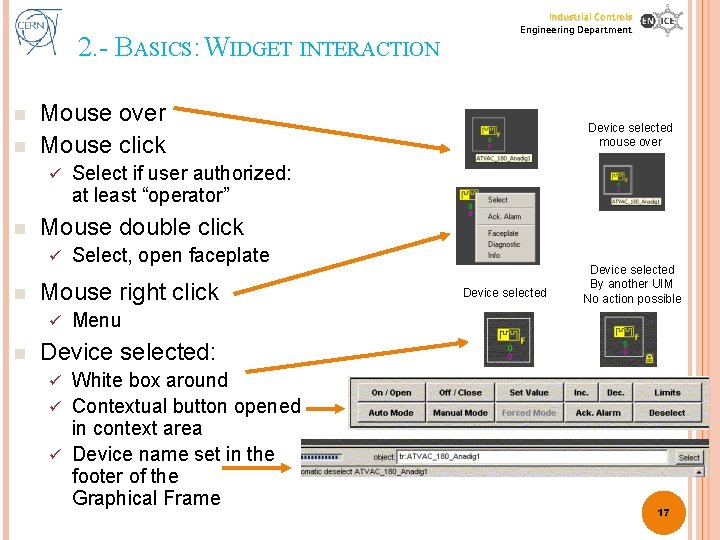
2. - BASICS: WIDGET INTERACTION n n Mouse over Mouse click ü n Select if user authorized: at least “operator” Select, open faceplate Mouse right click ü n Device selected mouse over Mouse double click ü n Industrial Controls Engineering Department Device selected By another UIM No action possible Menu Device selected: White box around ü Contextual button opened in context area ü Device name set in the footer of the Graphical Frame ü 17
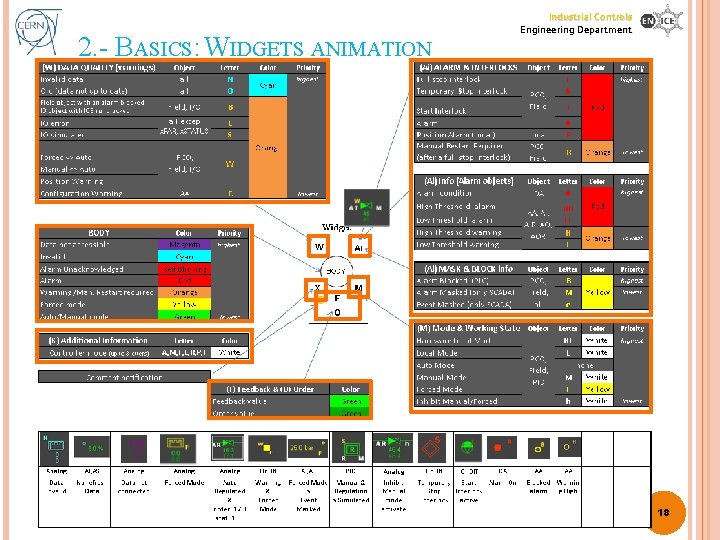
2. - BASICS: WIDGETS ANIMATION Industrial Controls Engineering Department 18
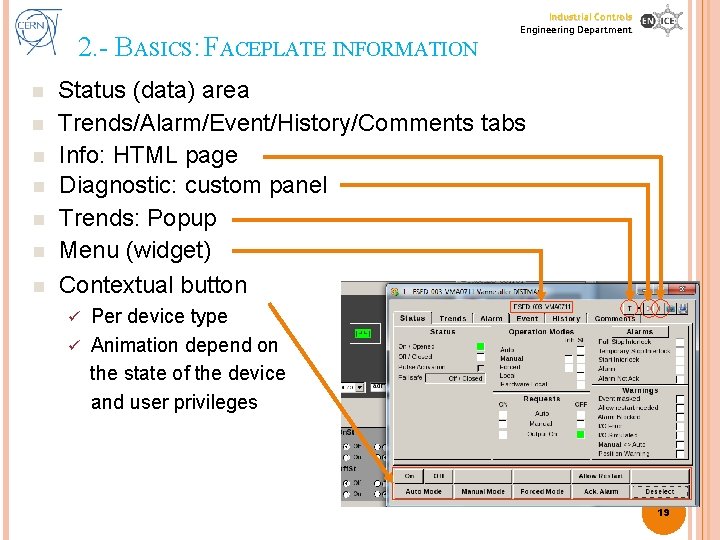
2. - BASICS: FACEPLATE INFORMATION n n n n Industrial Controls Engineering Department Status (data) area Trends/Alarm/Event/History/Comments tabs Info: HTML page Diagnostic: custom panel Trends: Popup Menu (widget) Contextual button Per device type ü Animation depend on the state of the device and user privileges ü 19

2. - BASICS: ALARMS I: P RINCIPLE Industrial Controls Engineering Department Alarms Visualisation SCADA Threshold Interlocks Digital Alarms PLC Analog Alarms 20

2. - BASICS: INTERLOCKS FOR FIELD OBJECTS n Temporal Stop Interlock n Full Stop Interlock n Alarm n Start Interlocks � Industrial Controls Engineering Department In case of a START interlock in a field object: the body of the widget won’t change its color and only the letter (I) will change to red. Still the alarm is going to be generated!. 21
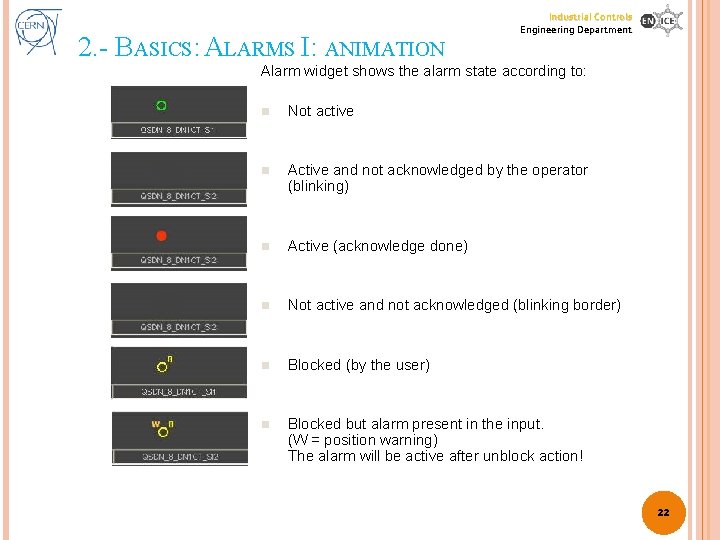
2. - BASICS: ALARMS I: ANIMATION Industrial Controls Engineering Department Alarm widget shows the alarm state according to: n Not active n Active and not acknowledged by the operator (blinking) n Active (acknowledge done) n Not active and not acknowledged (blinking border) n Blocked (by the user) n Blocked but alarm present in the input. (W = position warning) The alarm will be active after unblock action! 22
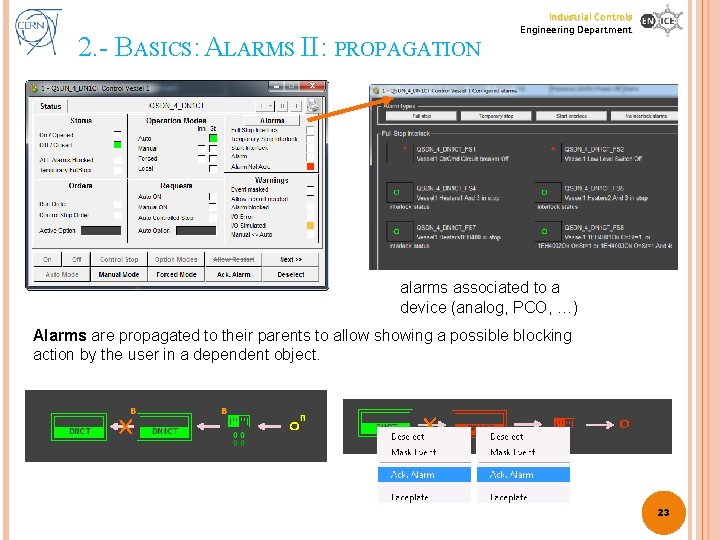
2. - BASICS: ALARMS II: PROPAGATION Industrial Controls Engineering Department alarms associated to a device (analog, PCO, …) Alarms are propagated to their parents to allow showing a possible blocking action by the user in a dependent object. 23

CERN, Jan/2015 HANDS-ON: GENERATE AN ALARM Industrial Controls Engineering Department We will: � Trigger � See an alarm from PLC it in action on SCADA 24
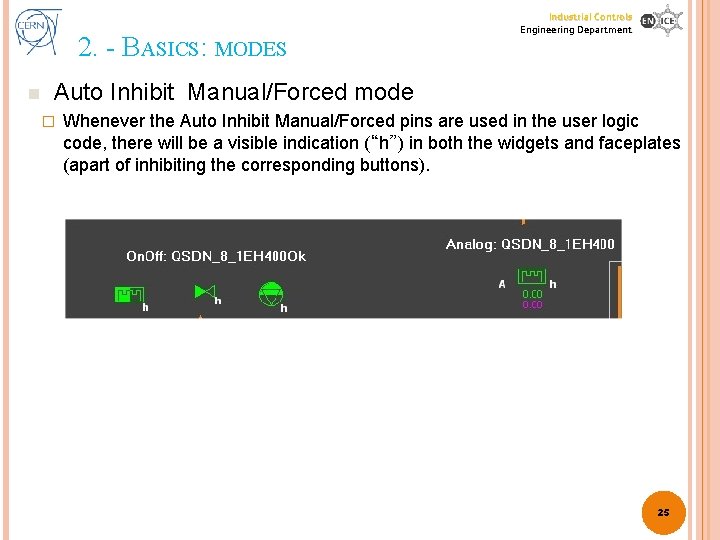
2. - BASICS: MODES n Industrial Controls Engineering Department Auto Inhibit Manual/Forced mode � Whenever the Auto Inhibit Manual/Forced pins are used in the user logic code, there will be a visible indication (“h”) in both the widgets and faceplates (apart of inhibiting the corresponding buttons). 25
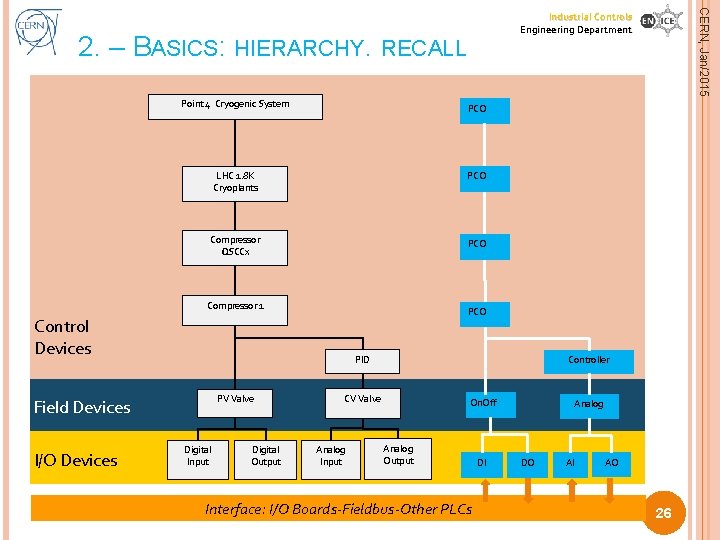
2. – BASICS: HIERARCHY. RECALL Point 4 Cryogenic System PCO LHC 1. 8 K Cryoplants PCO Compressor QSCCx PCO Compressor 1 PCO Control Devices PID PV Valve Field Devices I/O Devices Digital Input Digital Output CERN, Jan/2015 Industrial Controls Engineering Department Controller CV Valve Analog Input On. Off Analog Output Interface: I/O Boards-Fieldbus-Other PLCs DI Analog DO AI AO 26
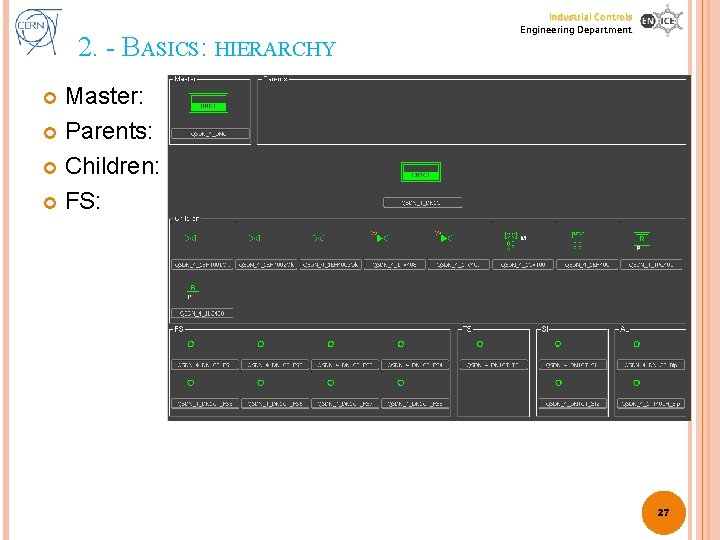
2. - BASICS: HIERARCHY Industrial Controls Engineering Department Master: Parents: Children: FS: 27
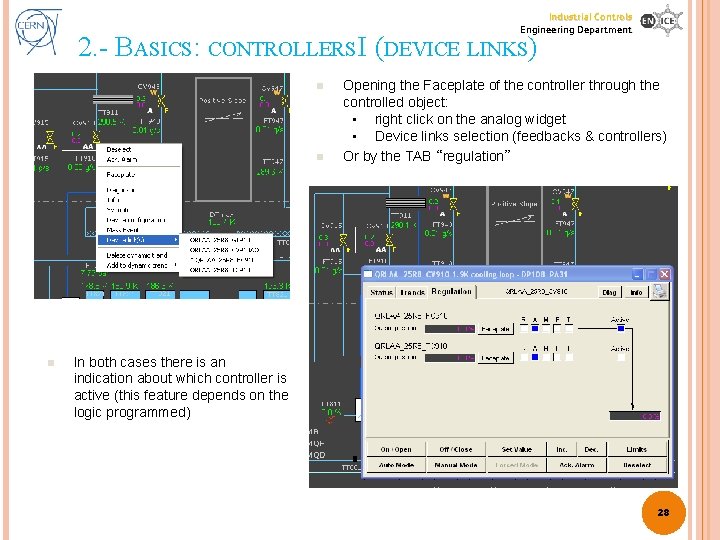
Industrial Controls Engineering Department 2. - BASICS: CONTROLLERS I (DEVICE LINKS) n n n Opening the Faceplate of the controller through the controlled object: • right click on the analog widget • Device links selection (feedbacks & controllers) Or by the TAB “regulation” In both cases there is an indication about which controller is active (this feature depends on the logic programmed) 28
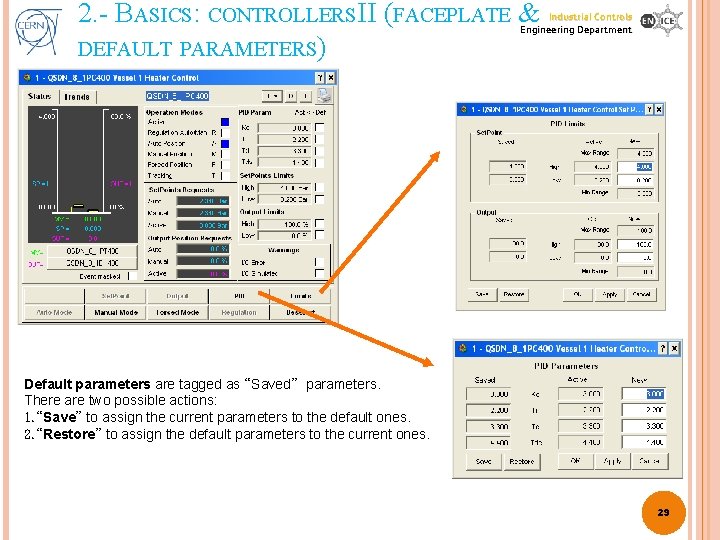
2. - BASICS: CONTROLLERS II (FACEPLATE & DEFAULT PARAMETERS) Industrial Controls Engineering Department Default parameters are tagged as “Saved” parameters. There are two possible actions: 1. “Save” to assign the current parameters to the default ones. 2. “Restore” to assign the default parameters to the current ones. 29
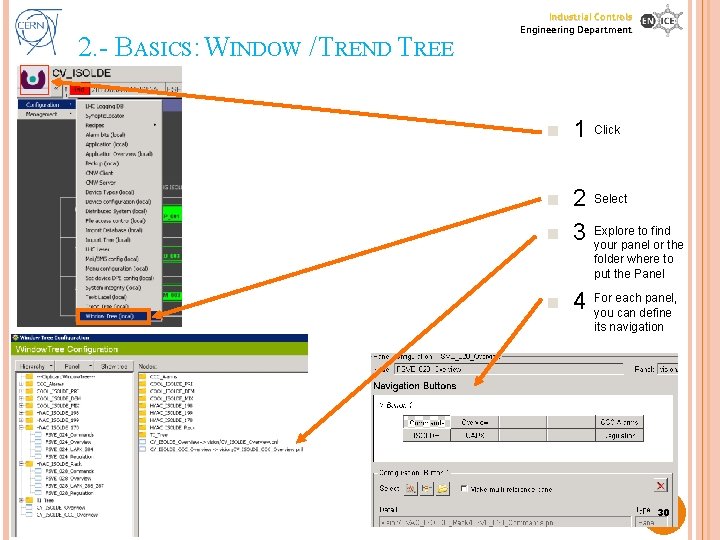
2. - BASICS: WINDOW / TREND TREE Industrial Controls Engineering Department n 1 n n 2 3 n 4 Click Select Explore to find your panel or the folder where to put the Panel For each panel, you can define its navigation 30
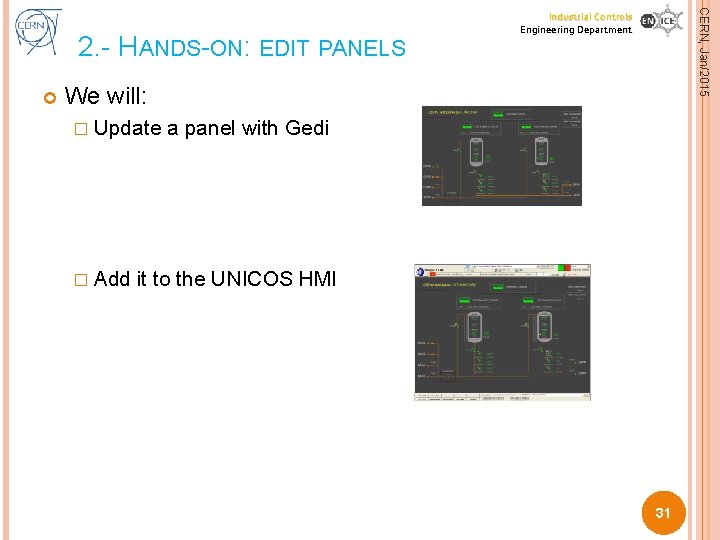
CERN, Jan/2015 2. - HANDS-ON: EDIT PANELS Industrial Controls Engineering Department We will: � Update � Add a panel with Gedi it to the UNICOS HMI 31
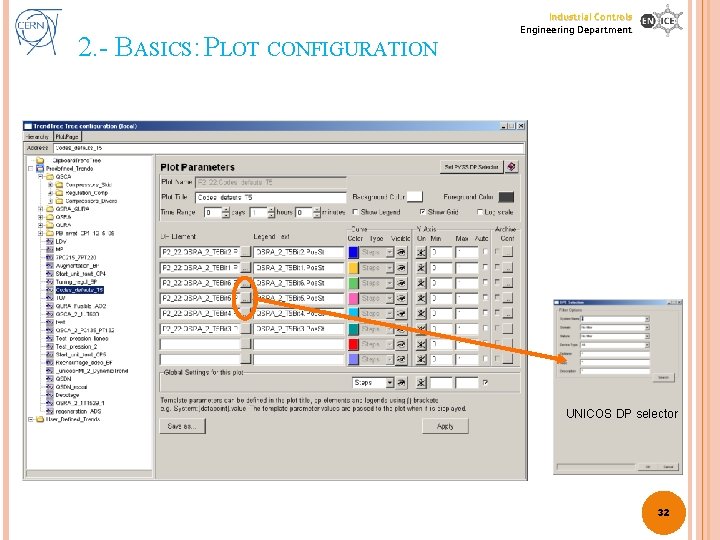
2. - BASICS: PLOT CONFIGURATION Industrial Controls Engineering Department UNICOS DP selector 32
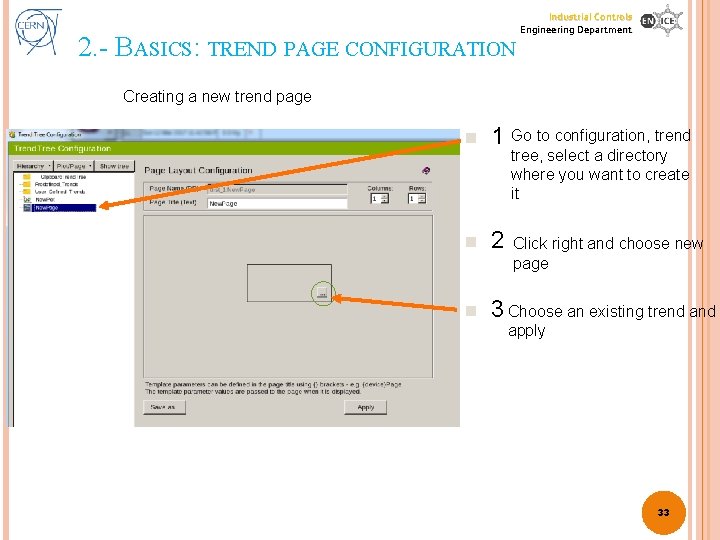
2. - BASICS: TREND PAGE CONFIGURATION Industrial Controls Engineering Department Creating a new trend page n 1 Go to configuration, trend n 2 n 3 Choose an existing trend and tree, select a directory where you want to create it Click right and choose new page apply 33

CERN, Jan/2015 2. - HANDS-ON: ADD A TREND PLOT Industrial Controls Engineering Department We will: � Create a trend plot � Create a trend page 34
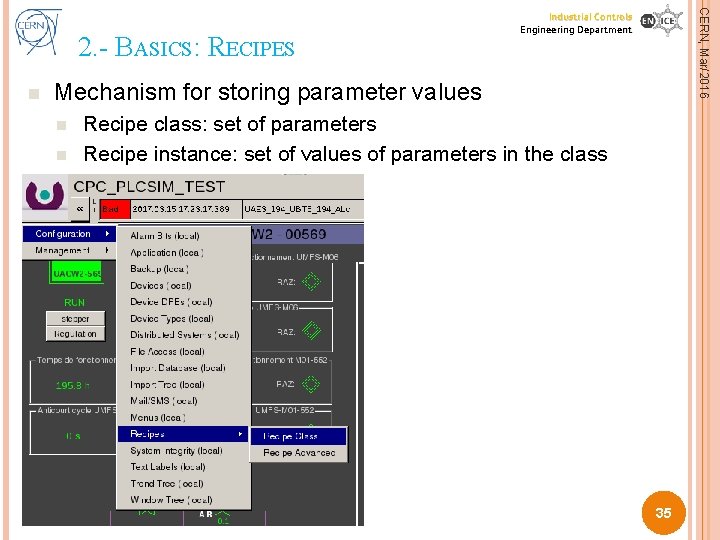
n CERN, Mar/2016 2. - BASICS: RECIPES Industrial Controls Engineering Department Mechanism for storing parameter values n n Recipe class: set of parameters Recipe instance: set of values of parameters in the class 35
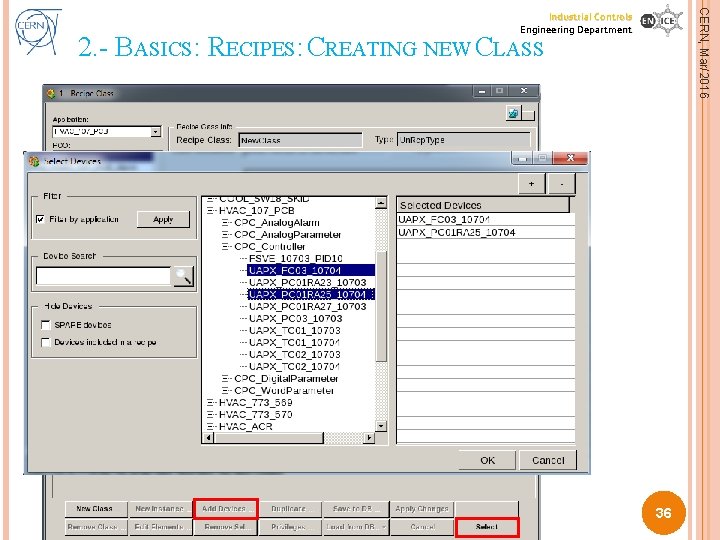
CERN, Mar/2016 Industrial Controls Engineering Department 2. - BASICS: RECIPES: CREATING NEW CLASS 36
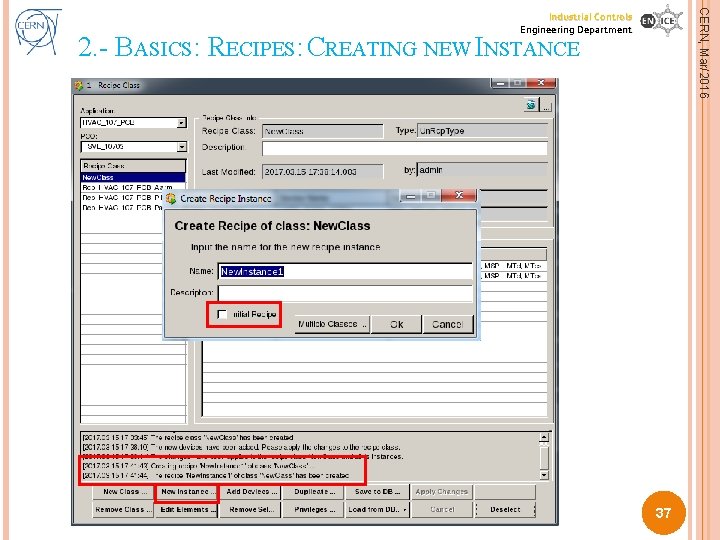
CERN, Mar/2016 Industrial Controls Engineering Department 2. - BASICS: RECIPES: CREATING NEW INSTANCE Session 0: Introduction 37
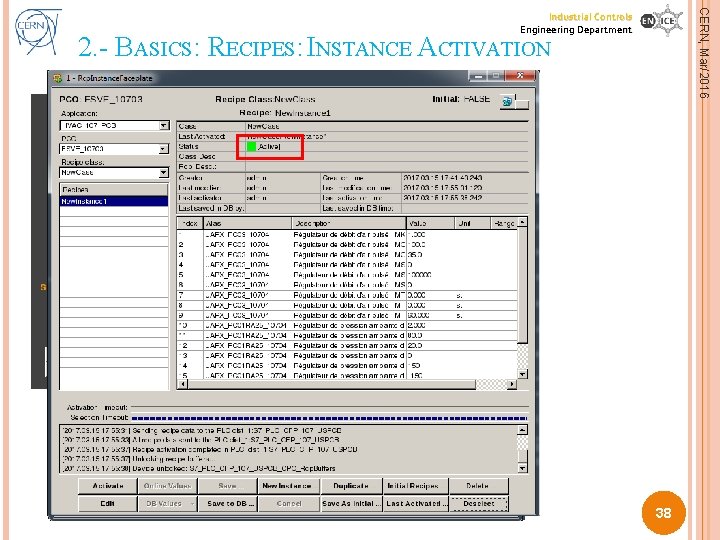
CERN, Mar/2016 Industrial Controls Engineering Department 2. - BASICS: RECIPES: INSTANCE ACTIVATION 38
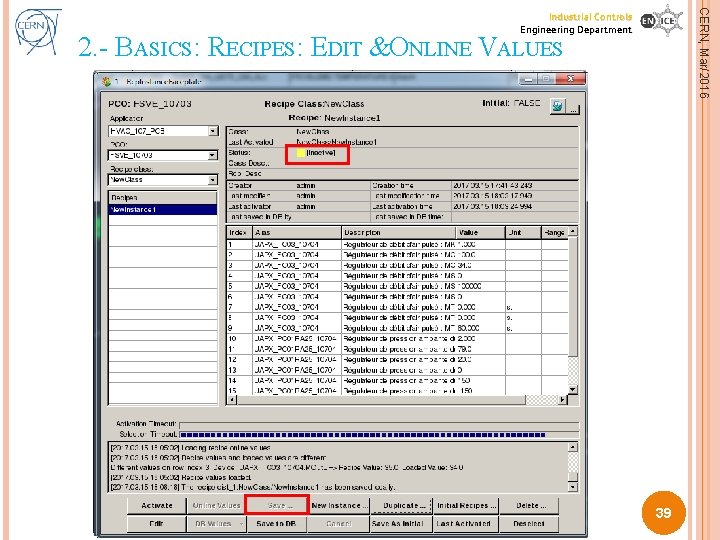
CERN, Mar/2016 Industrial Controls Engineering Department 2. - BASICS: RECIPES: EDIT &ONLINE VALUES Session 0: Introduction 39
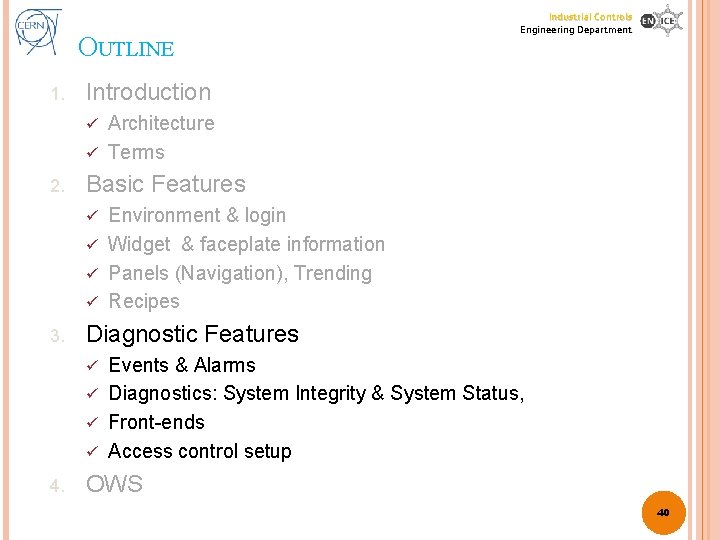
OUTLINE 1. Industrial Controls Engineering Department Introduction Architecture ü Terms ü 2. Basic Features Environment & login ü Widget & faceplate information ü Panels (Navigation), Trending ü Recipes ü 3. Diagnostic Features Events & Alarms ü Diagnostics: System Integrity & System Status, ü Front-ends ü Access control setup ü 4. OWS 40
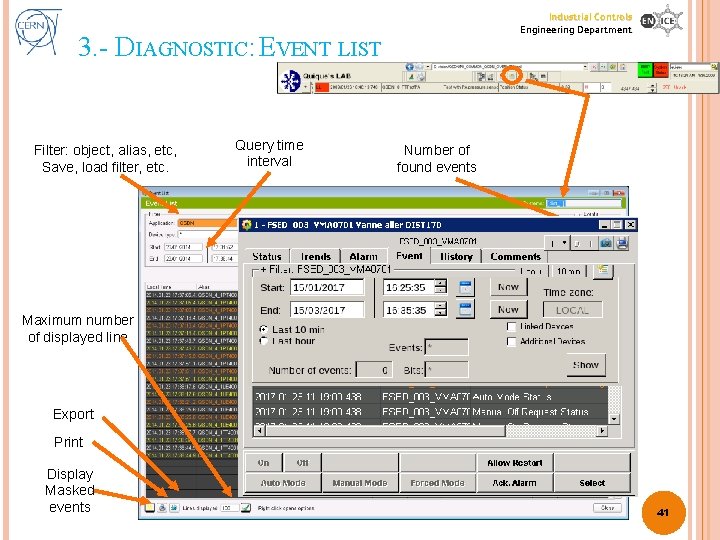
Industrial Controls Engineering Department 3. - DIAGNOSTIC: EVENT LIST Filter: object, alias, etc, Save, load filter, etc. Query time interval Number of found events Maximum number of displayed line Export Print Display Masked events 41
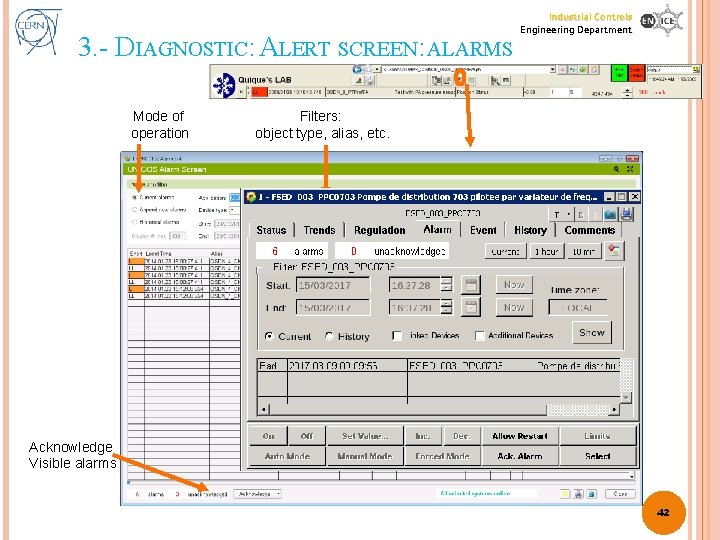
3. - DIAGNOSTIC: ALERT SCREEN: ALARMS Mode of operation Industrial Controls Engineering Department Filters: object type, alias, etc. Acknowledge Visible alarms 42
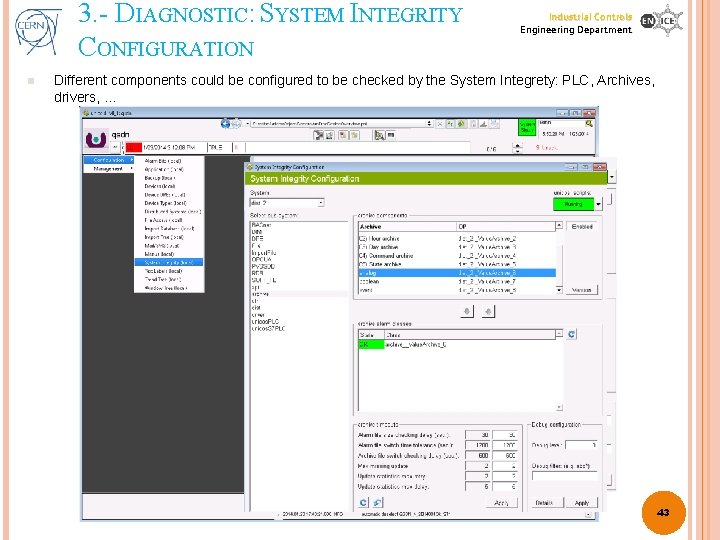
3. - DIAGNOSTIC: SYSTEM INTEGRITY CONFIGURATION n Industrial Controls Engineering Department Different components could be configured to be checked by the System Integrety: PLC, Archives, drivers, … 43

3. - DIAGNOSTIC: SYSTEM STATUS CONFIGURATION (ADMIN RIGHTS) n n Industrial Controls Engineering Department The animation of the system status square depends on the items that have been selected in the user application. Those items must be configured in the system integrity to become selectable for the configuration The BEEP must be configured with a unicos ALARM in this panel. 44
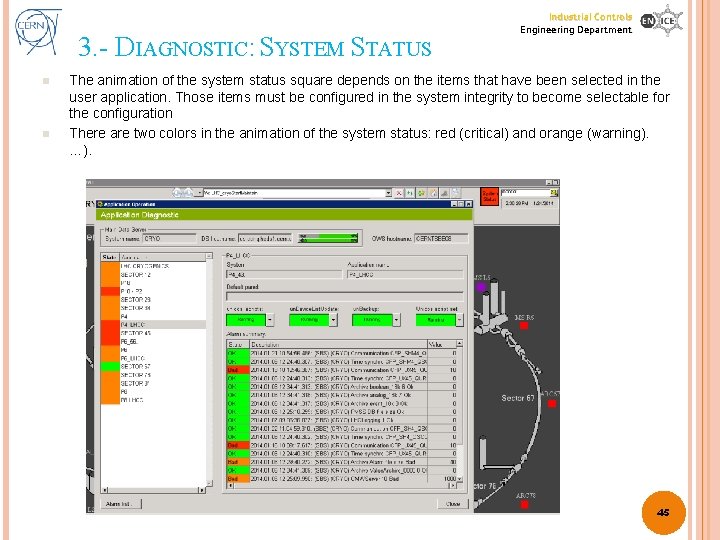
3. - DIAGNOSTIC: SYSTEM STATUS n n Industrial Controls Engineering Department The animation of the system status square depends on the items that have been selected in the user application. Those items must be configured in the system integrity to become selectable for the configuration There are two colors in the animation of the system status: red (critical) and orange (warning). …). 45
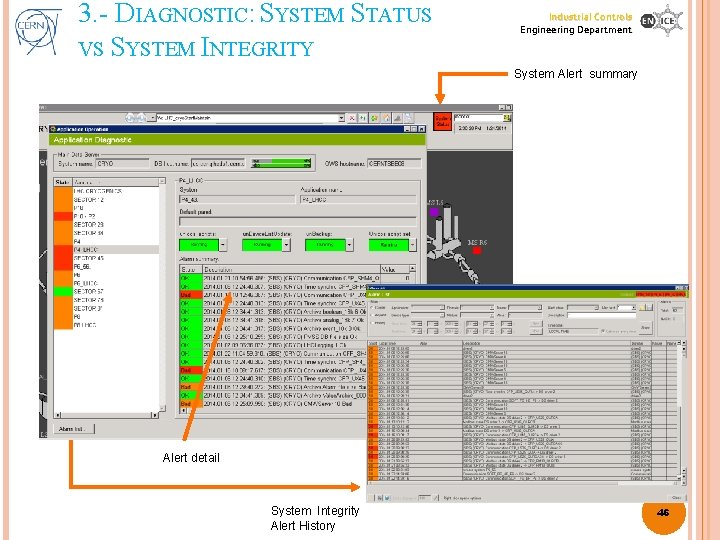
3. - DIAGNOSTIC: SYSTEM STATUS VS SYSTEM INTEGRITY Industrial Controls Engineering Department System Alert summary Alert detail System Integrity Alert History 46
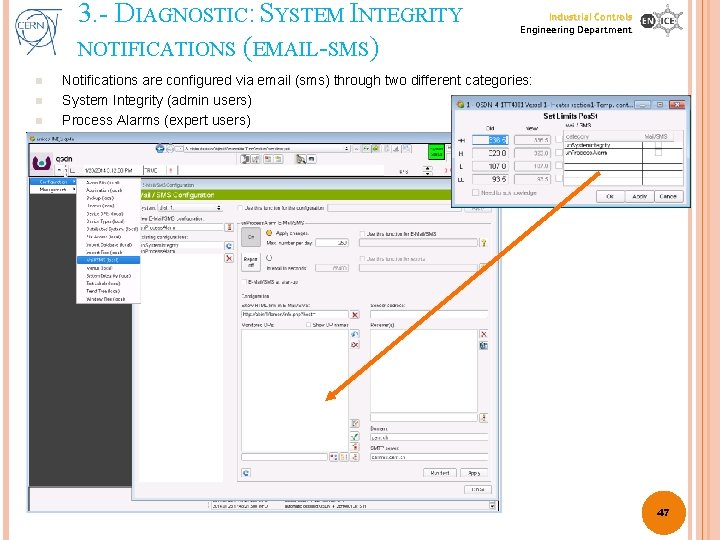
3. - DIAGNOSTIC: SYSTEM INTEGRITY NOTIFICATIONS (EMAIL-SMS) n n n Industrial Controls Engineering Department Notifications are configured via email (sms) through two different categories: System Integrity (admin users) Process Alarms (expert users) 47

3. - DIAGNOSTIC: FRONT-END DIAGNOSTICS (PLC S 7) (1) Industrial Controls Engineering Department 48
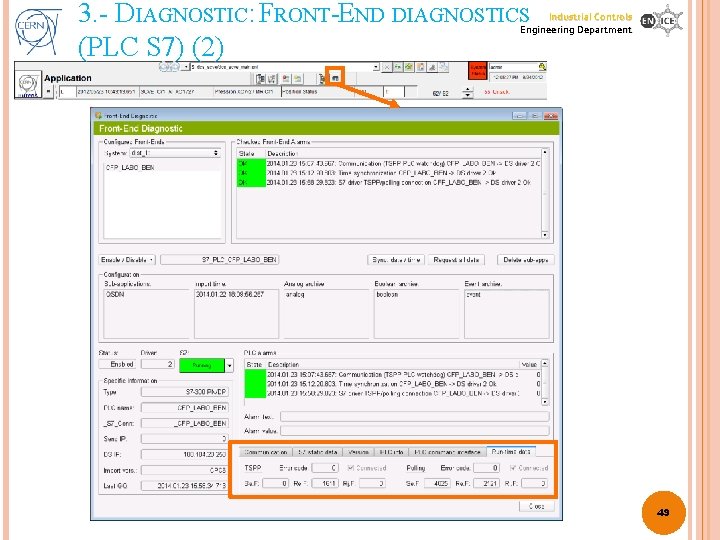
3. - DIAGNOSTIC: FRONT-END DIAGNOSTICS (PLC S 7) (2) Industrial Controls Engineering Department 49
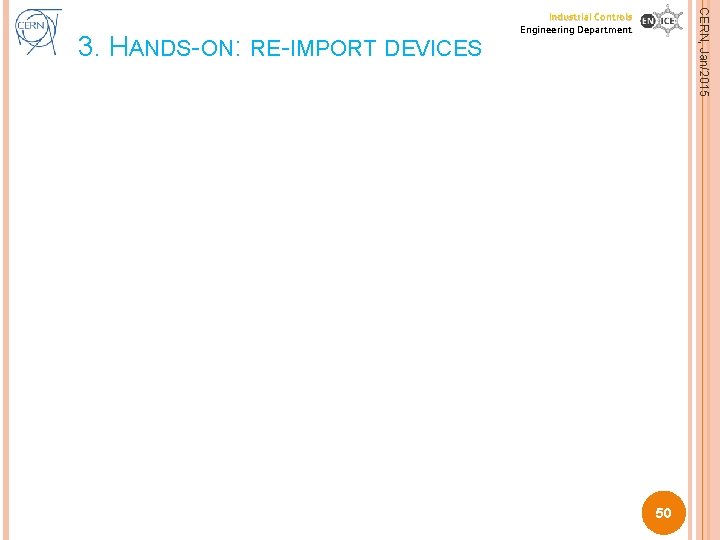
CERN, Jan/2015 3. HANDS-ON: RE-IMPORT DEVICES Industrial Controls Engineering Department 50
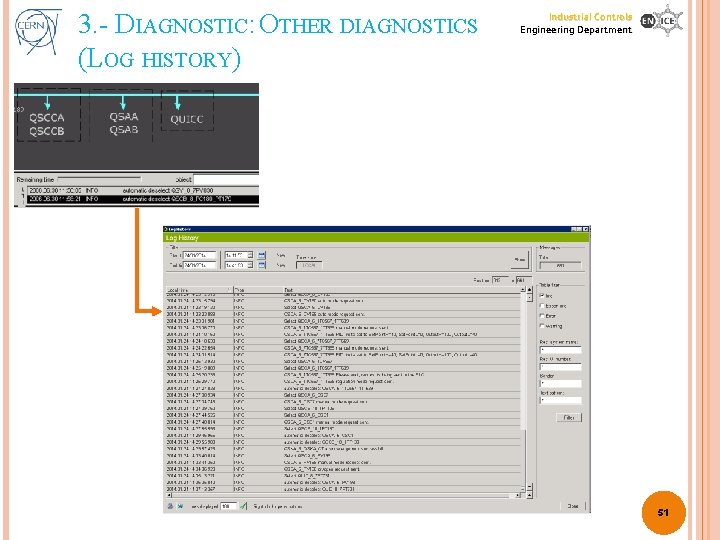
3. - DIAGNOSTIC: OTHER DIAGNOSTICS (LOG HISTORY) Industrial Controls Engineering Department 51
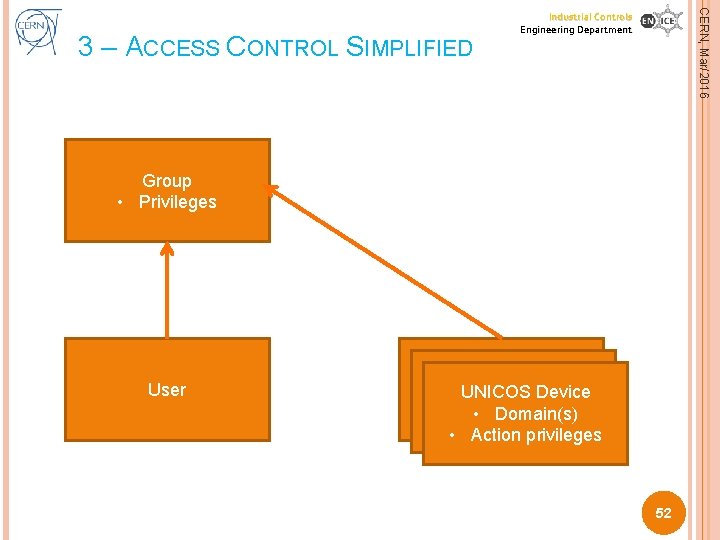
CERN, Mar/2016 3 – ACCESS CONTROL SIMPLIFIED Industrial Controls Engineering Department Group • Privileges User UNICOS Device • UNICOS Domain(s) Device • Domain(s) • Action privileges 52
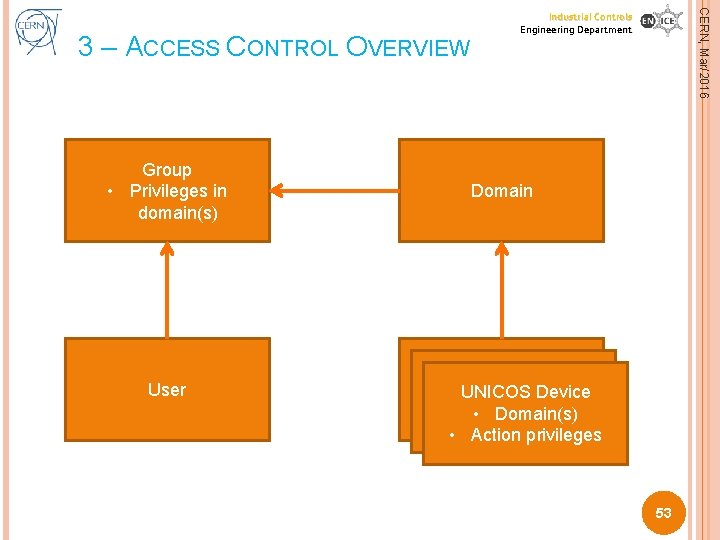
Group • Privileges in domain(s) User CERN, Mar/2016 3 – ACCESS CONTROL OVERVIEW Industrial Controls Engineering Department Domain UNICOS Device • UNICOS Domain(s) Device • Domain(s) • Action privileges 53

3. - DIAGNOSTIC: ACCESS CONTROL Industrial Controls Engineering Department AC principle: n I P C O Privilege: Admin I I Privilege: Expert P C C P Privilege: Operator OO P P C C Privilege: Monitor I I OO P P C C 54

3. - DIAGNOSTIC: ACCESS CONTROL Industrial Controls Engineering Department AC principle: n I P C O Privilege: Admin I I Privilege: Expert P Group: Expert C C P Privilege: Operator OO P P C C Privilege: Monitor I I OO P P C C 55
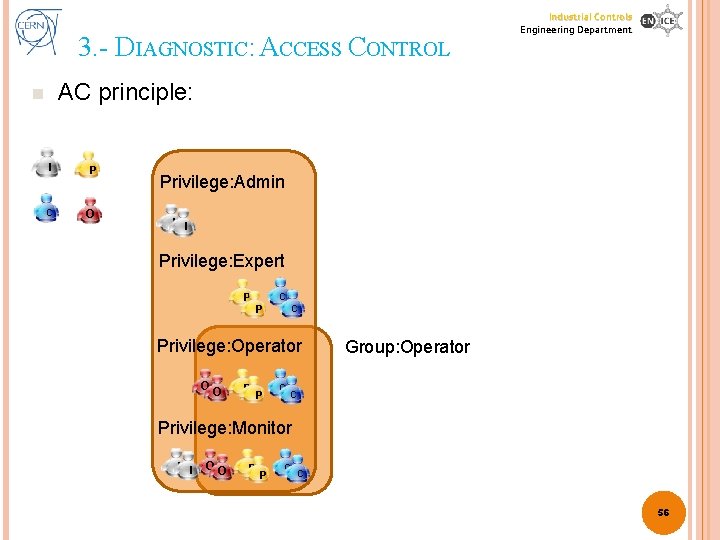
3. - DIAGNOSTIC: ACCESS CONTROL Industrial Controls Engineering Department AC principle: n I P C O Privilege: Admin I I Privilege: Expert P C C P Privilege: Operator OO P P C Group: Operator C Privilege: Monitor I I OO P P C C 56
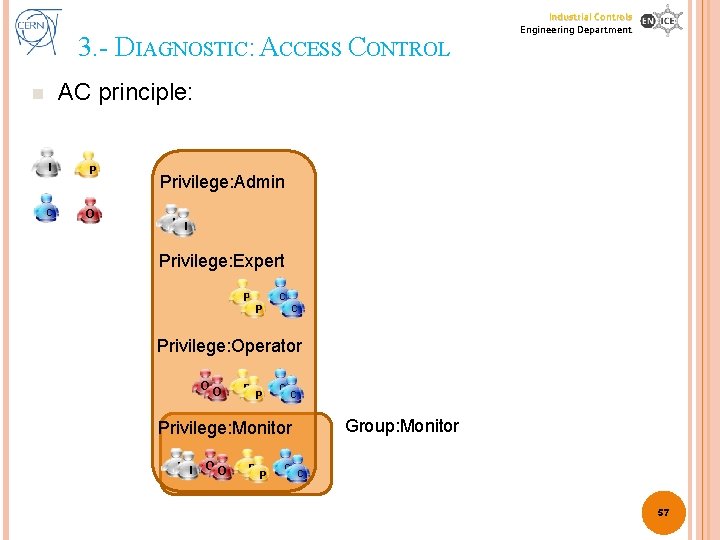
3. - DIAGNOSTIC: ACCESS CONTROL Industrial Controls Engineering Department AC principle: n I P C O Privilege: Admin I I Privilege: Expert P C C P Privilege: Operator OO P P C C Group: Monitor Privilege: Monitor I I OO P P C C 57
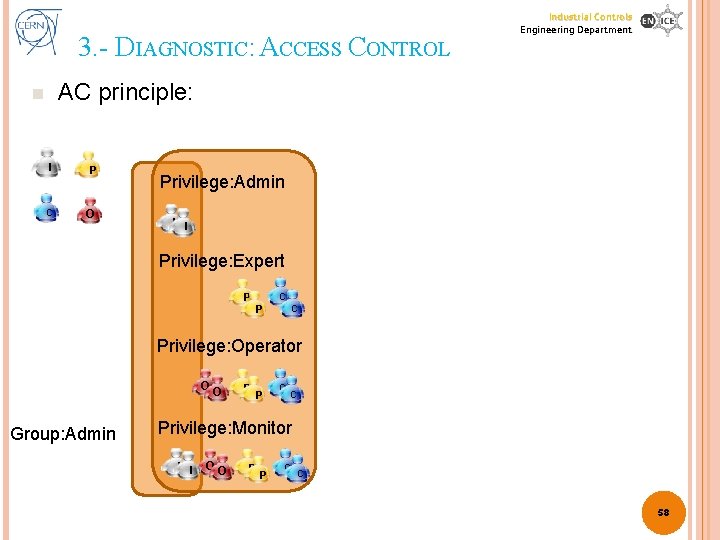
3. - DIAGNOSTIC: ACCESS CONTROL Industrial Controls Engineering Department AC principle: n I P C O Privilege: Admin I I Privilege: Expert P C C P Privilege: Operator OO Group: Admin P P C C Privilege: Monitor I I OO P P C C 58

3. - DIAGNOSTIC: ACCESS CONTROL Industrial Controls Engineering Department AC principle: n I P C O Privilege: Admin I I Privilege: Expert P C C P Privilege: Operator OO Group: Admin P P C C Privilege: Monitor I I OO P P C C 59
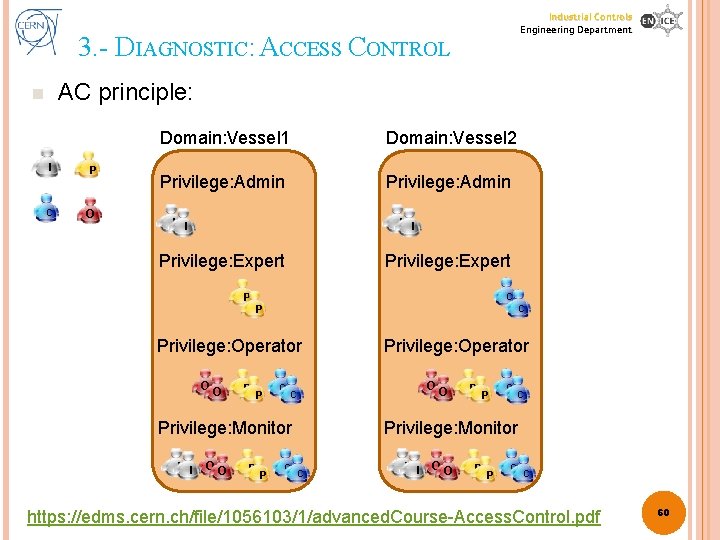
Industrial Controls Engineering Department 3. - DIAGNOSTIC: ACCESS CONTROL AC principle: n I P C O Domain: Vessel 1 Domain: Vessel 2 Privilege: Admin I I Privilege: Expert P Privilege: Expert C C P Privilege: Operator OO P P C OO P P OO C Privilege: Monitor I I Privilege: Operator C P P C C Privilege: Monitor C I I OO P P C C https: //edms. cern. ch/file/1056103/1/advanced. Course-Access. Control. pdf 60
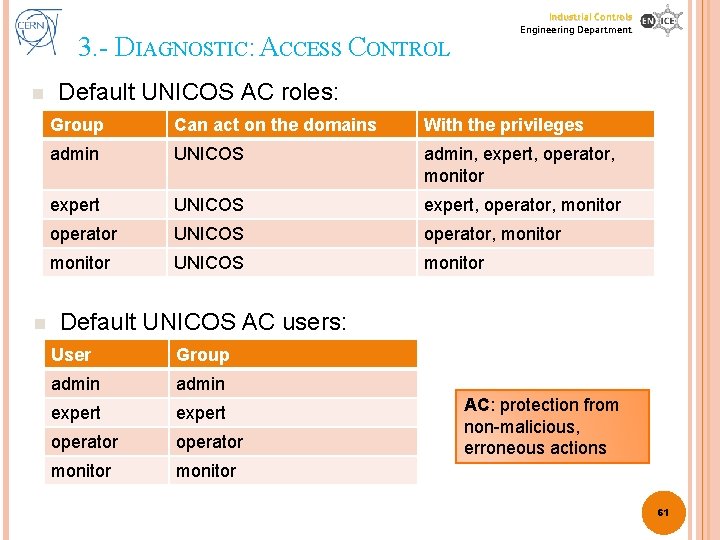
Industrial Controls Engineering Department 3. - DIAGNOSTIC: ACCESS CONTROL n n Default UNICOS AC roles: Group Can act on the domains With the privileges admin UNICOS admin, expert, operator, monitor expert UNICOS expert, operator, monitor operator UNICOS operator, monitor UNICOS monitor Default UNICOS AC users: User Group admin expert operator monitor AC: protection from non-malicious, erroneous actions 61

3. - HANDS-ON: ACCESS CONTROL Industrial Controls Engineering Department Let’s create new AC rules! We begin with new groups: n n Group Can act on the domains With the privileges cryo. Expert UNICOS expert, operator, monitor cryo. Operator UNICOS operator, monitor sys. Admin UNICOS admin, monitor n n How we set up AC in production: UNICOS_Access_Control_Domains. docx We recommend you to use e-groups! 62
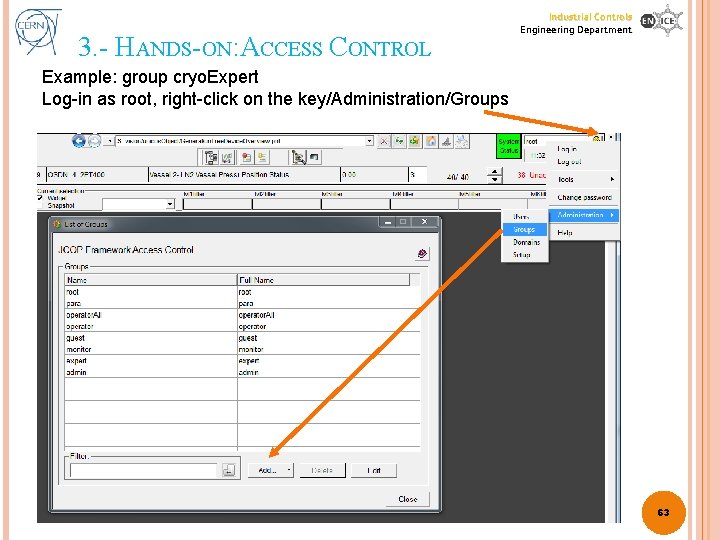
3. - HANDS-ON: ACCESS CONTROL Industrial Controls Engineering Department Example: group cryo. Expert Log-in as root, right-click on the key/Administration/Groups 63
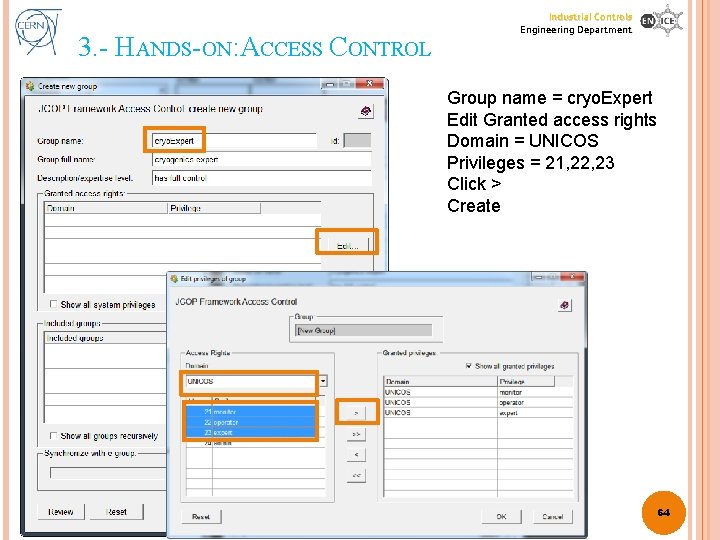
3. - HANDS-ON: ACCESS CONTROL Industrial Controls Engineering Department Group name = cryo. Expert Edit Granted access rights Domain = UNICOS Privileges = 21, 22, 23 Click > Create 64
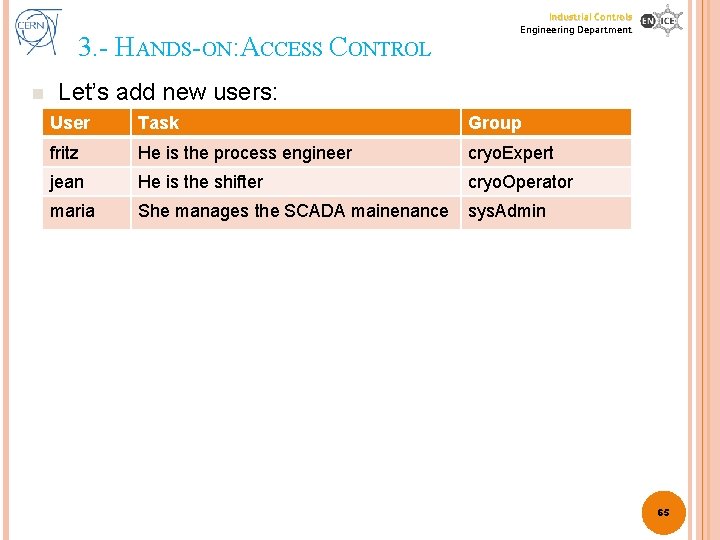
3. - HANDS-ON: ACCESS CONTROL n Industrial Controls Engineering Department Let’s add new users: User Task Group fritz He is the process engineer cryo. Expert jean He is the shifter cryo. Operator maria She manages the SCADA mainenance sys. Admin 65
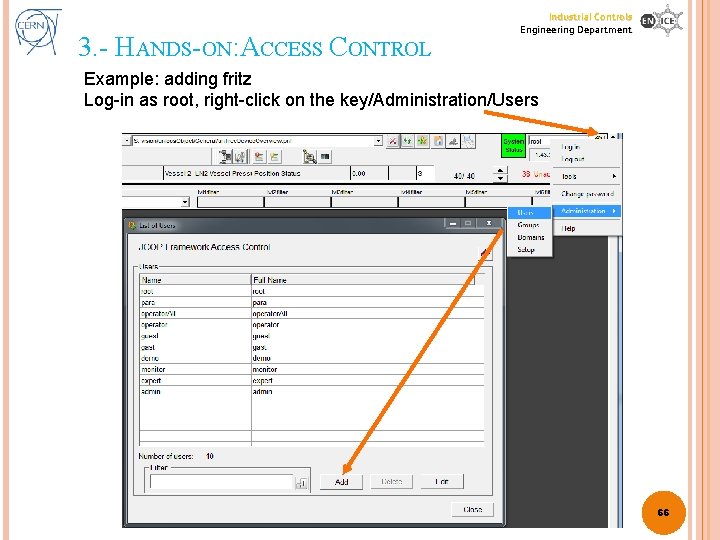
3. - HANDS-ON: ACCESS CONTROL Industrial Controls Engineering Department Example: adding fritz Log-in as root, right-click on the key/Administration/Users 66
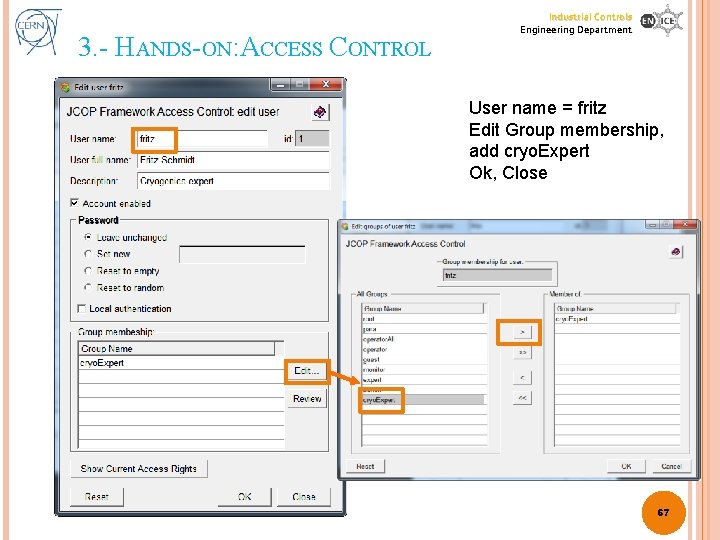
3. - HANDS-ON: ACCESS CONTROL Industrial Controls Engineering Department User name = fritz Edit Group membership, add cryo. Expert Ok, Close 67
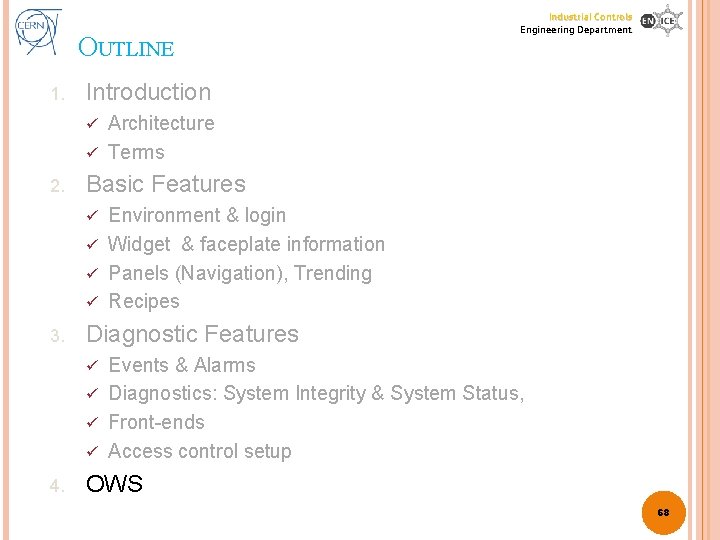
OUTLINE 1. Industrial Controls Engineering Department Introduction Architecture ü Terms ü 2. Basic Features Environment & login ü Widget & faceplate information ü Panels (Navigation), Trending ü Recipes ü 3. Diagnostic Features Events & Alarms ü Diagnostics: System Integrity & System Status, ü Front-ends ü Access control setup ü 4. OWS 68
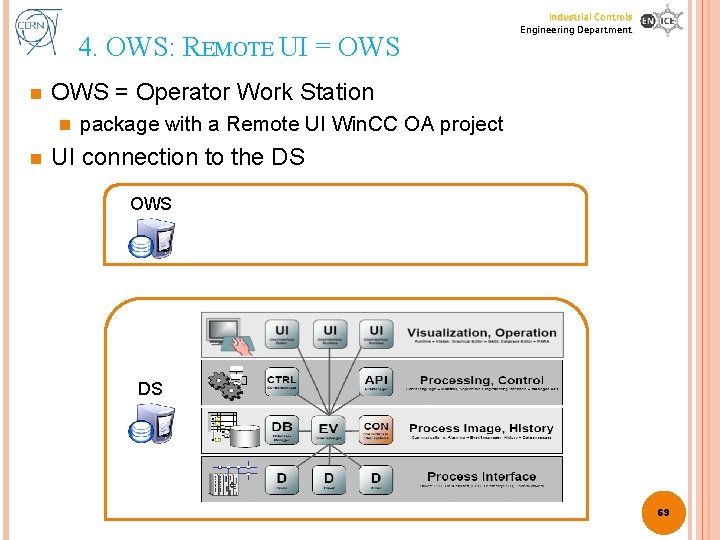
4. OWS: REMOTE UI = OWS n OWS = Operator Work Station n n Industrial Controls Engineering Department package with a Remote UI Win. CC OA project UI connection to the DS OWS DS 69
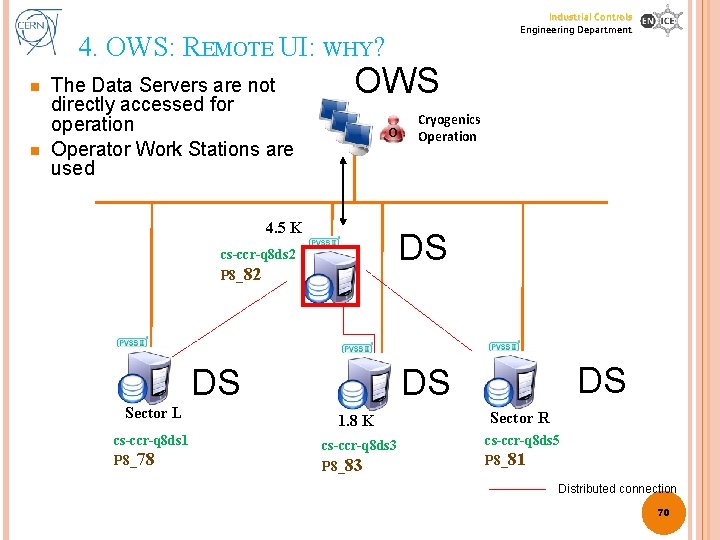
Industrial Controls Engineering Department 4. OWS: REMOTE UI: WHY? n n The Data Servers are not directly accessed for operation Operator Work Stations are used OWS O 4. 5 K DS cs-ccr-q 8 ds 2 P 8_82 cs-ccr-q 8 ds 1 P 8_78 DS DS DS Sector L Cryogenics Operation 1. 8 K Sector R cs-ccr-q 8 ds 3 P 8_83 cs-ccr-q 8 ds 5 P 8_81 Distributed connection 70
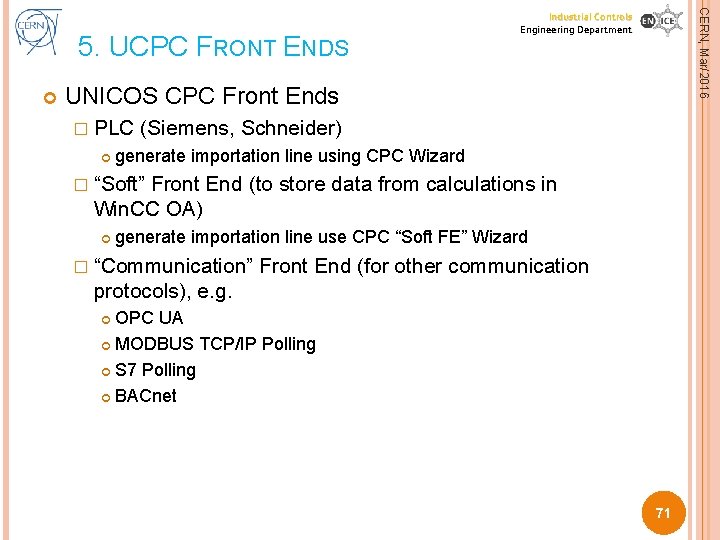
CERN, Mar/2016 5. UCPC FRONT ENDS Industrial Controls Engineering Department UNICOS CPC Front Ends � PLC (Siemens, Schneider) generate importation line using CPC Wizard � “Soft” Front End (to store data from calculations in Win. CC OA) generate importation line use CPC “Soft FE” Wizard � “Communication” Front End (for other communication protocols), e. g. OPC UA MODBUS TCP/IP Polling S 7 Polling BACnet 71
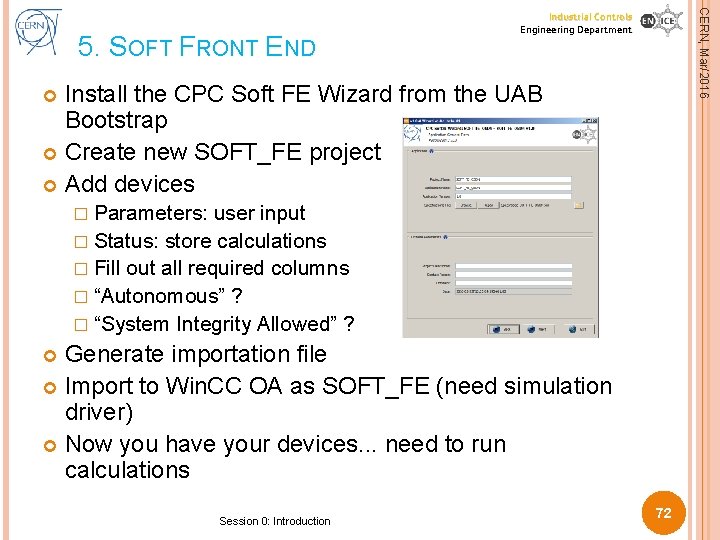
CERN, Mar/2016 5. SOFT FRONT END Industrial Controls Engineering Department Install the CPC Soft FE Wizard from the UAB Bootstrap Create new SOFT_FE project Add devices � Parameters: user input � Status: store calculations � Fill out all required columns � “Autonomous” ? � “System Integrity Allowed” ? Generate importation file Import to Win. CC OA as SOFT_FE (need simulation driver) Now you have your devices. . . need to run calculations Session 0: Introduction 72

CERN, Mar/2016 5. SOFT FRONT END Industrial Controls Engineering Department Helper functions available in � scripts/libs/cpc. Soft. FEGeneric. Functions. ctl Initial ctrl script available: � initial_soft_fe_script. ctl � To be completed with desired logic Add ctrl manager from Win. CC OA Console running script X in manual Open Log window Start script, see counter incrementing Session 0: Introduction 73
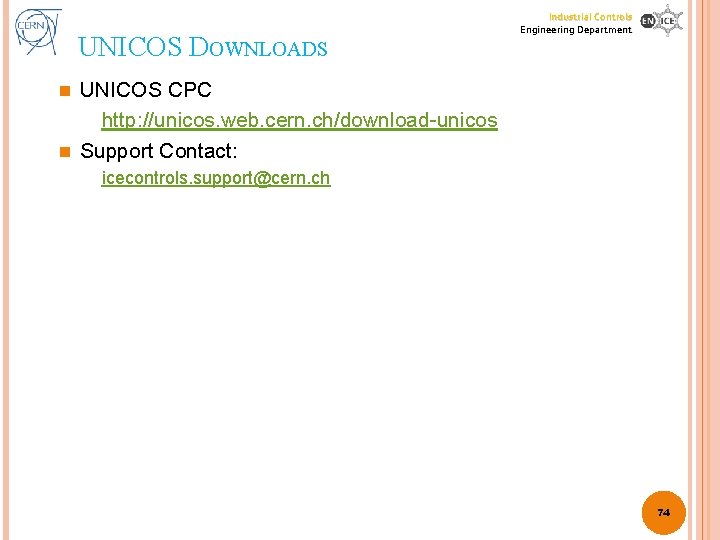
UNICOS DOWNLOADS Industrial Controls Engineering Department UNICOS CPC http: //unicos. web. cern. ch/download-unicos n Support Contact: n icecontrols. support@cern. ch 74
 General controls vs application controls
General controls vs application controls He who controls the past controls the future
He who controls the past controls the future Ser humano
Ser humano Planes unicos
Planes unicos Son los únicos astros que emiten luz propia
Son los únicos astros que emiten luz propia Sistema de puerto unico
Sistema de puerto unico Ser único e irrepetible filosofía
Ser único e irrepetible filosofía Frutos com fenótipo violeta
Frutos com fenótipo violeta Unified government public health department
Unified government public health department Eaton controls division
Eaton controls division Who is responsible for providing specialized work footwear
Who is responsible for providing specialized work footwear Experimental physics and industrial control system
Experimental physics and industrial control system Unified process model in software engineering
Unified process model in software engineering Environmental controls infection control
Environmental controls infection control Iso 27001 domains, control objectives and controls
Iso 27001 domains, control objectives and controls Unified access control
Unified access control Electrical engineering department
Electrical engineering department Engineering department in a hotel
Engineering department in a hotel City of houston department of public works and engineering
City of houston department of public works and engineering Key performance indicators for engineering department
Key performance indicators for engineering department Department of information engineering university of padova
Department of information engineering university of padova Department of information engineering university of padova
Department of information engineering university of padova Tum
Tum Material science iit delhi
Material science iit delhi Bridgeport engineering department
Bridgeport engineering department Bridgeport engineering department
Bridgeport engineering department Computer engineering department
Computer engineering department Ucla systems engineering
Ucla systems engineering University of sargodha engineering department
University of sargodha engineering department Cutting quality control
Cutting quality control Risk management in industrial engineering
Risk management in industrial engineering Forecasting industrial engineering
Forecasting industrial engineering 7 industrial engineering tools
7 industrial engineering tools History of industrial engineering
History of industrial engineering Define ergonomics in industrial engineering
Define ergonomics in industrial engineering What is keizen
What is keizen Chrono cycle graph in industrial engineering
Chrono cycle graph in industrial engineering Ndsu civil and industrial engineering building
Ndsu civil and industrial engineering building Industrial ventilation system design
Industrial ventilation system design Industrial engineering internship
Industrial engineering internship Industrial software engineering
Industrial software engineering Industrial design
Industrial design Industrial engineering
Industrial engineering Industrial engineering
Industrial engineering Industrial engineering
Industrial engineering Industrial engineering
Industrial engineering Industrial engineering psu
Industrial engineering psu Local exhaust ventilation definition
Local exhaust ventilation definition Fundamentals of industrial engineering
Fundamentals of industrial engineering Industrial engineering honor society
Industrial engineering honor society What is snut
What is snut Computer based system engineering
Computer based system engineering Forward engineering in software engineering
Forward engineering in software engineering Principles of complex systems for systems engineering
Principles of complex systems for systems engineering Elegant systems
Elegant systems Forward and reverse engineering
Forward and reverse engineering Experimental physics and industrial control system
Experimental physics and industrial control system Experimental physics and industrial control system
Experimental physics and industrial control system Modern control engineering
Modern control engineering Damage control engineering
Damage control engineering Air pollution control engineering noel de nevers solution
Air pollution control engineering noel de nevers solution Control structure testing in software testing
Control structure testing in software testing Control systems engineering
Control systems engineering Control system engineering
Control system engineering Control system engineering
Control system engineering Control systems engineering
Control systems engineering Mechanical engineering control systems
Mechanical engineering control systems Translational research institute on pain in later life
Translational research institute on pain in later life Dairy plant management
Dairy plant management Reynolds transport theorem
Reynolds transport theorem Stock control e flow control
Stock control e flow control Control volume vs control surface
Control volume vs control surface What is a positive control
What is a positive control What is a negative control in an experiment
What is a negative control in an experiment Jelaskan tentang error control pada data link control?
Jelaskan tentang error control pada data link control?