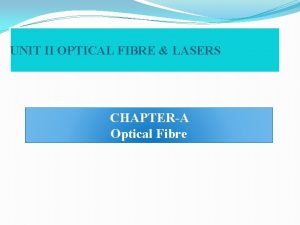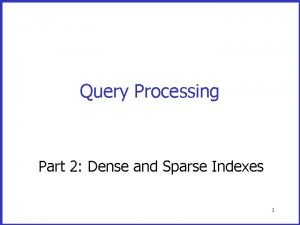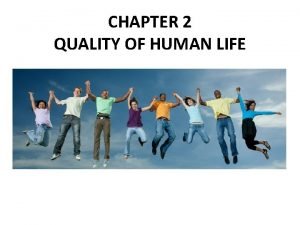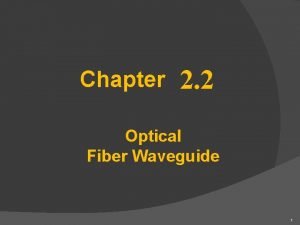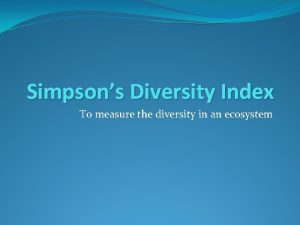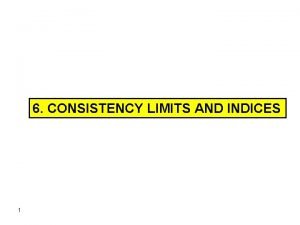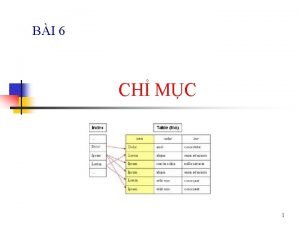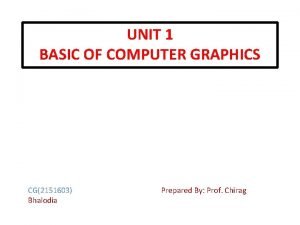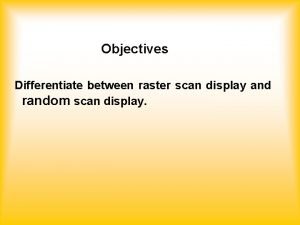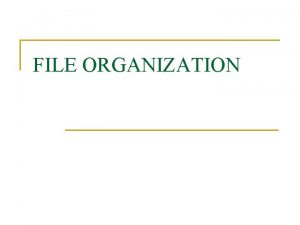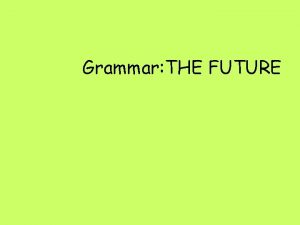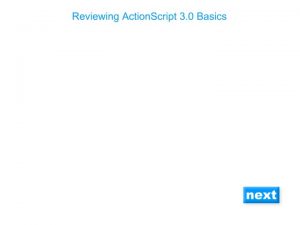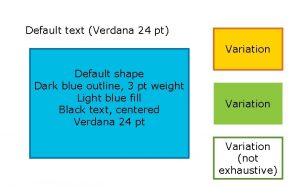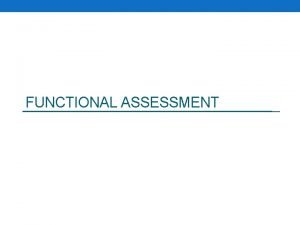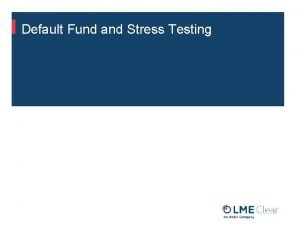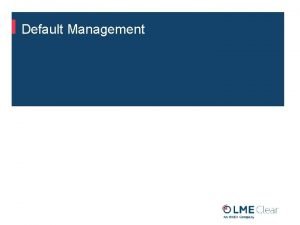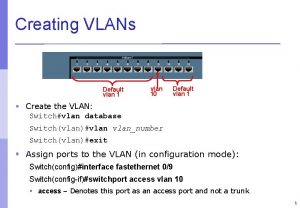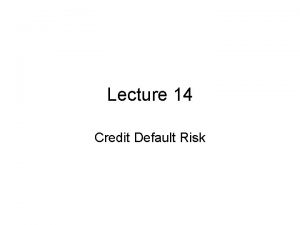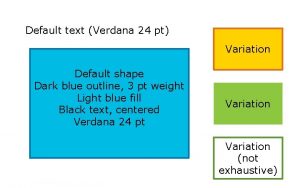INDEX WELCOME DISPLAY DEFAULT DISPLAY MAIN DISPLAY SYSTEM

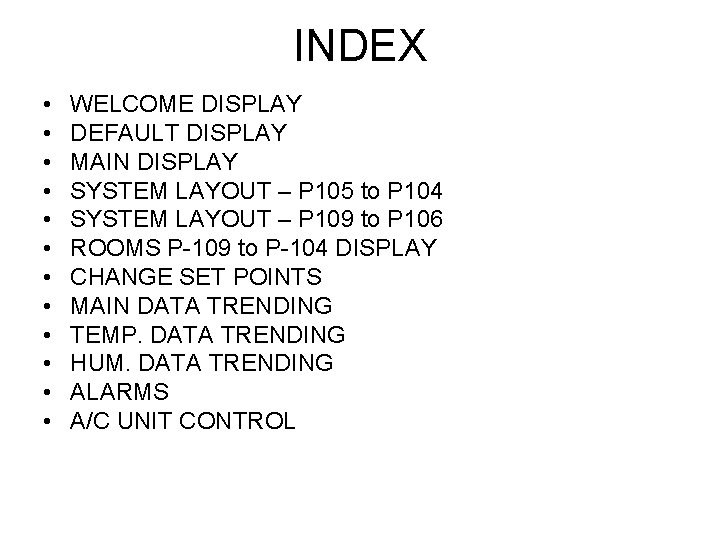
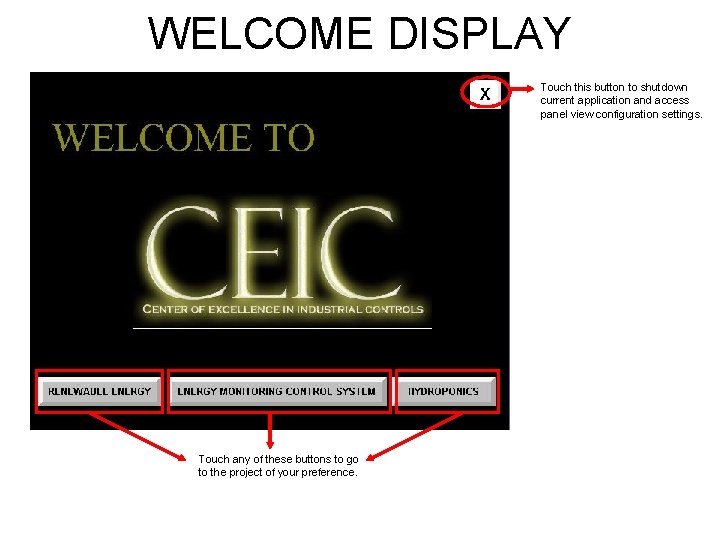
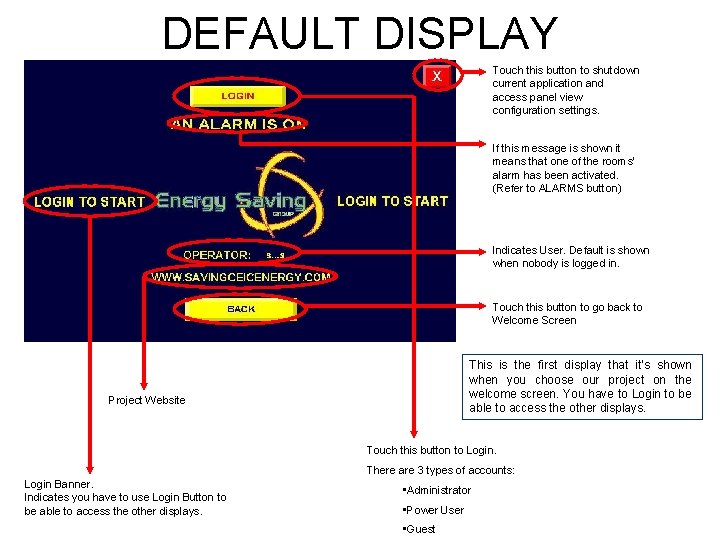
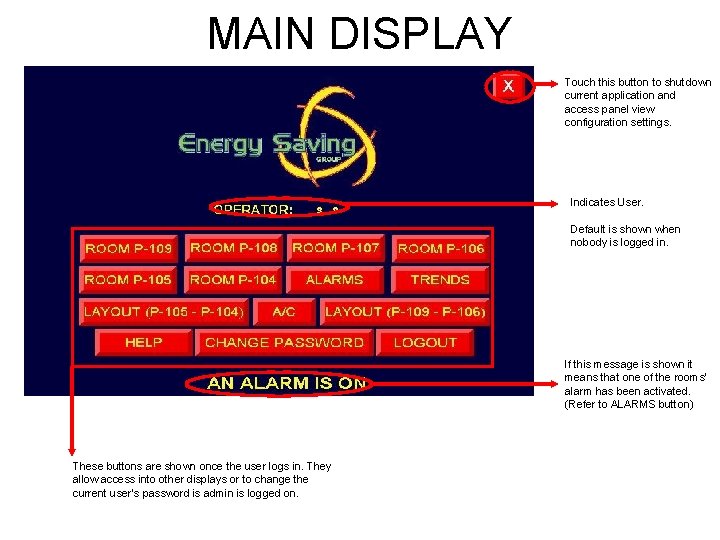
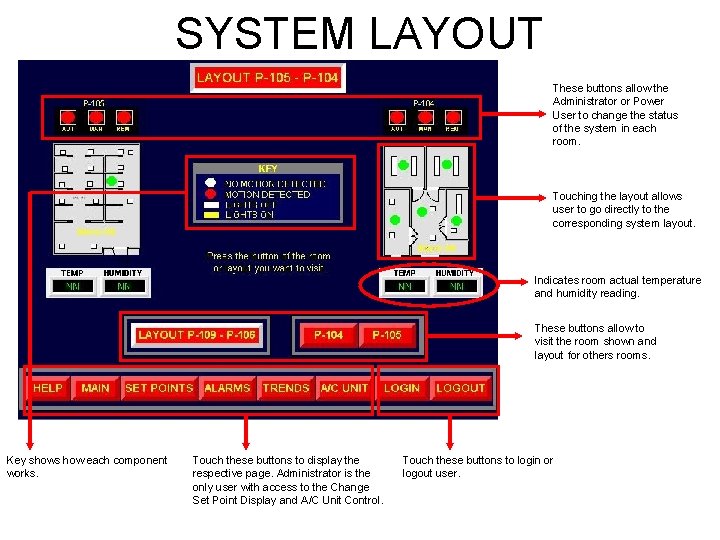
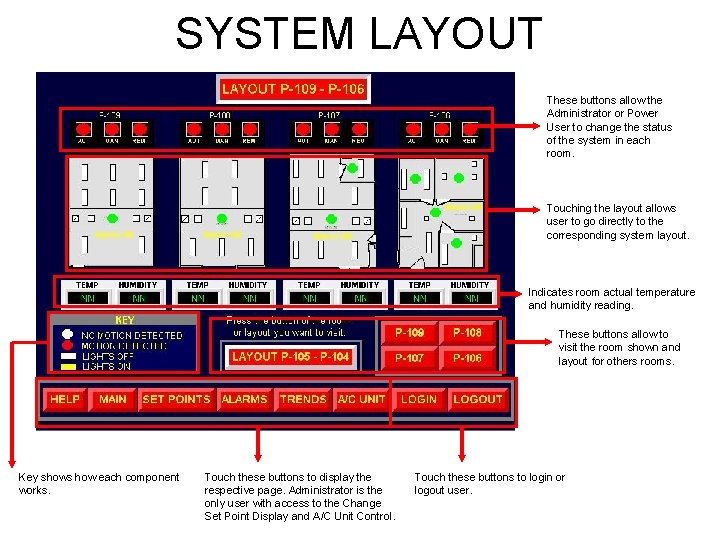
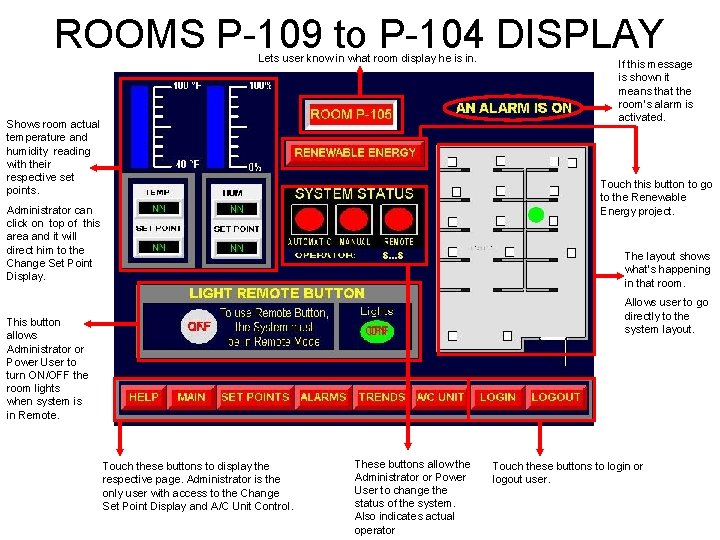
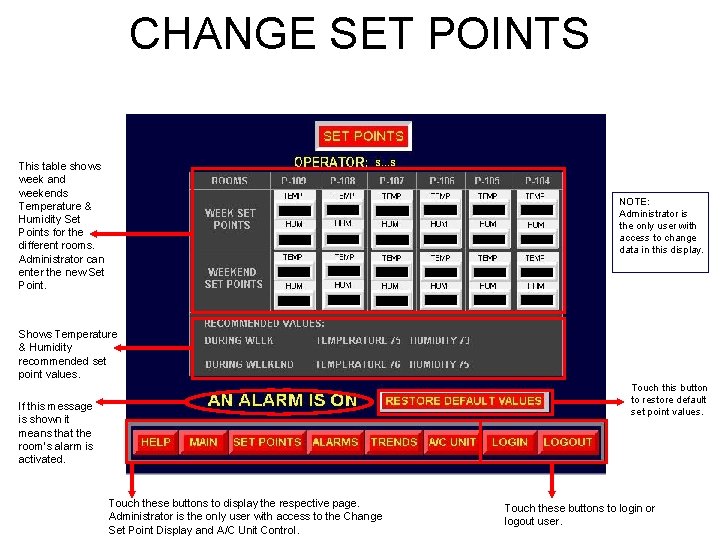
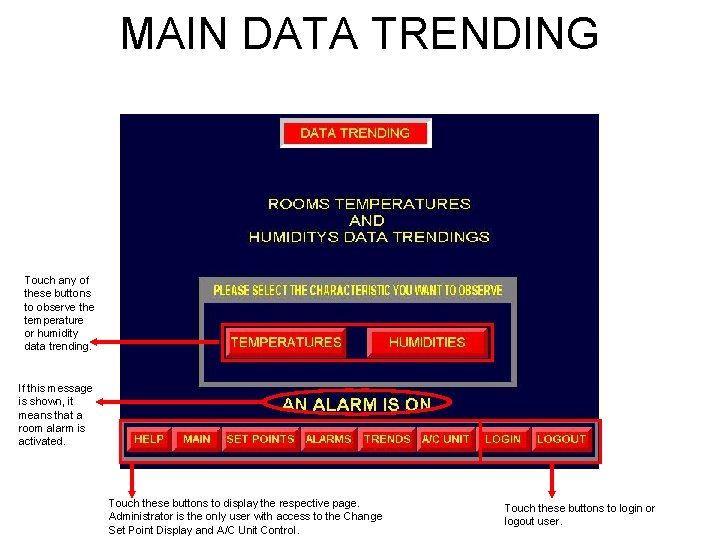
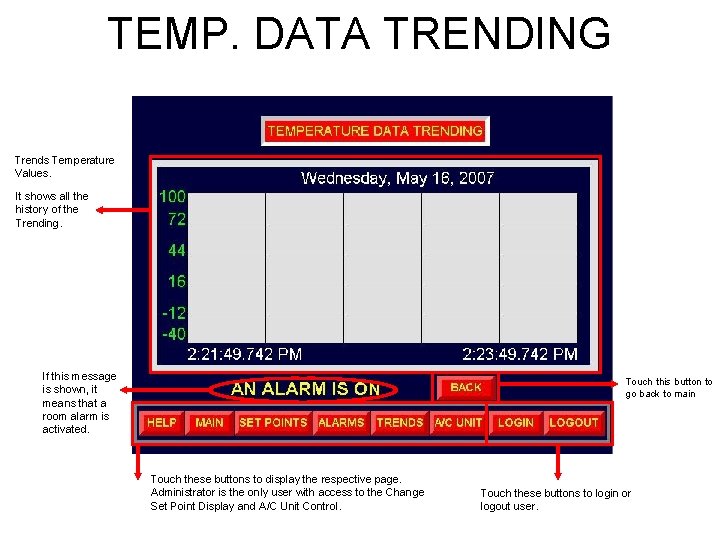
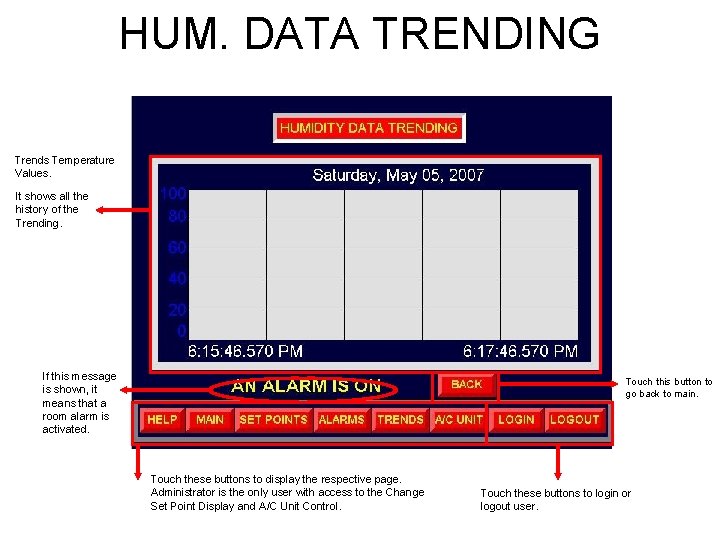
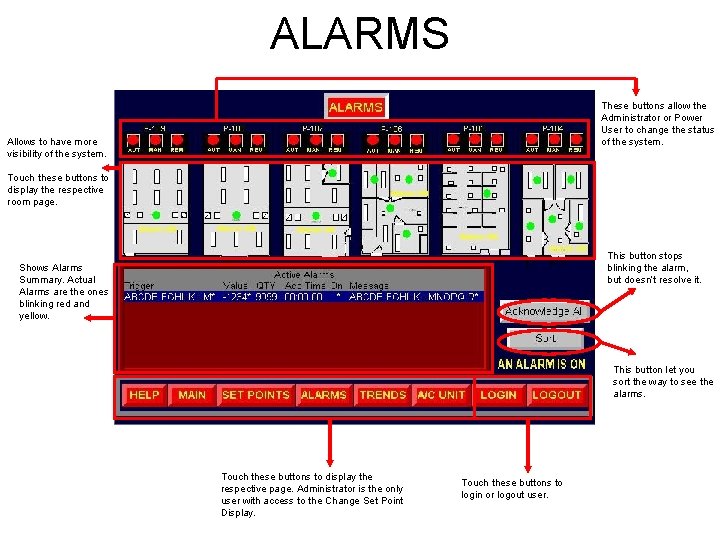

- Slides: 14

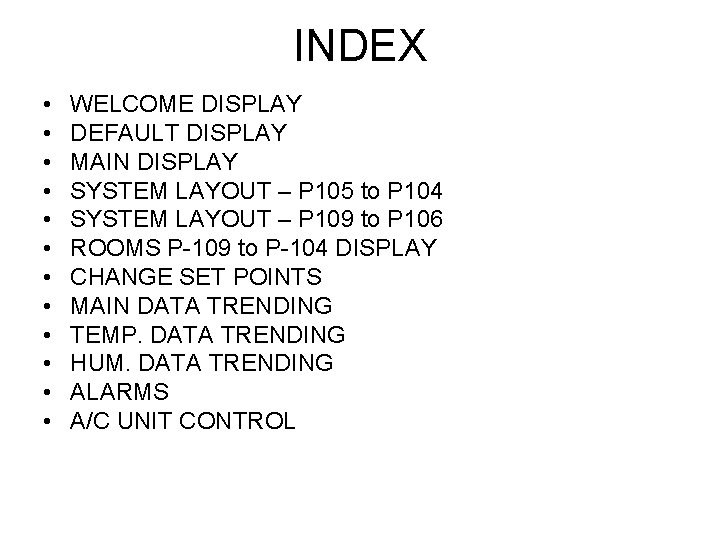
INDEX • • • WELCOME DISPLAY DEFAULT DISPLAY MAIN DISPLAY SYSTEM LAYOUT – P 105 to P 104 SYSTEM LAYOUT – P 109 to P 106 ROOMS P-109 to P-104 DISPLAY CHANGE SET POINTS MAIN DATA TRENDING TEMP. DATA TRENDING HUM. DATA TRENDING ALARMS A/C UNIT CONTROL
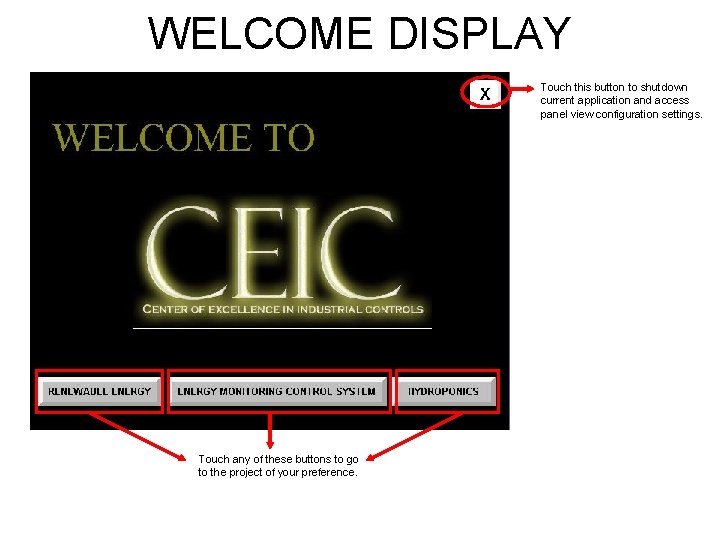
WELCOME DISPLAY Touch this button to shutdown current application and access panel view configuration settings. Touch any of these buttons to go to the project of your preference.
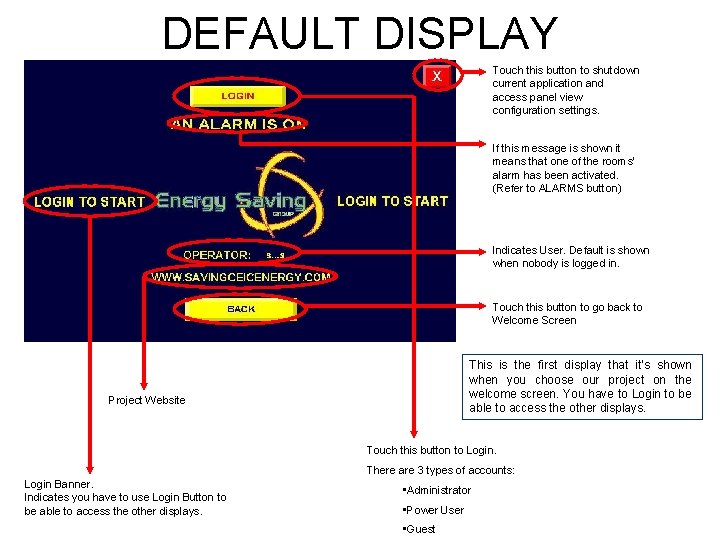
DEFAULT DISPLAY Touch this button to shutdown current application and access panel view configuration settings. If this message is shown it means that one of the rooms’ alarm has been activated. (Refer to ALARMS button) Indicates User. Default is shown when nobody is logged in. Touch this button to go back to Welcome Screen This is the first display that it’s shown when you choose our project on the welcome screen. You have to Login to be able to access the other displays. Project Website Touch this button to Login. There are 3 types of accounts: Login Banner. Indicates you have to use Login Button to be able to access the other displays. • Administrator • Power User • Guest
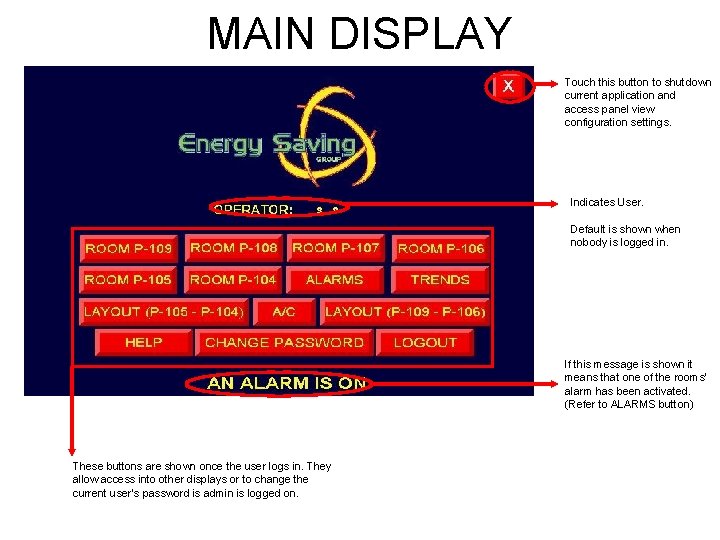
MAIN DISPLAY Touch this button to shutdown current application and access panel view configuration settings. Indicates User. Default is shown when nobody is logged in. If this message is shown it means that one of the rooms’ alarm has been activated. (Refer to ALARMS button) These buttons are shown once the user logs in. They allow access into other displays or to change the current user’s password is admin is logged on.
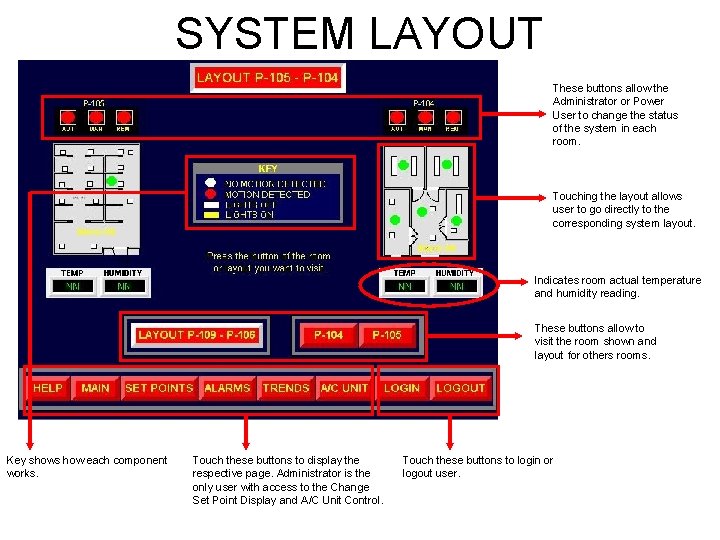
SYSTEM LAYOUT These buttons allow the Administrator or Power User to change the status of the system in each room. Touching the layout allows user to go directly to the corresponding system layout. Indicates room actual temperature and humidity reading. These buttons allow to visit the room shown and layout for others rooms. Key shows how each component works. Touch these buttons to display the respective page. Administrator is the only user with access to the Change Set Point Display and A/C Unit Control. Touch these buttons to login or logout user.
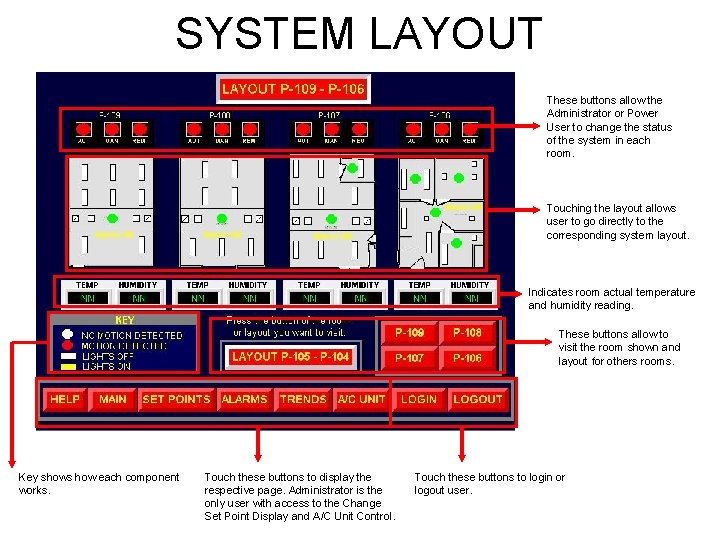
SYSTEM LAYOUT These buttons allow the Administrator or Power User to change the status of the system in each room. Touching the layout allows user to go directly to the corresponding system layout. Indicates room actual temperature and humidity reading. These buttons allow to visit the room shown and layout for others rooms. Key shows how each component works. Touch these buttons to display the respective page. Administrator is the only user with access to the Change Set Point Display and A/C Unit Control. Touch these buttons to login or logout user.
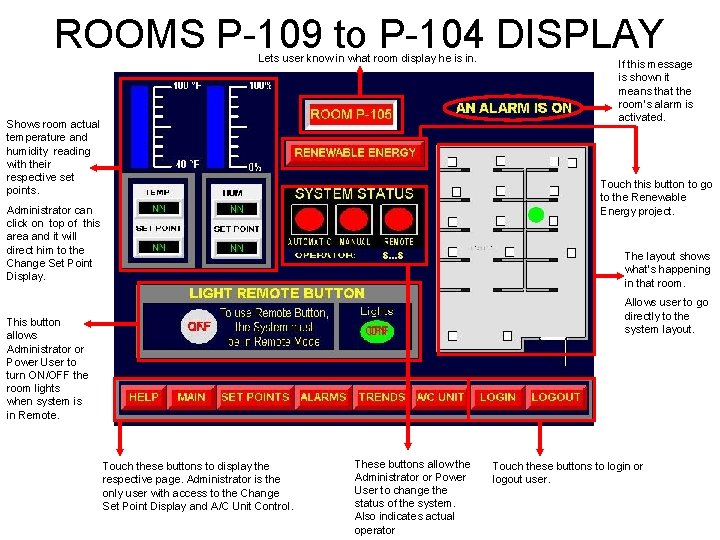
ROOMS P-109 to P-104 DISPLAY Lets user know in what room display he is in. Shows room actual temperature and humidity reading with their respective set points. If this message is shown it means that the room’s alarm is activated. Touch this button to go to the Renewable Energy project. Administrator can click on top of this area and it will direct him to the Change Set Point Display. The layout shows what’s happening in that room. Allows user to go directly to the system layout. This button allows Administrator or Power User to turn ON/OFF the room lights when system is in Remote. Touch these buttons to display the respective page. Administrator is the only user with access to the Change Set Point Display and A/C Unit Control. These buttons allow the Administrator or Power User to change the status of the system. Also indicates actual operator Touch these buttons to login or logout user.
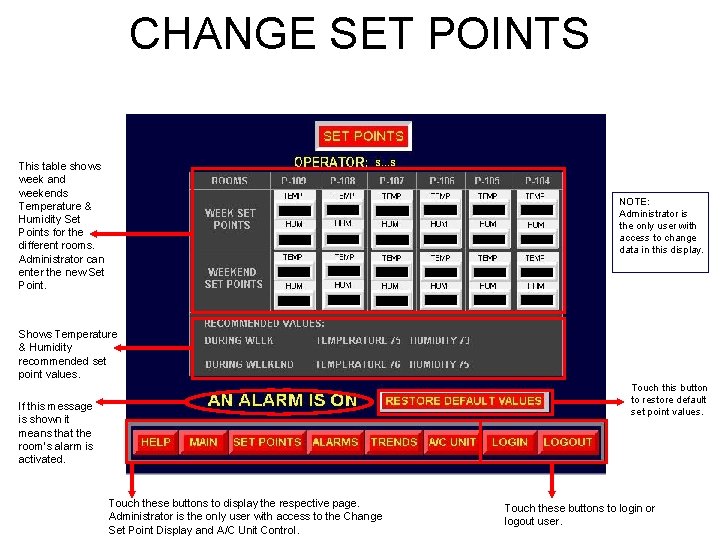
CHANGE SET POINTS This table shows week and weekends Temperature & Humidity Set Points for the different rooms. Administrator can enter the new Set Point. NOTE: Administrator is the only user with access to change data in this display. Shows Temperature & Humidity recommended set point values. Touch this button to restore default set point values. If this message is shown it means that the room’s alarm is activated. Touch these buttons to display the respective page. Administrator is the only user with access to the Change Set Point Display and A/C Unit Control. Touch these buttons to login or logout user.
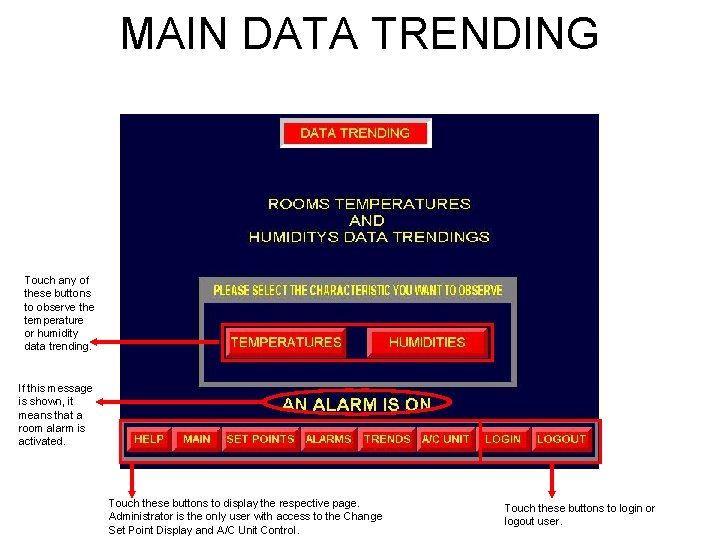
MAIN DATA TRENDING Touch any of these buttons to observe the temperature or humidity data trending. If this message is shown, it means that a room alarm is activated. Touch these buttons to display the respective page. Administrator is the only user with access to the Change Set Point Display and A/C Unit Control. Touch these buttons to login or logout user.
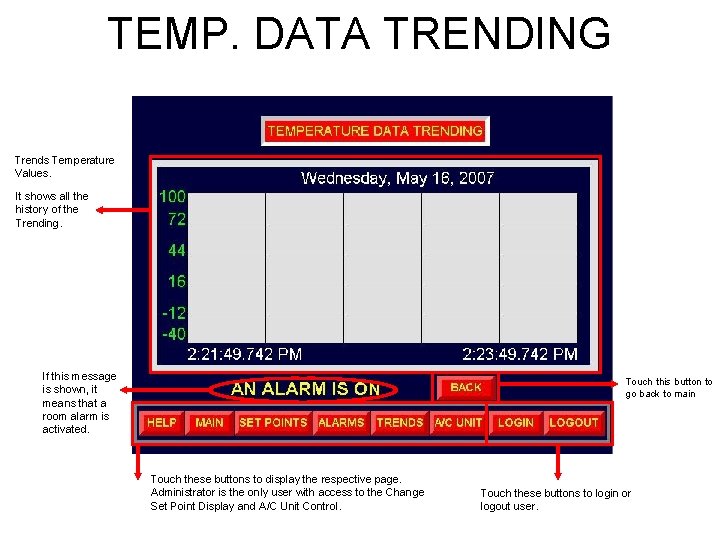
TEMP. DATA TRENDING Trends Temperature Values. It shows all the history of the Trending. If this message is shown, it means that a room alarm is activated. Touch this button to go back to main Touch these buttons to display the respective page. Administrator is the only user with access to the Change Set Point Display and A/C Unit Control. Touch these buttons to login or logout user.
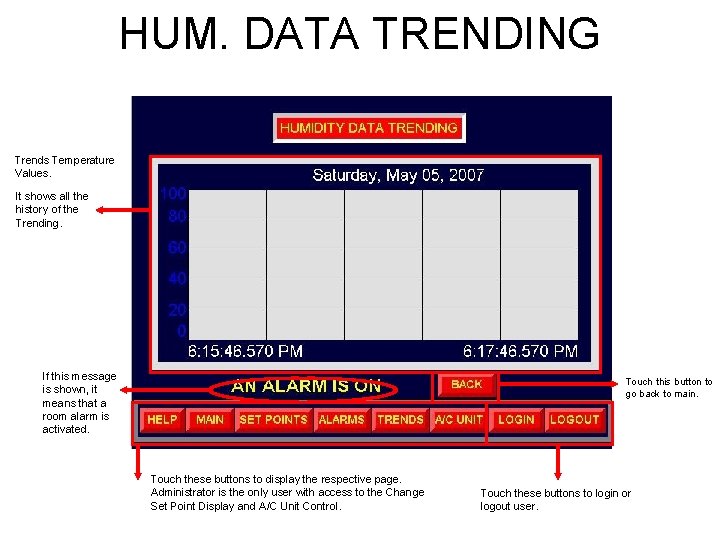
HUM. DATA TRENDING Trends Temperature Values. It shows all the history of the Trending. If this message is shown, it means that a room alarm is activated. Touch this button to go back to main. Touch these buttons to display the respective page. Administrator is the only user with access to the Change Set Point Display and A/C Unit Control. Touch these buttons to login or logout user.
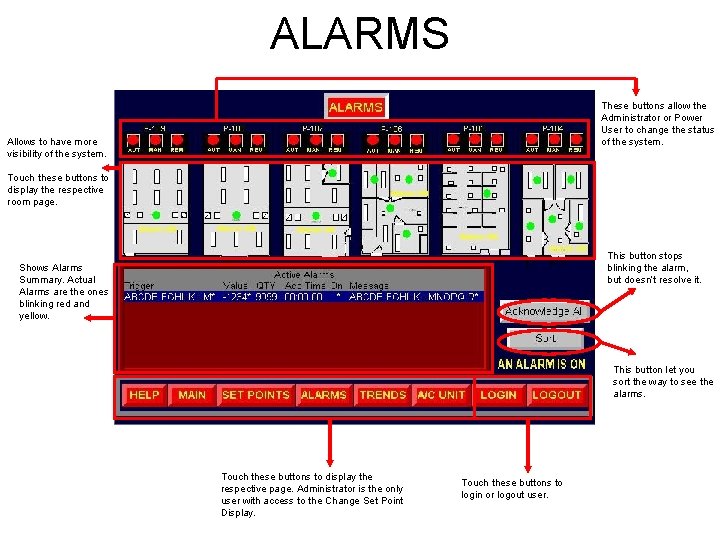
ALARMS These buttons allow the Administrator or Power User to change the status of the system. Allows to have more visibility of the system. Touch these buttons to display the respective room page. This button stops blinking the alarm, but doesn’t resolve it. Shows Alarms Summary. Actual Alarms are the ones blinking red and yellow. This button let you sort the way to see the alarms. Touch these buttons to display the respective page. Administrator is the only user with access to the Change Set Point Display. Touch these buttons to login or logout user.

A/C UNIT CONTROL These buttons allows the Administrator to change the status of the system. Allows to have more visibility of the system. Touch these buttons to display the respective room page. These buttons let control the Variable Frequency Drive. This button allows Administrator turn ON/OFF the A/C unit in rooms P-109 through P-106. The four rooms needs to be in Remote Mode. Touch these buttons to display the respective page. Administrator is the only user with access to the Change Set Point Display. Indicates if the a/c is ON/OFF. YELLOW = ON, WHITE = OFF Touch these buttons to login or logout user.
 Welcome welcome this is our christmas story
Welcome welcome this is our christmas story Optical fibre
Optical fibre Dense secondary index
Dense secondary index Eryhtema nodosum
Eryhtema nodosum Pqli advantages and disadvantages
Pqli advantages and disadvantages Mode theory of circular waveguide
Mode theory of circular waveguide Simpsons index of biodiversity
Simpsons index of biodiversity Consistency index and liquidity index
Consistency index and liquidity index Clustered index và non clustered index
Clustered index và non clustered index Refresh crt consist of
Refresh crt consist of The raster scan display the frame buffer holds
The raster scan display the frame buffer holds Raster scan display and vector scan display
Raster scan display and vector scan display Advantages of serial file organization
Advantages of serial file organization Going to uses
Going to uses How do you identify an implied main idea
How do you identify an implied main idea