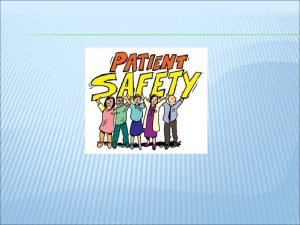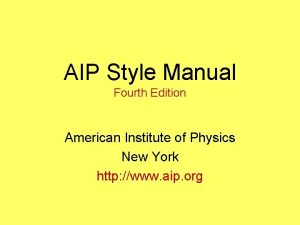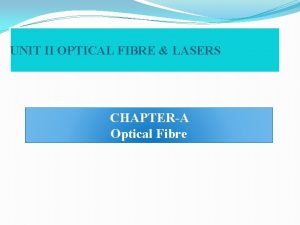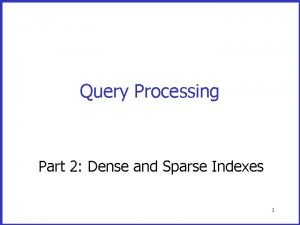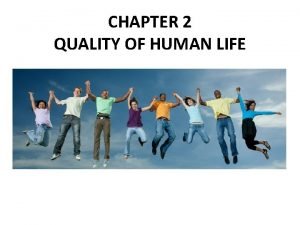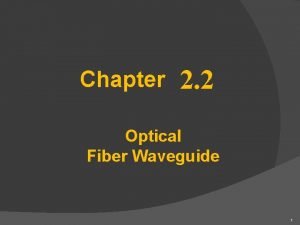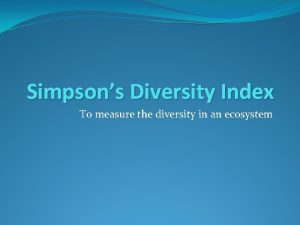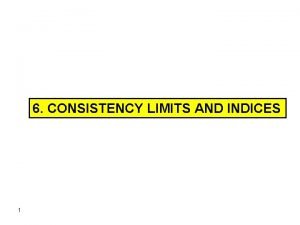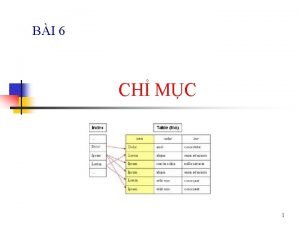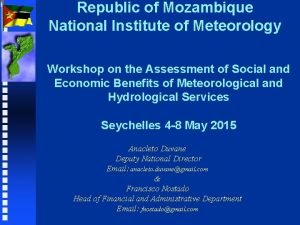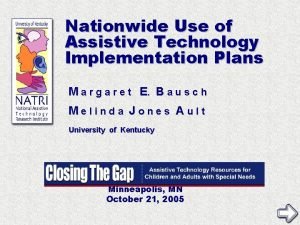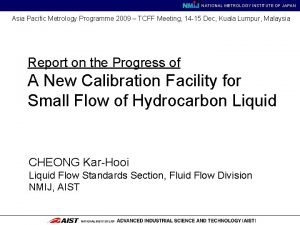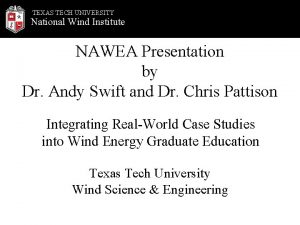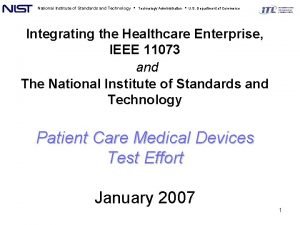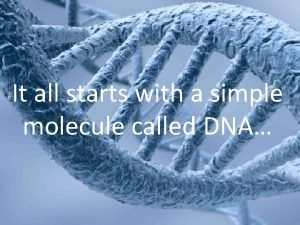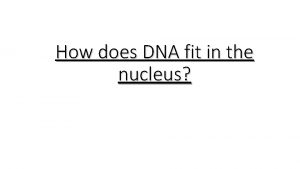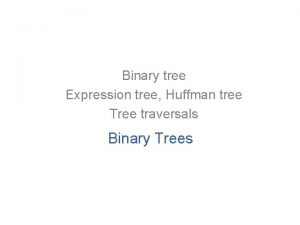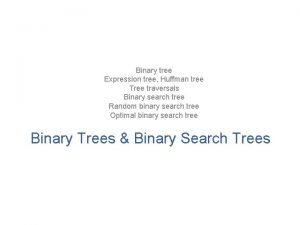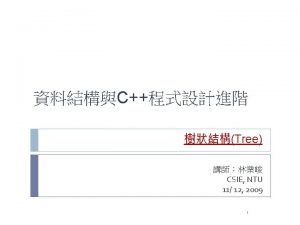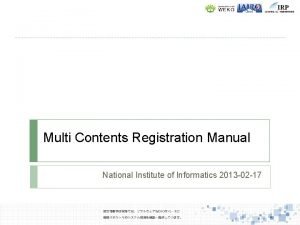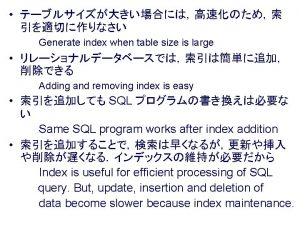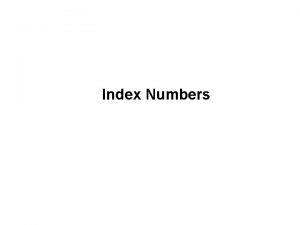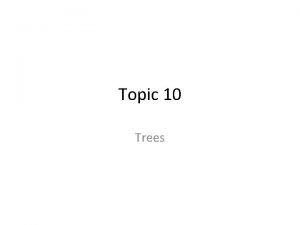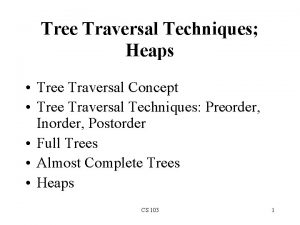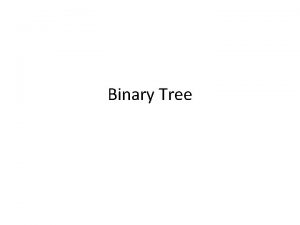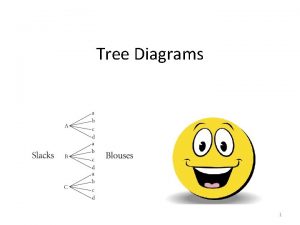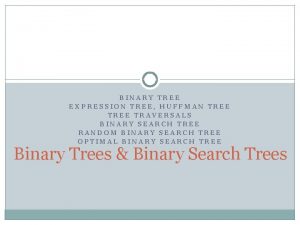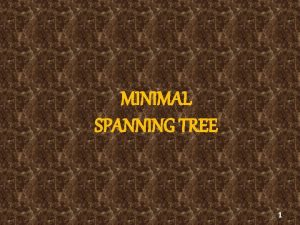Index Tree Manual National Institute of Informatics 2013
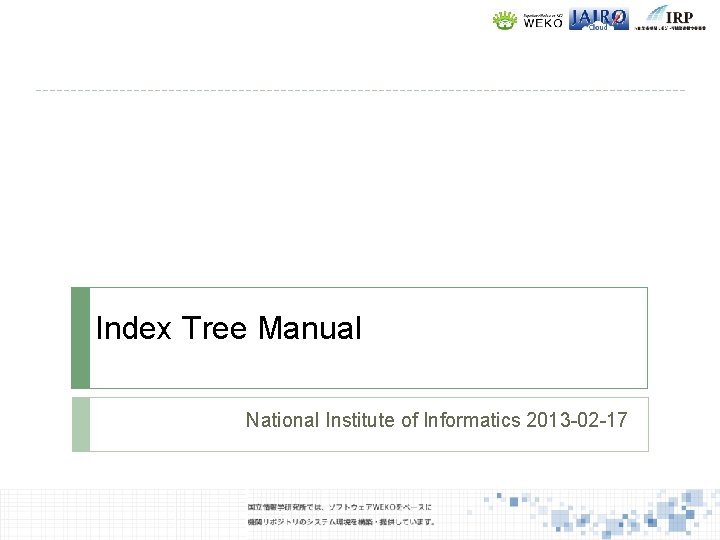
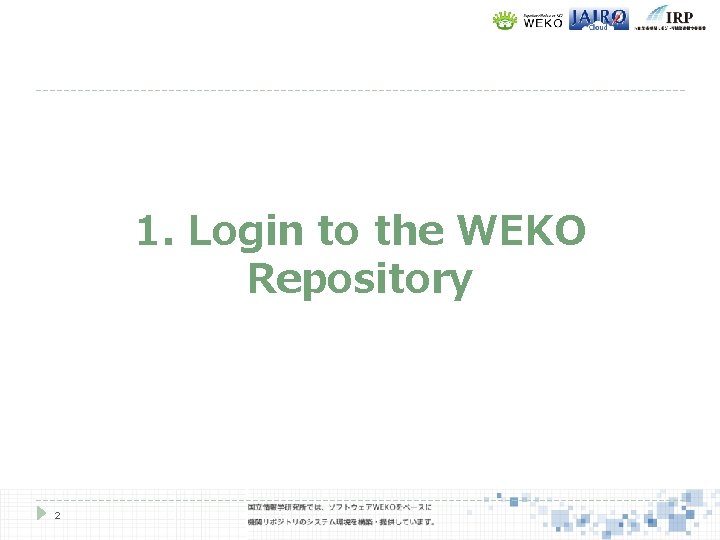
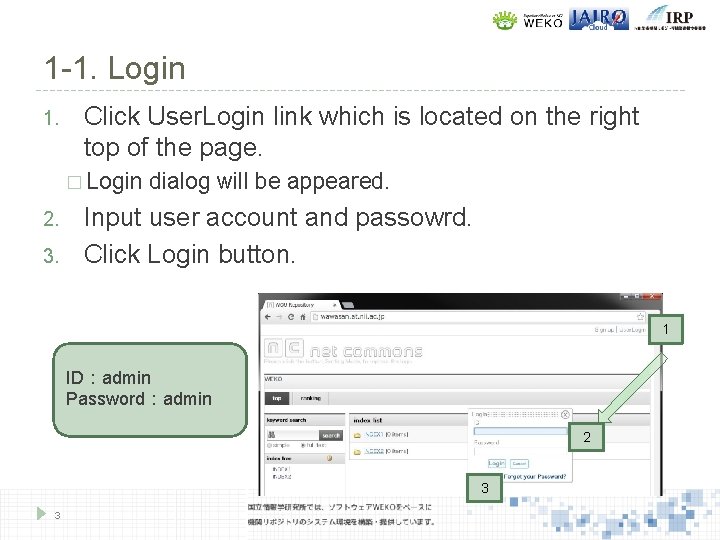
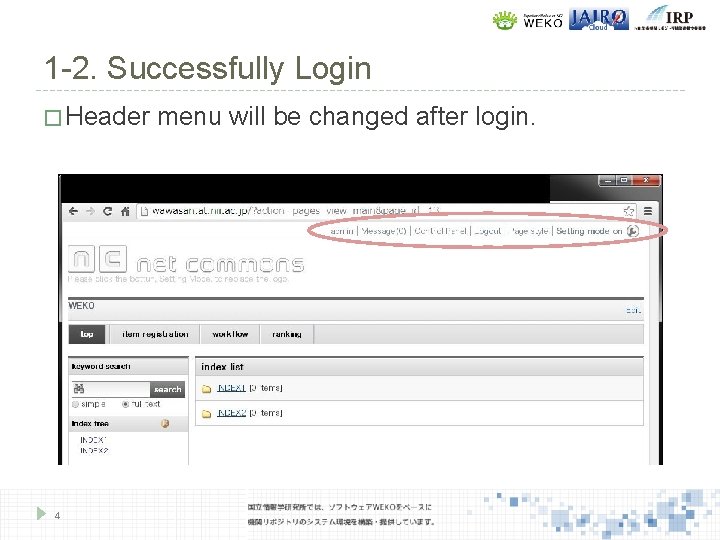
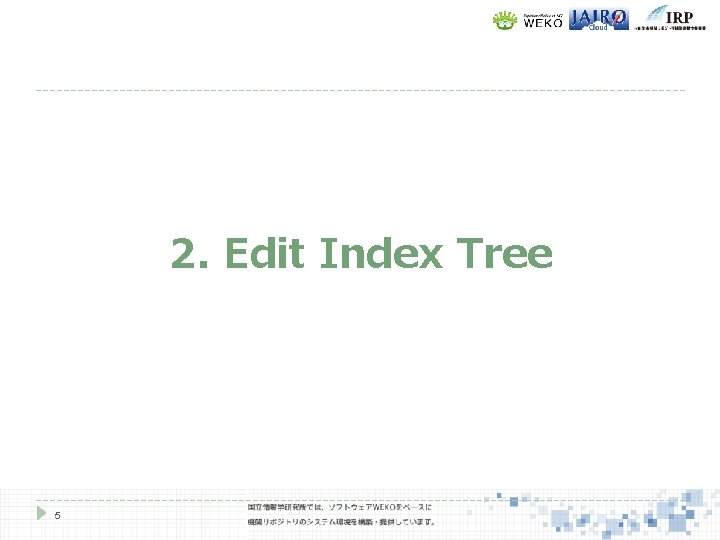
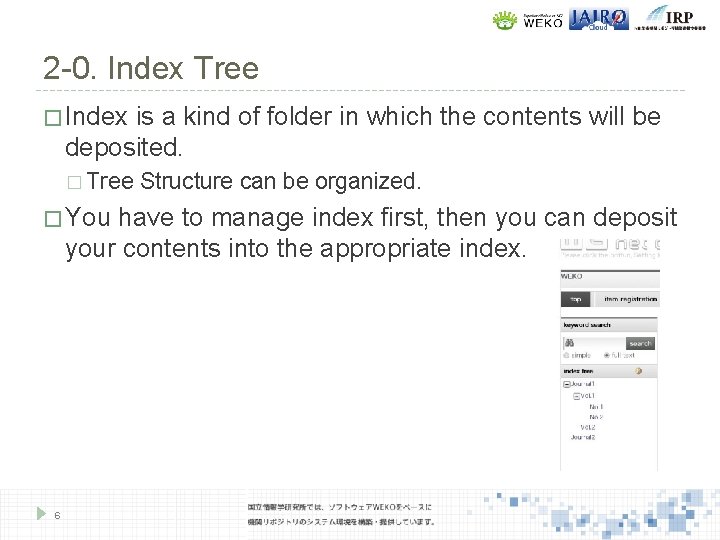
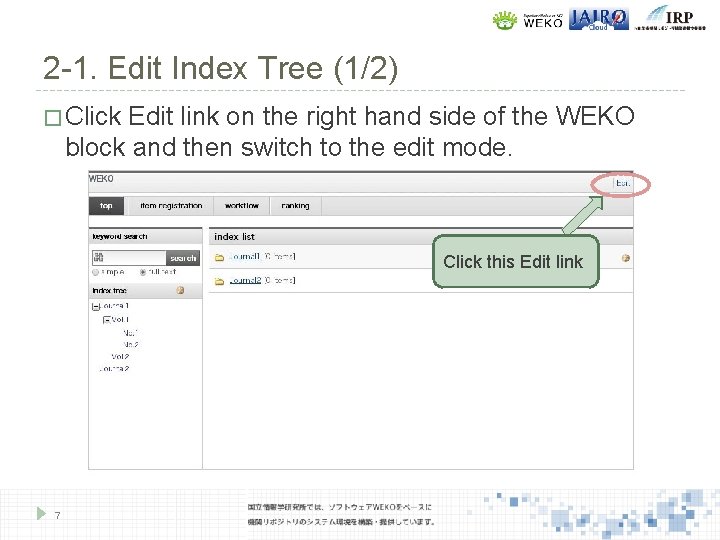
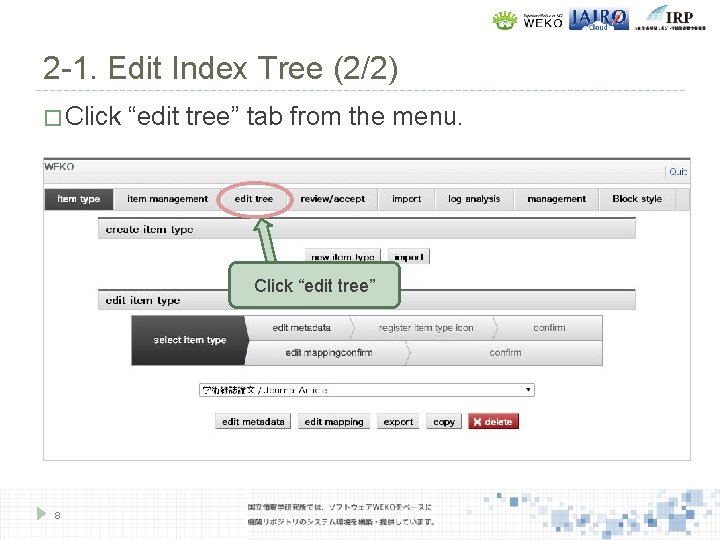

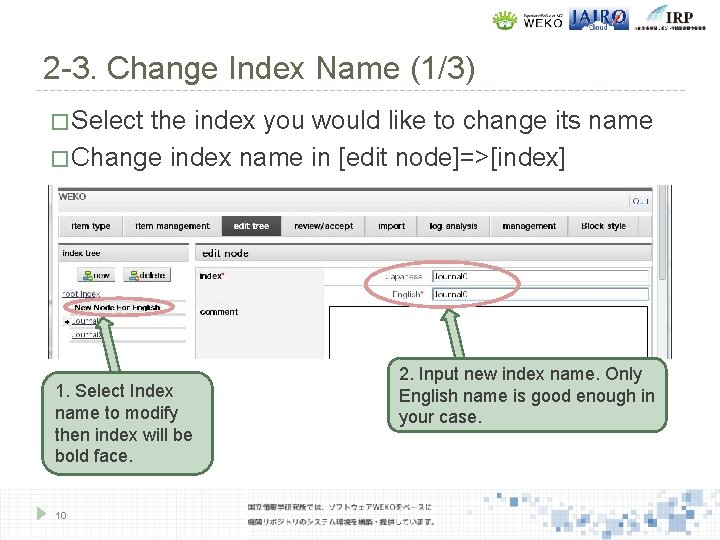
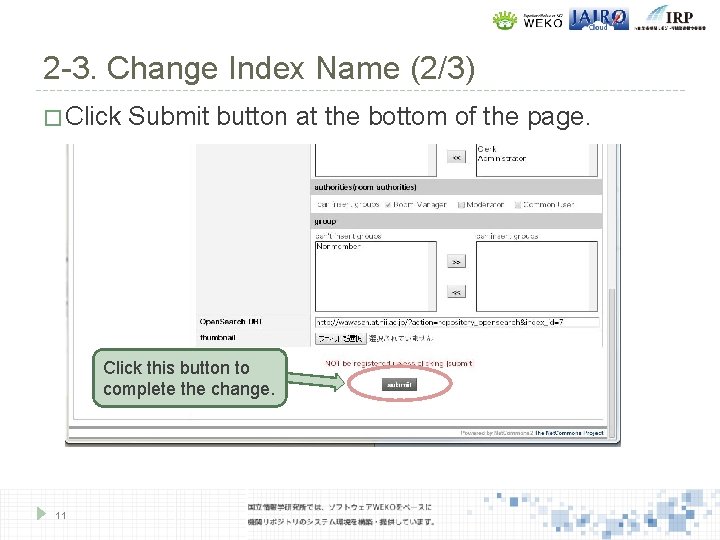
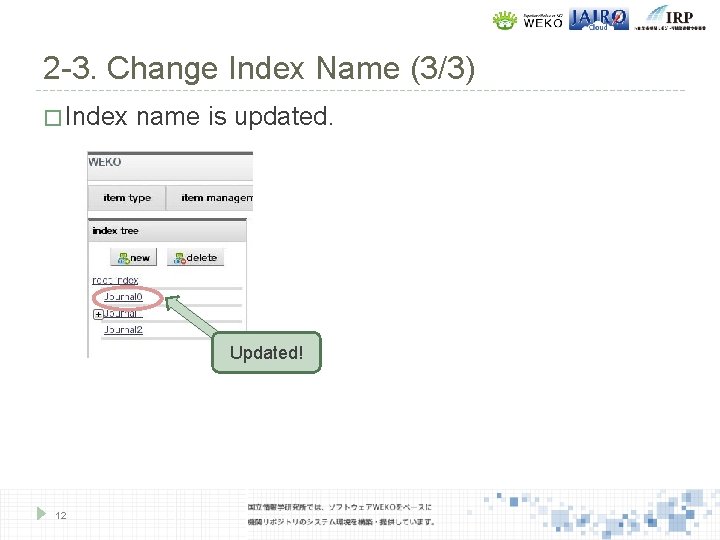
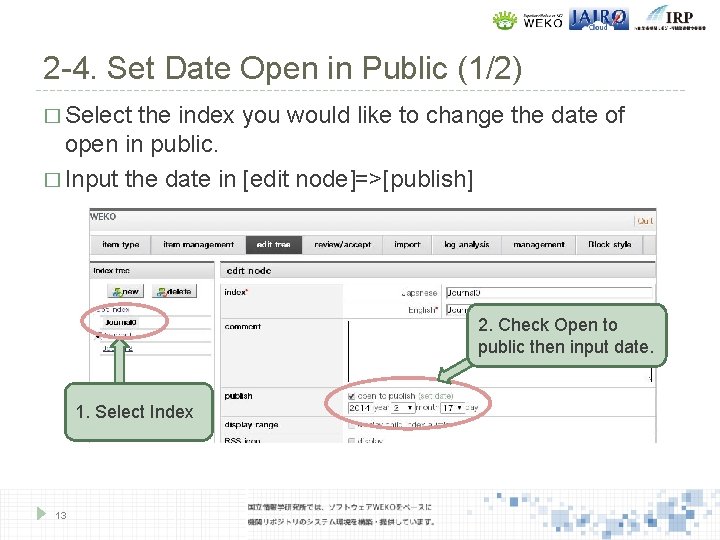
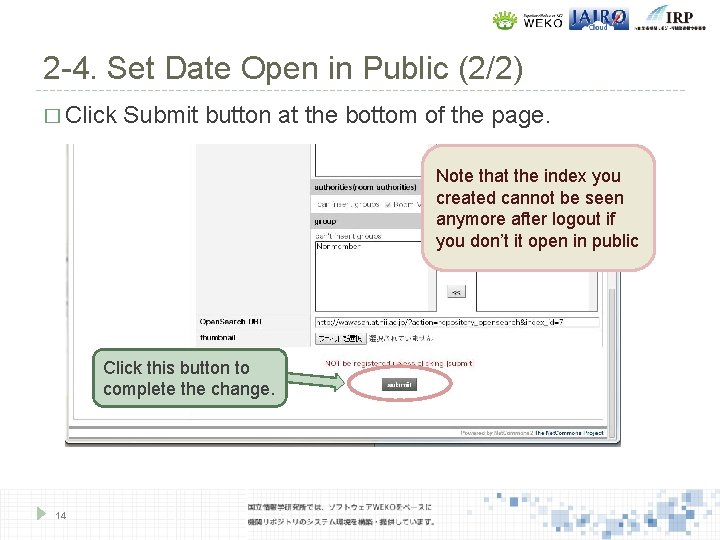
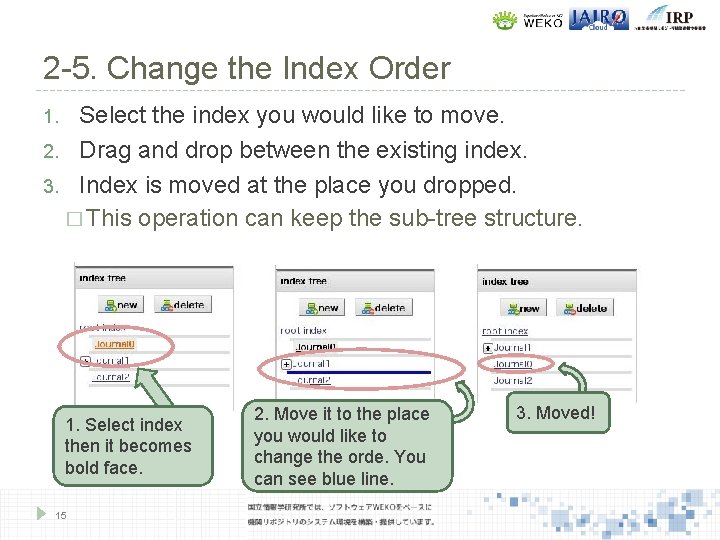
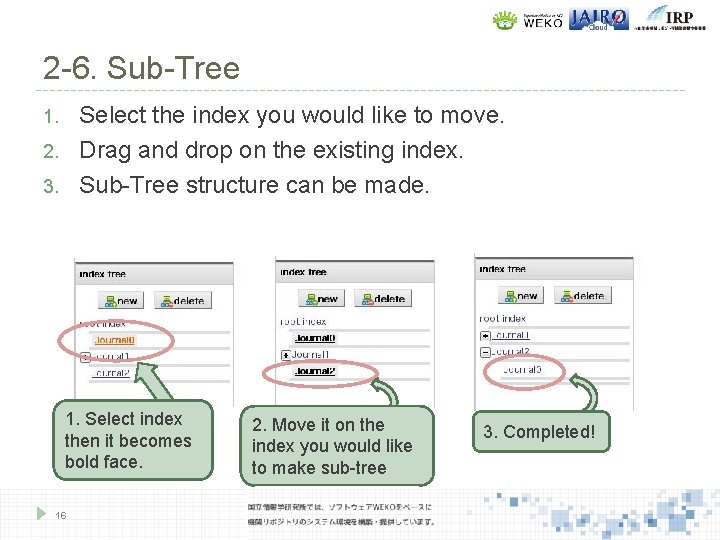
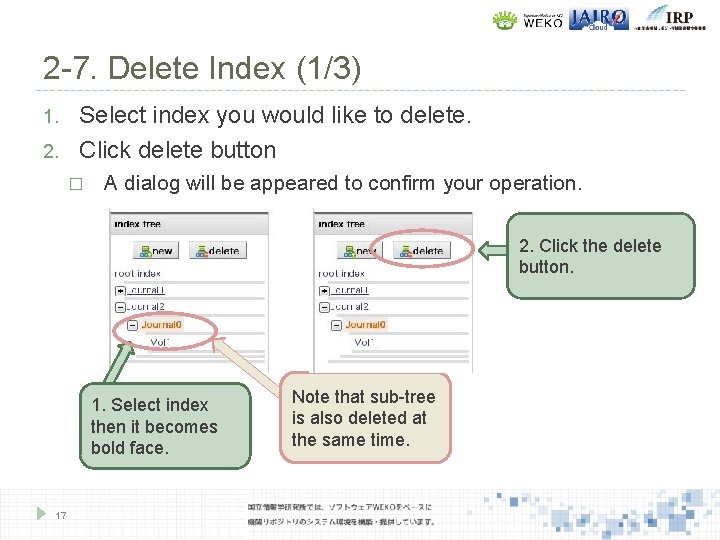
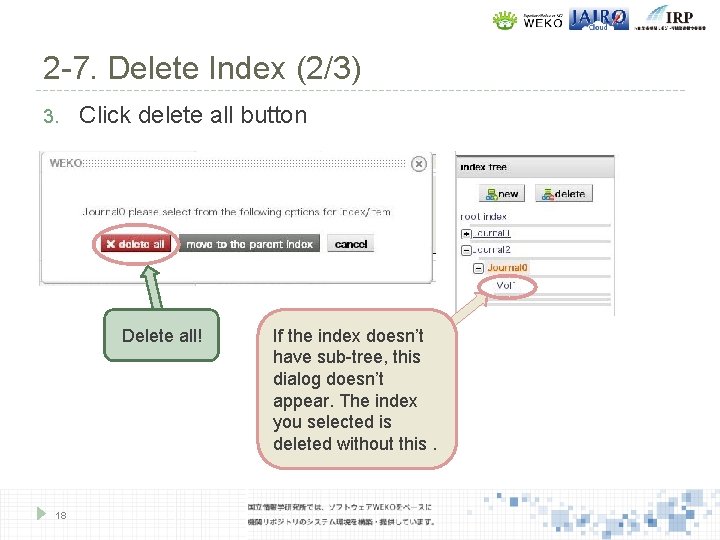
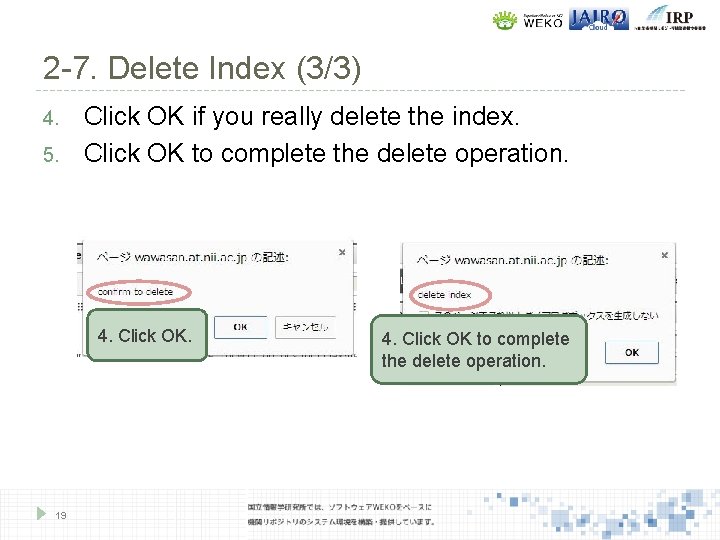
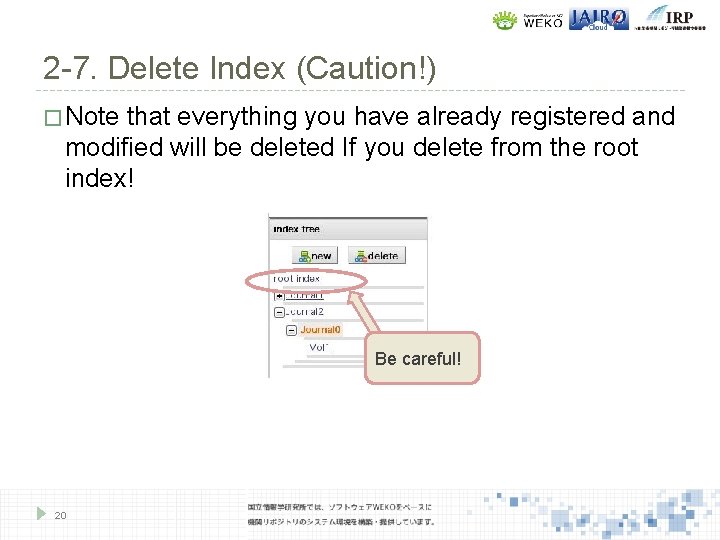
- Slides: 20
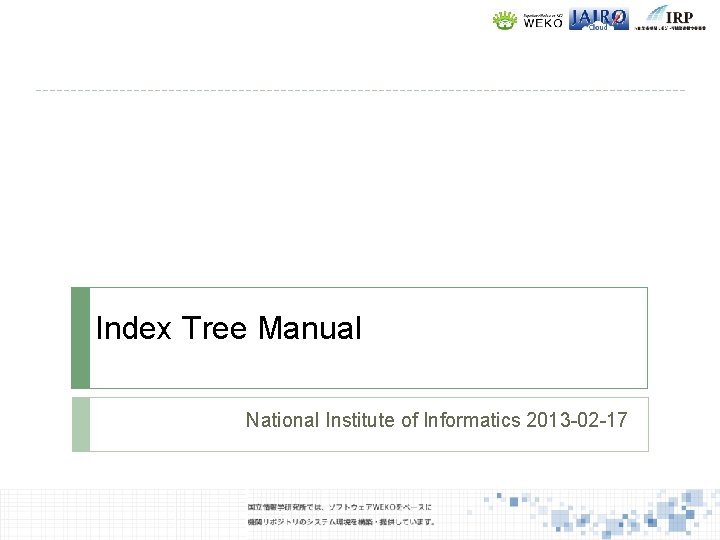
Index Tree Manual National Institute of Informatics 2013 -02 -17
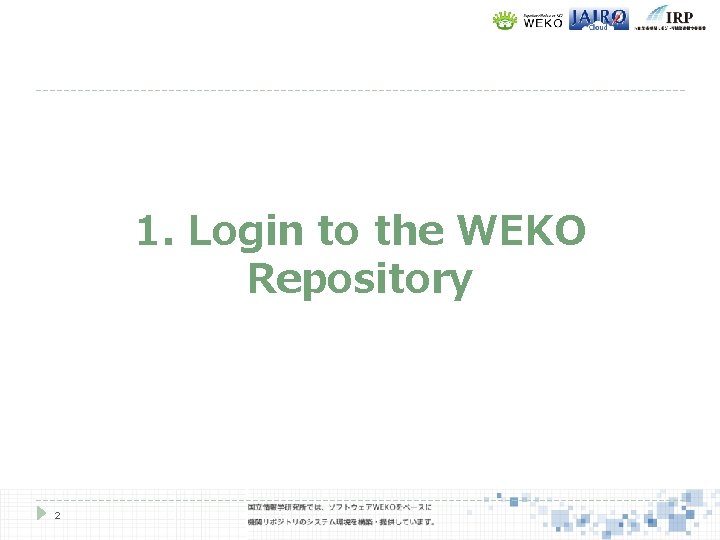
1. Login to the WEKO Repository 2
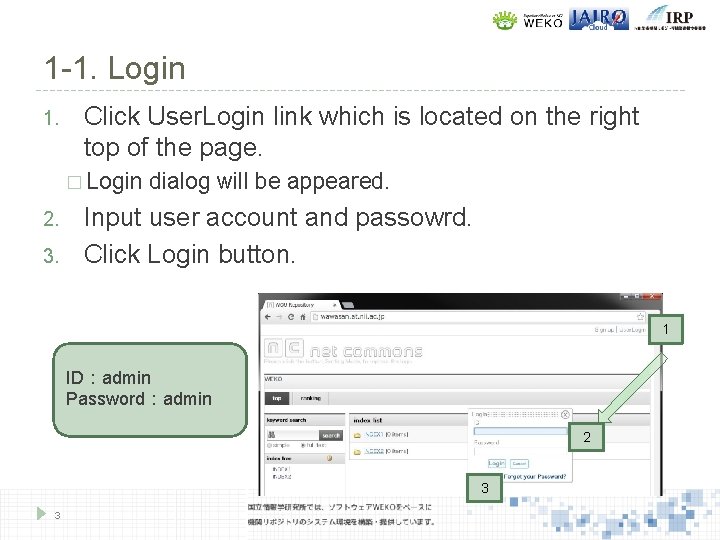
1 -1. Login 1. Click User. Login link which is located on the right top of the page. � Login 2. 3. dialog will be appeared. Input user account and passowrd. Click Login button. 1 ID:admin Password:admin 2 3 3
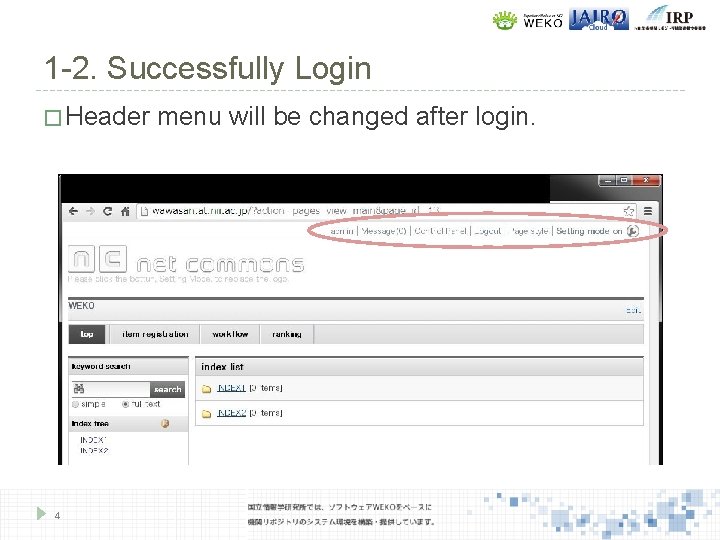
1 -2. Successfully Login � Header 4 menu will be changed after login.
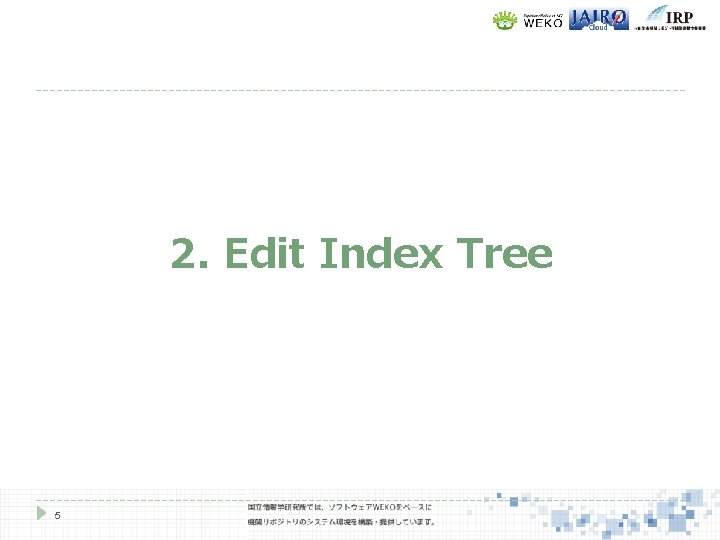
2. Edit Index Tree 5
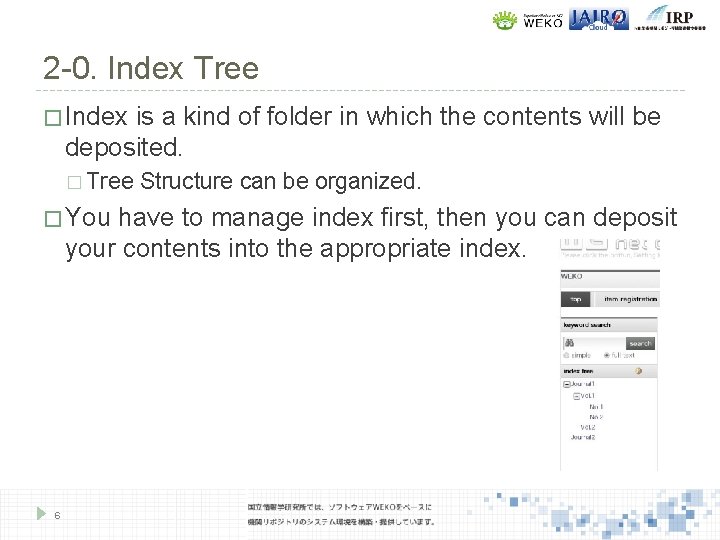
2 -0. Index Tree � Index is a kind of folder in which the contents will be deposited. � Tree � You Structure can be organized. have to manage index first, then you can deposit your contents into the appropriate index. 6
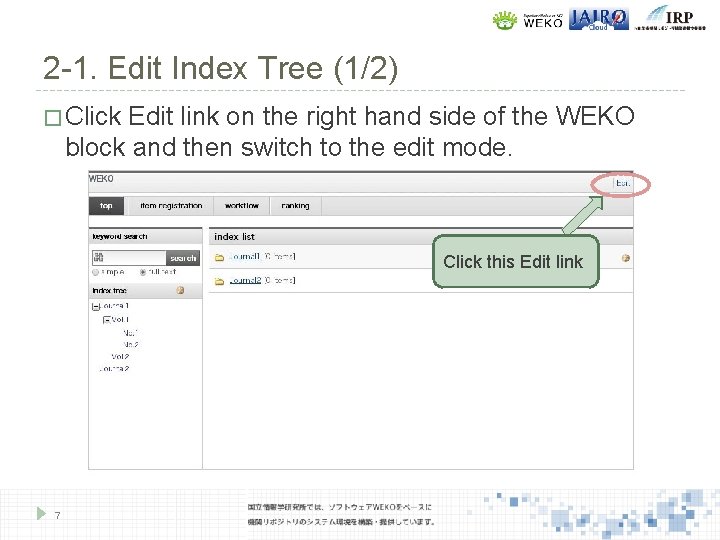
2 -1. Edit Index Tree (1/2) � Click Edit link on the right hand side of the WEKO block and then switch to the edit mode. Click this Edit link 7
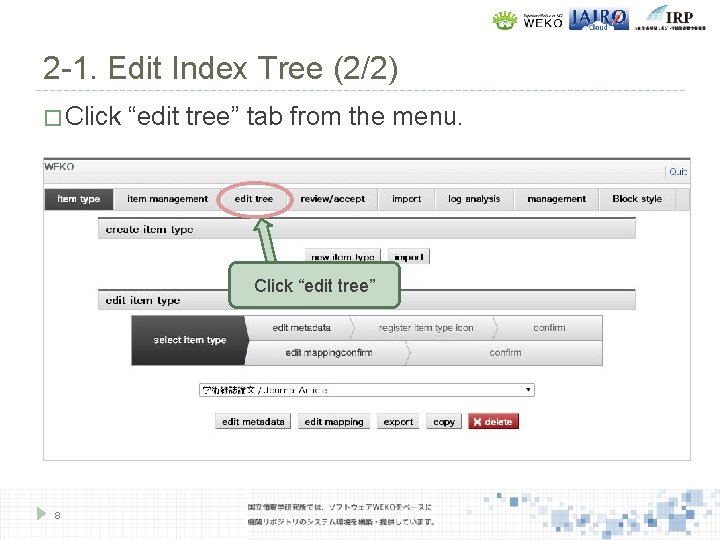
2 -1. Edit Index Tree (2/2) � Click “edit tree” tab from the menu. Click “edit tree” 8

2 -2. Create New Index � Click “new” button => New index will be created under the root index. Click new button New index was created! 9
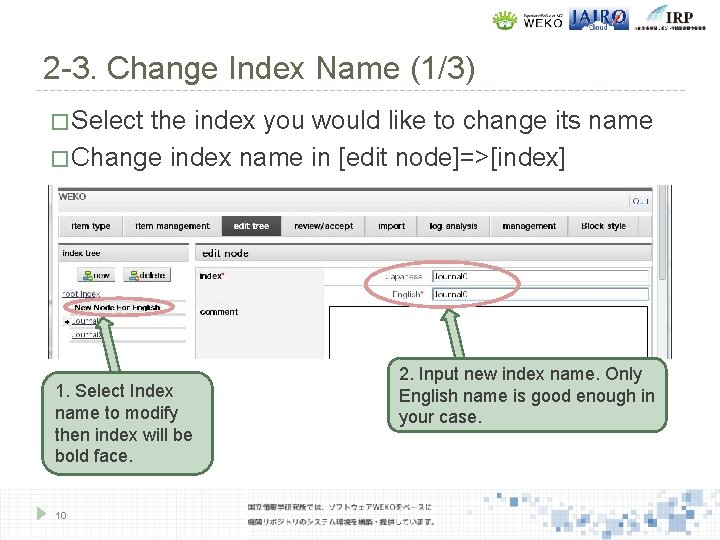
2 -3. Change Index Name (1/3) � Select the index you would like to change its name � Change index name in [edit node]=>[index] 1. Select Index name to modify then index will be bold face. 10 2. Input new index name. Only English name is good enough in your case.
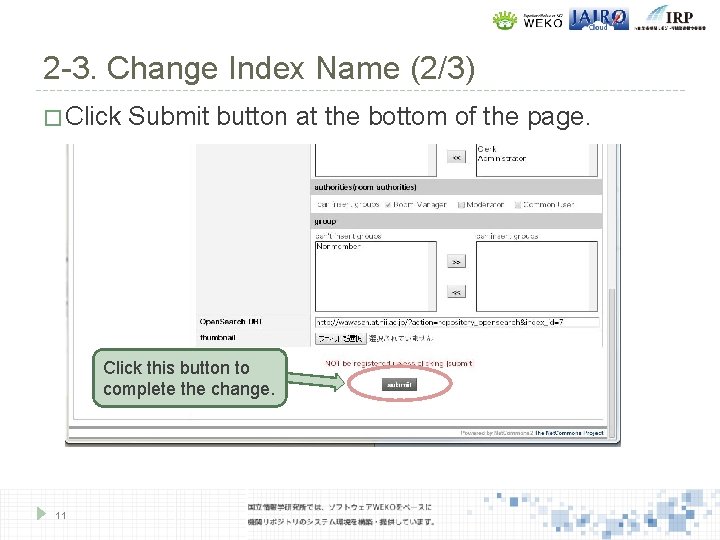
2 -3. Change Index Name (2/3) � Click Submit button at the bottom of the page. Click this button to complete the change. 11
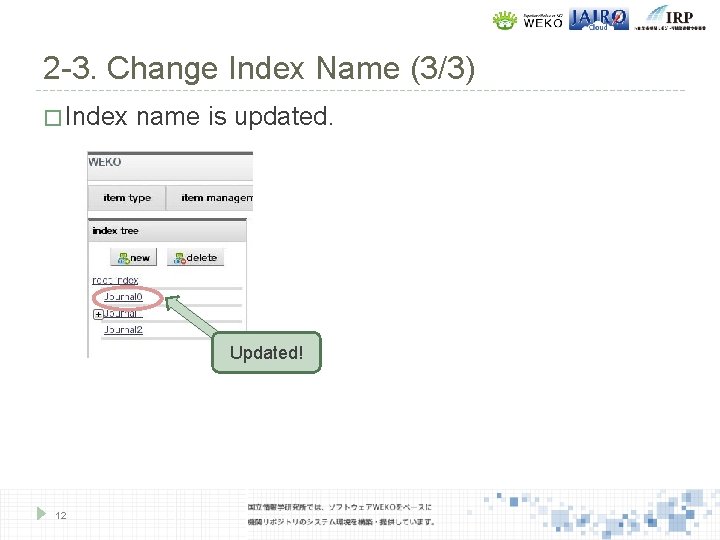
2 -3. Change Index Name (3/3) � Index name is updated. Updated! 12
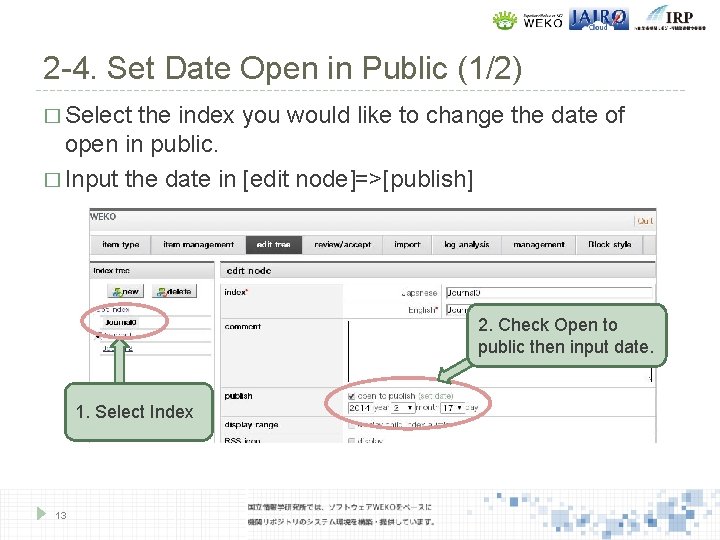
2 -4. Set Date Open in Public (1/2) � Select the index you would like to change the date of open in public. � Input the date in [edit node]=>[publish] 2. Check Open to public then input date. 1. Select Index 13
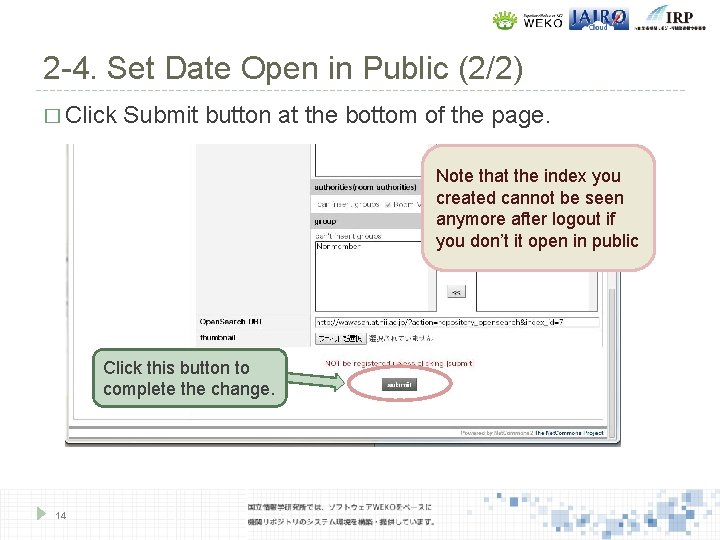
2 -4. Set Date Open in Public (2/2) � Click Submit button at the bottom of the page. Note that the index you created cannot be seen anymore after logout if you don’t it open in public Click this button to complete the change. 14
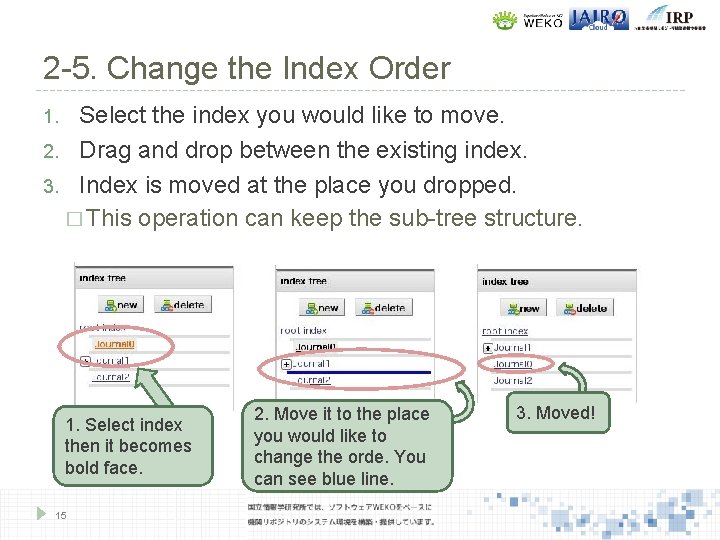
2 -5. Change the Index Order Select the index you would like to move. 2. Drag and drop between the existing index. 3. Index is moved at the place you dropped. � This operation can keep the sub-tree structure. 1. Select index then it becomes bold face. 15 2. Move it to the place you would like to change the orde. You can see blue line. 3. Moved!
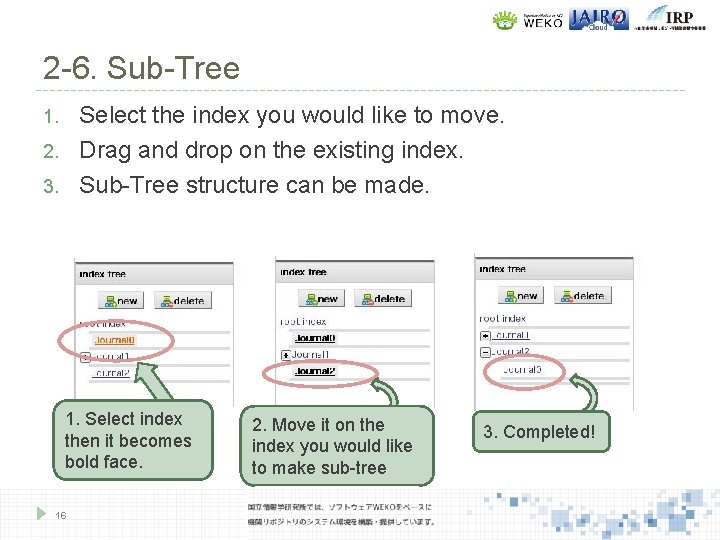
2 -6. Sub-Tree Select the index you would like to move. Drag and drop on the existing index. Sub-Tree structure can be made. 1. 2. 3. 1. Select index then it becomes bold face. 16 2. Move it on the index you would like to make sub-tree 3. Completed!
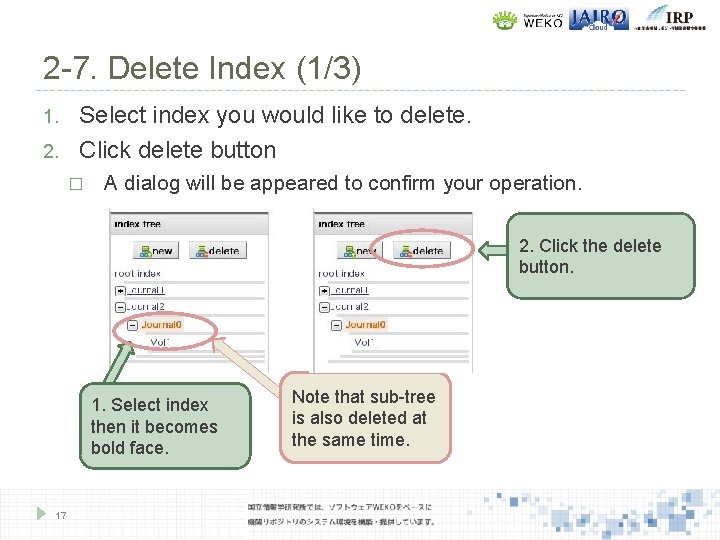
2 -7. Delete Index (1/3) 1. 2. Select index you would like to delete. Click delete button � A dialog will be appeared to confirm your operation. 2. Click the delete button. 1. Select index then it becomes bold face. 17 Note that sub-tree is also deleted at the same time.
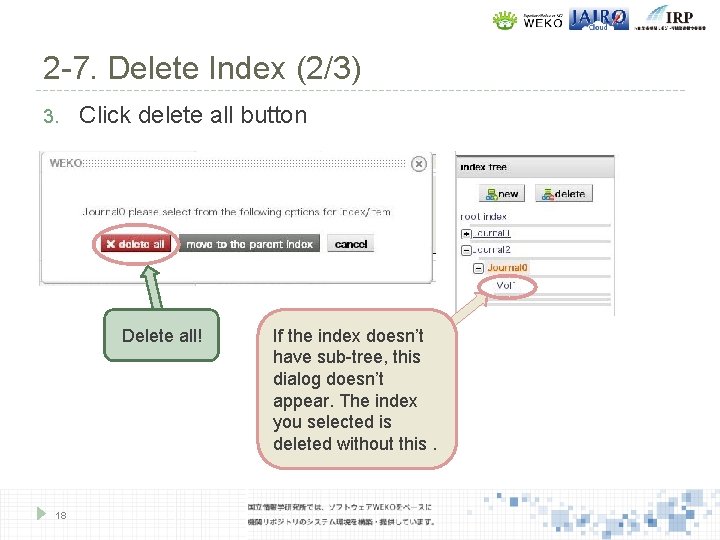
2 -7. Delete Index (2/3) 3. Click delete all button Delete all! 18 If the index doesn’t have sub-tree, this dialog doesn’t appear. The index you selected is deleted without this.
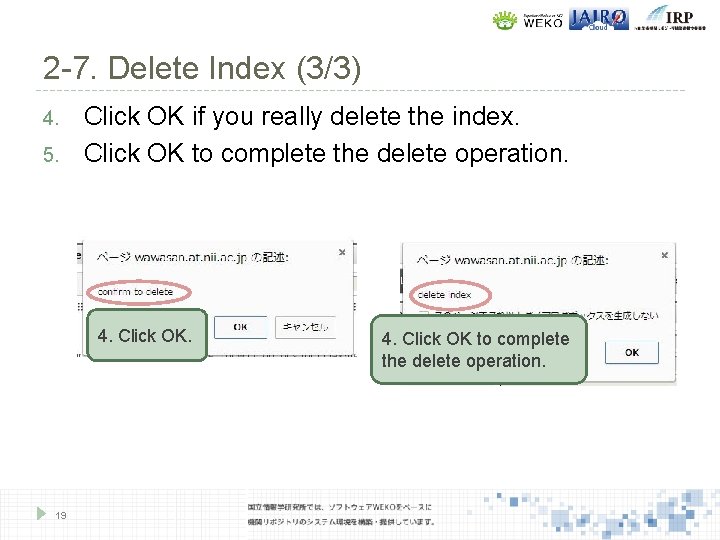
2 -7. Delete Index (3/3) 4. 5. Click OK if you really delete the index. Click OK to complete the delete operation. 4. Click OK. 19 4. Click OK to complete the delete operation.
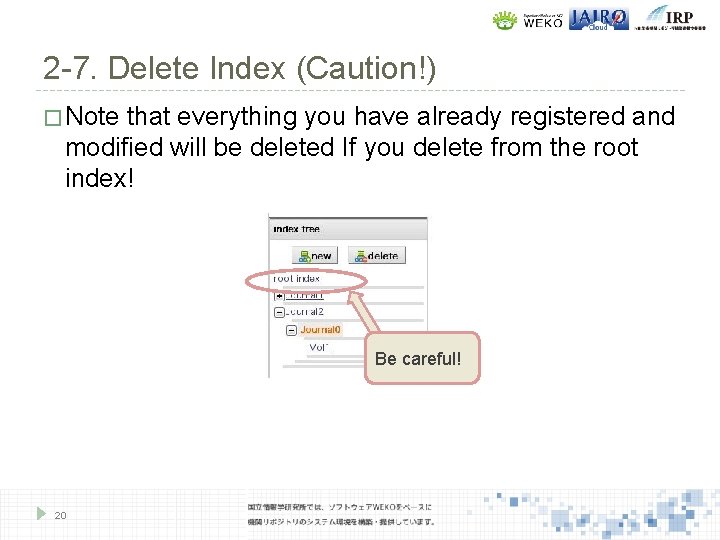
2 -7. Delete Index (Caution!) � Note that everything you have already registered and modified will be deleted If you delete from the root index! Be careful! 20
 Iwcims
Iwcims 2013 hospital national patient safety goals
2013 hospital national patient safety goals Aip style
Aip style Optical fibre
Optical fibre Primary index is dense or sparse
Primary index is dense or sparse Mitsuda reaction
Mitsuda reaction Physical quality of life index and human development index
Physical quality of life index and human development index Single mode fiber supports meridional rays
Single mode fiber supports meridional rays Simpsons index
Simpsons index Atterberg limits
Atterberg limits Clustered index và non clustered index
Clustered index và non clustered index Unist ulsan national institute of science and technology
Unist ulsan national institute of science and technology Mozambique national institute of meteorology
Mozambique national institute of meteorology National assistive technology research institute
National assistive technology research institute Toshiba 1b japanasia
Toshiba 1b japanasia National university polytechnic institute
National university polytechnic institute Nawea
Nawea National institute on drug abuse
National institute on drug abuse National institute of standards and technology
National institute of standards and technology National human genome research institute
National human genome research institute National human genome research institute
National human genome research institute