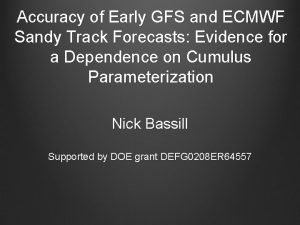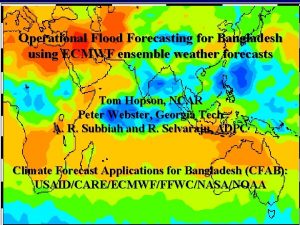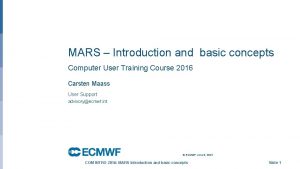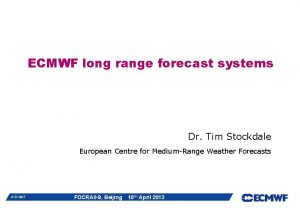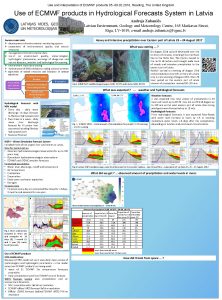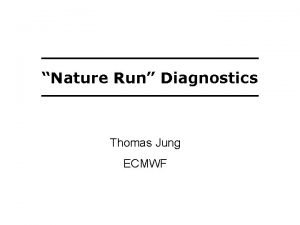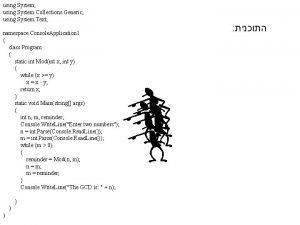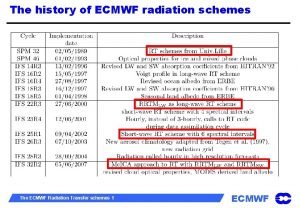Incident Management System for RWCs using JIRA ECMWF
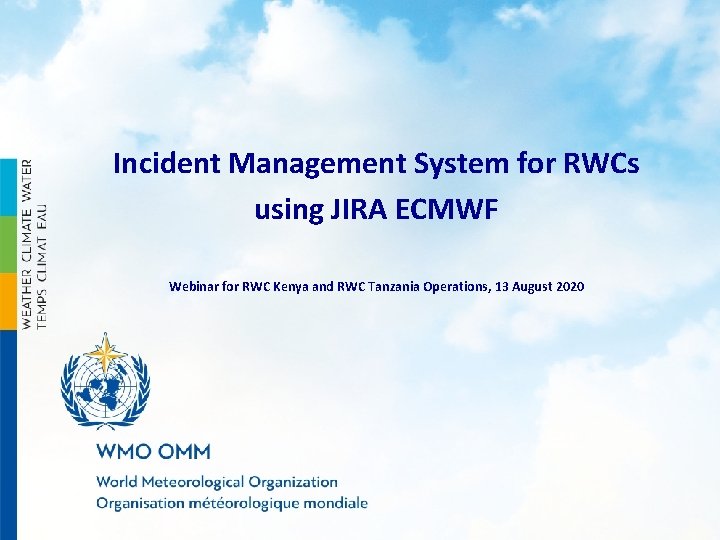
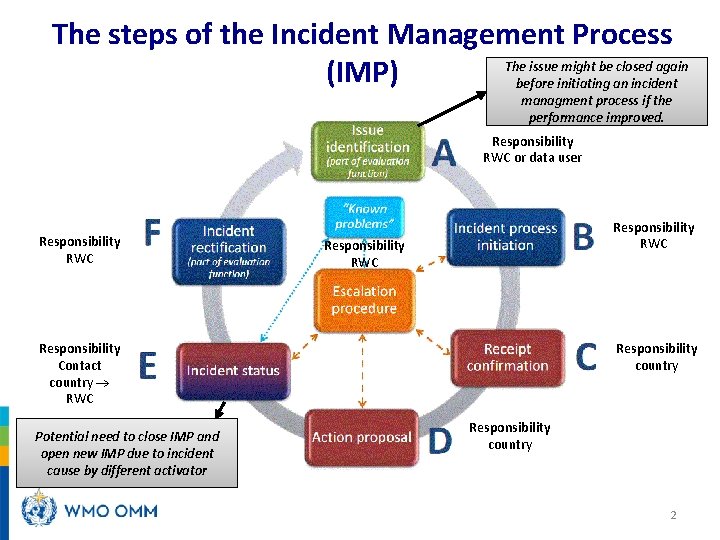
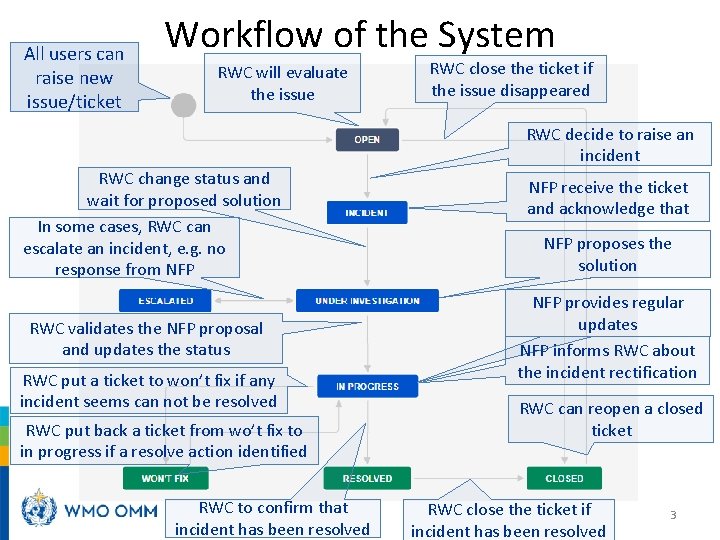
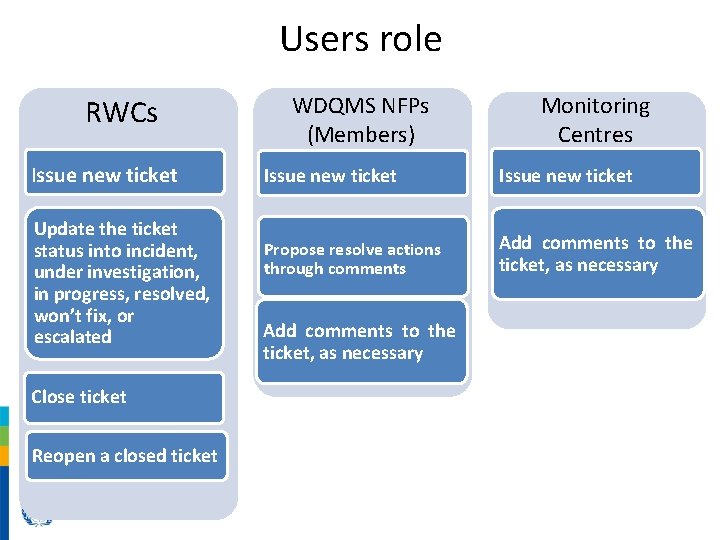
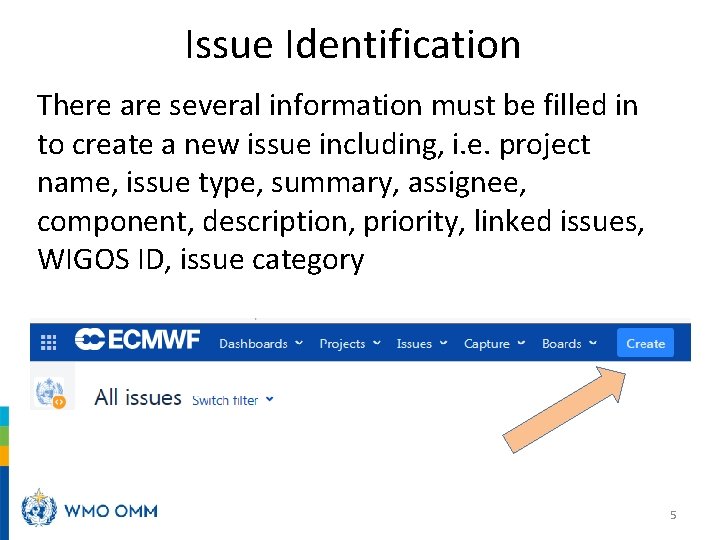
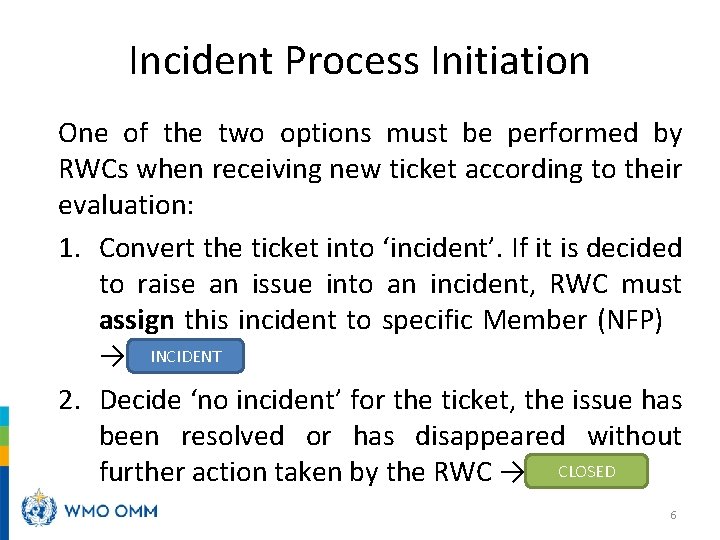
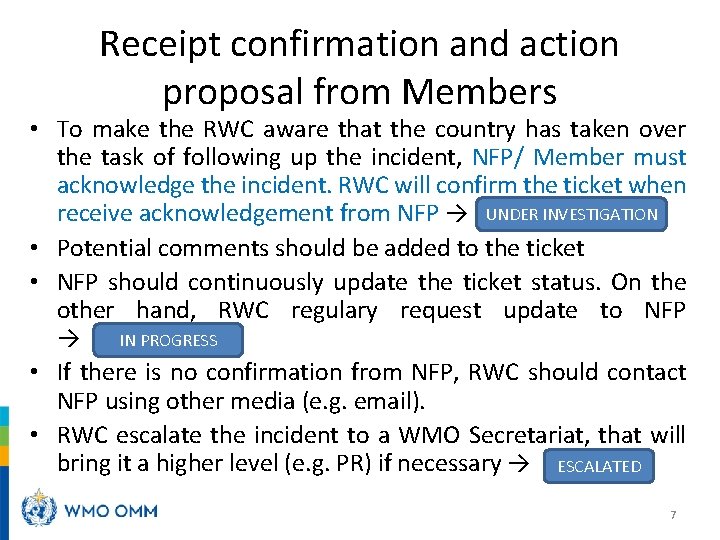
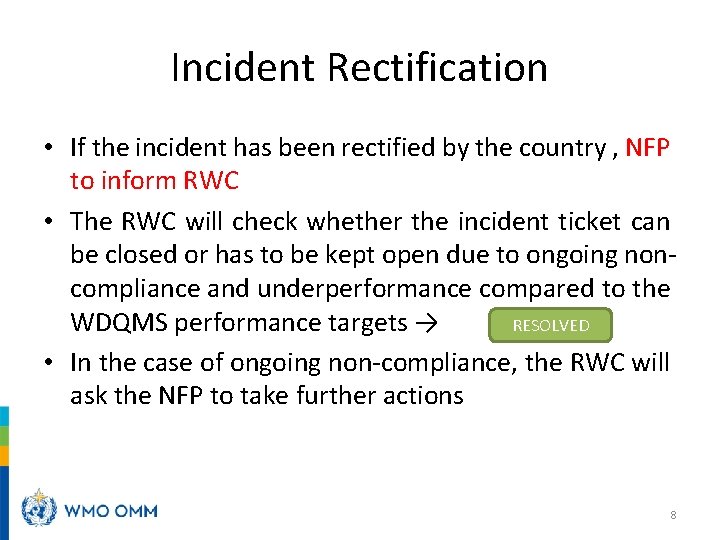
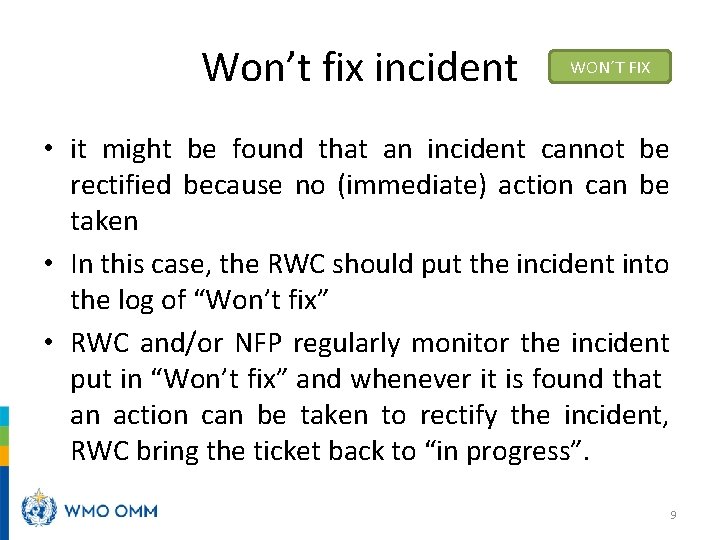
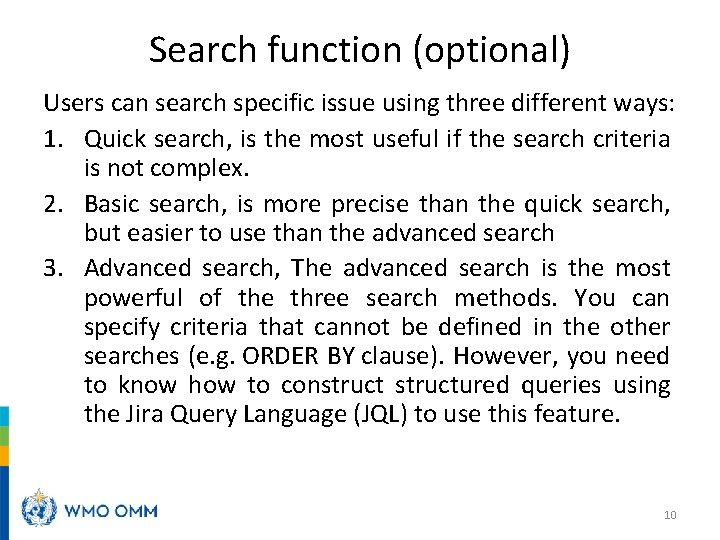
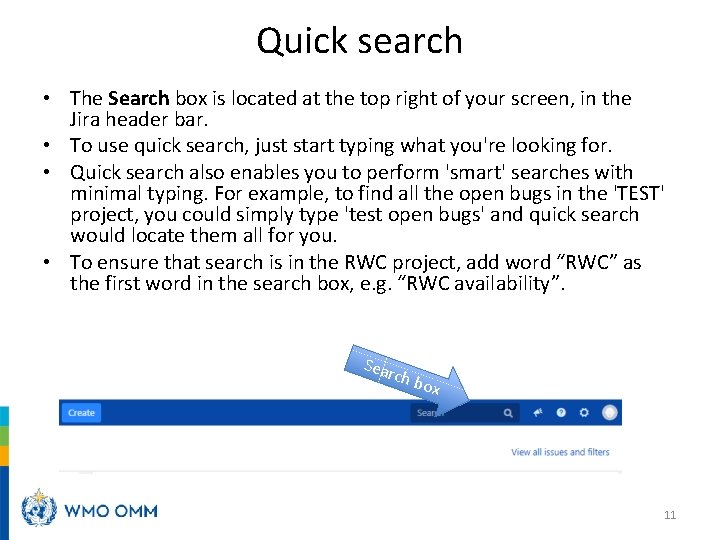
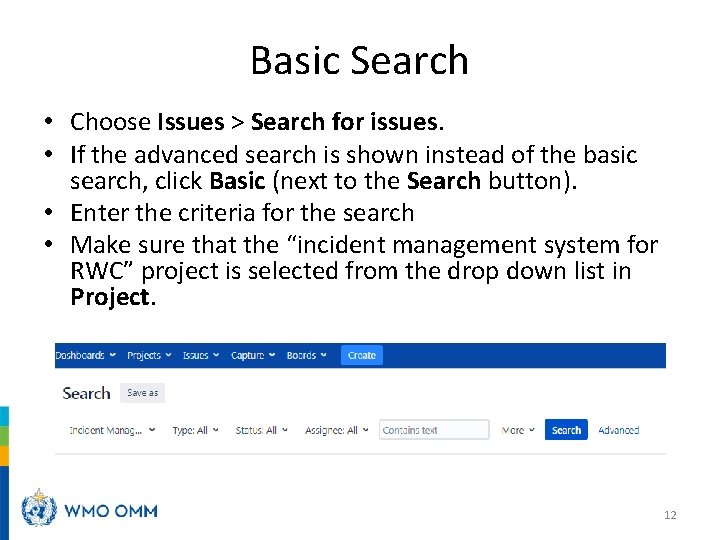

- Slides: 13
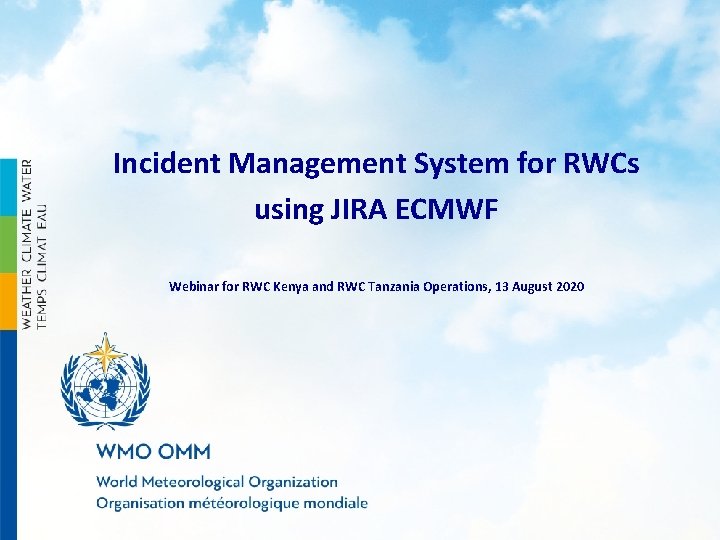
Incident Management System for RWCs using JIRA ECMWF Webinar for RWC Kenya and RWC Tanzania Operations, 13 August 2020
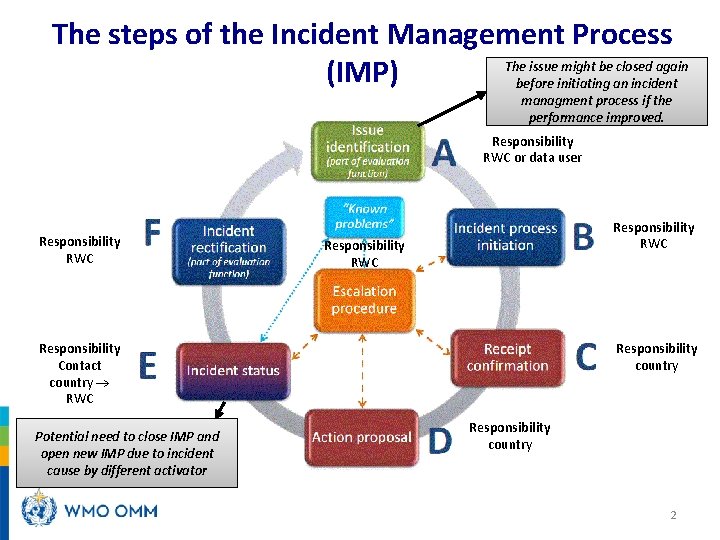
The steps of the Incident Management Process The issue might be closed again (IMP) before initiating an incident managment process if the performance improved. Responsibility RWC or data user Responsibility RWC Responsibility Contact country RWC Potential need to close IMP and open new IMP due to incident cause by different activator Responsibility country 2
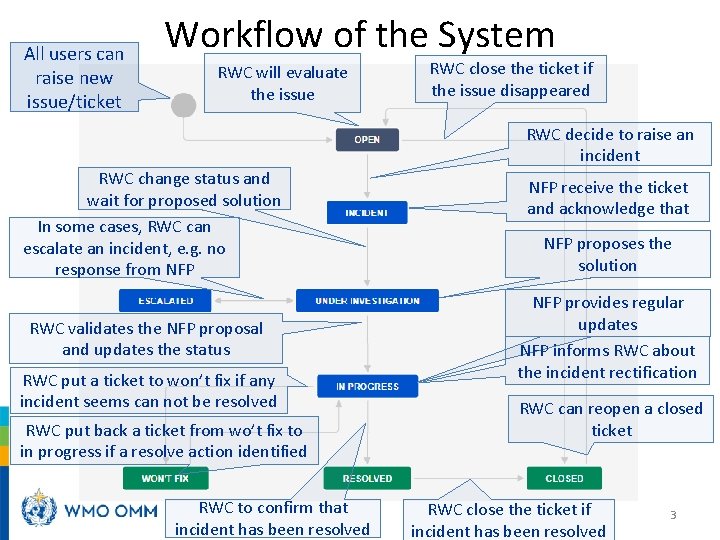
All users can raise new issue/ticket Workflow of the System RWC will evaluate the issue RWC close the ticket if the issue disappeared RWC decide to raise an incident RWC change status and wait for proposed solution In some cases, RWC can escalate an incident, e. g. no response from NFP RWC validates the NFP proposal and updates the status RWC put a ticket to won’t fix if any incident seems can not be resolved RWC put back a ticket from wo’t fix to in progress if a resolve action identified RWC to confirm that incident has been resolved NFP receive the ticket and acknowledge that NFP proposes the solution NFP provides regular updates NFP informs RWC about the incident rectification RWC can reopen a closed ticket RWC close the ticket if incident has been resolved 3
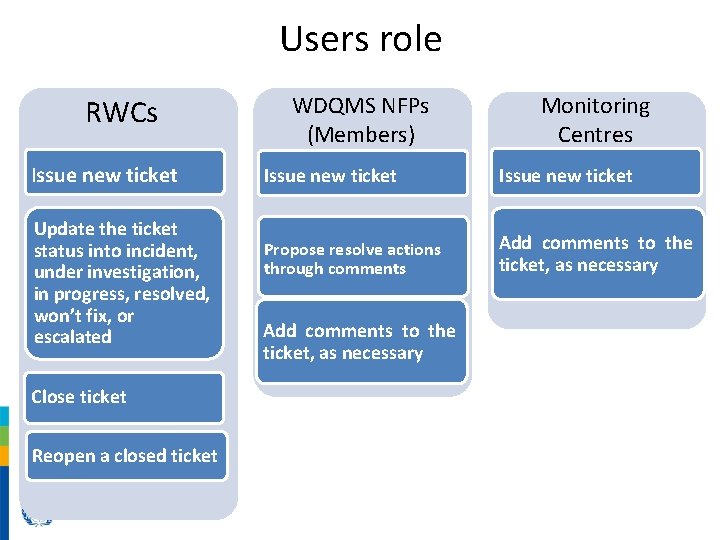
Users role RWCs Issue new ticket Update the ticket status into incident, under investigation, in progress, resolved, won’t fix, or escalated Close ticket Reopen a closed ticket WDQMS NFPs (Members) Monitoring Centres Issue new ticket Propose resolve actions through comments Add comments to the ticket, as necessary
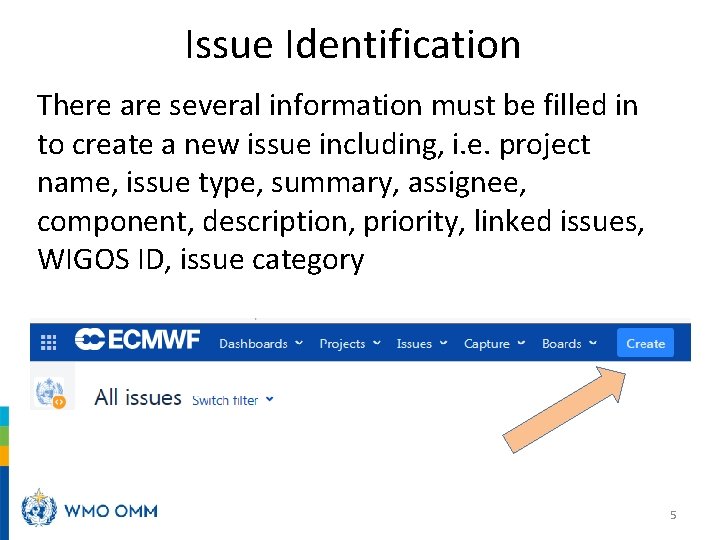
Issue Identification There are several information must be filled in to create a new issue including, i. e. project name, issue type, summary, assignee, component, description, priority, linked issues, WIGOS ID, issue category 5
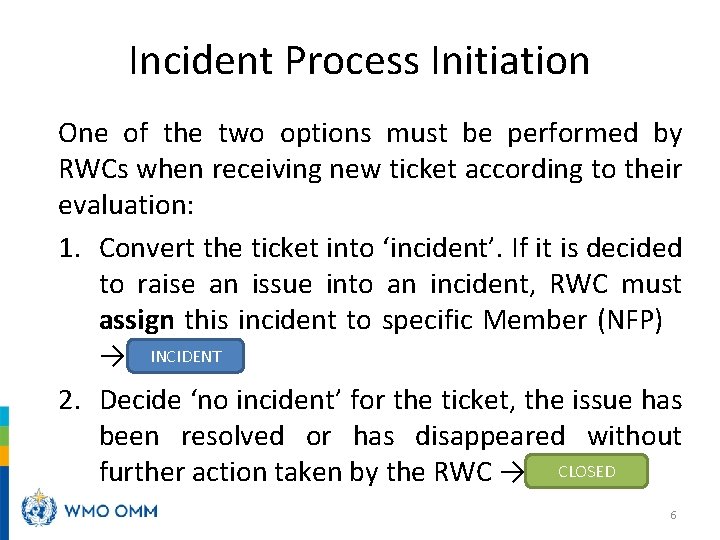
Incident Process Initiation One of the two options must be performed by RWCs when receiving new ticket according to their evaluation: 1. Convert the ticket into ‘incident’. If it is decided to raise an issue into an incident, RWC must assign this incident to specific Member (NFP) → INCIDENT 2. Decide ‘no incident’ for the ticket, the issue has been resolved or has disappeared without CLOSED further action taken by the RWC → ‘CLOSED’ 6
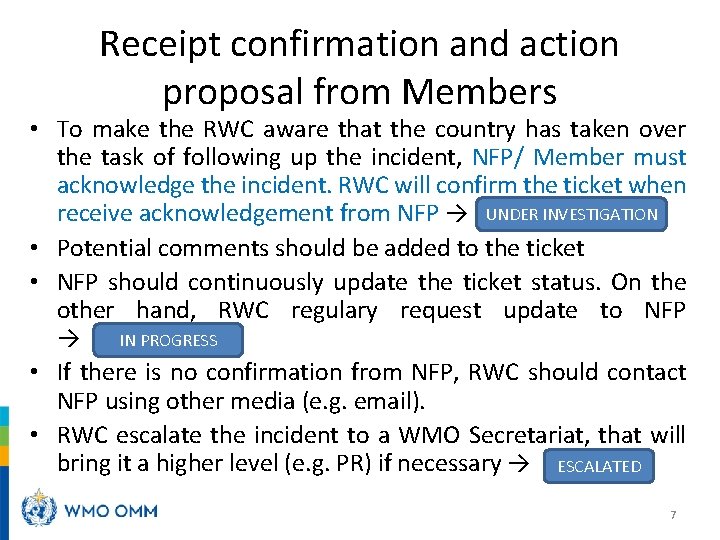
Receipt confirmation and action proposal from Members • To make the RWC aware that the country has taken over the task of following up the incident, NFP/ Member must acknowledge the incident. RWC will confirm the ticket when receive acknowledgement from NFP → UNDER INVESTIGATION • Potential comments should be added to the ticket • NFP should continuously update the ticket status. On the other hand, RWC regulary request update to NFP IN PROGRESS → • If there is no confirmation from NFP, RWC should contact NFP using other media (e. g. email). • RWC escalate the incident to a WMO Secretariat, that will bring it a higher level (e. g. PR) if necessary → ESCALATED 7
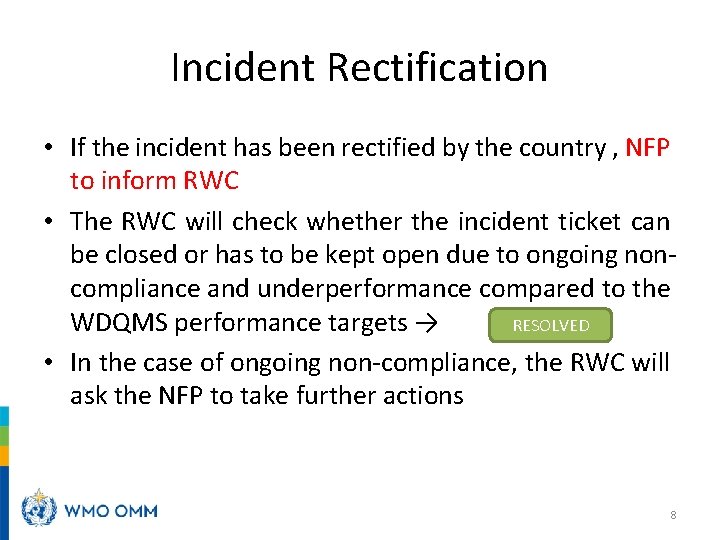
Incident Rectification • If the incident has been rectified by the country , NFP to inform RWC • The RWC will check whether the incident ticket can be closed or has to be kept open due to ongoing noncompliance and underperformance compared to the WDQMS performance targets → RESOLVED • In the case of ongoing non-compliance, the RWC will ask the NFP to take further actions 8
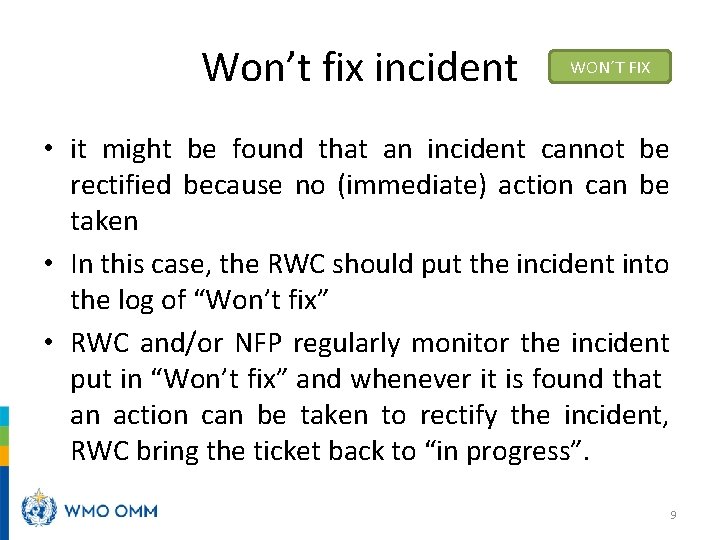
Won’t fix incident WON´T FIX • it might be found that an incident cannot be rectified because no (immediate) action can be taken • In this case, the RWC should put the incident into the log of “Won’t fix” • RWC and/or NFP regularly monitor the incident put in “Won’t fix” and whenever it is found that an action can be taken to rectify the incident, RWC bring the ticket back to “in progress”. 9
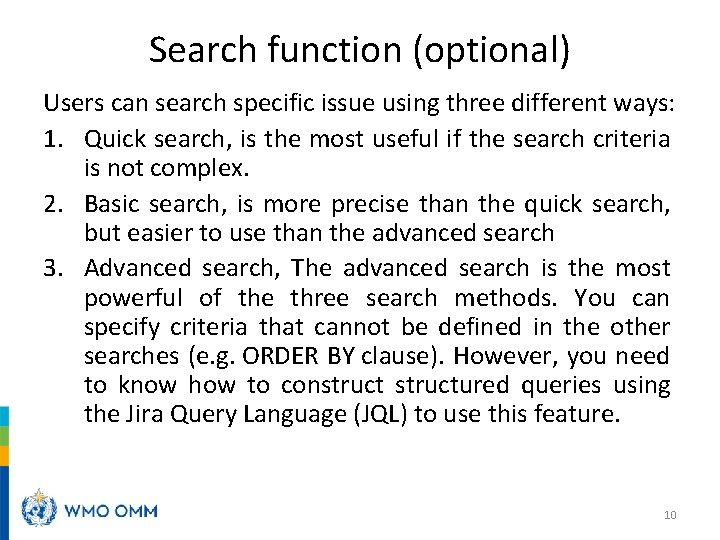
Search function (optional) Users can search specific issue using three different ways: 1. Quick search, is the most useful if the search criteria is not complex. 2. Basic search, is more precise than the quick search, but easier to use than the advanced search 3. Advanced search, The advanced search is the most powerful of the three search methods. You can specify criteria that cannot be defined in the other searches (e. g. ORDER BY clause). However, you need to know how to constructured queries using the Jira Query Language (JQL) to use this feature. 10
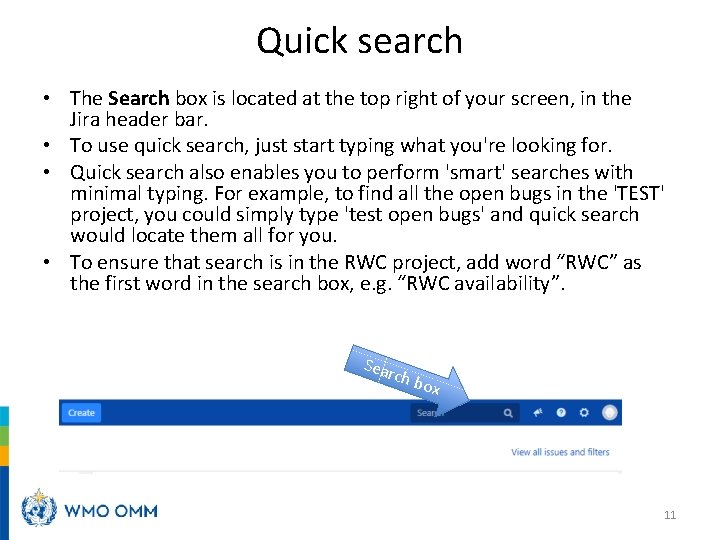
Quick search • The Search box is located at the top right of your screen, in the Jira header bar. • To use quick search, just start typing what you're looking for. • Quick search also enables you to perform 'smart' searches with minimal typing. For example, to find all the open bugs in the 'TEST' project, you could simply type 'test open bugs' and quick search would locate them all for you. • To ensure that search is in the RWC project, add word “RWC” as the first word in the search box, e. g. “RWC availability”. Sear ch b ox 11
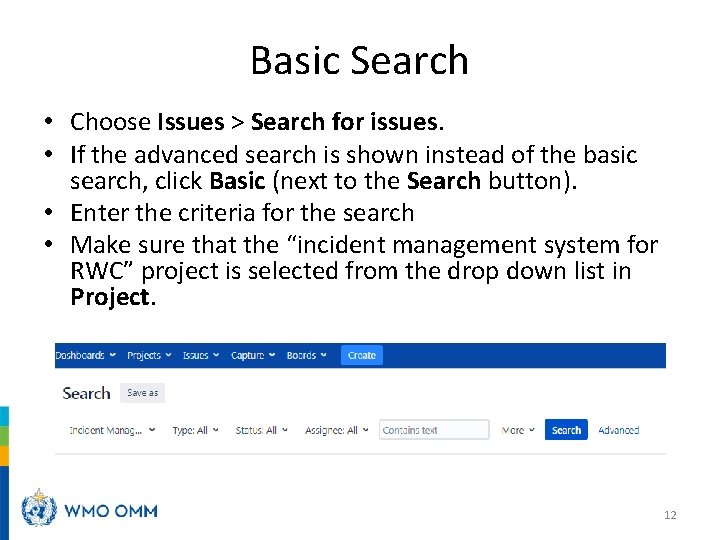
Basic Search • Choose Issues > Search for issues. • If the advanced search is shown instead of the basic search, click Basic (next to the Search button). • Enter the criteria for the search • Make sure that the “incident management system for RWC” project is selected from the drop down list in Project. 12

Thank you www. wmo. int/wigos 13