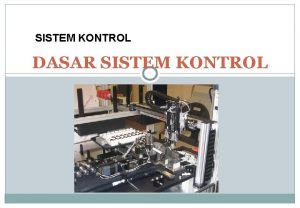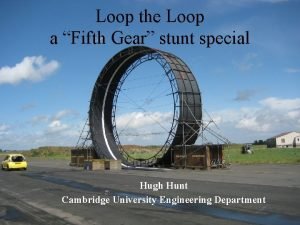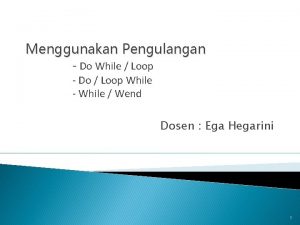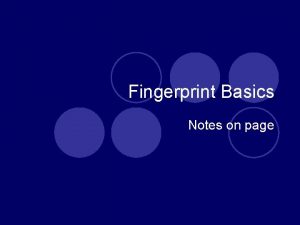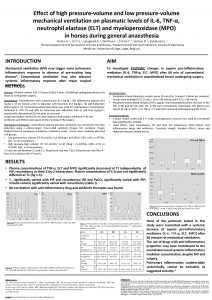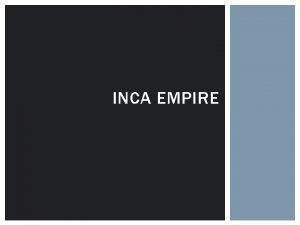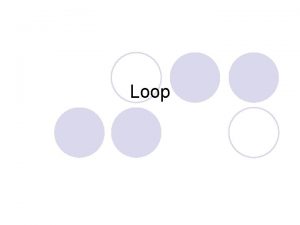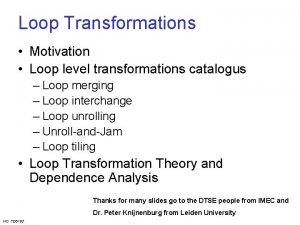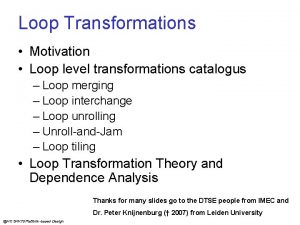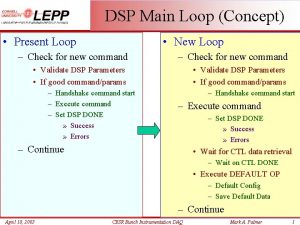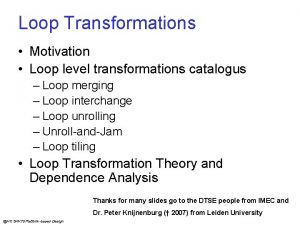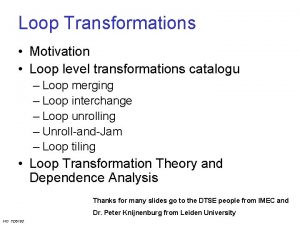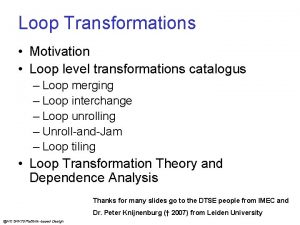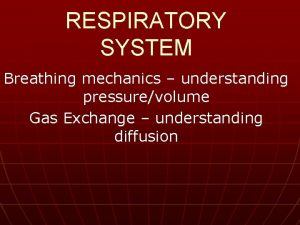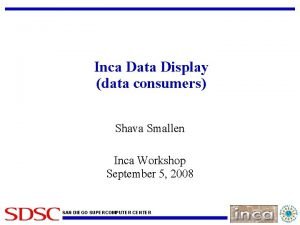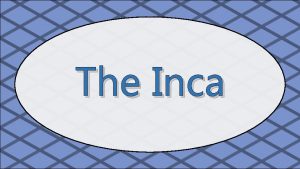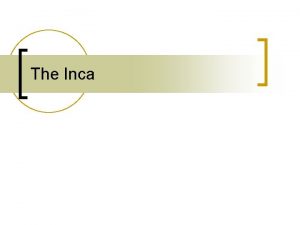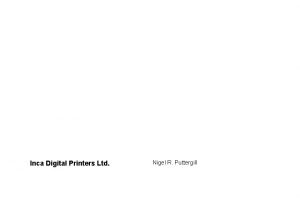INCA PressureVolume Loop System The worlds only PV
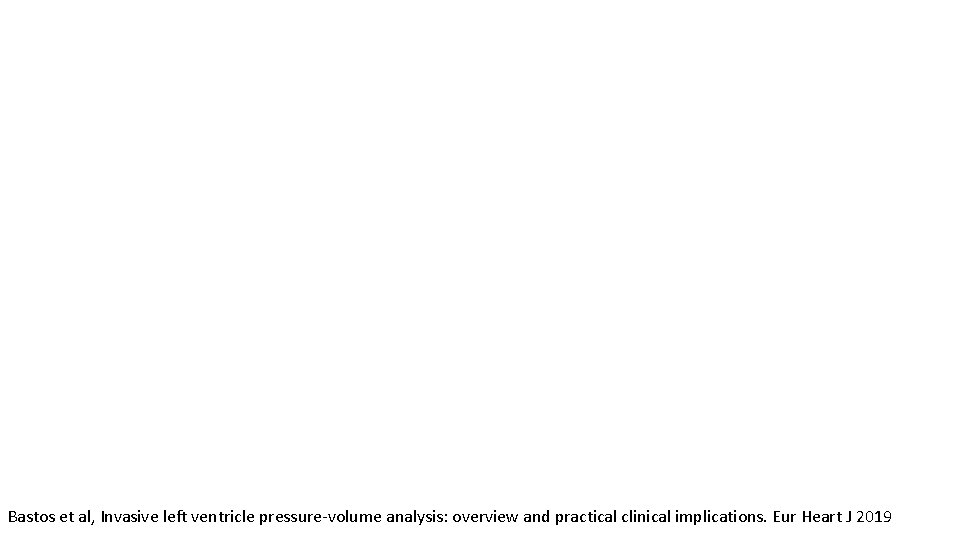
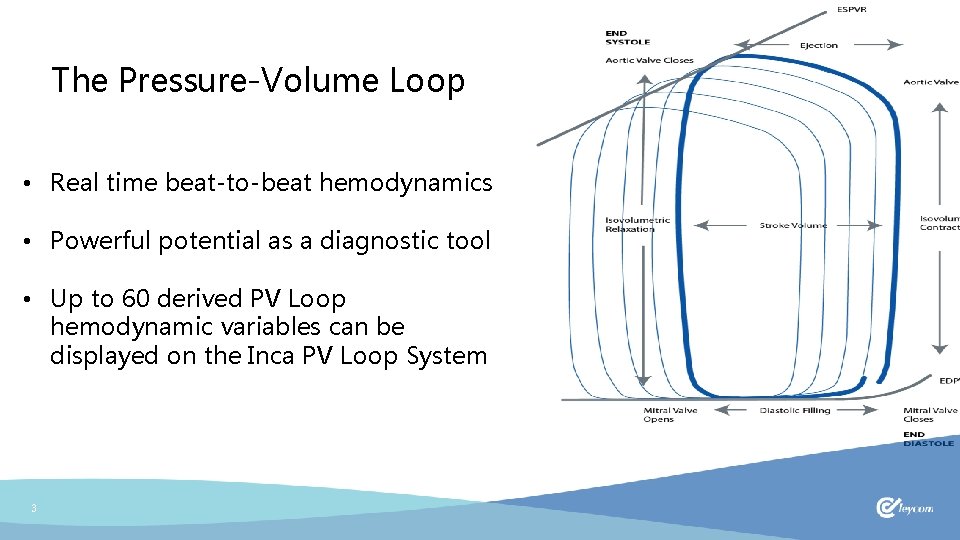
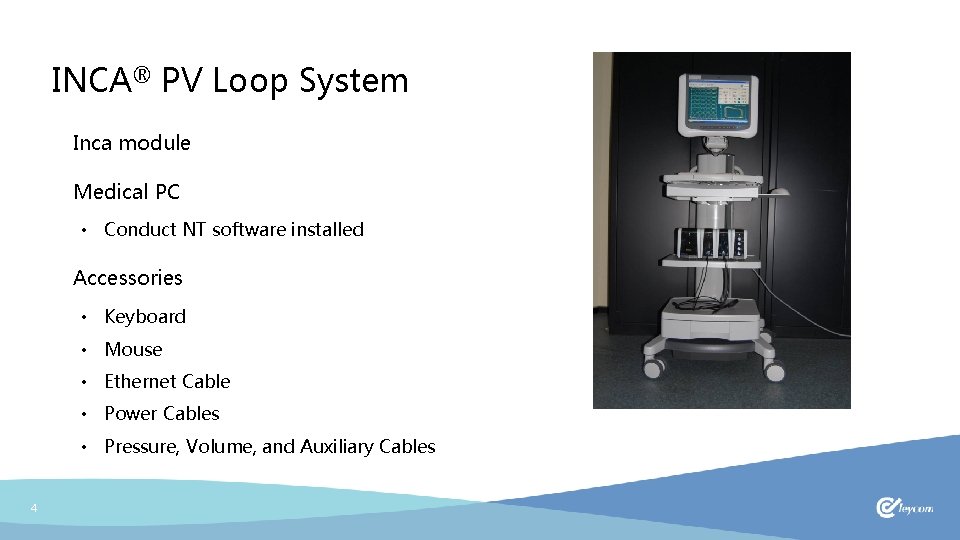
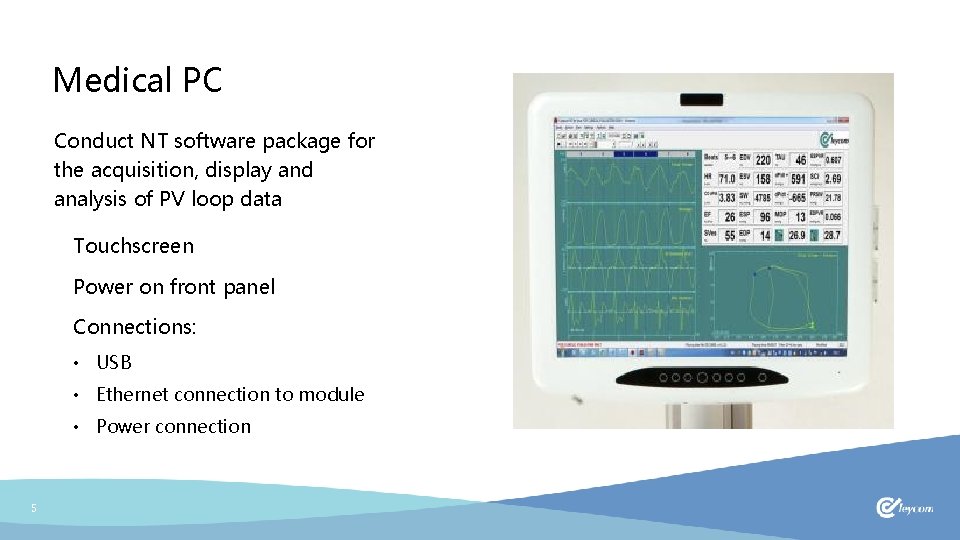
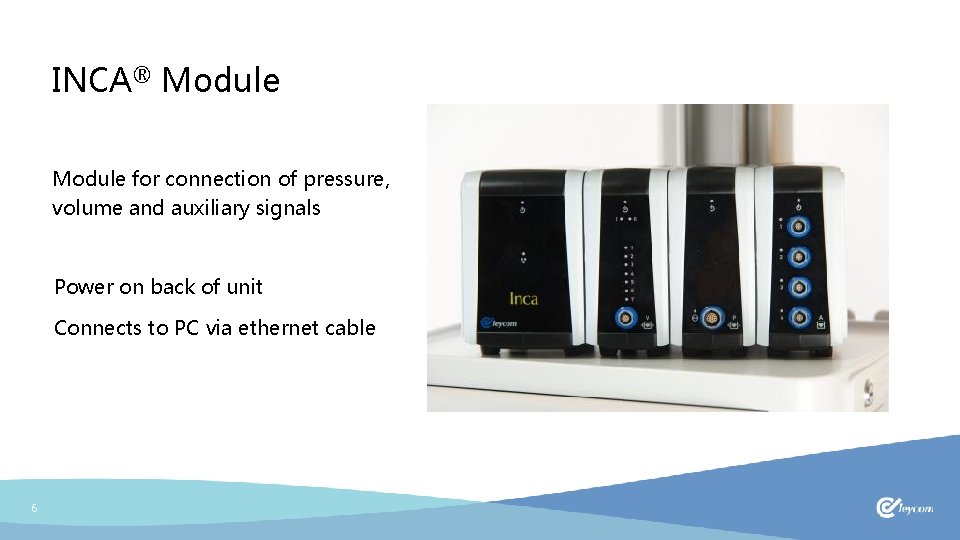
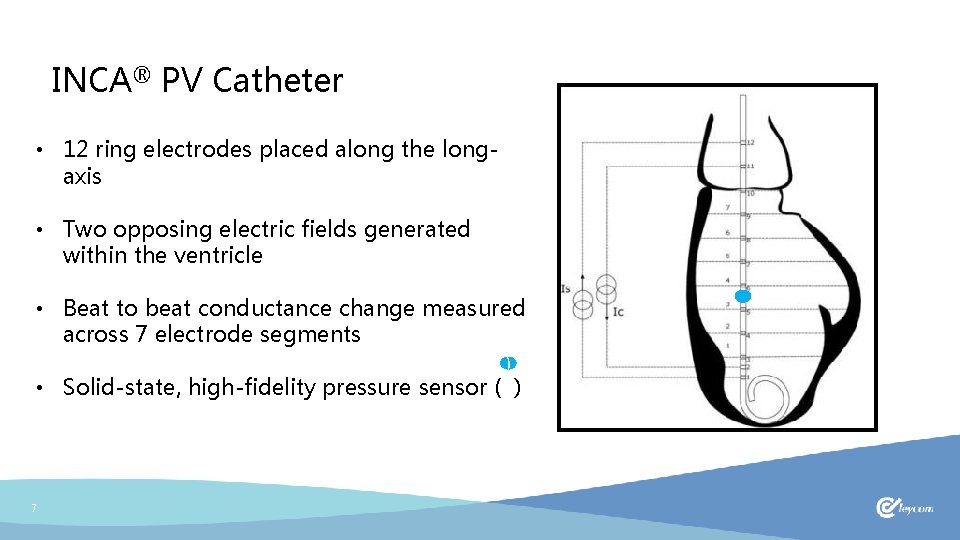
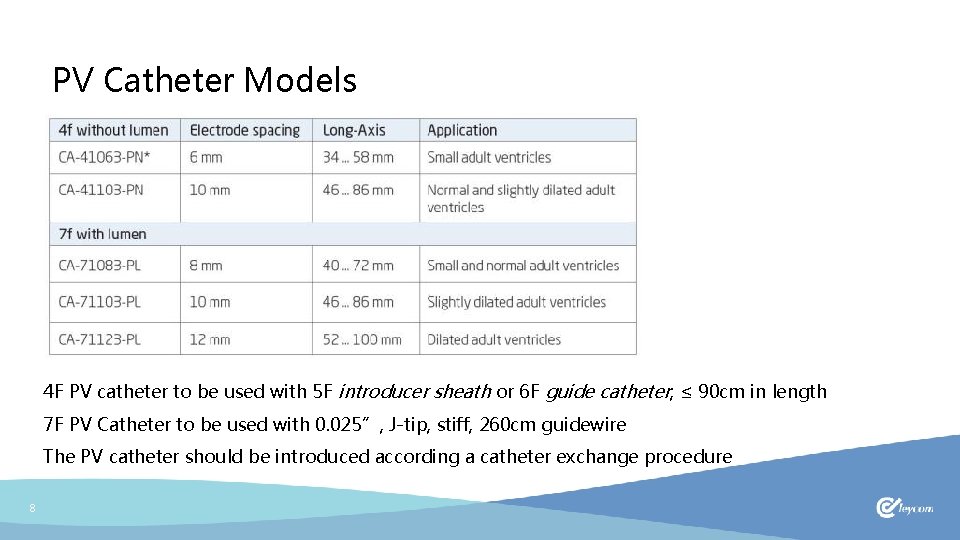
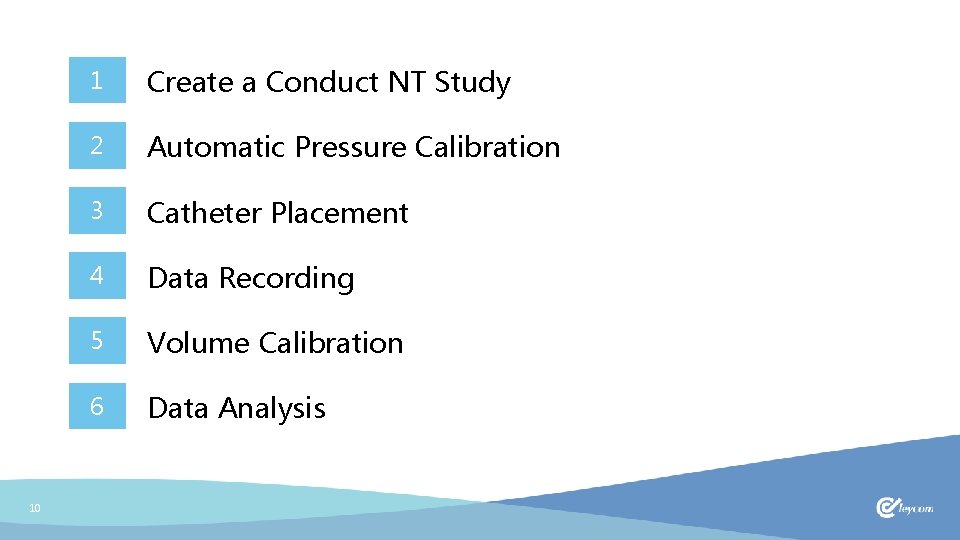
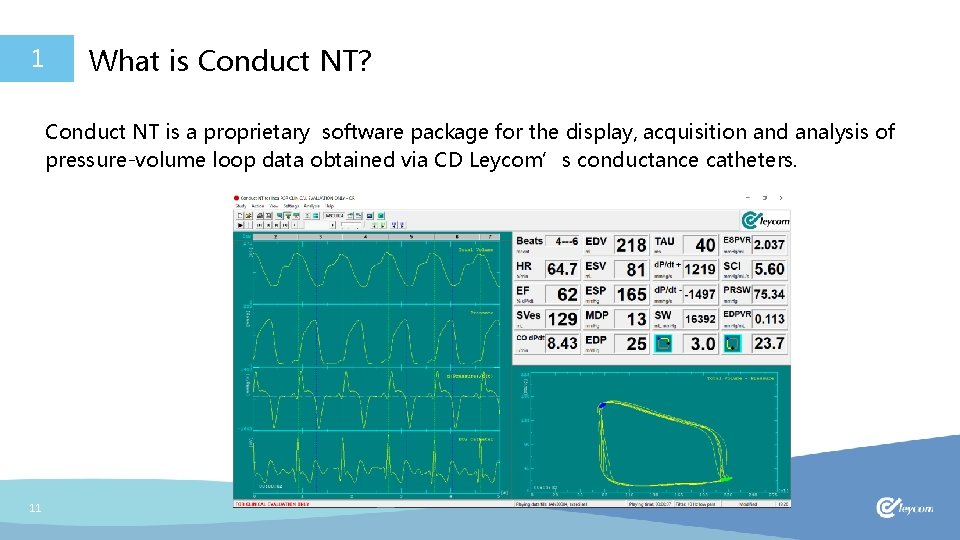
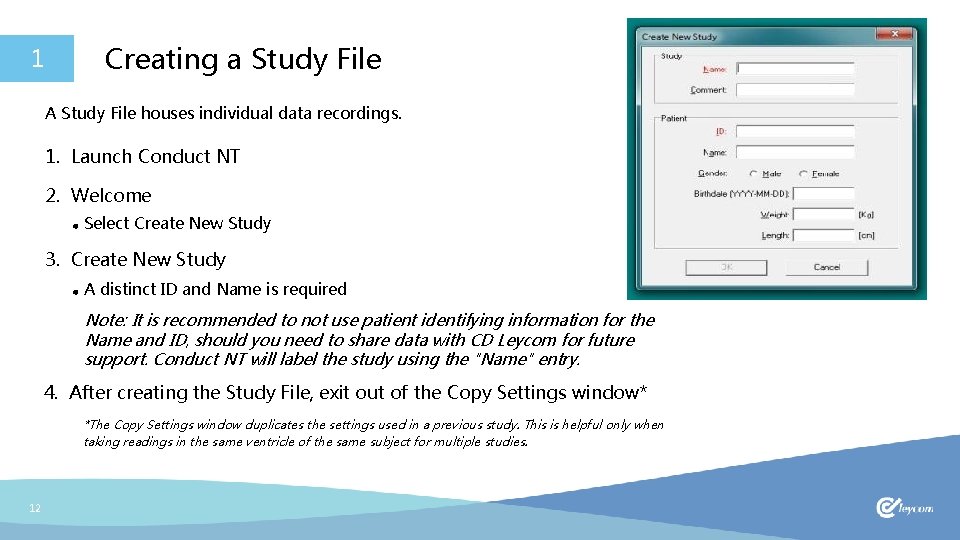
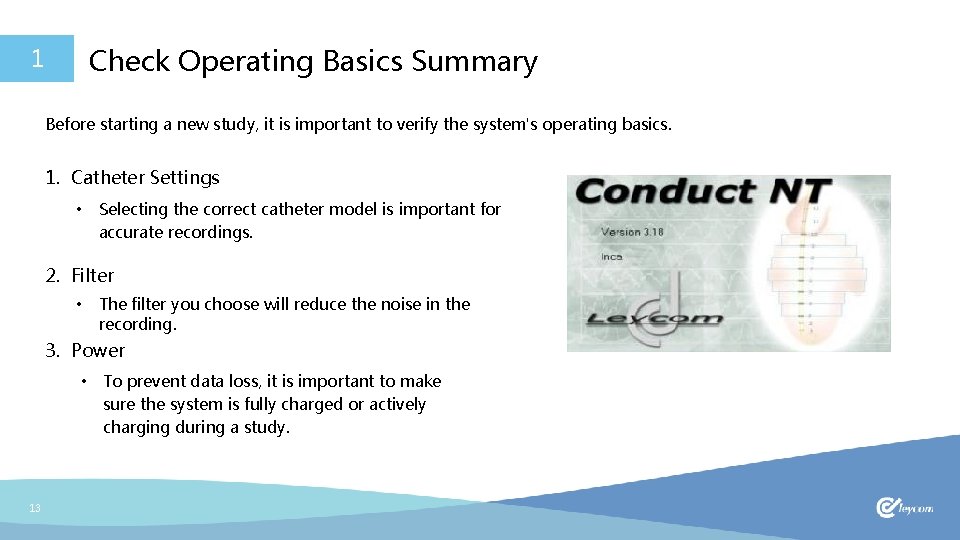
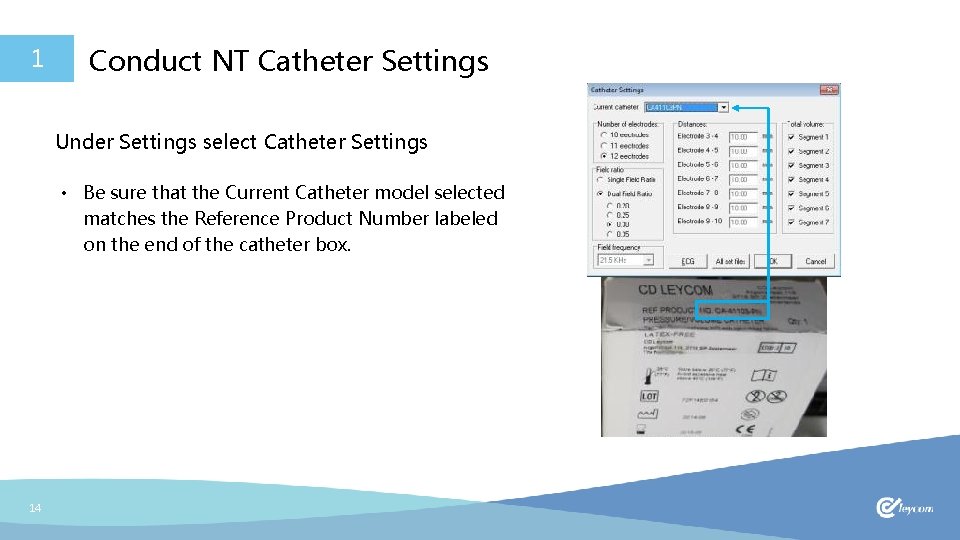
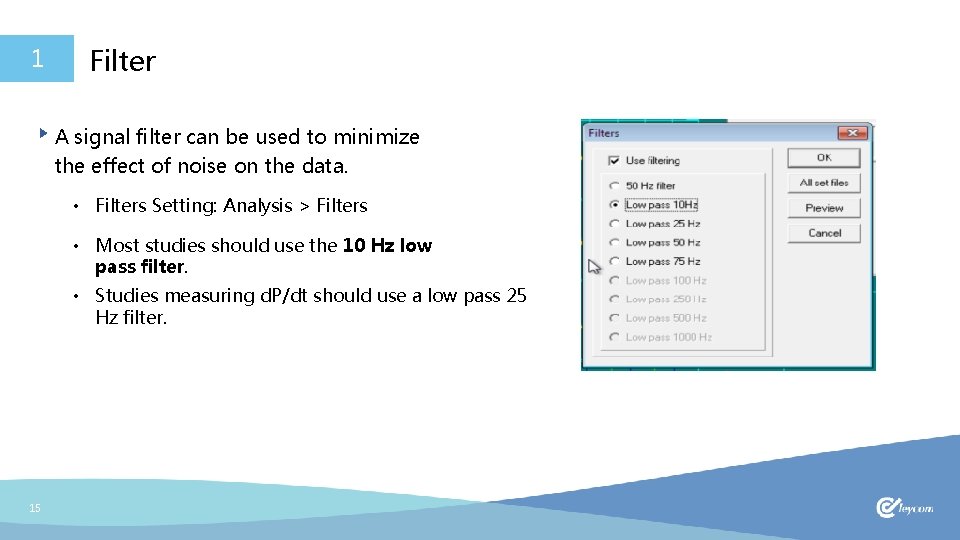
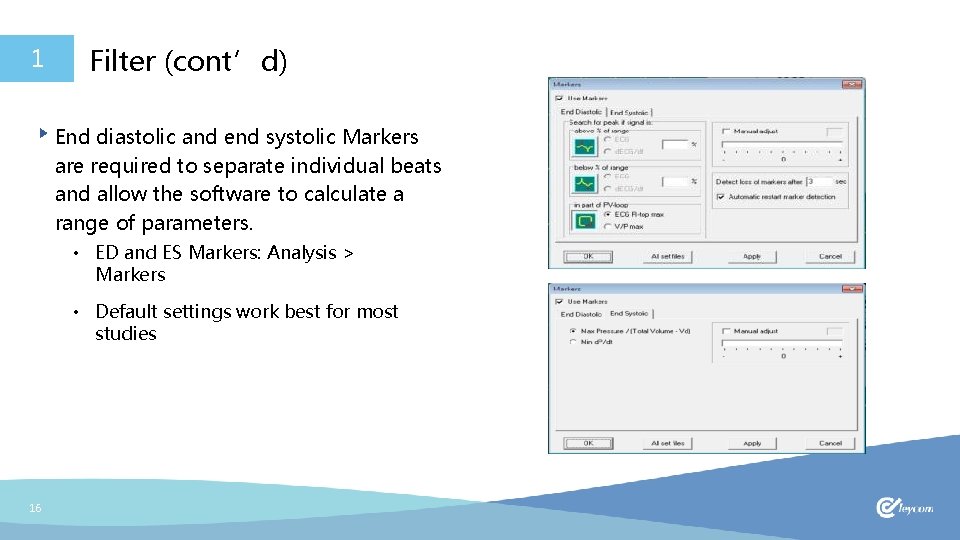
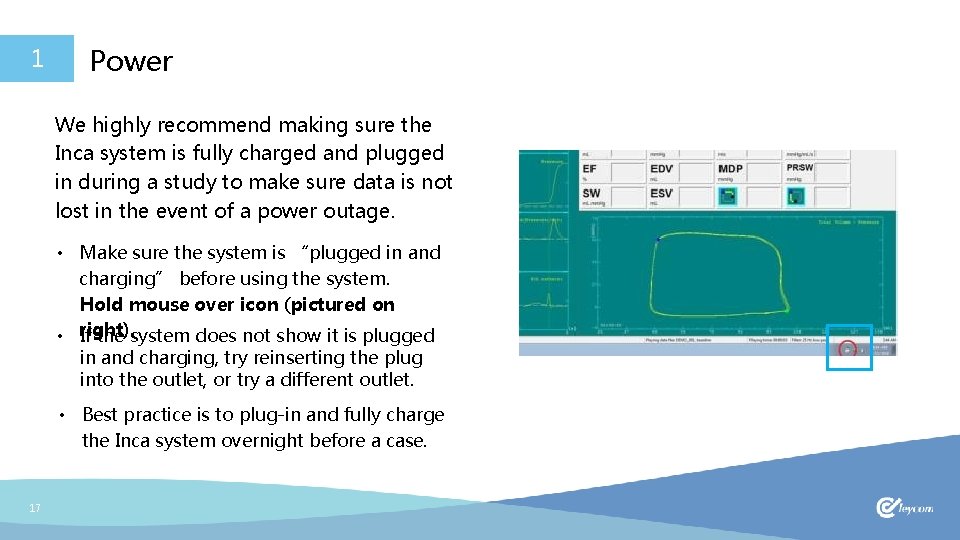
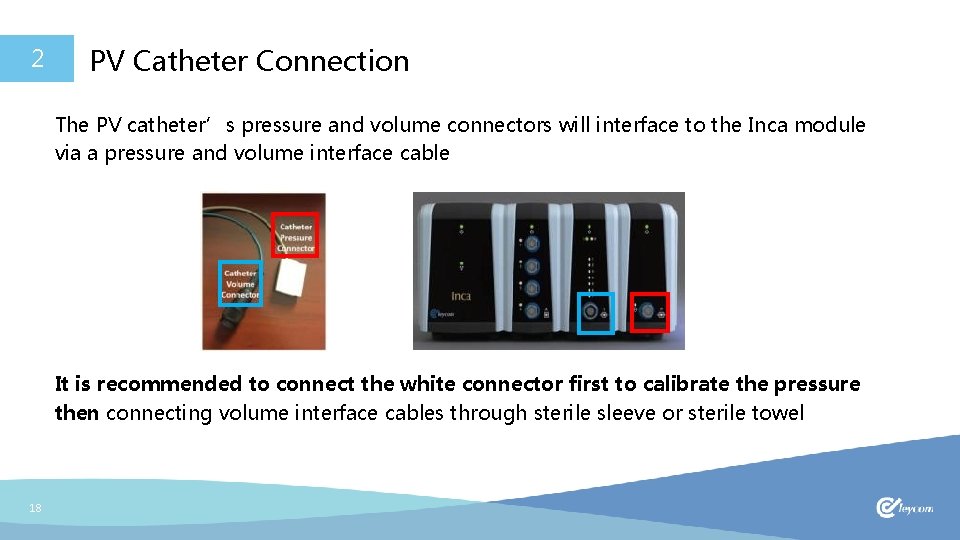
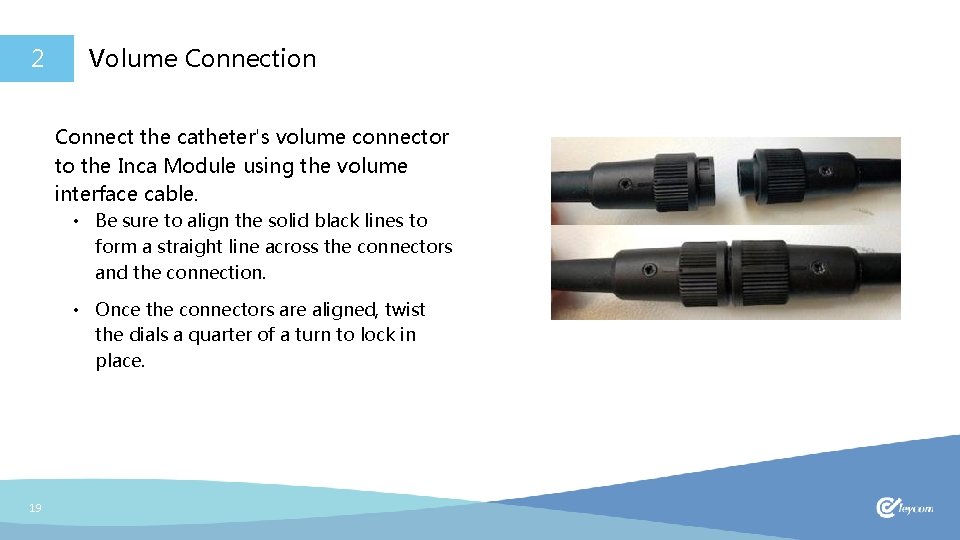
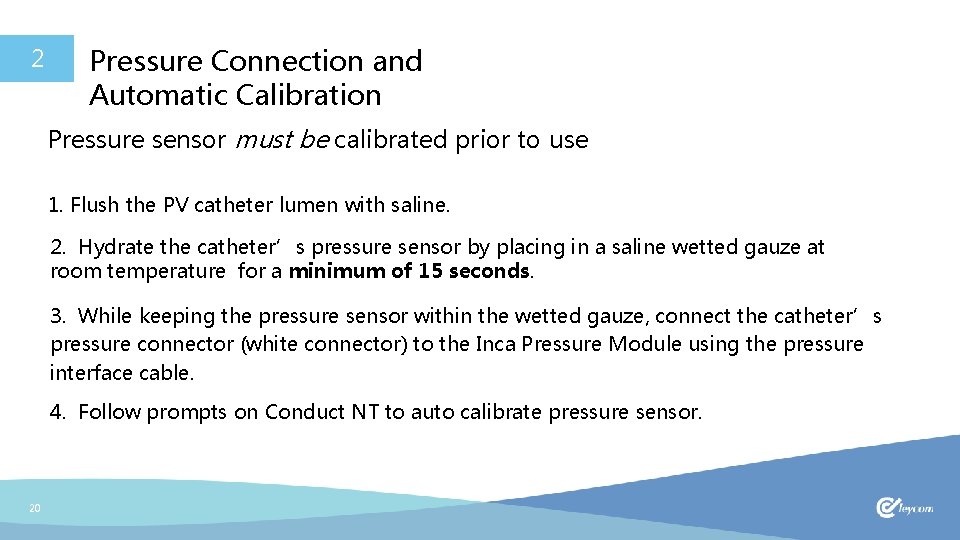
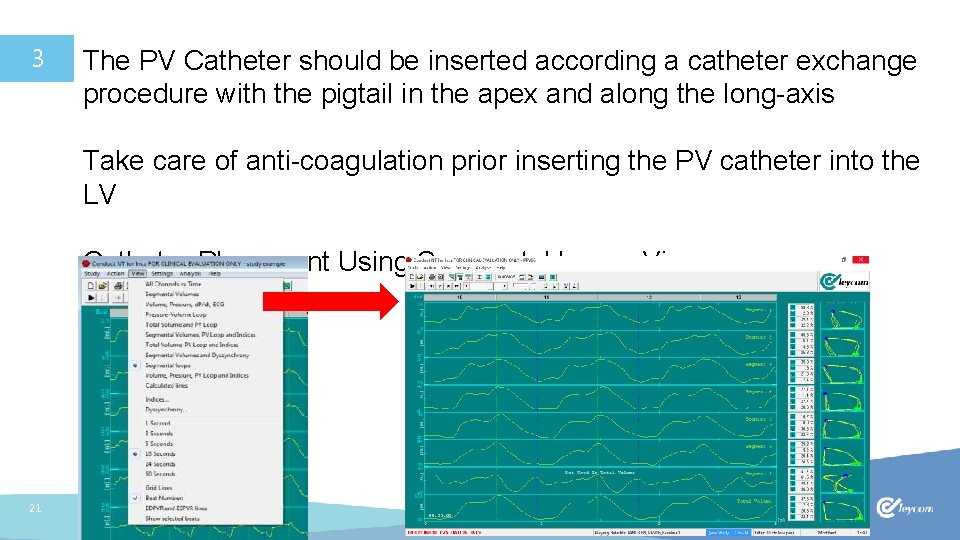
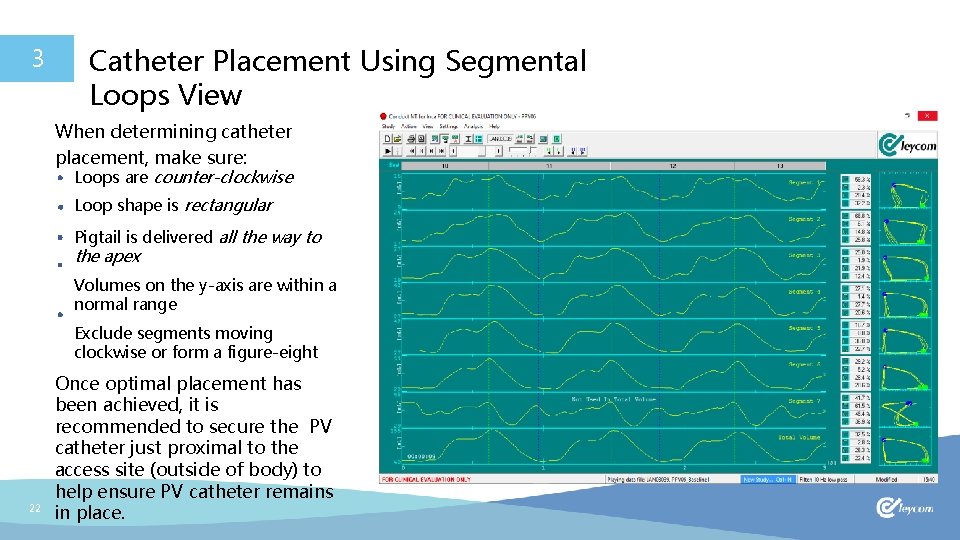
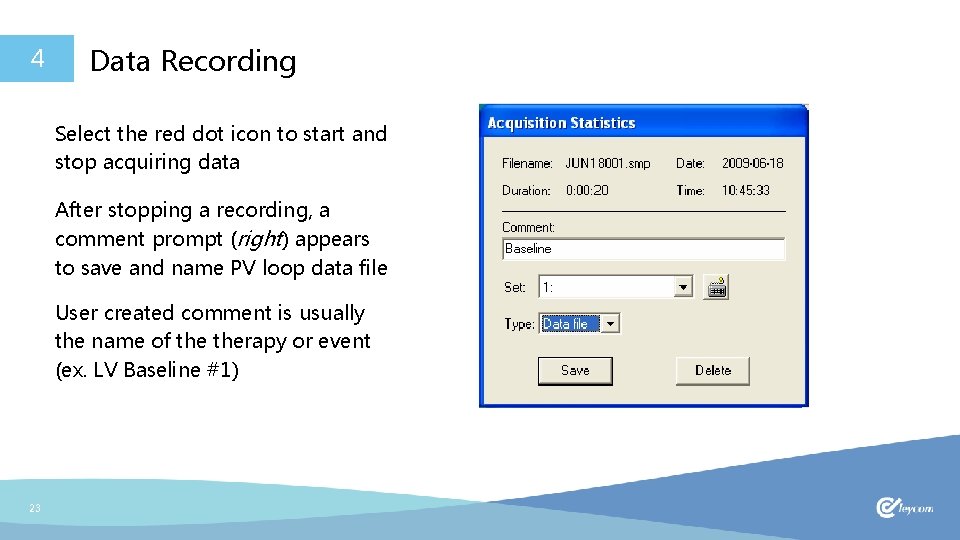
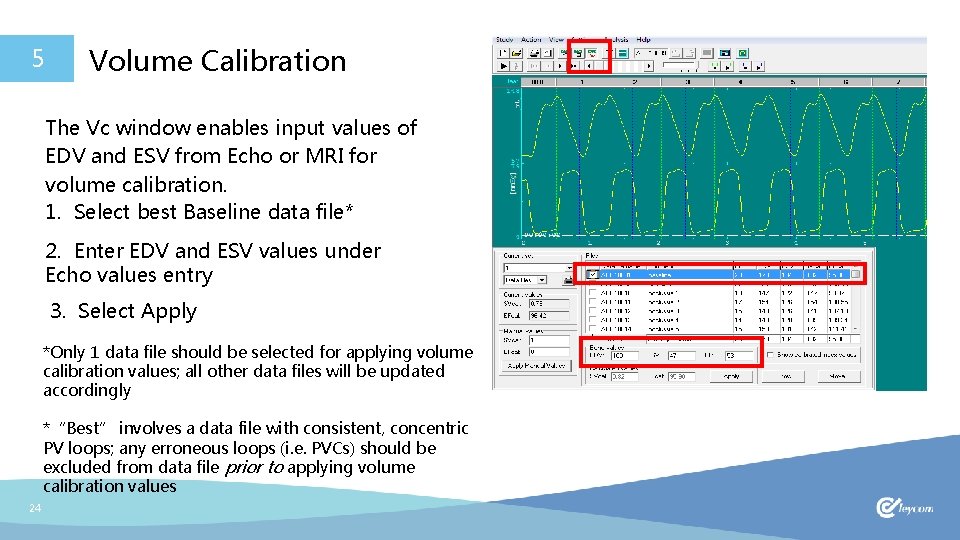
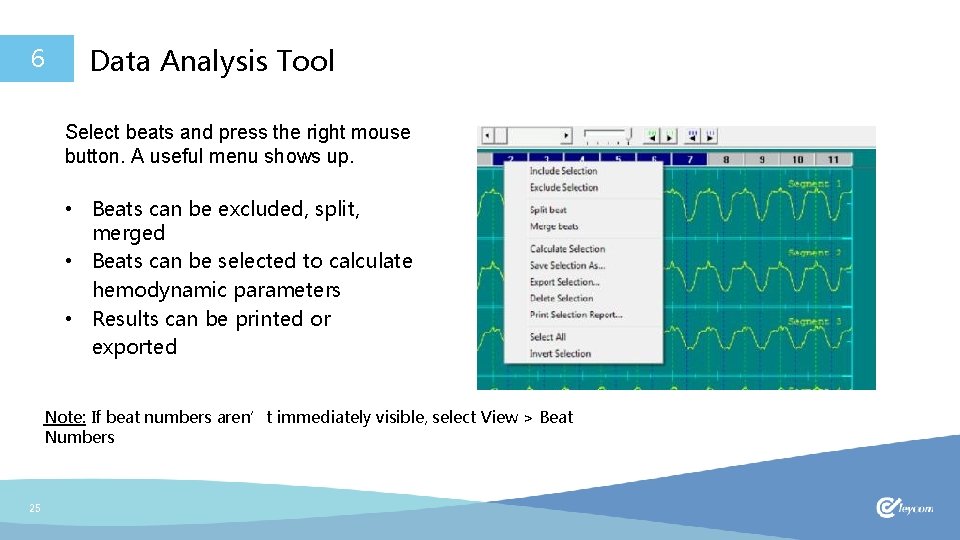
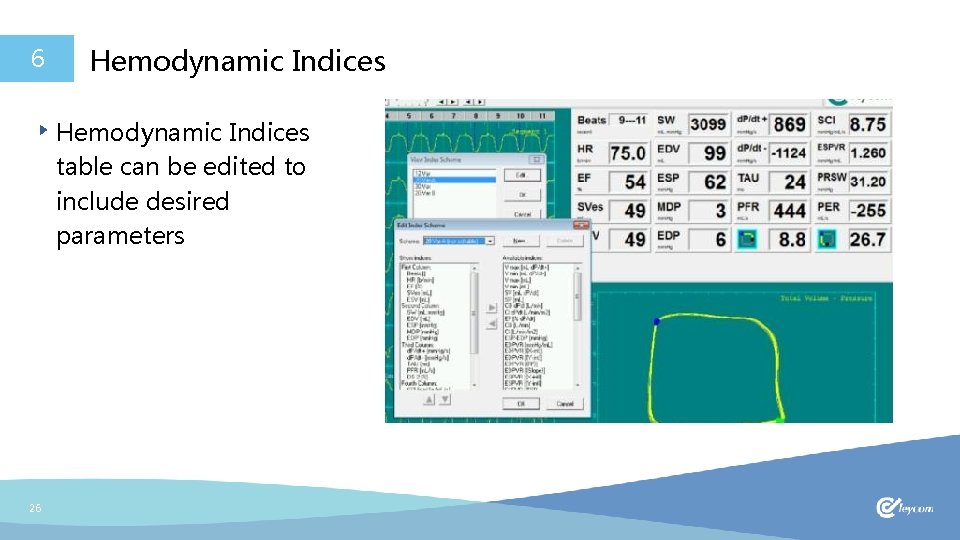
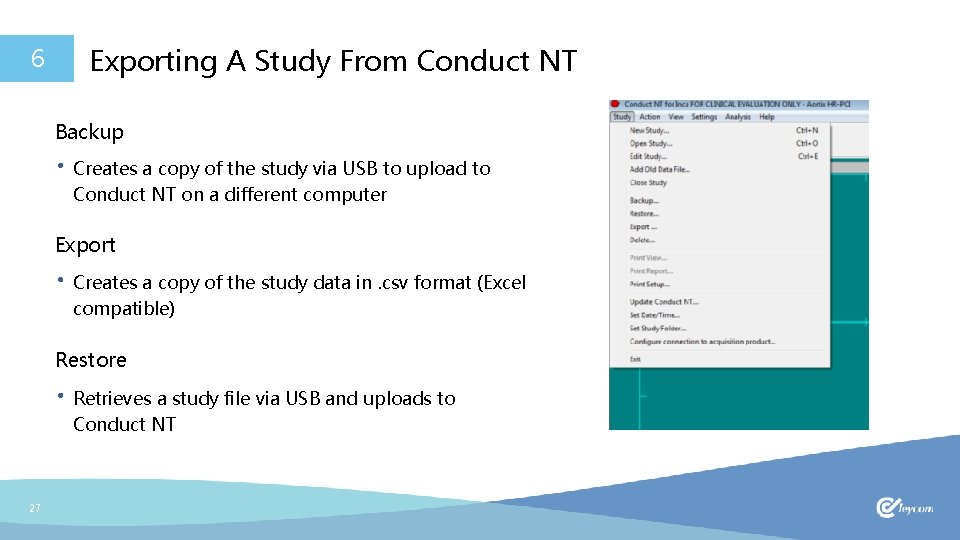
- Slides: 27
INCA® Pressure-Volume Loop System The world’s only PV loop system approved for human use The Inca Trail Training Guide v 1947. 01
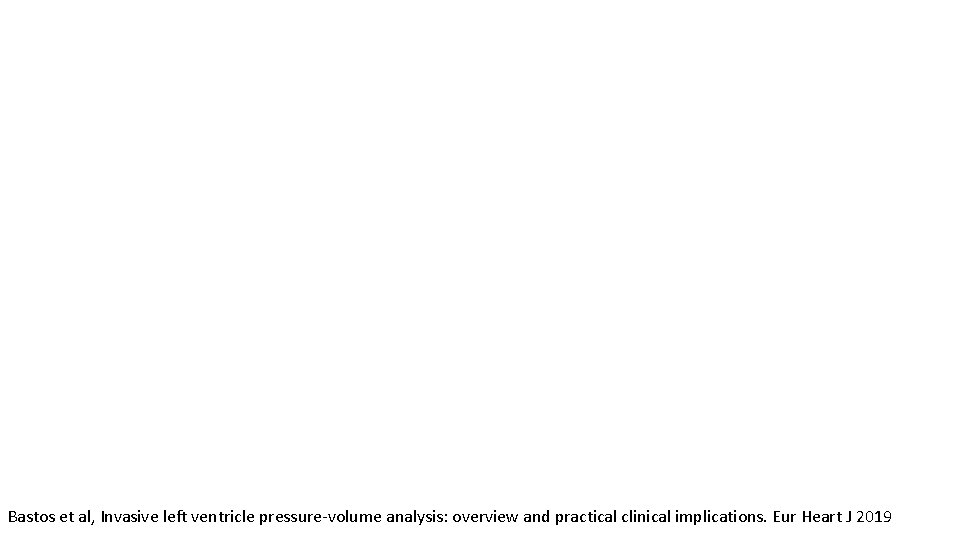
Bastos et al, Invasive left ventricle pressure-volume analysis: overview and practical clinical implications. Eur Heart J 2019
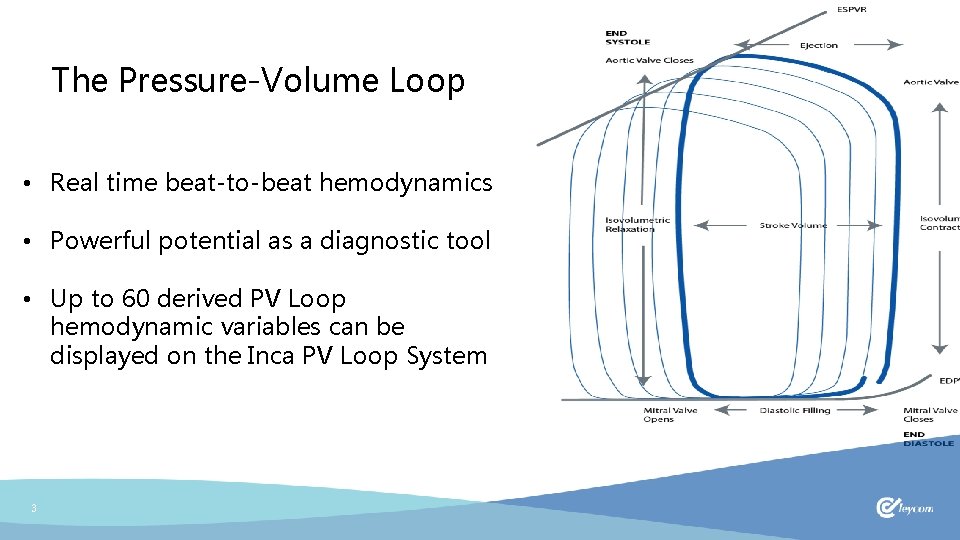
The Pressure-Volume Loop • Real time beat-to-beat hemodynamics • Powerful potential as a diagnostic tool • Up to 60 derived PV Loop hemodynamic variables can be displayed on the Inca PV Loop System 3
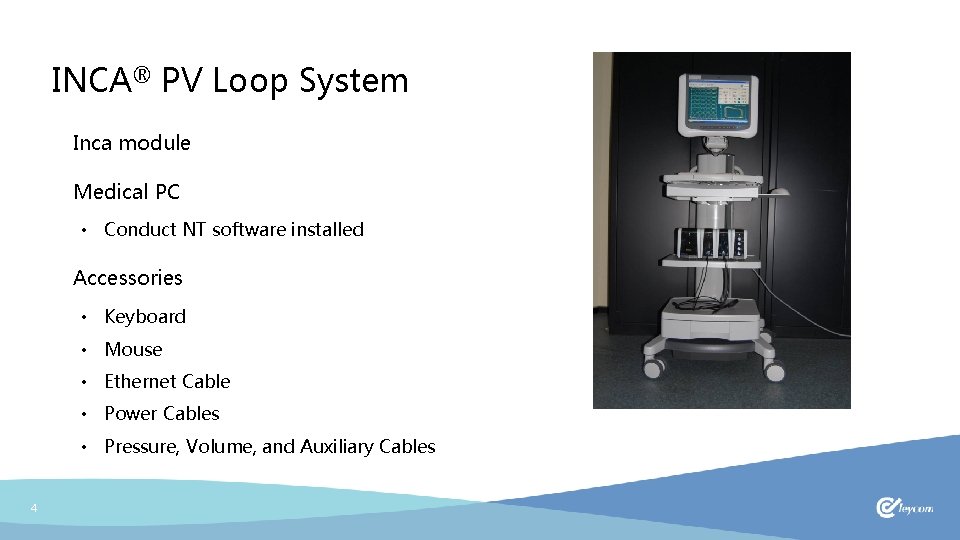
INCA® PV Loop System Inca module Medical PC • Conduct NT software installed Accessories • Keyboard • Mouse • Ethernet Cable • Power Cables • Pressure, Volume, and Auxiliary Cables 4
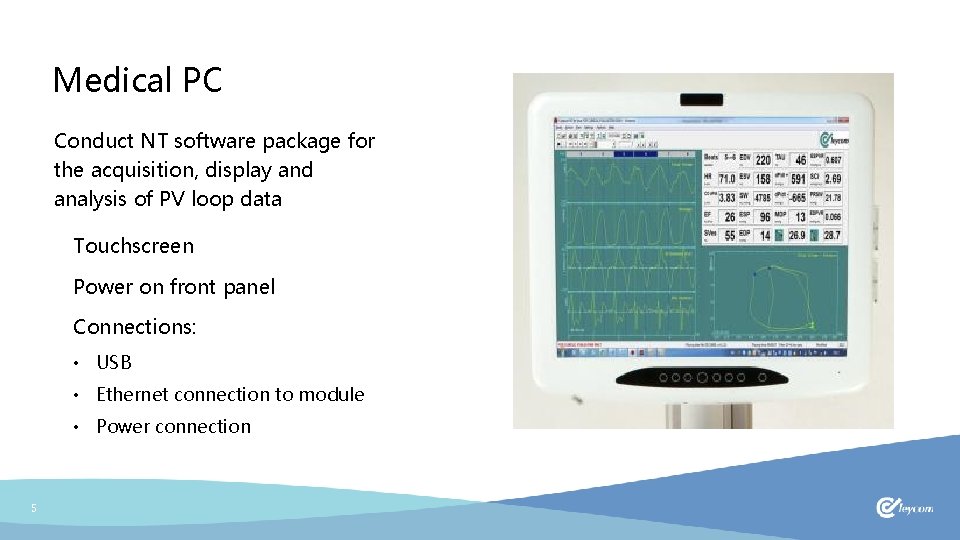
Medical PC Conduct NT software package for the acquisition, display and analysis of PV loop data Touchscreen Power on front panel Connections: • USB • Ethernet connection to module • Power connection 5
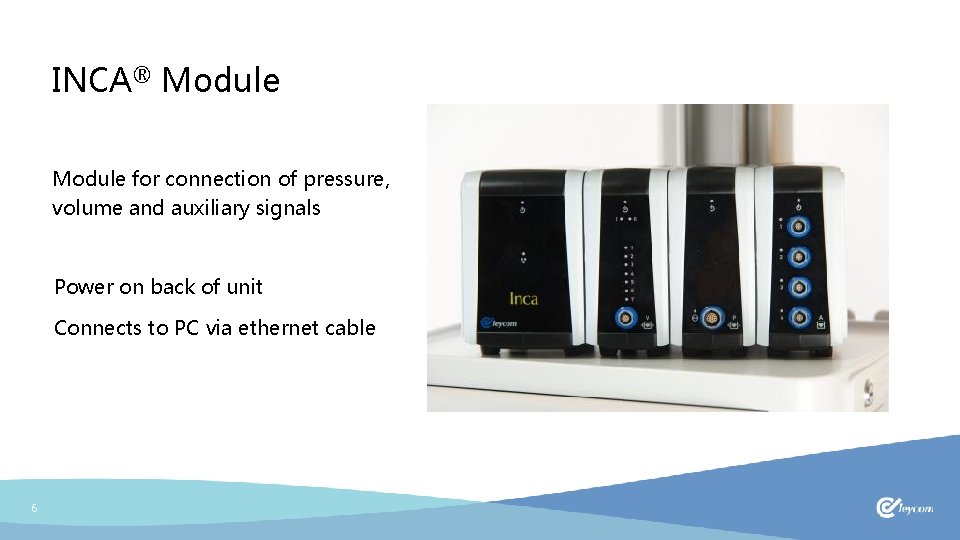
INCA® Module for connection of pressure, volume and auxiliary signals Power on back of unit Connects to PC via ethernet cable 6
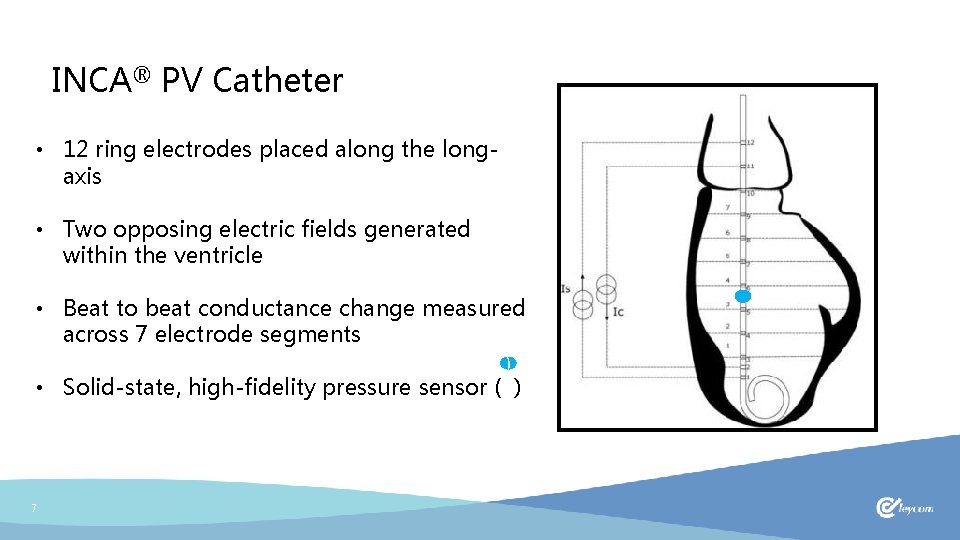
INCA® PV Catheter • 12 ring electrodes placed along the longaxis • Two opposing electric fields generated within the ventricle • Beat to beat conductance change measured across 7 electrode segments ) • Solid-state, high-fidelity pressure sensor ( ) 7
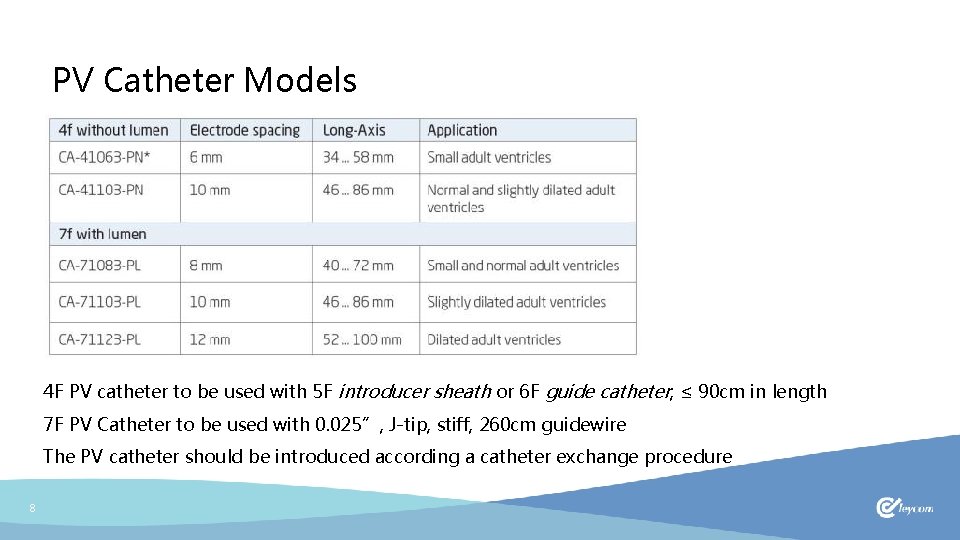
PV Catheter Models 4 F PV catheter to be used with 5 F introducer sheath or 6 F guide catheter; ≤ 90 cm in length 7 F PV Catheter to be used with 0. 025”, J-tip, stiff, 260 cm guidewire The PV catheter should be introduced according a catheter exchange procedure 8
Quick Start Guide 9
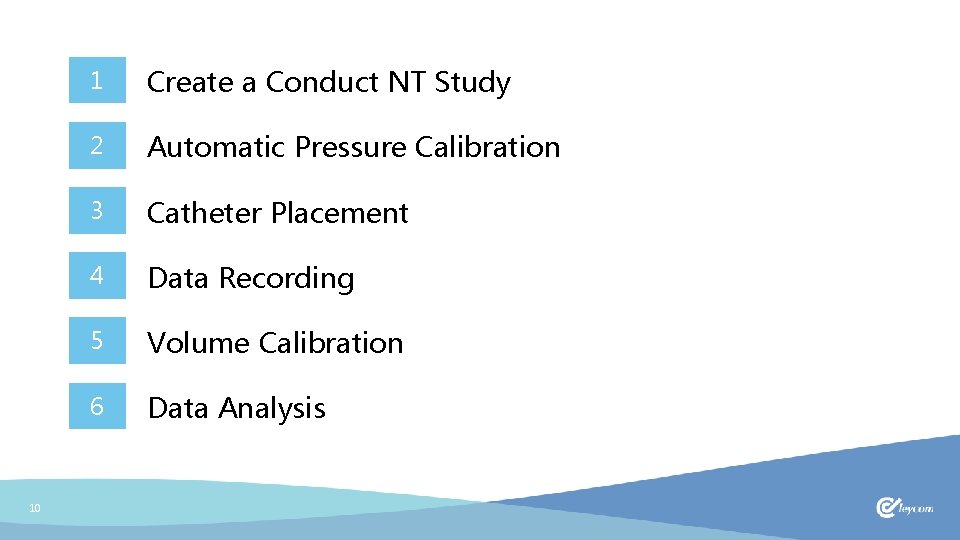
10 1 Create a Conduct NT Study 2 Automatic Pressure Calibration 3 Catheter Placement 4 Data Recording 5 Volume Calibration 6 Data Analysis
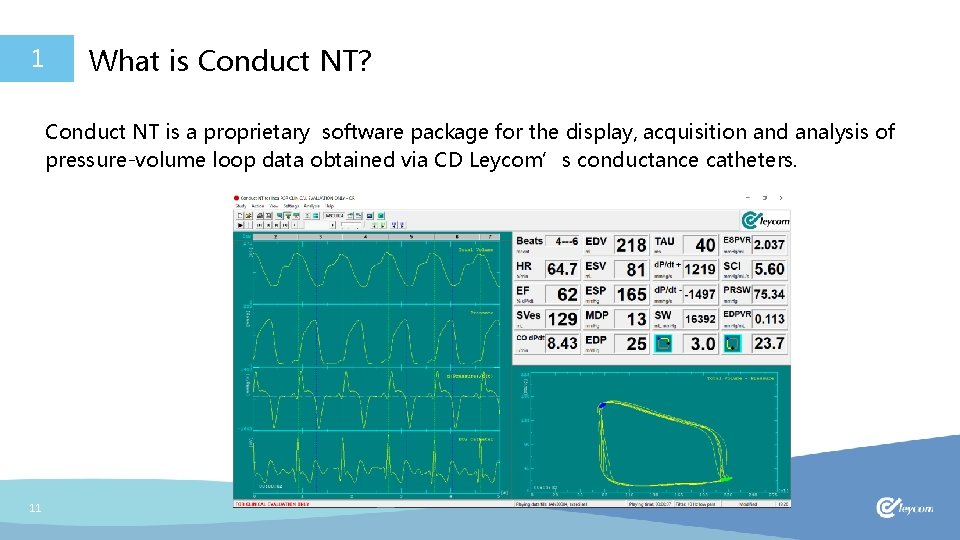
1 What is Conduct NT? Conduct NT is a proprietary software package for the display, acquisition and analysis of pressure-volume loop data obtained via CD Leycom’s conductance catheters. 11
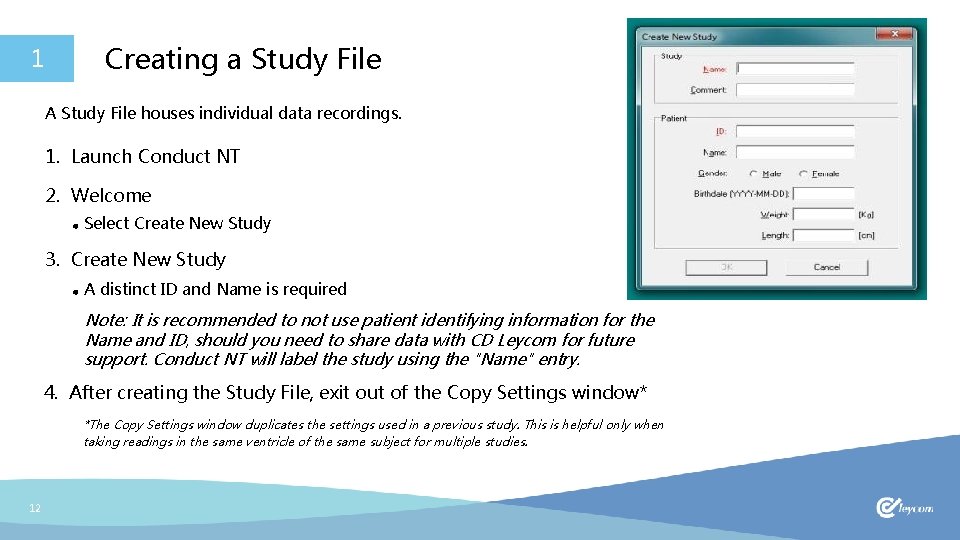
1 Creating a Study File A Study File houses individual data recordings. 1. Launch Conduct NT 2. Welcome Select Create New Study 3. Create New Study A distinct ID and Name is required Note: It is recommended to not use patient identifying information for the Name and ID, should you need to share data with CD Leycom for future support. Conduct NT will label the study using the "Name" entry. 4. After creating the Study File, exit out of the Copy Settings window* *The Copy Settings window duplicates the settings used in a previous study. This is helpful only when taking readings in the same ventricle of the same subject for multiple studies. 12
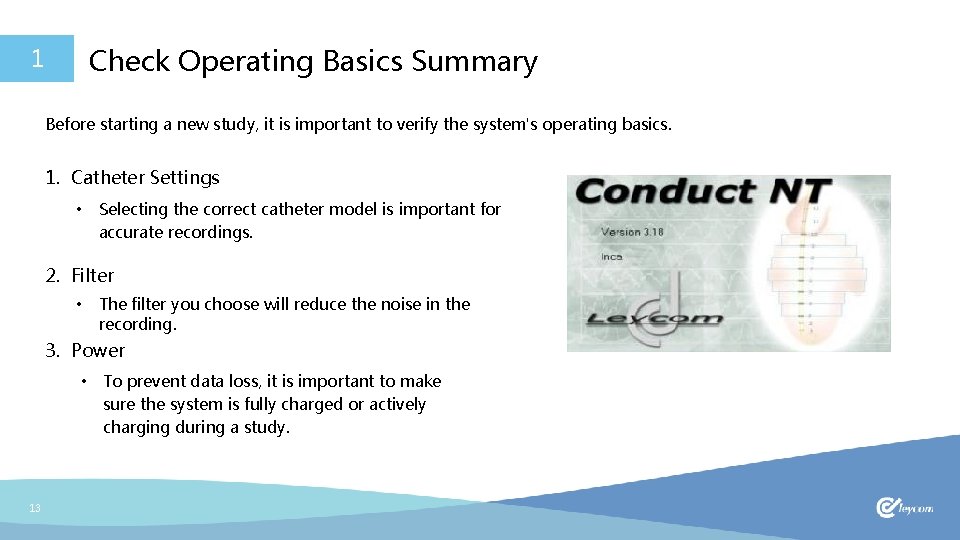
Check Operating Basics Summary 1 Before starting a new study, it is important to verify the system's operating basics. 1. Catheter Settings • Selecting the correct catheter model is important for accurate recordings. 2. Filter • The filter you choose will reduce the noise in the recording. 3. Power • 13 To prevent data loss, it is important to make sure the system is fully charged or actively charging during a study.
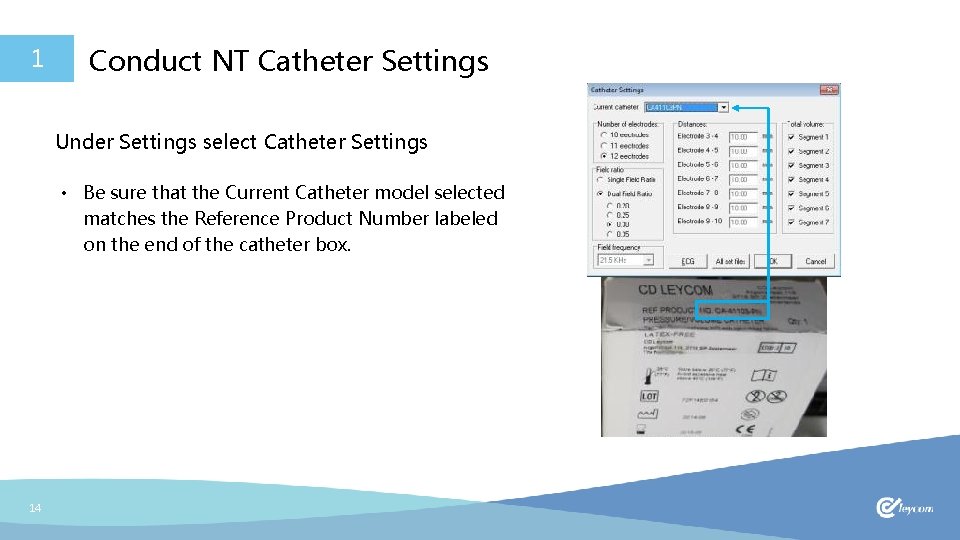
1 Conduct NT Catheter Settings Under Settings select Catheter Settings • Be sure that the Current Catheter model selected matches the Reference Product Number labeled on the end of the catheter box. 14
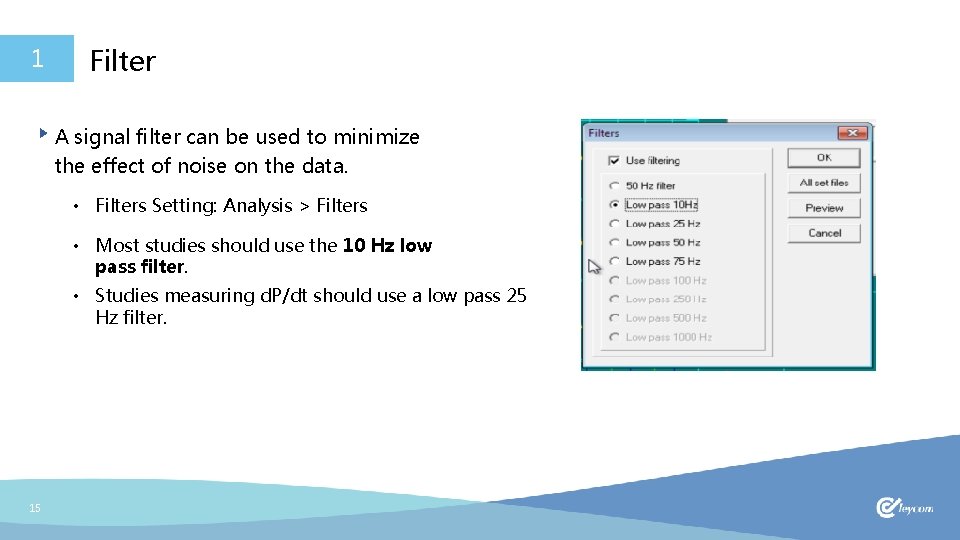
1 Filter A signal filter can be used to minimize the effect of noise on the data. • Filters Setting: Analysis > Filters • Most studies should use the 10 Hz low pass filter. • Studies measuring d. P/dt should use a low pass 25 Hz filter. 15
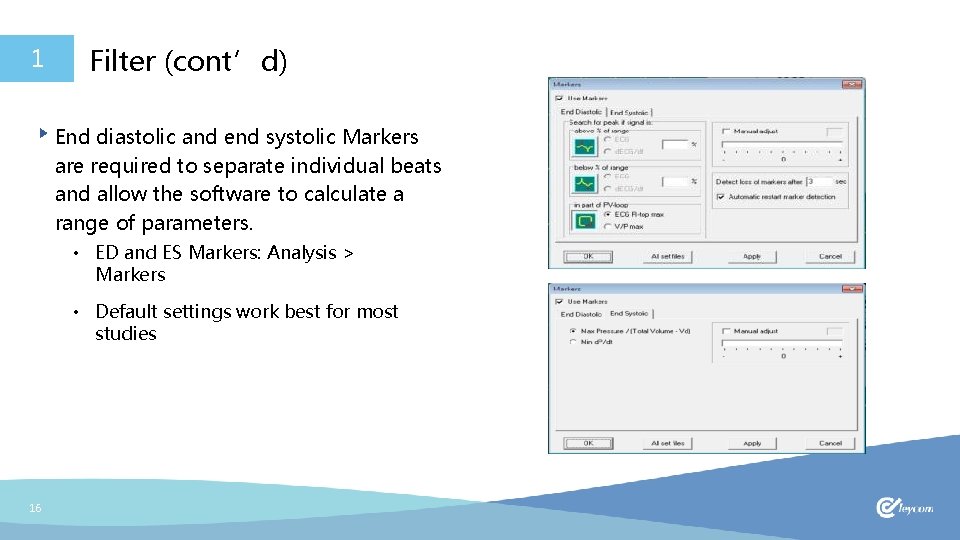
1 Filter (cont’d) End diastolic and end systolic Markers are required to separate individual beats and allow the software to calculate a range of parameters. • ED and ES Markers: Analysis > Markers • Default settings work best for most studies 16
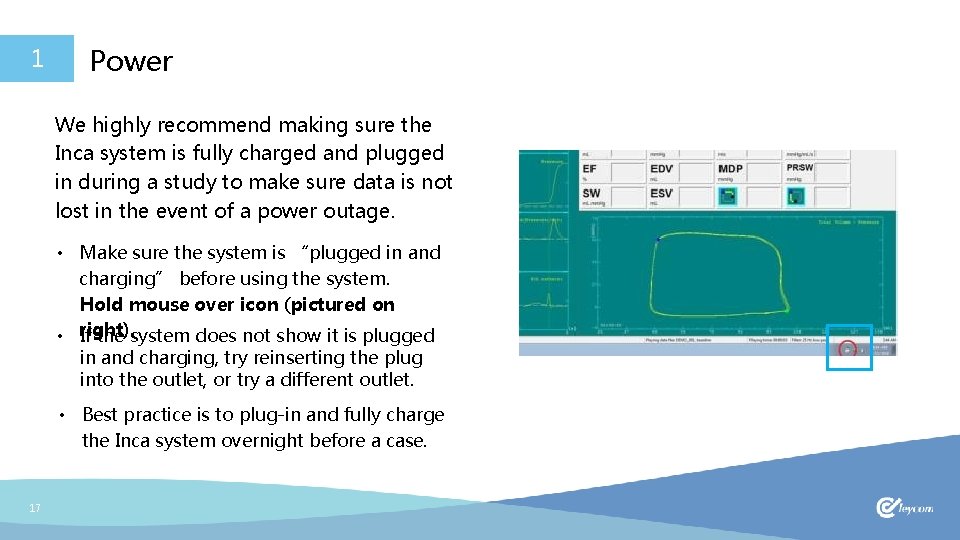
1 Power We highly recommend making sure the Inca system is fully charged and plugged in during a study to make sure data is not lost in the event of a power outage. • Make sure the system is “plugged in and charging” before using the system. Hold mouse over icon (pictured on • right). If the system does not show it is plugged in and charging, try reinserting the plug into the outlet, or try a different outlet. • Best practice is to plug-in and fully charge the Inca system overnight before a case. 17
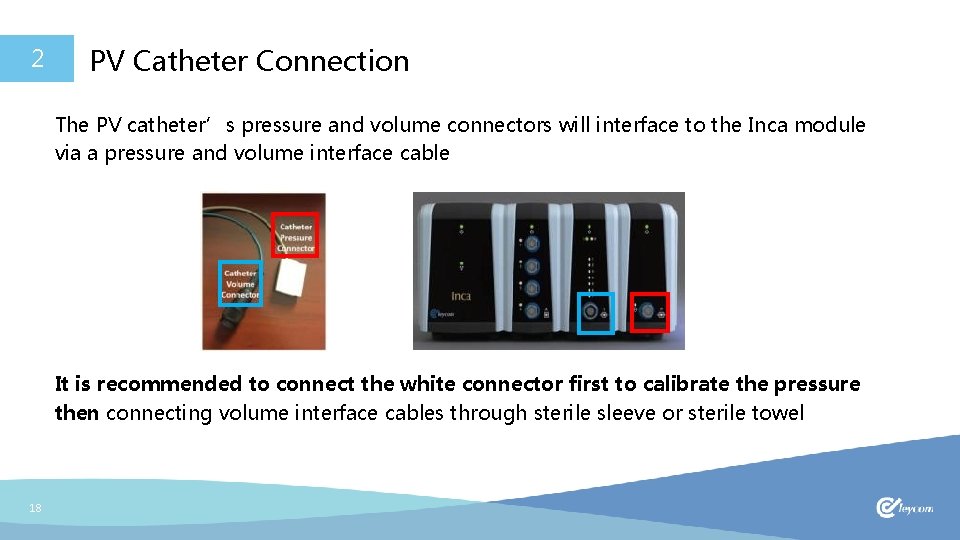
2 PV Catheter Connection The PV catheter’s pressure and volume connectors will interface to the Inca module via a pressure and volume interface cable It is recommended to connect the white connector first to calibrate the pressure then connecting volume interface cables through sterile sleeve or sterile towel 18
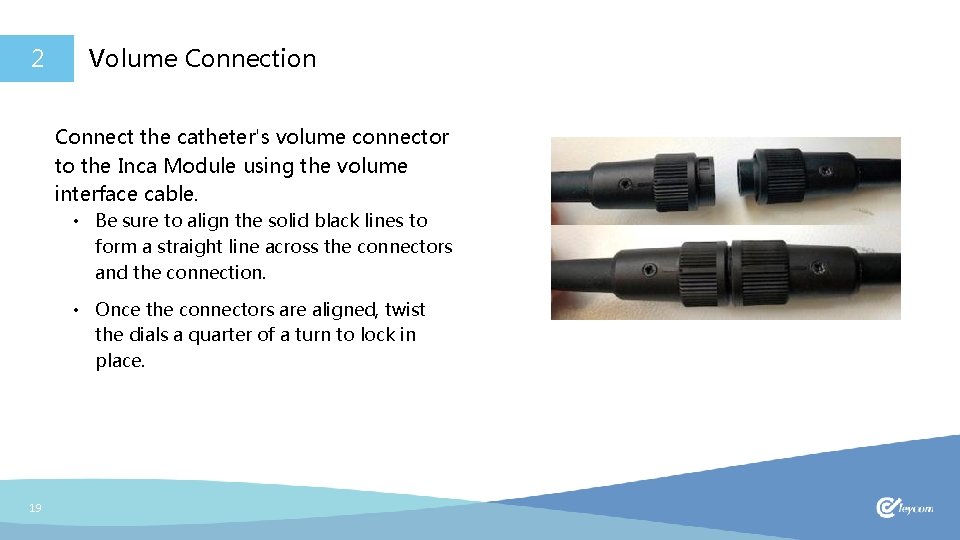
2 Volume Connection Connect the catheter's volume connector to the Inca Module using the volume interface cable. • Be sure to align the solid black lines to form a straight line across the connectors and the connection. • Once the connectors are aligned, twist the dials a quarter of a turn to lock in place. 19
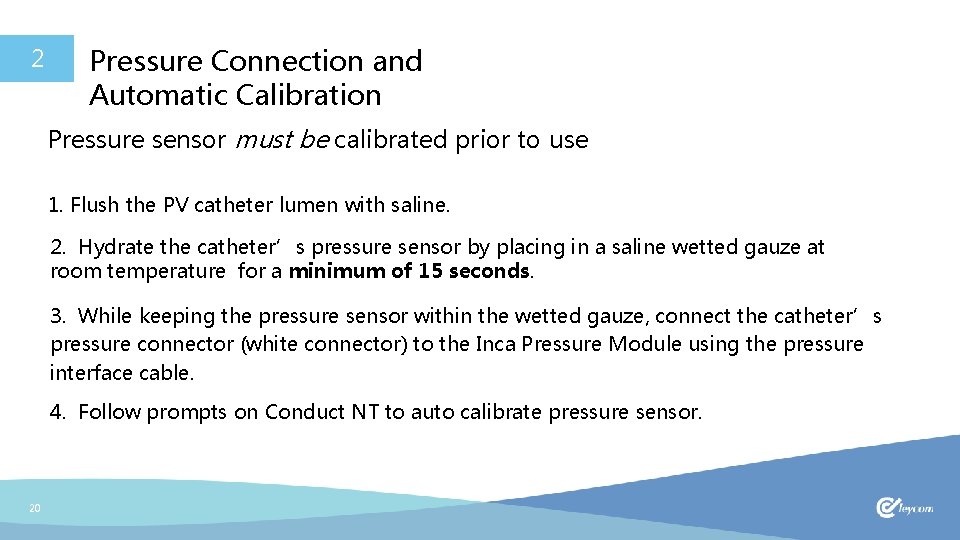
2 Pressure Connection and Automatic Calibration Pressure sensor must be calibrated prior to use 1. Flush the PV catheter lumen with saline. 2. Hydrate the catheter’s pressure sensor by placing in a saline wetted gauze at room temperature for a minimum of 15 seconds. 3. While keeping the pressure sensor within the wetted gauze, connect the catheter’s pressure connector (white connector) to the Inca Pressure Module using the pressure interface cable. 4. Follow prompts on Conduct NT to auto calibrate pressure sensor. 20
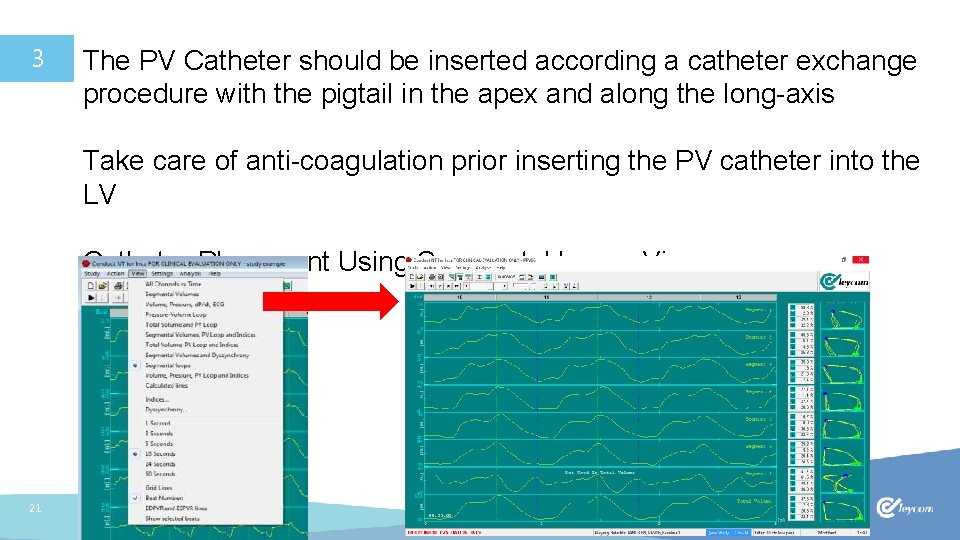
3 The PV Catheter should be inserted according a catheter exchange procedure with the pigtail in the apex and along the long-axis Take care of anti-coagulation prior inserting the PV catheter into the LV Catheter Placement Using Segmental Loops View 21
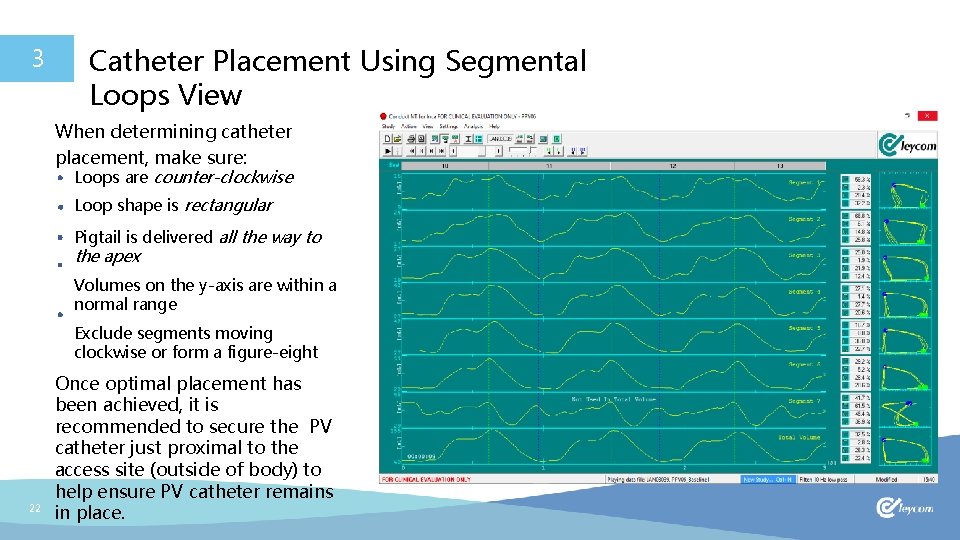
3 Catheter Placement Using Segmental Loops View When determining catheter placement, make sure: Loops are counter-clockwise Loop shape is rectangular Pigtail is delivered all the way to the apex Volumes on the y-axis are within a normal range Exclude segments moving clockwise or form a figure-eight 22 Once optimal placement has been achieved, it is recommended to secure the PV catheter just proximal to the access site (outside of body) to help ensure PV catheter remains in place.
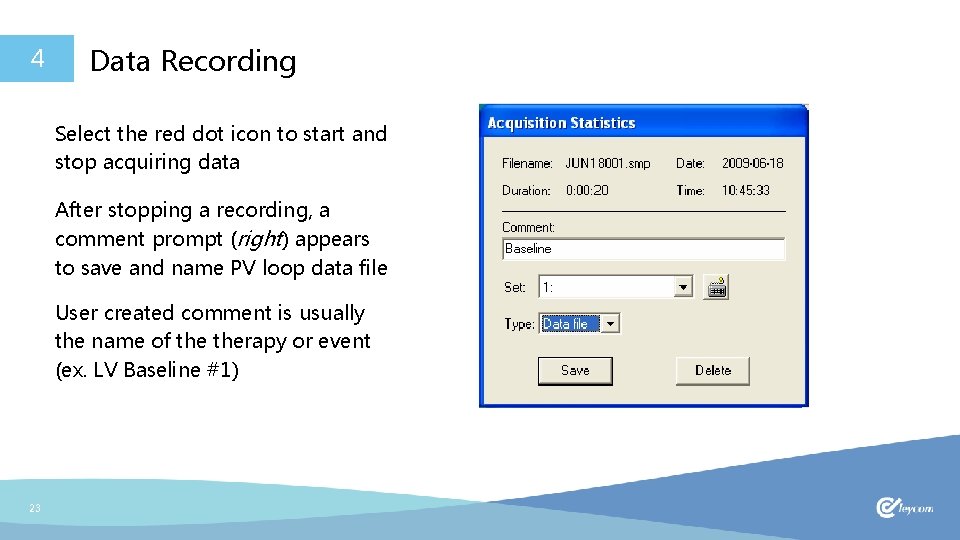
4 Data Recording Select the red dot icon to start and stop acquiring data After stopping a recording, a comment prompt (right) appears to save and name PV loop data file User created comment is usually the name of therapy or event (ex. LV Baseline #1) 23
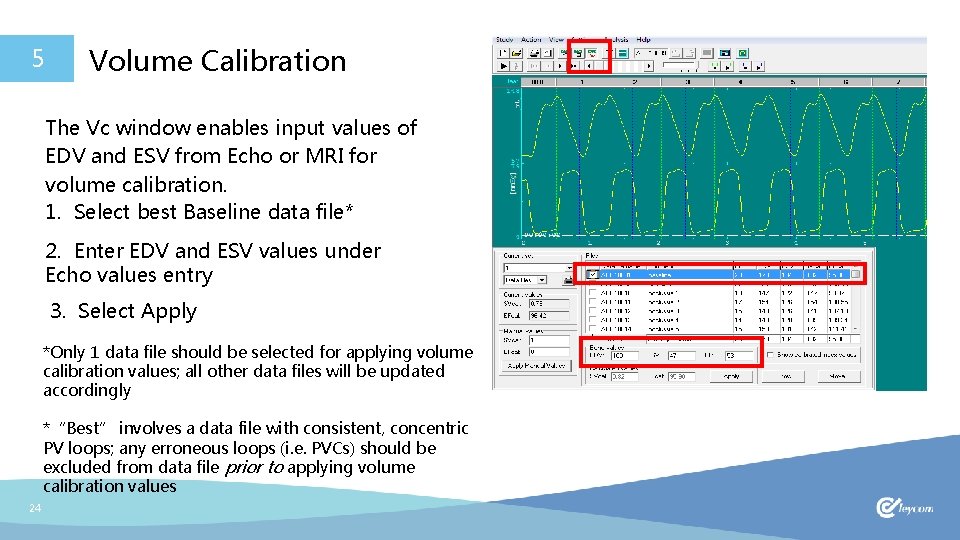
5 Volume Calibration The Vc window enables input values of EDV and ESV from Echo or MRI for volume calibration. 1. Select best Baseline data file* 2. Enter EDV and ESV values under Echo values entry 3. Select Apply *Only 1 data file should be selected for applying volume calibration values; all other data files will be updated accordingly *“Best” involves a data file with consistent, concentric PV loops; any erroneous loops (i. e. PVCs) should be excluded from data file prior to applying volume calibration values 24
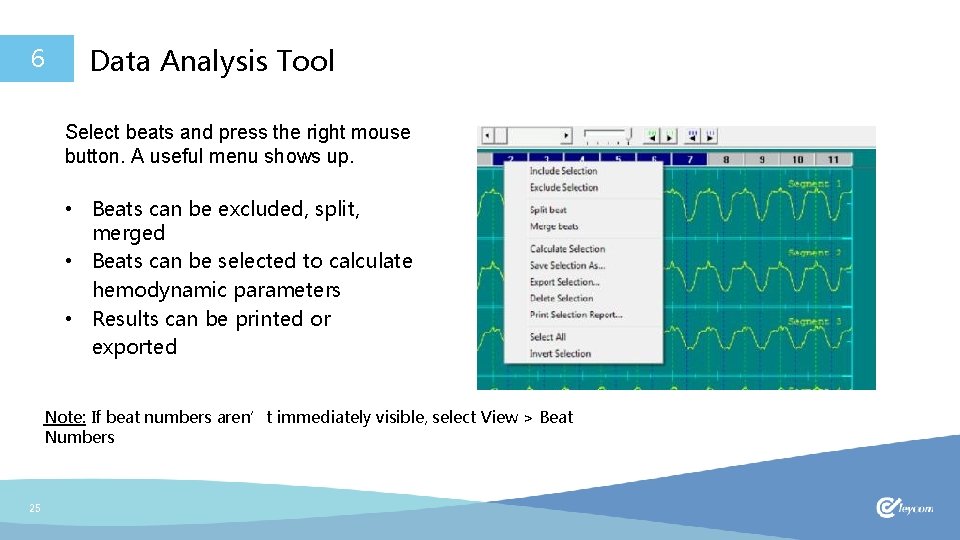
6 Data Analysis Tool Select beats and press the right mouse button. A useful menu shows up. • Beats can be excluded, split, merged • Beats can be selected to calculate hemodynamic parameters • Results can be printed or exported Note: If beat numbers aren’t immediately visible, select View > Beat Numbers 25
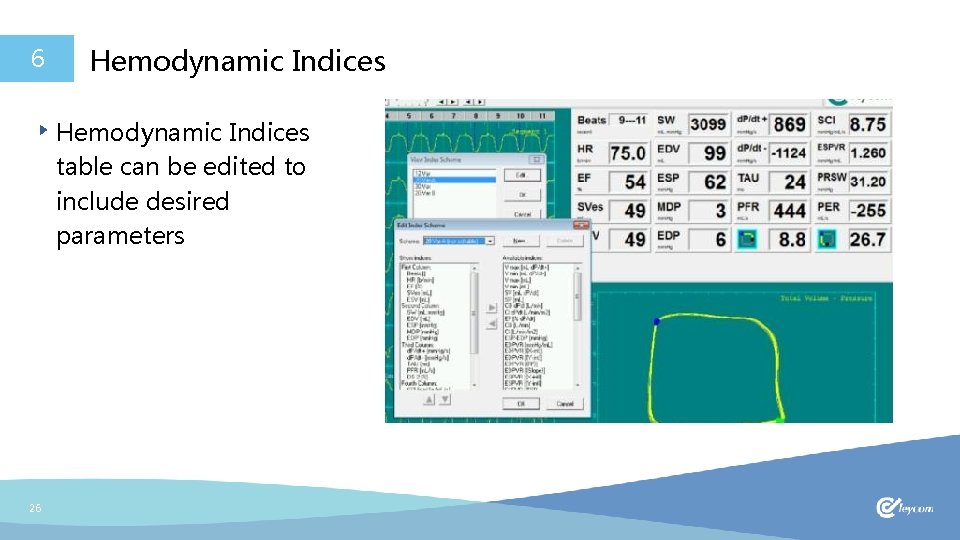
6 Hemodynamic Indices table can be edited to include desired parameters 26
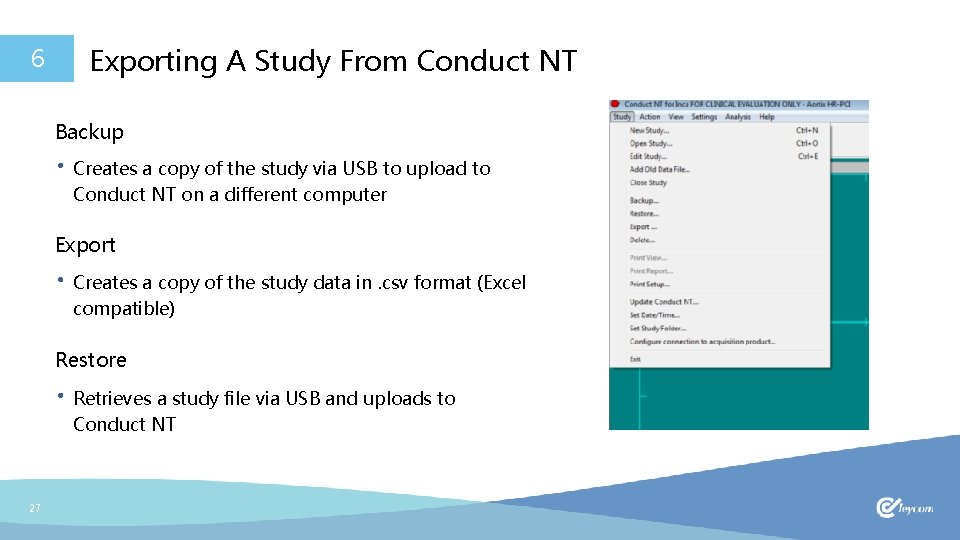
6 Exporting A Study From Conduct NT Backup Creates a copy of the study via USB to upload to Conduct NT on a different computer Export Creates a copy of the study data in. csv format (Excel compatible) Restore Retrieves a study file via USB and uploads to Conduct NT 27
 Worlds together worlds apart 4th edition
Worlds together worlds apart 4th edition Diagram blok pemanggang roti
Diagram blok pemanggang roti Manakah yang lebih baik open loop atau close loop system
Manakah yang lebih baik open loop atau close loop system Fifth gear loop the loop
Fifth gear loop the loop Open loop vs closed loop in cars
Open loop vs closed loop in cars Do while loop
Do while loop L
L Multi loop pid controller regolatore pid multi loop
Multi loop pid controller regolatore pid multi loop Leave only footprints take only photos
Leave only footprints take only photos Hát kết hợp bộ gõ cơ thể
Hát kết hợp bộ gõ cơ thể Frameset trong html5
Frameset trong html5 Bổ thể
Bổ thể Tỉ lệ cơ thể trẻ em
Tỉ lệ cơ thể trẻ em Voi kéo gỗ như thế nào
Voi kéo gỗ như thế nào Glasgow thang điểm
Glasgow thang điểm Alleluia hat len nguoi oi
Alleluia hat len nguoi oi Môn thể thao bắt đầu bằng từ chạy
Môn thể thao bắt đầu bằng từ chạy Thế nào là hệ số cao nhất
Thế nào là hệ số cao nhất Các châu lục và đại dương trên thế giới
Các châu lục và đại dương trên thế giới Công thức tính thế năng
Công thức tính thế năng Trời xanh đây là của chúng ta thể thơ
Trời xanh đây là của chúng ta thể thơ Cách giải mật thư tọa độ
Cách giải mật thư tọa độ 101012 bằng
101012 bằng Phản ứng thế ankan
Phản ứng thế ankan Các châu lục và đại dương trên thế giới
Các châu lục và đại dương trên thế giới Thể thơ truyền thống
Thể thơ truyền thống Quá trình desamine hóa có thể tạo ra
Quá trình desamine hóa có thể tạo ra Một số thể thơ truyền thống
Một số thể thơ truyền thống