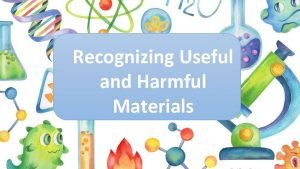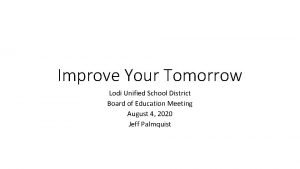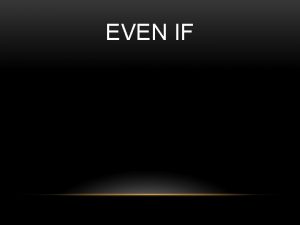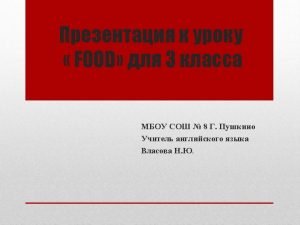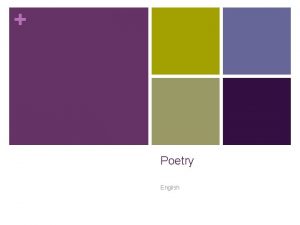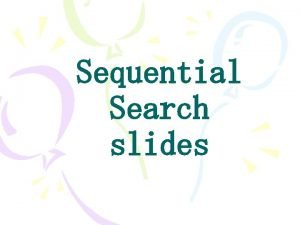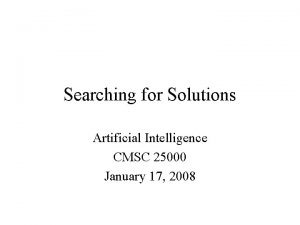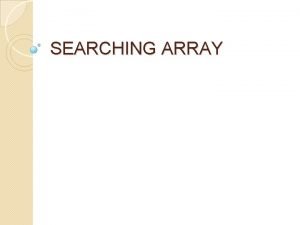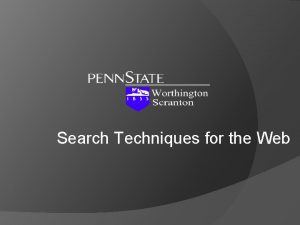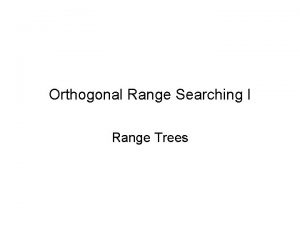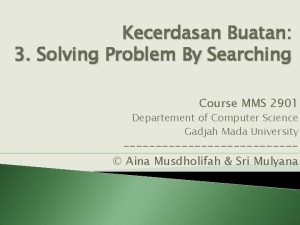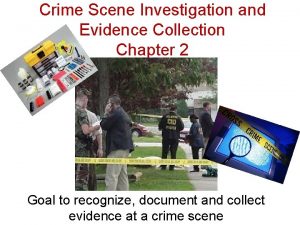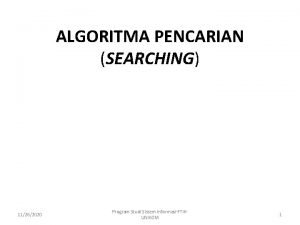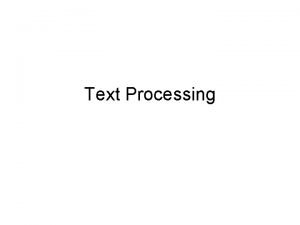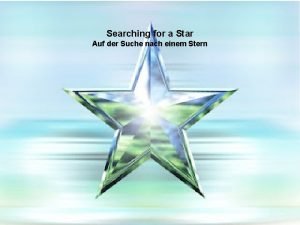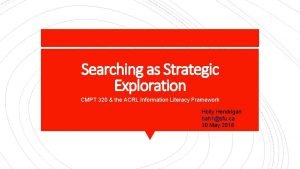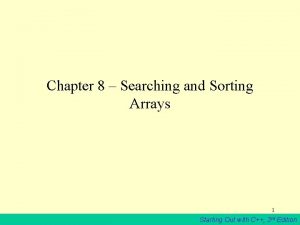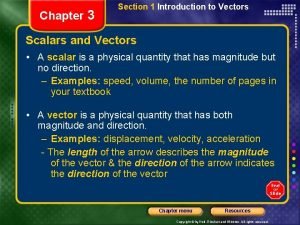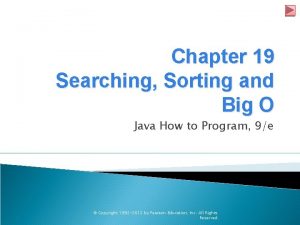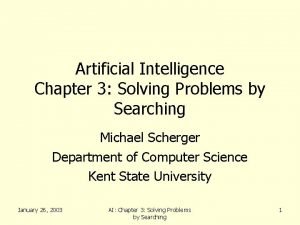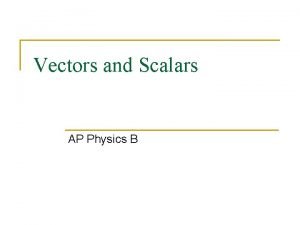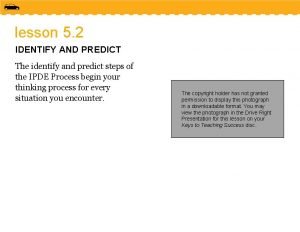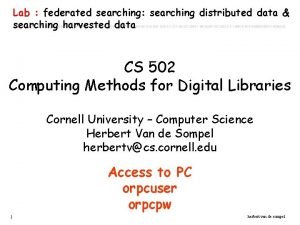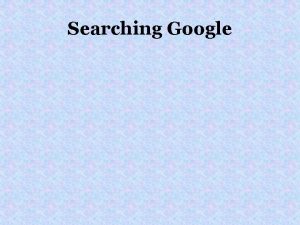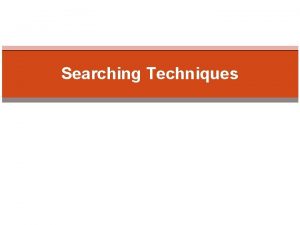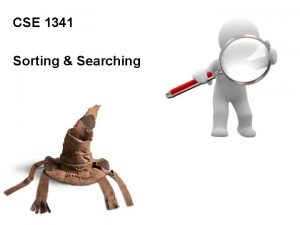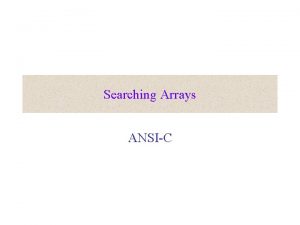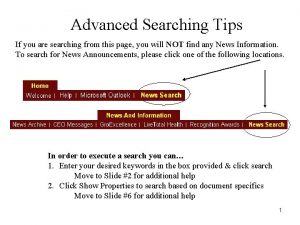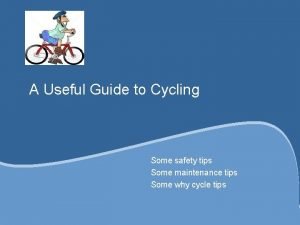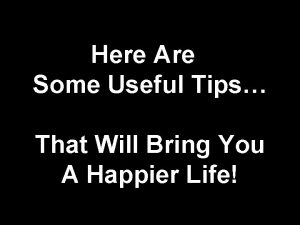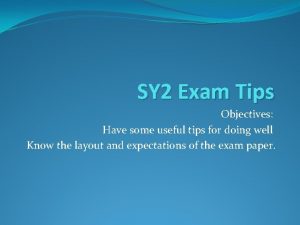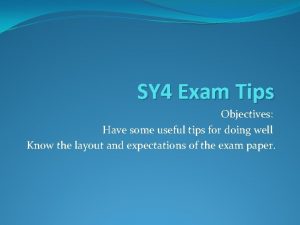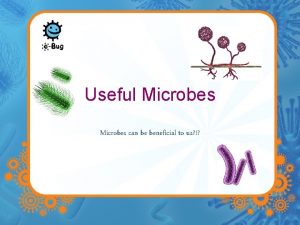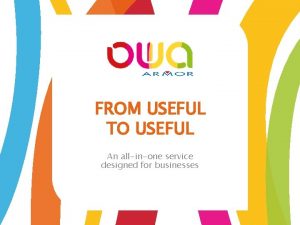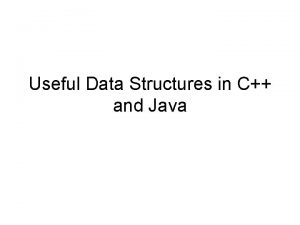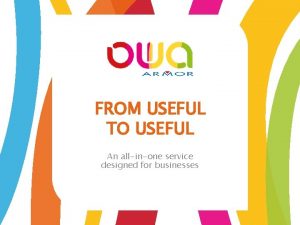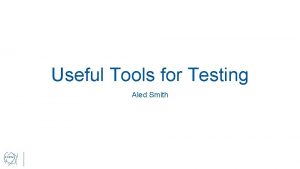Improve your searching Some useful tips What this
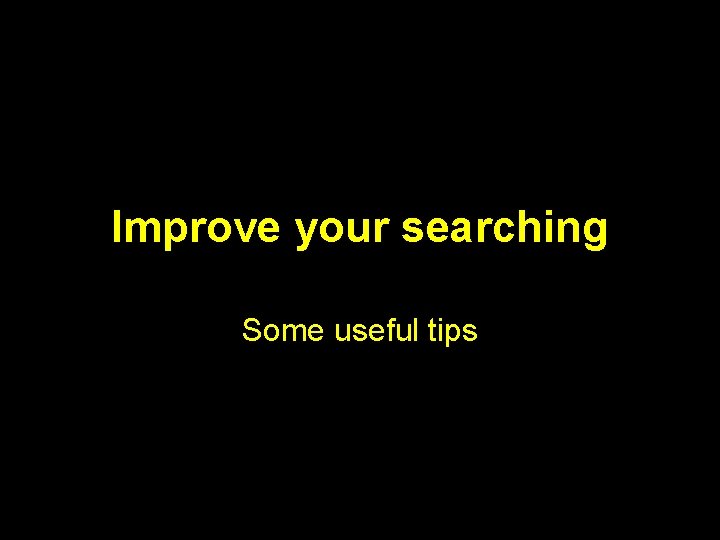
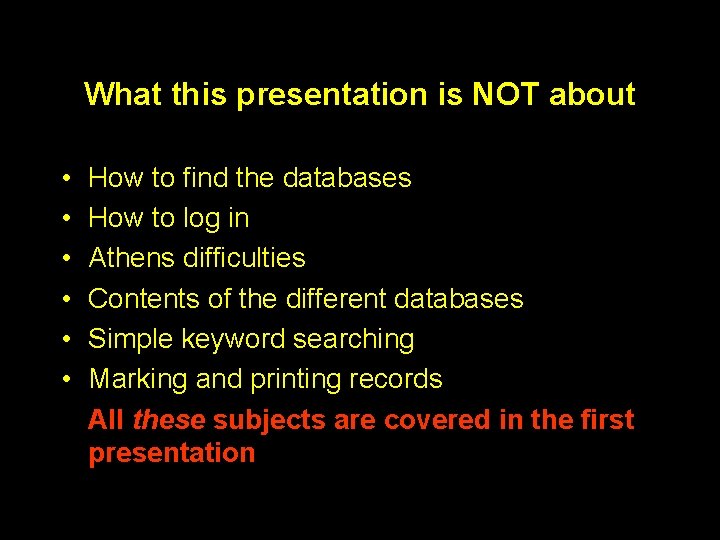
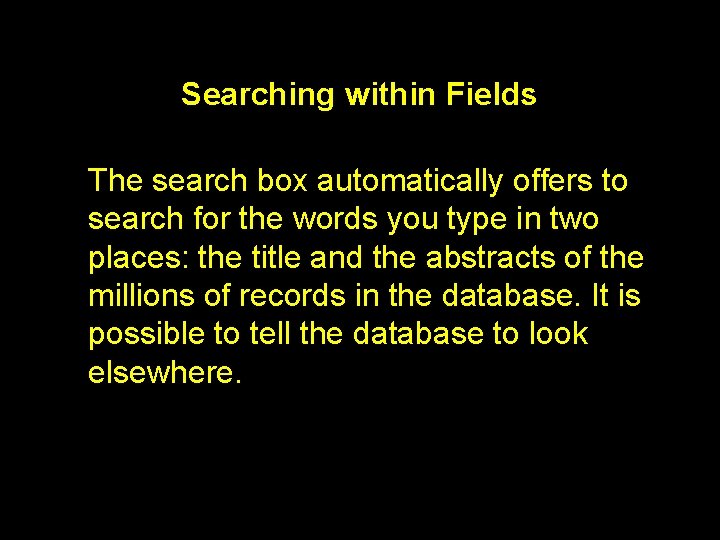
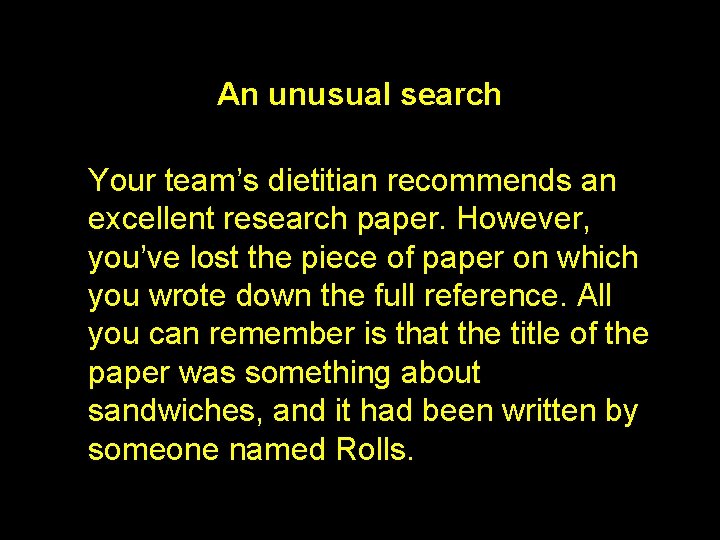
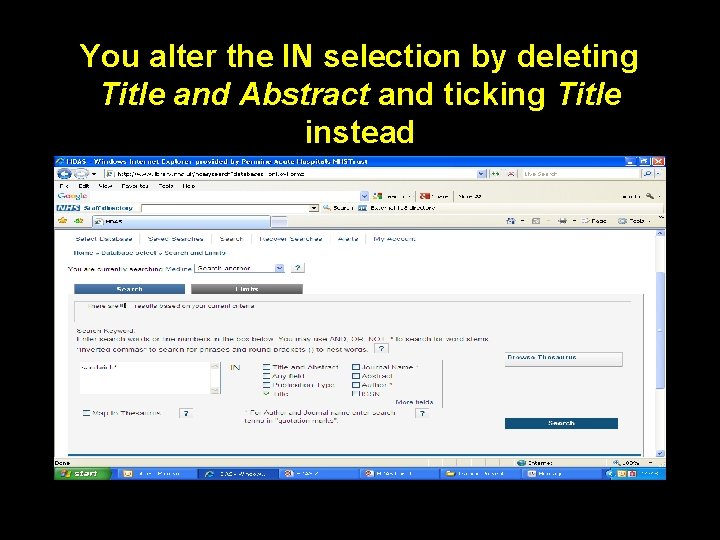
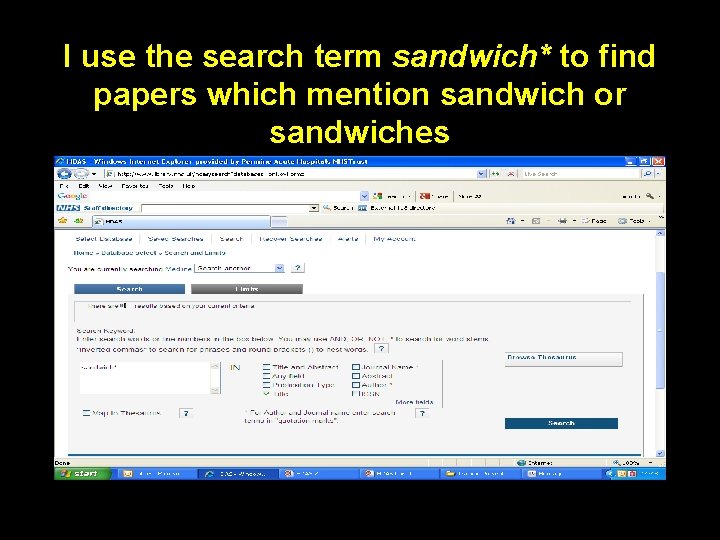
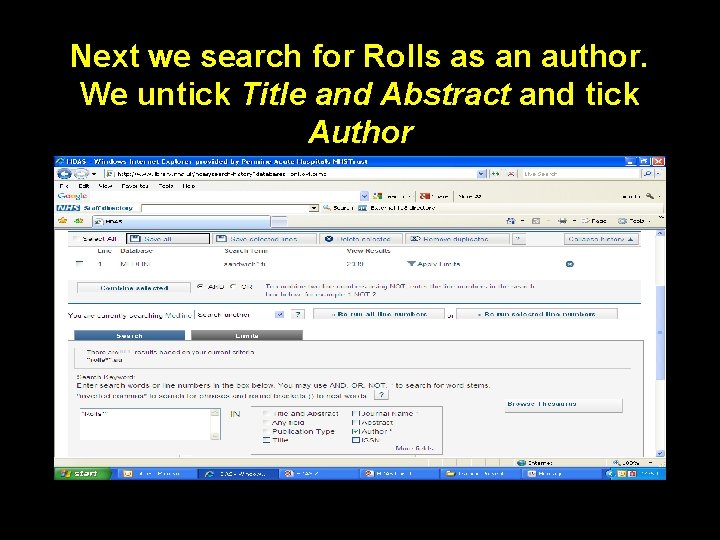
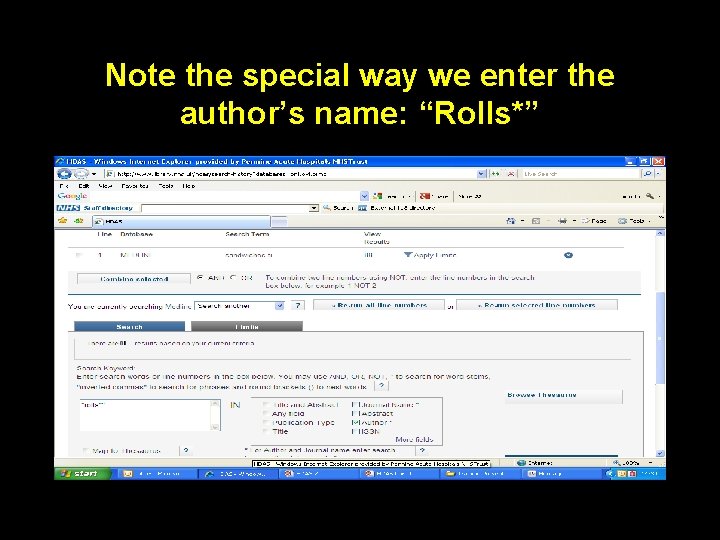
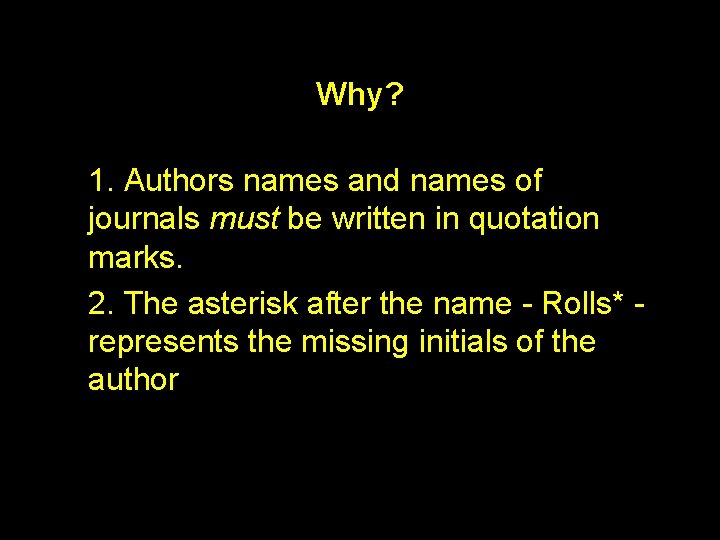
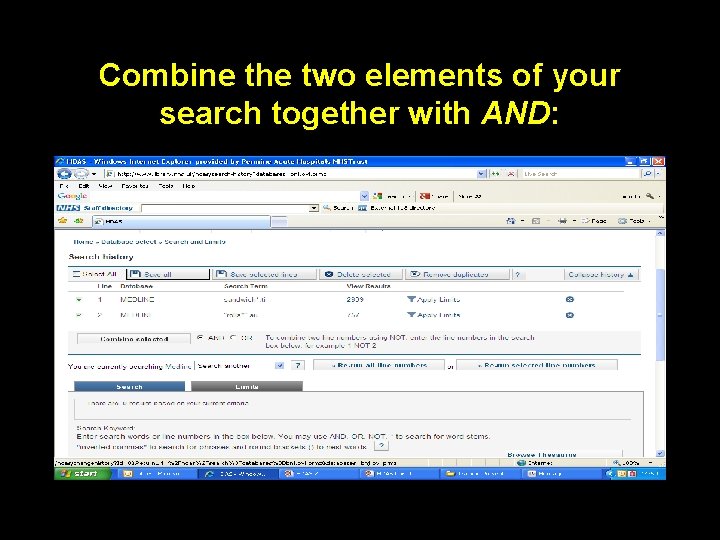
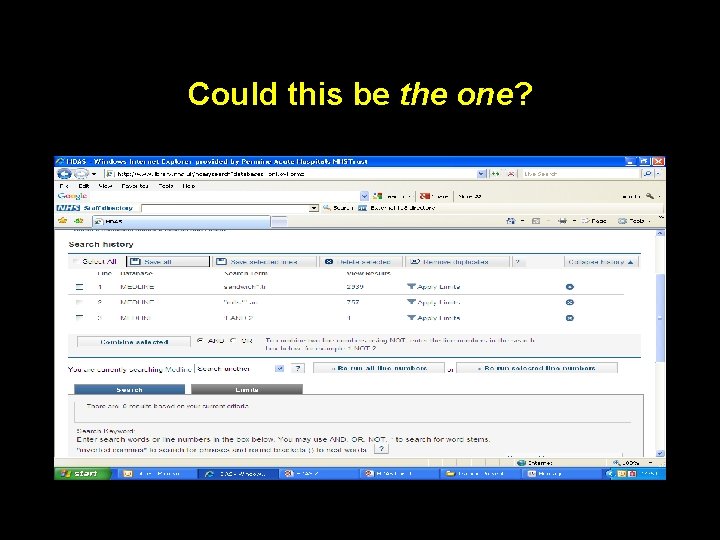
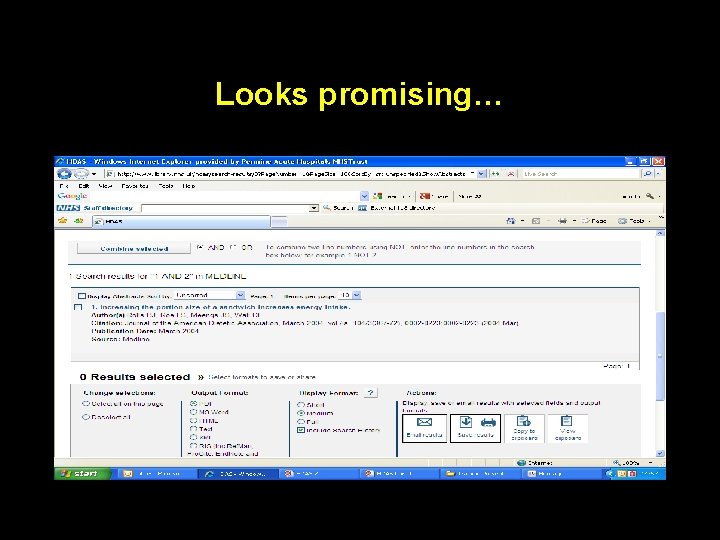
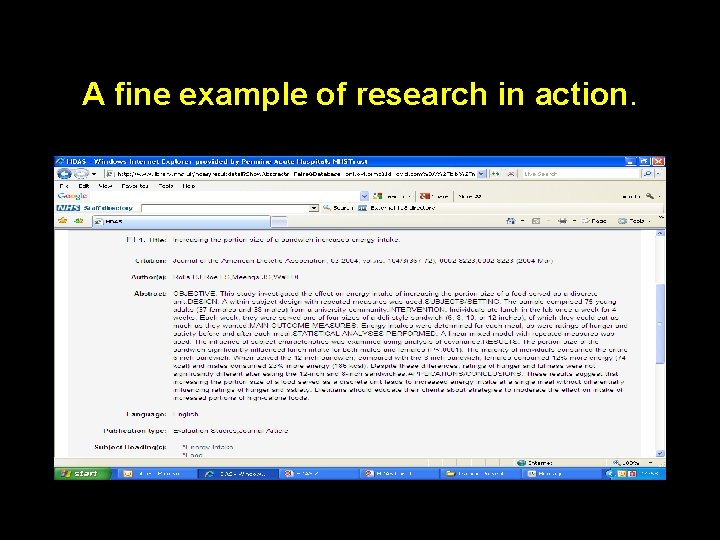
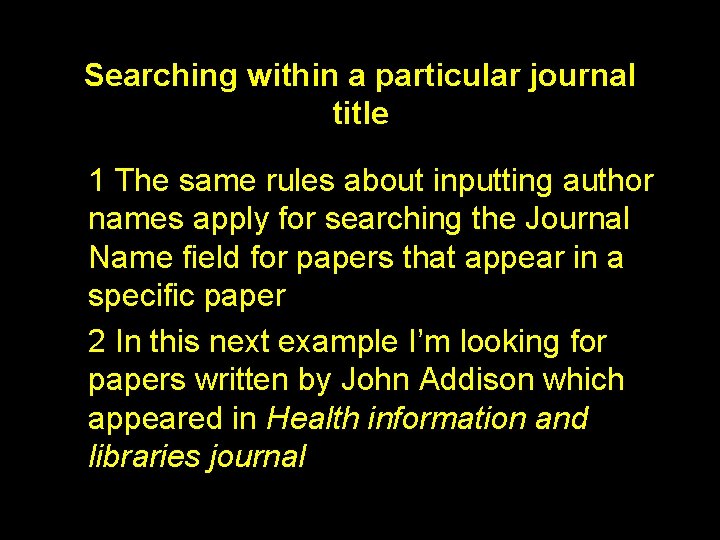
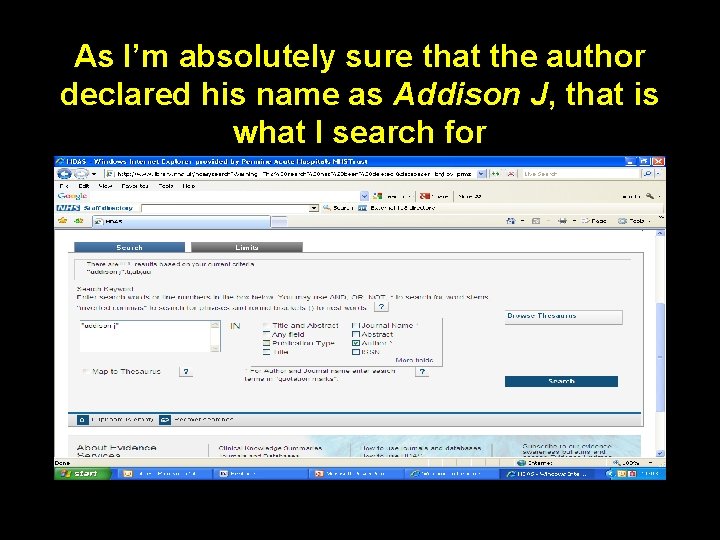
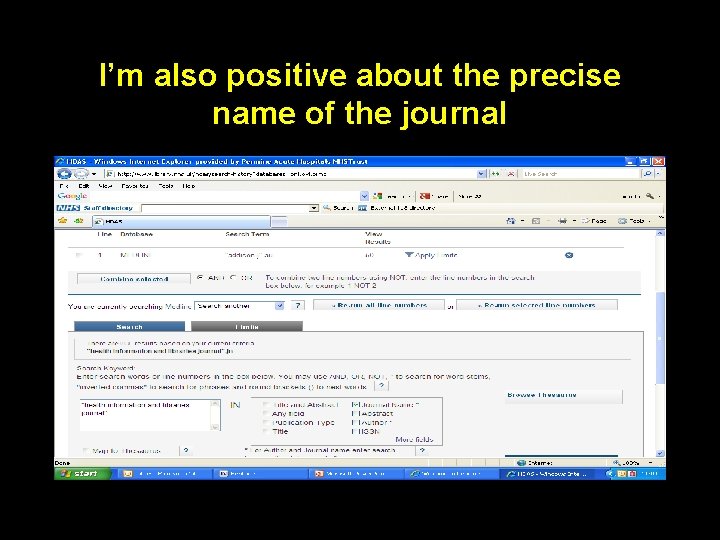
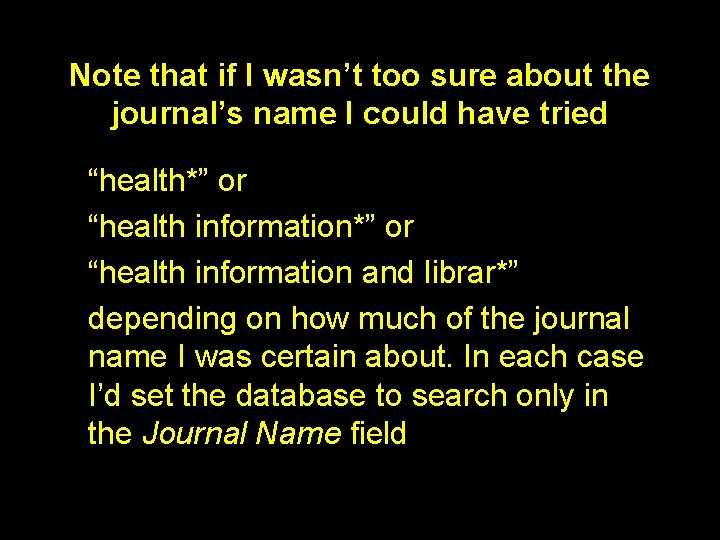
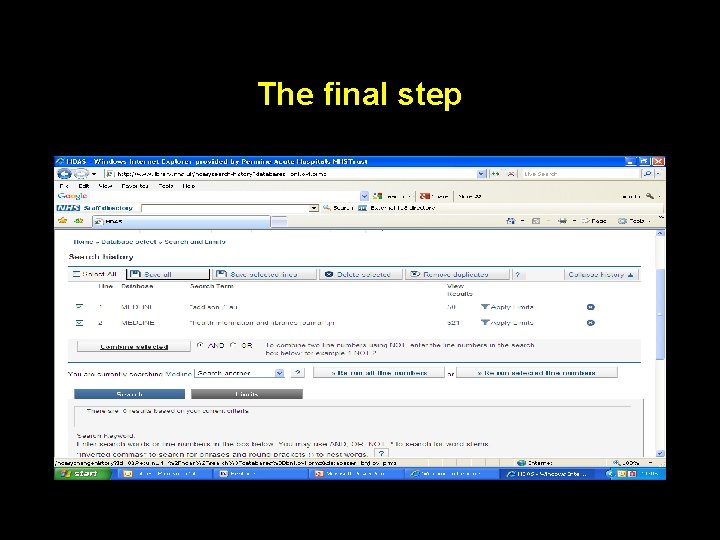

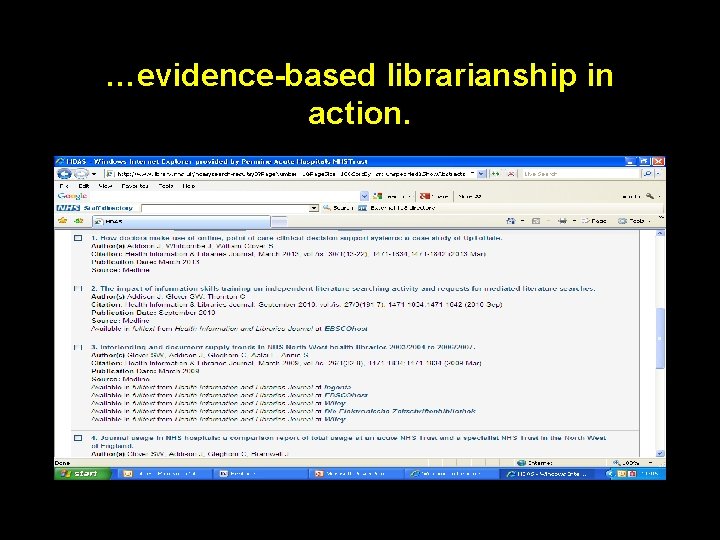
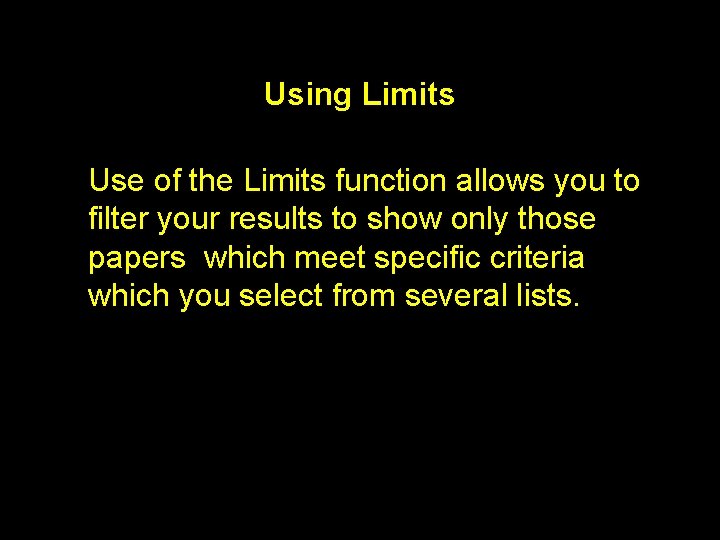
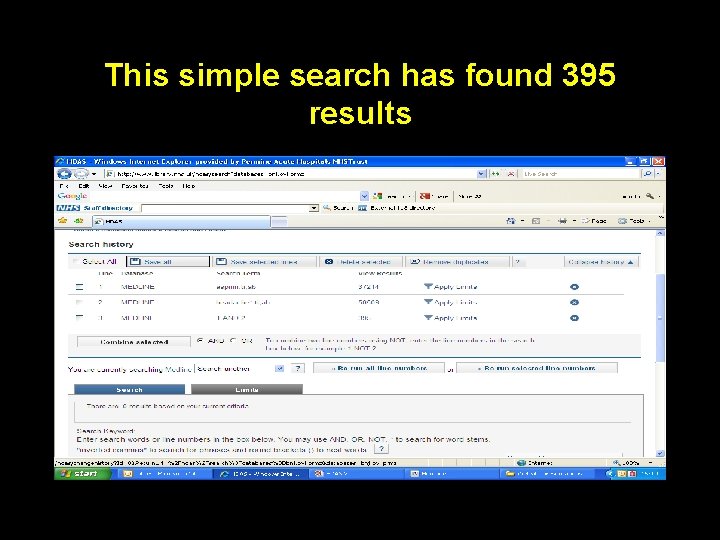
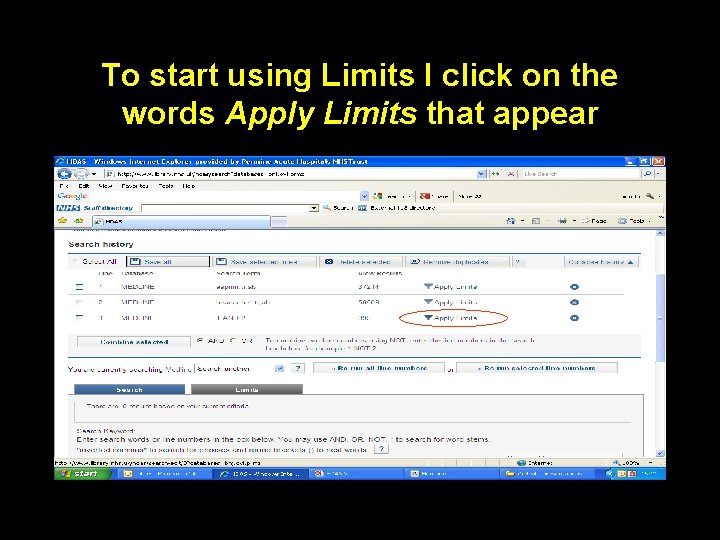
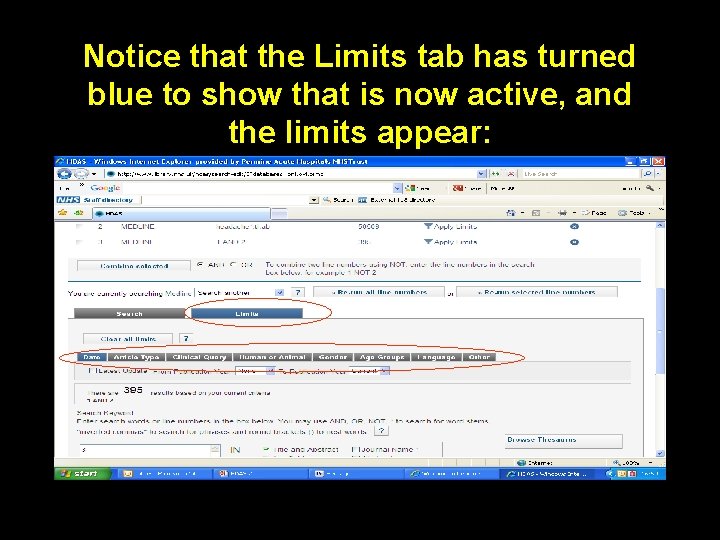
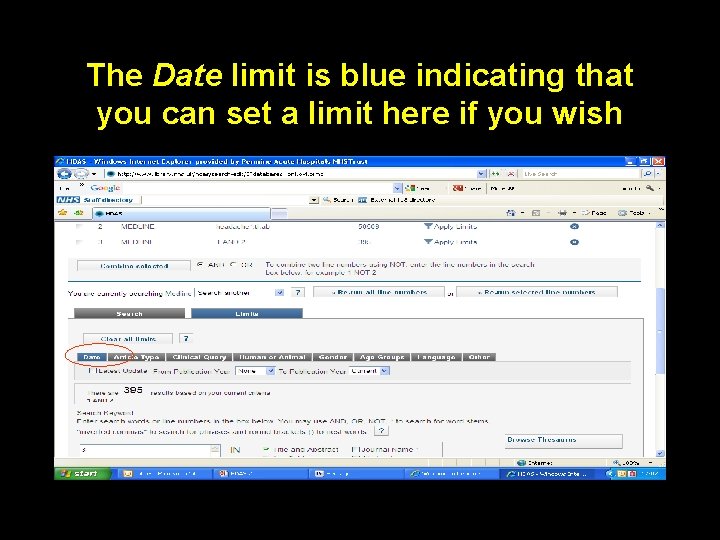
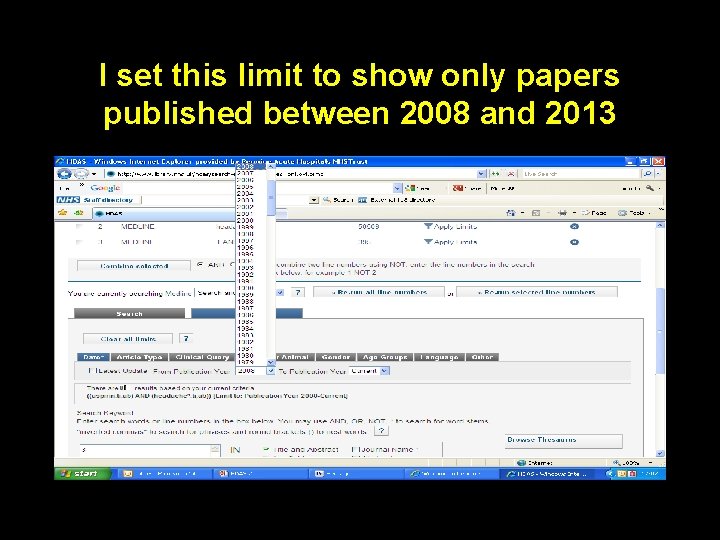
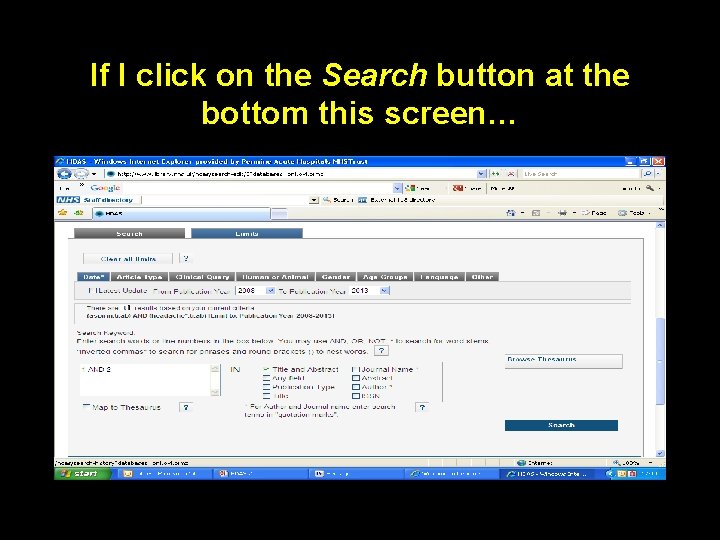
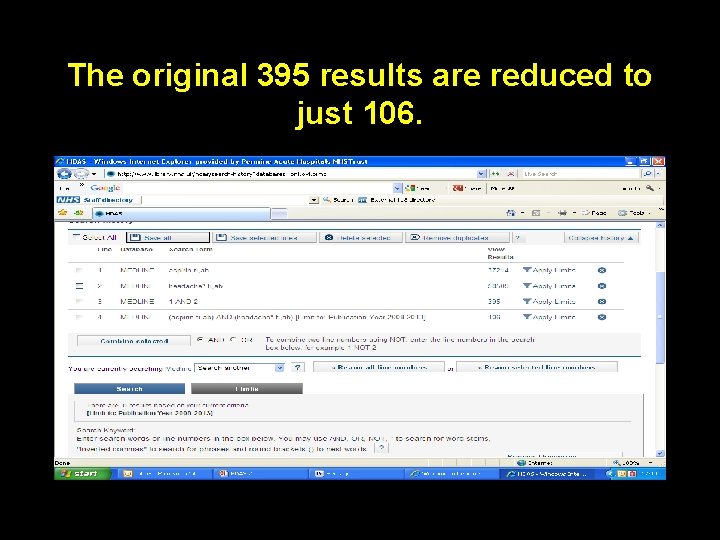
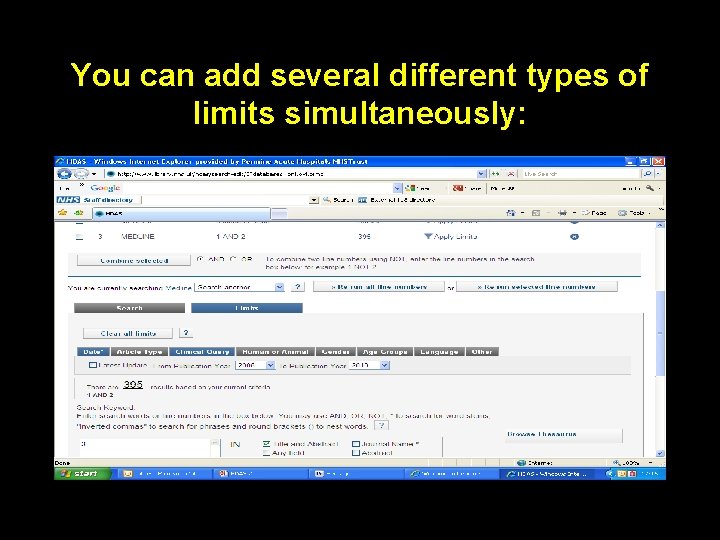
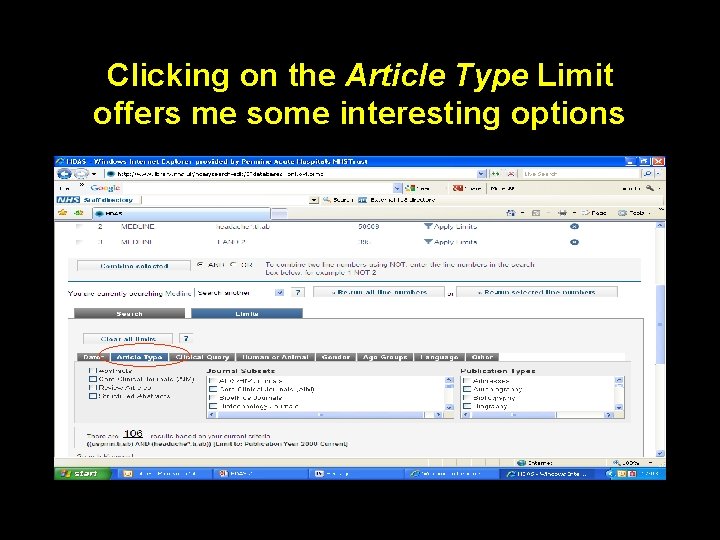
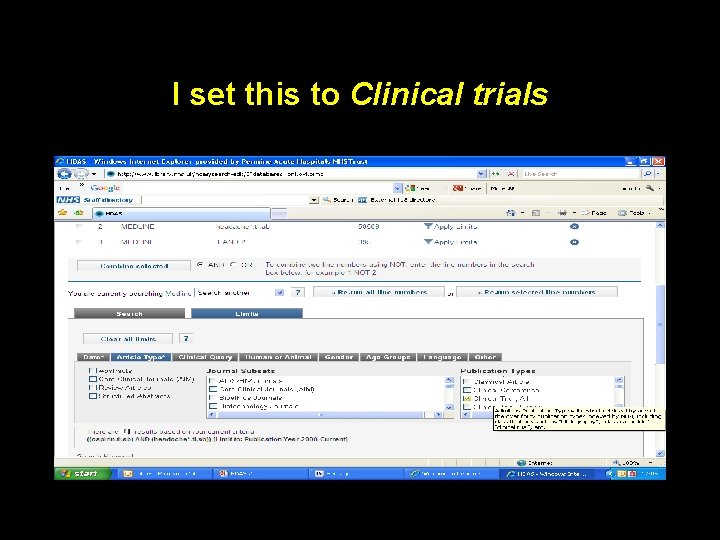
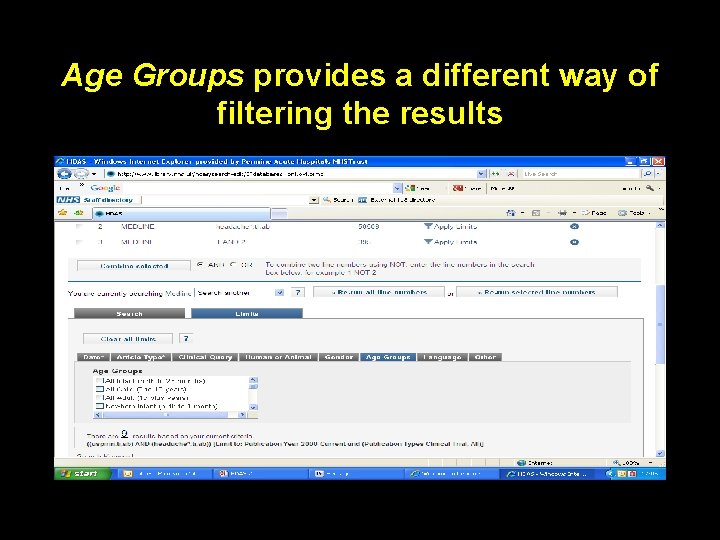
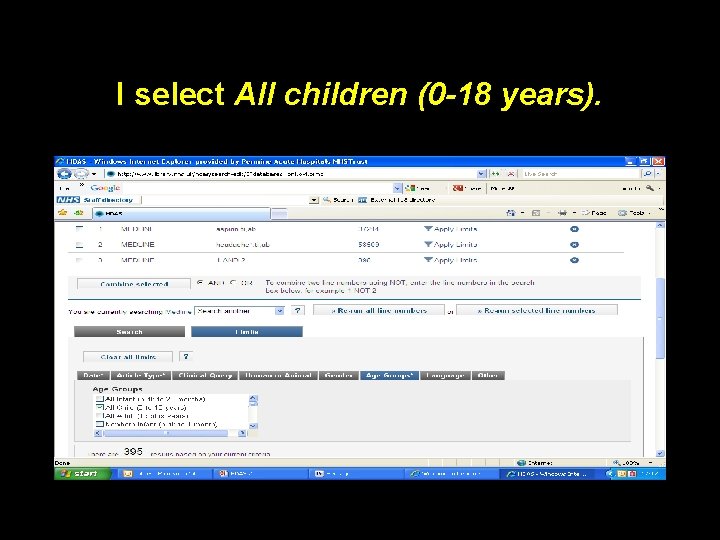
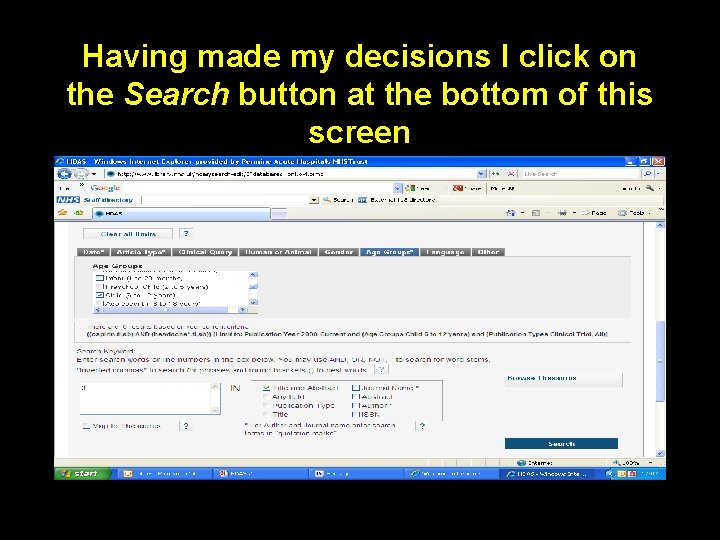
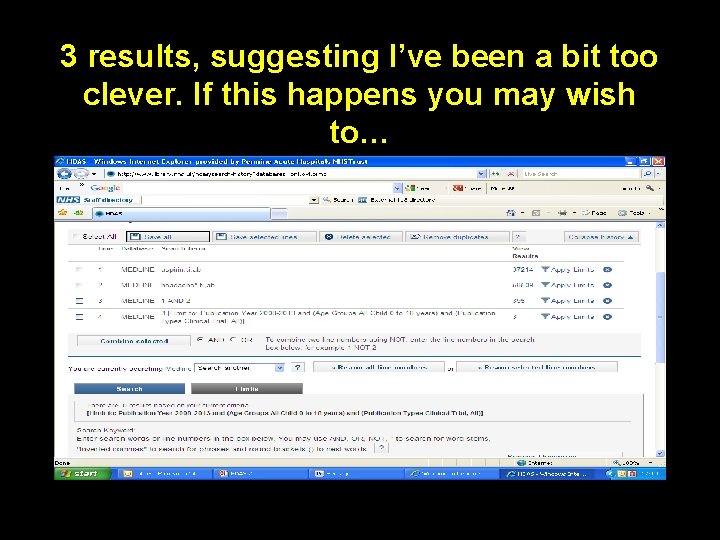
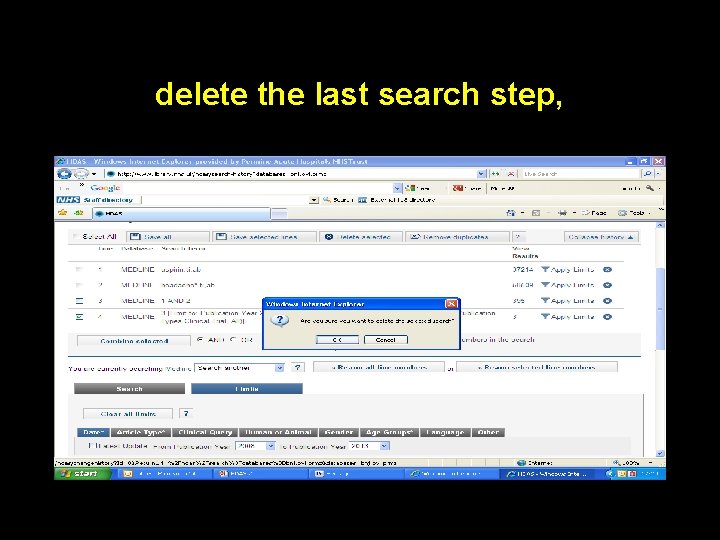
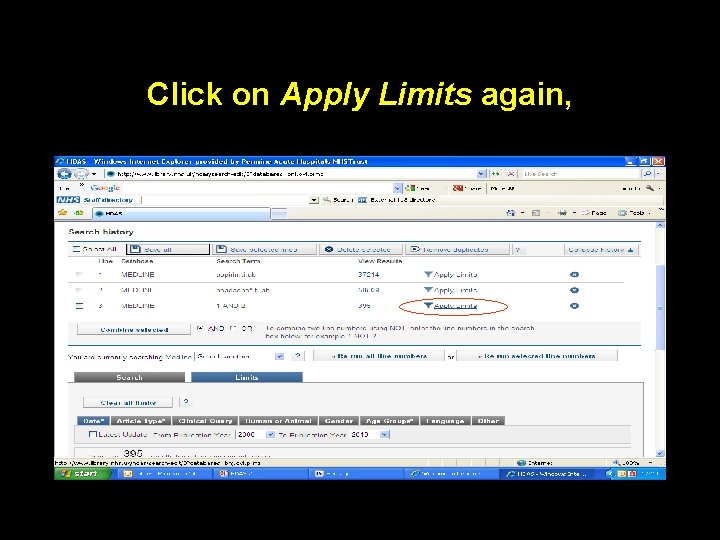

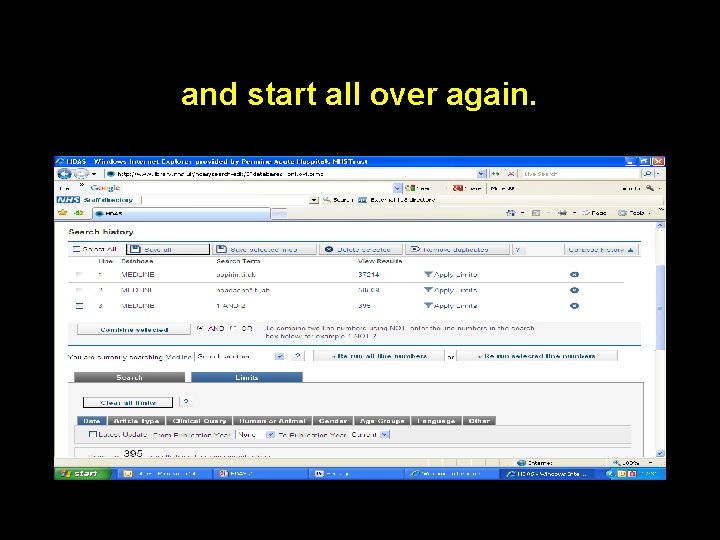
- Slides: 39
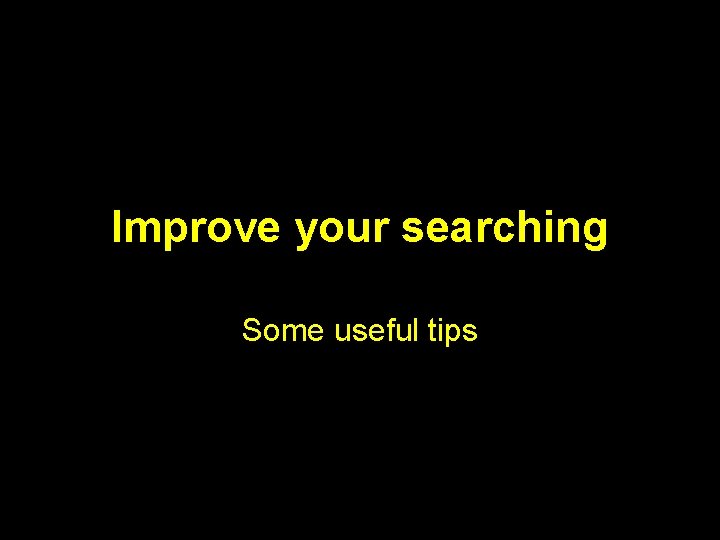
Improve your searching Some useful tips
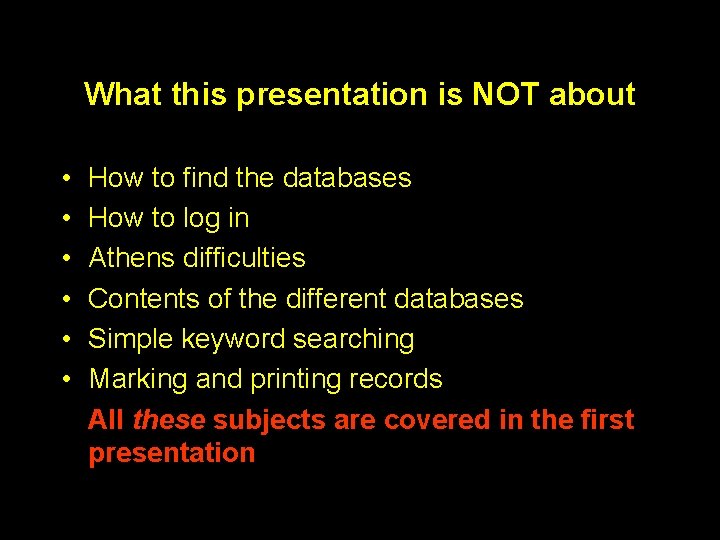
What this presentation is NOT about • • • How to find the databases How to log in Athens difficulties Contents of the different databases Simple keyword searching Marking and printing records All these subjects are covered in the first presentation
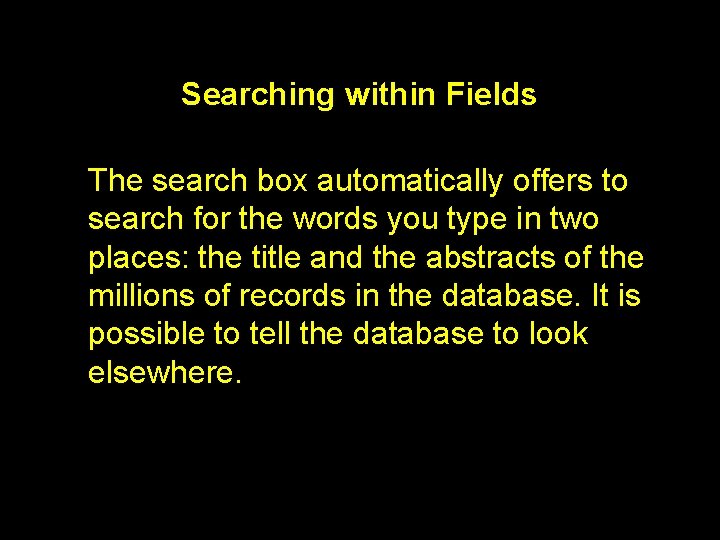
Searching within Fields The search box automatically offers to search for the words you type in two places: the title and the abstracts of the millions of records in the database. It is possible to tell the database to look elsewhere.
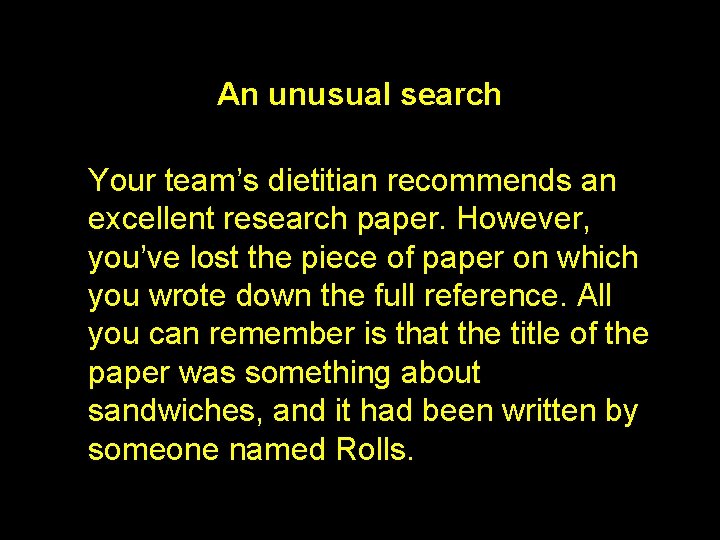
An unusual search Your team’s dietitian recommends an excellent research paper. However, you’ve lost the piece of paper on which you wrote down the full reference. All you can remember is that the title of the paper was something about sandwiches, and it had been written by someone named Rolls.
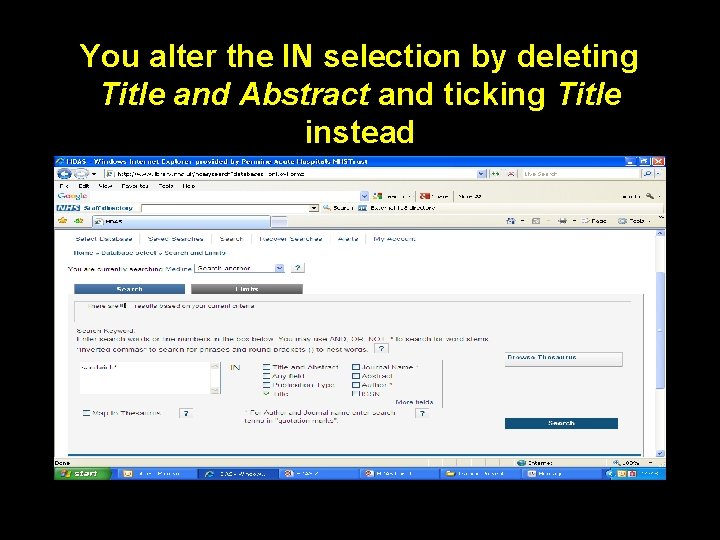
You alter the IN selection by deleting Title and Abstract and ticking Title instead
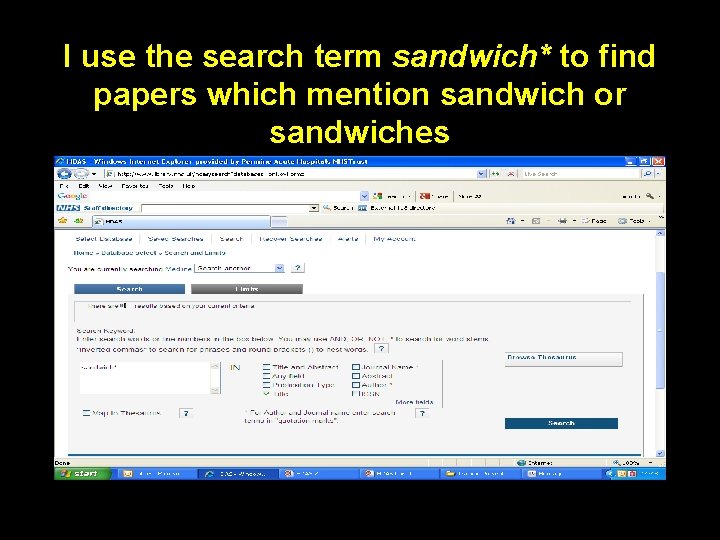
I use the search term sandwich* to find papers which mention sandwich or sandwiches
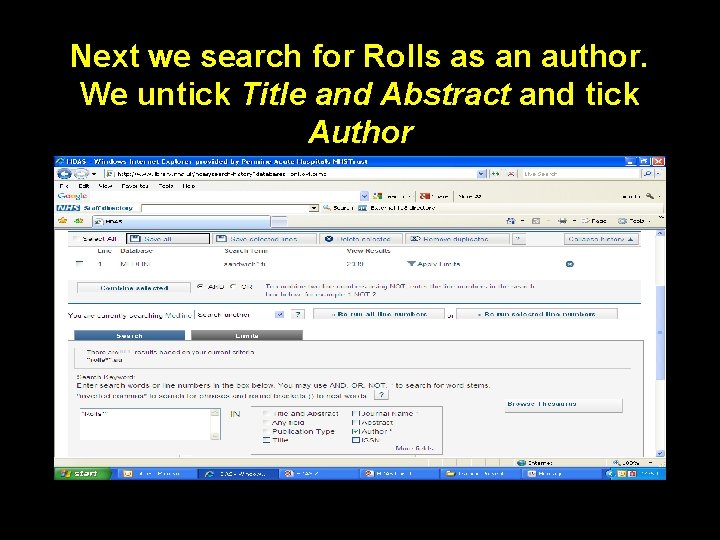
Next we search for Rolls as an author. We untick Title and Abstract and tick Author
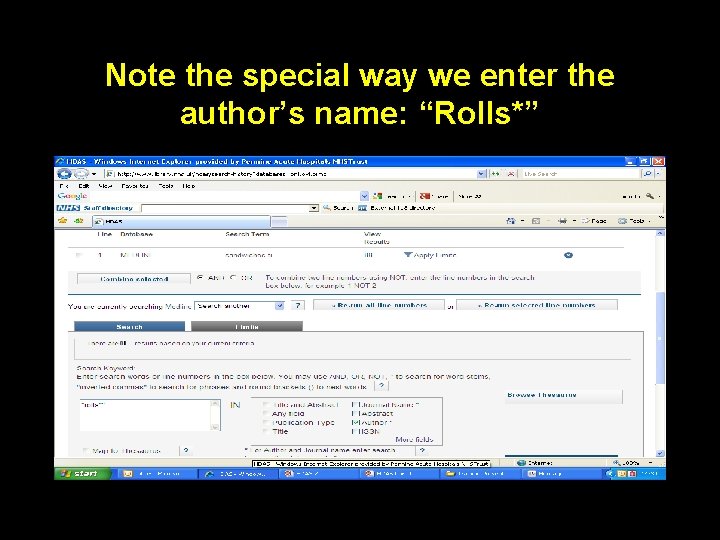
Note the special way we enter the author’s name: “Rolls*”
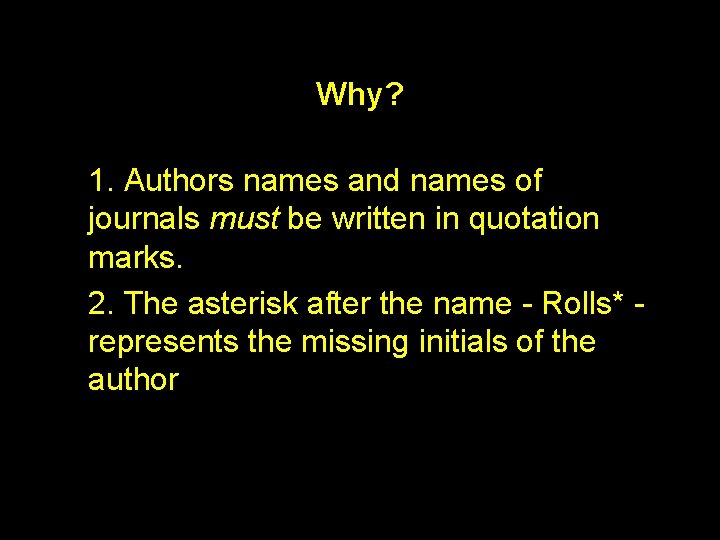
Why? 1. Authors names and names of journals must be written in quotation marks. 2. The asterisk after the name - Rolls* represents the missing initials of the author
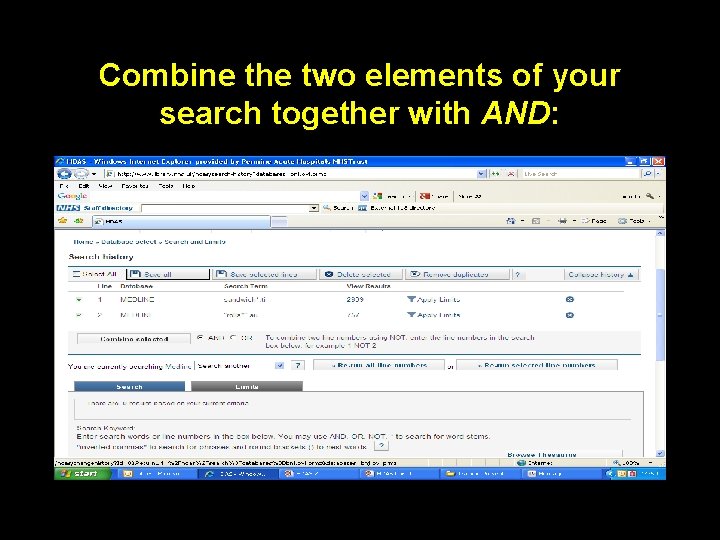
Combine the two elements of your search together with AND:
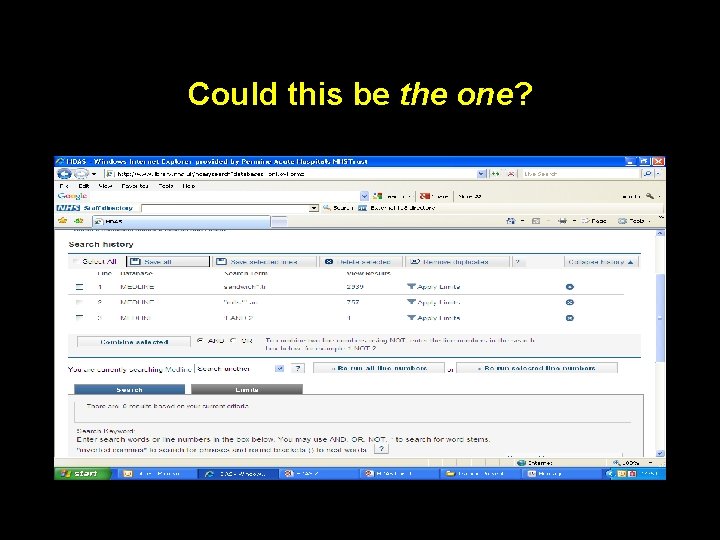
Could this be the one?
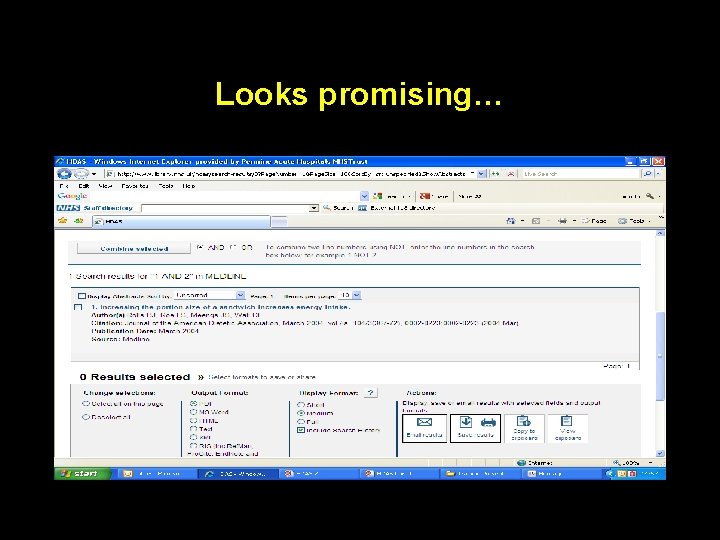
Looks promising…
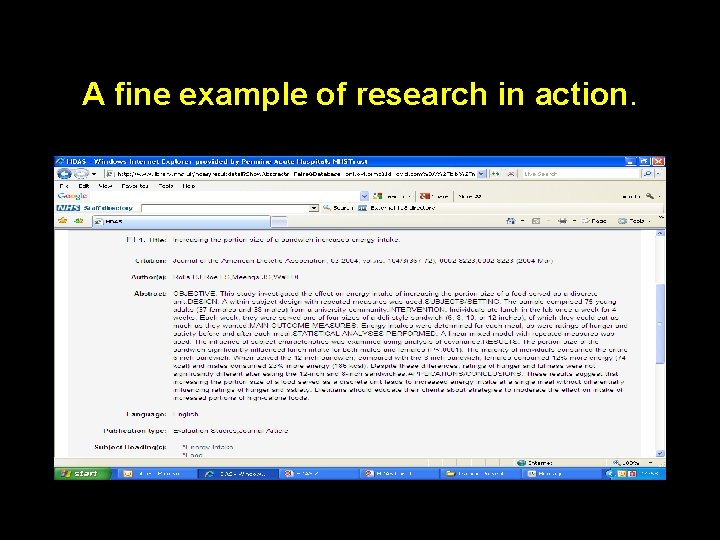
A fine example of research in action.
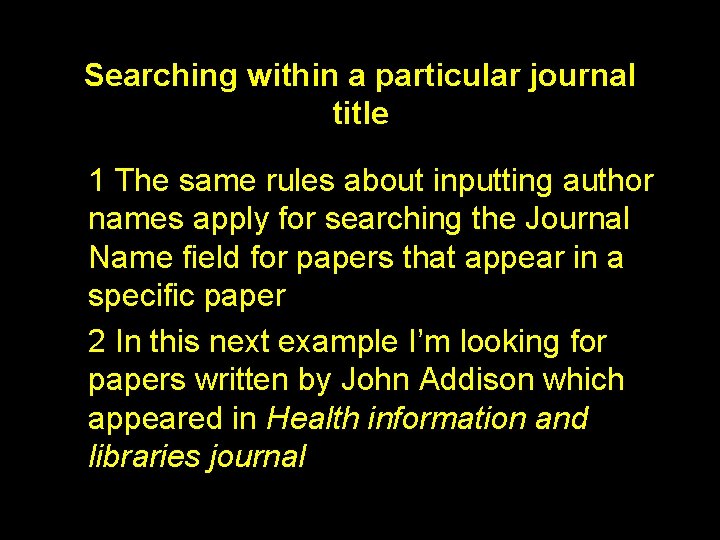
Searching within a particular journal title 1 The same rules about inputting author names apply for searching the Journal Name field for papers that appear in a specific paper 2 In this next example I’m looking for papers written by John Addison which appeared in Health information and libraries journal
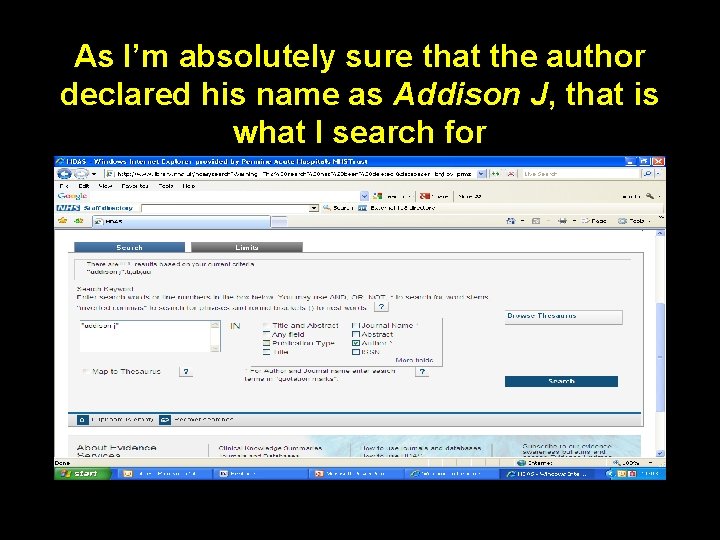
As I’m absolutely sure that the author declared his name as Addison J, that is what I search for
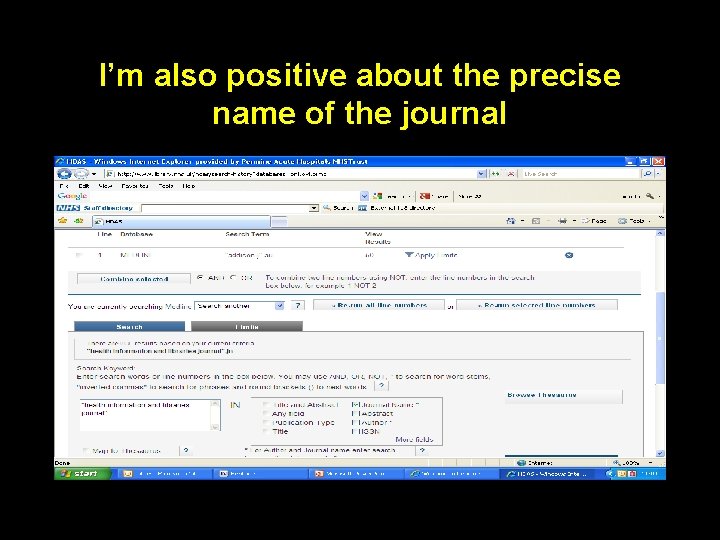
I’m also positive about the precise name of the journal
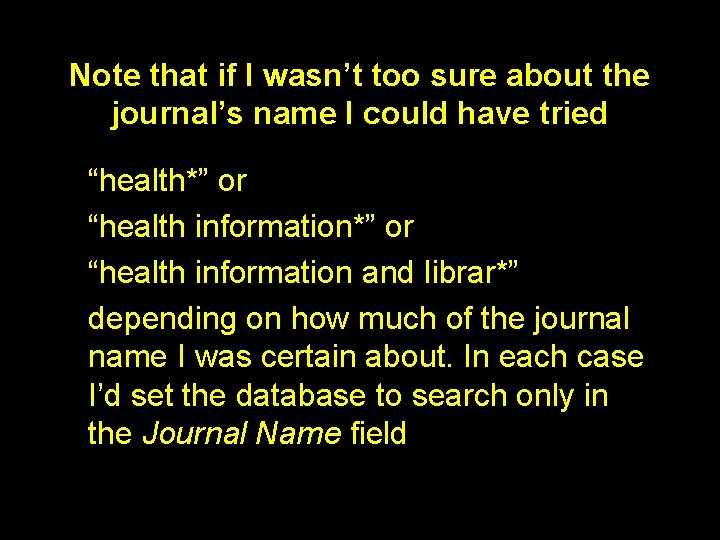
Note that if I wasn’t too sure about the journal’s name I could have tried “health*” or “health information and librar*” depending on how much of the journal name I was certain about. In each case I’d set the database to search only in the Journal Name field
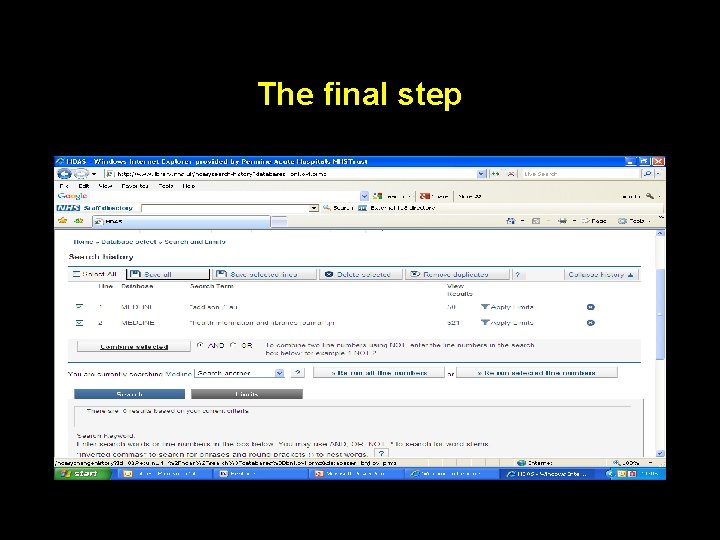
The final step

Four results, demonstrating…
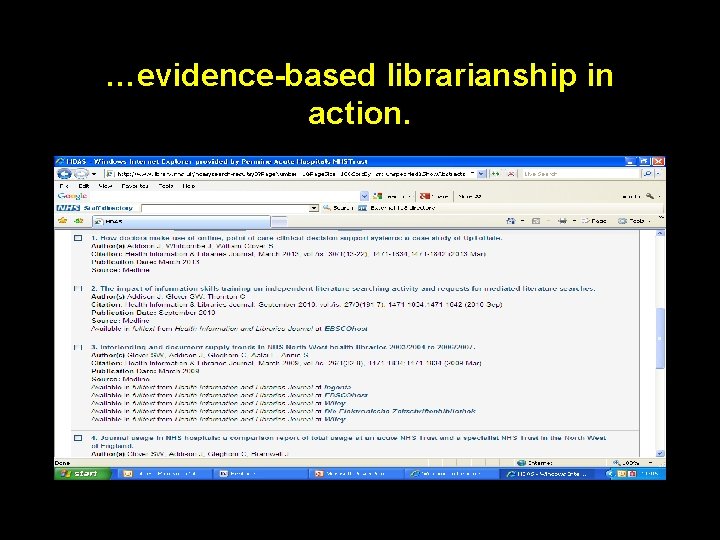
…evidence-based librarianship in action.
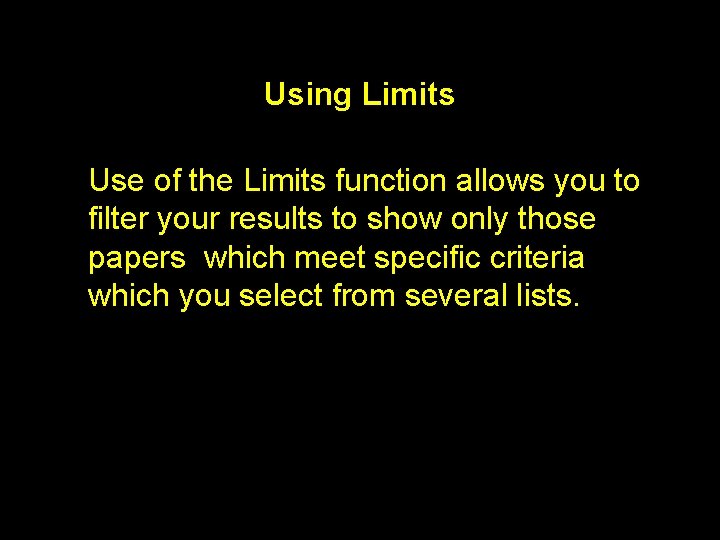
Using Limits Use of the Limits function allows you to filter your results to show only those papers which meet specific criteria which you select from several lists.
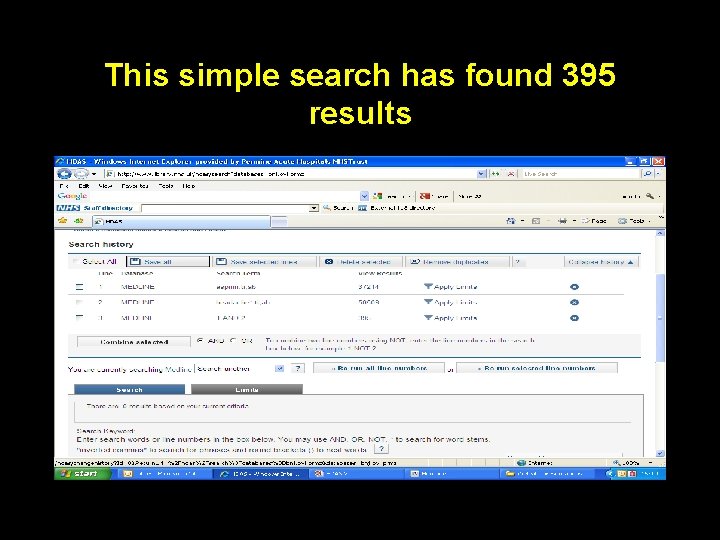
This simple search has found 395 results
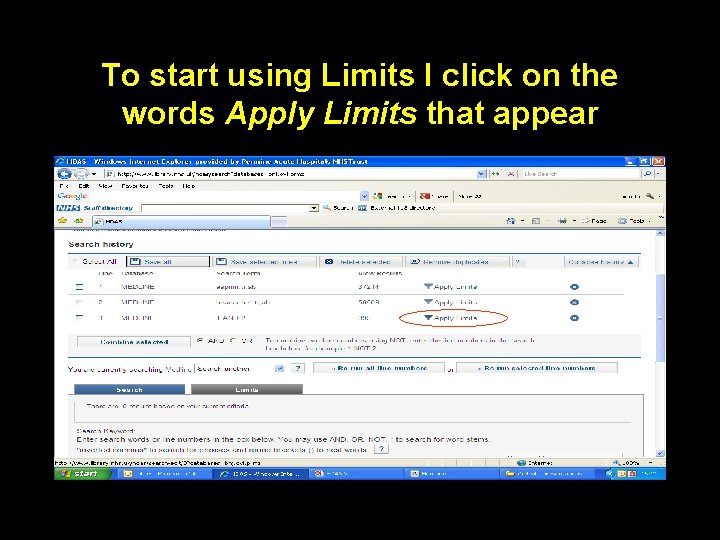
To start using Limits I click on the words Apply Limits that appear
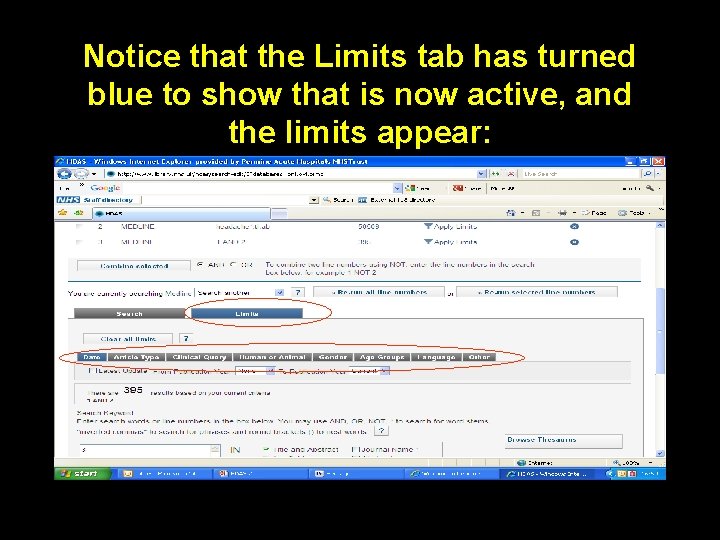
Notice that the Limits tab has turned blue to show that is now active, and the limits appear:
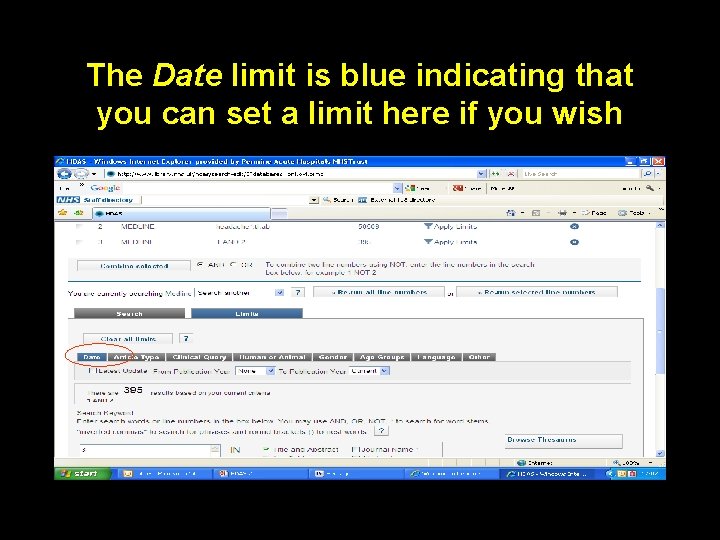
The Date limit is blue indicating that you can set a limit here if you wish
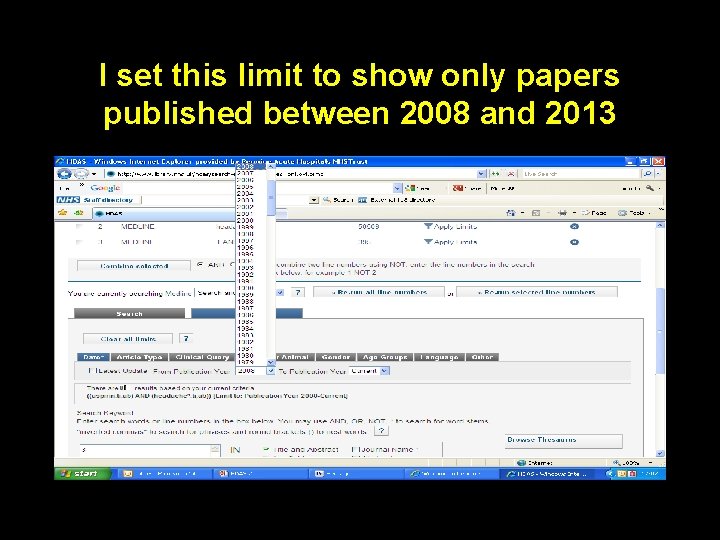
I set this limit to show only papers published between 2008 and 2013
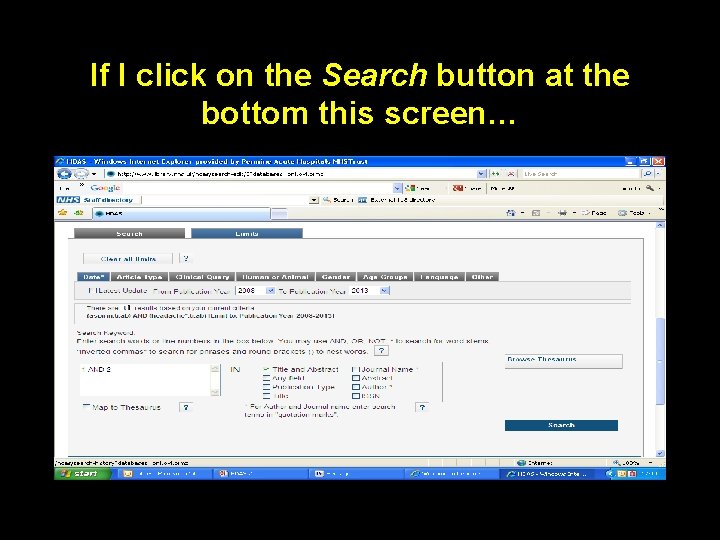
If I click on the Search button at the bottom this screen…
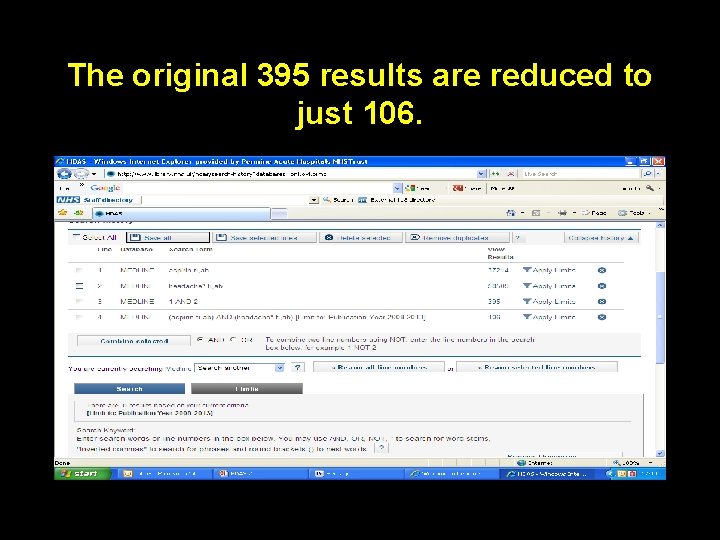
The original 395 results are reduced to just 106.
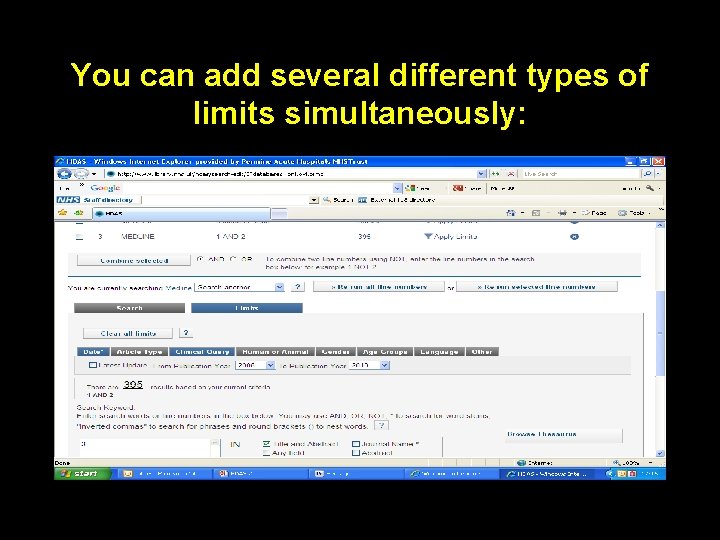
You can add several different types of limits simultaneously:
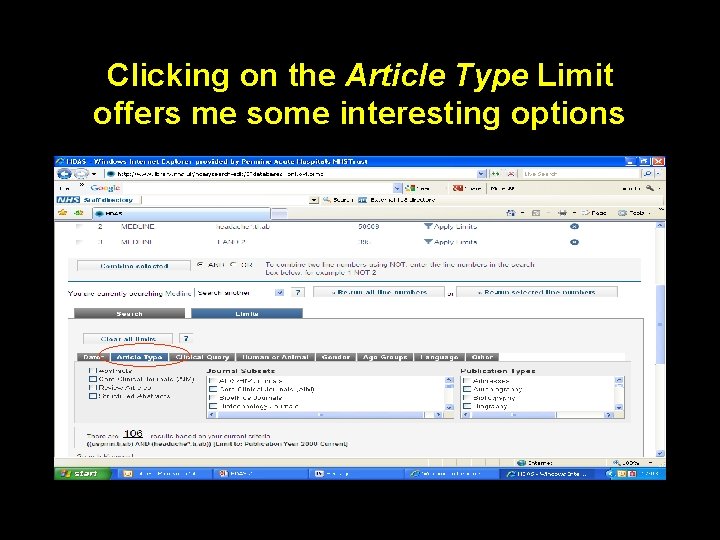
Clicking on the Article Type Limit offers me some interesting options
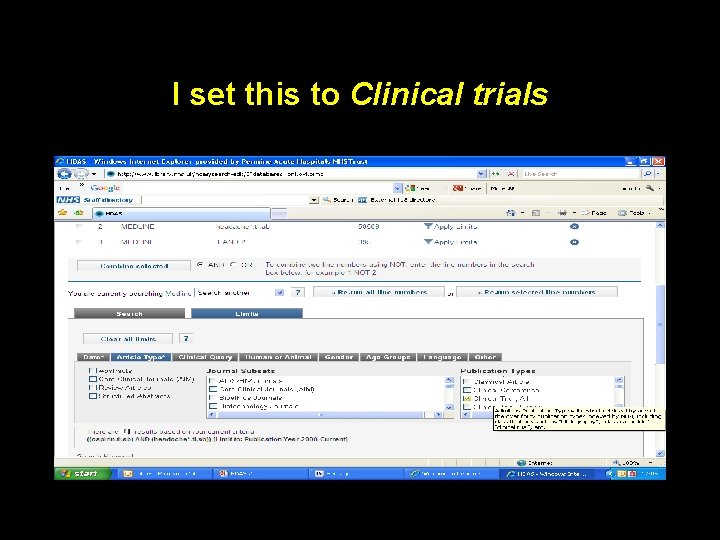
I set this to Clinical trials
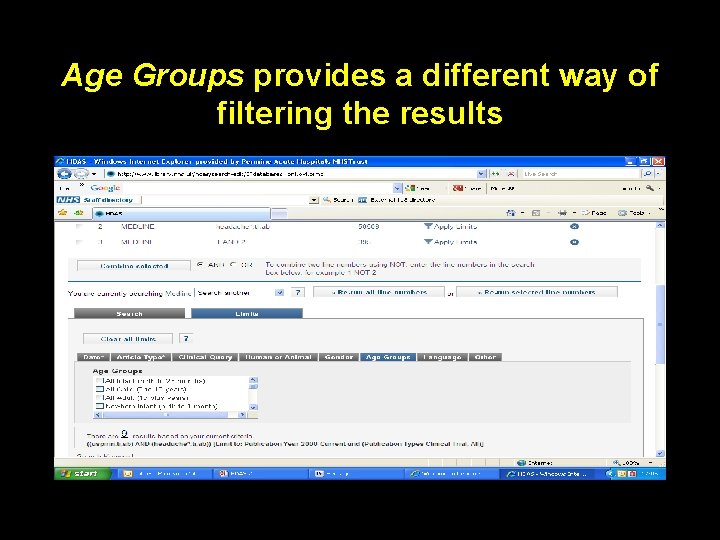
Age Groups provides a different way of filtering the results
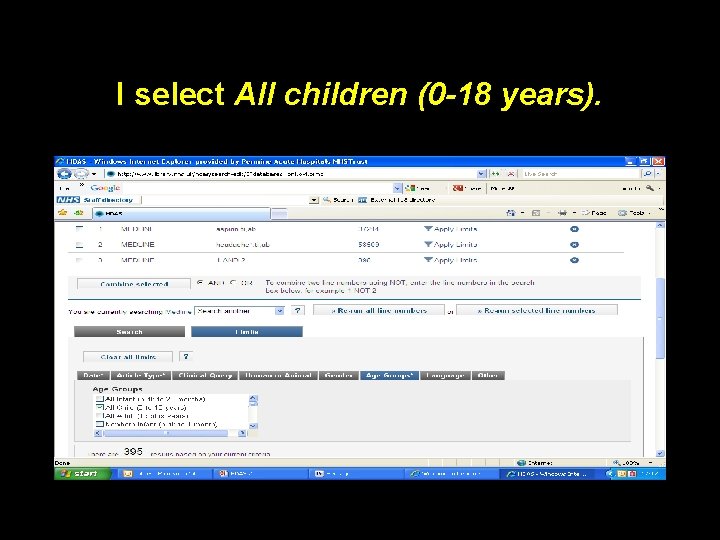
I select All children (0 -18 years).
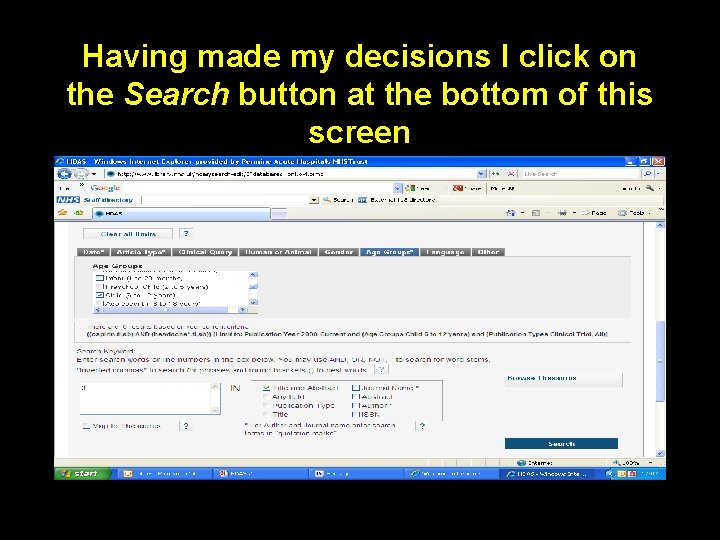
Having made my decisions I click on the Search button at the bottom of this screen
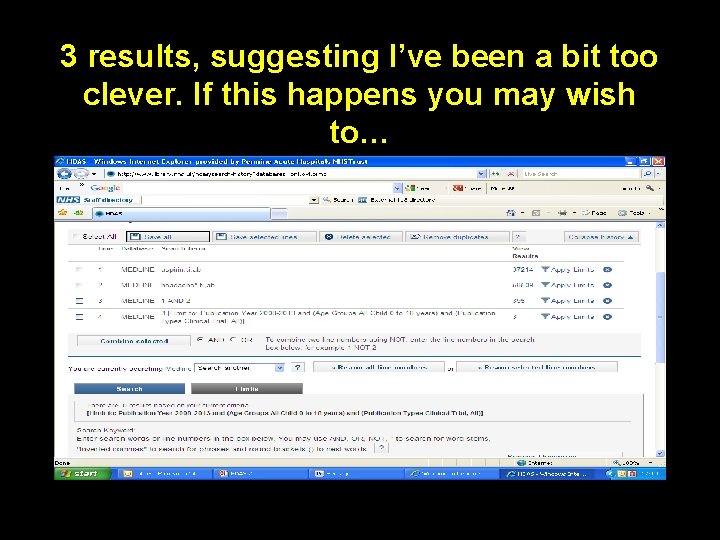
3 results, suggesting I’ve been a bit too clever. If this happens you may wish to…
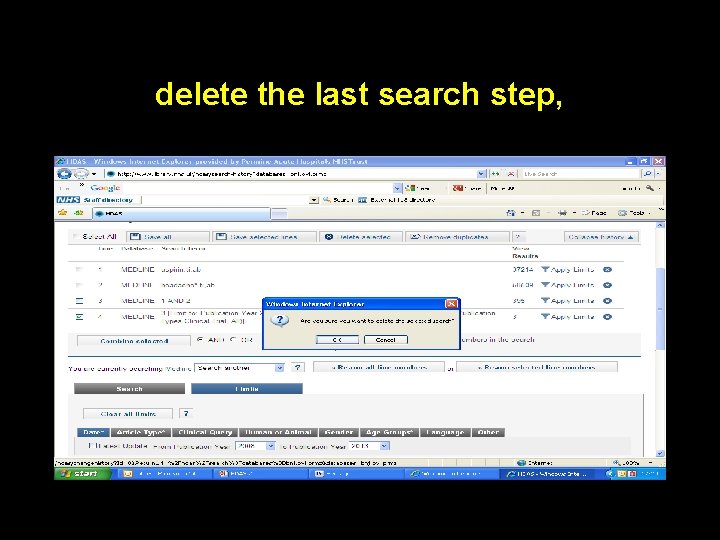
delete the last search step,
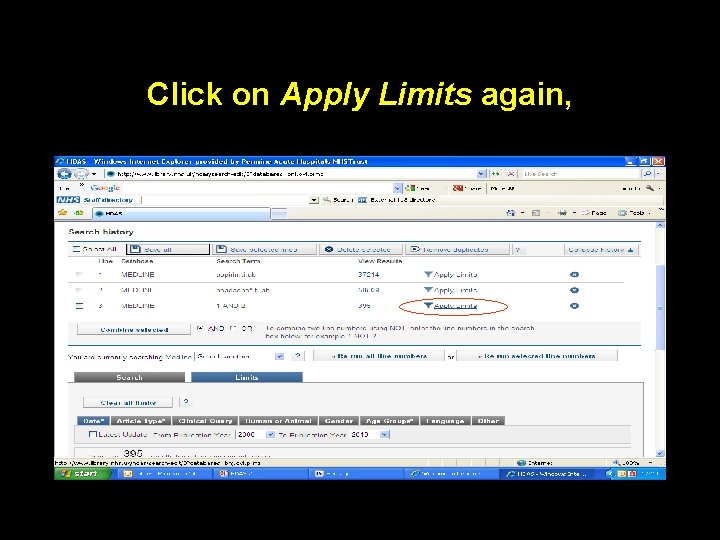
Click on Apply Limits again,

Click on Clear all Limits
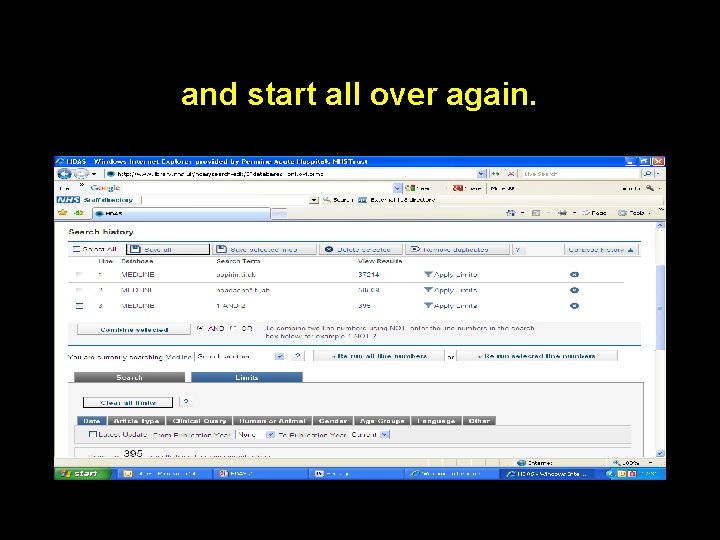
and start all over again.
 Here are some tips
Here are some tips Here are the tips
Here are the tips 5 useful materials
5 useful materials Improve your tomorrow
Improve your tomorrow They say it only takes a little faith
They say it only takes a little faith They say it only takes a little faith to move a mountain
They say it only takes a little faith to move a mountain Nouns cake
Nouns cake What are some contact forces and some noncontact forces
What are some contact forces and some noncontact forces Some say the world will end in fire some say in ice
Some say the world will end in fire some say in ice Some say the world will end in fire some say in ice
Some say the world will end in fire some say in ice Some trust in chariots and some in horses song
Some trust in chariots and some in horses song Give us your hungry your tired your poor
Give us your hungry your tired your poor Sequential search algorithm
Sequential search algorithm Searching for solutions in artificial intelligence
Searching for solutions in artificial intelligence Pencarian elemen dalam array disebut juga dengan
Pencarian elemen dalam array disebut juga dengan Internet search keywords
Internet search keywords Irange tree
Irange tree Solving problem by searching
Solving problem by searching While the csi team is searching the crime scene, _____.
While the csi team is searching the crime scene, _____. Array search
Array search Kelebihan dan kekurangan metode sequential
Kelebihan dan kekurangan metode sequential Searching struktur data
Searching struktur data A bear searching for food wanders 35 meters east
A bear searching for food wanders 35 meters east Knuth morris pratt pattern matching algorithm
Knuth morris pratt pattern matching algorithm Teknik searching adalah
Teknik searching adalah Bentuk kombinasi antara sorting dan searching adalah
Bentuk kombinasi antara sorting dan searching adalah Searching for a star
Searching for a star Cmpt 320
Cmpt 320 Contoh dari teknik pencarian (searching) tunggal adalah
Contoh dari teknik pencarian (searching) tunggal adalah 4 nets for better internet searching
4 nets for better internet searching Searching and sorting arrays in c++
Searching and sorting arrays in c++ A bear searching for food wanders 35 meters east
A bear searching for food wanders 35 meters east Searching and sorting in java
Searching and sorting in java Artificial intelligence class 8 chapter 3 solutions
Artificial intelligence class 8 chapter 3 solutions A storm system moves 5000 km due east
A storm system moves 5000 km due east A bear searching for food wanders 35 meters east
A bear searching for food wanders 35 meters east Metode searching
Metode searching Searching
Searching Worksheet 2 searching algorithms answers
Worksheet 2 searching algorithms answers What is the orderly visual search pattern
What is the orderly visual search pattern