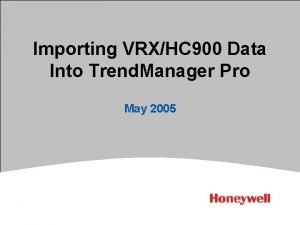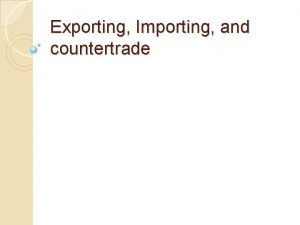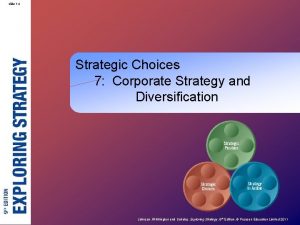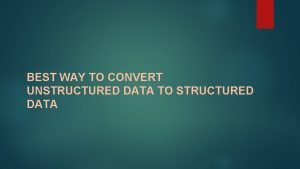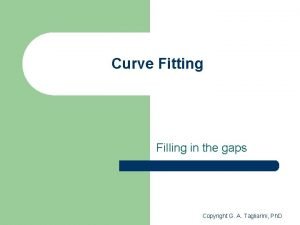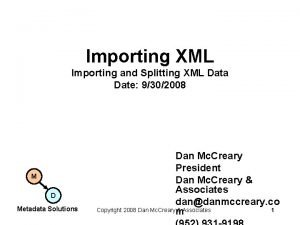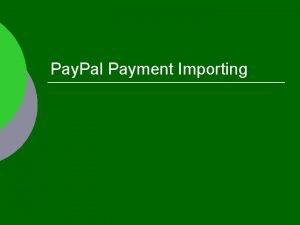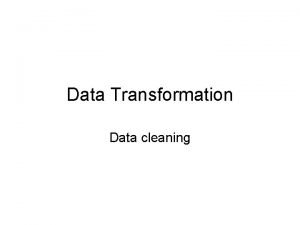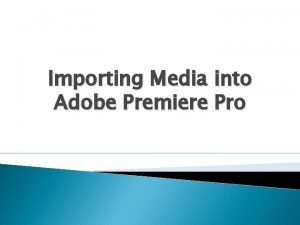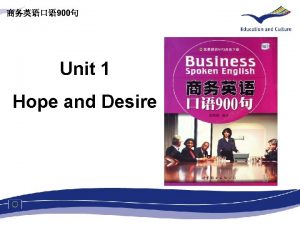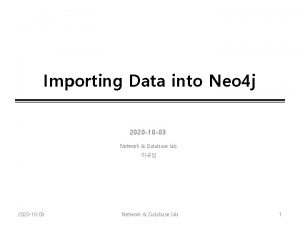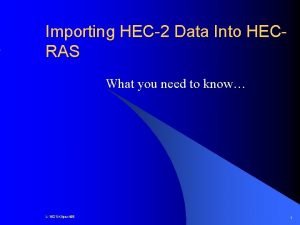Importing VRXHC 900 Data Into Trend Manager Pro
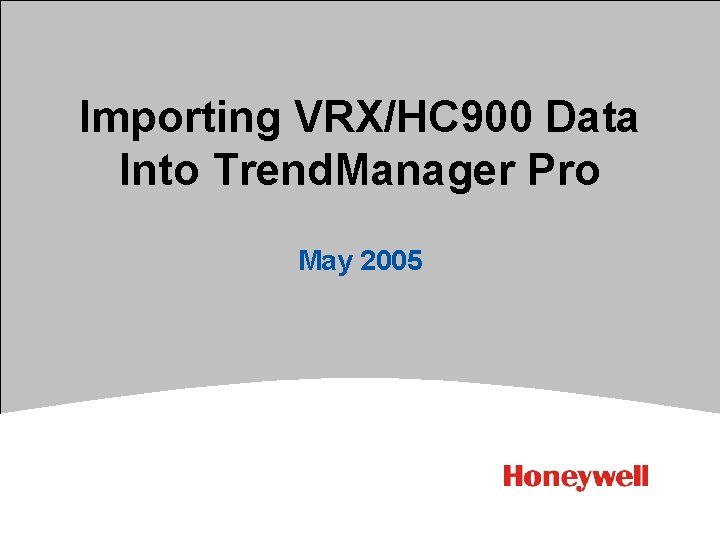
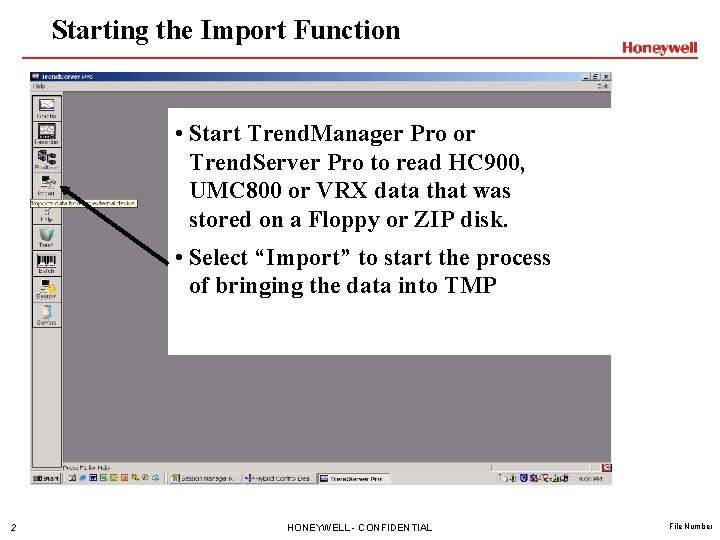
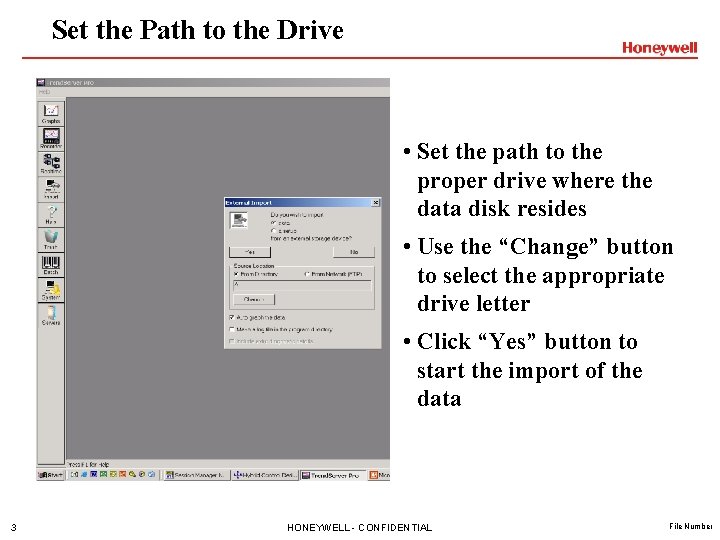
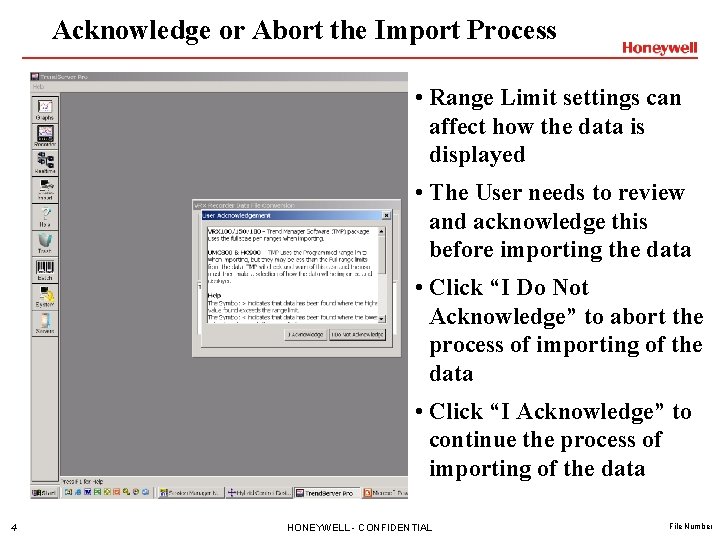
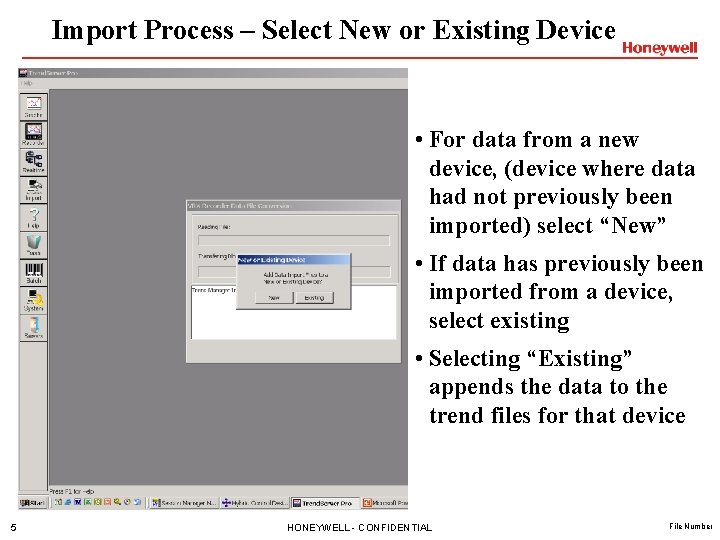
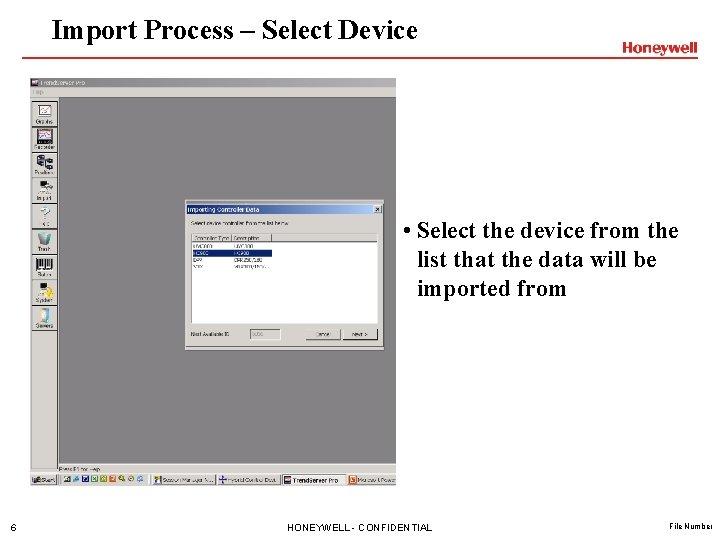

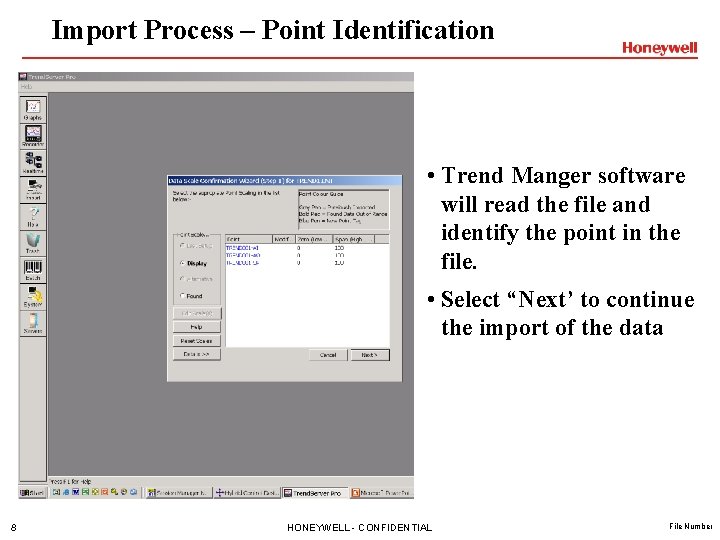
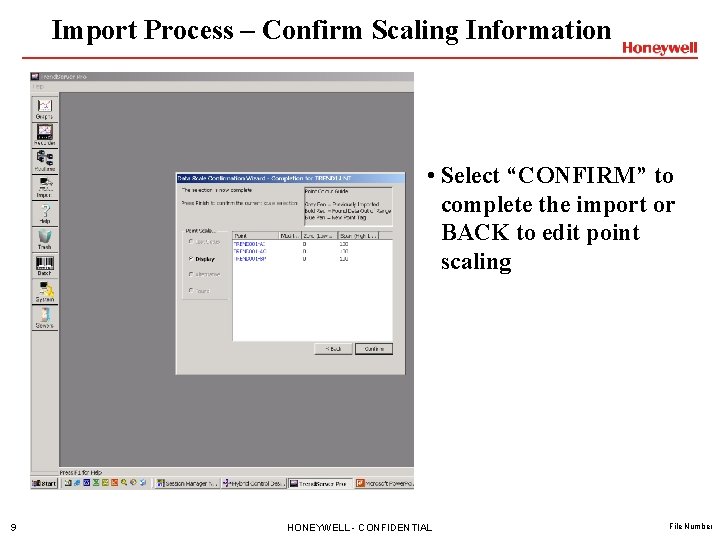
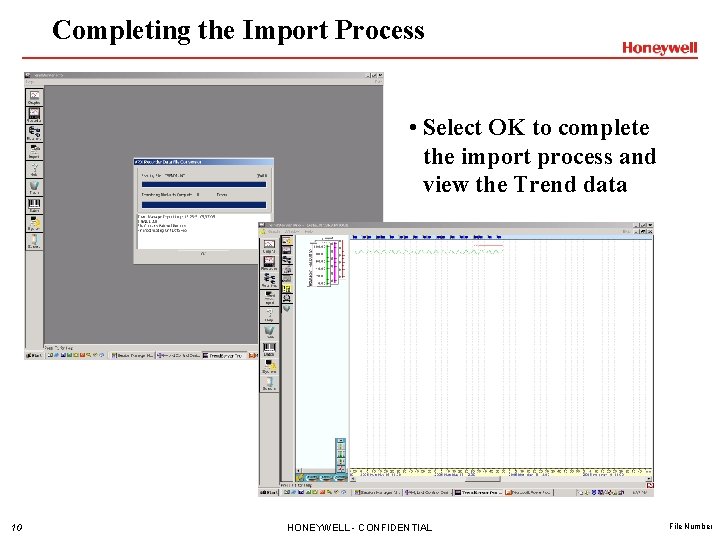
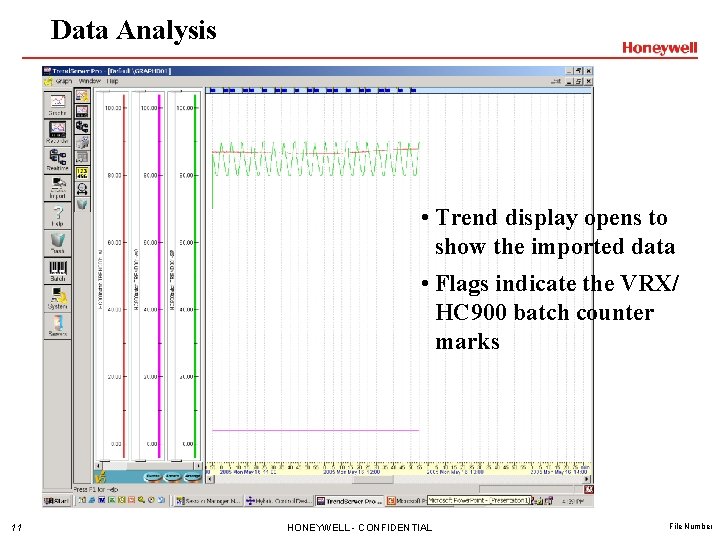
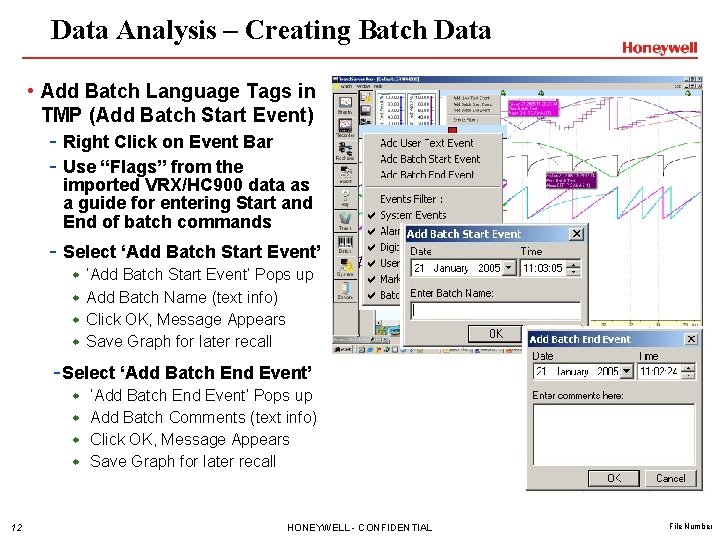
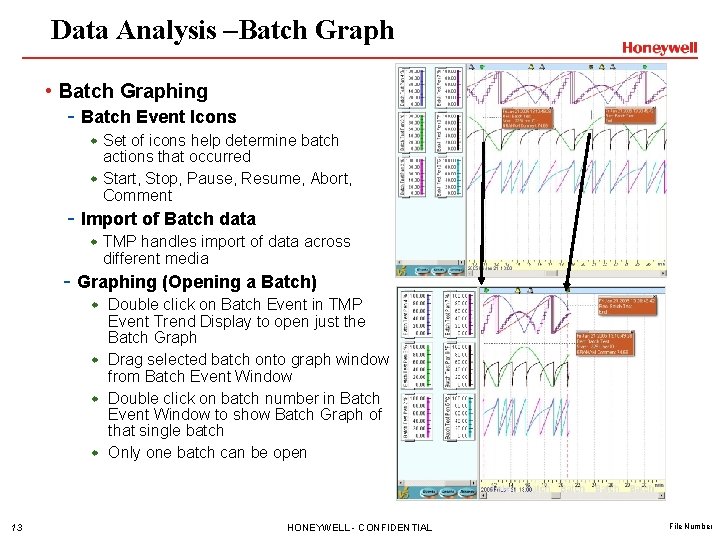
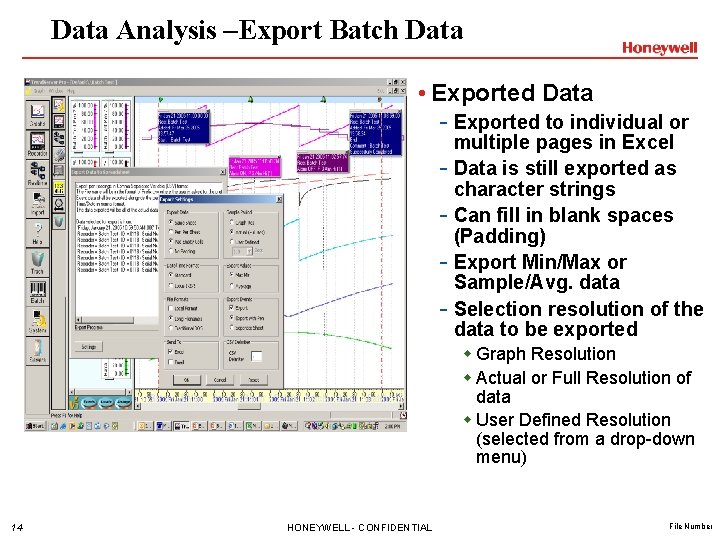
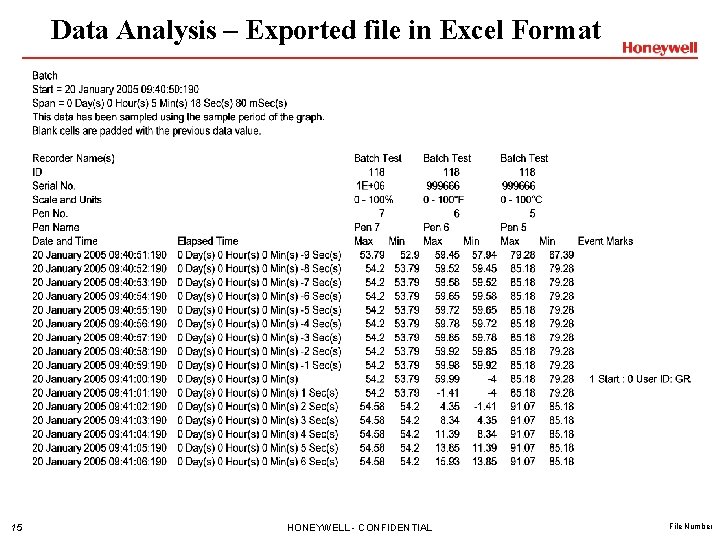
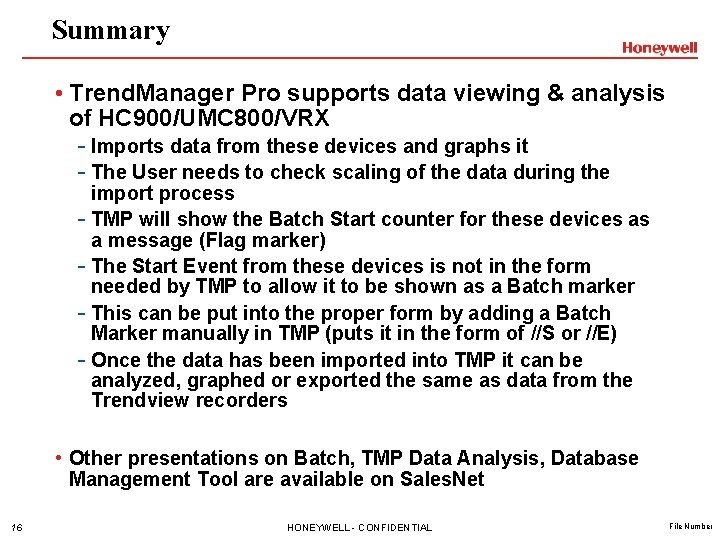
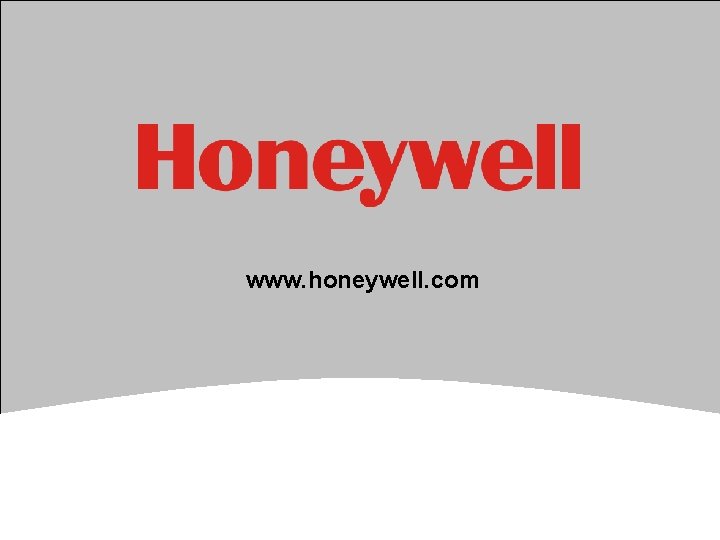
- Slides: 17
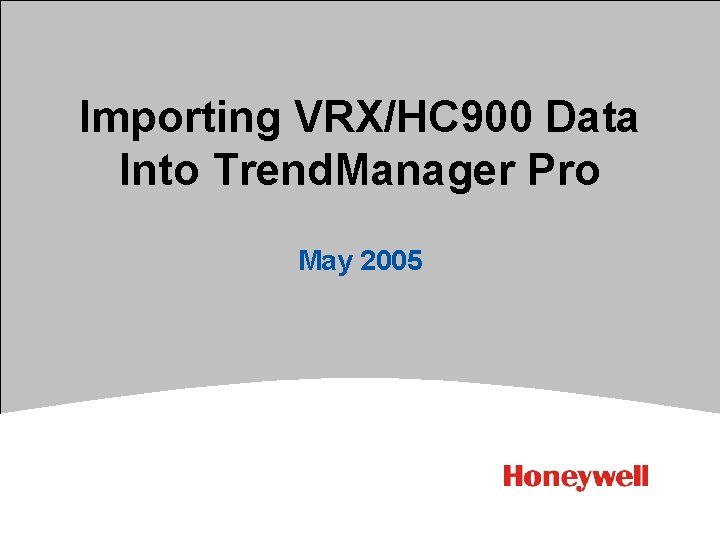
Importing VRX/HC 900 Data Into Trend. Manager Pro May 2005 1 HONEYWELL - CONFIDENTIAL File Number
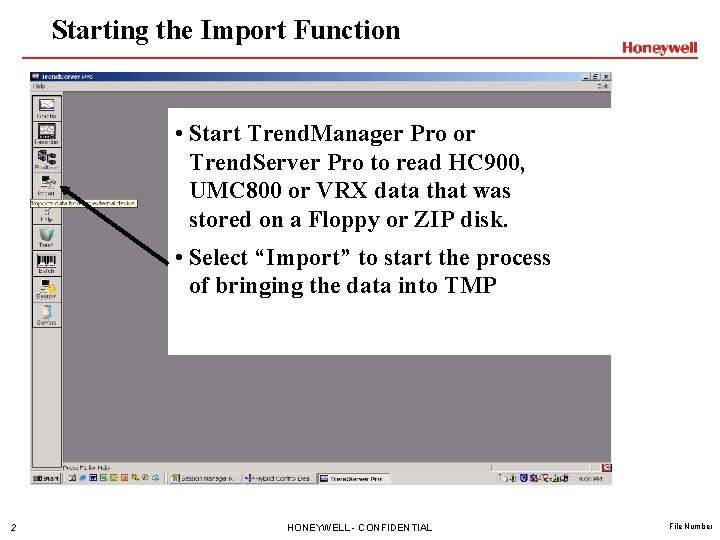
Starting the Import Function • Start Trend. Manager Pro or Trend. Server Pro to read HC 900, UMC 800 or VRX data that was stored on a Floppy or ZIP disk. • Select “Import” to start the process of bringing the data into TMP 2 HONEYWELL - CONFIDENTIAL File Number
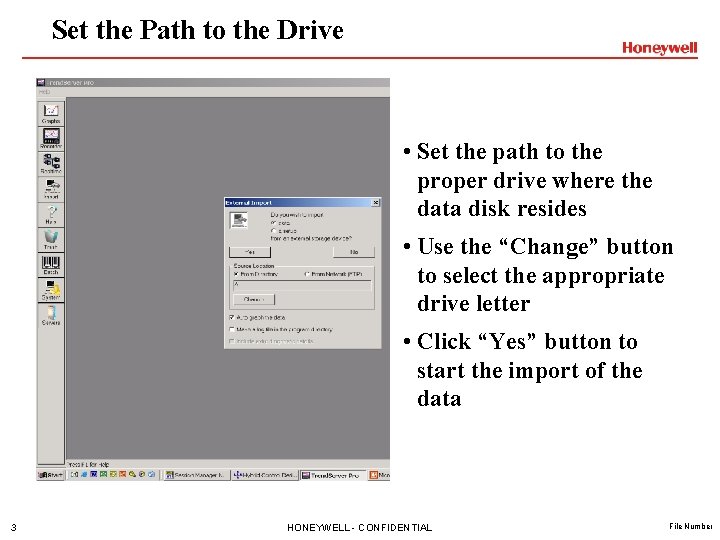
Set the Path to the Drive • Set the path to the proper drive where the data disk resides • Use the “Change” button to select the appropriate drive letter • Click “Yes” button to start the import of the data 3 HONEYWELL - CONFIDENTIAL File Number
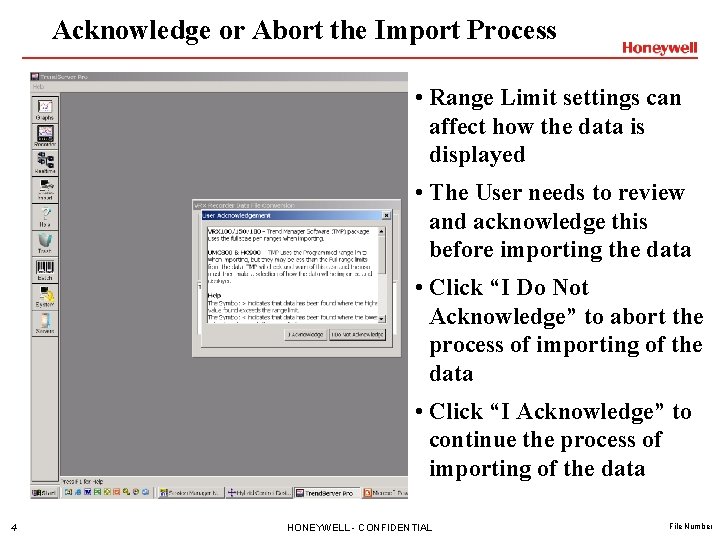
Acknowledge or Abort the Import Process • Range Limit settings can affect how the data is displayed • The User needs to review and acknowledge this before importing the data • Click “I Do Not Acknowledge” to abort the process of importing of the data • Click “I Acknowledge” to continue the process of importing of the data 4 HONEYWELL - CONFIDENTIAL File Number
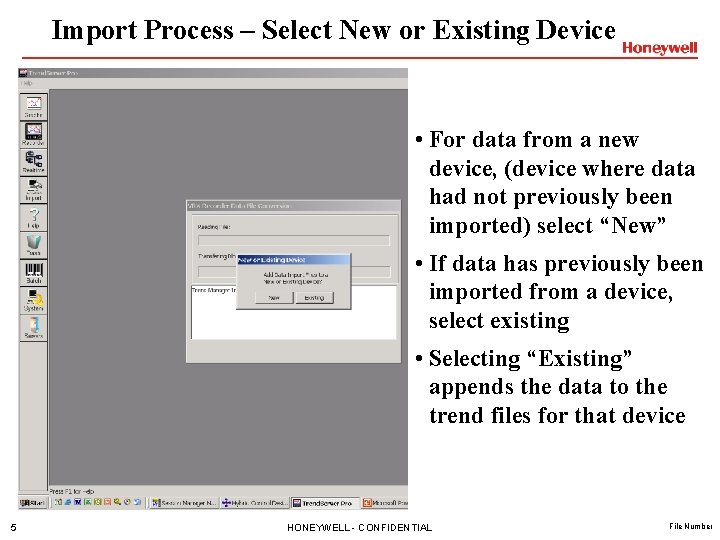
Import Process – Select New or Existing Device • For data from a new device, (device where data had not previously been imported) select “New” • If data has previously been imported from a device, select existing • Selecting “Existing” appends the data to the trend files for that device 5 HONEYWELL - CONFIDENTIAL File Number
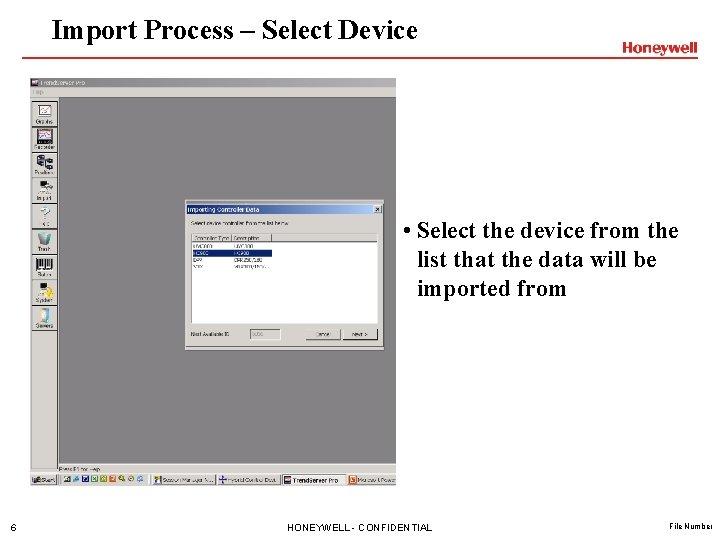
Import Process – Select Device • Select the device from the list that the data will be imported from 6 HONEYWELL - CONFIDENTIAL File Number

Import Process – Enter Name for Data File • If a new device, enter a name and description for the data being imported • Select “OK’ to import the data 7 HONEYWELL - CONFIDENTIAL File Number
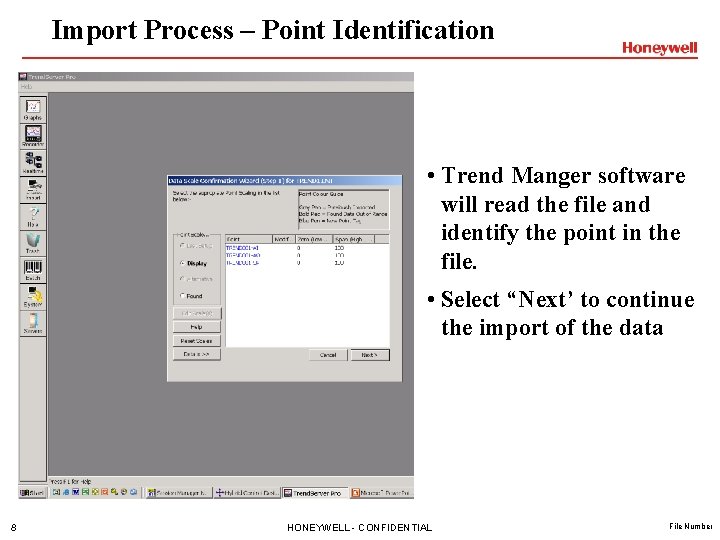
Import Process – Point Identification • Trend Manger software will read the file and identify the point in the file. • Select “Next’ to continue the import of the data 8 HONEYWELL - CONFIDENTIAL File Number
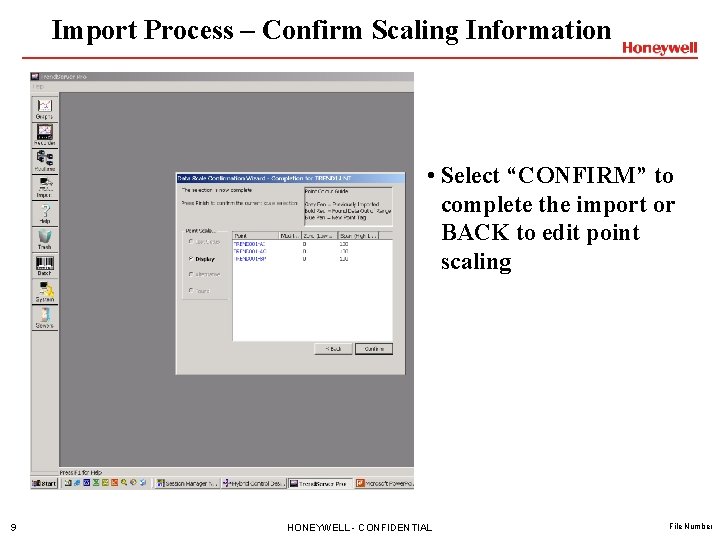
Import Process – Confirm Scaling Information • Select “CONFIRM” to complete the import or BACK to edit point scaling 9 HONEYWELL - CONFIDENTIAL File Number
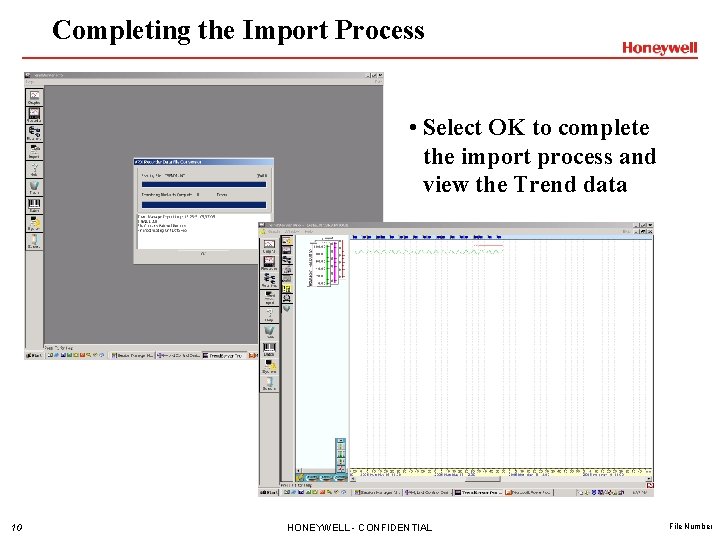
Completing the Import Process • Select OK to complete the import process and view the Trend data 10 HONEYWELL - CONFIDENTIAL File Number
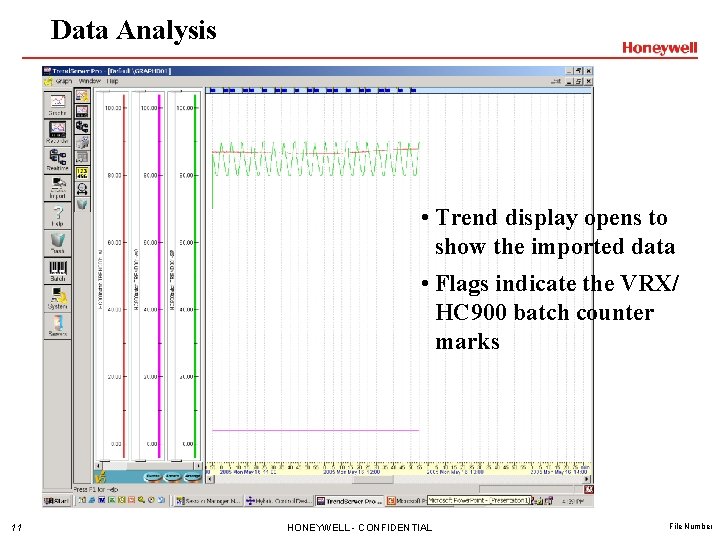
Data Analysis • Trend display opens to show the imported data • Flags indicate the VRX/ HC 900 batch counter marks 11 HONEYWELL - CONFIDENTIAL File Number
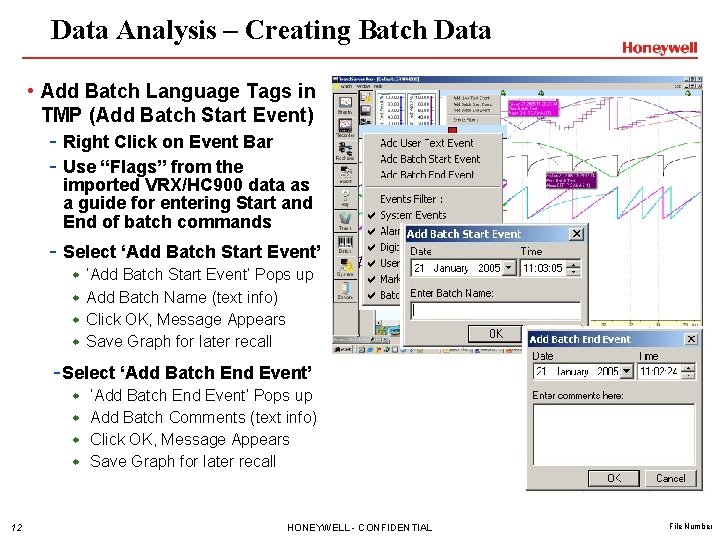
Data Analysis – Creating Batch Data • Add Batch Language Tags in TMP (Add Batch Start Event) - Right Click on Event Bar - Use “Flags” from the imported VRX/HC 900 data as a guide for entering Start and End of batch commands - Select ‘Add Batch Start Event’ w w ‘Add Batch Start Event’ Pops up Add Batch Name (text info) Click OK, Message Appears Save Graph for later recall -Select ‘Add Batch End Event’ w w 12 ‘Add Batch End Event’ Pops up Add Batch Comments (text info) Click OK, Message Appears Save Graph for later recall HONEYWELL - CONFIDENTIAL File Number
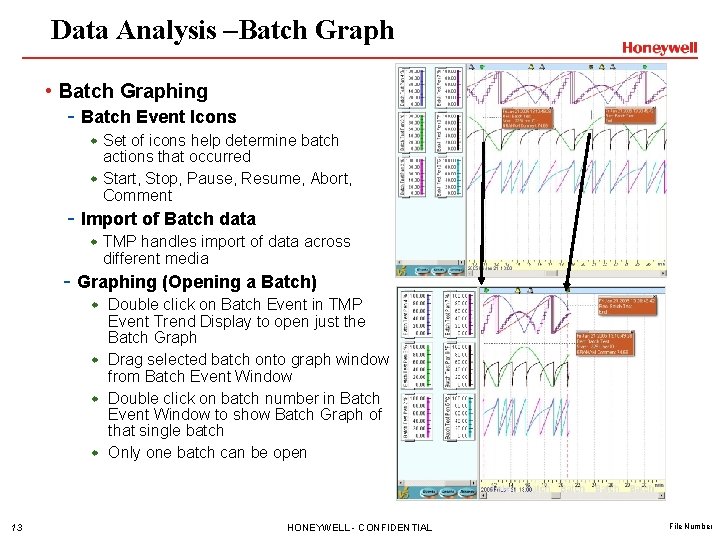
Data Analysis –Batch Graph • Batch Graphing - Batch Event Icons w Set of icons help determine batch actions that occurred w Start, Stop, Pause, Resume, Abort, Comment - Import of Batch data w TMP handles import of data across different media - Graphing (Opening a Batch) w Double click on Batch Event in TMP Event Trend Display to open just the Batch Graph w Drag selected batch onto graph window from Batch Event Window w Double click on batch number in Batch Event Window to show Batch Graph of that single batch w Only one batch can be open 13 HONEYWELL - CONFIDENTIAL File Number
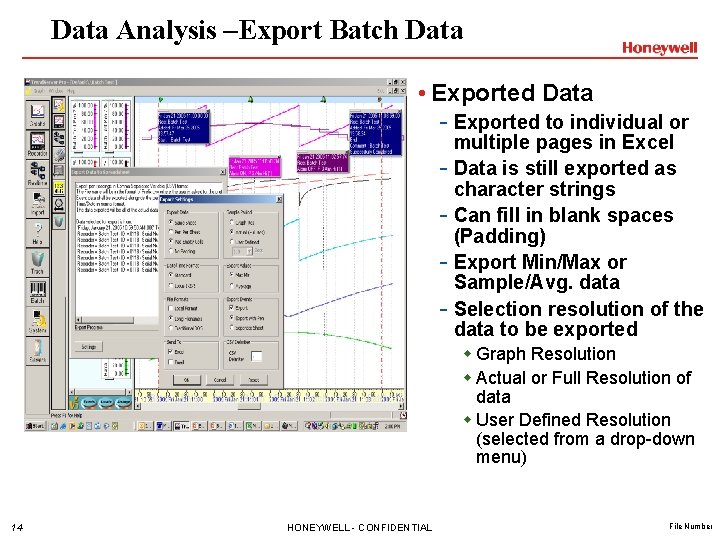
Data Analysis –Export Batch Data • Exported Data - Exported to individual or multiple pages in Excel - Data is still exported as character strings - Can fill in blank spaces (Padding) - Export Min/Max or Sample/Avg. data - Selection resolution of the data to be exported w Graph Resolution w Actual or Full Resolution of data w User Defined Resolution (selected from a drop-down menu) 14 HONEYWELL - CONFIDENTIAL File Number
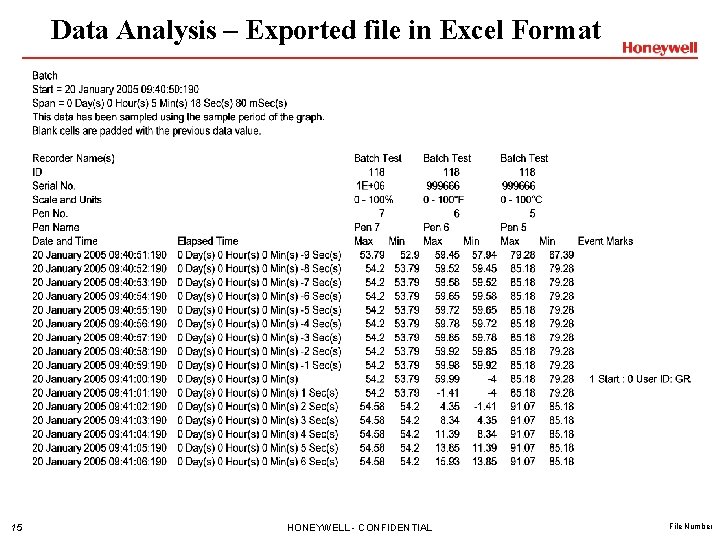
Data Analysis – Exported file in Excel Format 15 HONEYWELL - CONFIDENTIAL File Number
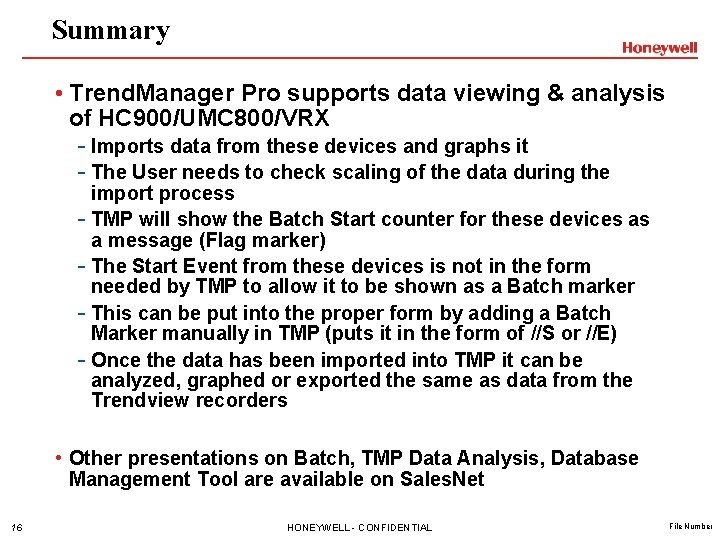
Summary • Trend. Manager Pro supports data viewing & analysis of HC 900/UMC 800/VRX - Imports data from these devices and graphs it - The User needs to check scaling of the data during the import process - TMP will show the Batch Start counter for these devices as a message (Flag marker) - The Start Event from these devices is not in the form needed by TMP to allow it to be shown as a Batch marker - This can be put into the proper form by adding a Batch Marker manually in TMP (puts it in the form of //S or //E) - Once the data has been imported into TMP it can be analyzed, graphed or exported the same as data from the Trendview recorders • Other presentations on Batch, TMP Data Analysis, Database Management Tool are available on Sales. Net 16 HONEYWELL - CONFIDENTIAL File Number
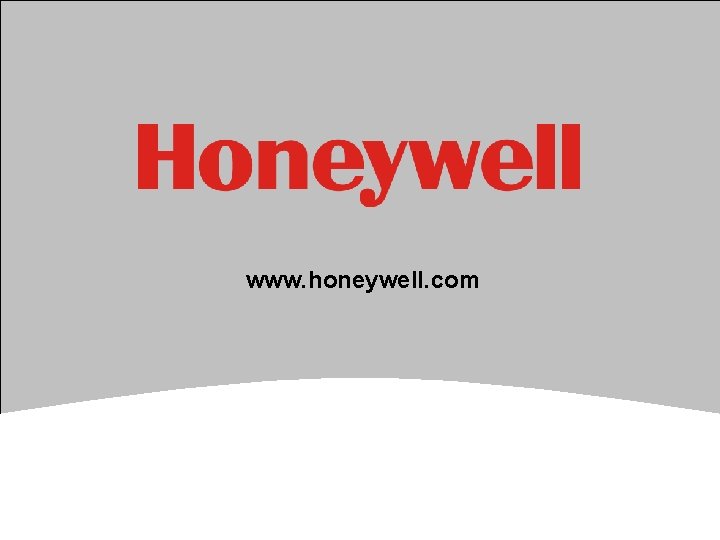
www. honeywell. com 17 HONEYWELL - CONFIDENTIAL File Number
 Trend manager pro
Trend manager pro Exporting importing and countertrade
Exporting importing and countertrade Exporting importing and sourcing
Exporting importing and sourcing Exporting importing and countertrade
Exporting importing and countertrade Tren eksponensial
Tren eksponensial Metode trend non linear (kuadratis)
Metode trend non linear (kuadratis) Macro pro
Macro pro Senior manager vs general manager
Senior manager vs general manager Portfolio manager synergy manager parental developer
Portfolio manager synergy manager parental developer Tools to convert unstructured data to structured data
Tools to convert unstructured data to structured data Fills in gaps in data and fit data into curves
Fills in gaps in data and fit data into curves Metode semi rata-rata
Metode semi rata-rata Semi average
Semi average 49 900
49 900 Accounts payable worksheet
Accounts payable worksheet Dewey 600
Dewey 600 Eaton power xpert software download
Eaton power xpert software download Simão aplicou 500
Simão aplicou 500