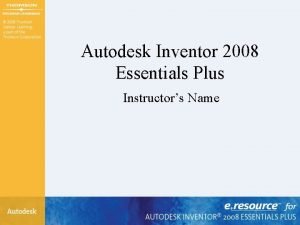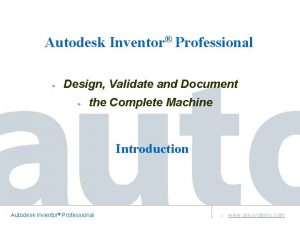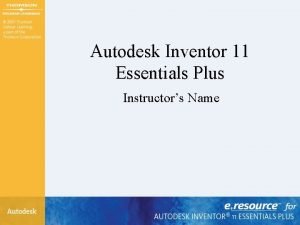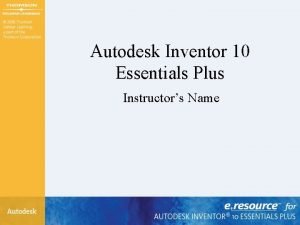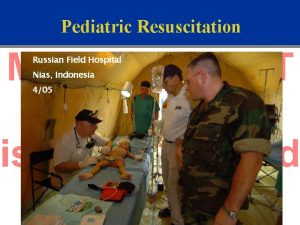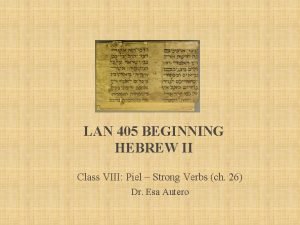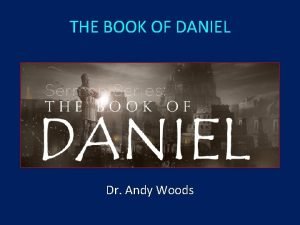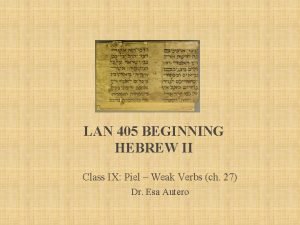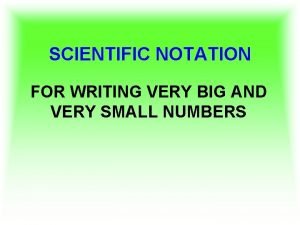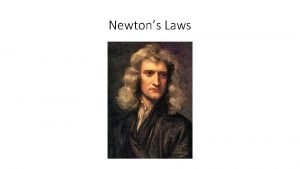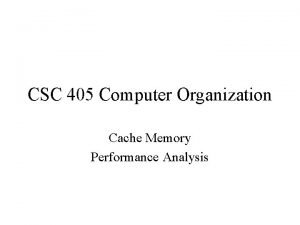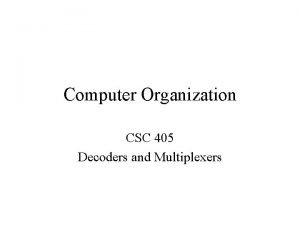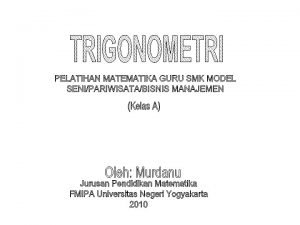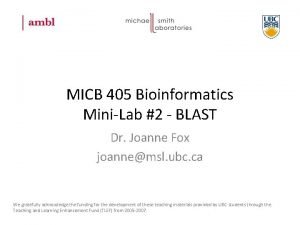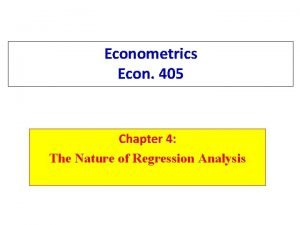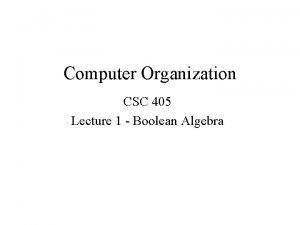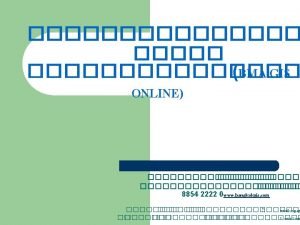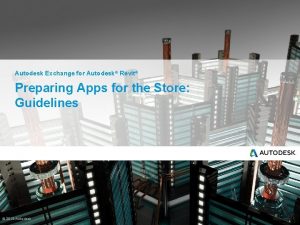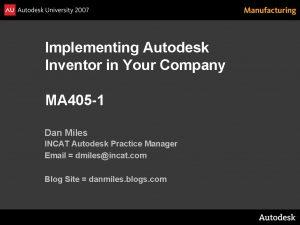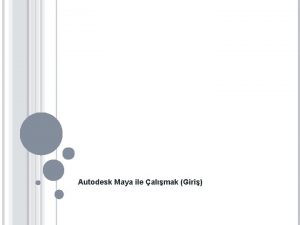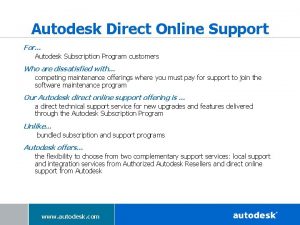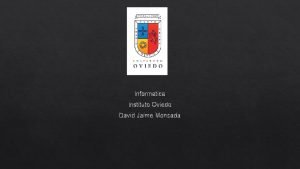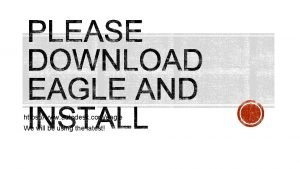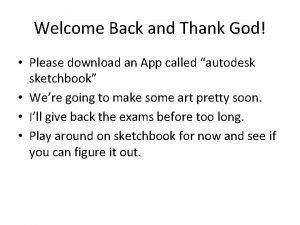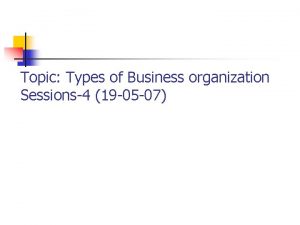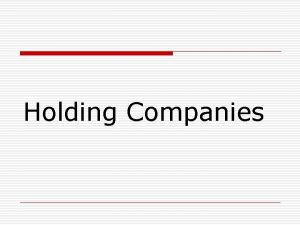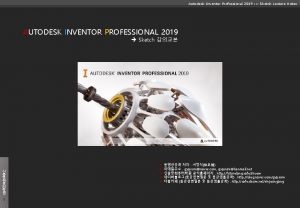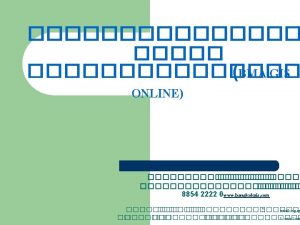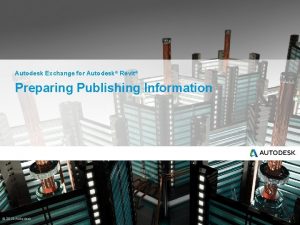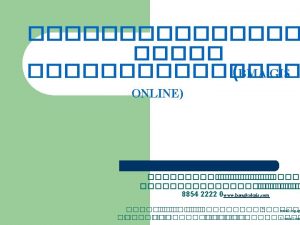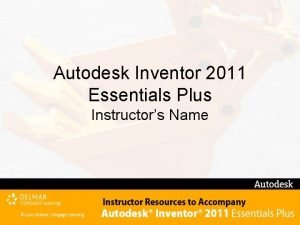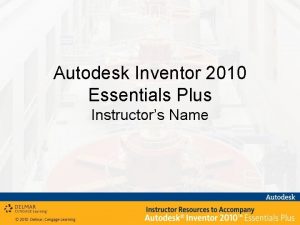Implementing Autodesk Inventor in Your Company MA 405
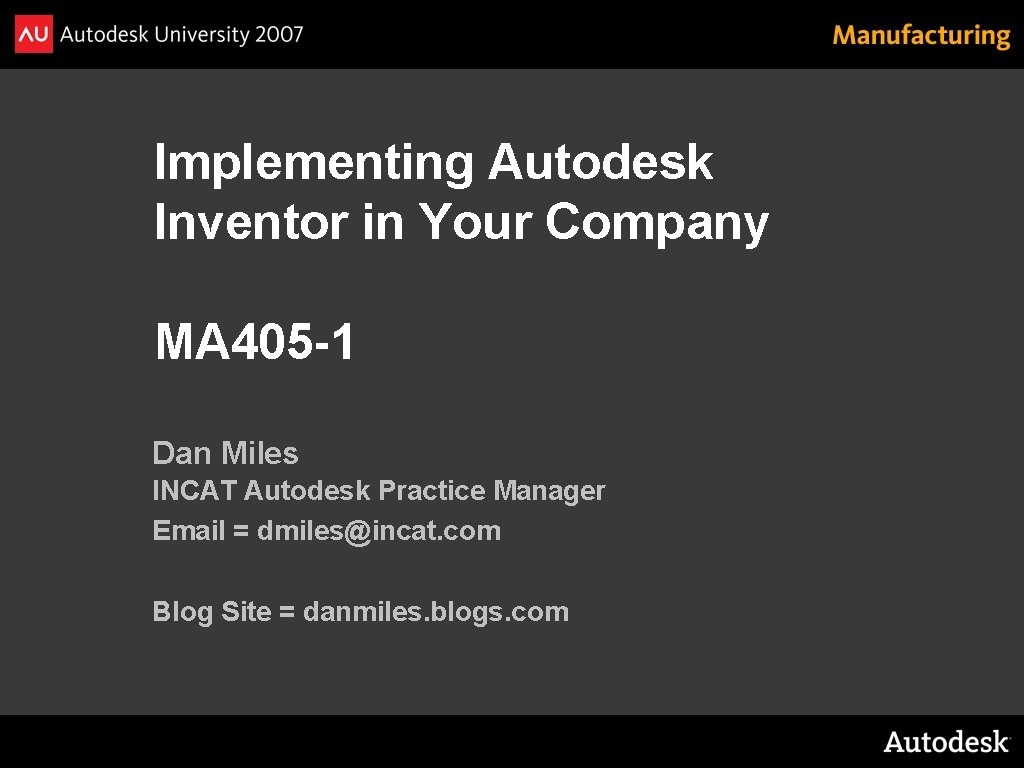
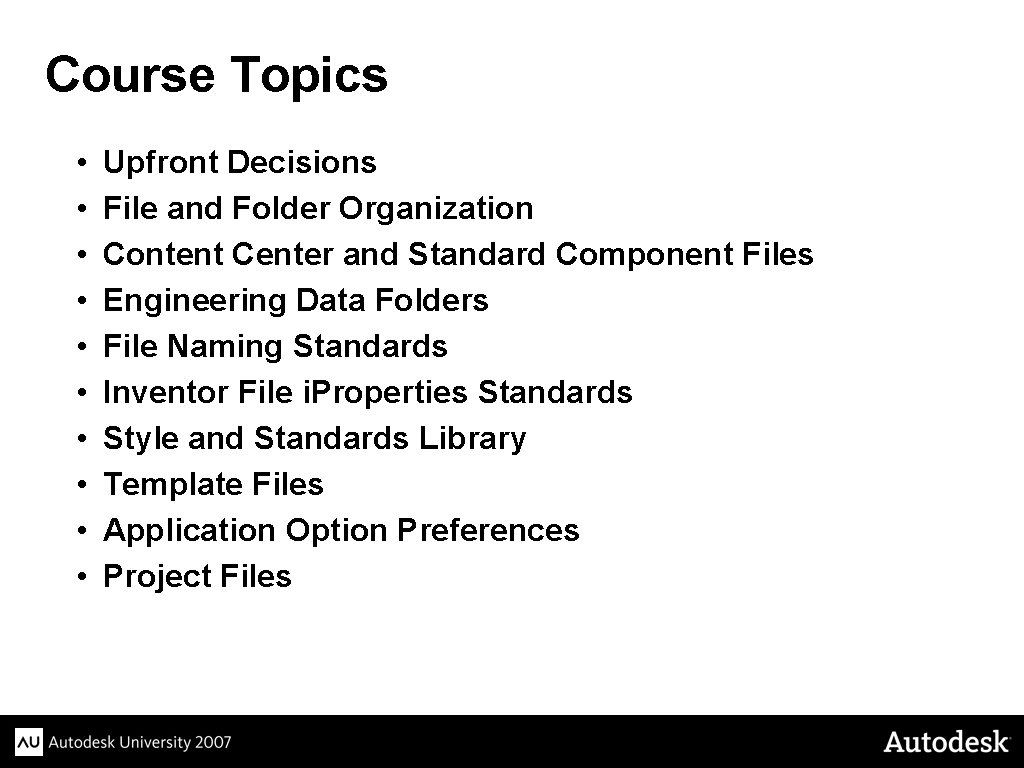
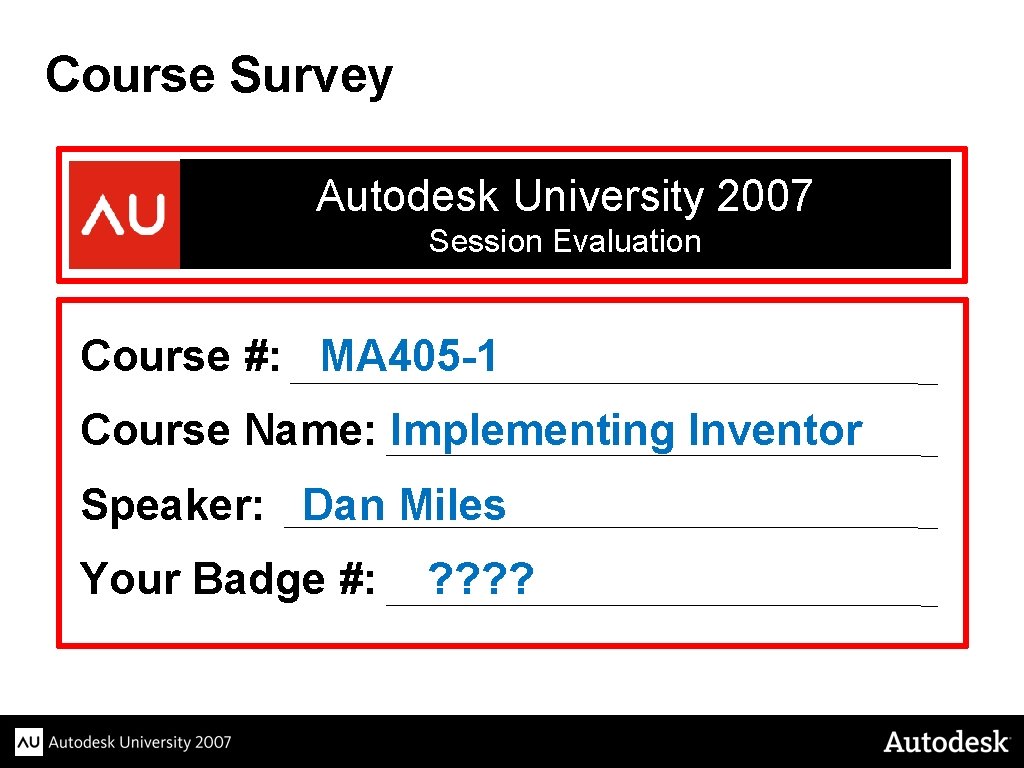
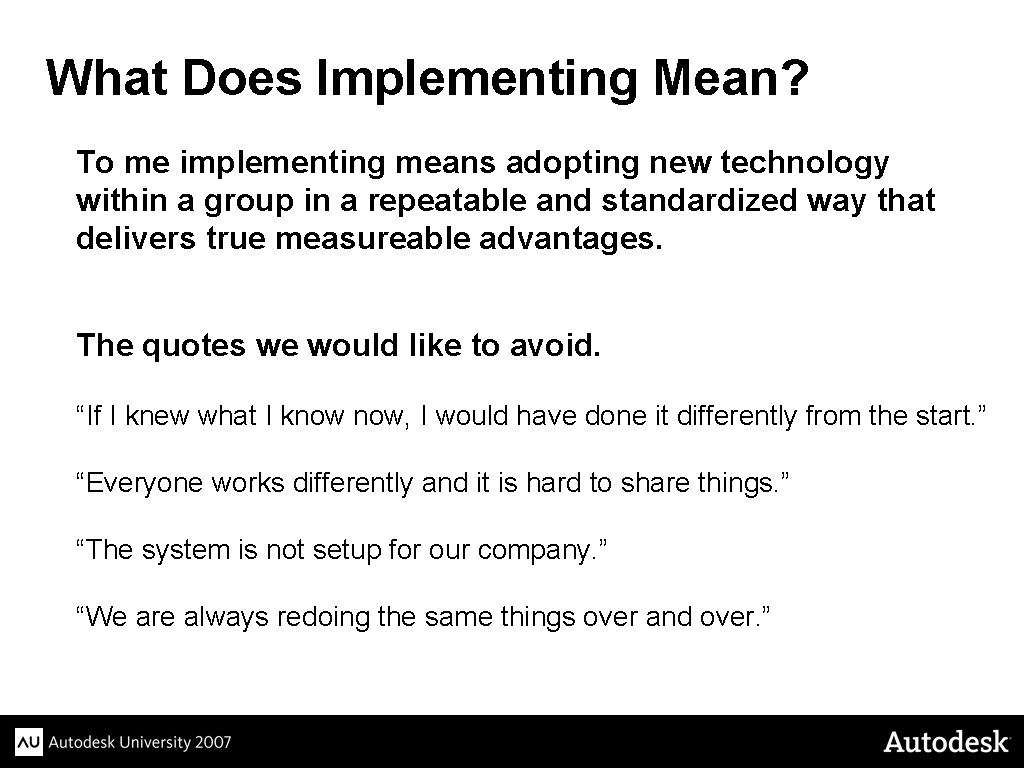
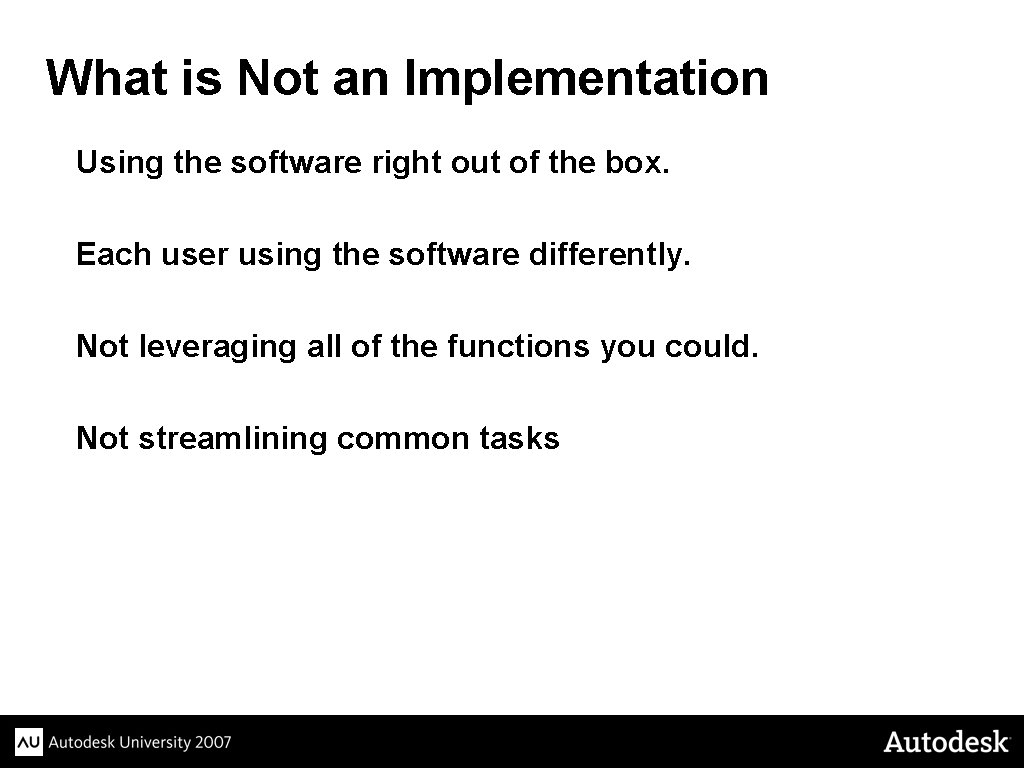
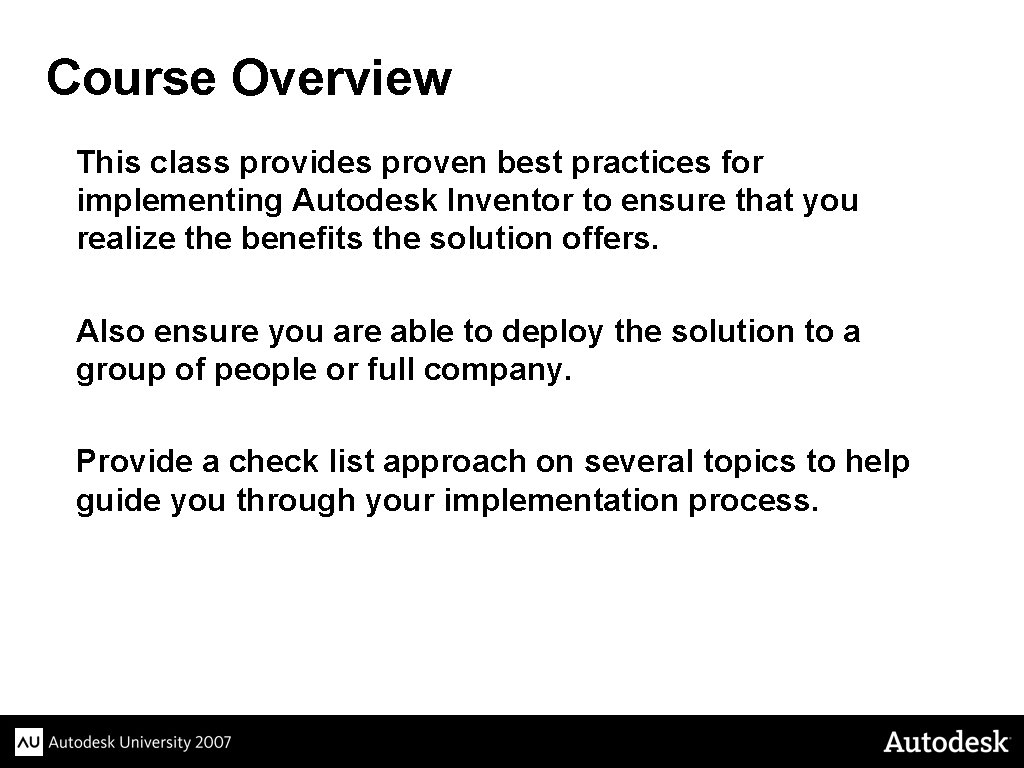
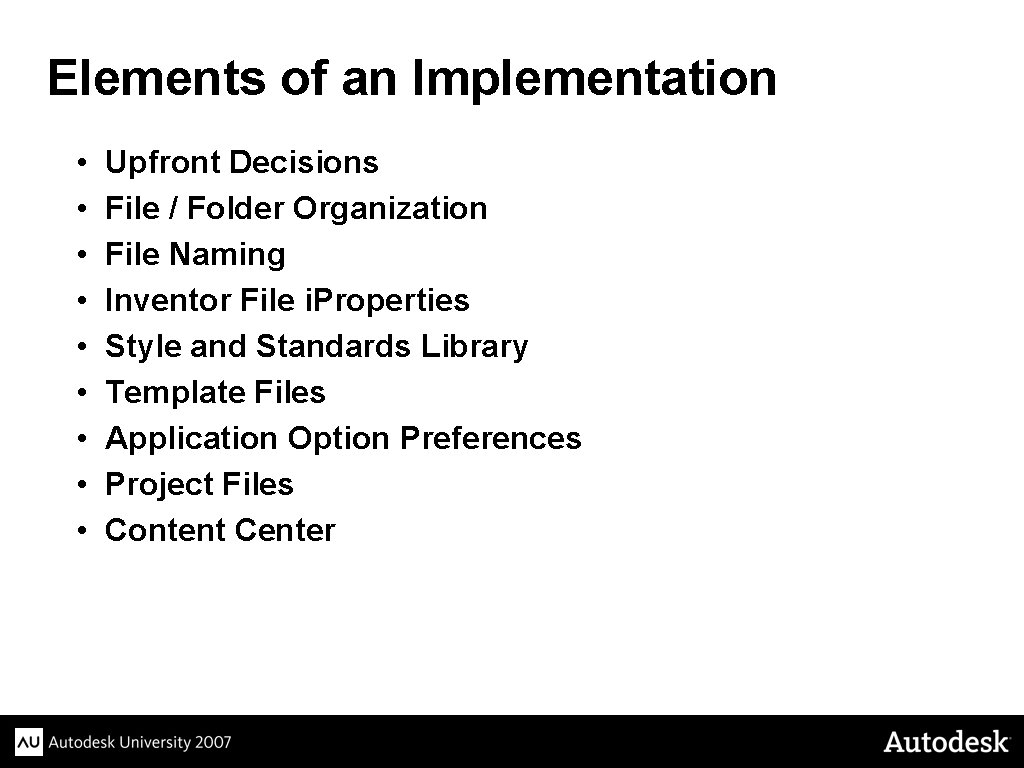
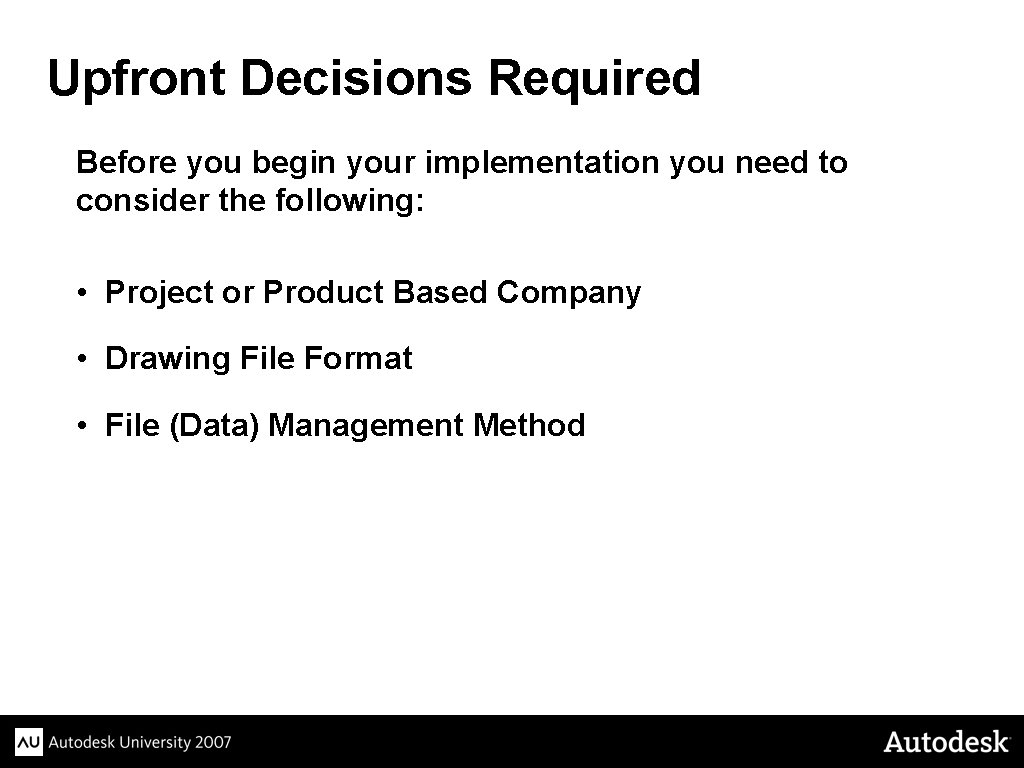
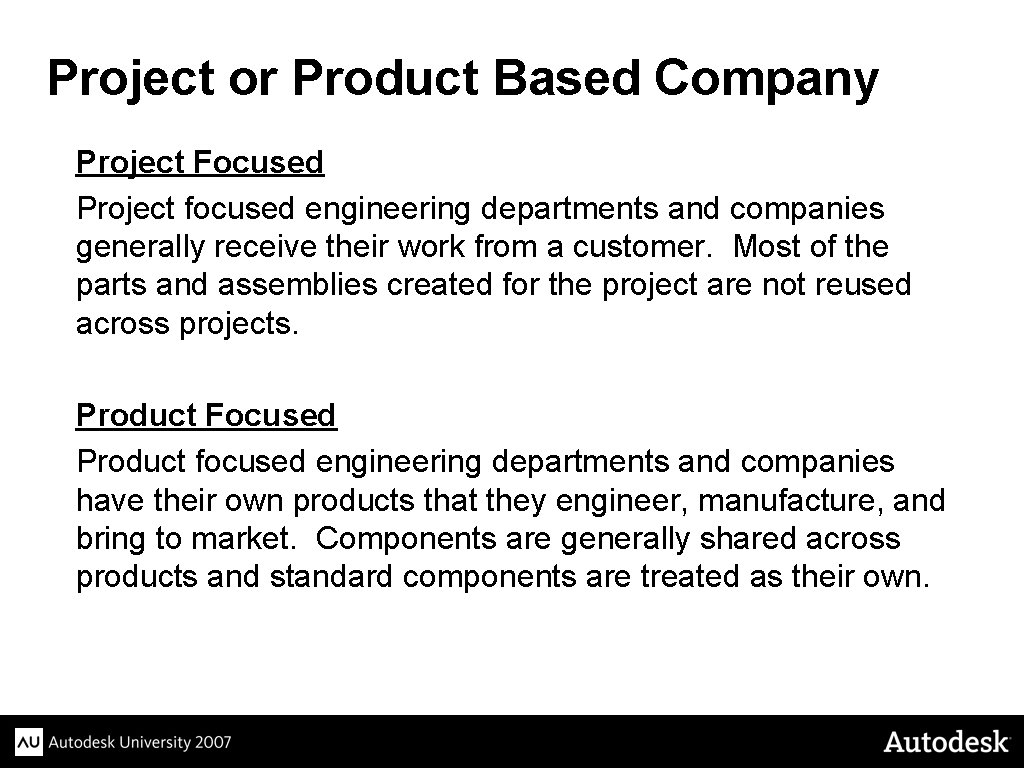
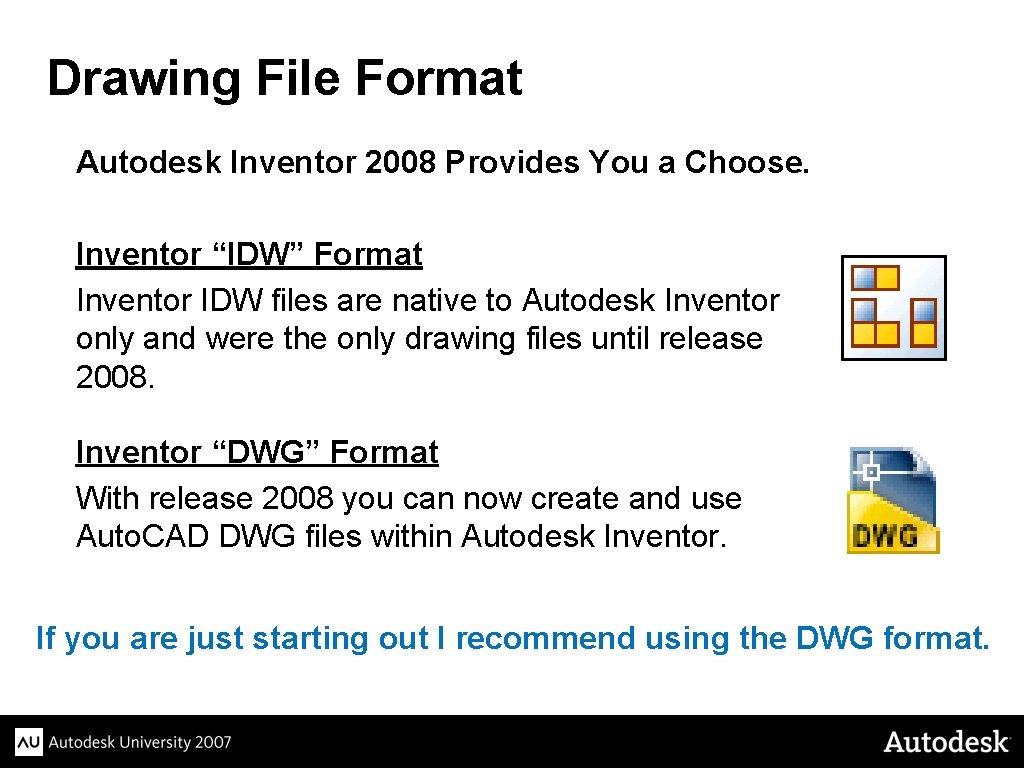
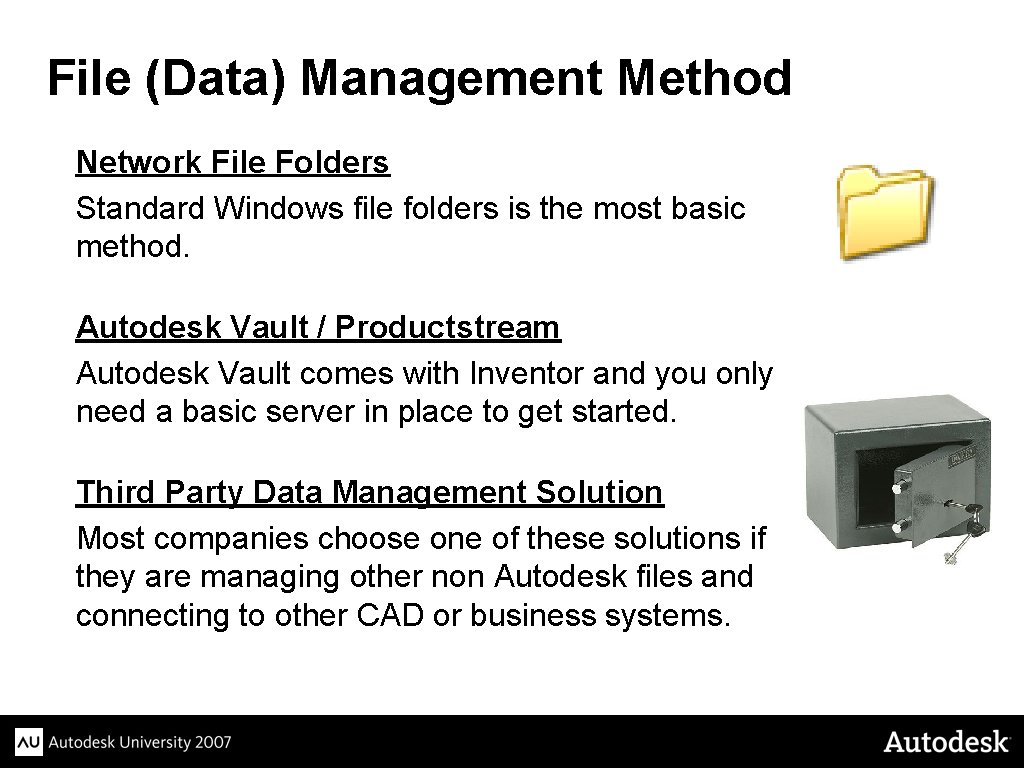
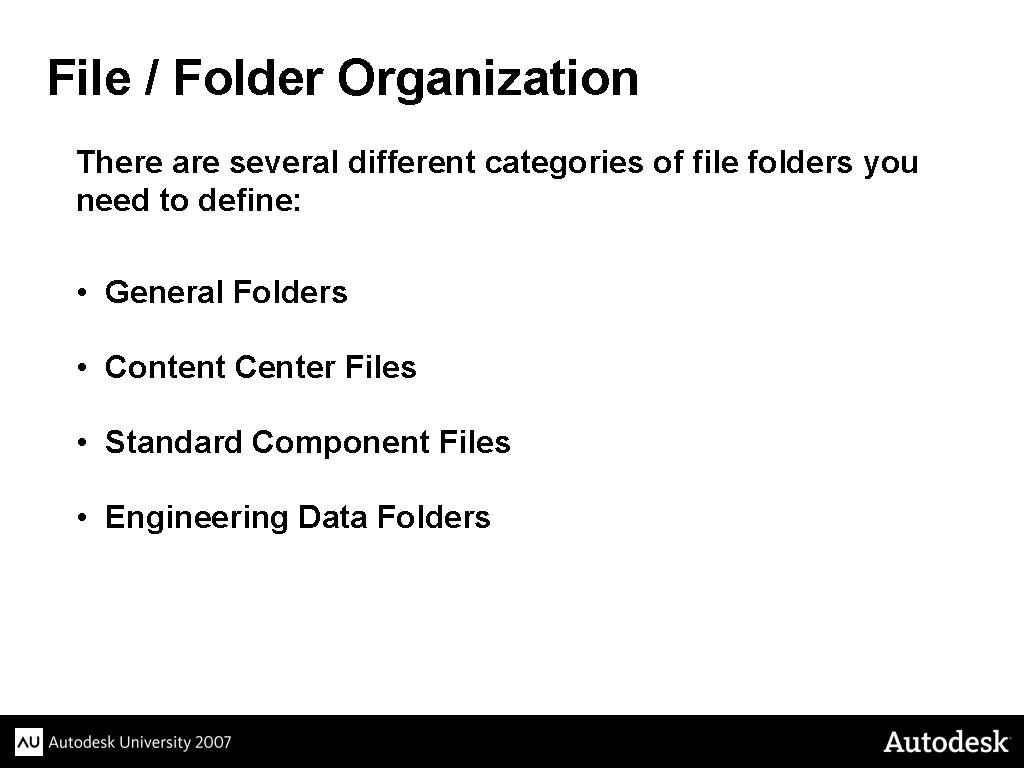
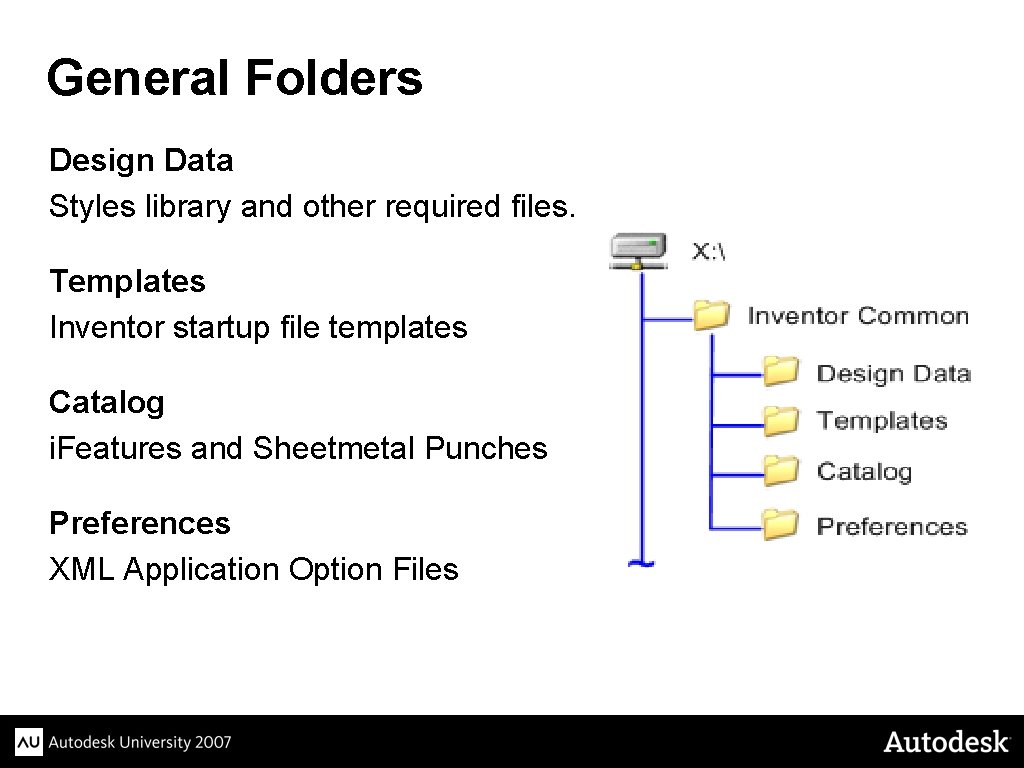
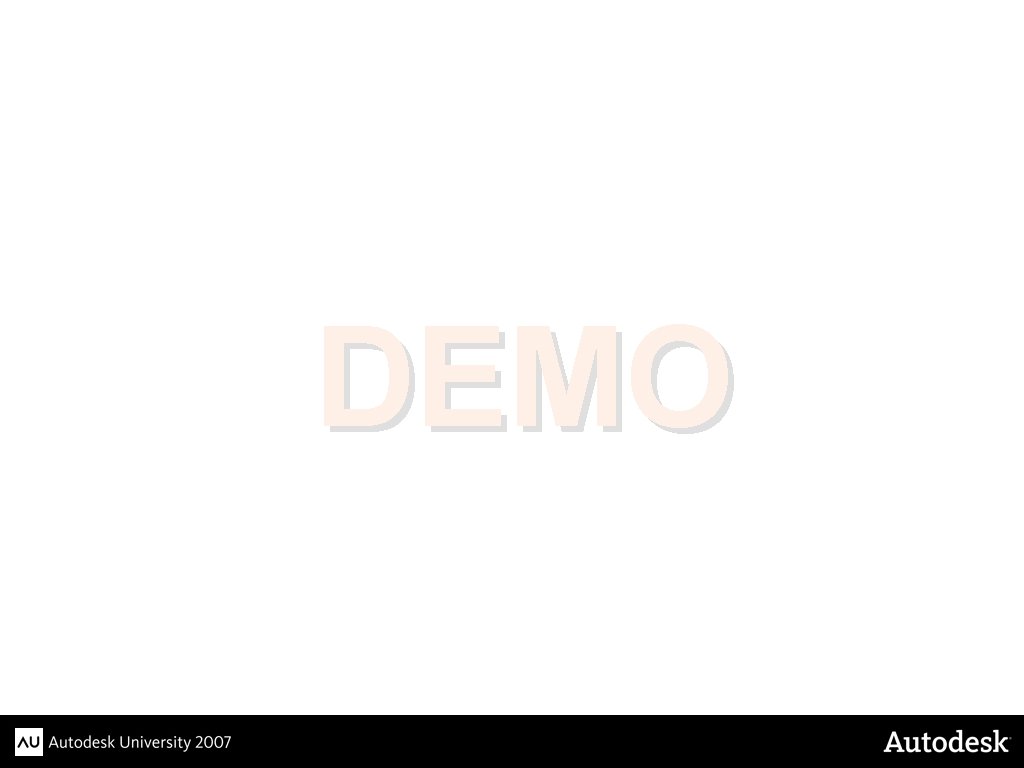
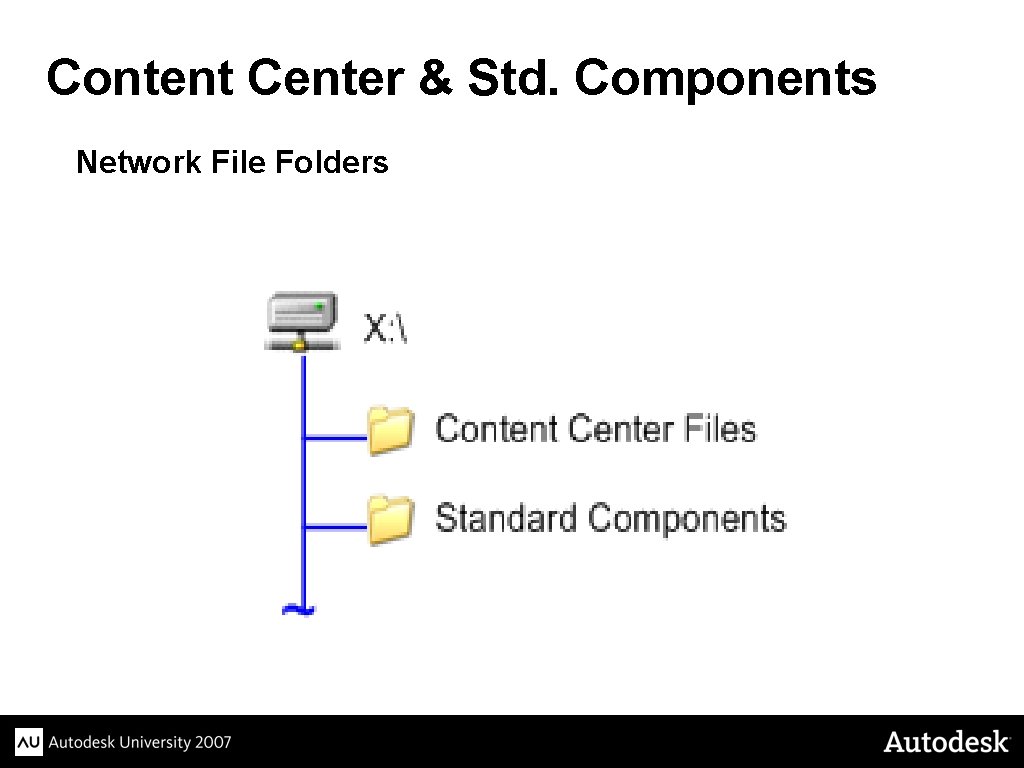
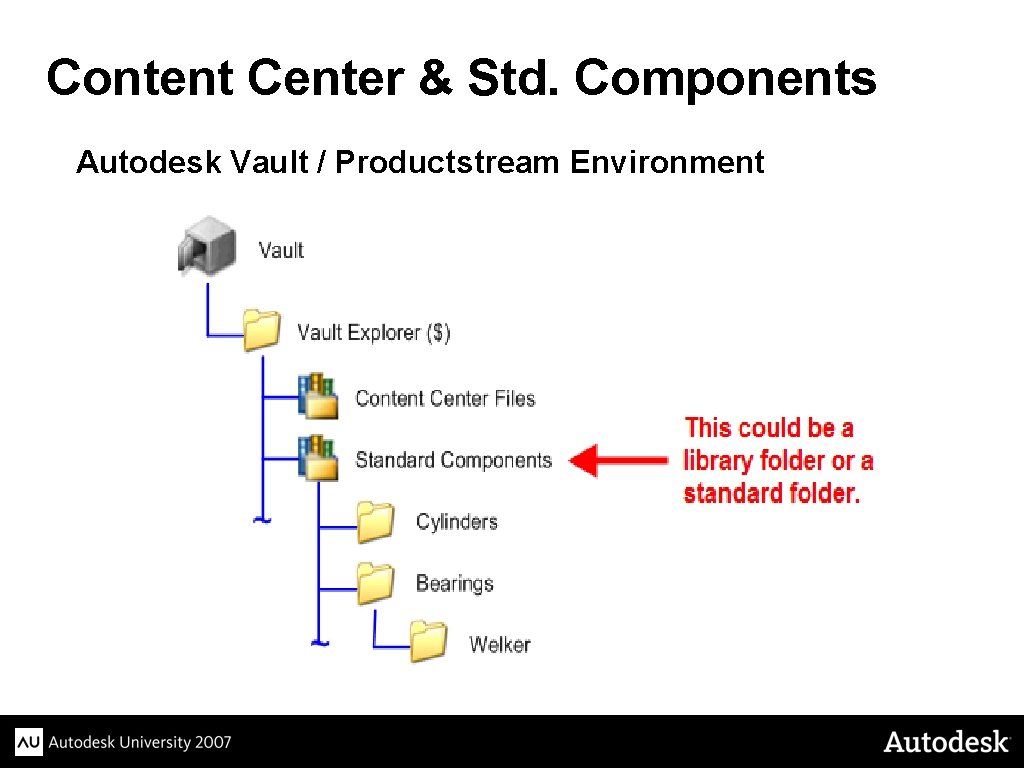
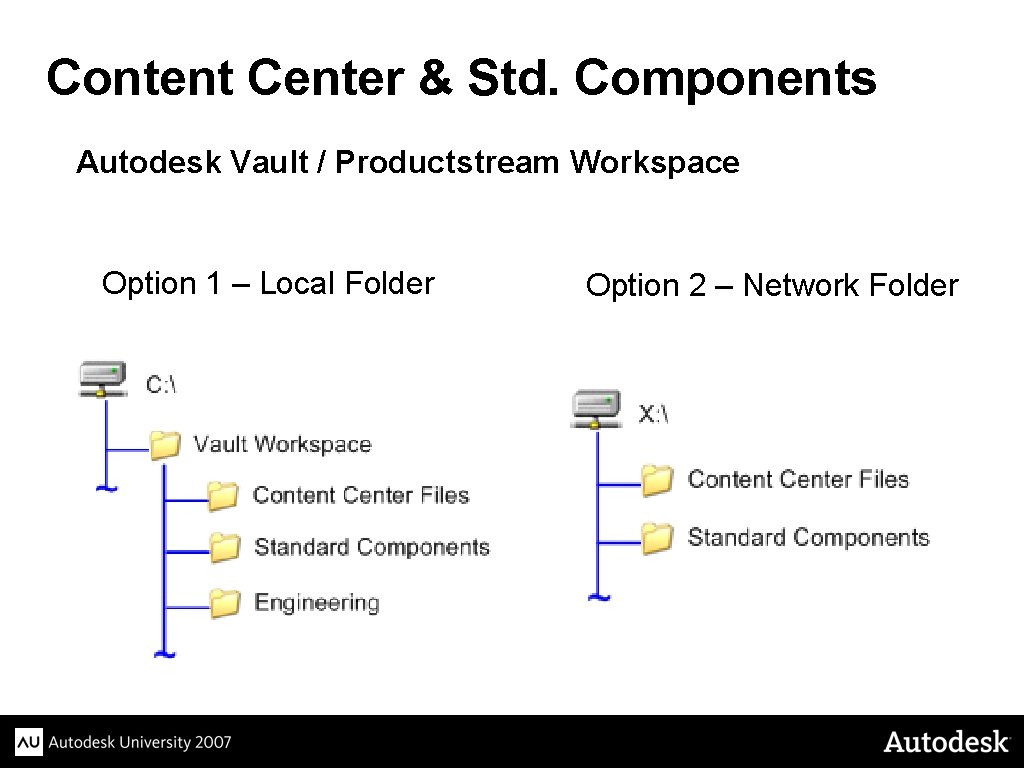
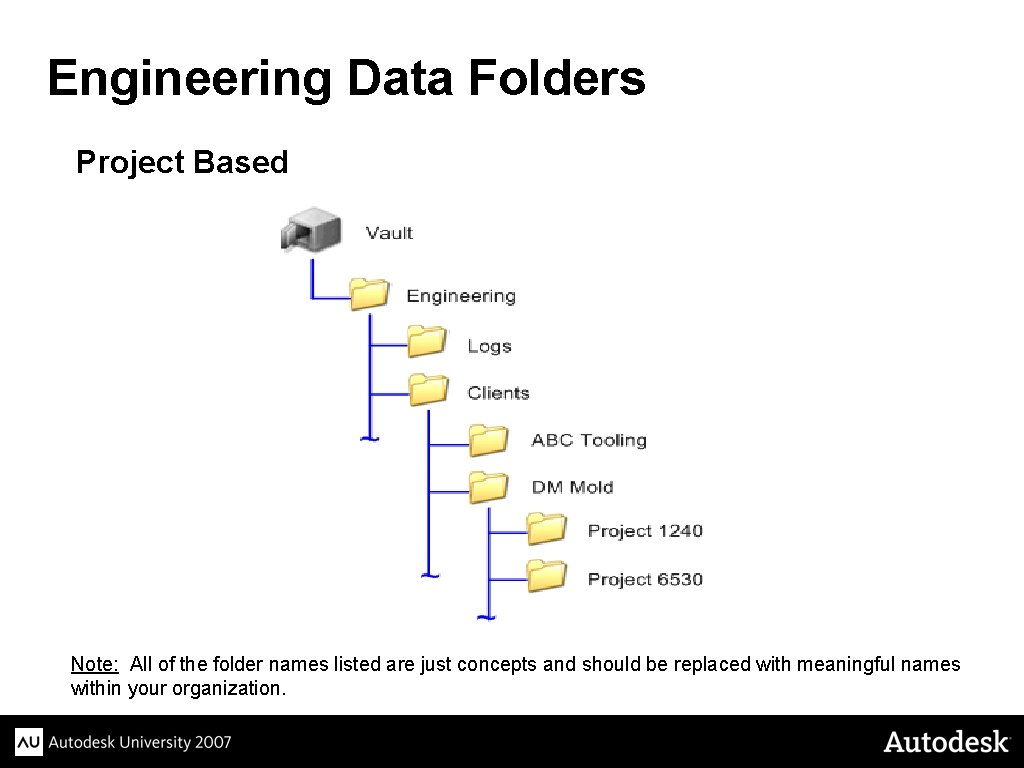
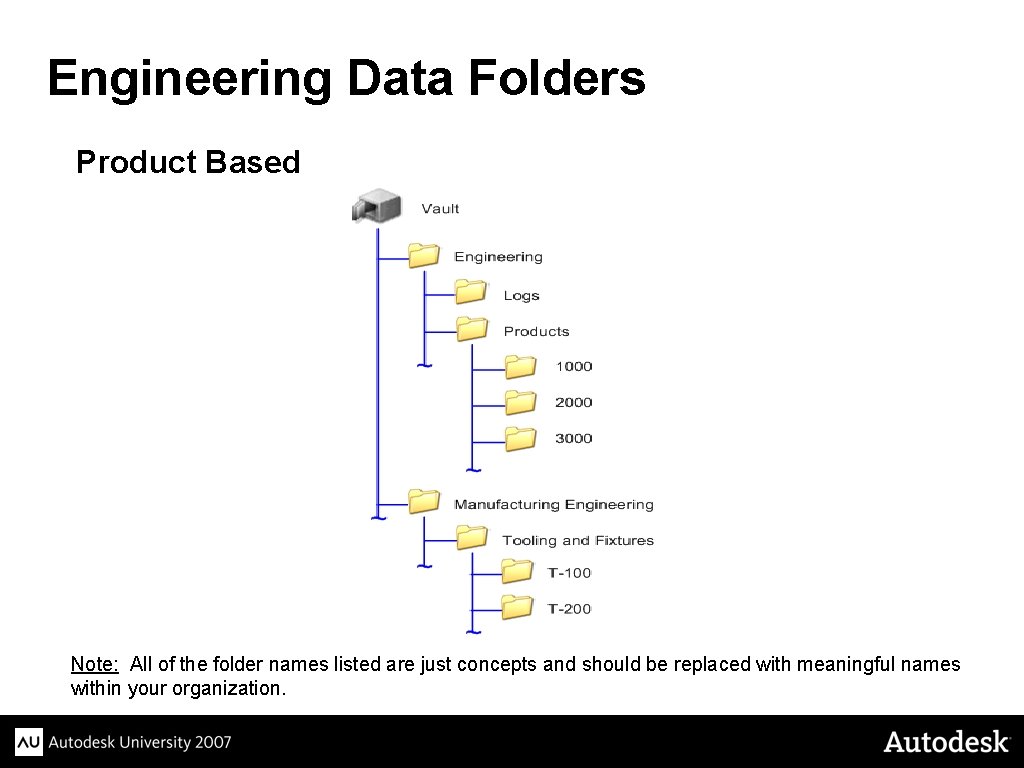
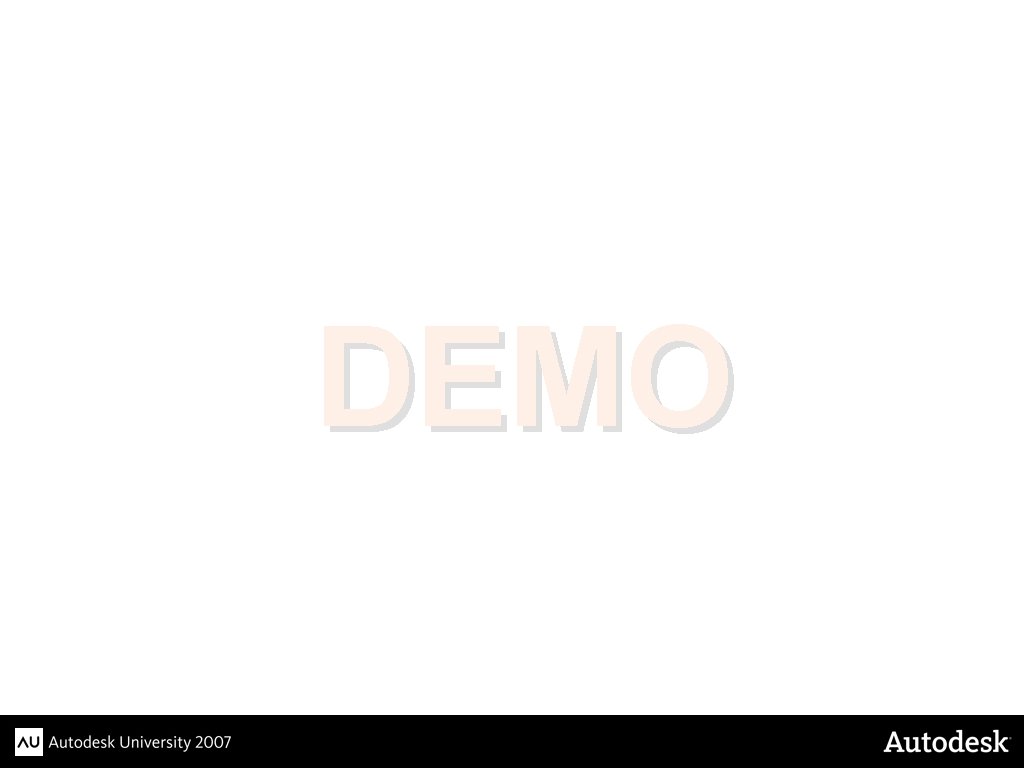
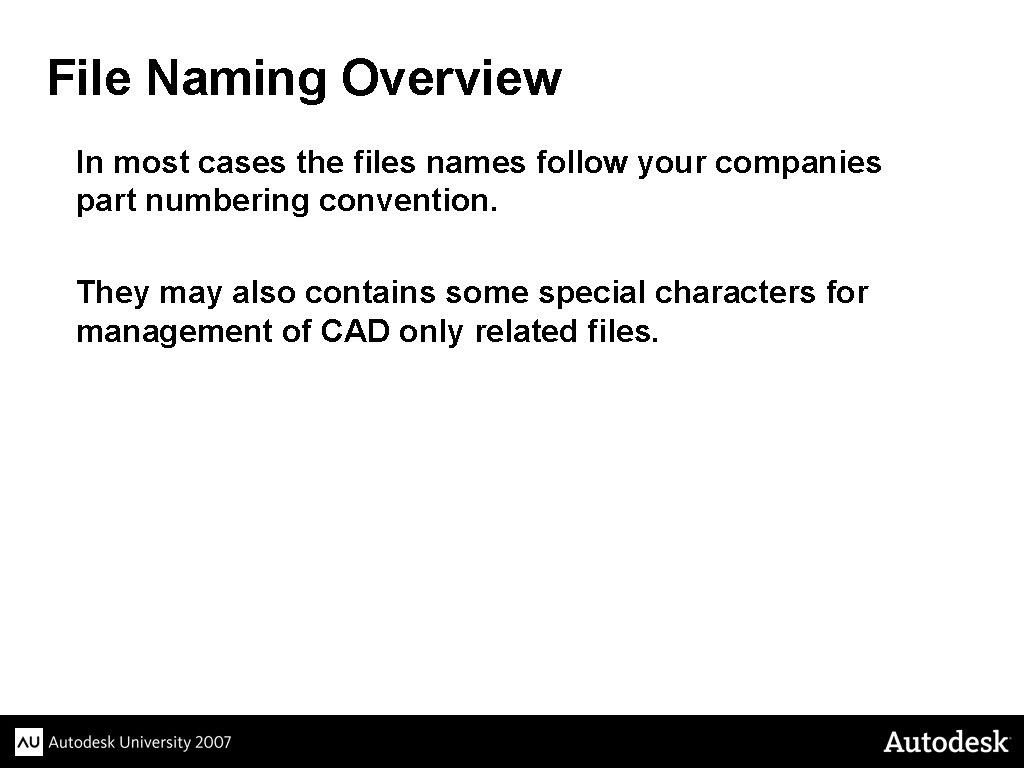
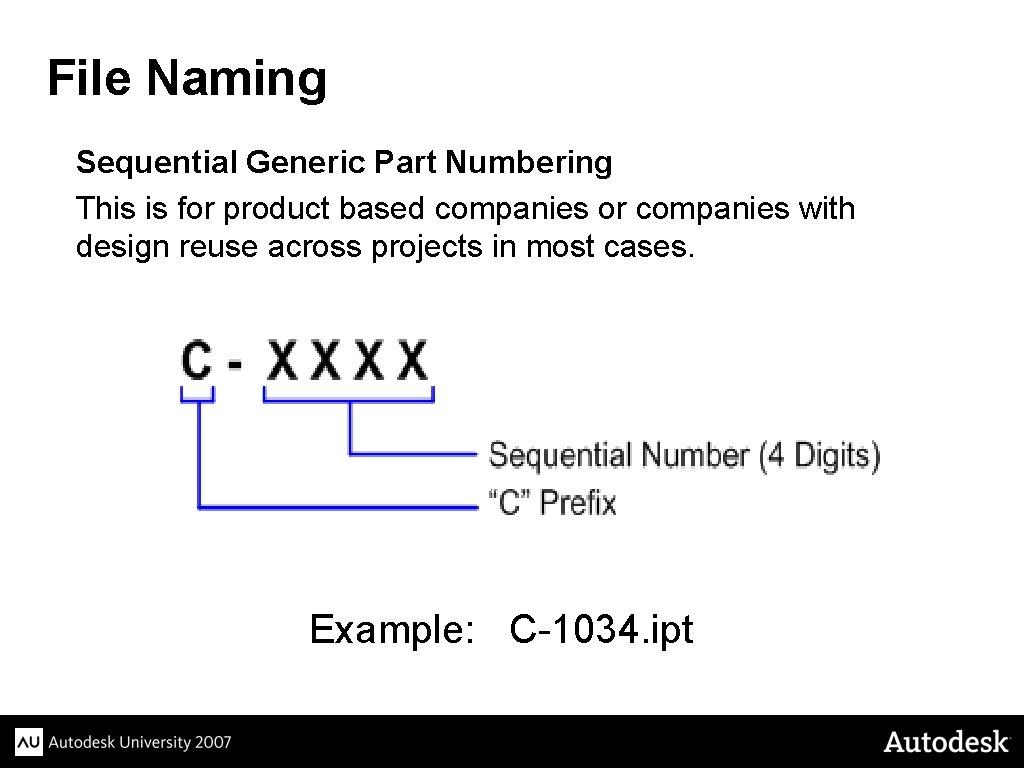
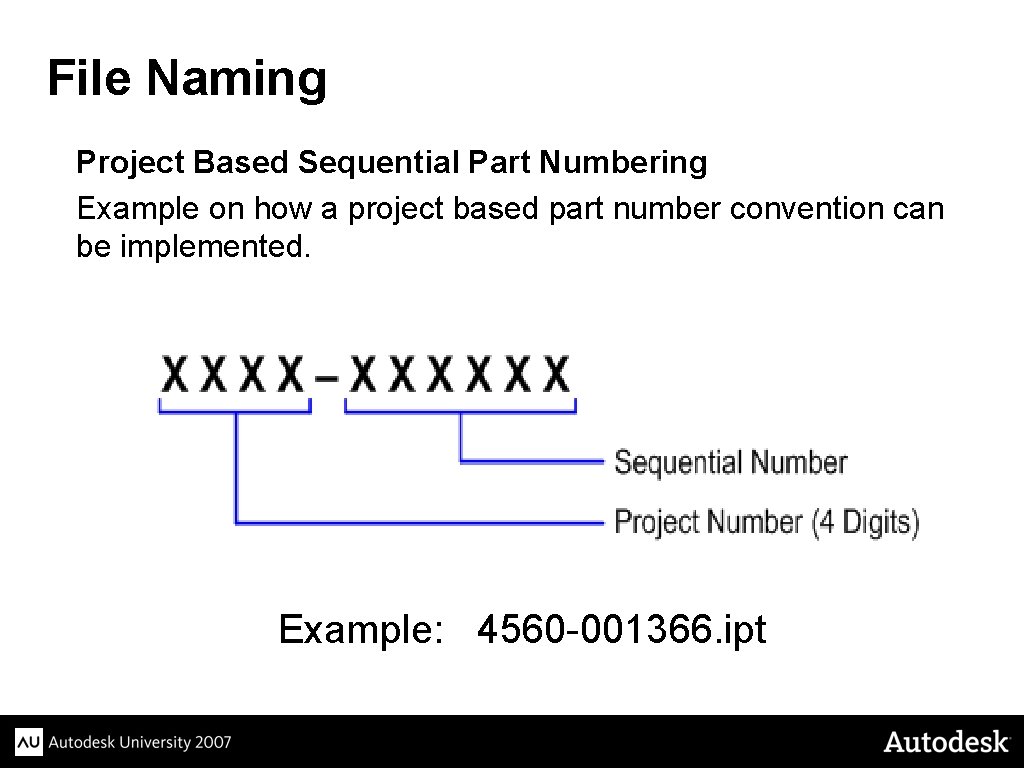
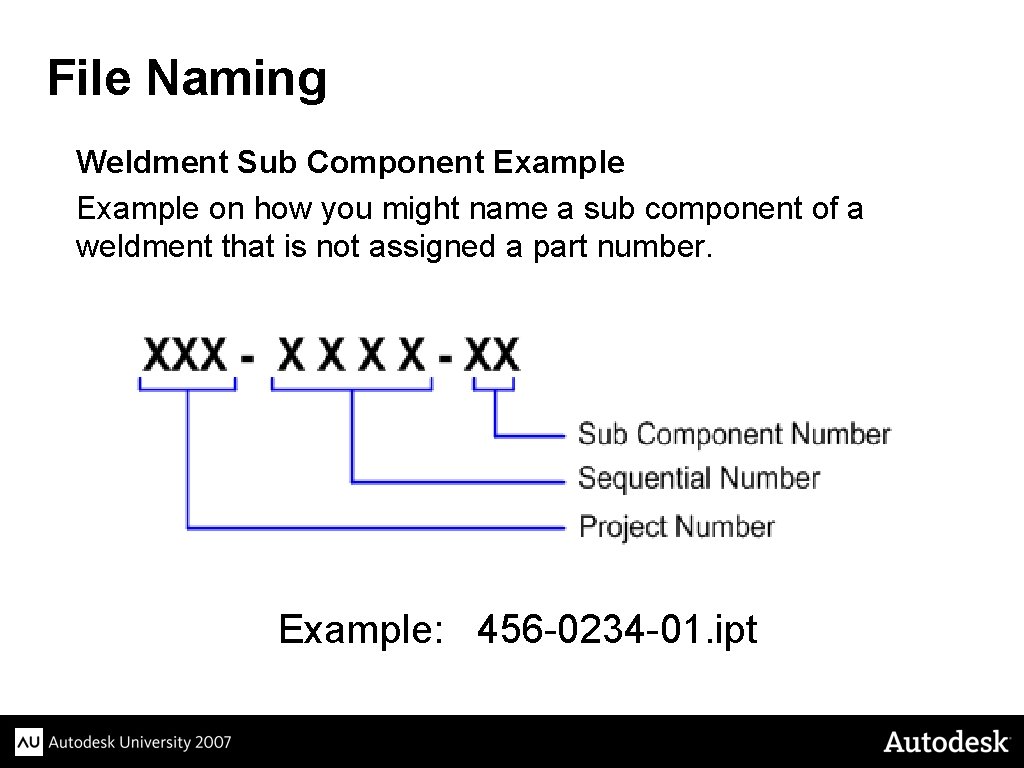
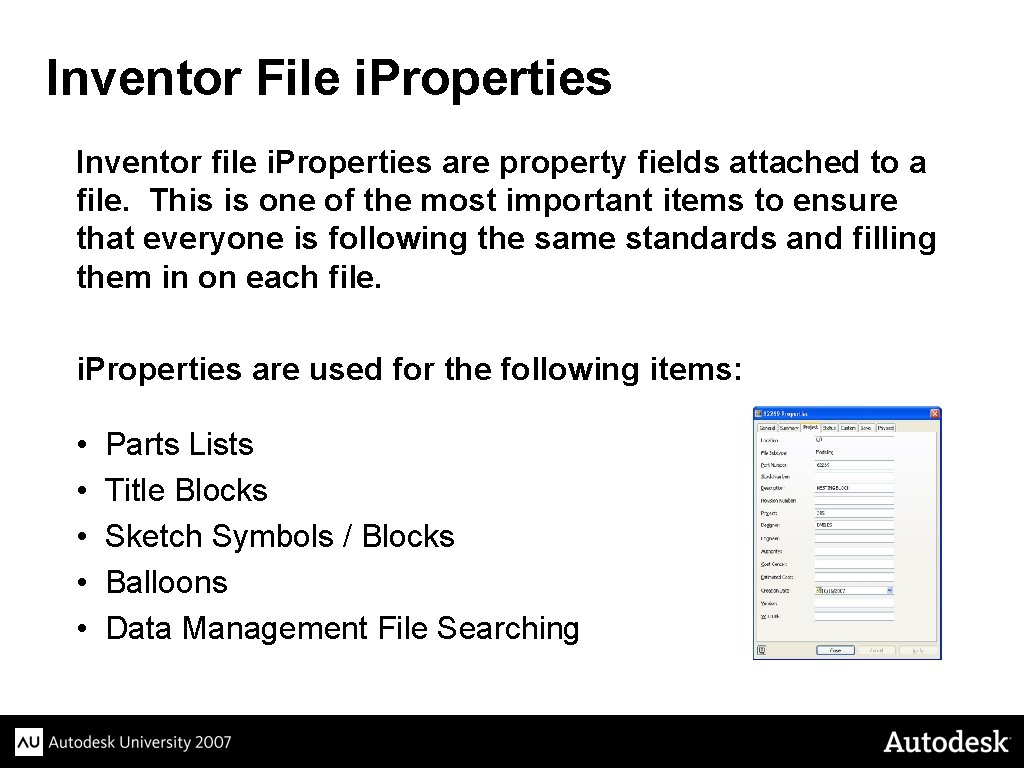
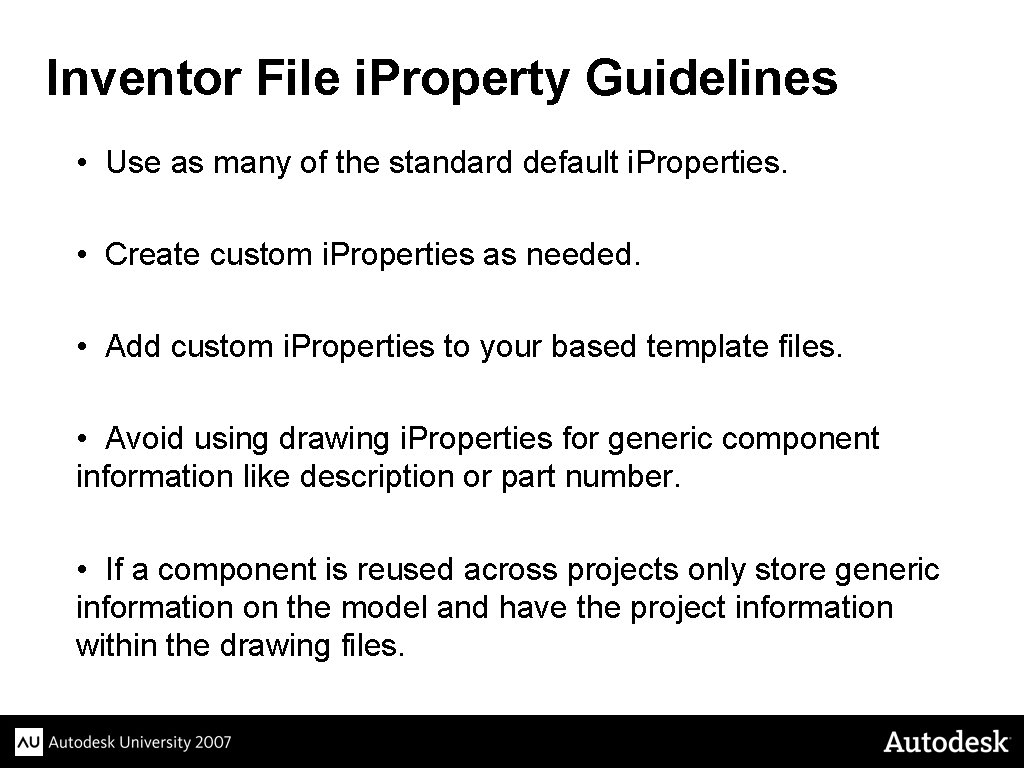
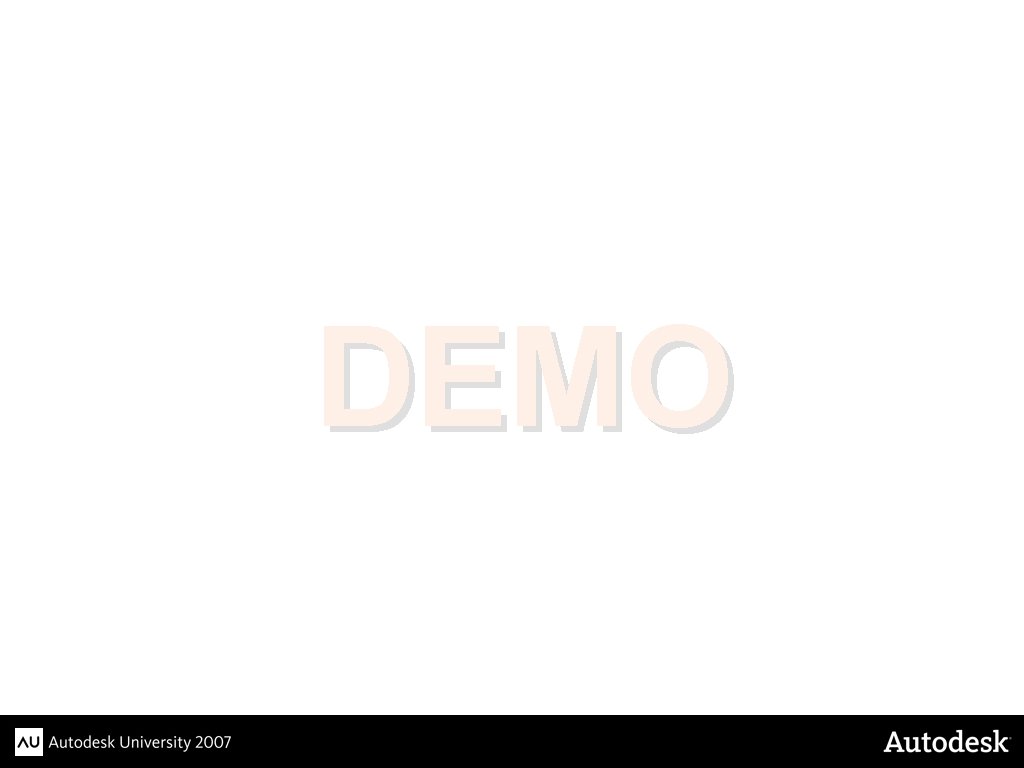
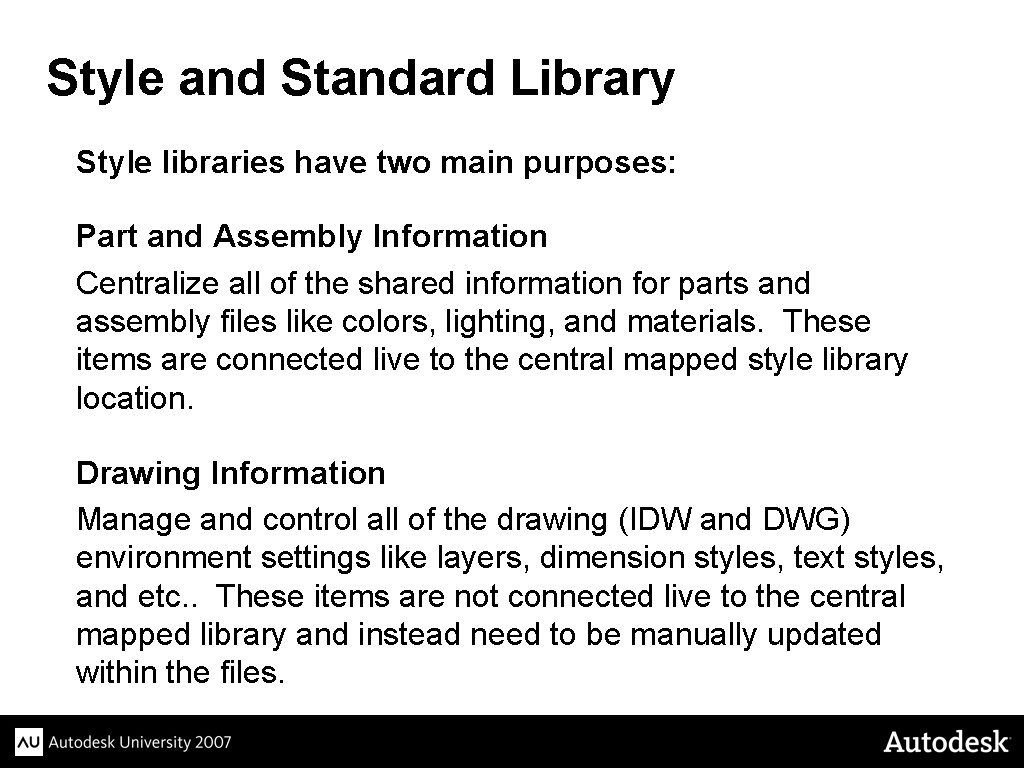
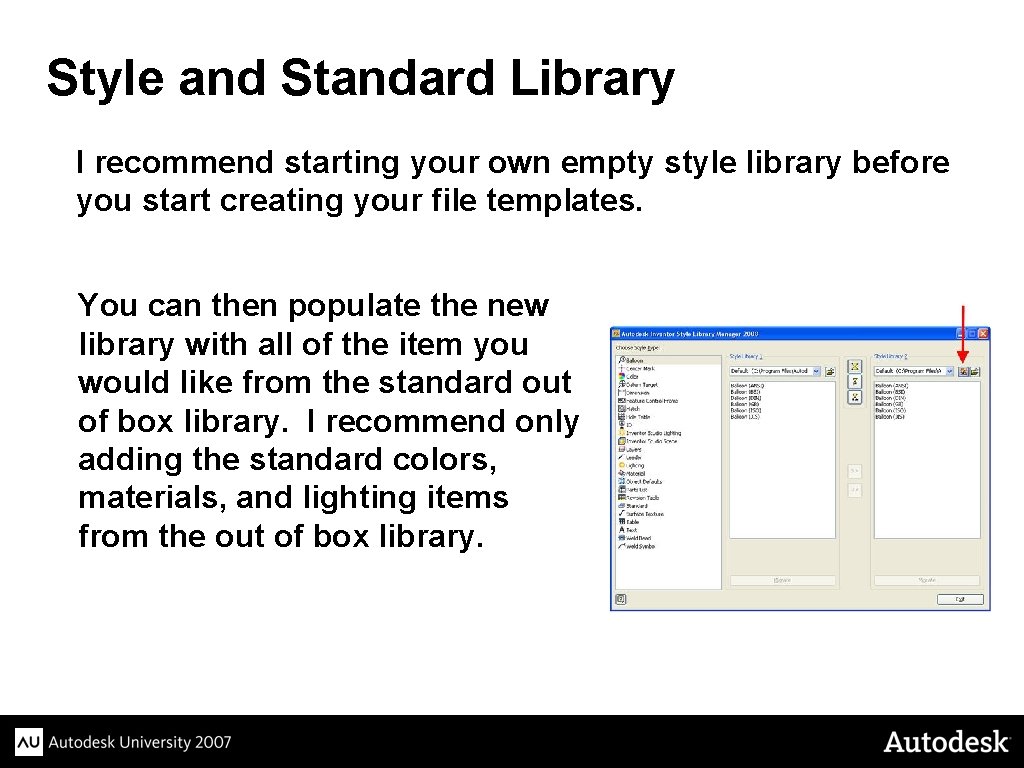
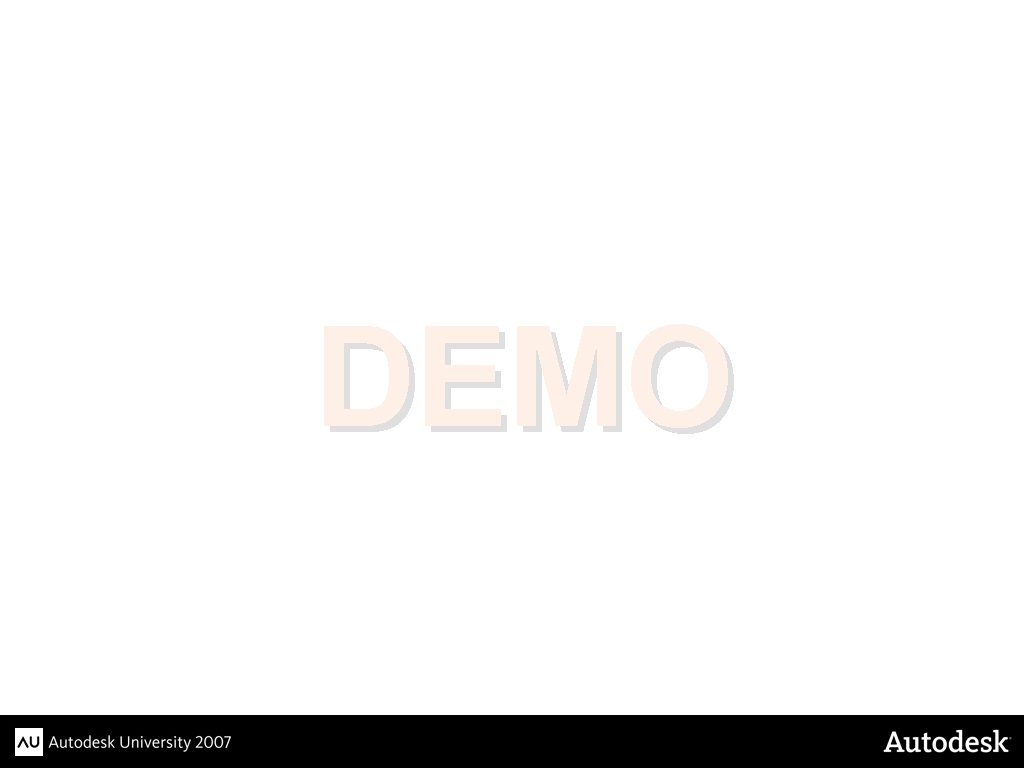
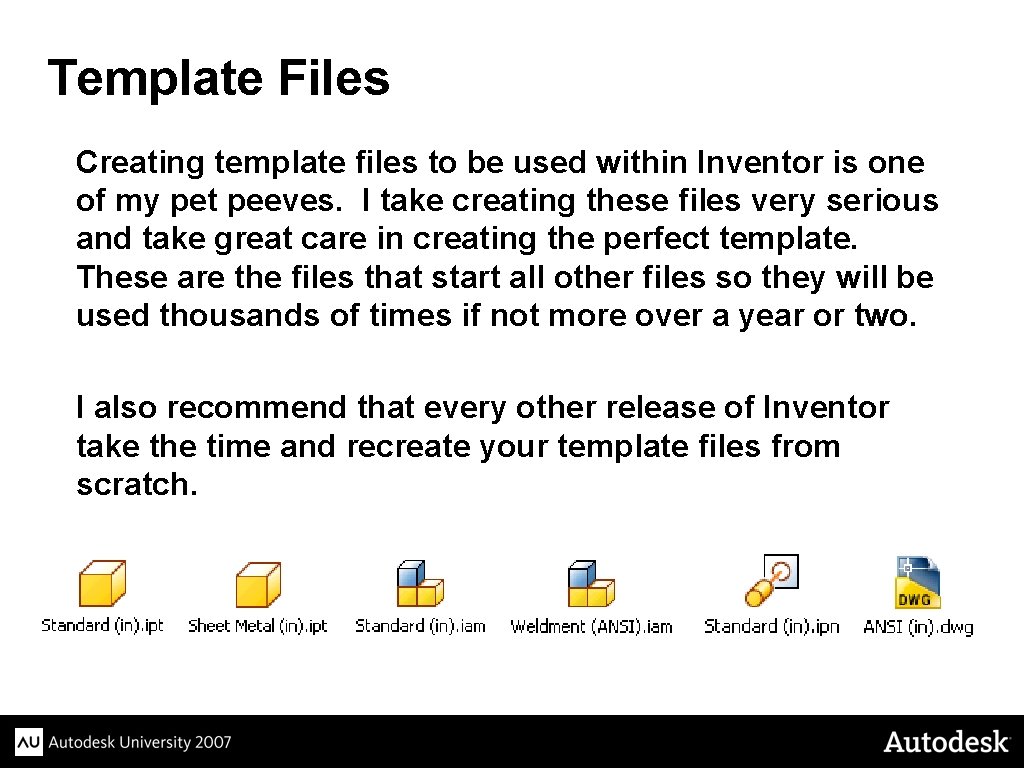
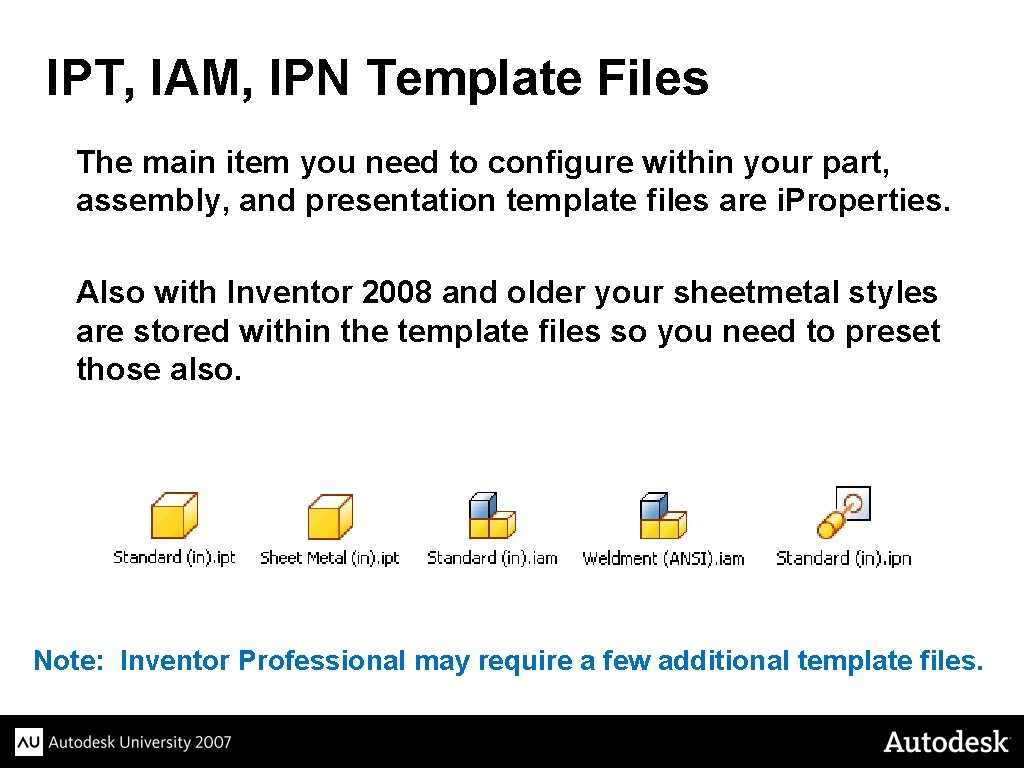
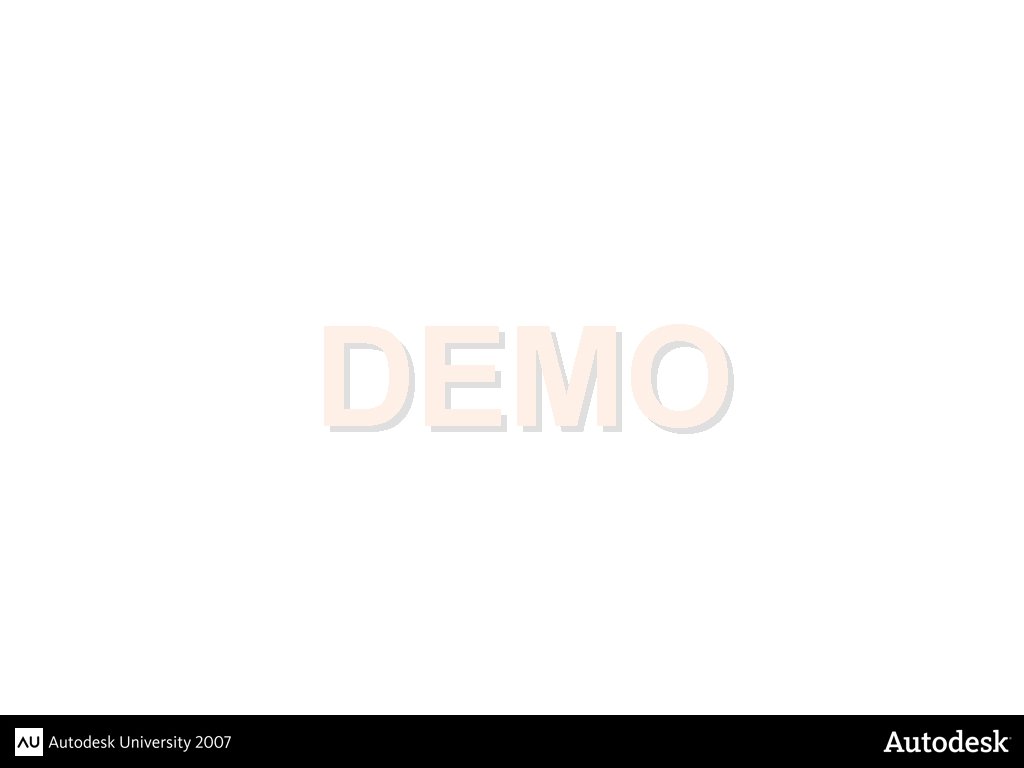
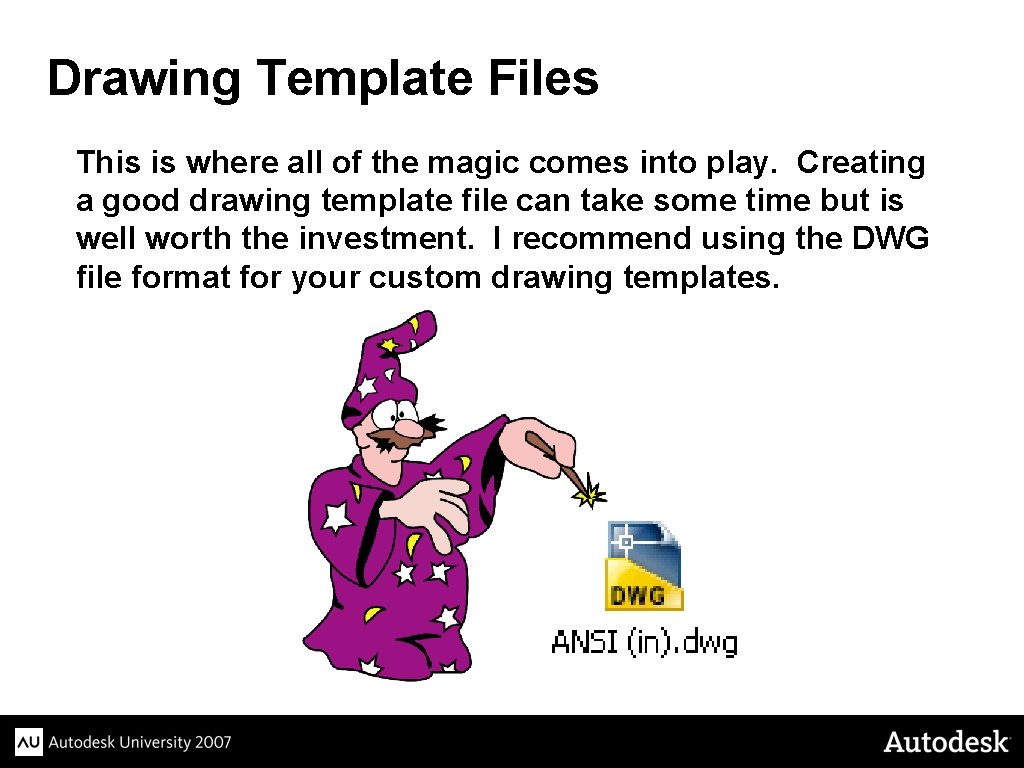
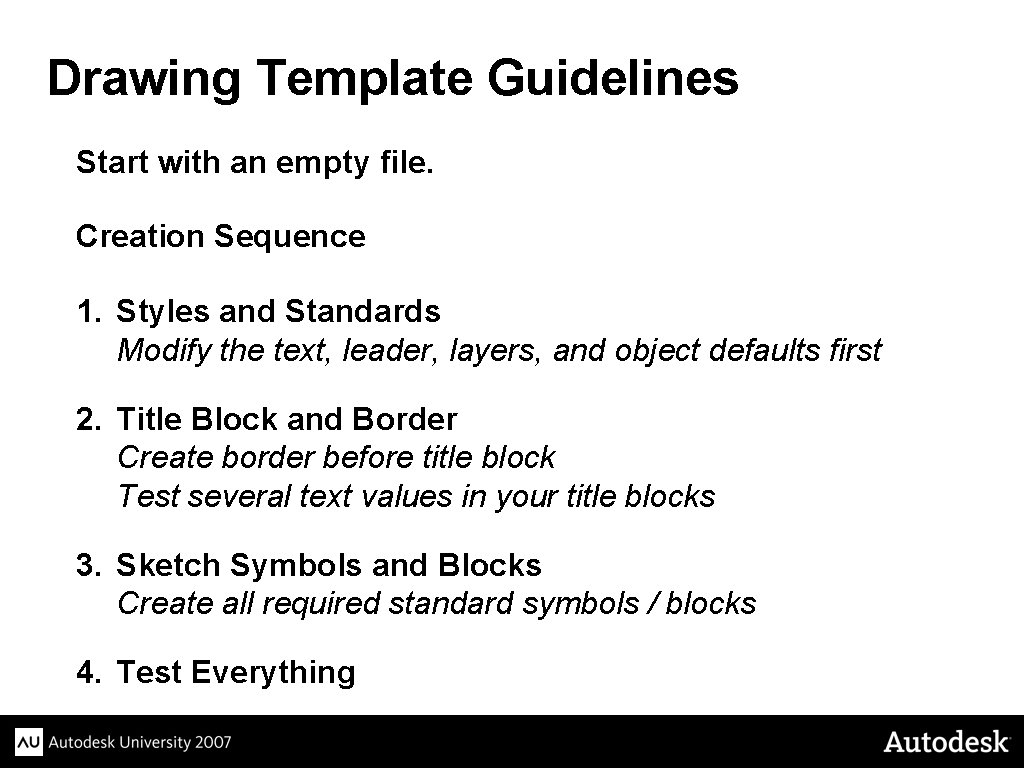
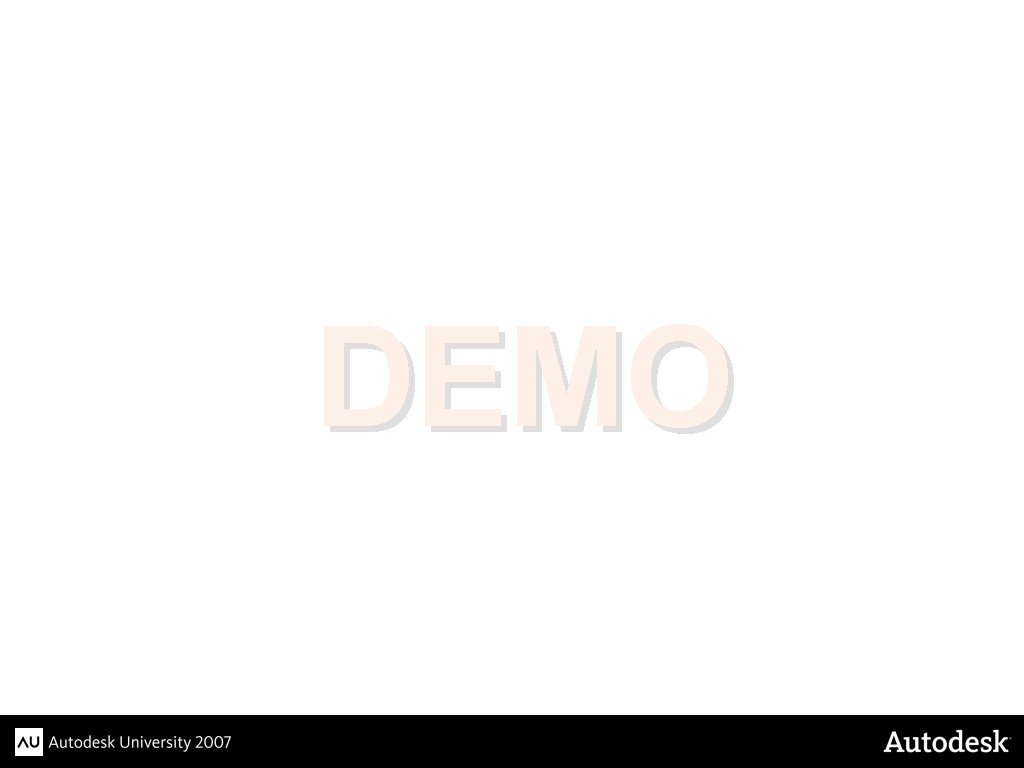
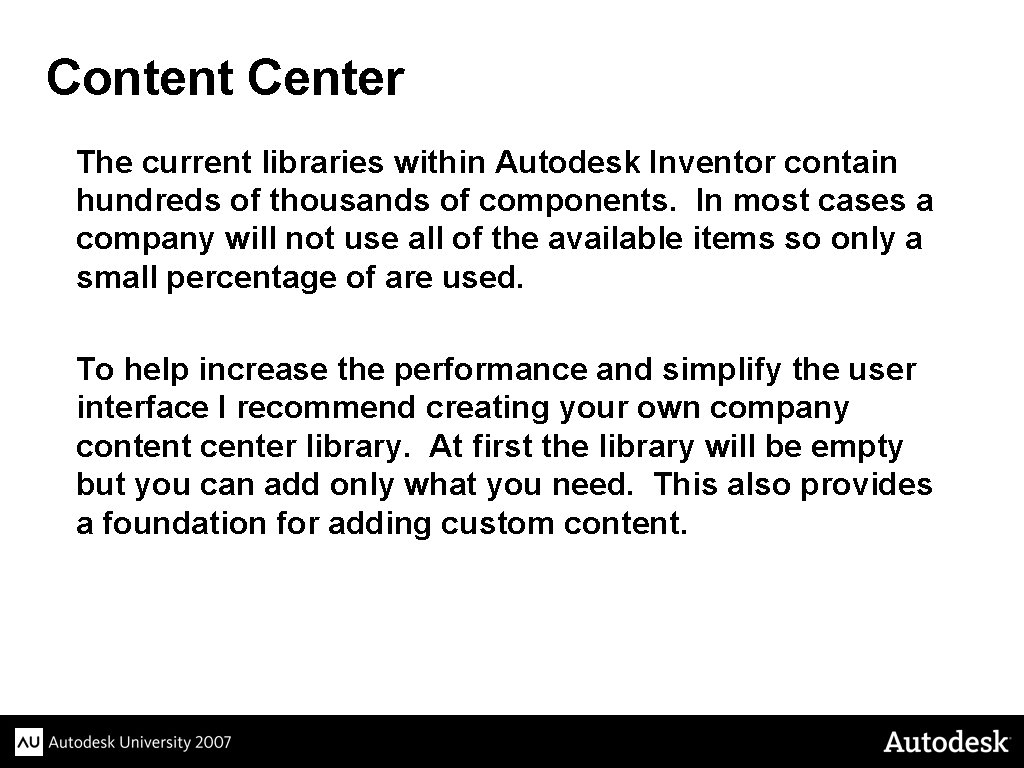
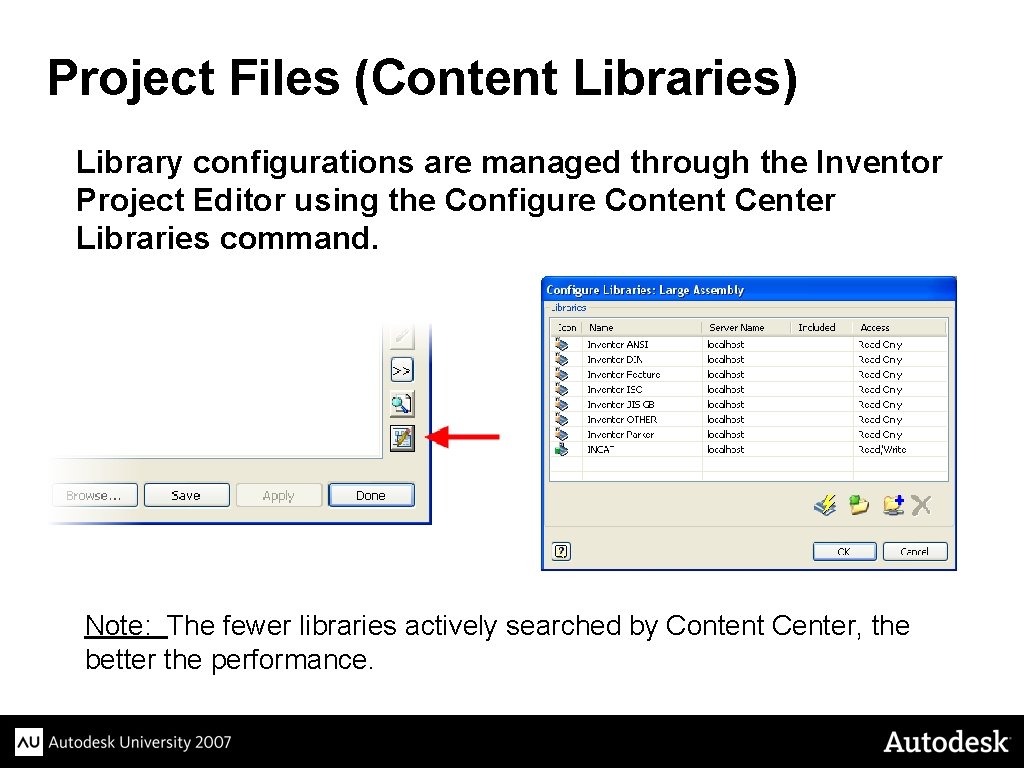
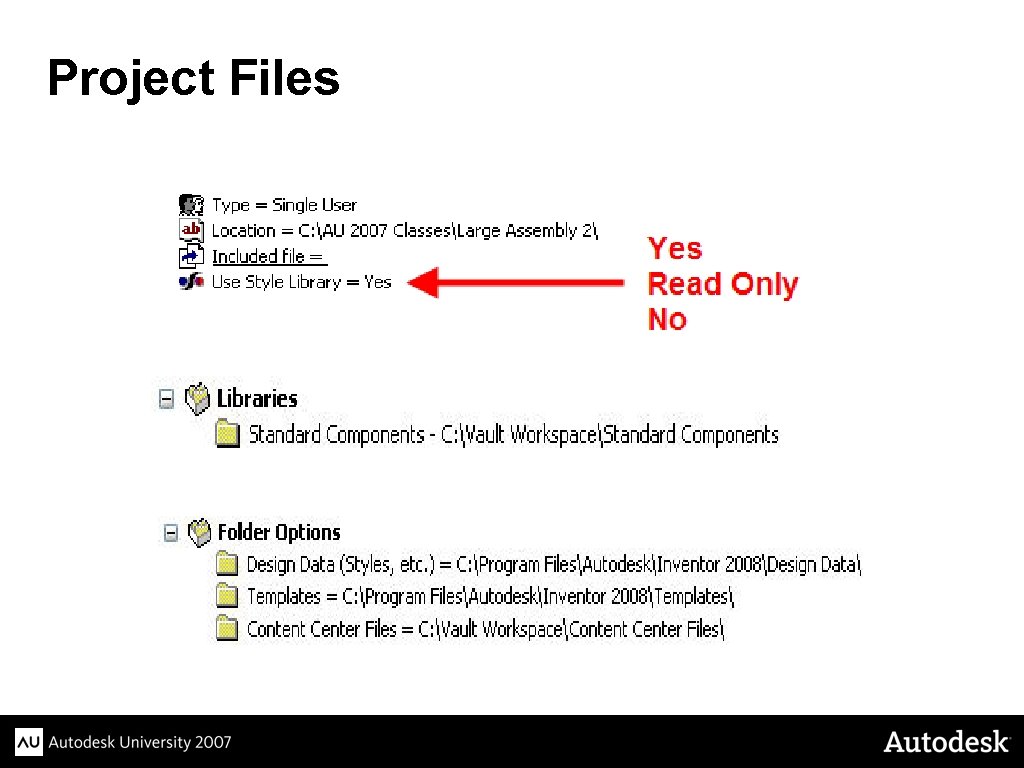
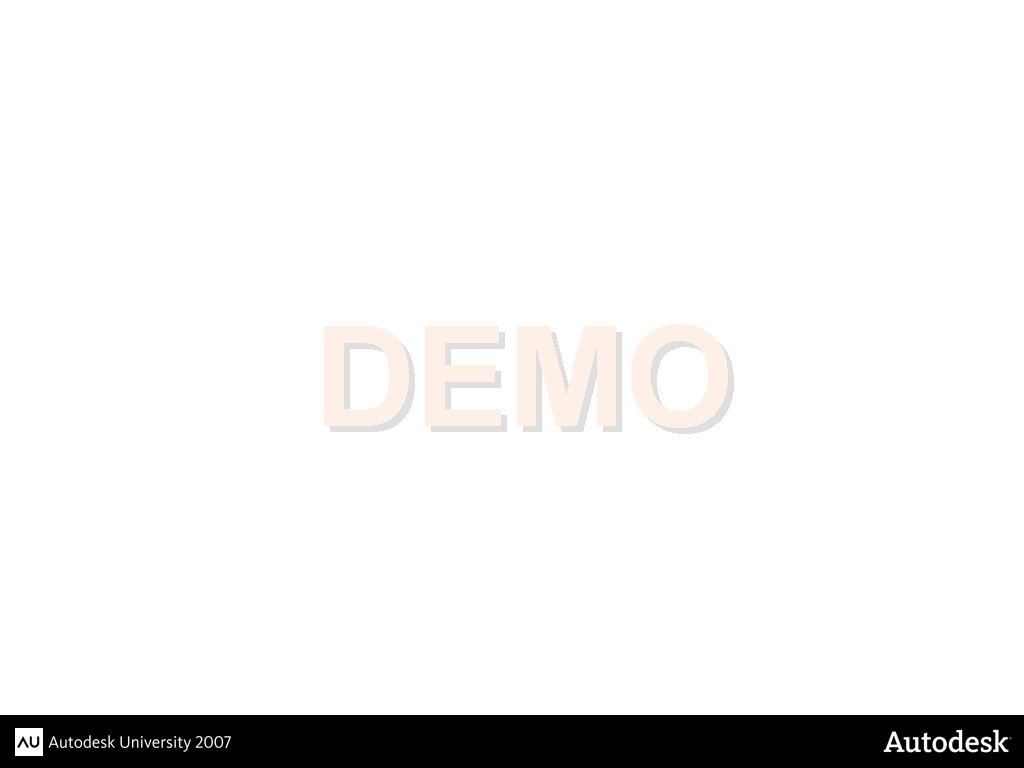
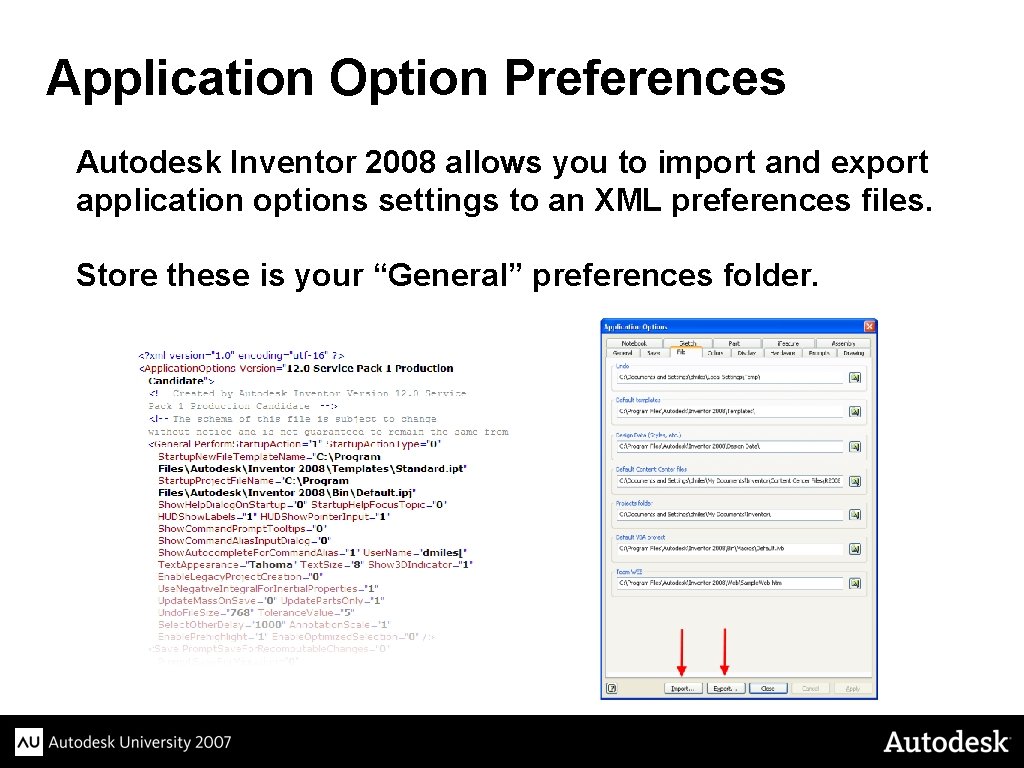
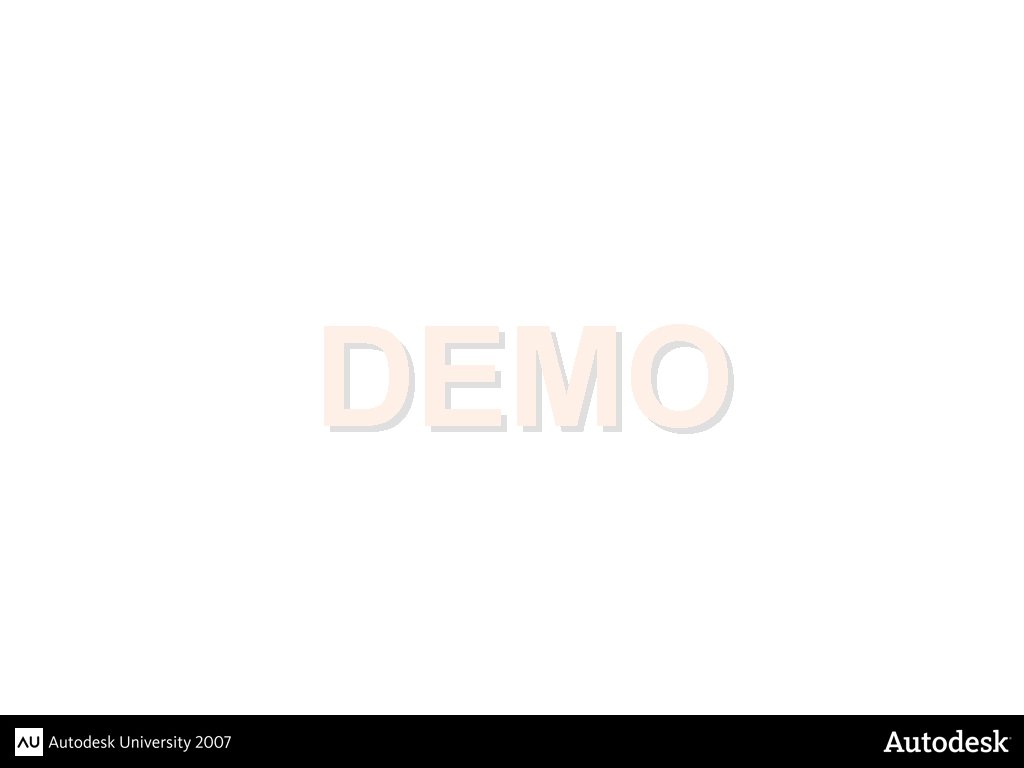
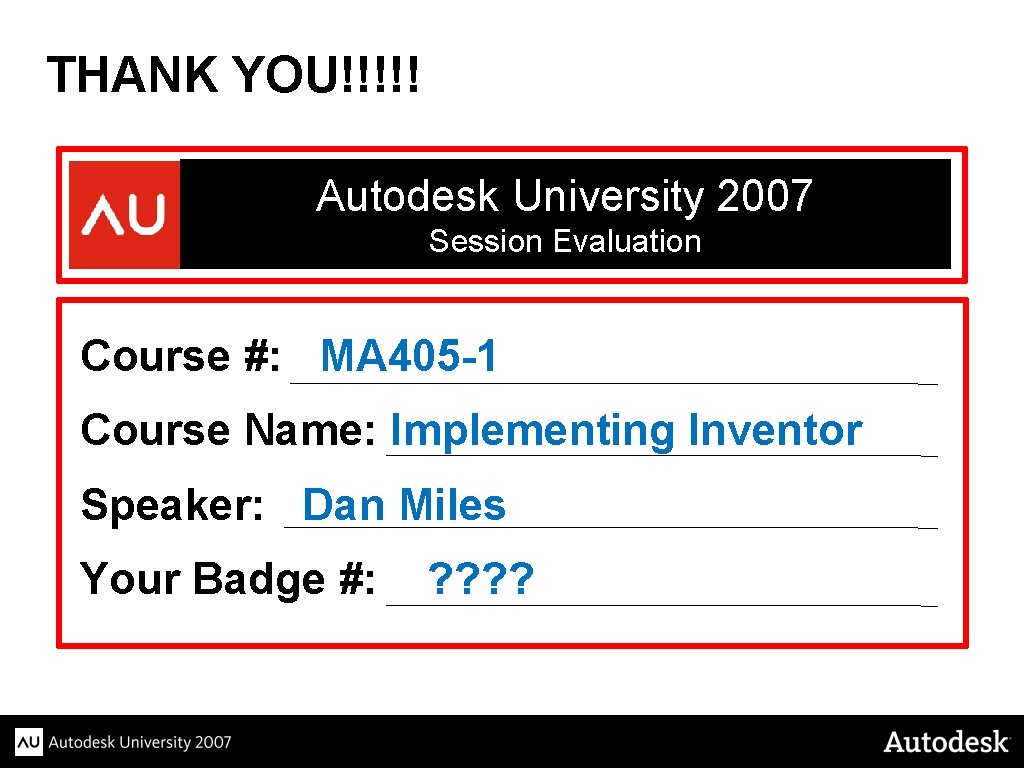
- Slides: 43
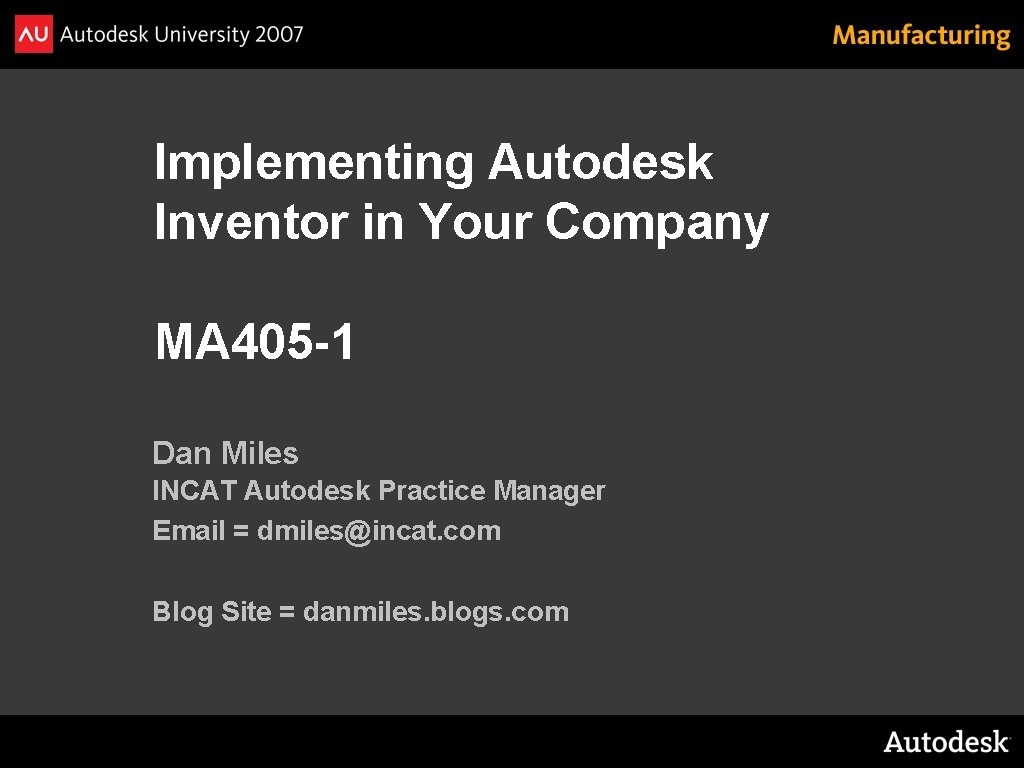
Implementing Autodesk Inventor in Your Company MA 405 -1 Dan Miles INCAT Autodesk Practice Manager Email = dmiles@incat. com Blog Site = danmiles. blogs. com
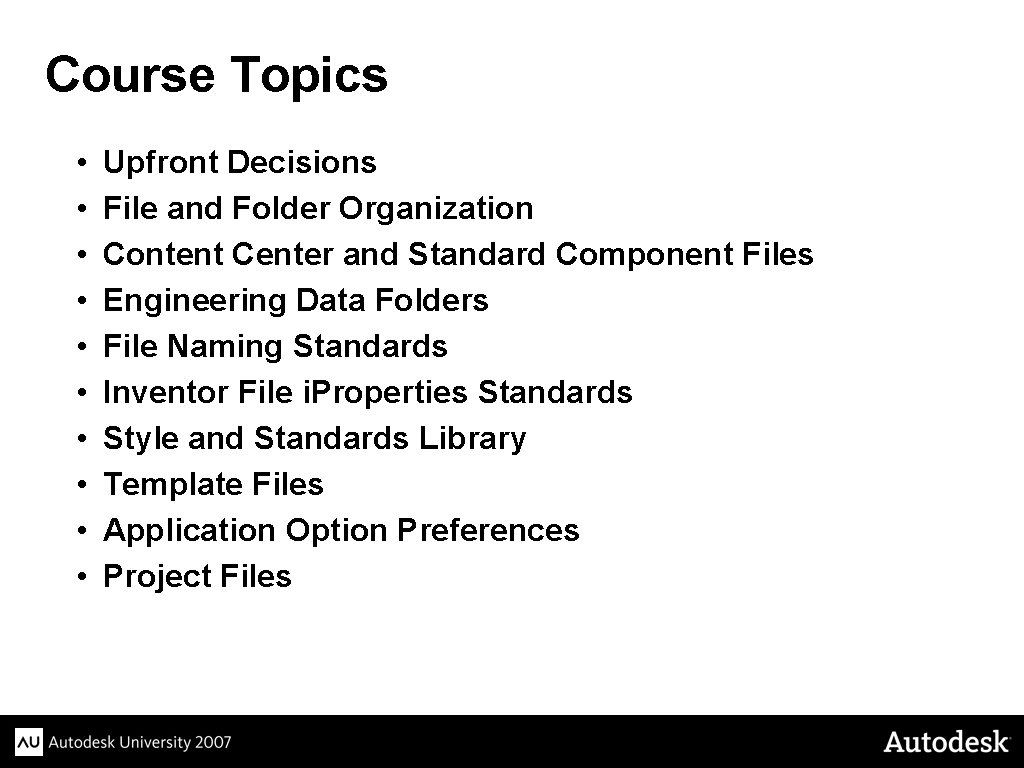
Course Topics • • • Upfront Decisions File and Folder Organization Content Center and Standard Component Files Engineering Data Folders File Naming Standards Inventor File i. Properties Standards Style and Standards Library Template Files Application Option Preferences Project Files
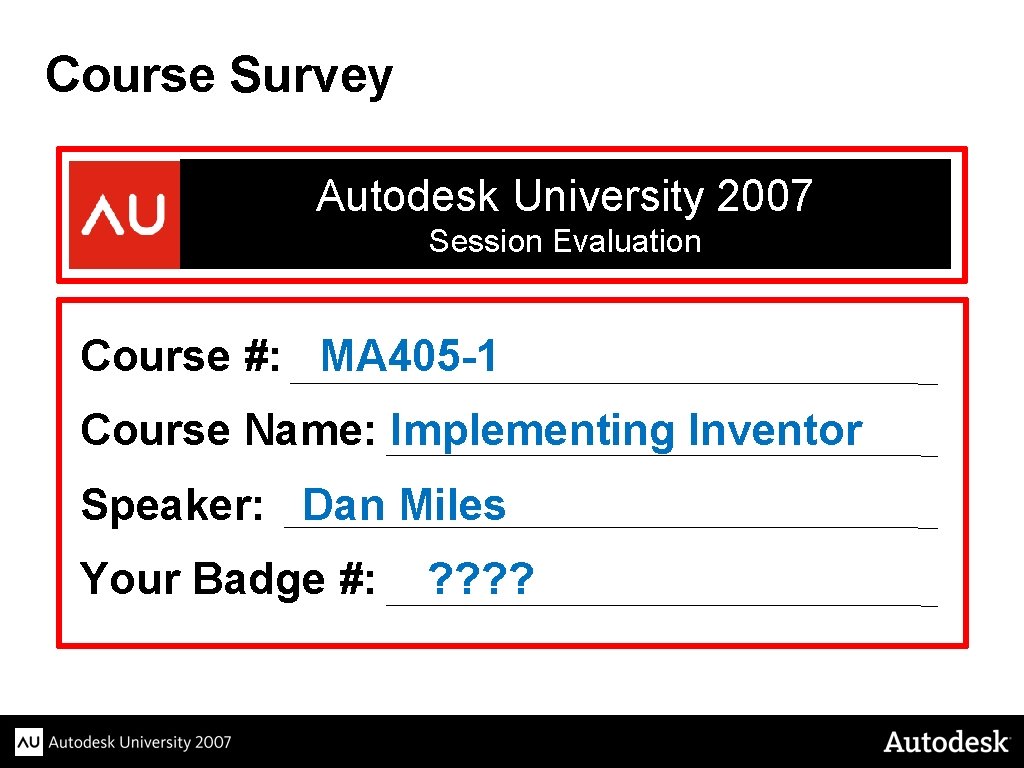
Course Survey Autodesk University 2007 Session Evaluation Course #: MA 405 -1 Course Name: Implementing Inventor Speaker: Dan Miles Your Badge #: ? ?
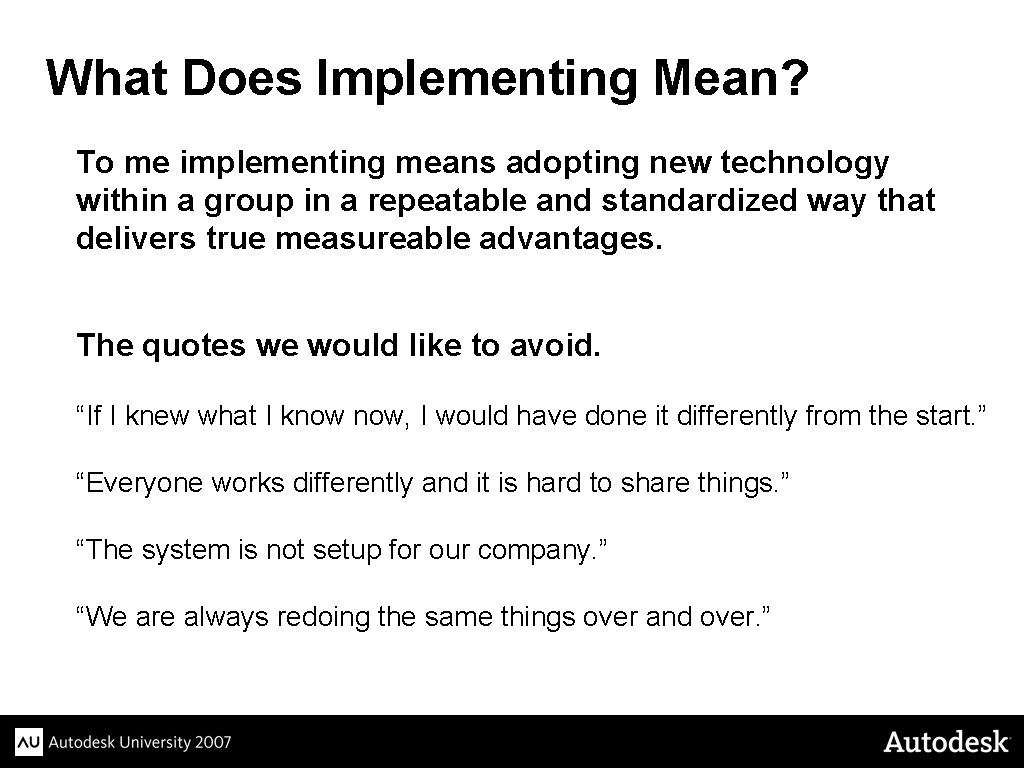
What Does Implementing Mean? To me implementing means adopting new technology within a group in a repeatable and standardized way that delivers true measureable advantages. The quotes we would like to avoid. “If I knew what I know now, I would have done it differently from the start. ” “Everyone works differently and it is hard to share things. ” “The system is not setup for our company. ” “We are always redoing the same things over and over. ”
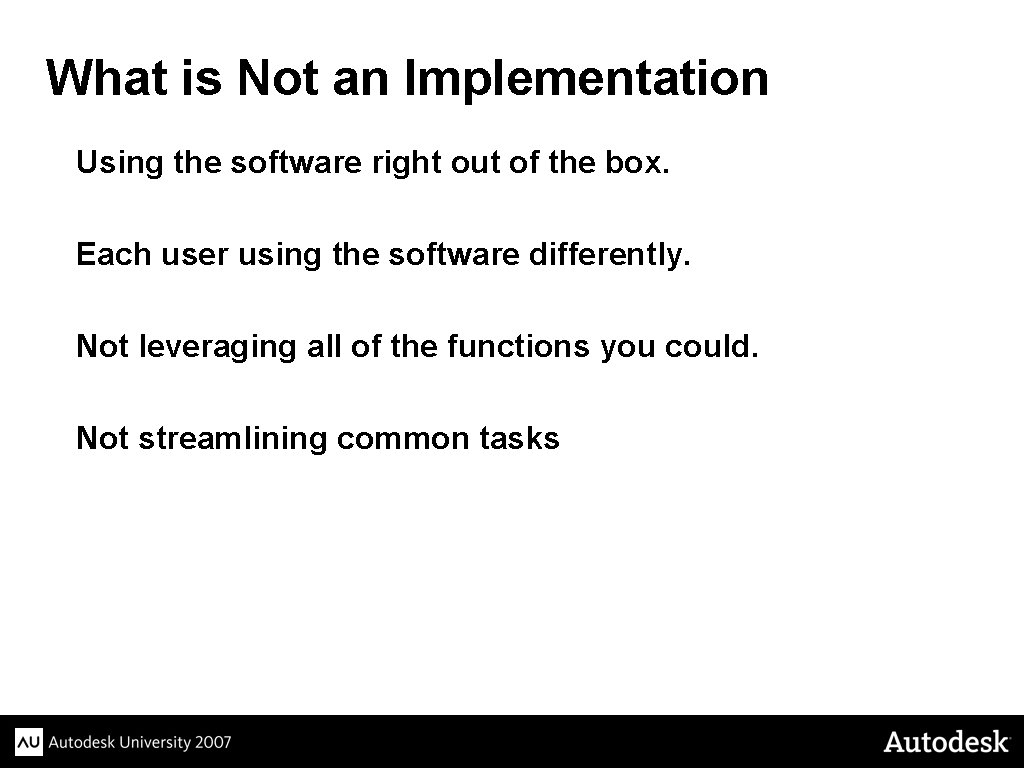
What is Not an Implementation Using the software right out of the box. Each user using the software differently. Not leveraging all of the functions you could. Not streamlining common tasks
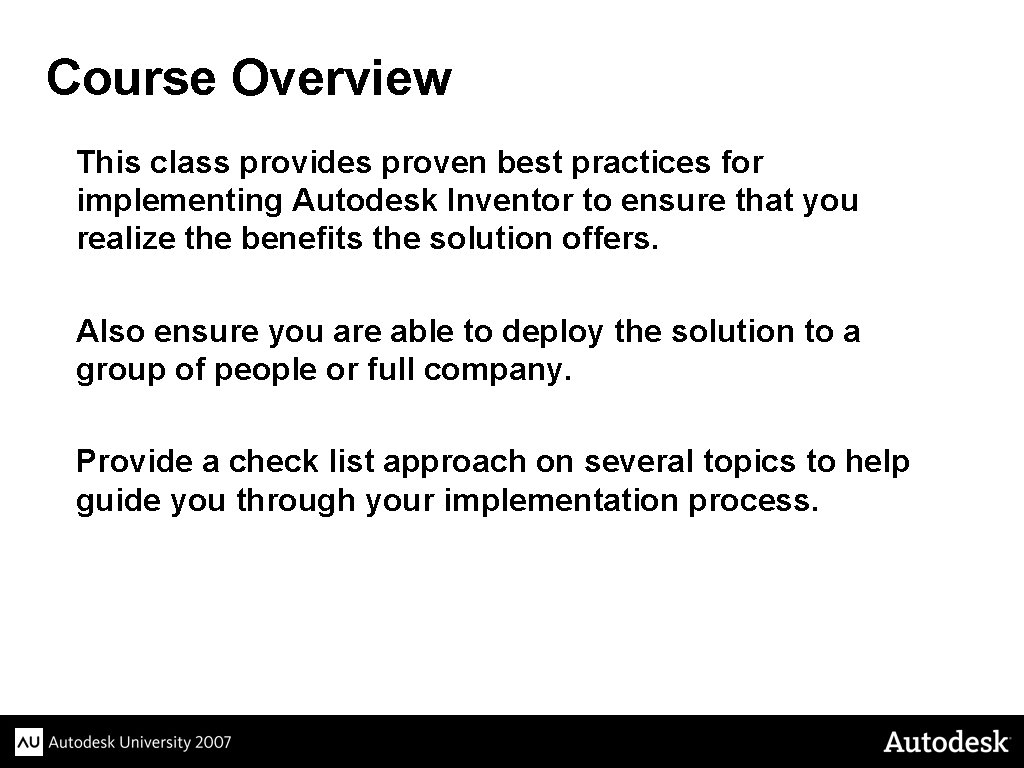
Course Overview This class provides proven best practices for implementing Autodesk Inventor to ensure that you realize the benefits the solution offers. Also ensure you are able to deploy the solution to a group of people or full company. Provide a check list approach on several topics to help guide you through your implementation process.
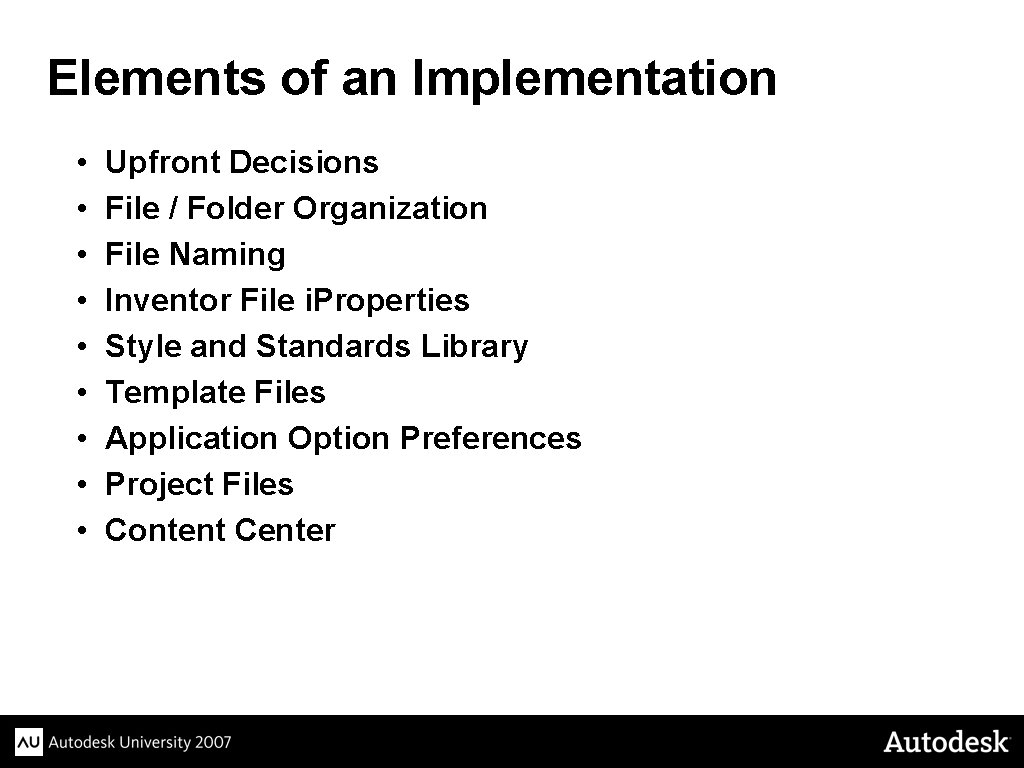
Elements of an Implementation • • • Upfront Decisions File / Folder Organization File Naming Inventor File i. Properties Style and Standards Library Template Files Application Option Preferences Project Files Content Center
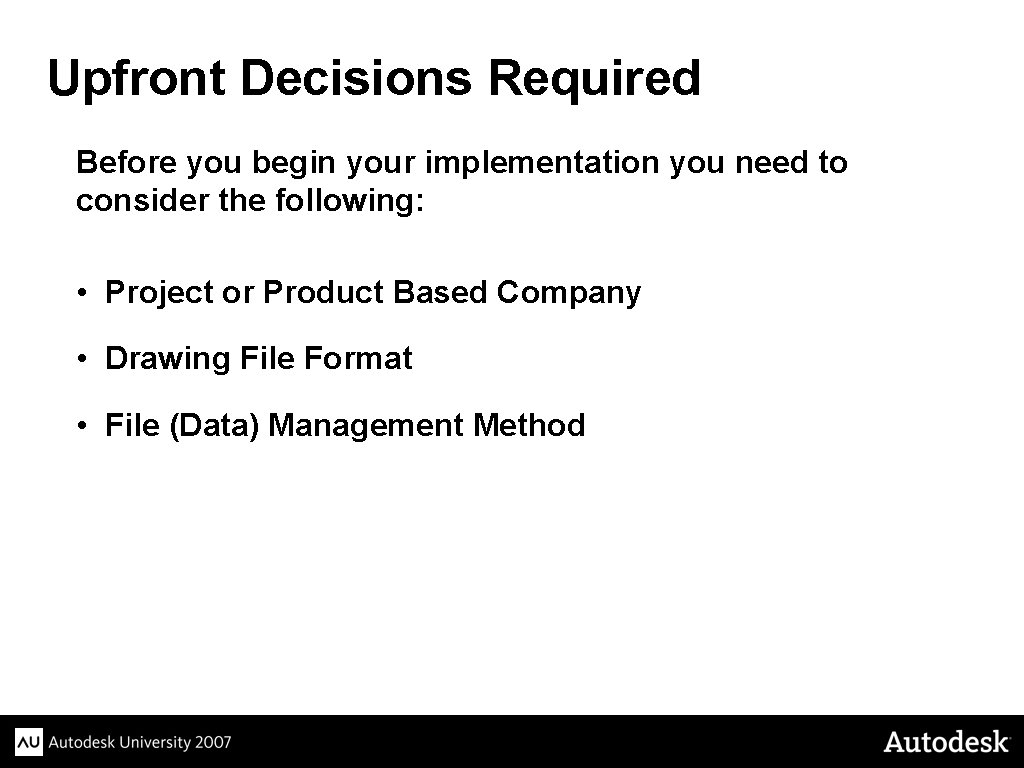
Upfront Decisions Required Before you begin your implementation you need to consider the following: • Project or Product Based Company • Drawing File Format • File (Data) Management Method
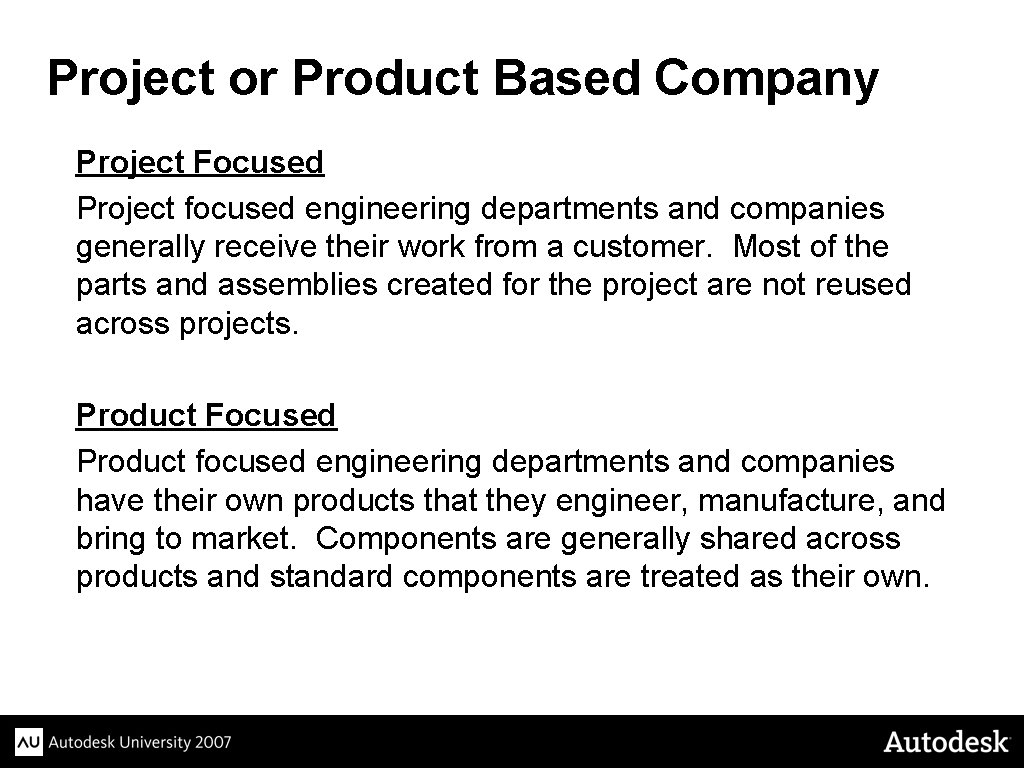
Project or Product Based Company Project Focused Project focused engineering departments and companies generally receive their work from a customer. Most of the parts and assemblies created for the project are not reused across projects. Product Focused Product focused engineering departments and companies have their own products that they engineer, manufacture, and bring to market. Components are generally shared across products and standard components are treated as their own.
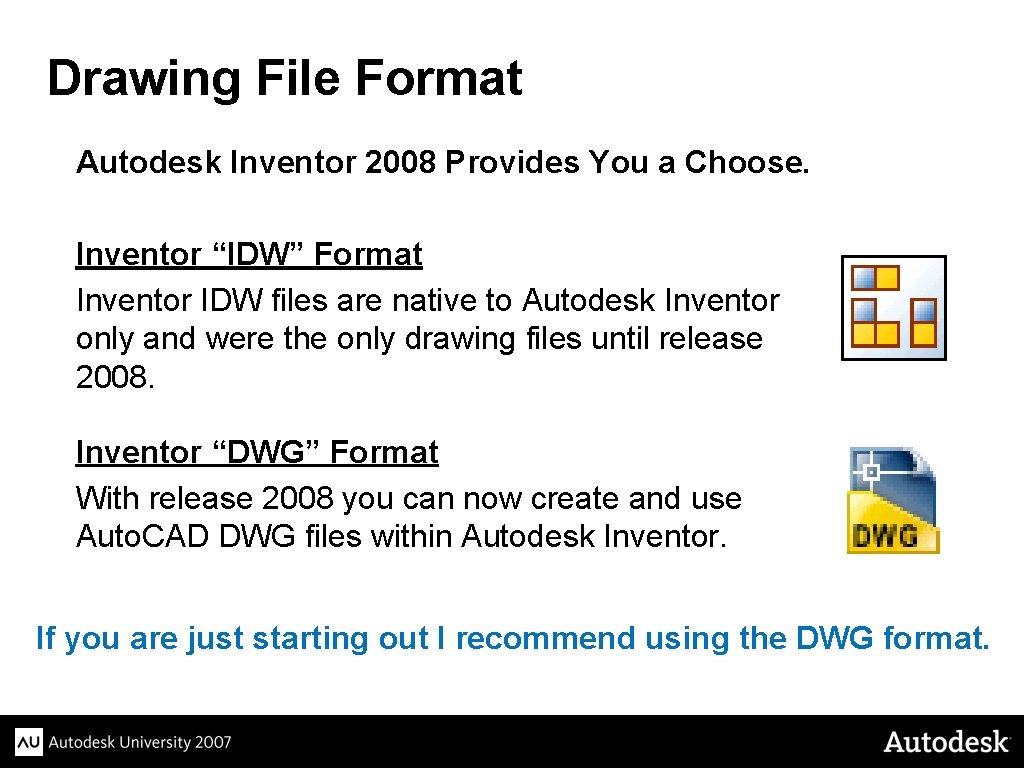
Drawing File Format Autodesk Inventor 2008 Provides You a Choose. Inventor “IDW” Format Inventor IDW files are native to Autodesk Inventor only and were the only drawing files until release 2008. Inventor “DWG” Format With release 2008 you can now create and use Auto. CAD DWG files within Autodesk Inventor. If you are just starting out I recommend using the DWG format.
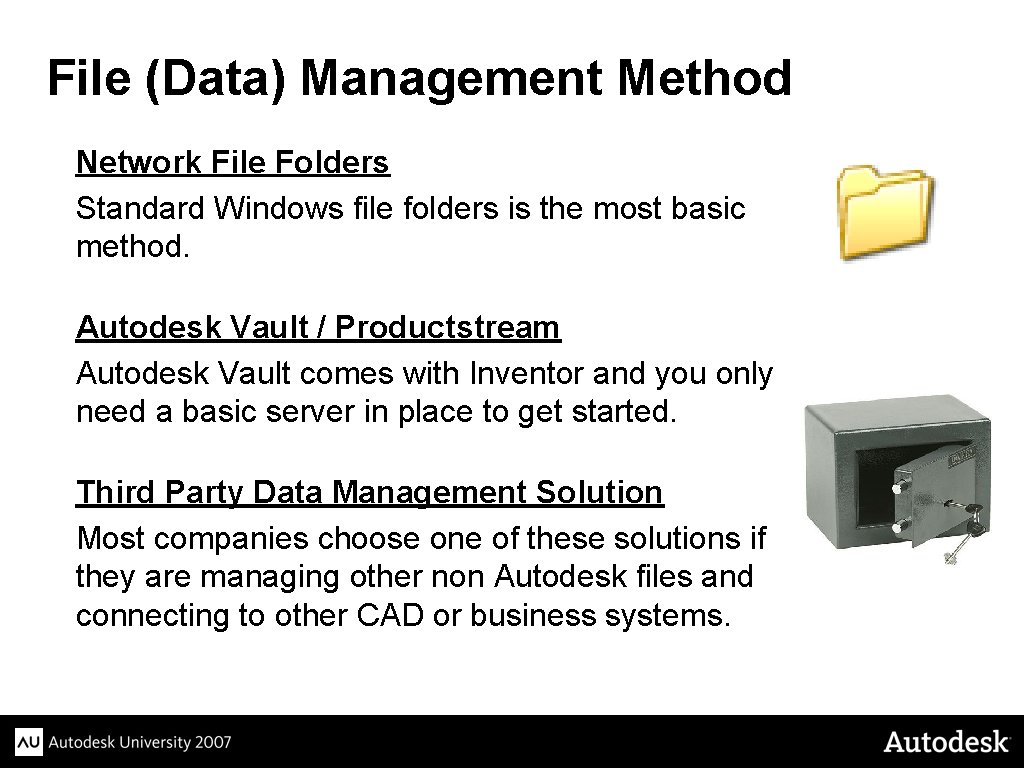
File (Data) Management Method Network File Folders Standard Windows file folders is the most basic method. Autodesk Vault / Productstream Autodesk Vault comes with Inventor and you only need a basic server in place to get started. Third Party Data Management Solution Most companies choose one of these solutions if they are managing other non Autodesk files and connecting to other CAD or business systems.
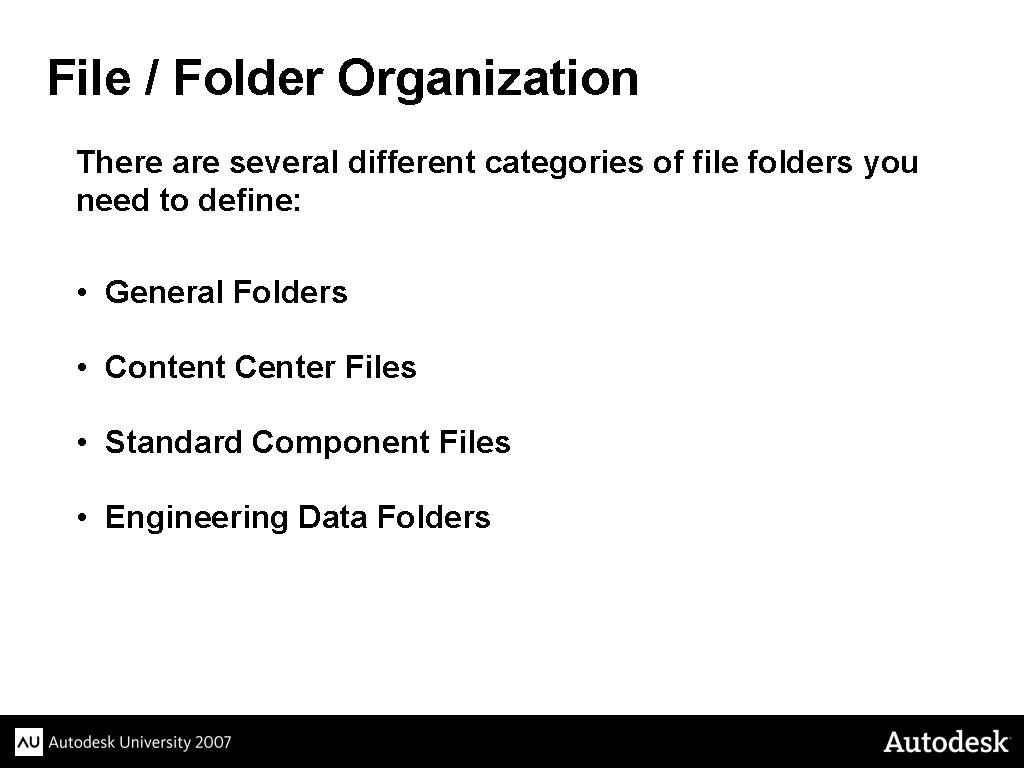
File / Folder Organization There are several different categories of file folders you need to define: • General Folders • Content Center Files • Standard Component Files • Engineering Data Folders
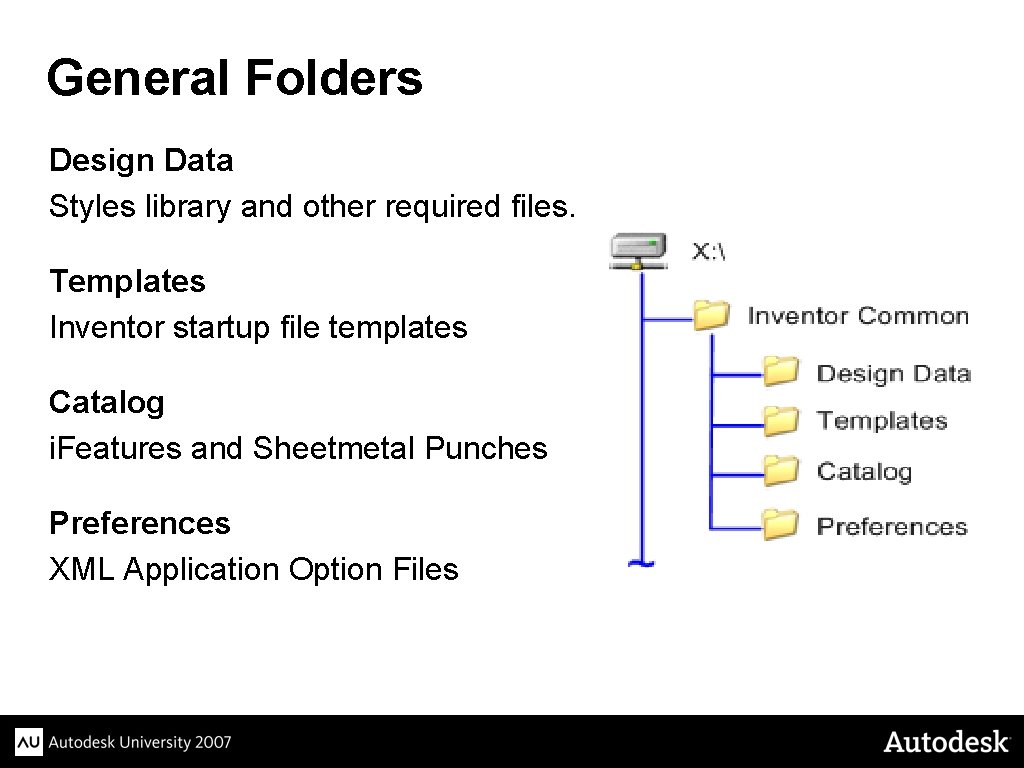
General Folders Design Data Styles library and other required files. Templates Inventor startup file templates Catalog i. Features and Sheetmetal Punches Preferences XML Application Option Files
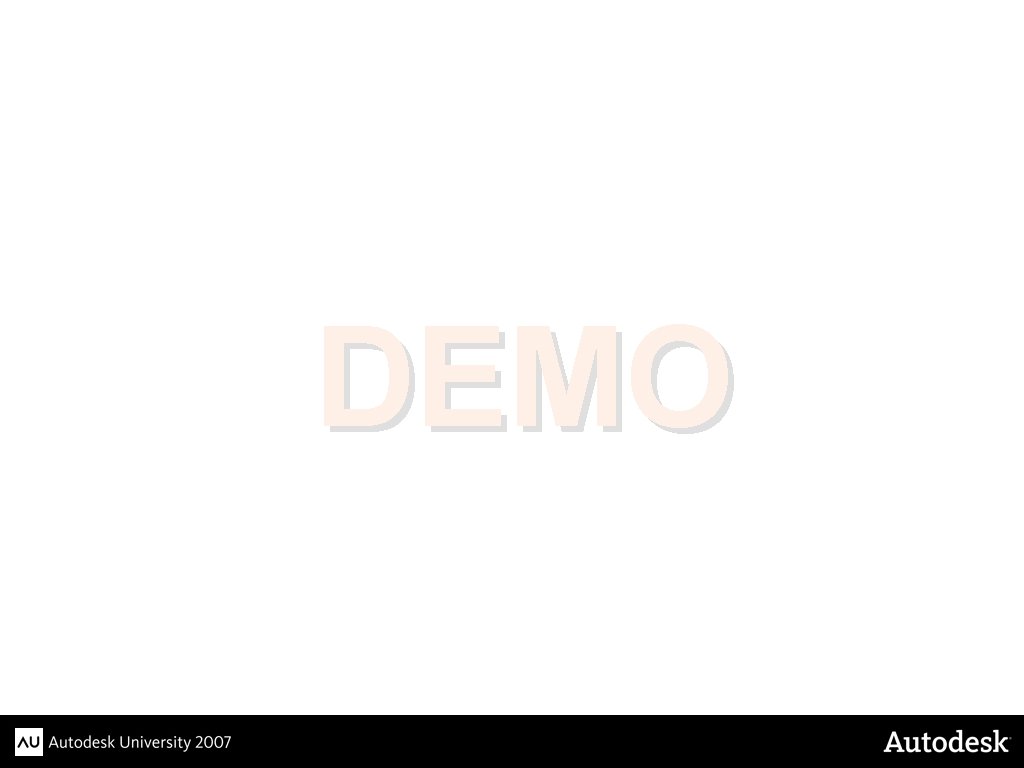
DEMO
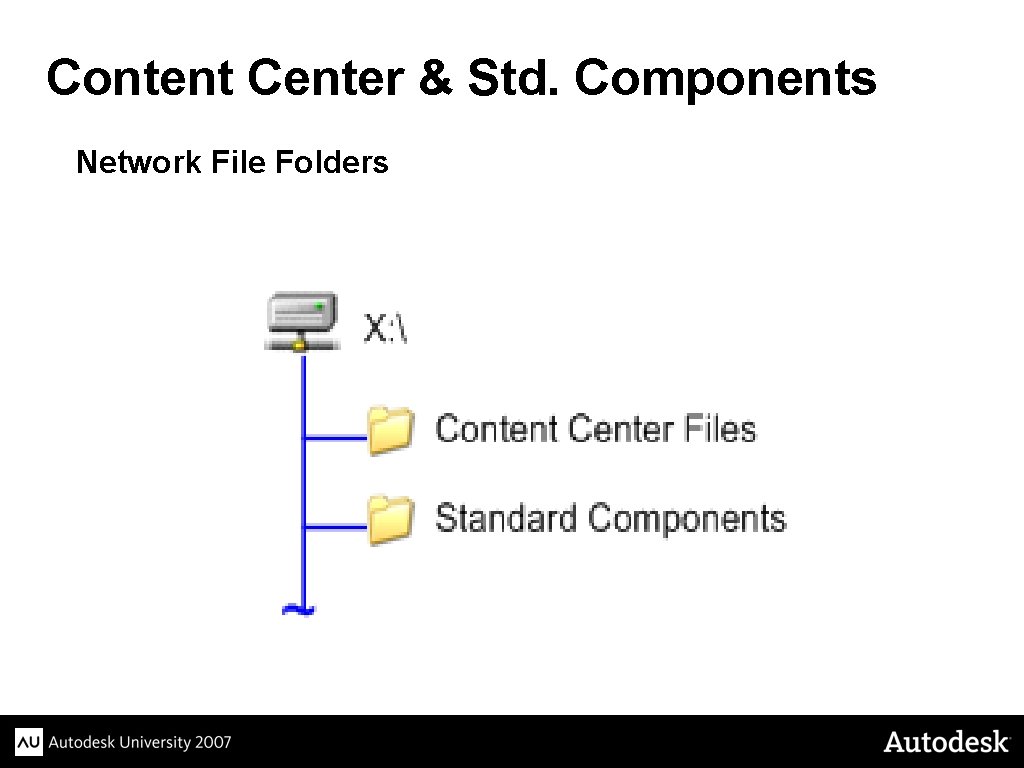
Content Center & Std. Components Network File Folders
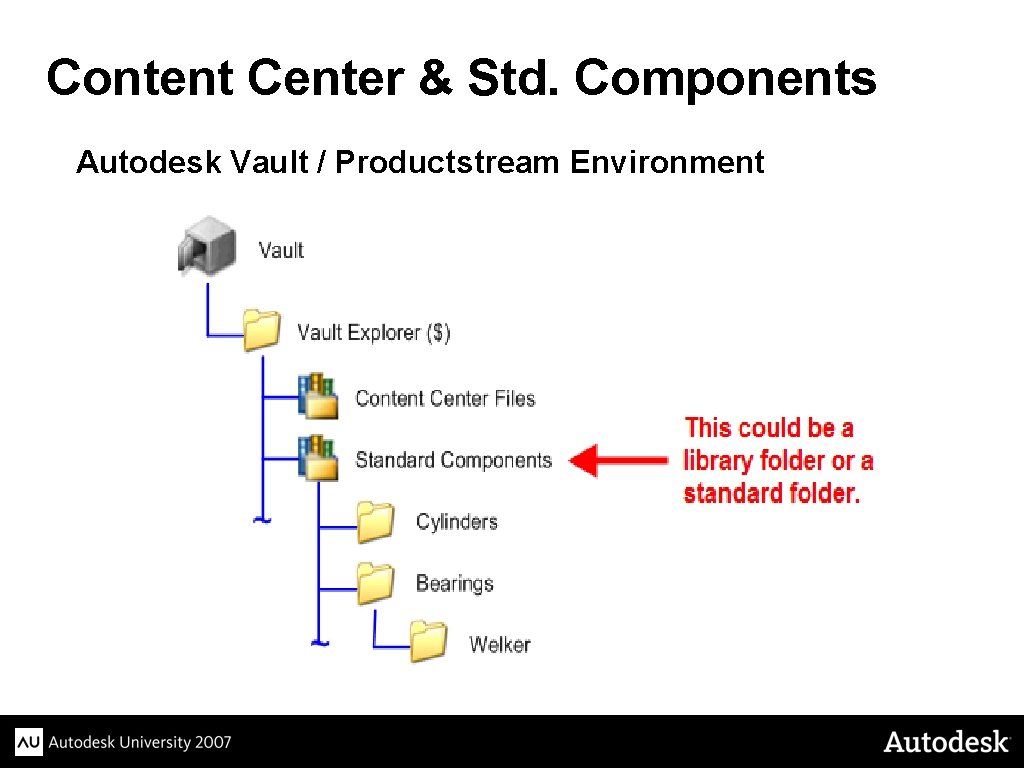
Content Center & Std. Components Autodesk Vault / Productstream Environment
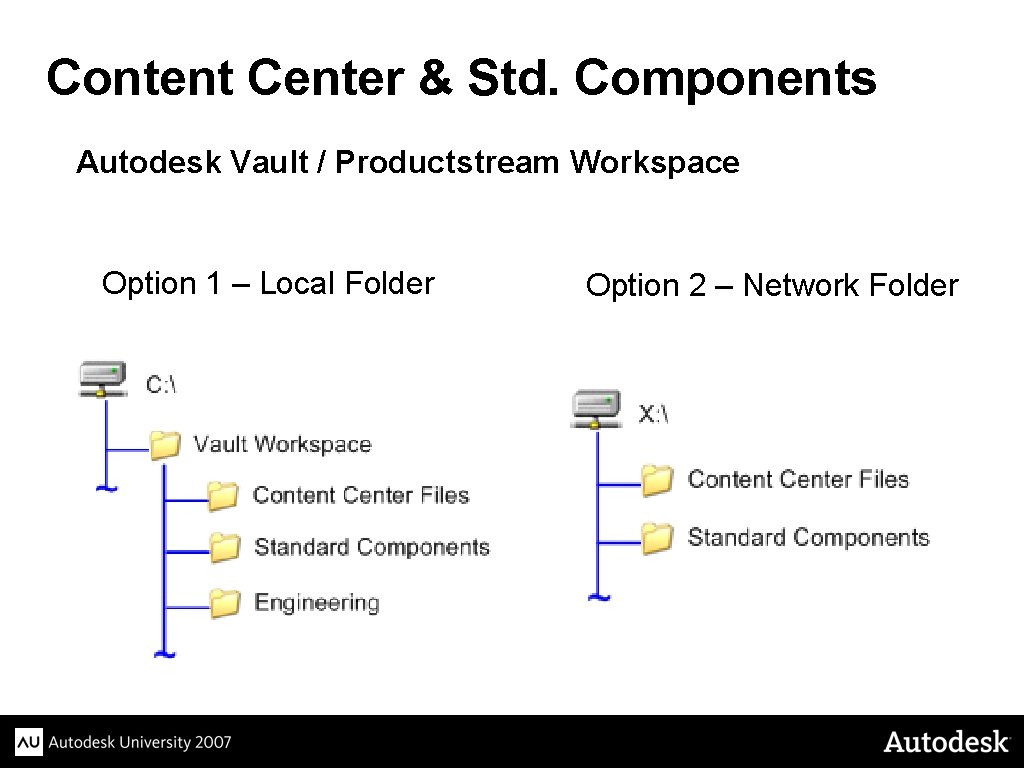
Content Center & Std. Components Autodesk Vault / Productstream Workspace Option 1 – Local Folder Option 2 – Network Folder
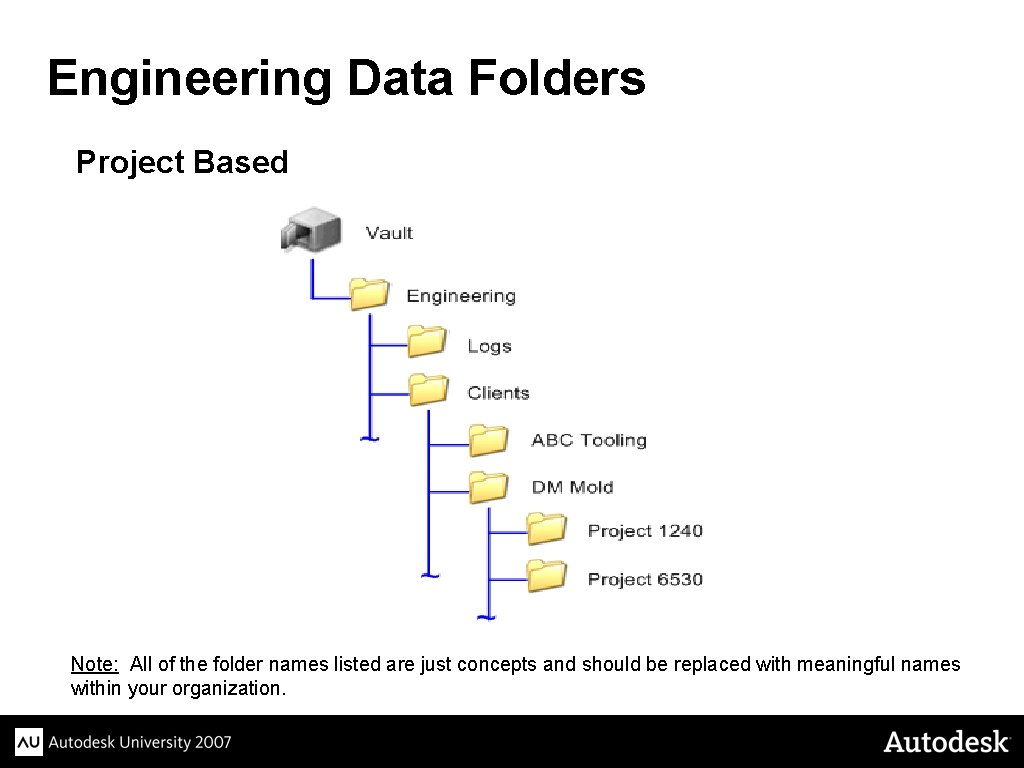
Engineering Data Folders Project Based Note: All of the folder names listed are just concepts and should be replaced with meaningful names within your organization.
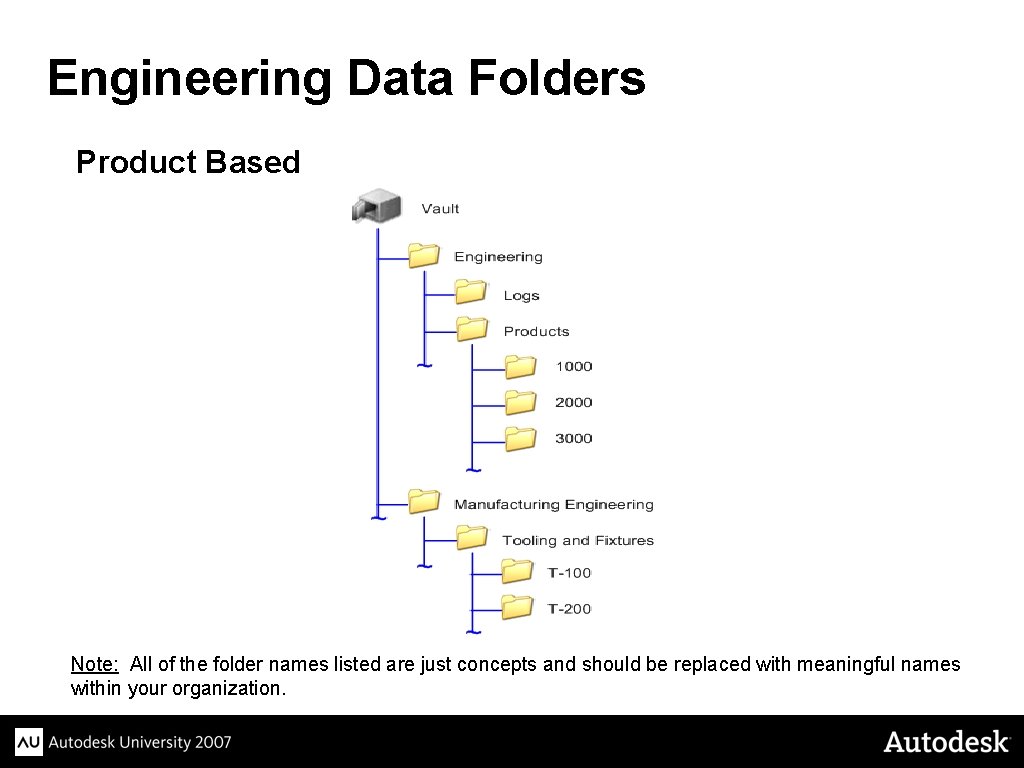
Engineering Data Folders Product Based Note: All of the folder names listed are just concepts and should be replaced with meaningful names within your organization.
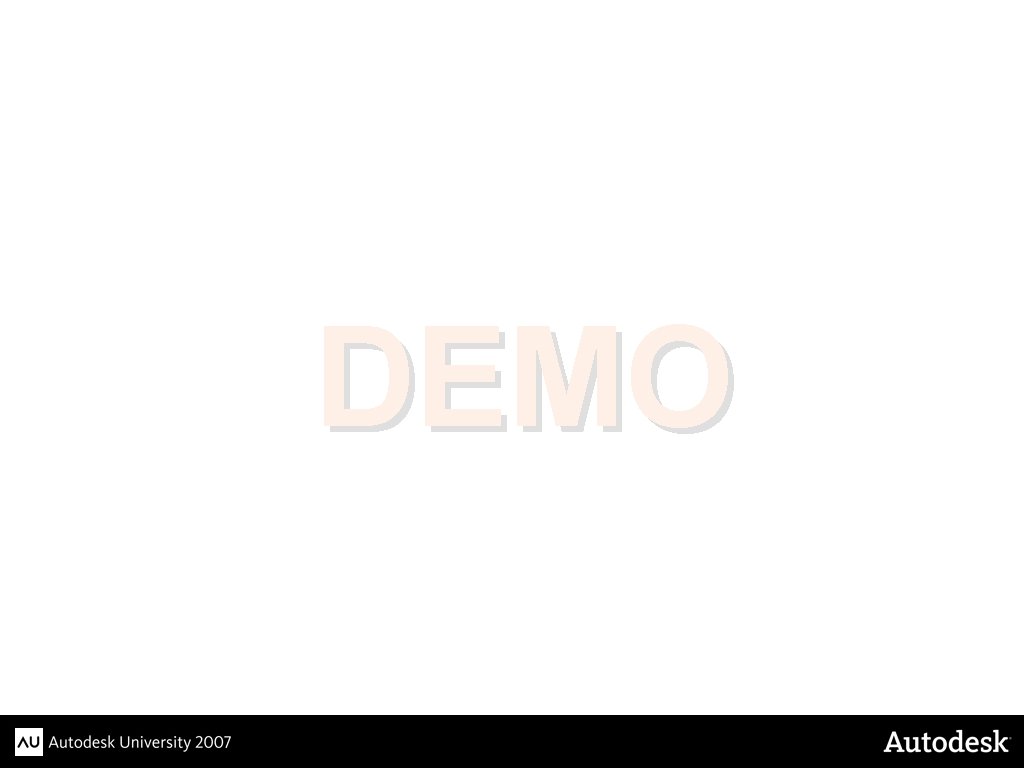
DEMO
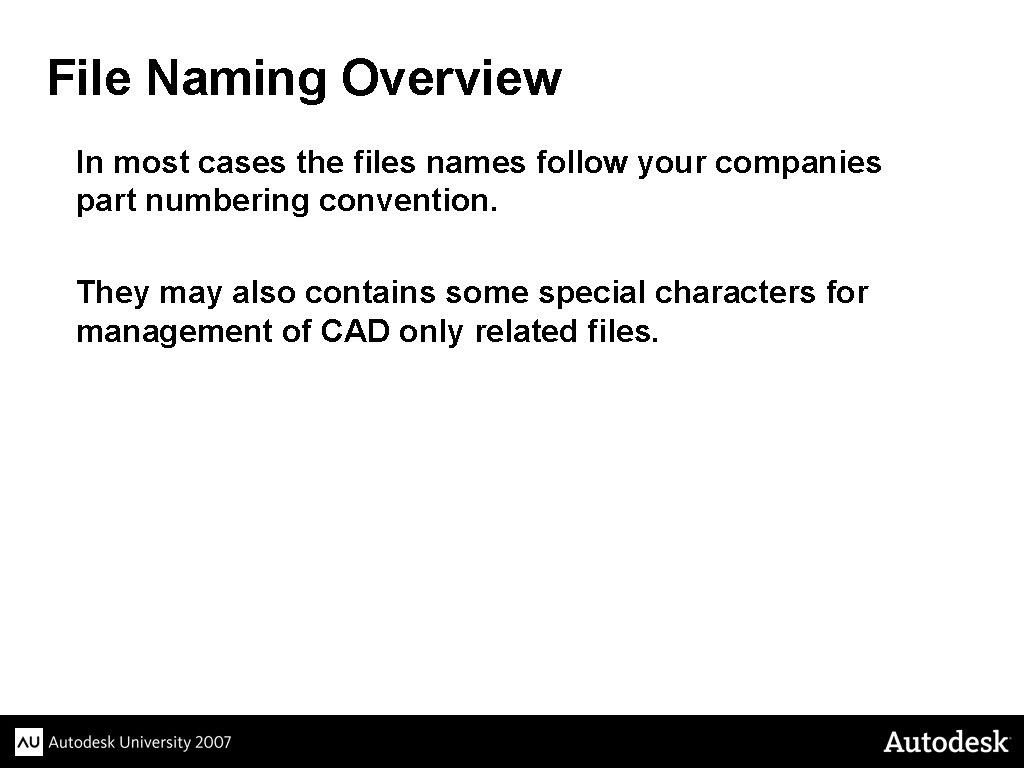
File Naming Overview In most cases the files names follow your companies part numbering convention. They may also contains some special characters for management of CAD only related files.
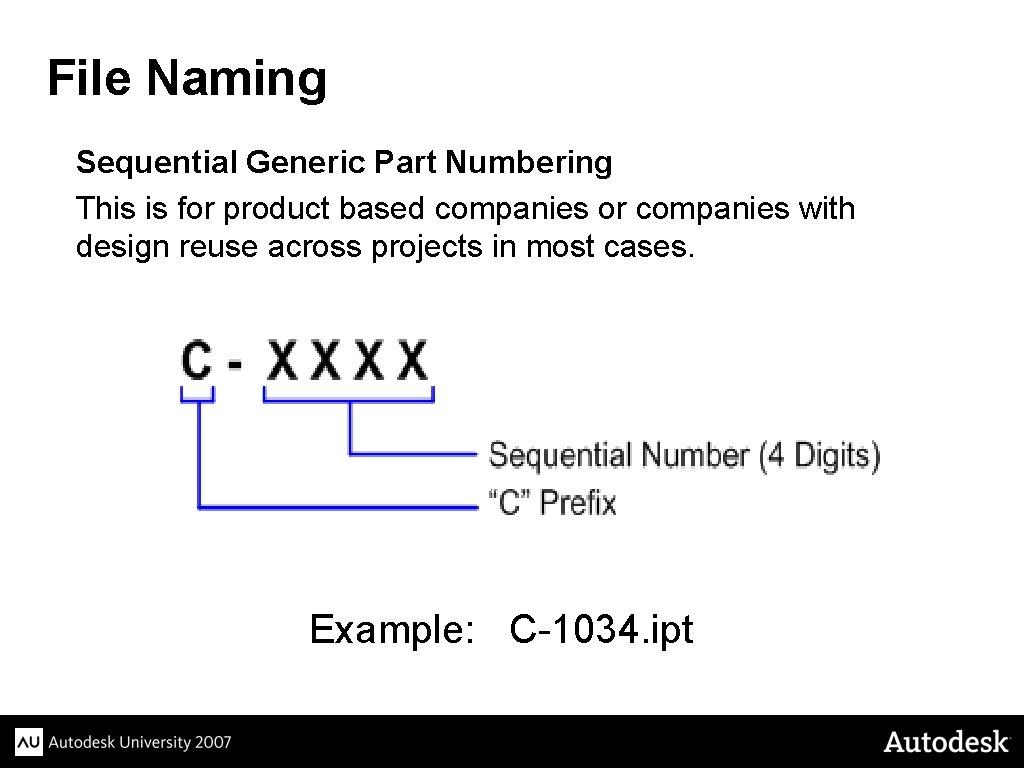
File Naming Sequential Generic Part Numbering This is for product based companies or companies with design reuse across projects in most cases. Example: C-1034. ipt
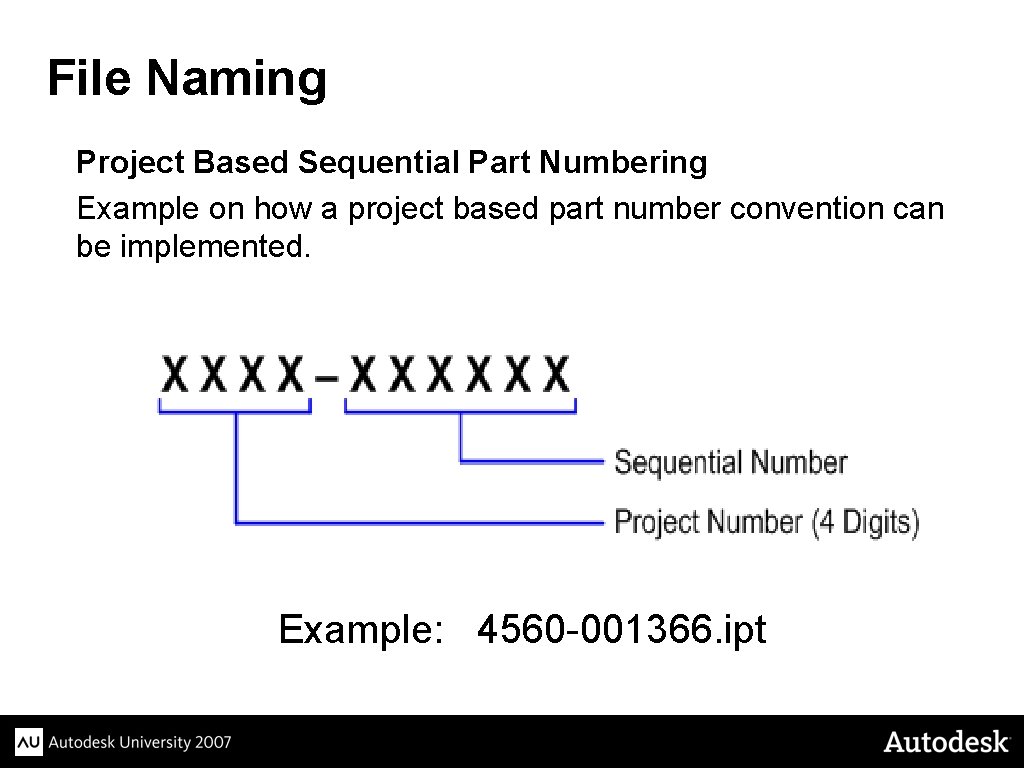
File Naming Project Based Sequential Part Numbering Example on how a project based part number convention can be implemented. Example: 4560 -001366. ipt
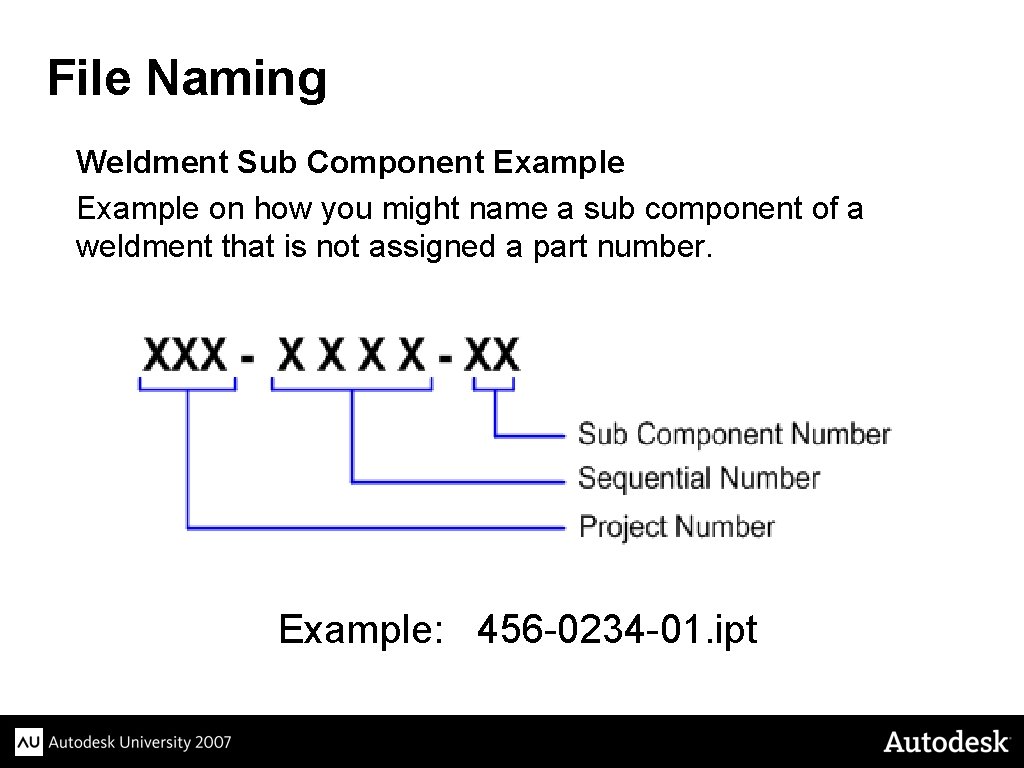
File Naming Weldment Sub Component Example on how you might name a sub component of a weldment that is not assigned a part number. Example: 456 -0234 -01. ipt
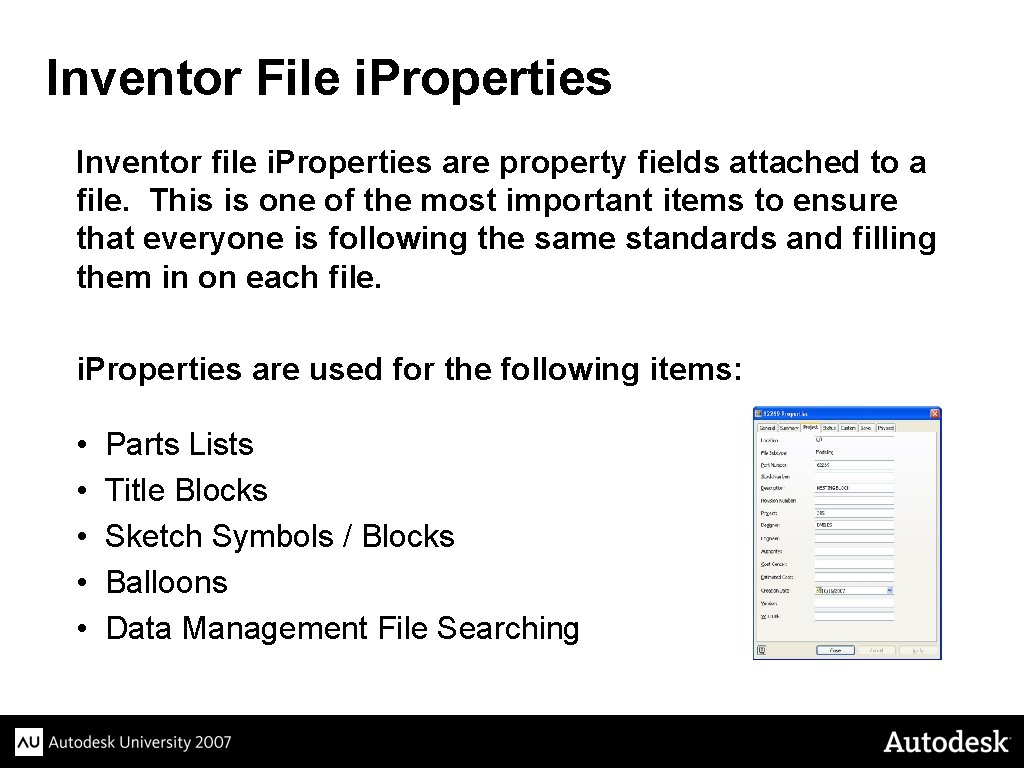
Inventor File i. Properties Inventor file i. Properties are property fields attached to a file. This is one of the most important items to ensure that everyone is following the same standards and filling them in on each file. i. Properties are used for the following items: • • • Parts Lists Title Blocks Sketch Symbols / Blocks Balloons Data Management File Searching
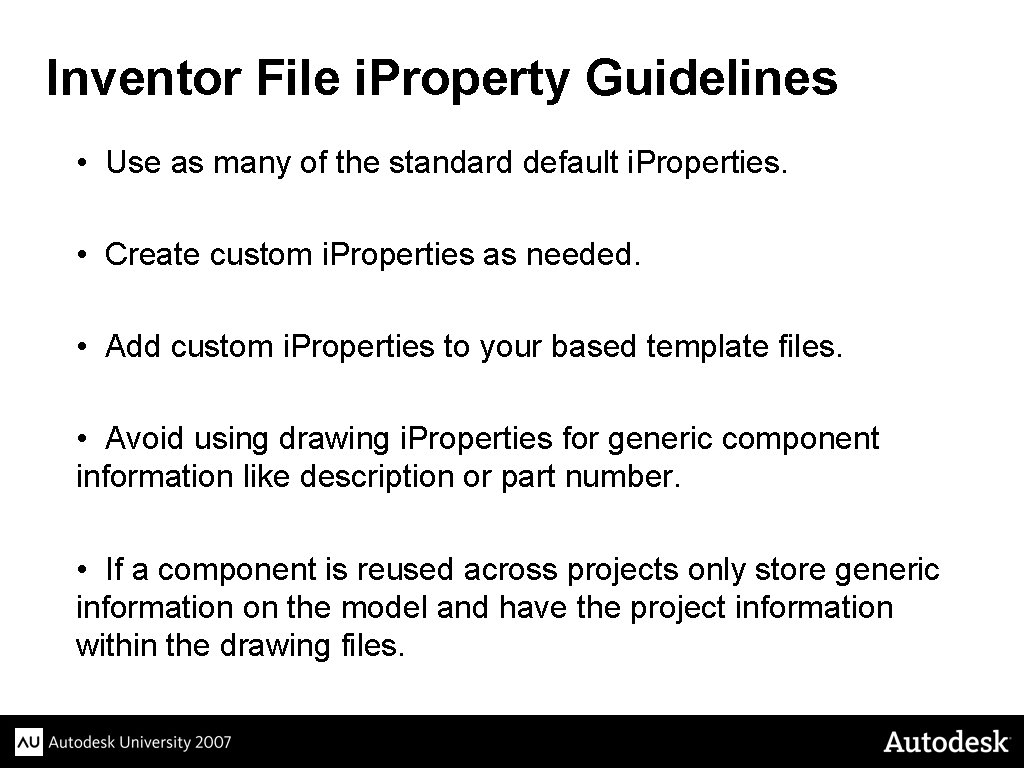
Inventor File i. Property Guidelines • Use as many of the standard default i. Properties. • Create custom i. Properties as needed. • Add custom i. Properties to your based template files. • Avoid using drawing i. Properties for generic component information like description or part number. • If a component is reused across projects only store generic information on the model and have the project information within the drawing files.
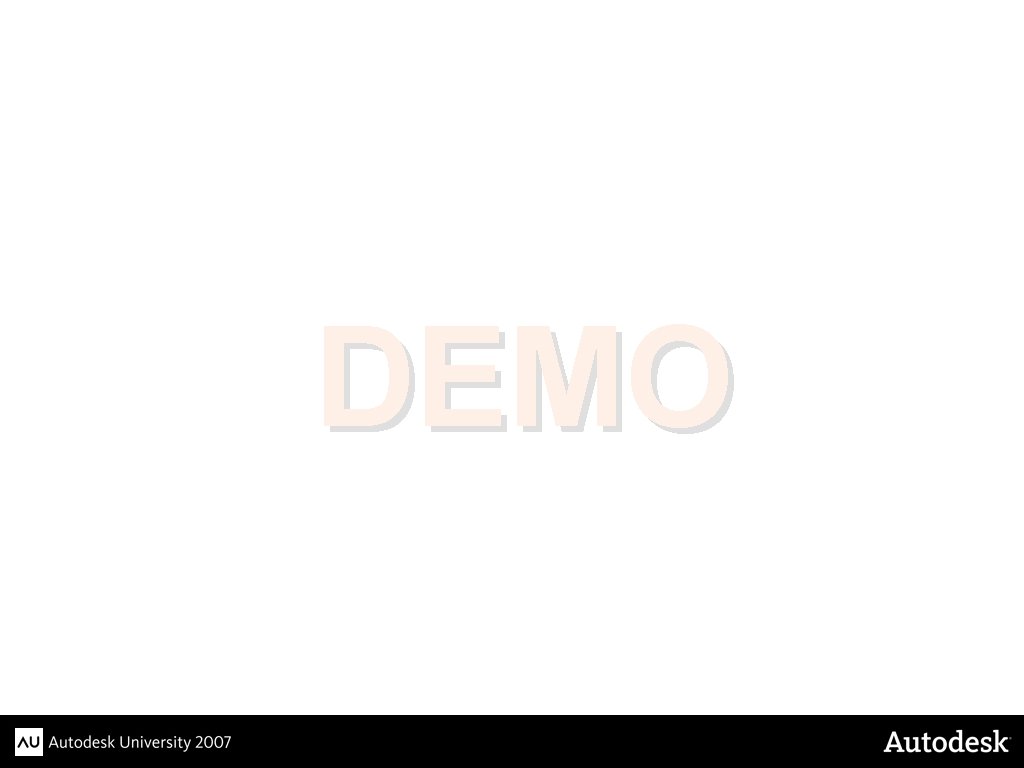
DEMO
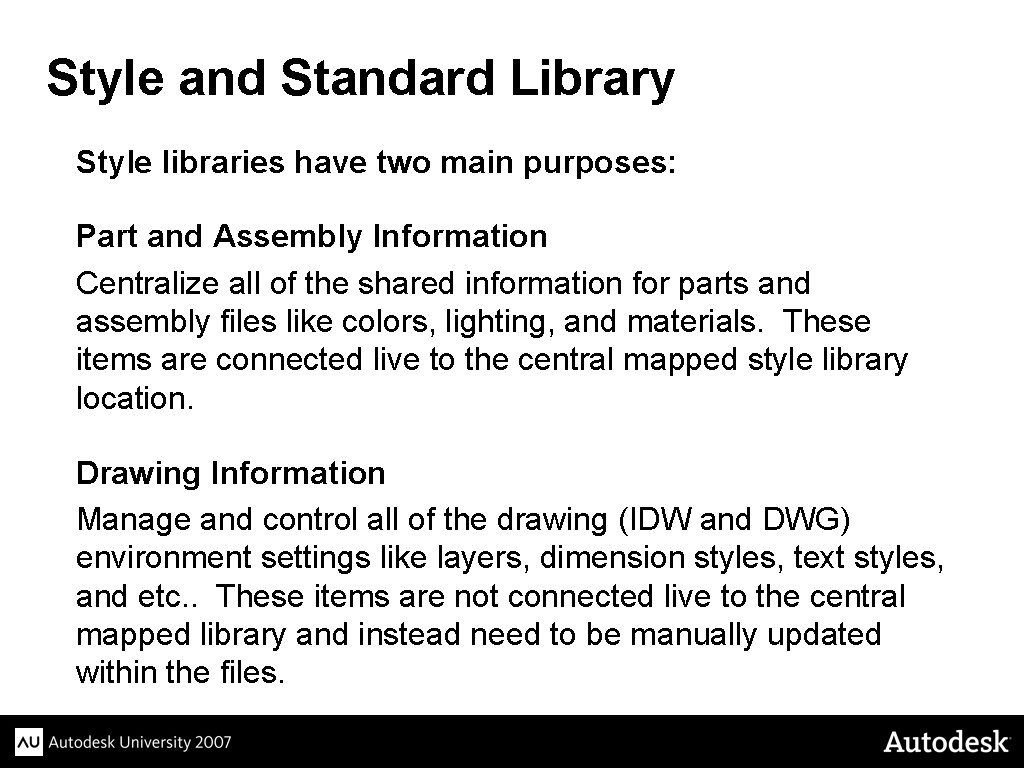
Style and Standard Library Style libraries have two main purposes: Part and Assembly Information Centralize all of the shared information for parts and assembly files like colors, lighting, and materials. These items are connected live to the central mapped style library location. Drawing Information Manage and control all of the drawing (IDW and DWG) environment settings like layers, dimension styles, text styles, and etc. . These items are not connected live to the central mapped library and instead need to be manually updated within the files.
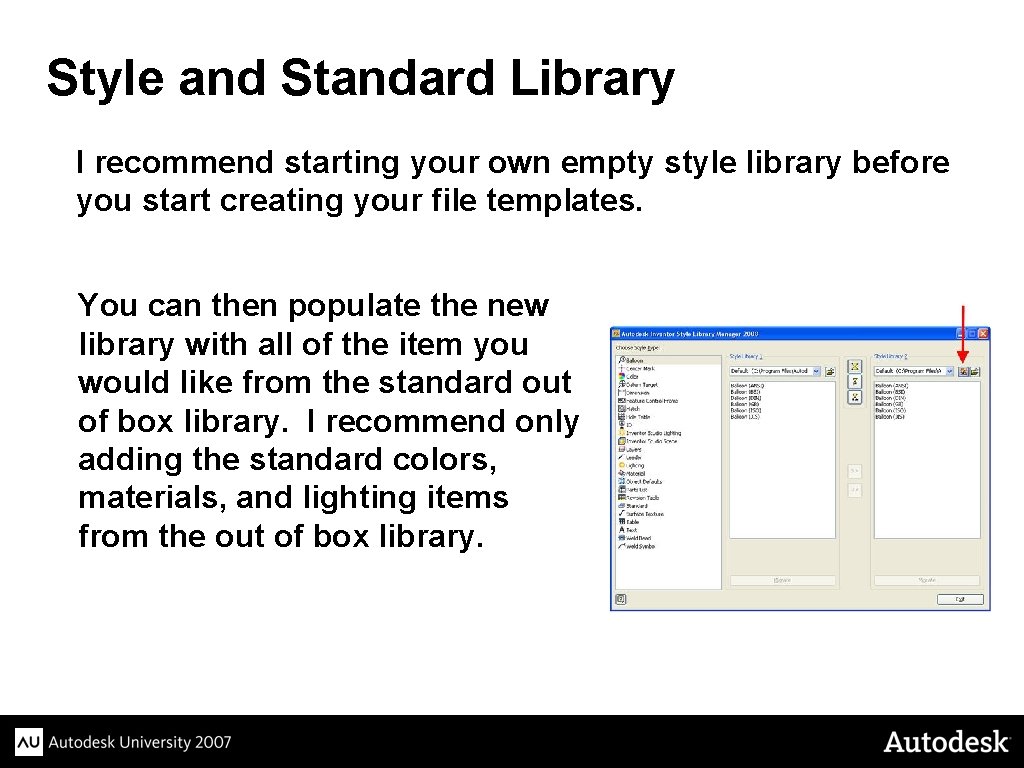
Style and Standard Library I recommend starting your own empty style library before you start creating your file templates. You can then populate the new library with all of the item you would like from the standard out of box library. I recommend only adding the standard colors, materials, and lighting items from the out of box library.
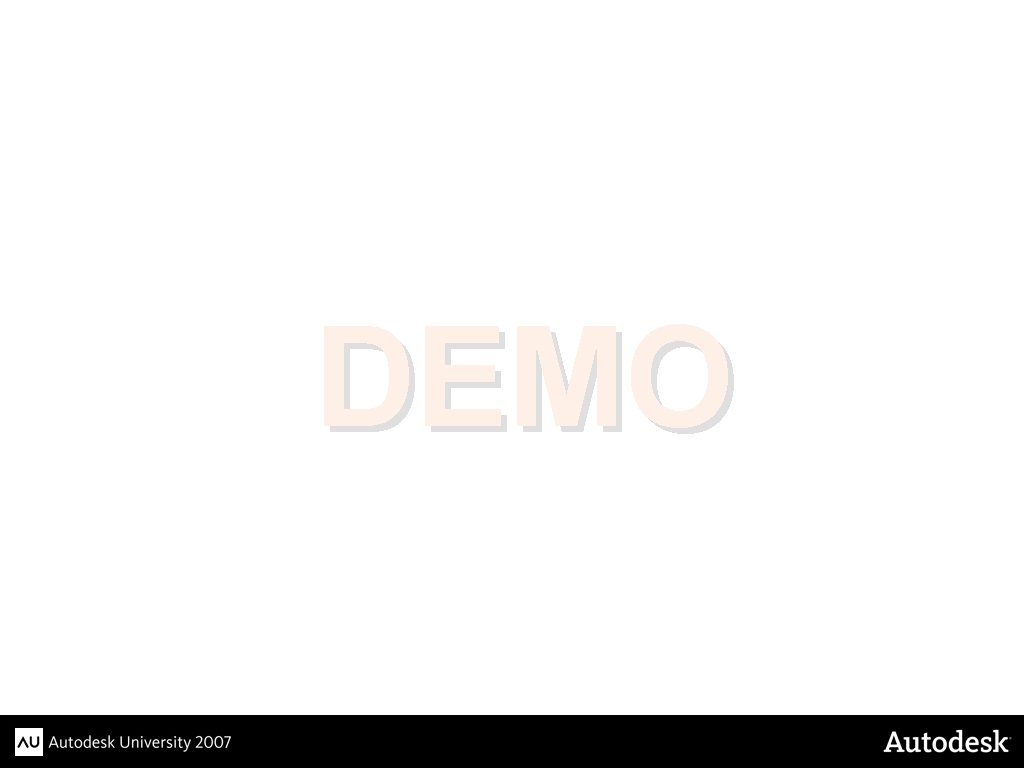
DEMO
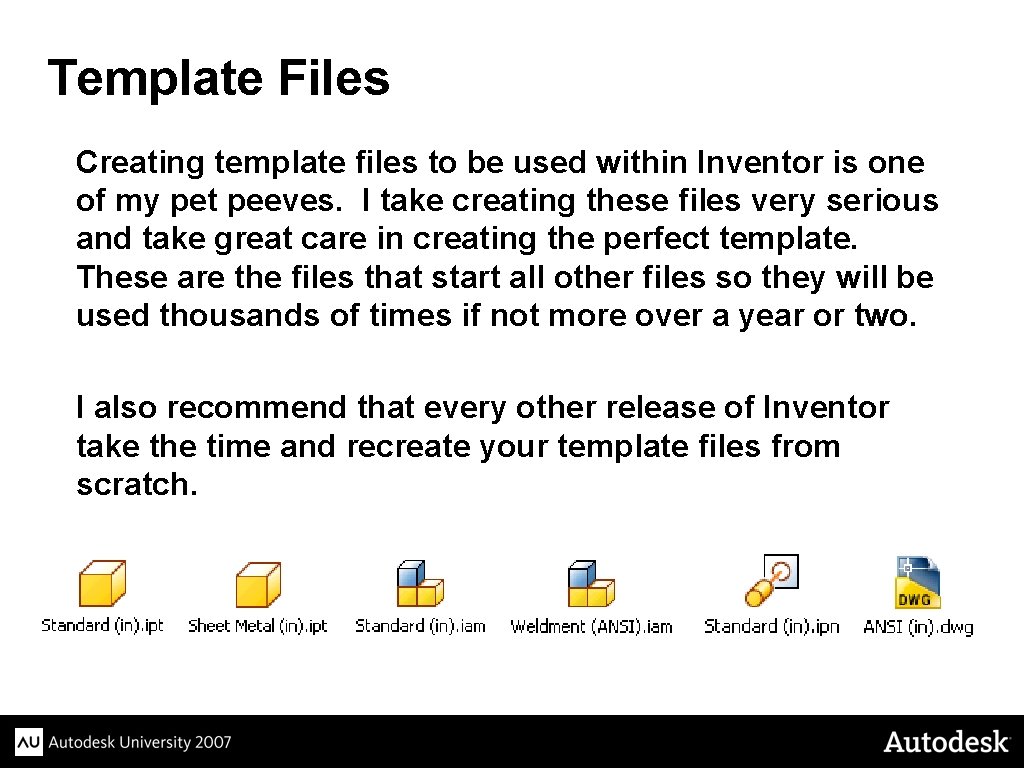
Template Files Creating template files to be used within Inventor is one of my pet peeves. I take creating these files very serious and take great care in creating the perfect template. These are the files that start all other files so they will be used thousands of times if not more over a year or two. I also recommend that every other release of Inventor take the time and recreate your template files from scratch.
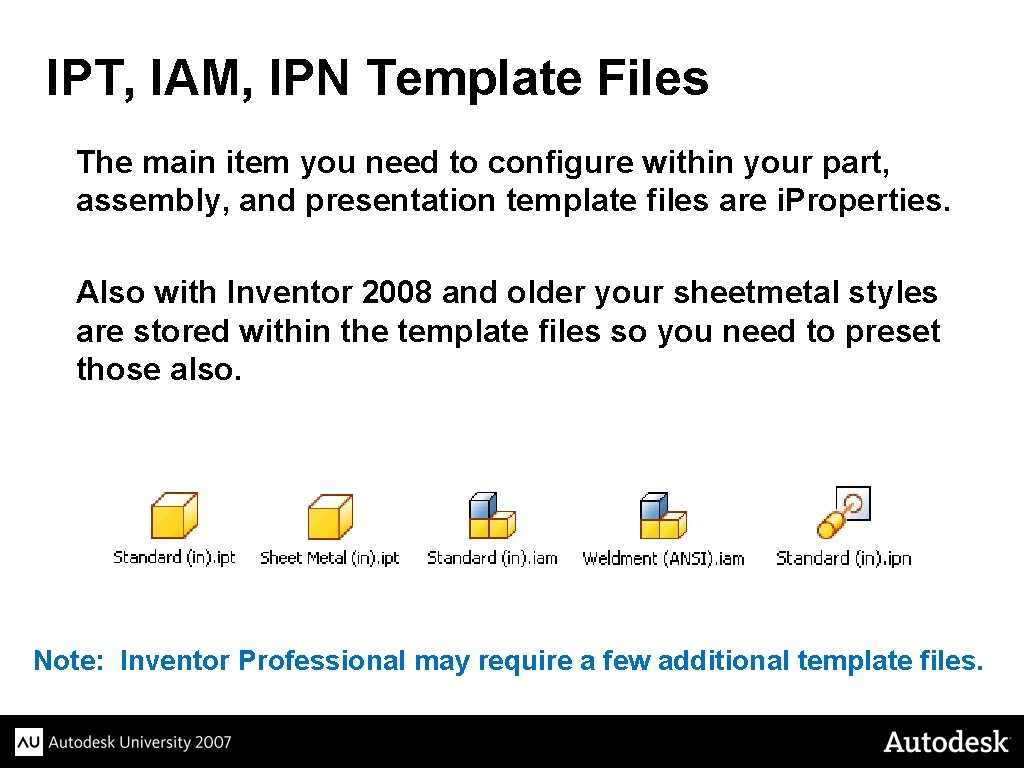
IPT, IAM, IPN Template Files The main item you need to configure within your part, assembly, and presentation template files are i. Properties. Also with Inventor 2008 and older your sheetmetal styles are stored within the template files so you need to preset those also. Note: Inventor Professional may require a few additional template files.
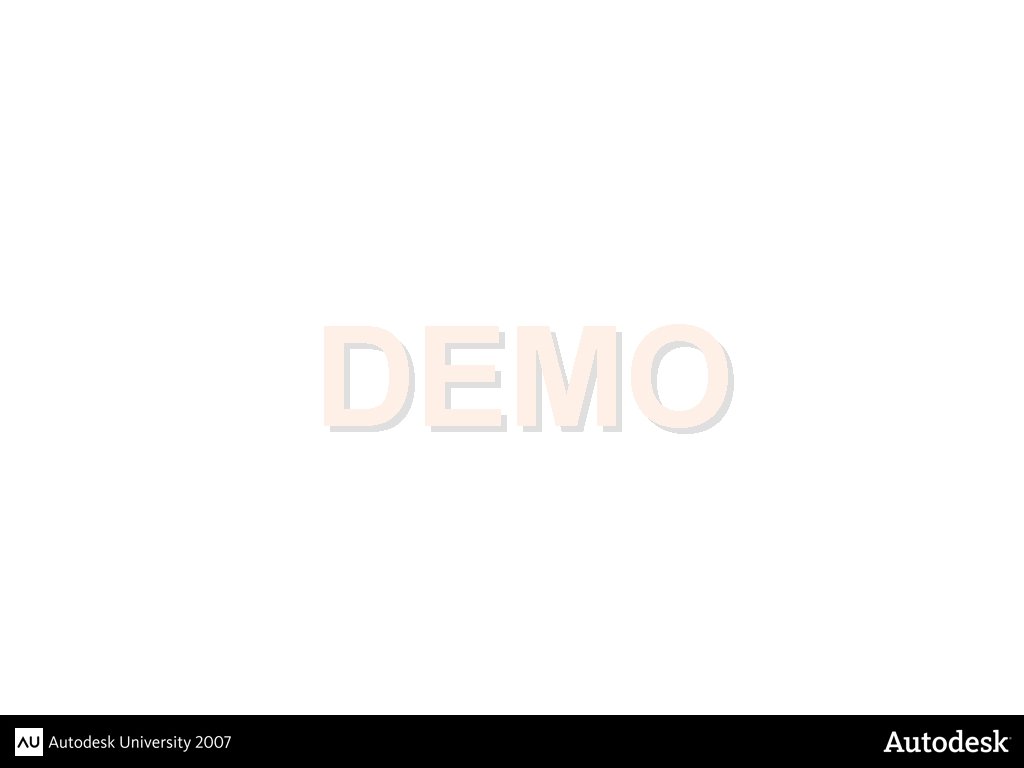
DEMO
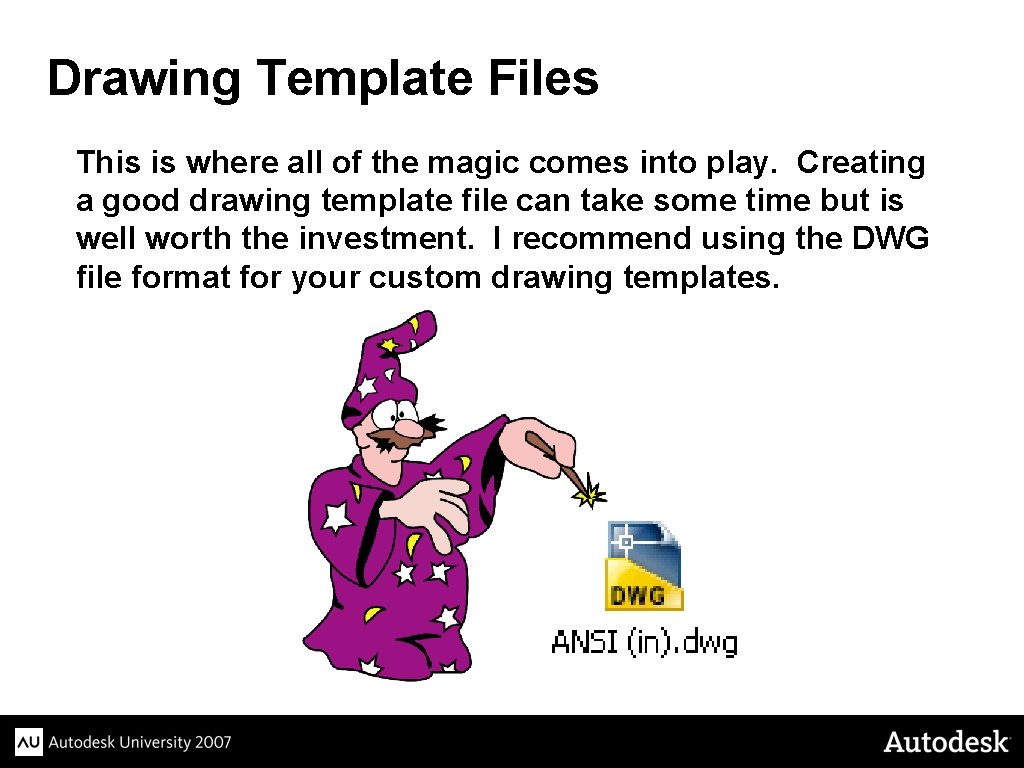
Drawing Template Files This is where all of the magic comes into play. Creating a good drawing template file can take some time but is well worth the investment. I recommend using the DWG file format for your custom drawing templates.
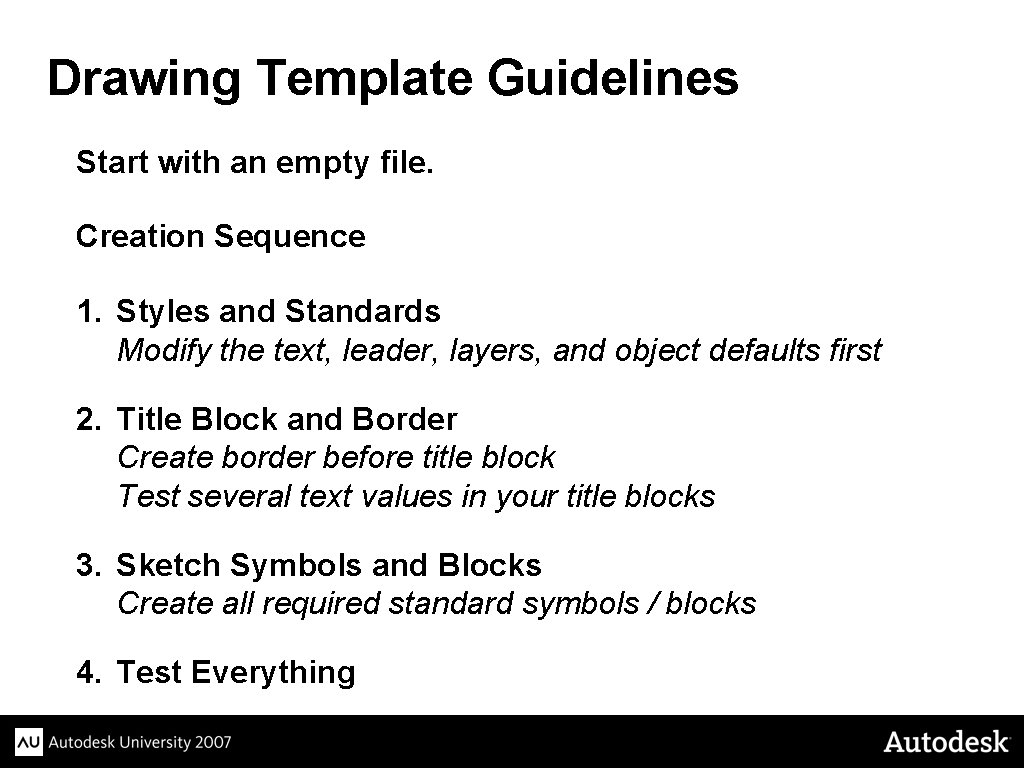
Drawing Template Guidelines Start with an empty file. Creation Sequence 1. Styles and Standards Modify the text, leader, layers, and object defaults first 2. Title Block and Border Create border before title block Test several text values in your title blocks 3. Sketch Symbols and Blocks Create all required standard symbols / blocks 4. Test Everything
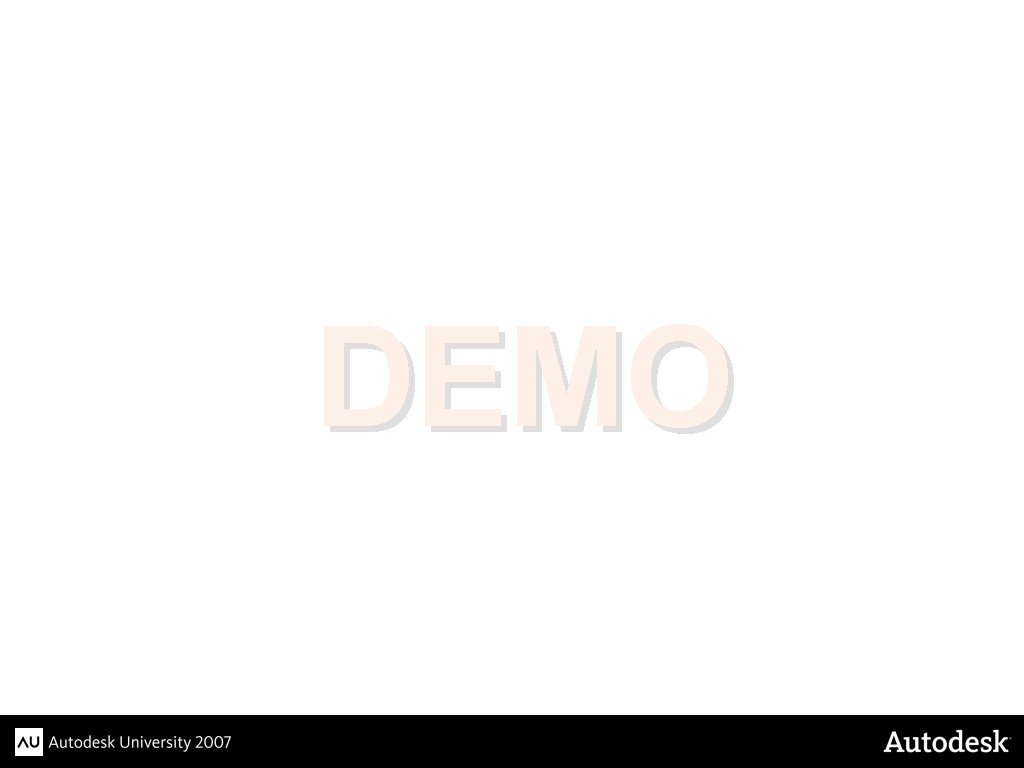
DEMO
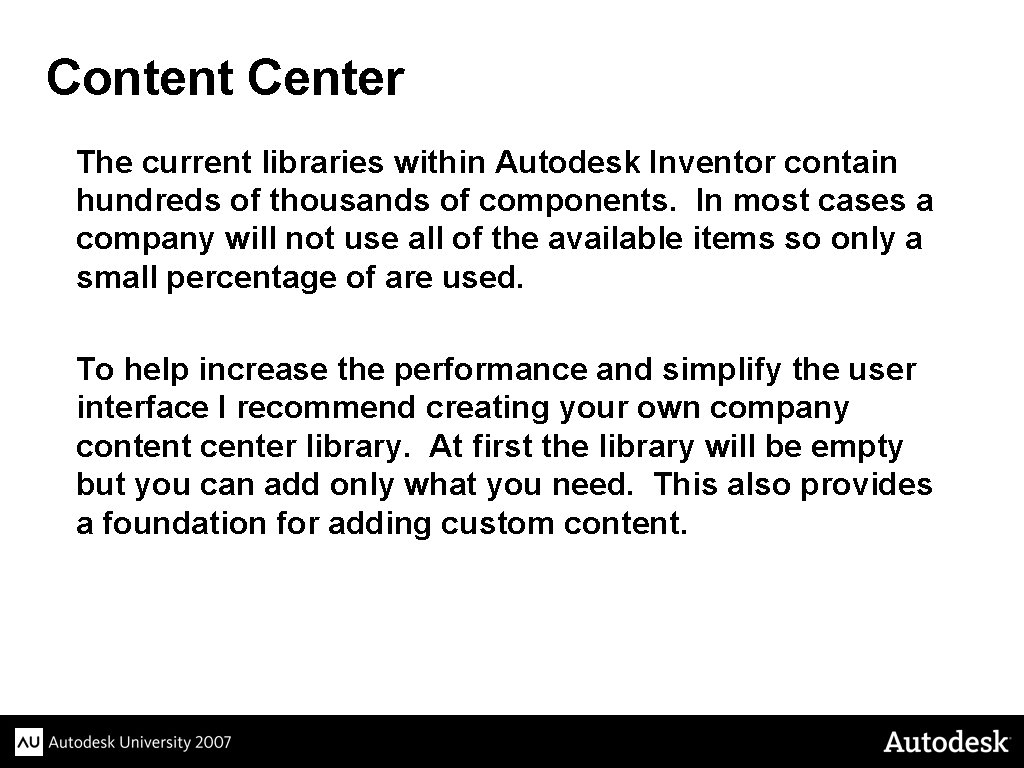
Content Center The current libraries within Autodesk Inventor contain hundreds of thousands of components. In most cases a company will not use all of the available items so only a small percentage of are used. To help increase the performance and simplify the user interface I recommend creating your own company content center library. At first the library will be empty but you can add only what you need. This also provides a foundation for adding custom content.
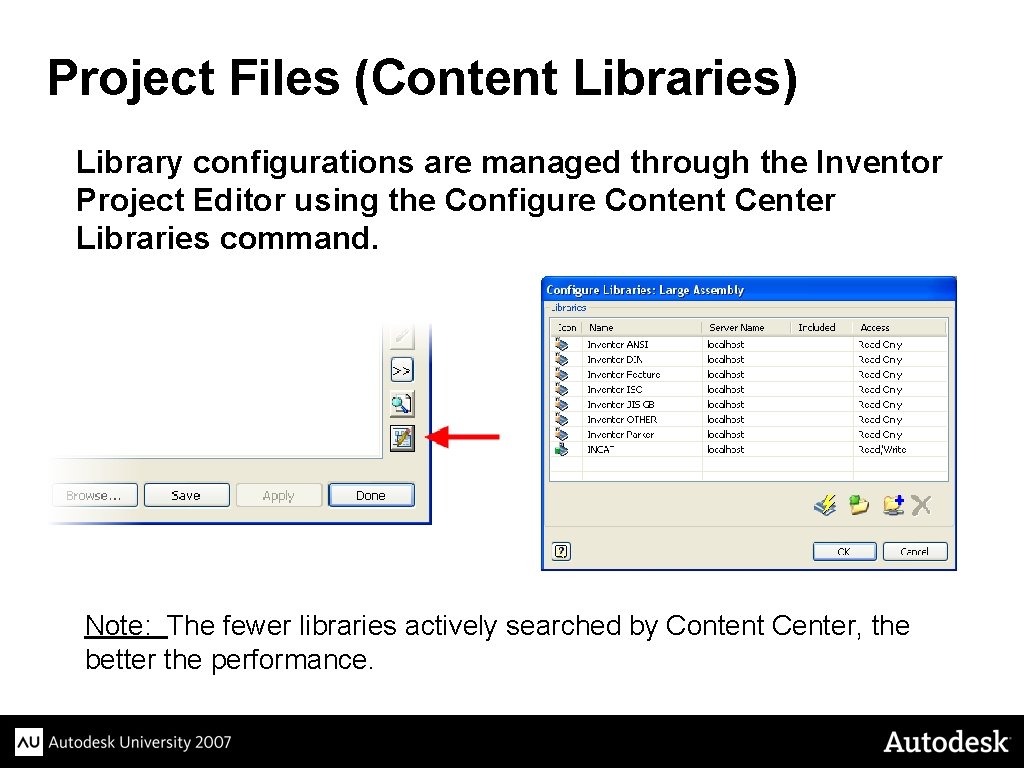
Project Files (Content Libraries) Library configurations are managed through the Inventor Project Editor using the Configure Content Center Libraries command. Note: The fewer libraries actively searched by Content Center, the better the performance.
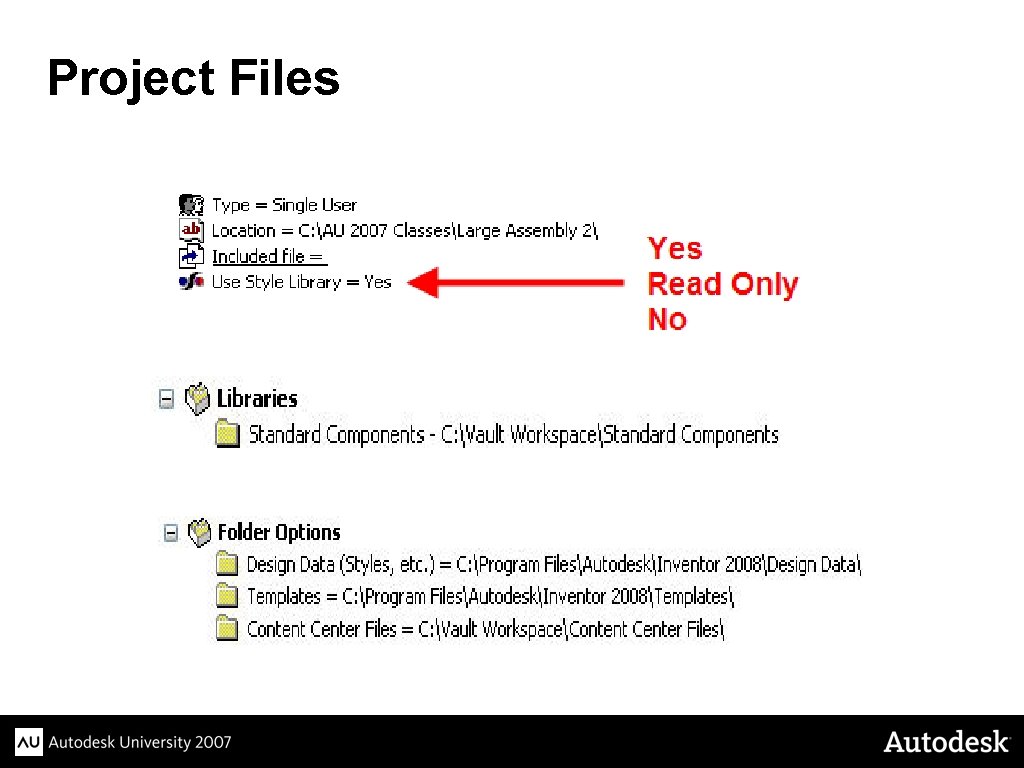
Project Files
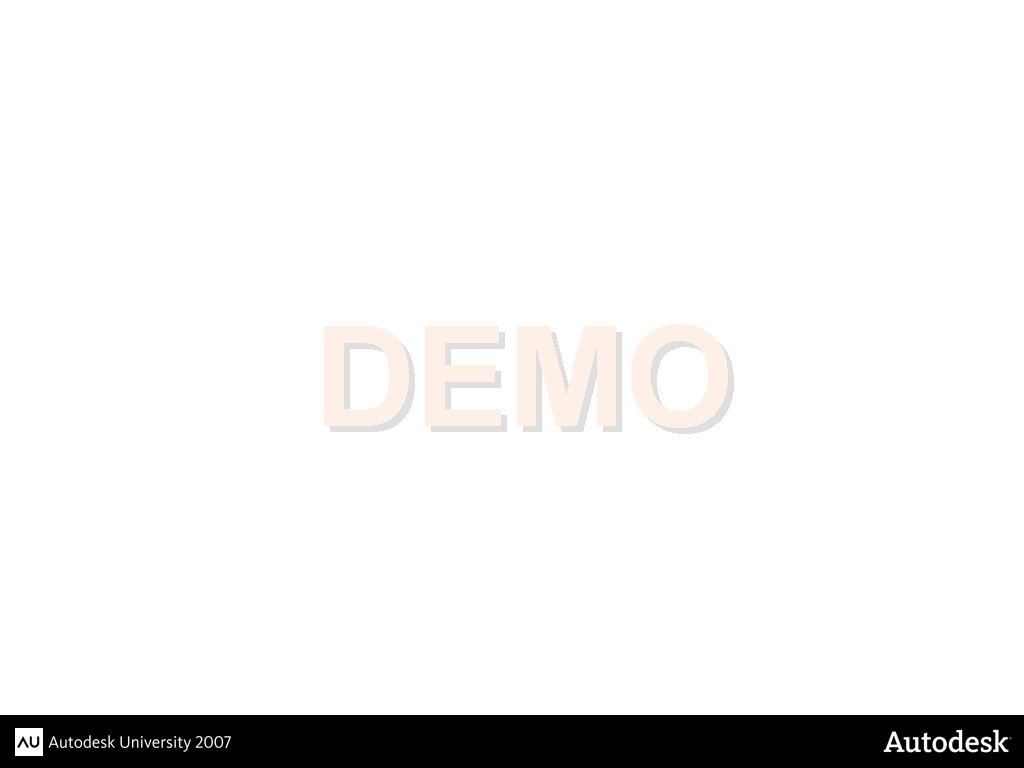
DEMO
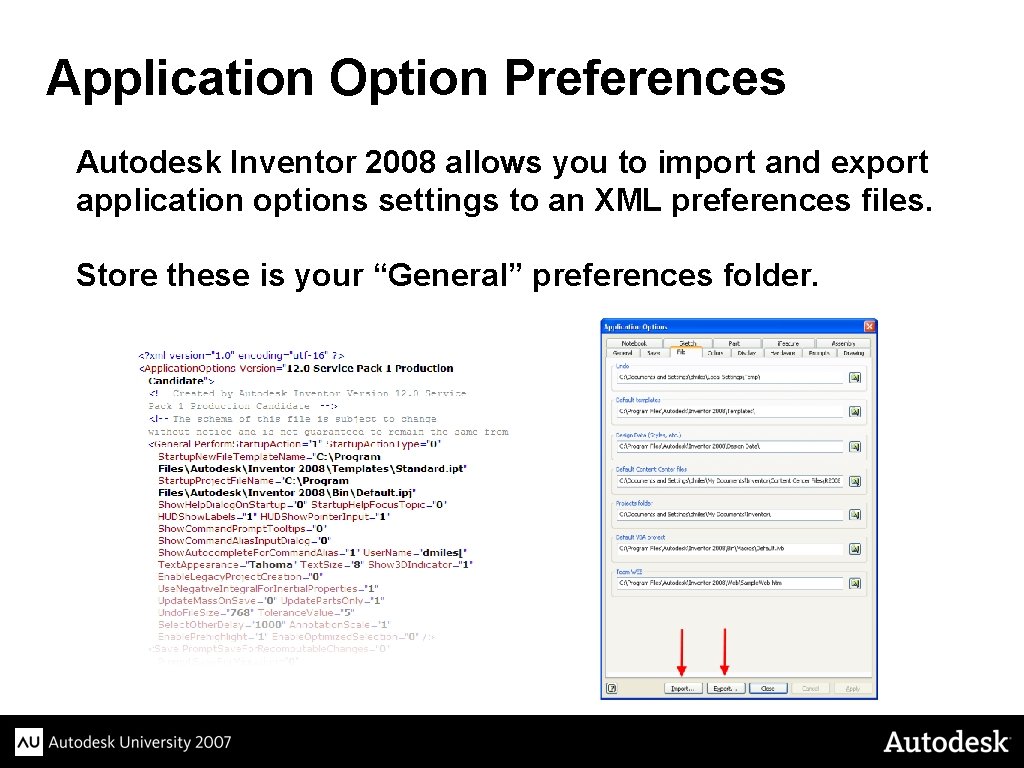
Application Option Preferences Autodesk Inventor 2008 allows you to import and export application options settings to an XML preferences files. Store these is your “General” preferences folder.
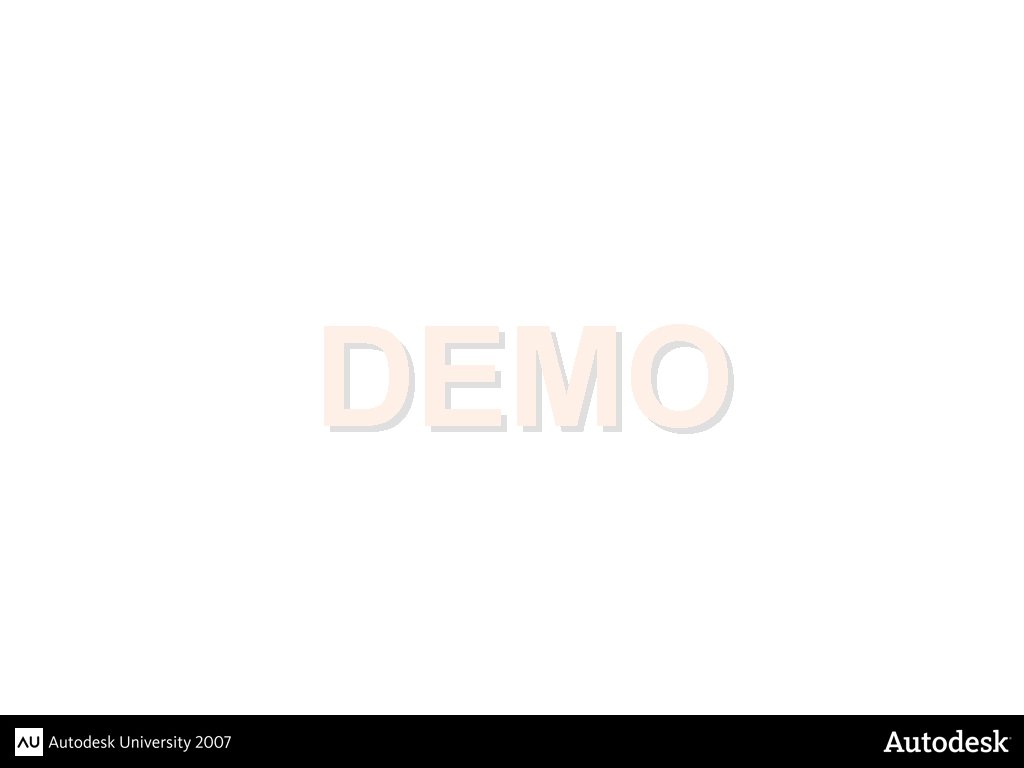
DEMO
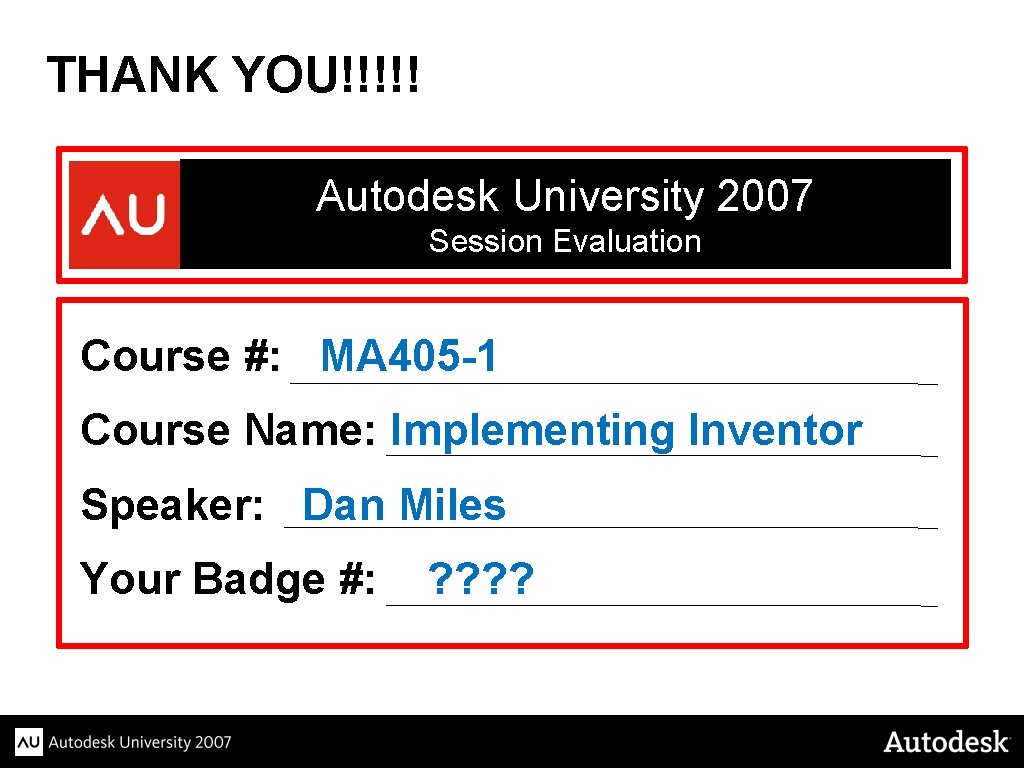
THANK YOU!!!!! Autodesk University 2007 Session Evaluation Course #: MA 405 -1 Course Name: Implementing Inventor Speaker: Dan Miles Your Badge #: ? ?
 Autodesk inventor 2008
Autodesk inventor 2008 Autodesk inventor
Autodesk inventor Autodesk inventor 11
Autodesk inventor 11 Autodesk inventor 10
Autodesk inventor 10 Autodesk inventor interface
Autodesk inventor interface Which company is recognized as the inventor of cruising
Which company is recognized as the inventor of cruising Bag mask ventilation
Bag mask ventilation Piel participle
Piel participle Kj405
Kj405 David rockefeller memoirs page 405
David rockefeller memoirs page 405 Lan 405
Lan 405 405 000 in scientific notation
405 000 in scientific notation A basketball star exerts a force of 3225
A basketball star exerts a force of 3225 Concilcard
Concilcard Upper bound and lower bound 2 significant figures
Upper bound and lower bound 2 significant figures Csc 405
Csc 405 Csc 405
Csc 405 Rumus sin cos tan segitiga siku siku
Rumus sin cos tan segitiga siku siku Dr joanne fox
Dr joanne fox U
U What is srf in econometrics
What is srf in econometrics Csc 405
Csc 405 Autodesk mapguide viewer
Autodesk mapguide viewer Revit apps
Revit apps Autodesk building systems
Autodesk building systems Productstream autodesk
Productstream autodesk Certiport conalep
Certiport conalep Aud autodesk
Aud autodesk Autodesk
Autodesk Showcase revit
Showcase revit Autodesk
Autodesk Autodesk direct
Autodesk direct Autodesk maya 2009
Autodesk maya 2009 Constantin stancescu
Constantin stancescu Edificios en autocad
Edificios en autocad Autodesk
Autodesk Mudbox 2011
Mudbox 2011 Autodesk matchmover
Autodesk matchmover O.comwgle
O.comwgle Autodesk sketchbook wood texture
Autodesk sketchbook wood texture Give us your hungry your tired your poor
Give us your hungry your tired your poor Private company vs public company
Private company vs public company Members voluntary winding up
Members voluntary winding up What is subsidiary and holding company
What is subsidiary and holding company