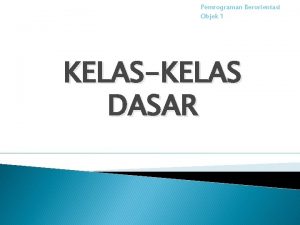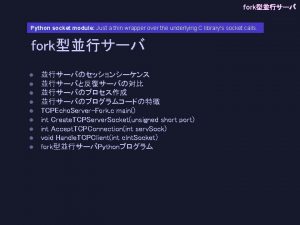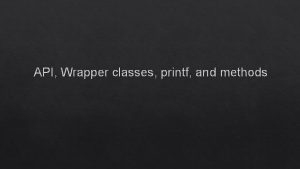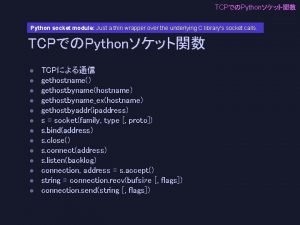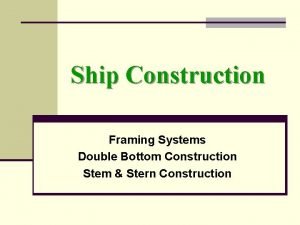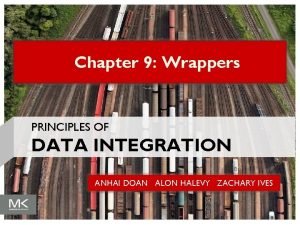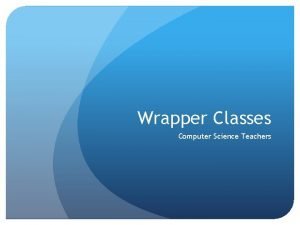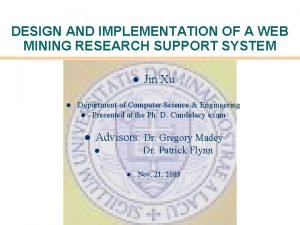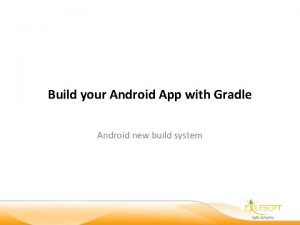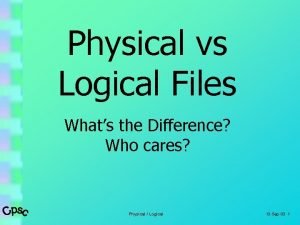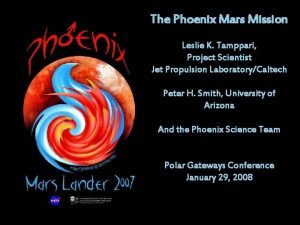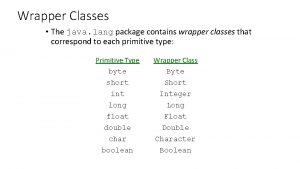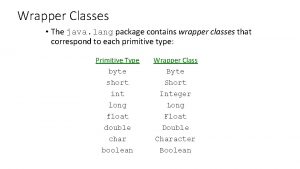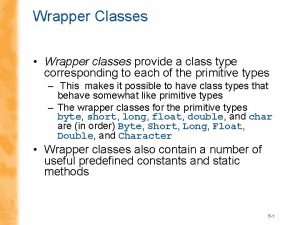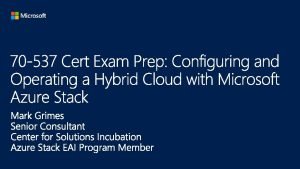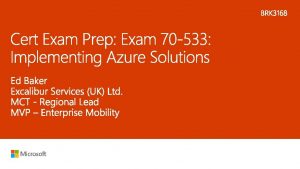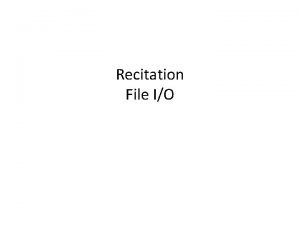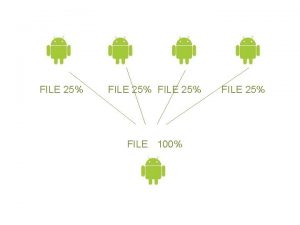Image File Wrapper aka e Phoenix What is
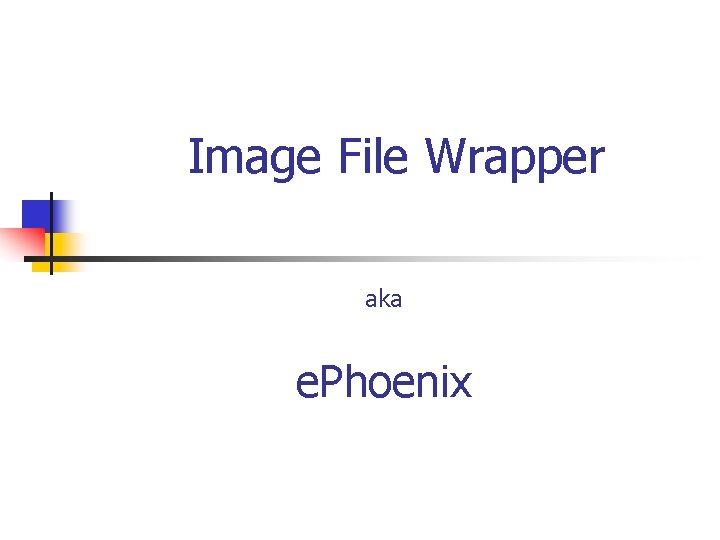
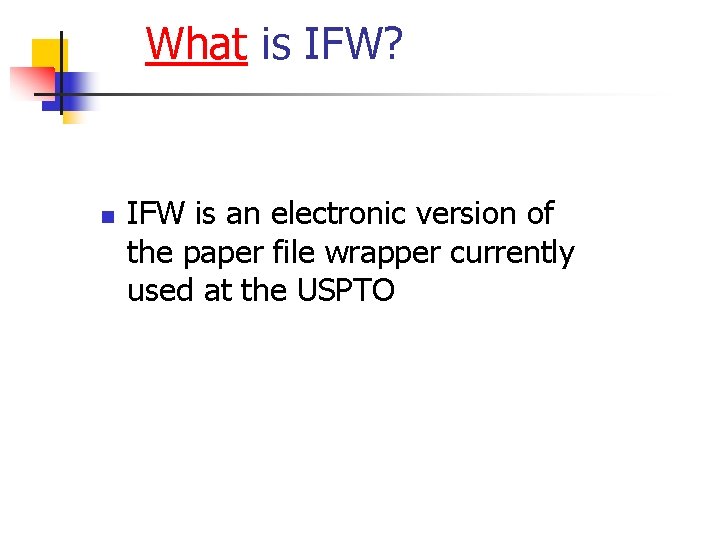

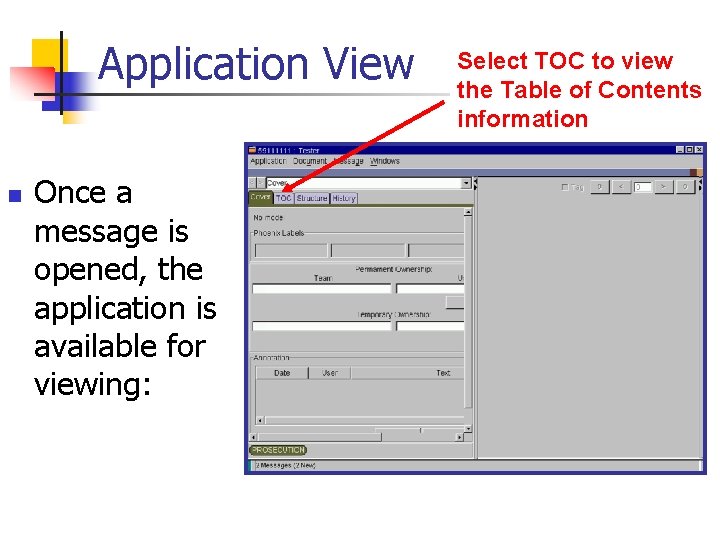
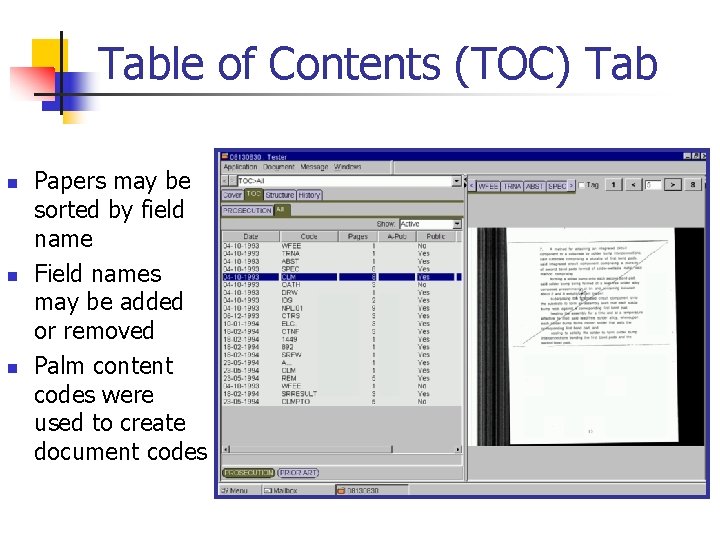
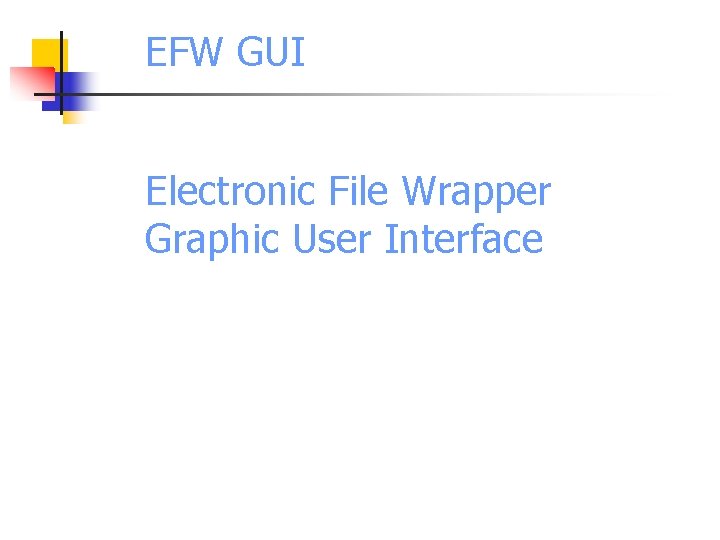
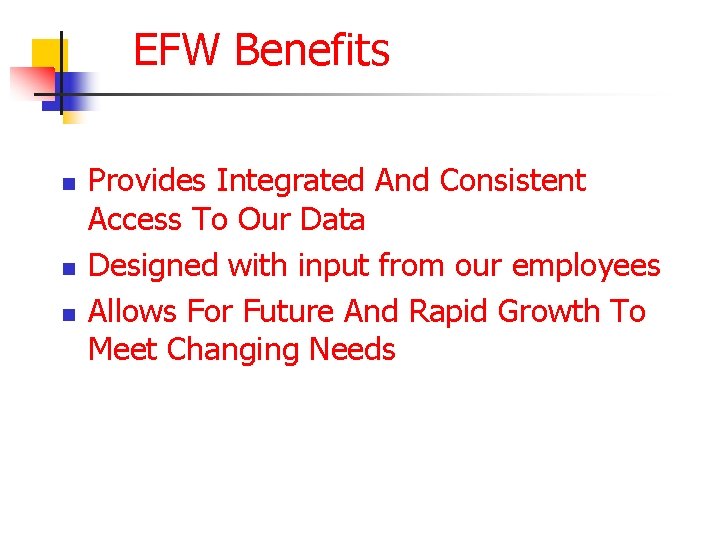
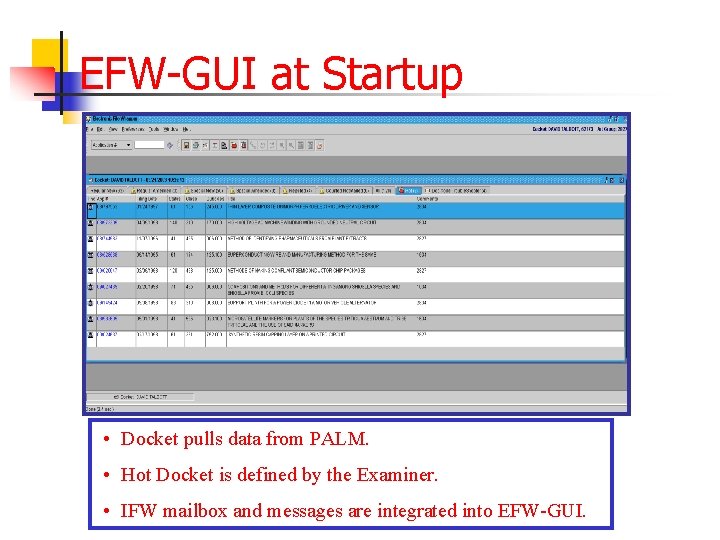
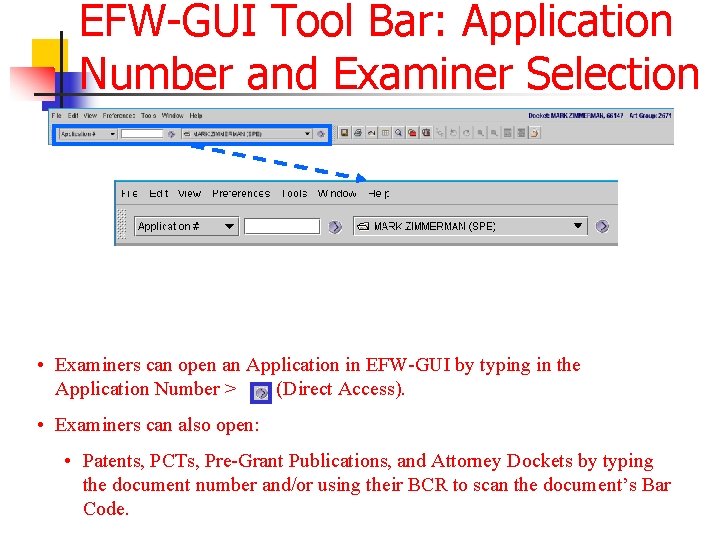
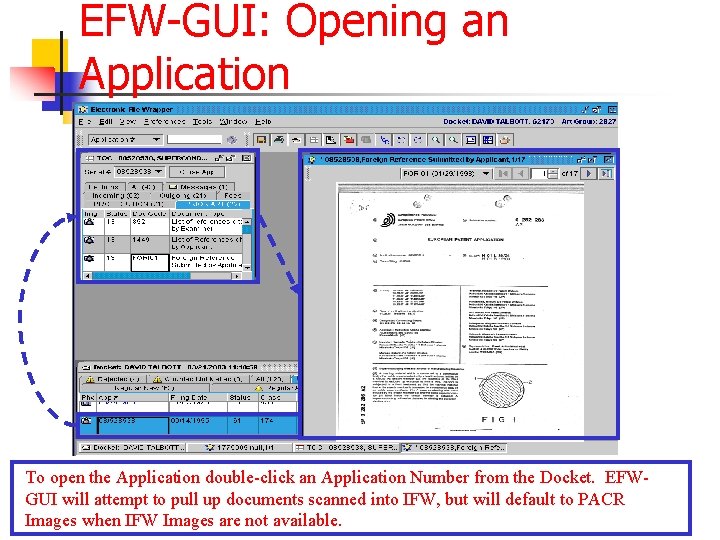
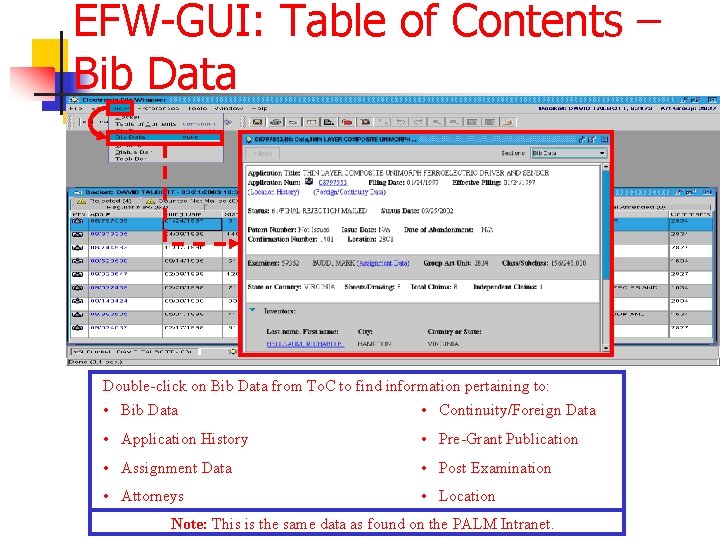
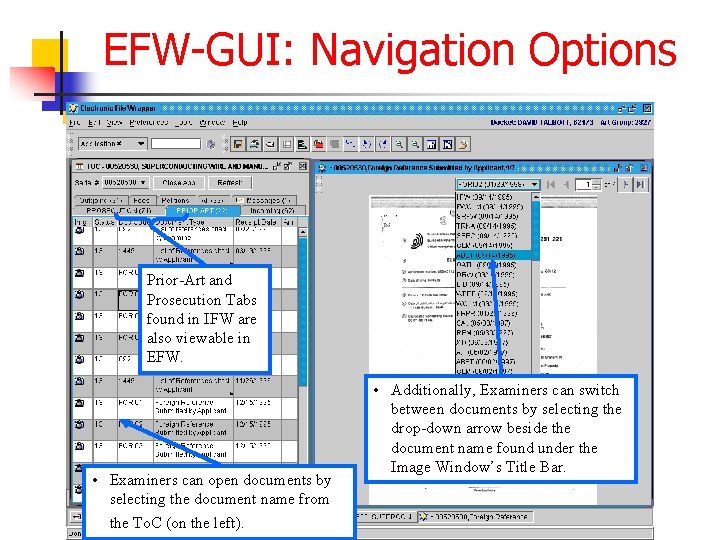
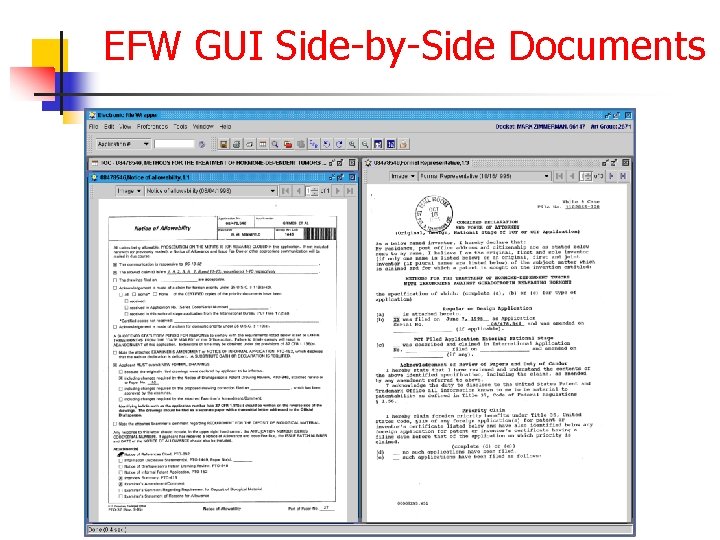
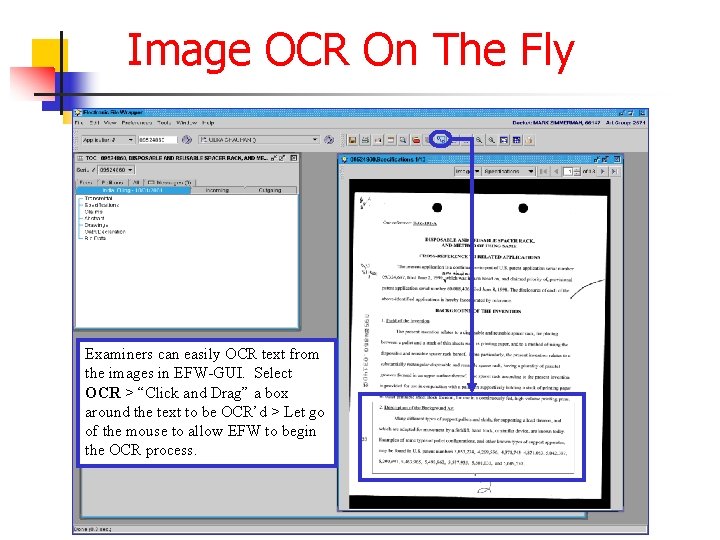
- Slides: 14
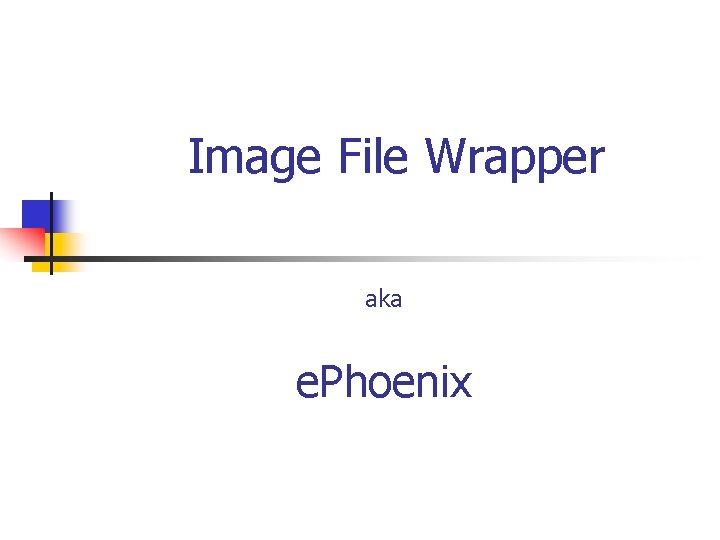
Image File Wrapper aka e. Phoenix
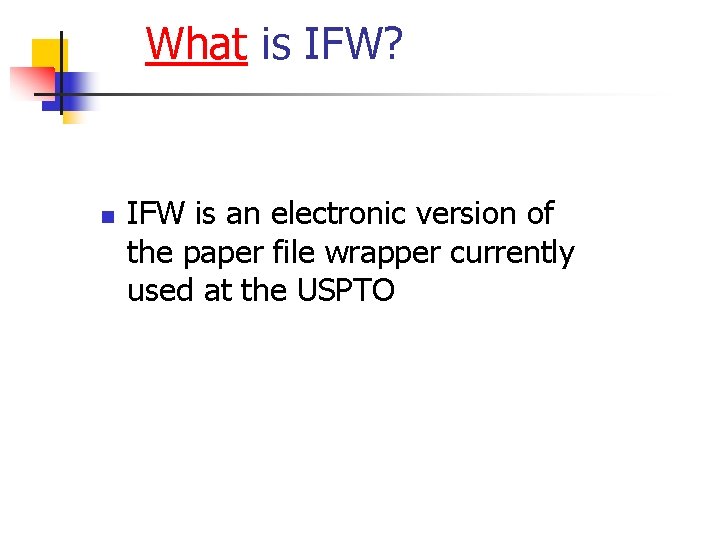
What is IFW? n IFW is an electronic version of the paper file wrapper currently used at the USPTO

Benefits of IFW n n n Instant and concurrent access to a Patent Application Decreased risk of lost or damaged papers Reduced physical storage space for applications
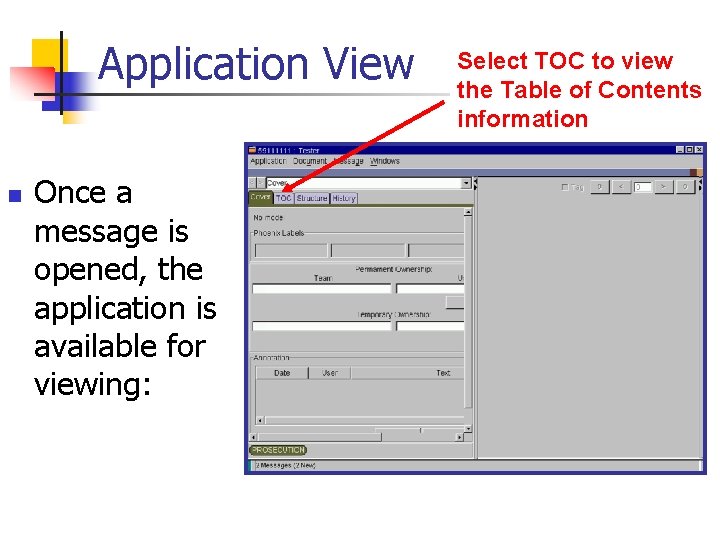
Application View n Once a message is opened, the application is available for viewing: Select TOC to view the Table of Contents information
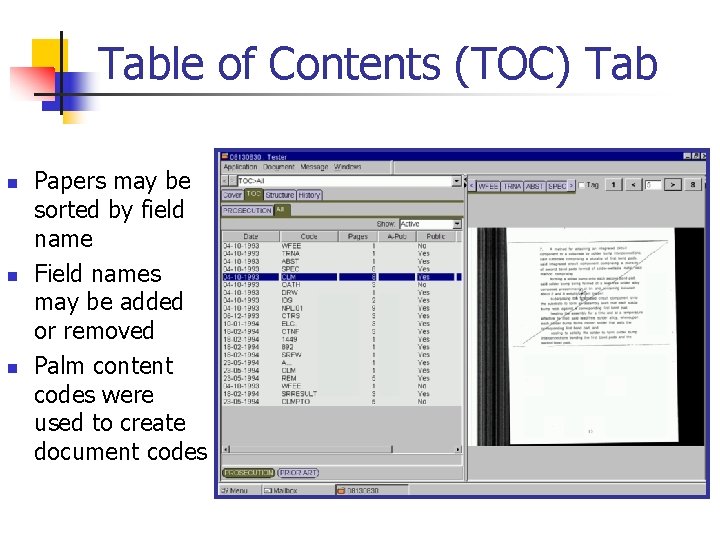
Table of Contents (TOC) Tab n n n Papers may be sorted by field name Field names may be added or removed Palm content codes were used to create document codes
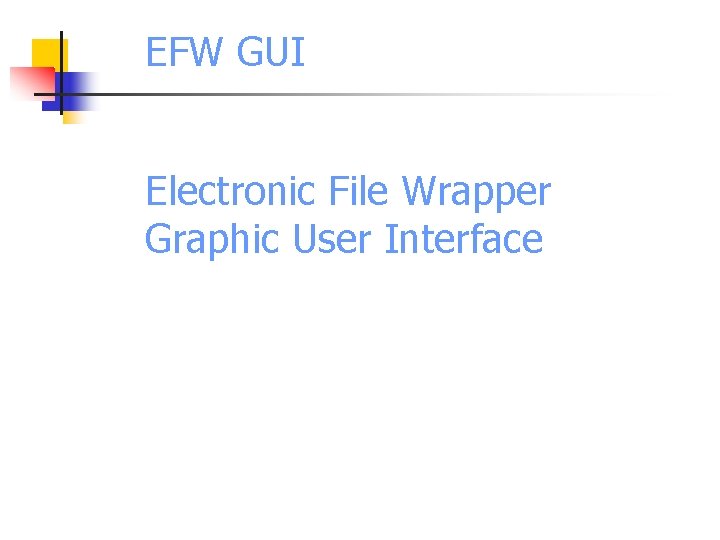
EFW GUI Electronic File Wrapper Graphic User Interface
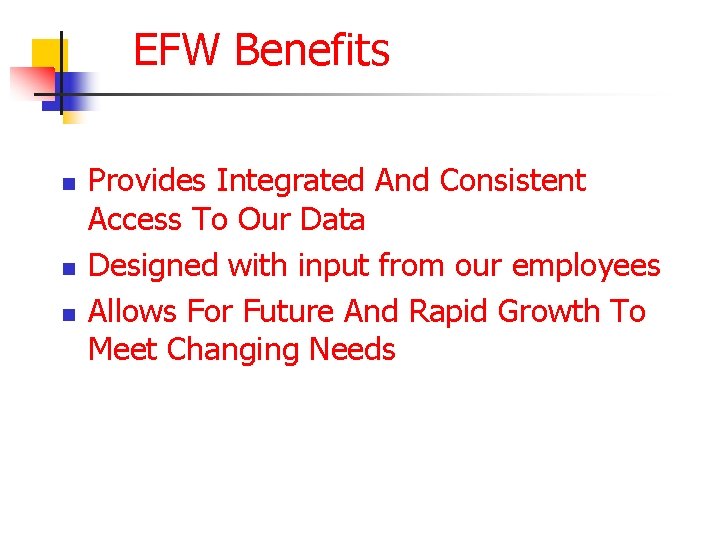
EFW Benefits n n n Provides Integrated And Consistent Access To Our Data Designed with input from our employees Allows For Future And Rapid Growth To Meet Changing Needs
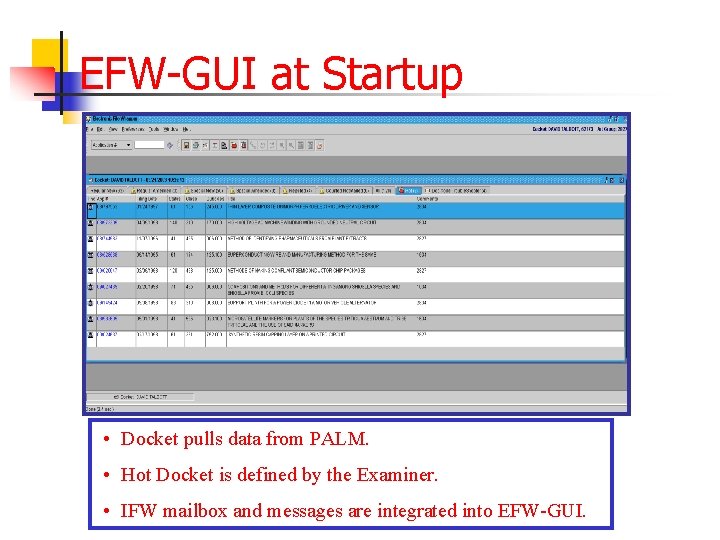
EFW-GUI at Startup • Docket pulls data from PALM. • Hot Docket is defined by the Examiner. • IFW mailbox and messages are integrated into EFW-GUI.
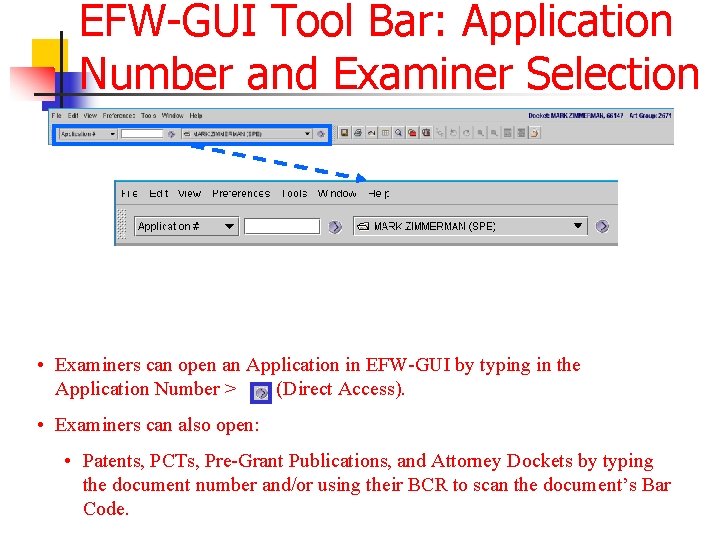
EFW-GUI Tool Bar: Application Number and Examiner Selection • Examiners can open an Application in EFW-GUI by typing in the Application Number > (Direct Access). • Examiners can also open: • Patents, PCTs, Pre-Grant Publications, and Attorney Dockets by typing the document number and/or using their BCR to scan the document’s Bar Code.
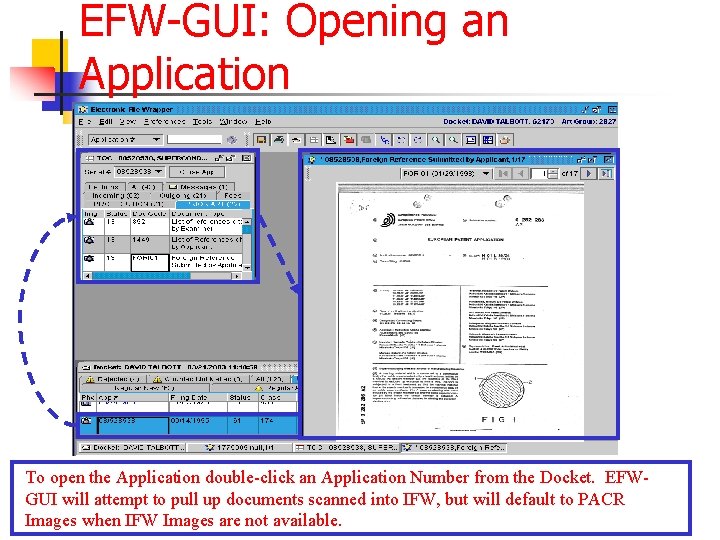
EFW-GUI: Opening an Application To open the Application double-click an Application Number from the Docket. EFWGUI will attempt to pull up documents scanned into IFW, but will default to PACR Images when IFW Images are not available.
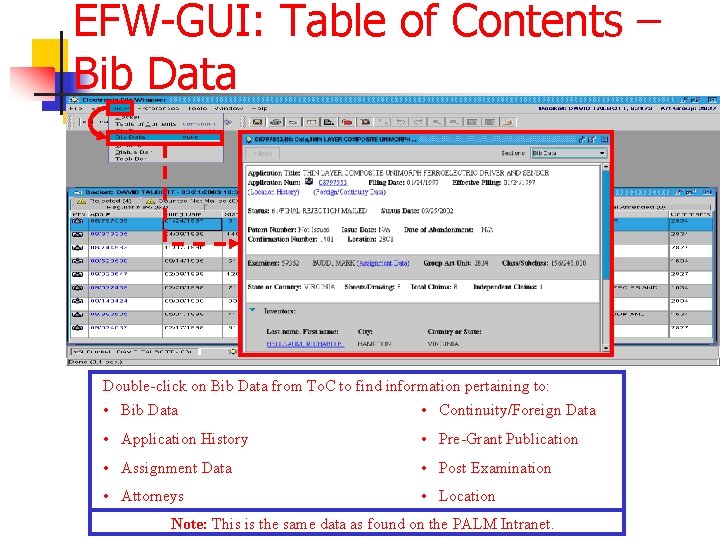
EFW-GUI: Table of Contents – Bib Data Double-click on Bib Data from To. C to find information pertaining to: • Bib Data • Continuity/Foreign Data • Application History • Pre-Grant Publication • Assignment Data • Post Examination • Attorneys • Location Note: This is the same data as found on the PALM Intranet.
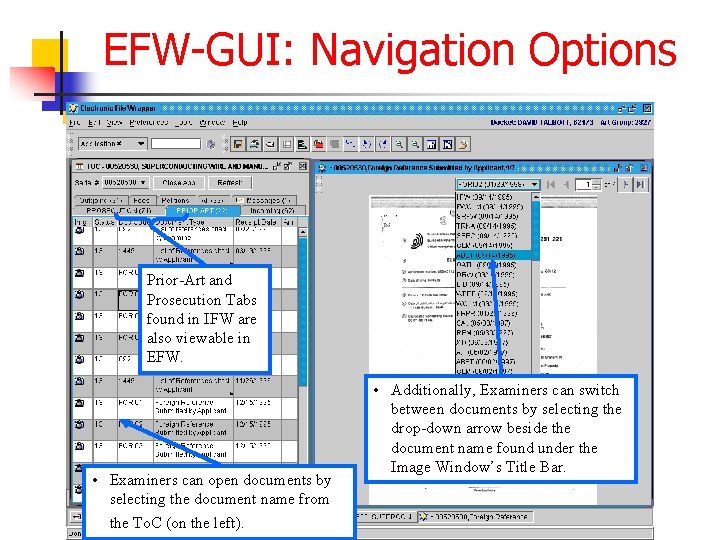
EFW-GUI: Navigation Options Prior-Art and Prosecution Tabs found in IFW are also viewable in EFW. • Examiners can open documents by selecting the document name from the To. C (on the left). • Additionally, Examiners can switch between documents by selecting the drop-down arrow beside the document name found under the Image Window’s Title Bar.
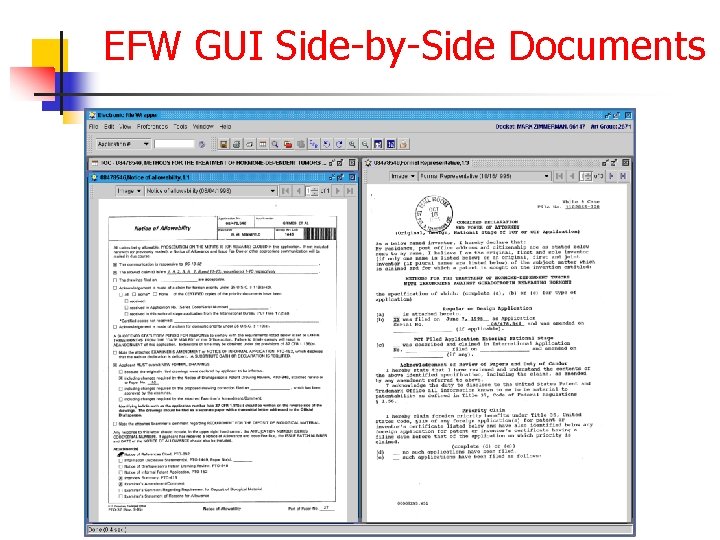
EFW GUI Side-by-Side Documents
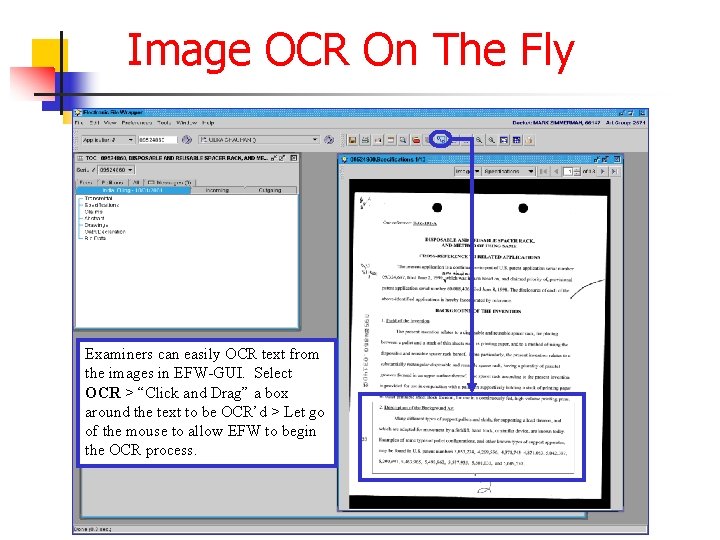
Image OCR On The Fly Examiners can easily OCR text from the images in EFW-GUI. Select OCR > “Click and Drag” a box around the text to be OCR’d > Let go of the mouse to allow EFW to begin the OCR process.
 Akaephoenix
Akaephoenix File-file yang dibuat oleh user pada jenis file di linux
File-file yang dibuat oleh user pada jenis file di linux Tipe data wrapper
Tipe data wrapper Vray material wrapper
Vray material wrapper Just python
Just python C printf wrapper
C printf wrapper Gethostbyname_ex
Gethostbyname_ex Double bottom ship construction
Double bottom ship construction Hlrt wrapper
Hlrt wrapper Wrapper computer science
Wrapper computer science Displacement vray
Displacement vray Wrapper induction in web mining
Wrapper induction in web mining Com dcom
Com dcom Gradle task 'wrapper' not found in project
Gradle task 'wrapper' not found in project Difference between logical file and physical file
Difference between logical file and physical file