ICT Word Processing Lesson 3 Working with Images
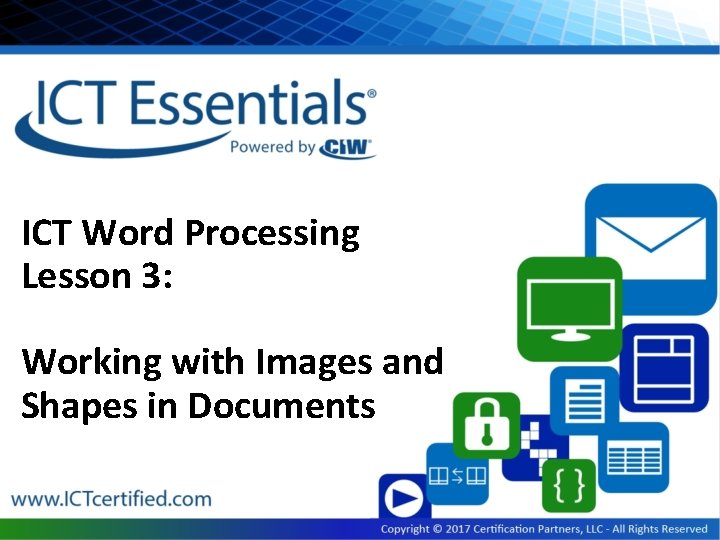

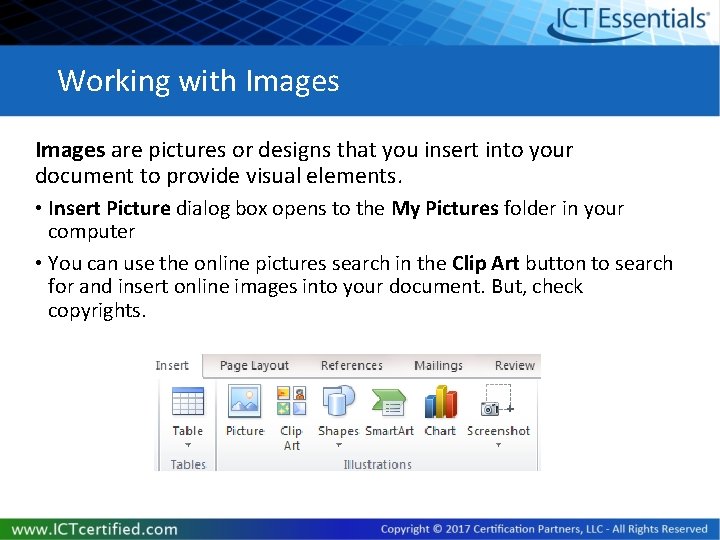
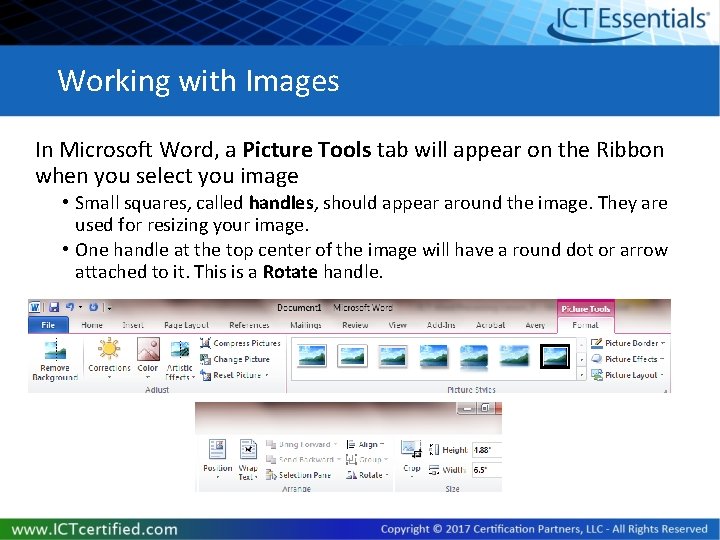
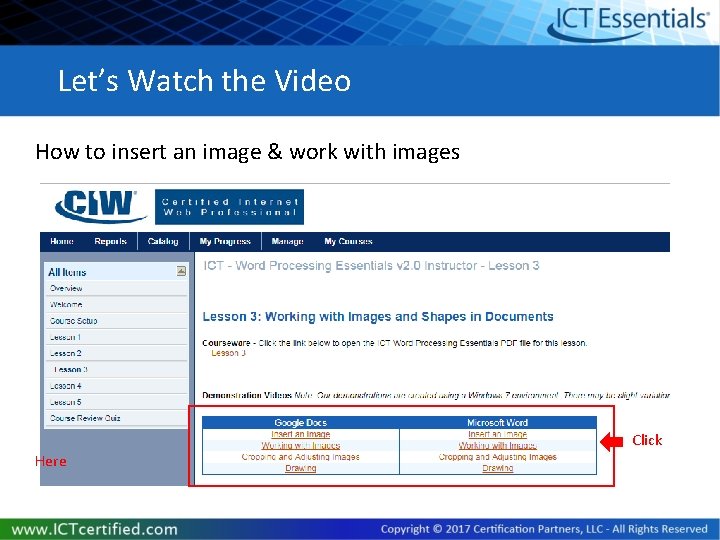
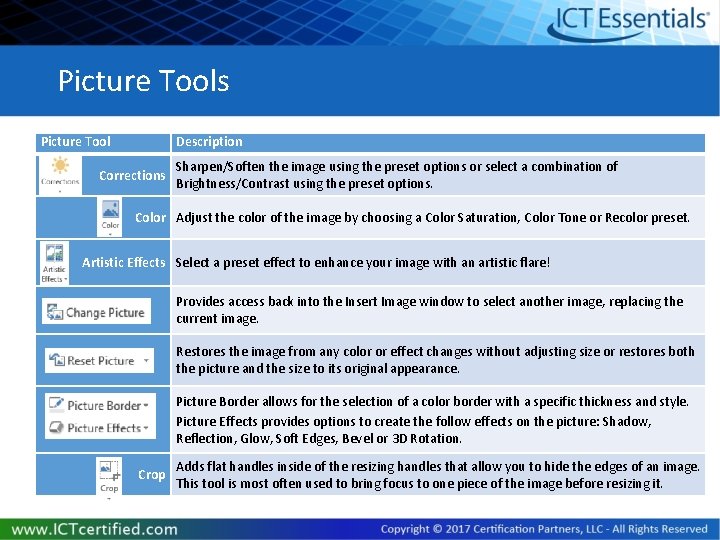
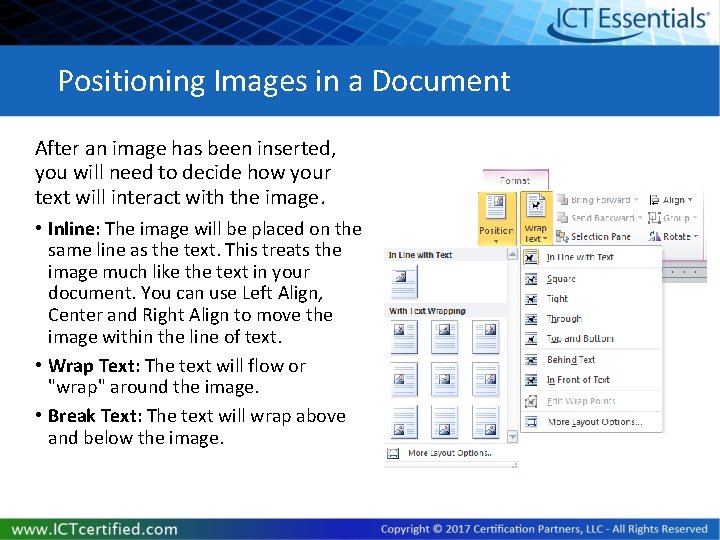
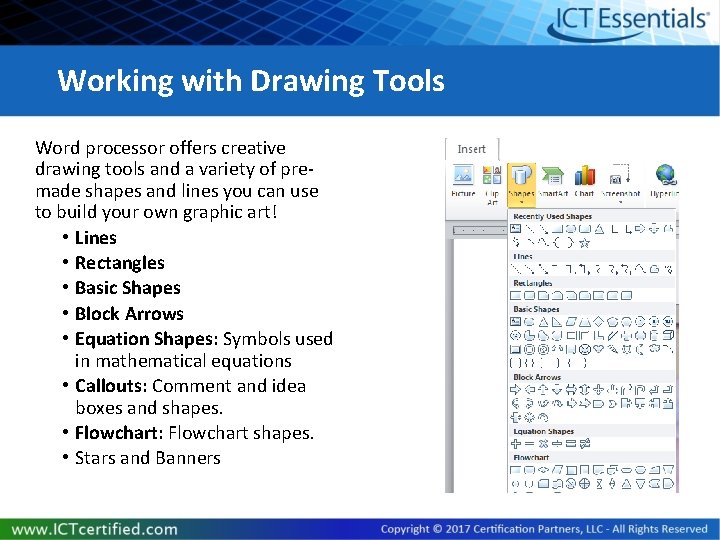
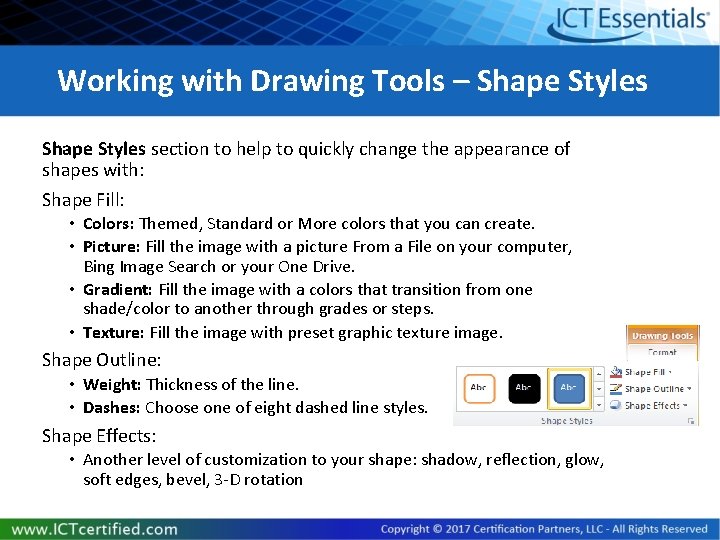

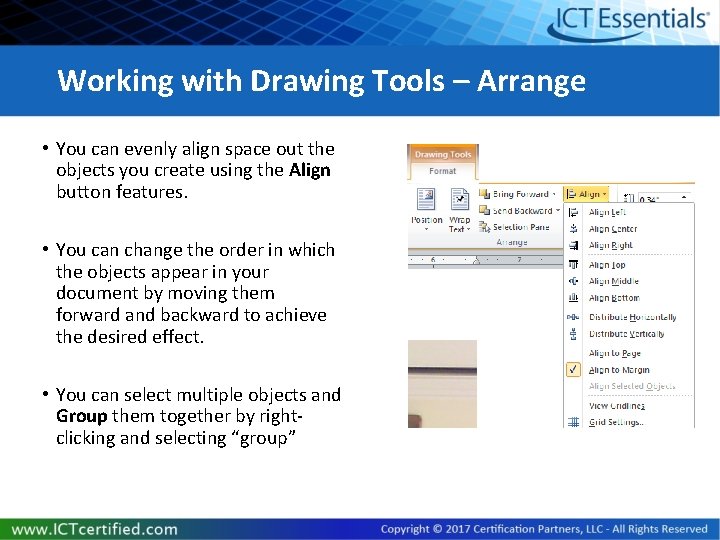
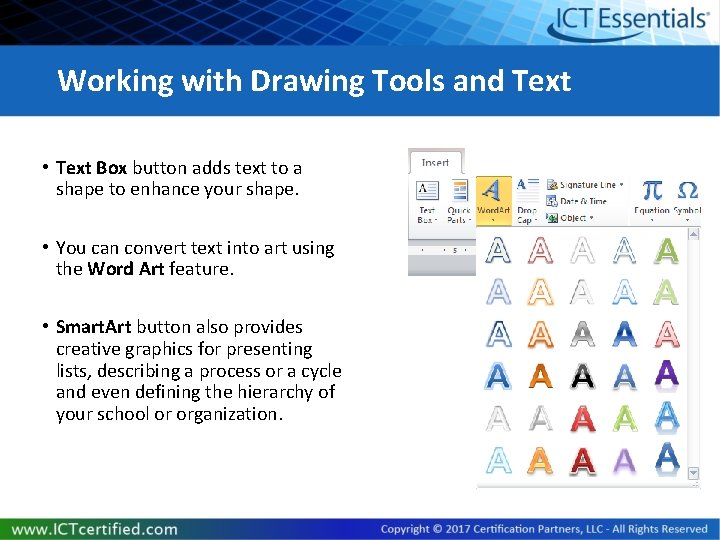
- Slides: 12
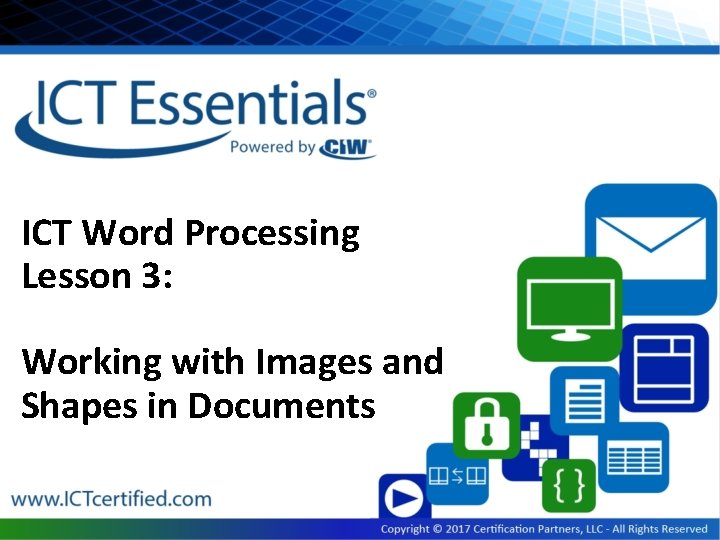
ICT Word Processing Lesson 3: Working with Images and Shapes in Documents

Objectives – Lesson 3 • 7. 3. 1: Insert and modify sizing of images in a word-processing document. • 7. 3. 2: Position an image relative to text in a document, using various text-wrapping options (inline, square, tight, etc. ). • 7. 3. 3: Use word-processor drawing tools to create pre-formatted shapes that enhance a document's content. • 7. 3. 4: Use word-processor drawing tools to format graphical text objects (e. g. , Word. Art), including shape, spacing, shadow, 3 D effects. • 7. 3. 5: Use word-processor drawing tools to create a visual representation of information (e. g. , Smart. Art), such as a diagram, flow chart, etc. • 7. 3. 6: Insert a spreadsheet object into a document. • 7. 3. 7: Create a report or essay that includes a title page, text, a graphic or image, and a bibliography.
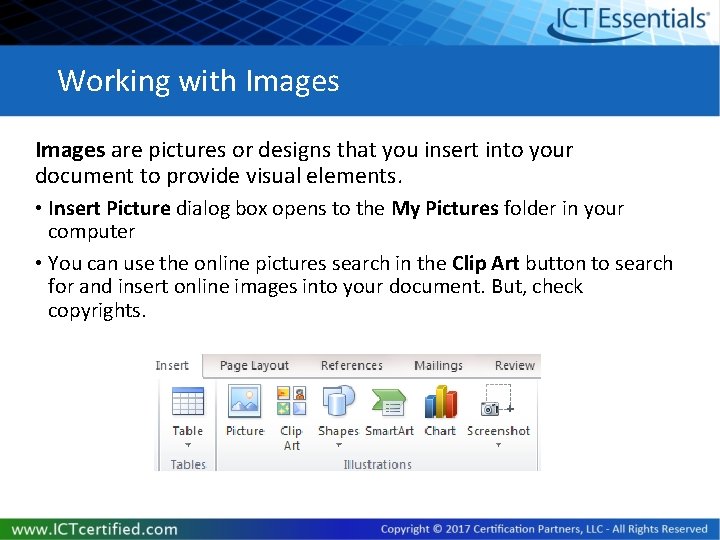
Working with Images are pictures or designs that you insert into your document to provide visual elements. • Insert Picture dialog box opens to the My Pictures folder in your computer • You can use the online pictures search in the Clip Art button to search for and insert online images into your document. But, check copyrights.
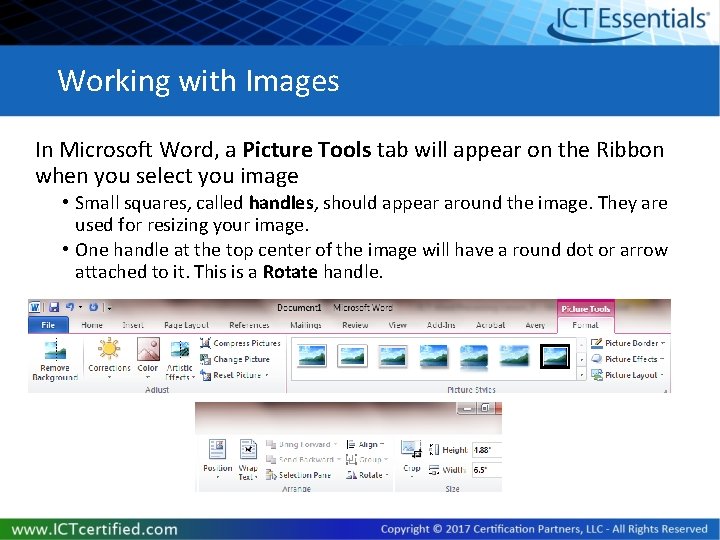
Working with Images In Microsoft Word, a Picture Tools tab will appear on the Ribbon when you select you image • Small squares, called handles, should appear around the image. They are used for resizing your image. • One handle at the top center of the image will have a round dot or arrow attached to it. This is a Rotate handle.
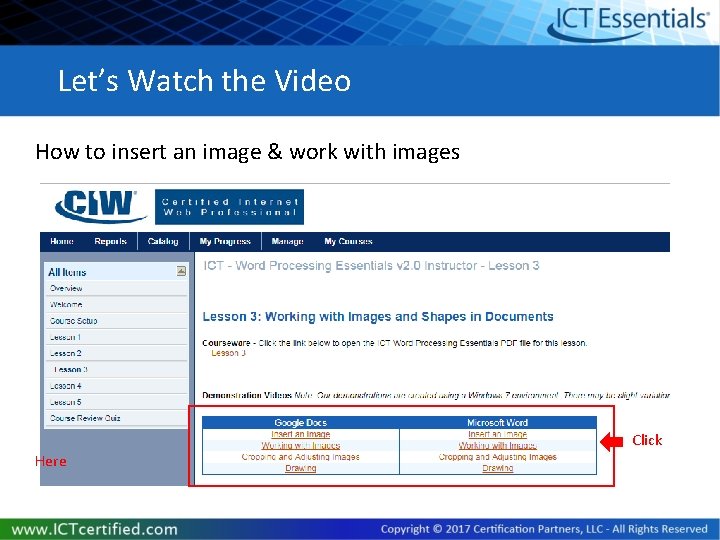
Let’s Watch the Video How to insert an image & work with images Click Here
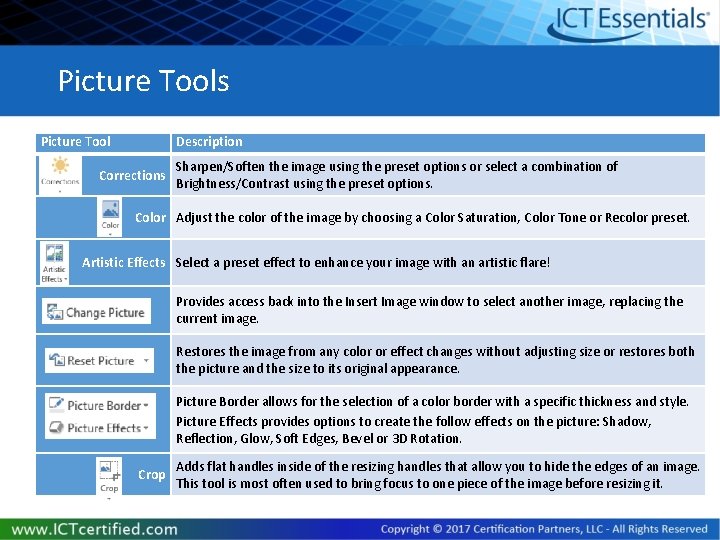
Picture Tools Picture Tool Description Corrections Sharpen/Soften the image using the preset options or select a combination of Brightness/Contrast using the preset options. Color Adjust the color of the image by choosing a Color Saturation, Color Tone or Recolor preset. Artistic Effects Select a preset effect to enhance your image with an artistic flare! Provides access back into the Insert Image window to select another image, replacing the current image. Restores the image from any color or effect changes without adjusting size or restores both the picture and the size to its original appearance. Picture Border allows for the selection of a color border with a specific thickness and style. Picture Effects provides options to create the follow effects on the picture: Shadow, Reflection, Glow, Soft Edges, Bevel or 3 D Rotation. Crop Adds flat handles inside of the resizing handles that allow you to hide the edges of an image. This tool is most often used to bring focus to one piece of the image before resizing it.
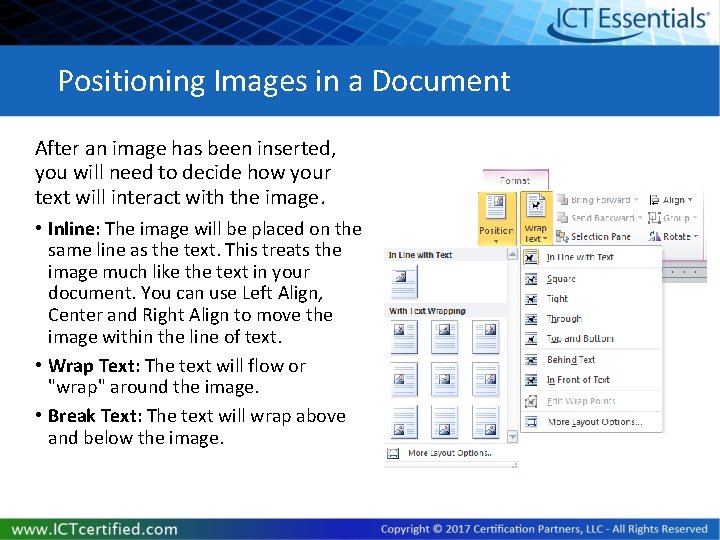
Positioning Images in a Document After an image has been inserted, you will need to decide how your text will interact with the image. • Inline: The image will be placed on the same line as the text. This treats the image much like the text in your document. You can use Left Align, Center and Right Align to move the image within the line of text. • Wrap Text: The text will flow or "wrap" around the image. • Break Text: The text will wrap above and below the image.
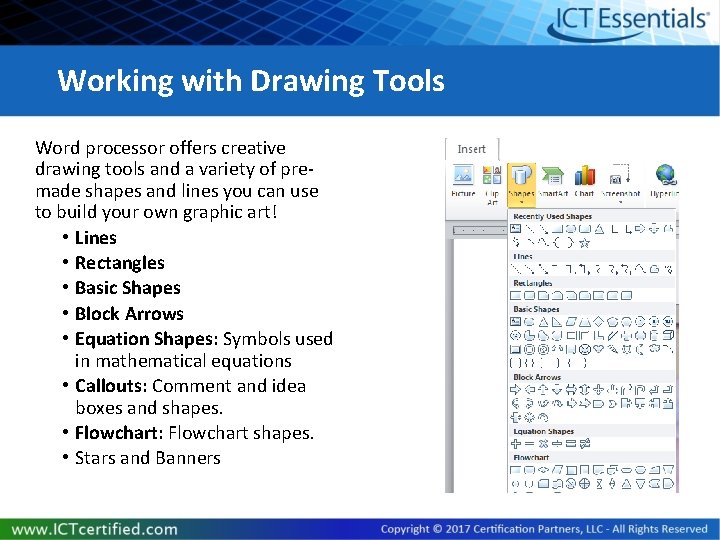
Working with Drawing Tools Word processor offers creative drawing tools and a variety of premade shapes and lines you can use to build your own graphic art! • Lines • Rectangles • Basic Shapes • Block Arrows • Equation Shapes: Symbols used in mathematical equations • Callouts: Comment and idea boxes and shapes. • Flowchart: Flowchart shapes. • Stars and Banners
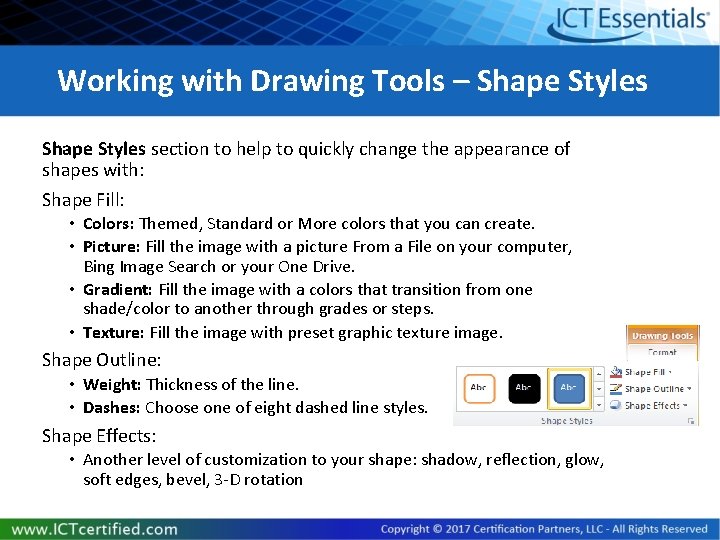
Working with Drawing Tools – Shape Styles section to help to quickly change the appearance of shapes with: Shape Fill: • Colors: Themed, Standard or More colors that you can create. • Picture: Fill the image with a picture From a File on your computer, Bing Image Search or your One Drive. • Gradient: Fill the image with a colors that transition from one shade/color to another through grades or steps. • Texture: Fill the image with preset graphic texture image. Shape Outline: • Weight: Thickness of the line. • Dashes: Choose one of eight dashed line styles. Shape Effects: • Another level of customization to your shape: shadow, reflection, glow, soft edges, bevel, 3 -D rotation

Let’s Watch the Video How to crop, adjust, and draw images in a document Click Here
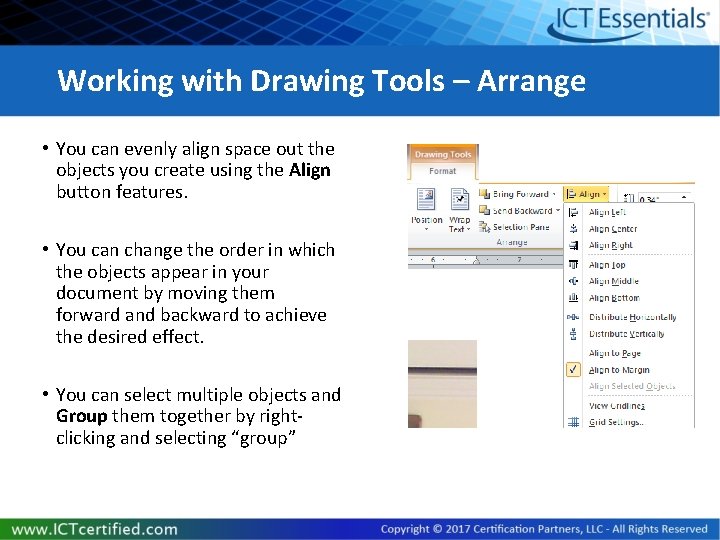
Working with Drawing Tools – Arrange • You can evenly align space out the objects you create using the Align button features. • You can change the order in which the objects appear in your document by moving them forward and backward to achieve the desired effect. • You can select multiple objects and Group them together by rightclicking and selecting “group”
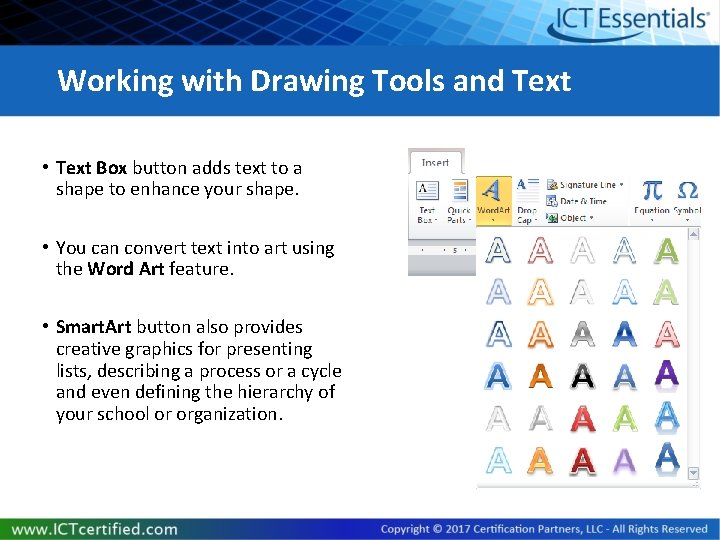
Working with Drawing Tools and Text • Text Box button adds text to a shape to enhance your shape. • You can convert text into art using the Word Art feature. • Smart. Art button also provides creative graphics for presenting lists, describing a process or a cycle and even defining the hierarchy of your school or organization.