ICT Spreadsheets Lesson 1 Introduction to Spreadsheets Objectives
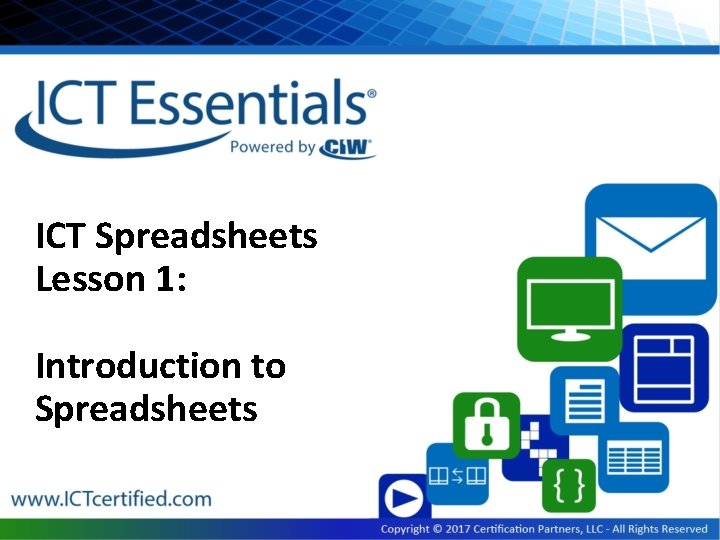
ICT Spreadsheets Lesson 1: Introduction to Spreadsheets
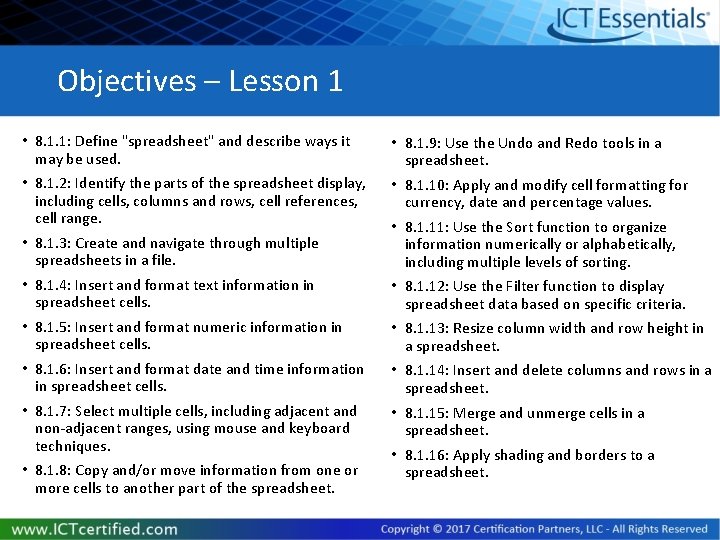
Objectives – Lesson 1 • 8. 1. 1: Define "spreadsheet" and describe ways it may be used. • 8. 1. 9: Use the Undo and Redo tools in a spreadsheet. • 8. 1. 2: Identify the parts of the spreadsheet display, including cells, columns and rows, cell references, cell range. • 8. 1. 10: Apply and modify cell formatting for currency, date and percentage values. • 8. 1. 3: Create and navigate through multiple spreadsheets in a file. • 8. 1. 11: Use the Sort function to organize information numerically or alphabetically, including multiple levels of sorting. • 8. 1. 4: Insert and format text information in spreadsheet cells. • 8. 1. 12: Use the Filter function to display spreadsheet data based on specific criteria. • 8. 1. 5: Insert and format numeric information in spreadsheet cells. • 8. 1. 13: Resize column width and row height in a spreadsheet. • 8. 1. 6: Insert and format date and time information in spreadsheet cells. • 8. 1. 14: Insert and delete columns and rows in a spreadsheet. • 8. 1. 7: Select multiple cells, including adjacent and non-adjacent ranges, using mouse and keyboard techniques. • 8. 1. 15: Merge and unmerge cells in a spreadsheet. • 8. 1. 8: Copy and/or move information from one or more cells to another part of the spreadsheet. • 8. 1. 16: Apply shading and borders to a spreadsheet.
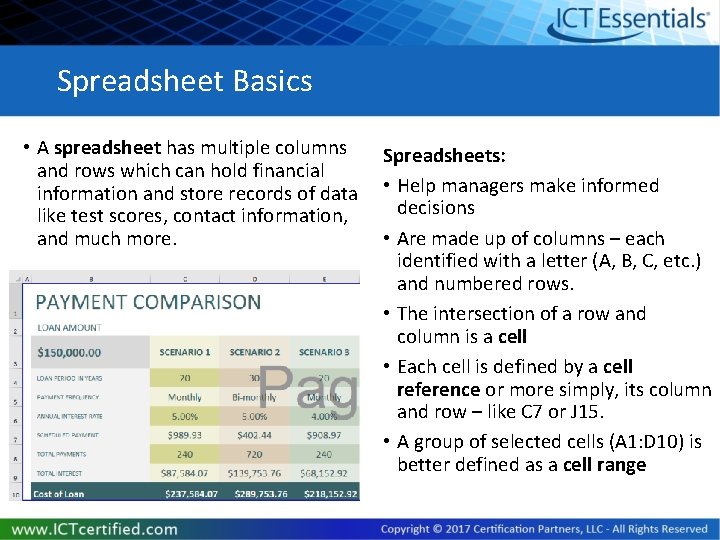
Spreadsheet Basics • A spreadsheet has multiple columns and rows which can hold financial information and store records of data like test scores, contact information, and much more. Spreadsheets: • Help managers make informed decisions • Are made up of columns – each identified with a letter (A, B, C, etc. ) and numbered rows. • The intersection of a row and column is a cell • Each cell is defined by a cell reference or more simply, its column and row – like C 7 or J 15. • A group of selected cells (A 1: D 10) is better defined as a cell range
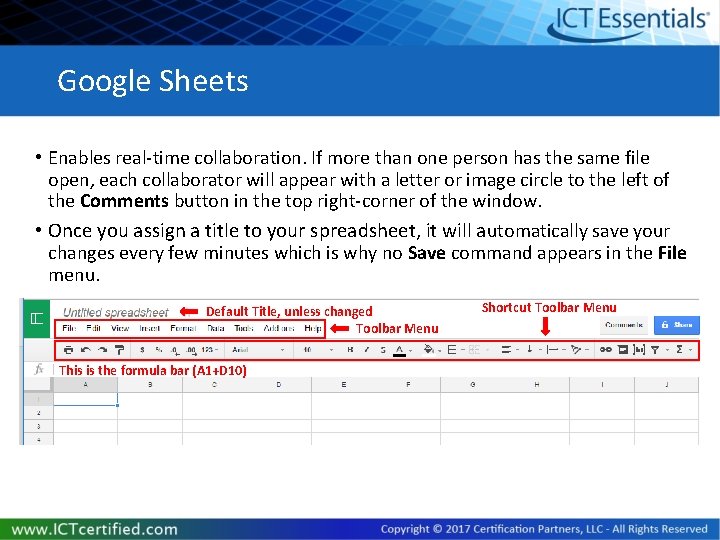
Google Sheets • Enables real-time collaboration. If more than one person has the same file open, each collaborator will appear with a letter or image circle to the left of the Comments button in the top right-corner of the window. • Once you assign a title to your spreadsheet, it will automatically save your changes every few minutes which is why no Save command appears in the File menu. Default Title, unless changed Toolbar Menu This is the formula bar (A 1+D 10) Shortcut Toolbar Menu
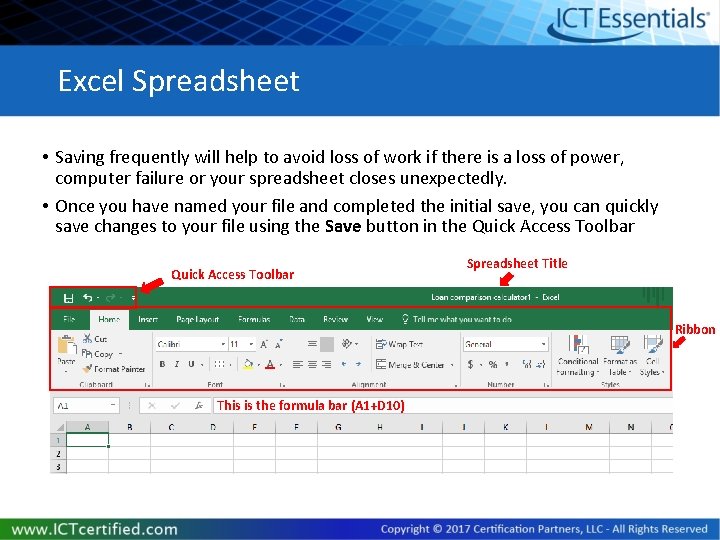
Excel Spreadsheet • Saving frequently will help to avoid loss of work if there is a loss of power, computer failure or your spreadsheet closes unexpectedly. • Once you have named your file and completed the initial save, you can quickly save changes to your file using the Save button in the Quick Access Toolbar Spreadsheet Title Ribbon This is the formula bar (A 1+D 10)
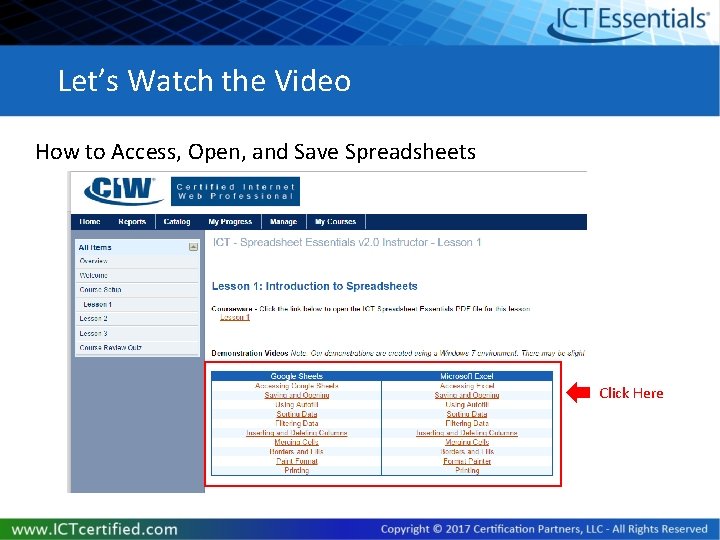
Let’s Watch the Video How to Access, Open, and Save Spreadsheets Click Here
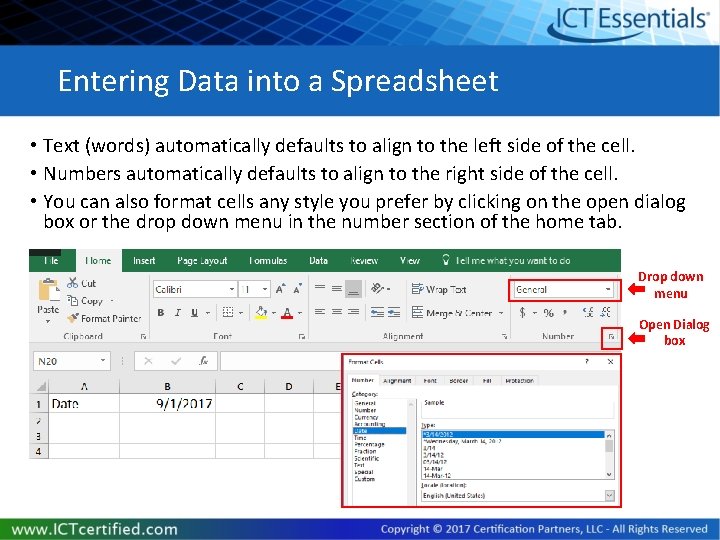
Entering Data into a Spreadsheet • Text (words) automatically defaults to align to the left side of the cell. • Numbers automatically defaults to align to the right side of the cell. • You can also format cells any style you prefer by clicking on the open dialog box or the drop down menu in the number section of the home tab. Drop down menu Open Dialog box
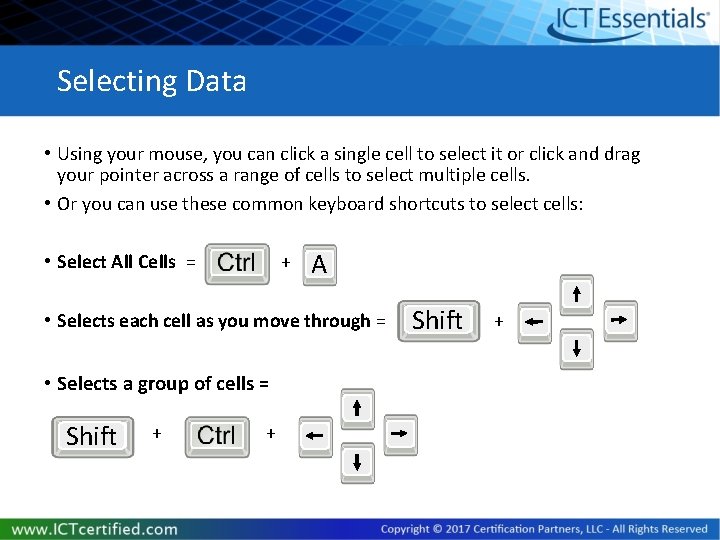
Selecting Data • Using your mouse, you can click a single cell to select it or click and drag your pointer across a range of cells to select multiple cells. • Or you can use these common keyboard shortcuts to select cells: • Select All Cells = + A • Selects each cell as you move through = • Selects a group of cells = Shift + + Shift +
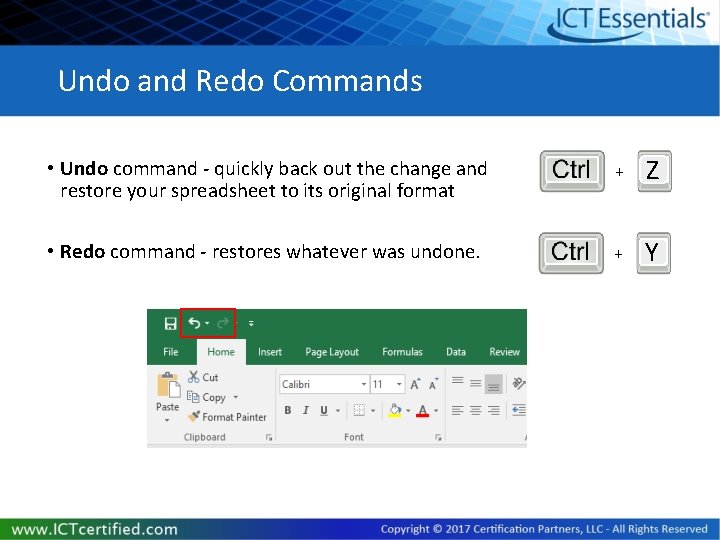
Undo and Redo Commands • Undo command - quickly back out the change and restore your spreadsheet to its original format + Z • Redo command - restores whatever was undone. + Y
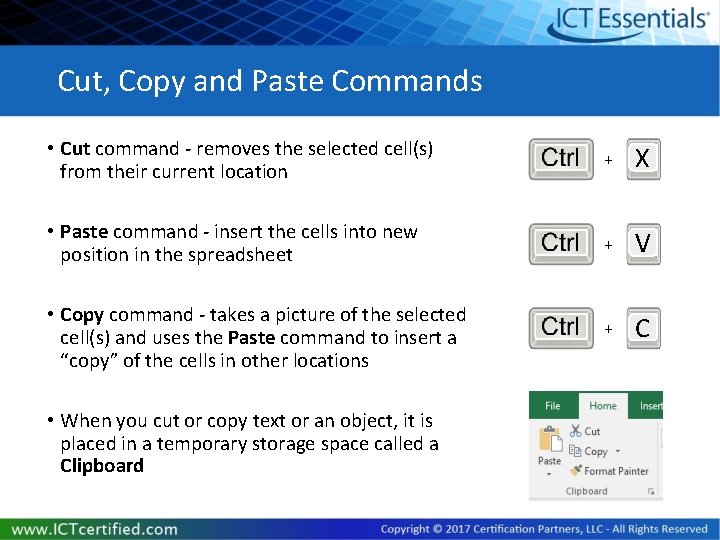
Cut, Copy and Paste Commands • Cut command - removes the selected cell(s) from their current location + X • Paste command - insert the cells into new position in the spreadsheet + V • Copy command - takes a picture of the selected cell(s) and uses the Paste command to insert a “copy” of the cells in other locations + C • When you cut or copy text or an object, it is placed in a temporary storage space called a Clipboard
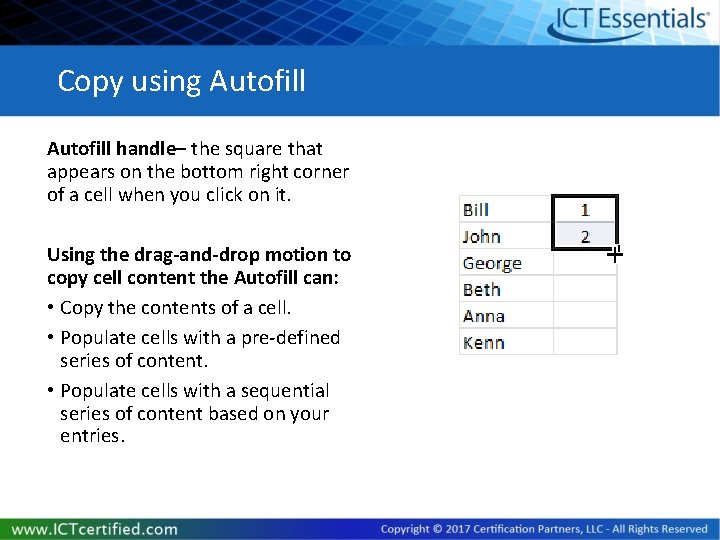
Copy using Autofill handle– the square that appears on the bottom right corner of a cell when you click on it. Using the drag-and-drop motion to copy cell content the Autofill can: • Copy the contents of a cell. • Populate cells with a pre-defined series of content. • Populate cells with a sequential series of content based on your entries.
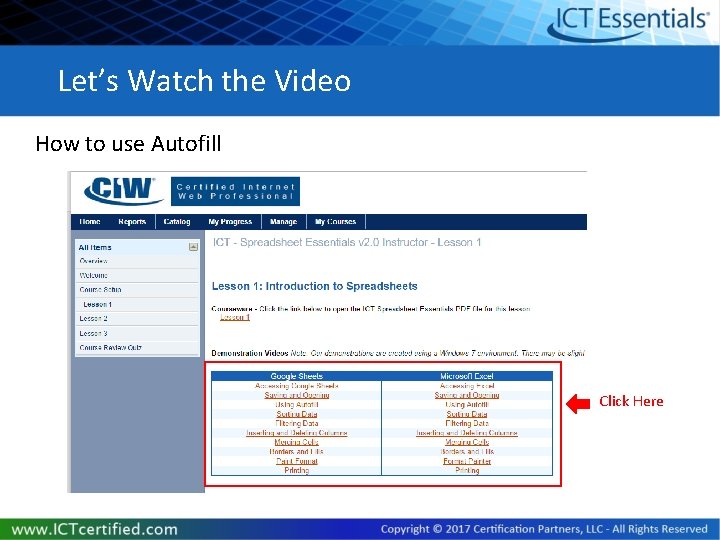
Let’s Watch the Video How to use Autofill Click Here
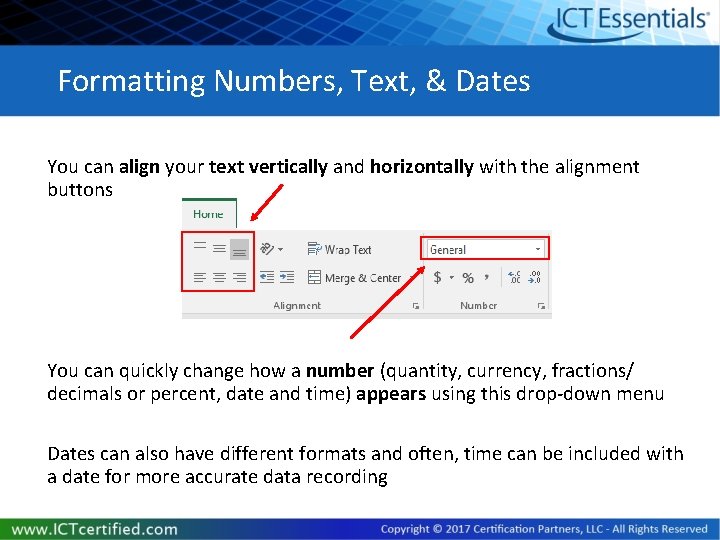
Formatting Numbers, Text, & Dates You can align your text vertically and horizontally with the alignment buttons You can quickly change how a number (quantity, currency, fractions/ decimals or percent, date and time) appears using this drop-down menu Dates can also have different formats and often, time can be included with a date for more accurate data recording
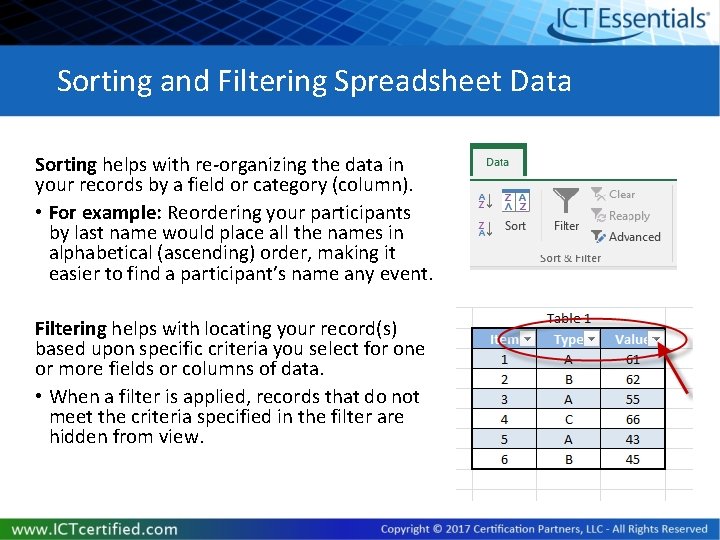
Sorting and Filtering Spreadsheet Data Sorting helps with re-organizing the data in your records by a field or category (column). • For example: Reordering your participants by last name would place all the names in alphabetical (ascending) order, making it easier to find a participant’s name any event. Filtering helps with locating your record(s) based upon specific criteria you select for one or more fields or columns of data. • When a filter is applied, records that do not meet the criteria specified in the filter are hidden from view.
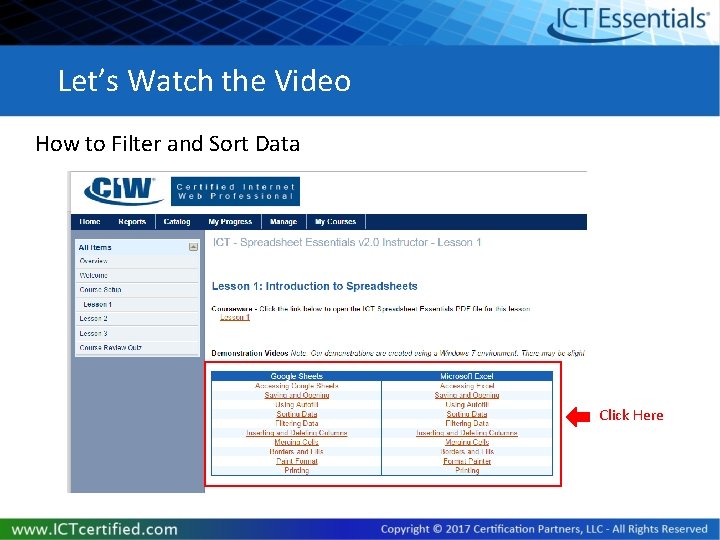
Let’s Watch the Video How to Filter and Sort Data Click Here
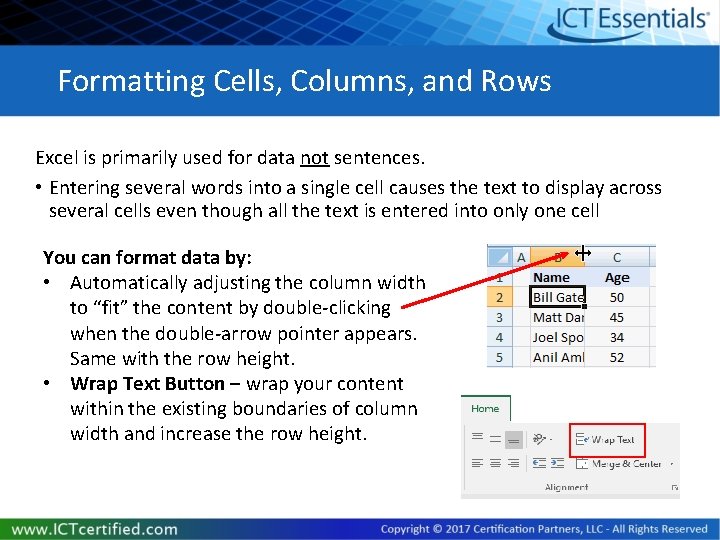
Formatting Cells, Columns, and Rows Excel is primarily used for data not sentences. • Entering several words into a single cell causes the text to display across several cells even though all the text is entered into only one cell You can format data by: • Automatically adjusting the column width to “fit” the content by double-clicking when the double-arrow pointer appears. Same with the row height. • Wrap Text Button – wrap your content within the existing boundaries of column width and increase the row height.
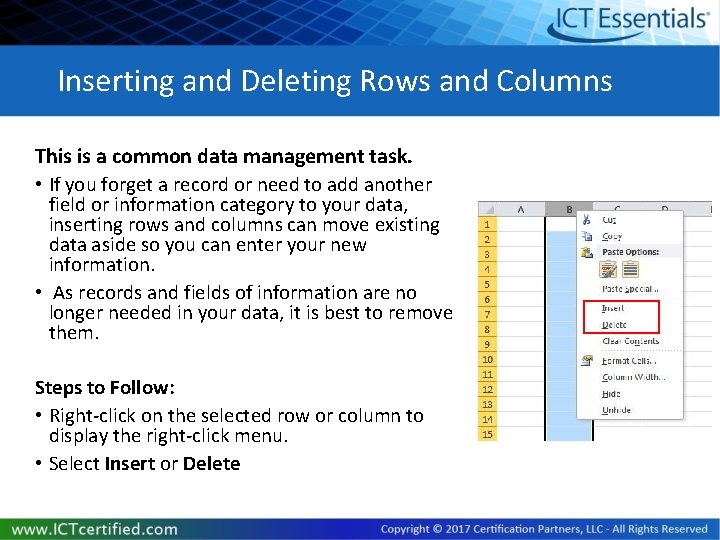
Inserting and Deleting Rows and Columns This is a common data management task. • If you forget a record or need to add another field or information category to your data, inserting rows and columns can move existing data aside so you can enter your new information. • As records and fields of information are no longer needed in your data, it is best to remove them. Steps to Follow: • Right-click on the selected row or column to display the right-click menu. • Select Insert or Delete
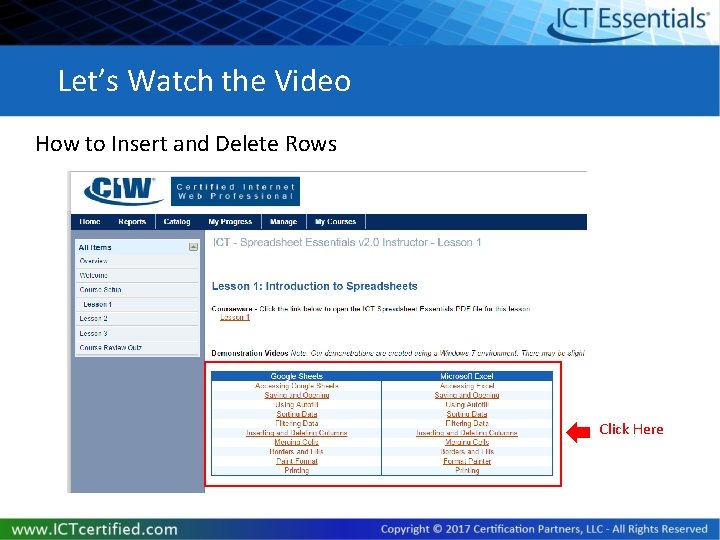
Let’s Watch the Video How to Insert and Delete Rows Click Here
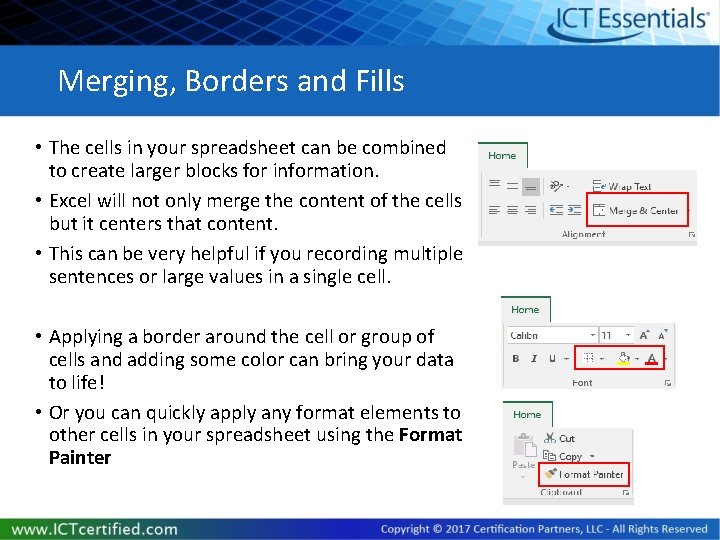
Merging, Borders and Fills • The cells in your spreadsheet can be combined to create larger blocks for information. • Excel will not only merge the content of the cells but it centers that content. • This can be very helpful if you recording multiple sentences or large values in a single cell. • Applying a border around the cell or group of cells and adding some color can bring your data to life! • Or you can quickly apply any format elements to other cells in your spreadsheet using the Format Painter
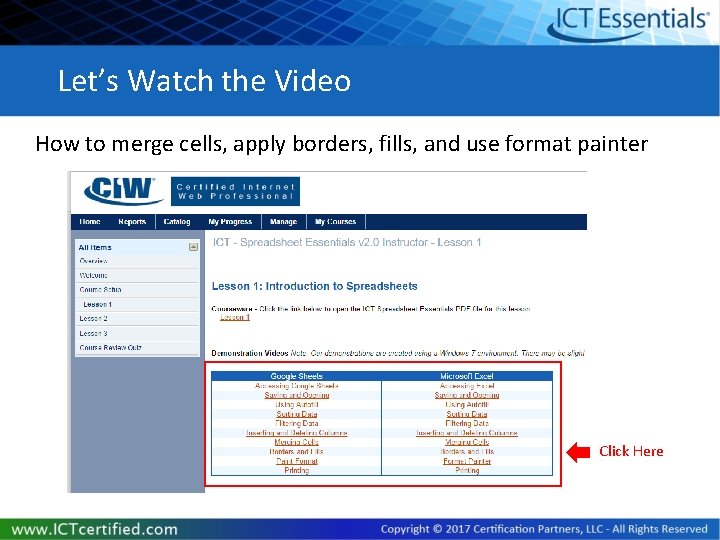
Let’s Watch the Video How to merge cells, apply borders, fills, and use format painter Click Here
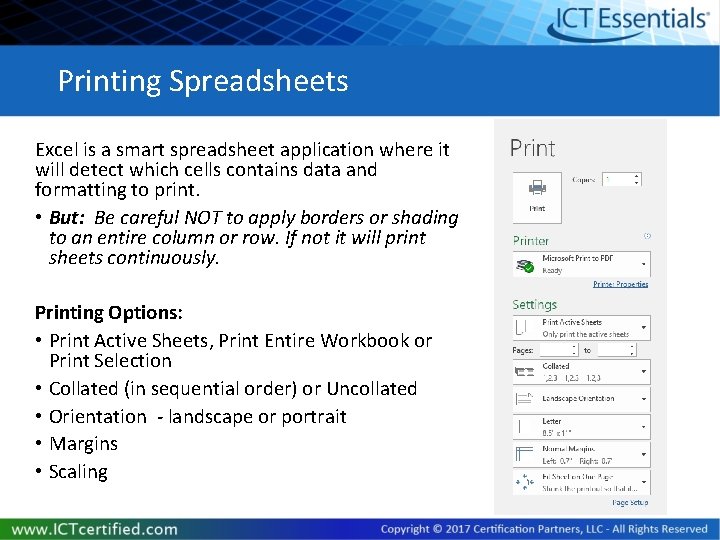
Printing Spreadsheets Excel is a smart spreadsheet application where it will detect which cells contains data and formatting to print. • But: Be careful NOT to apply borders or shading to an entire column or row. If not it will print sheets continuously. Printing Options: • Print Active Sheets, Print Entire Workbook or Print Selection • Collated (in sequential order) or Uncollated • Orientation - landscape or portrait • Margins • Scaling
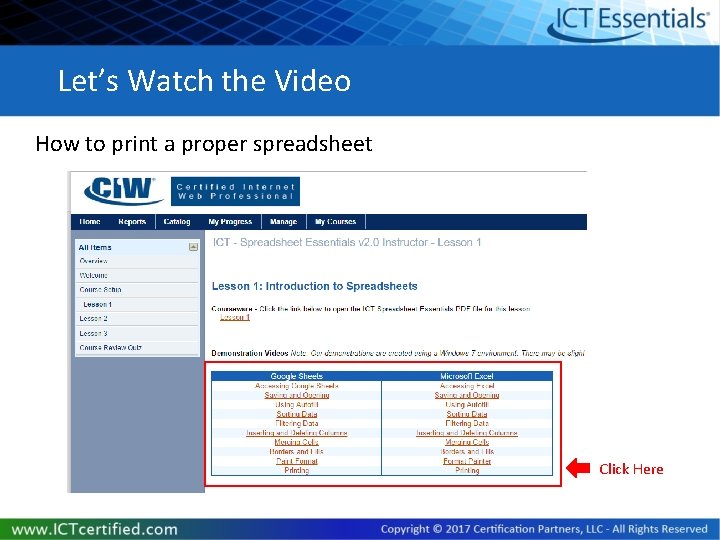
Let’s Watch the Video How to print a proper spreadsheet Click Here
- Slides: 22