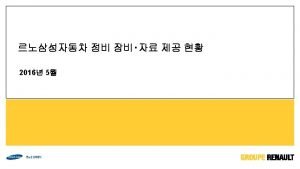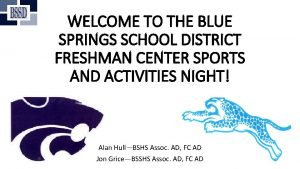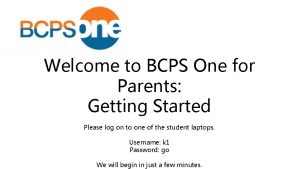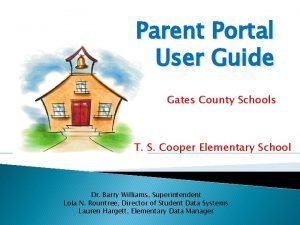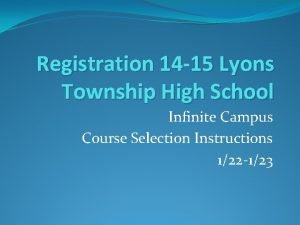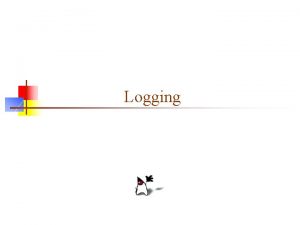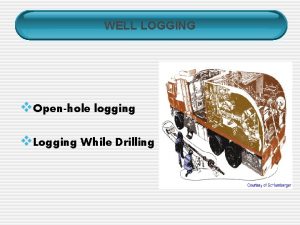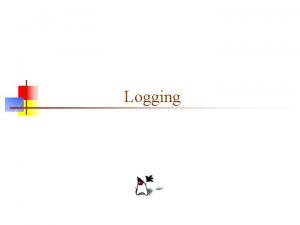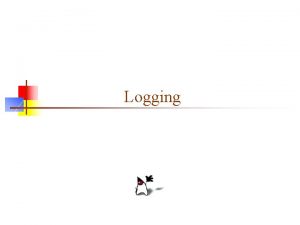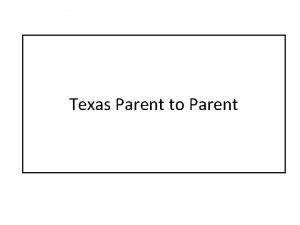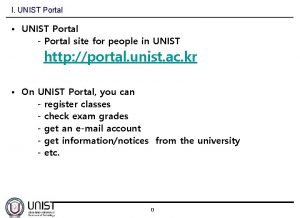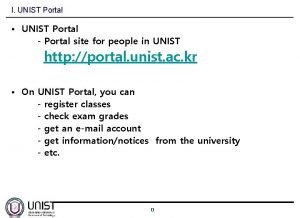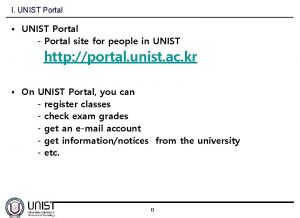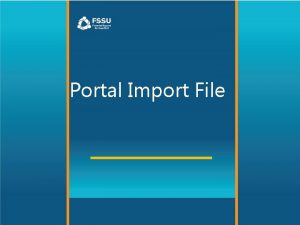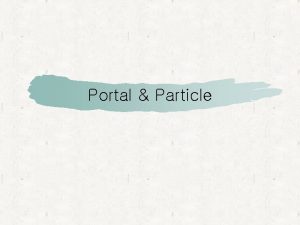IC Parent Portal Logging In To access the
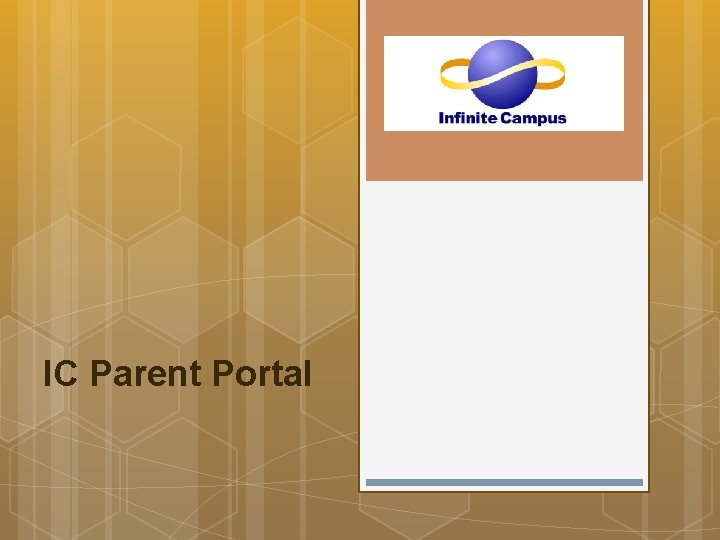
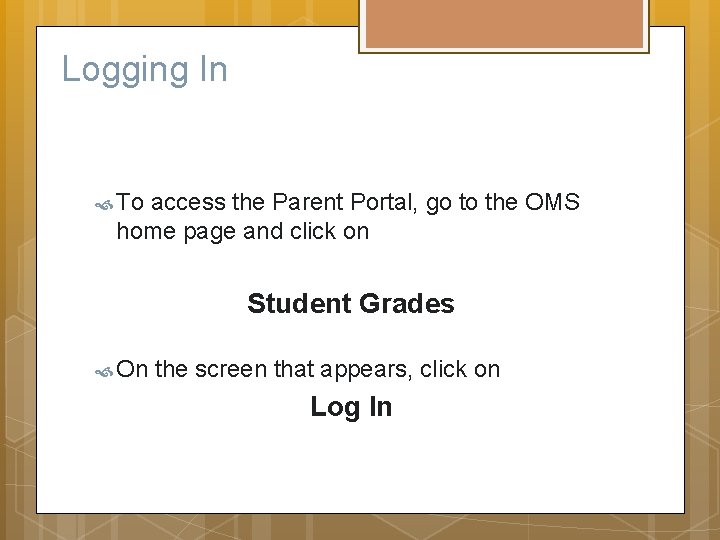
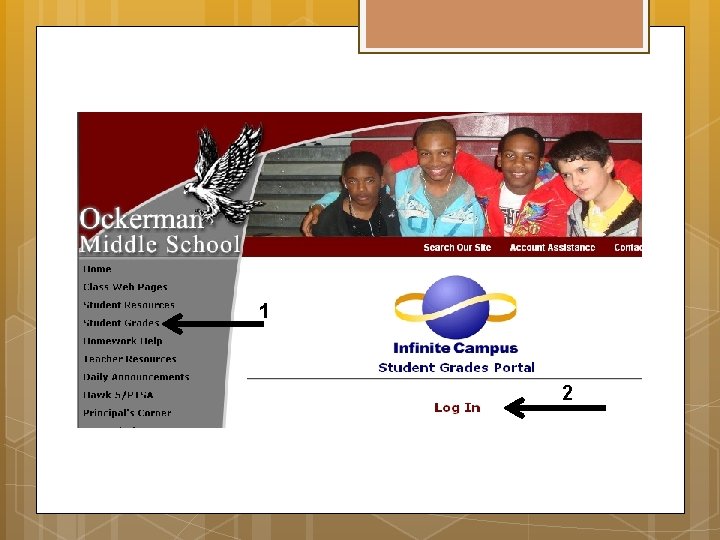
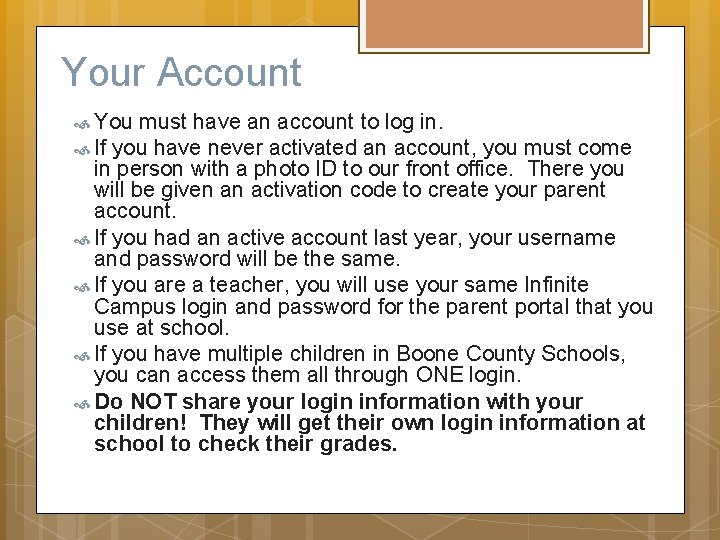
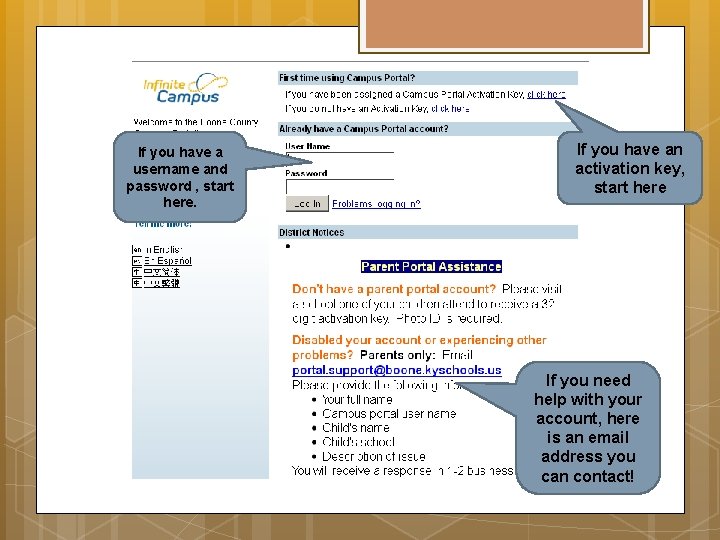
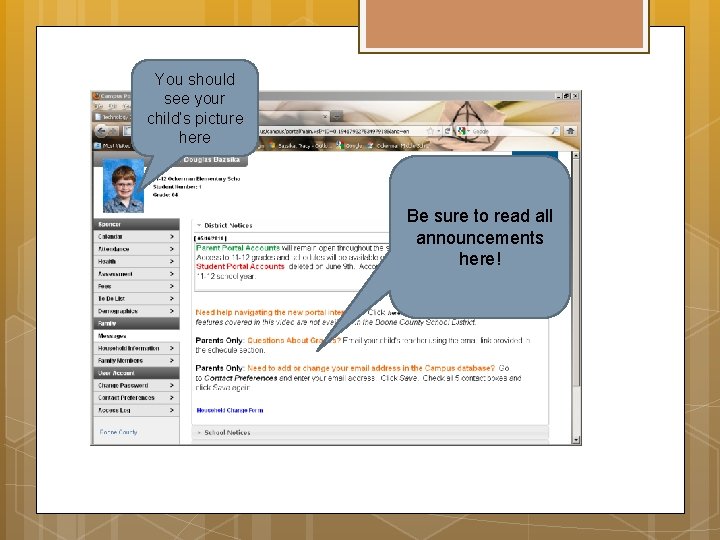
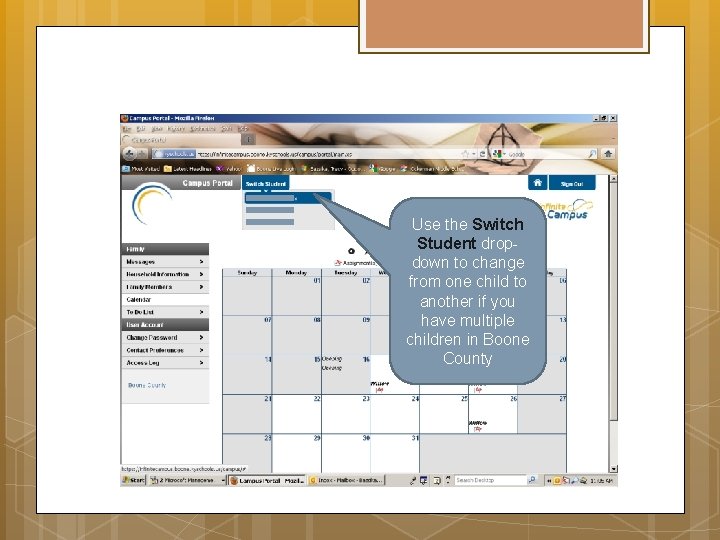
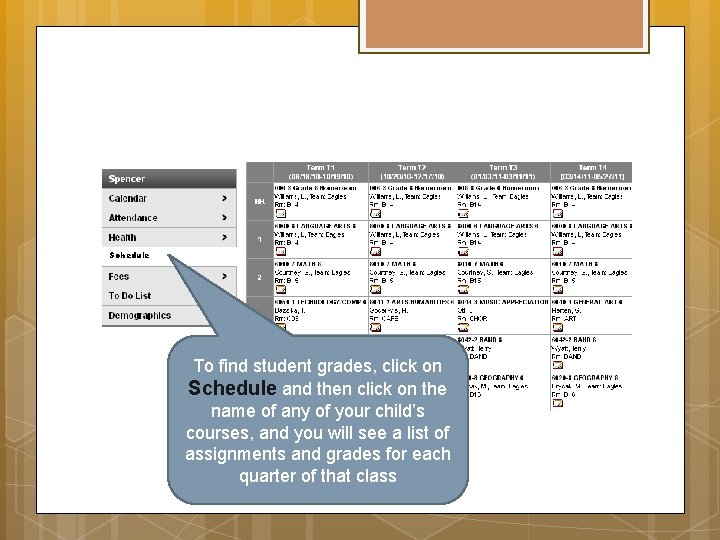
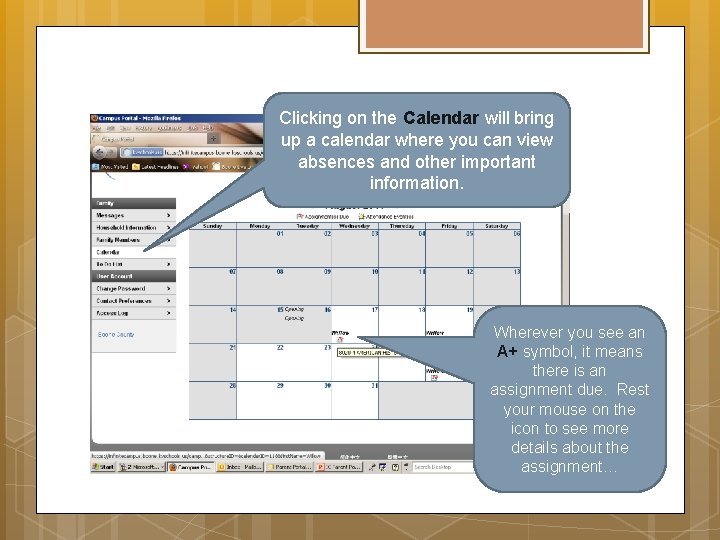
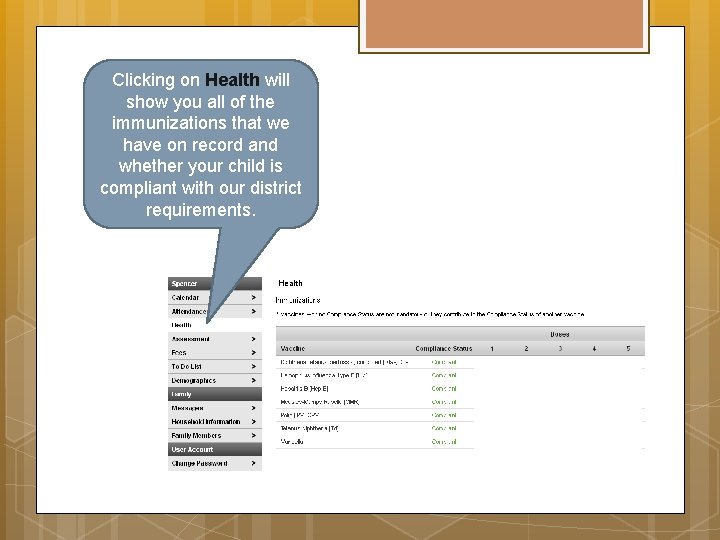
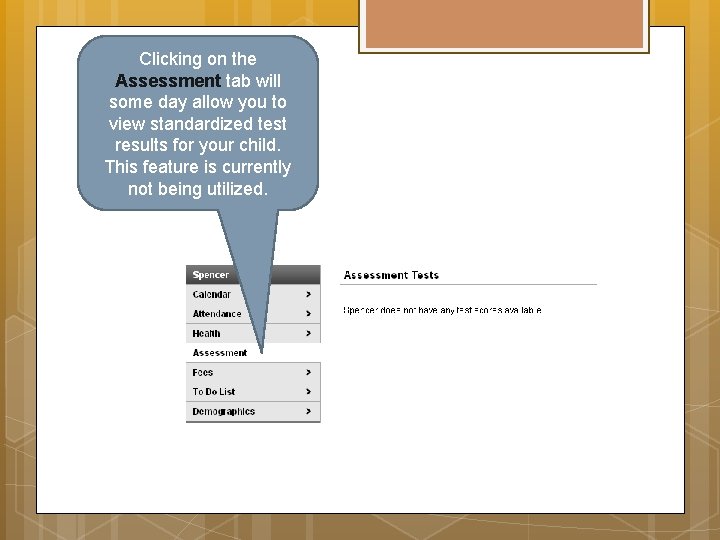
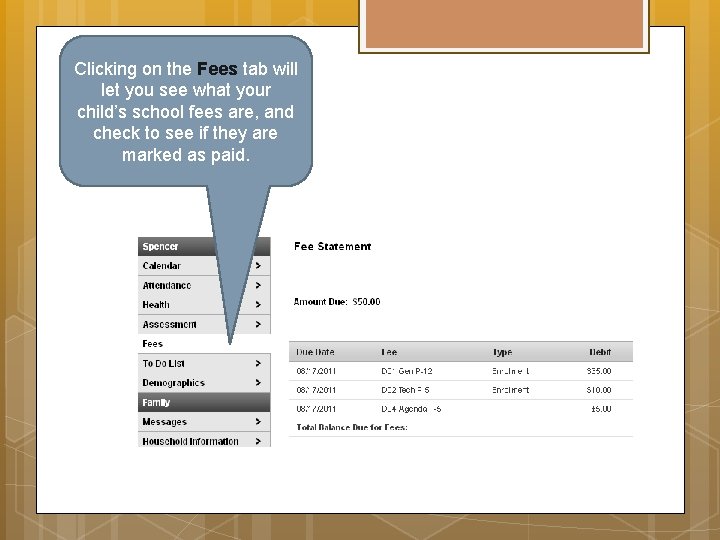
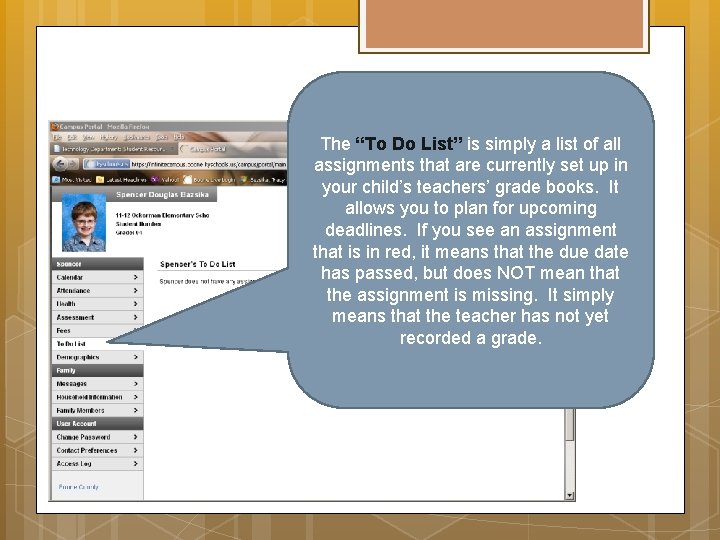
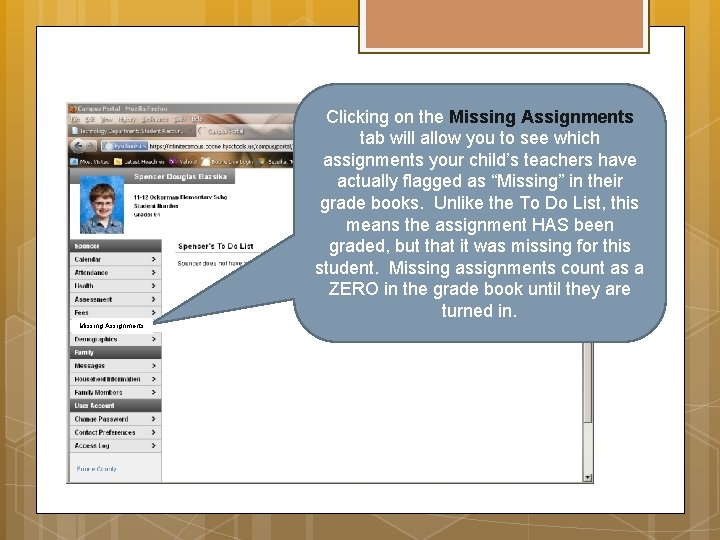
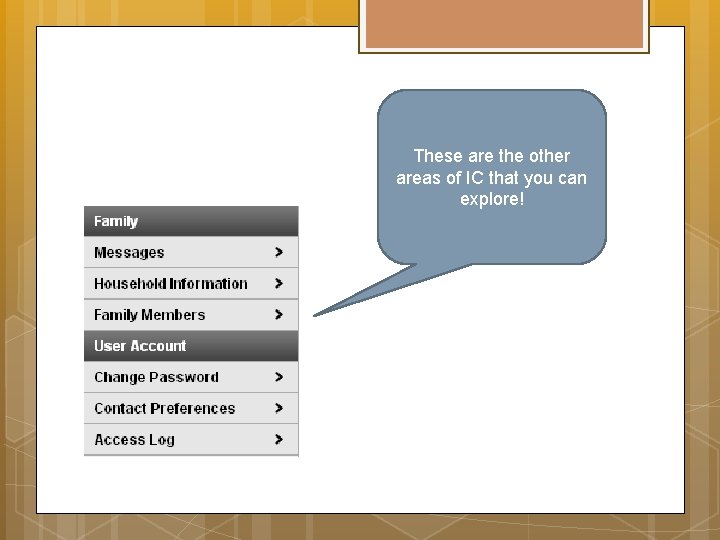
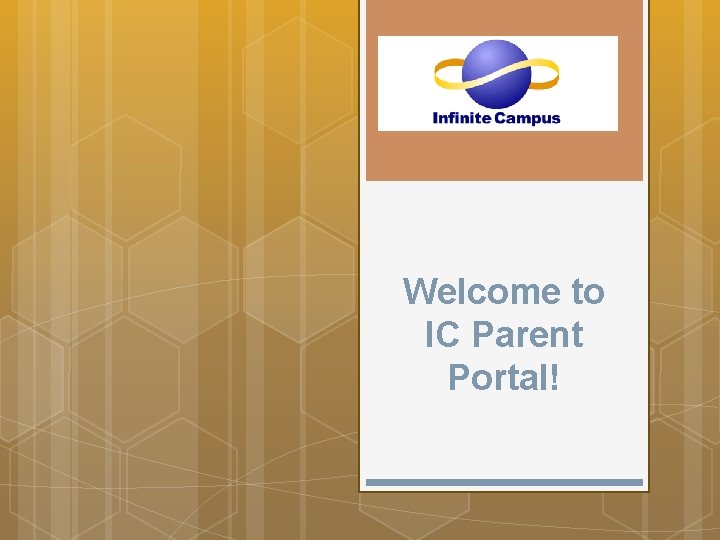
- Slides: 16
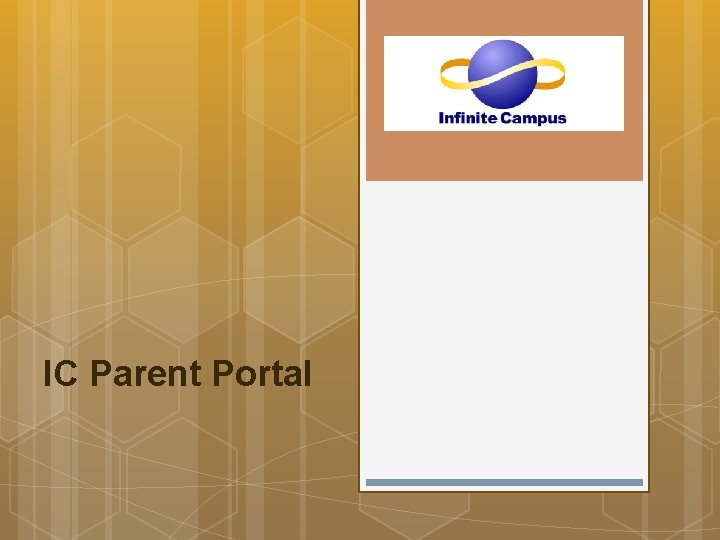
IC Parent Portal
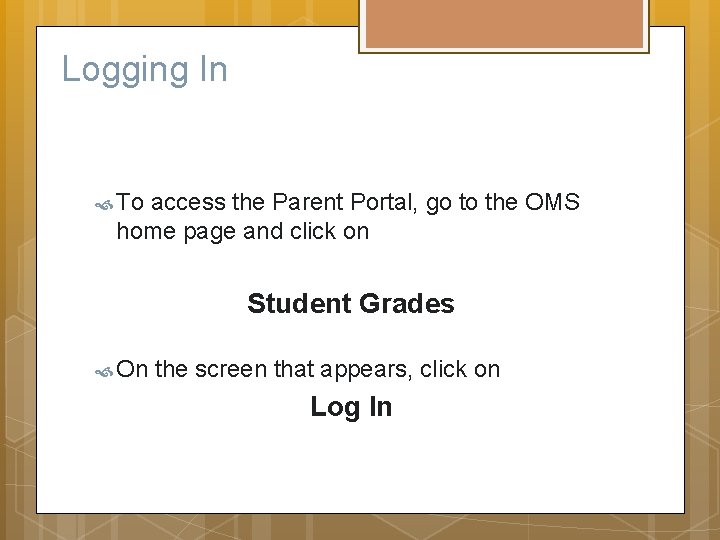
Logging In To access the Parent Portal, go to the OMS home page and click on Student Grades On the screen that appears, click on Log In
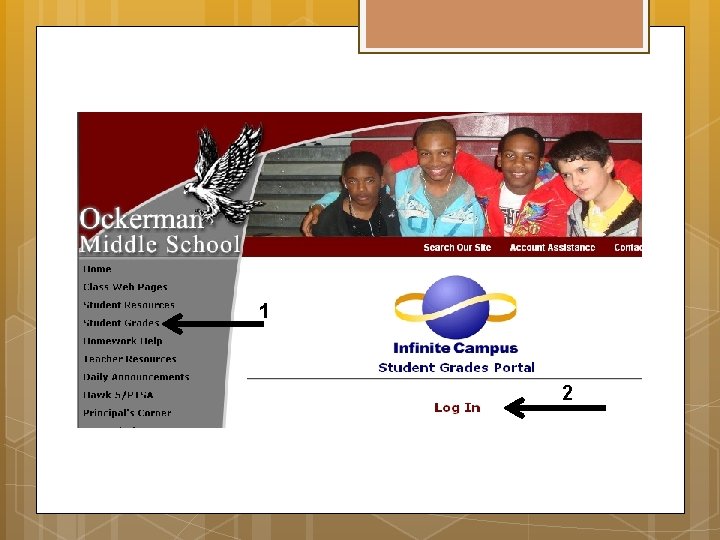
1 2
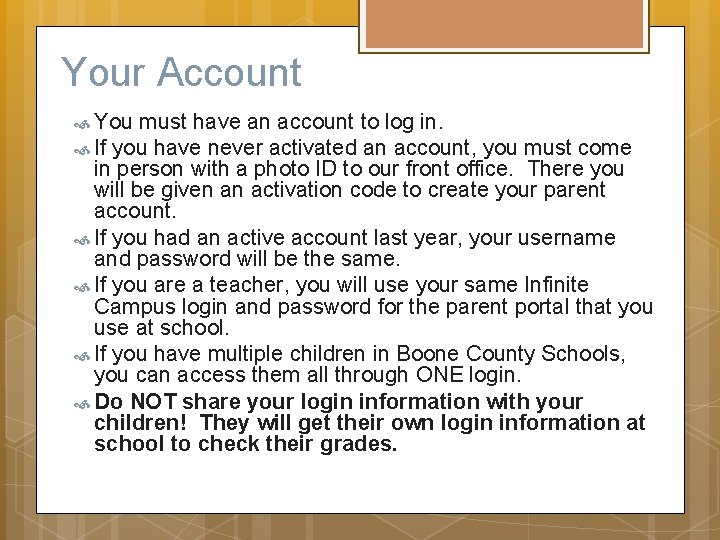
Your Account You must have an account to log in. If you have never activated an account, you must come in person with a photo ID to our front office. There you will be given an activation code to create your parent account. If you had an active account last year, your username and password will be the same. If you are a teacher, you will use your same Infinite Campus login and password for the parent portal that you use at school. If you have multiple children in Boone County Schools, you can access them all through ONE login. Do NOT share your login information with your children! They will get their own login information at school to check their grades.
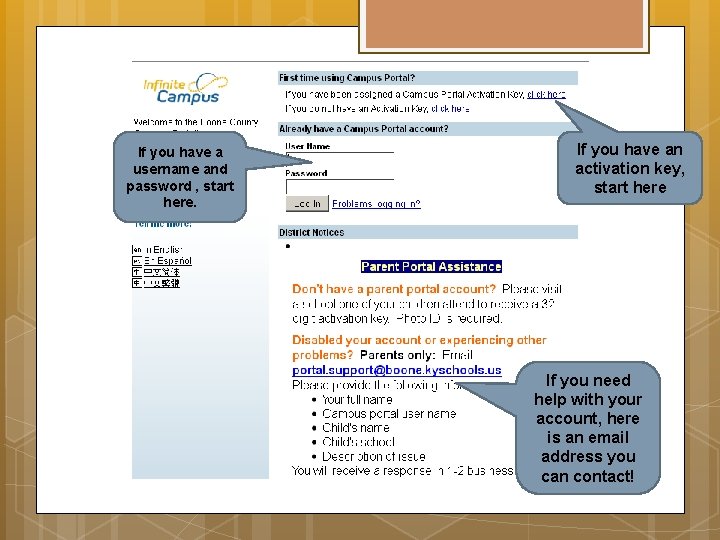
If you have a username and password , start here. If you have an activation key, start here If you need help with your account, here is an email address you can contact!
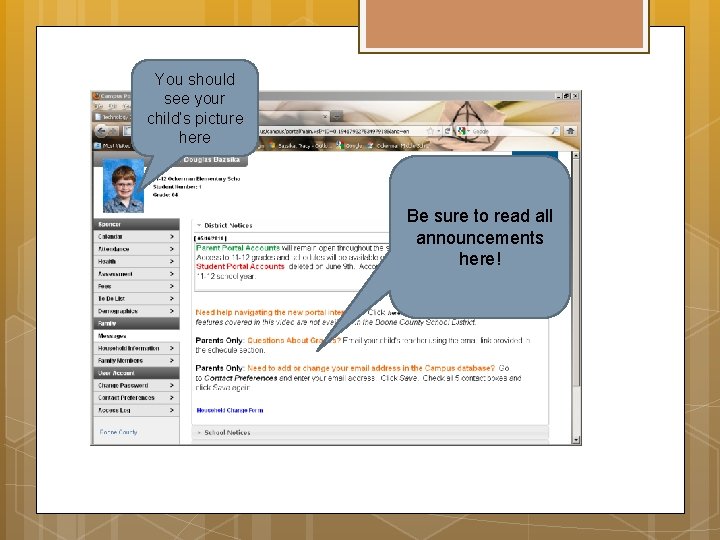
You should see your child’s picture here Be sure to read all announcements here!
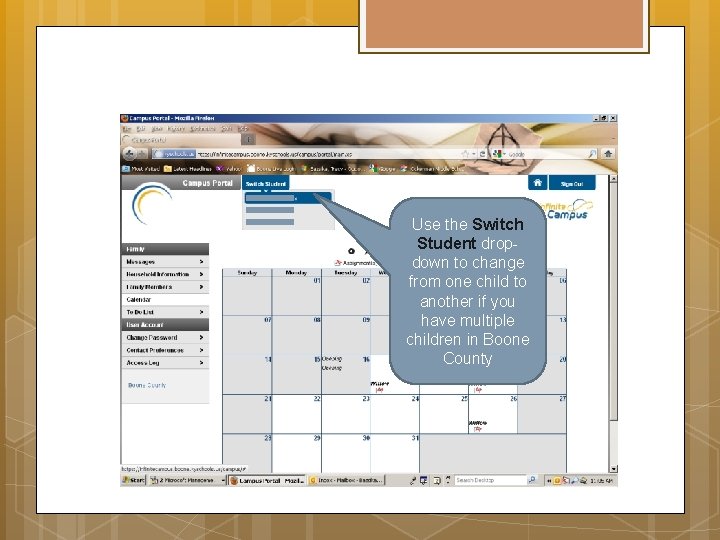
Use the Switch Student dropdown to change from one child to another if you have multiple children in Boone County
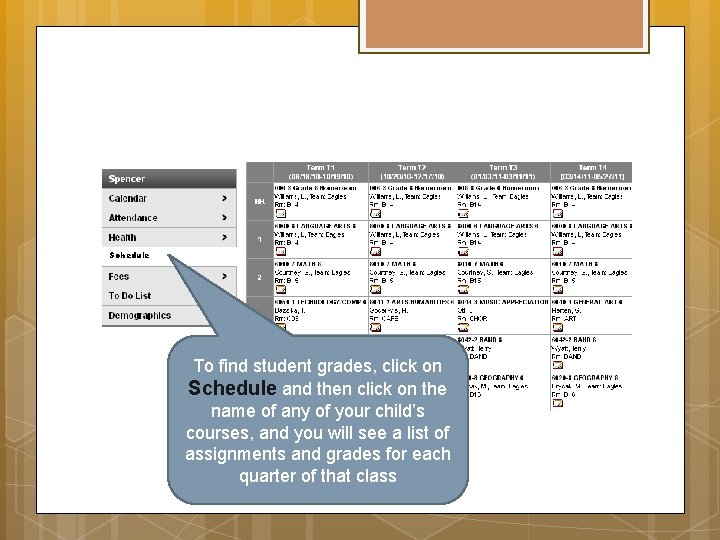
Schedule To find student grades, click on Schedule and then click on the name of any of your child’s courses, and you will see a list of assignments and grades for each quarter of that class
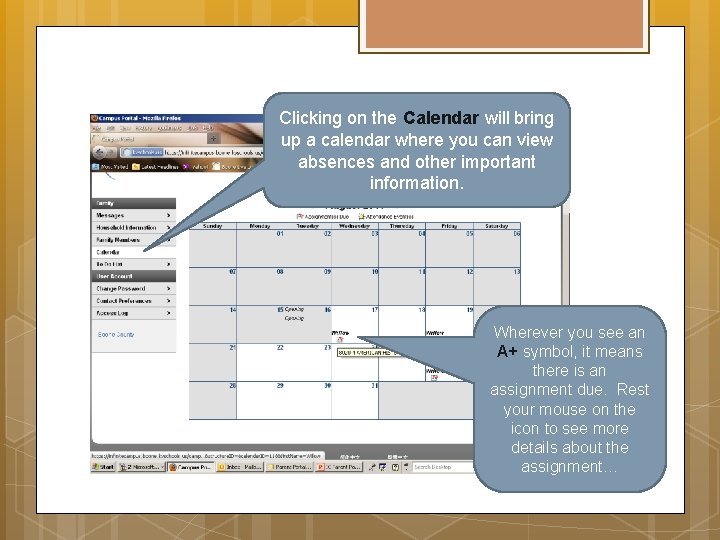
Clicking on the Calendar will bring up a calendar where you can view absences and other important information. Wherever you see an A+ symbol, it means there is an assignment due. Rest your mouse on the icon to see more details about the assignment…
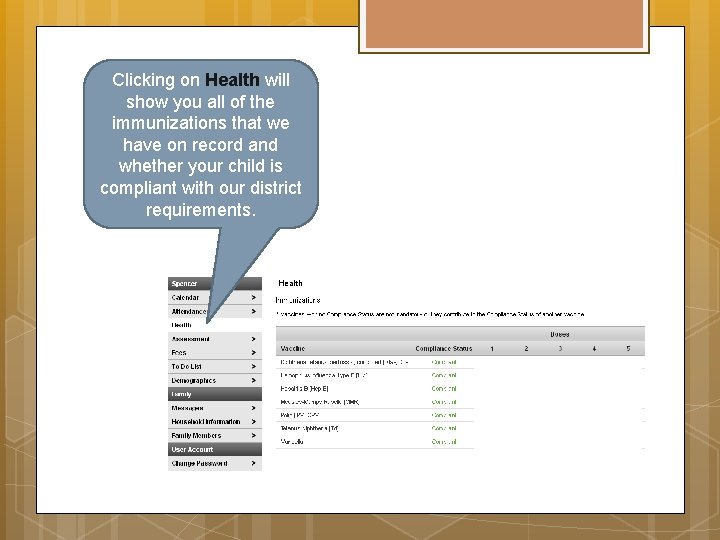
Clicking on Health will show you all of the immunizations that we have on record and whether your child is compliant with our district requirements.
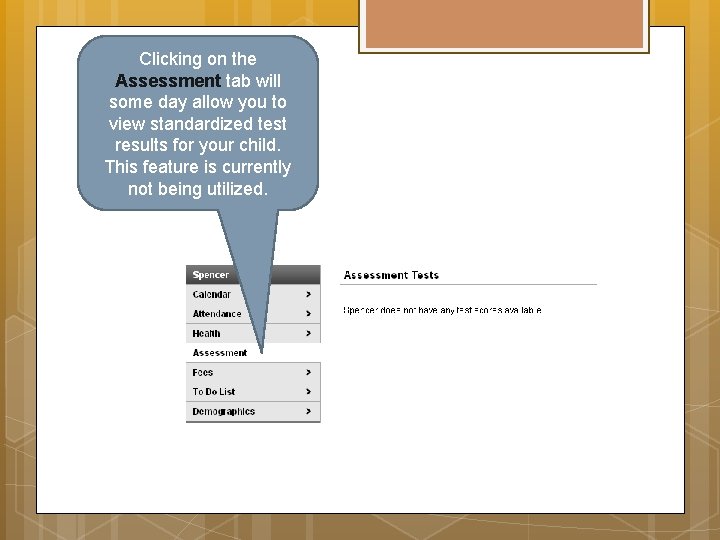
Clicking on the Assessment tab will some day allow you to view standardized test results for your child. This feature is currently not being utilized.
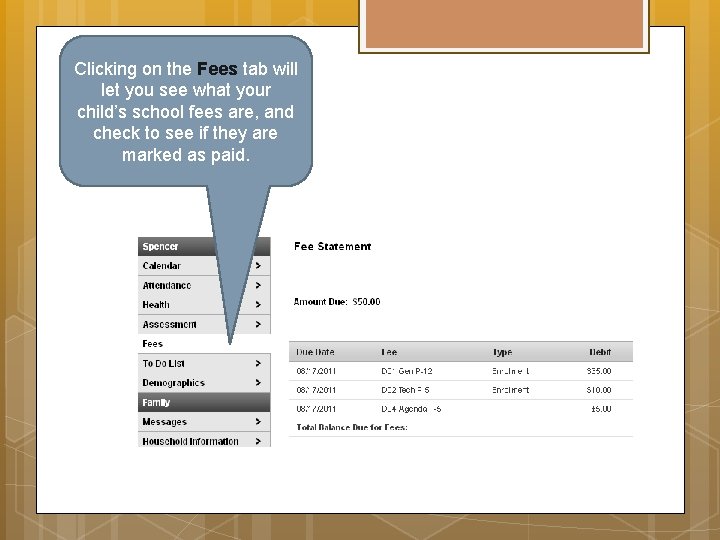
Clicking on the Fees tab will let you see what your child’s school fees are, and check to see if they are marked as paid.
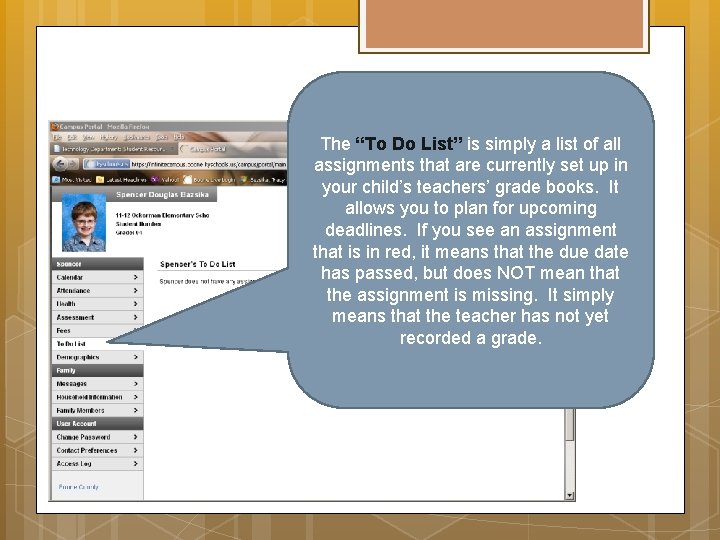
The “To Do List” is simply a list of all assignments that are currently set up in your child’s teachers’ grade books. It allows you to plan for upcoming deadlines. If you see an assignment that is in red, it means that the due date has passed, but does NOT mean that the assignment is missing. It simply means that the teacher has not yet recorded a grade.
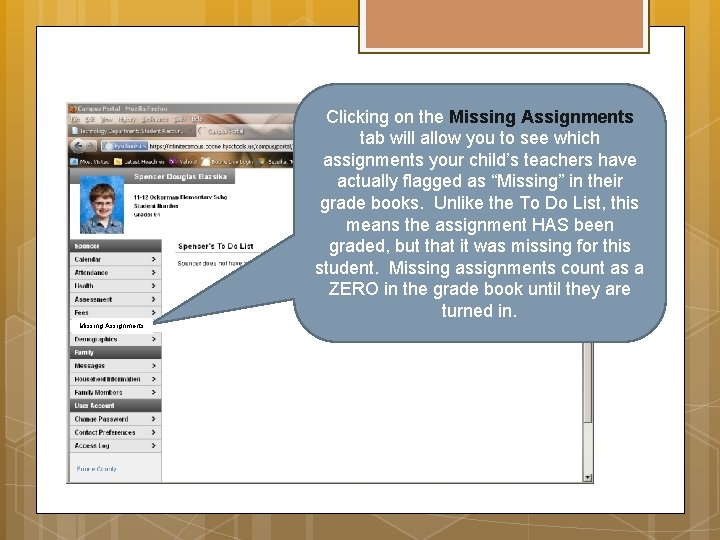
Clicking on the Missing Assignments tab will allow you to see which assignments your child’s teachers have actually flagged as “Missing” in their grade books. Unlike the To Do List, this means the assignment HAS been graded, but that it was missing for this student. Missing assignments count as a ZERO in the grade book until they are turned in. Missing Assignments
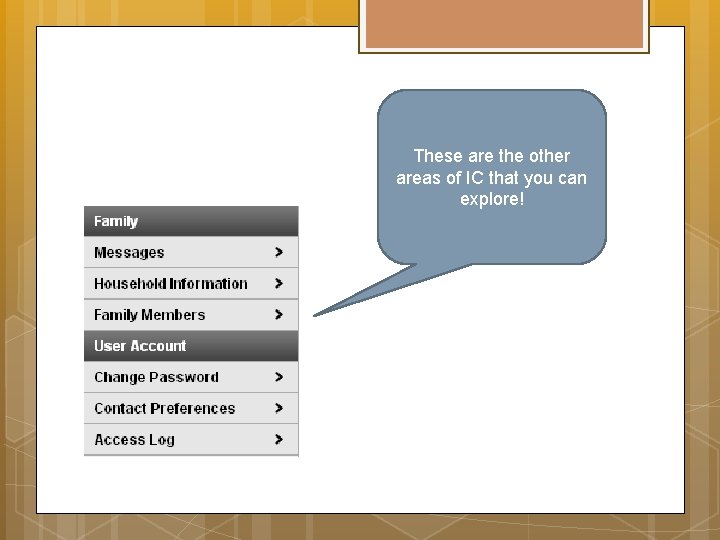
These are the other areas of IC that you can explore!
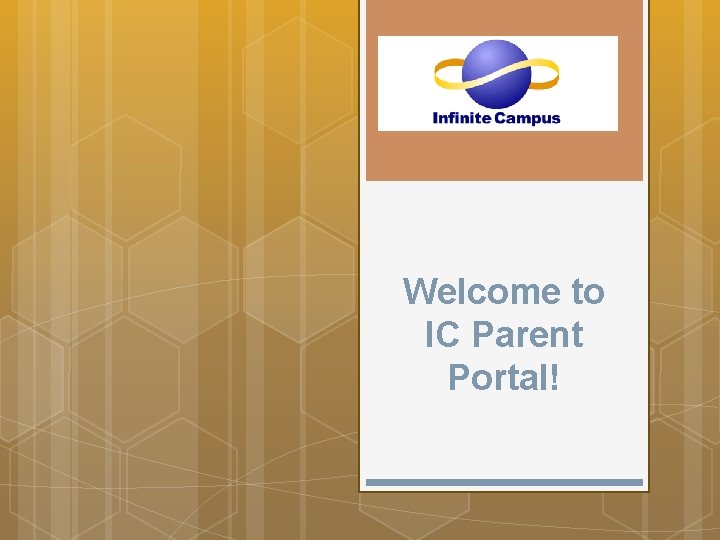
Welcome to IC Parent Portal!
 Edease parent access
Edease parent access Parent access
Parent access Icegate epayment
Icegate epayment Aeries parent portal sylvan
Aeries parent portal sylvan Parent portal rsm
Parent portal rsm Powerschool blue springs
Powerschool blue springs South forsyth parent portal
South forsyth parent portal Ccisd.net skyward
Ccisd.net skyward Inow huntsville city schools parent portal
Inow huntsville city schools parent portal Choate parent portal
Choate parent portal Bcpsone
Bcpsone Asu prep dress code
Asu prep dress code Https://gates.powerschool.com/public
Https://gates.powerschool.com/public Lths infinate campus
Lths infinate campus Sisd tyler parent portal
Sisd tyler parent portal Tagore international school eok
Tagore international school eok Gogwinnett portal
Gogwinnett portal