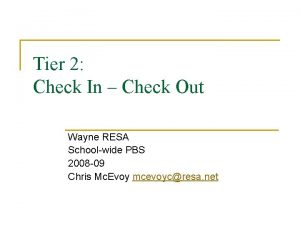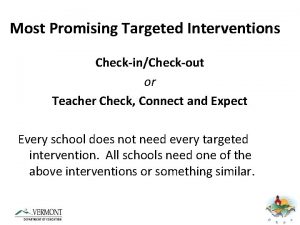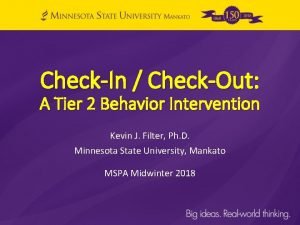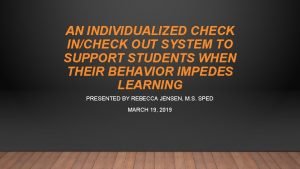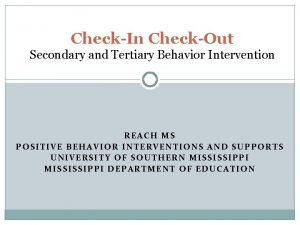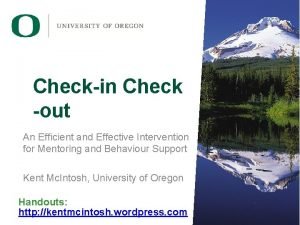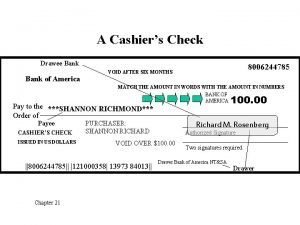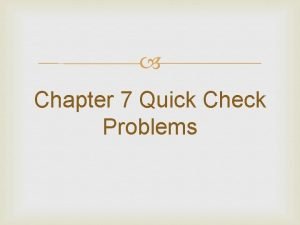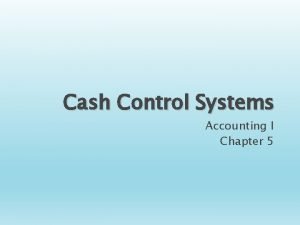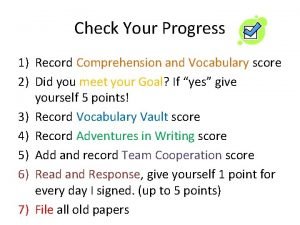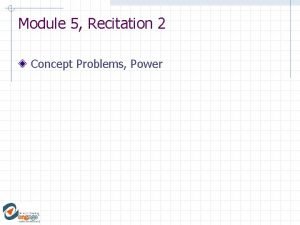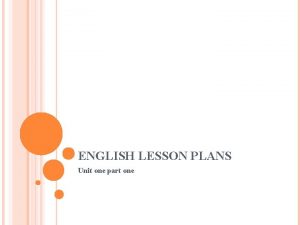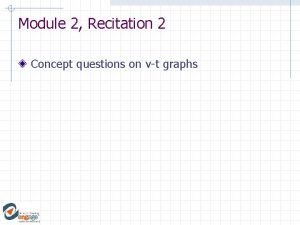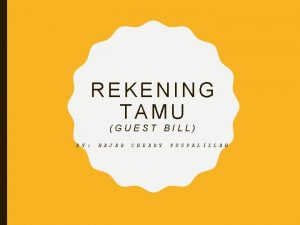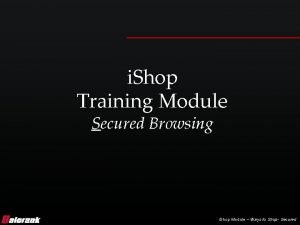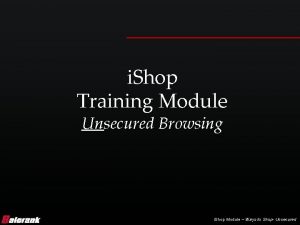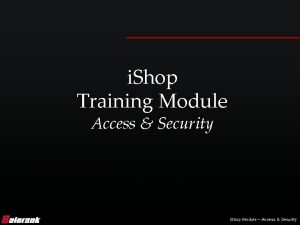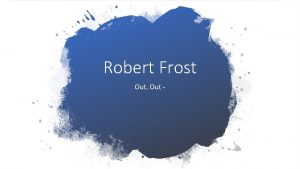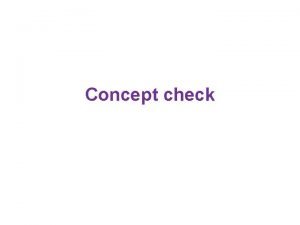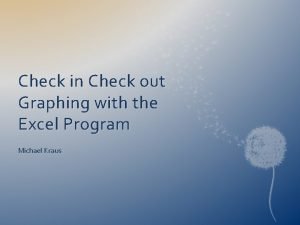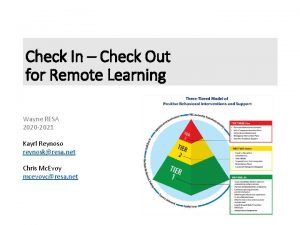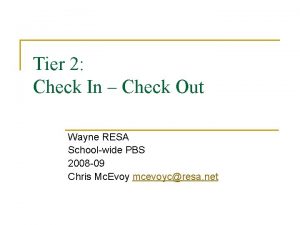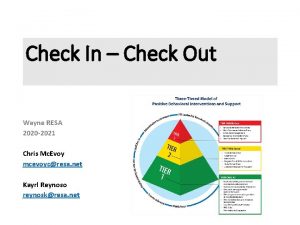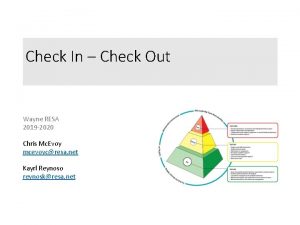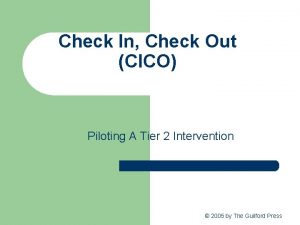i Shop Training Module Check Out i Shop
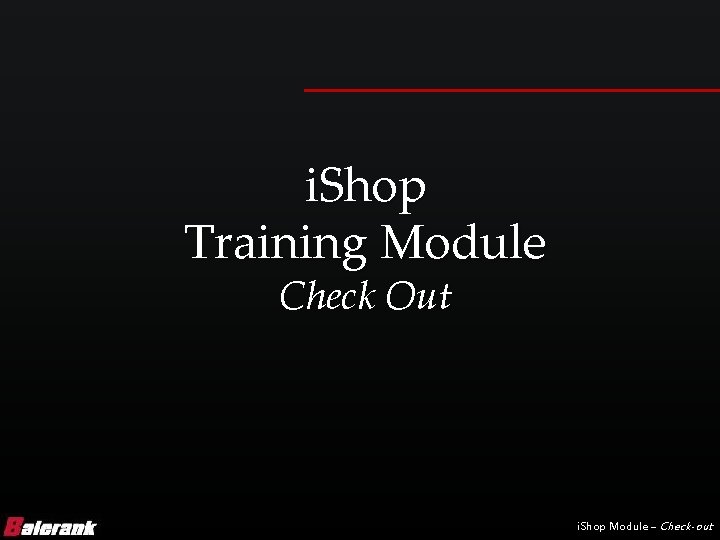
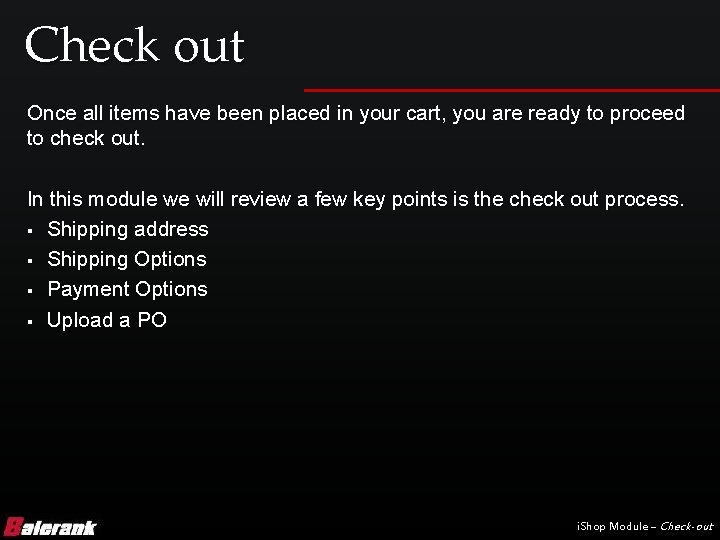
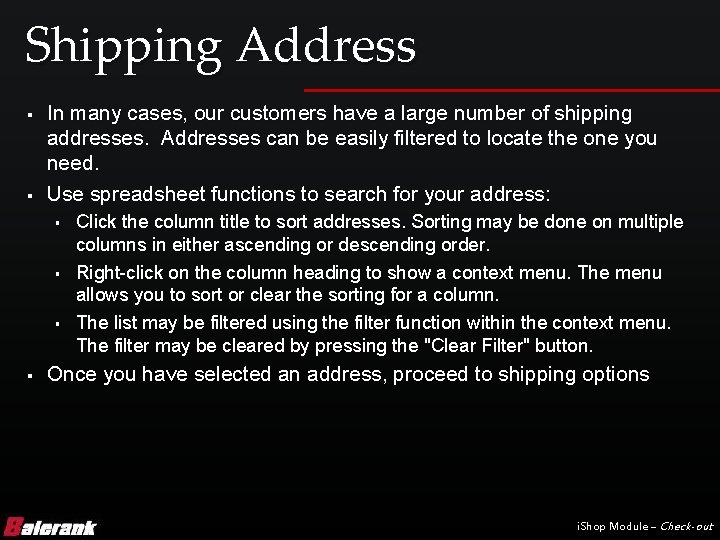
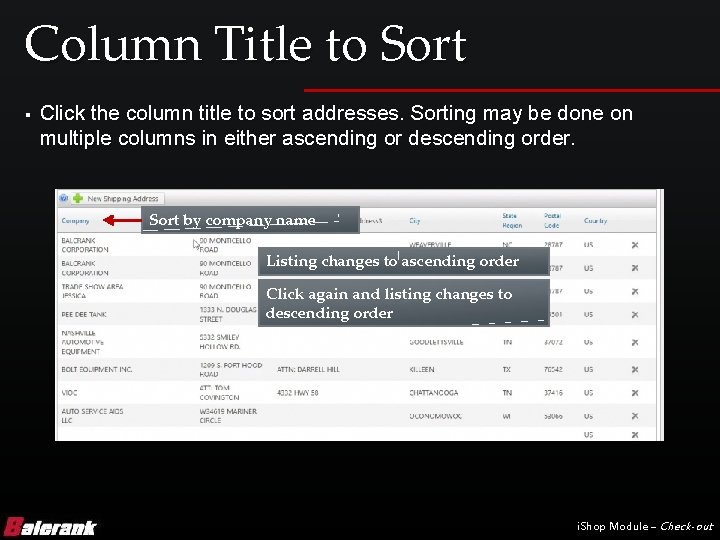
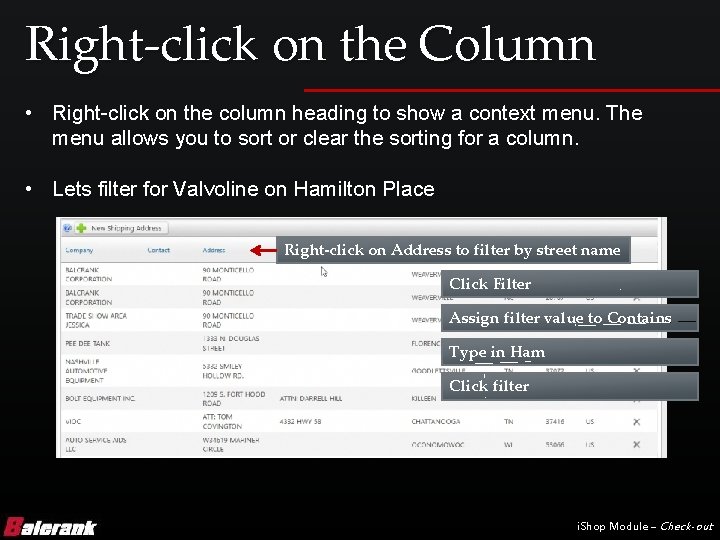
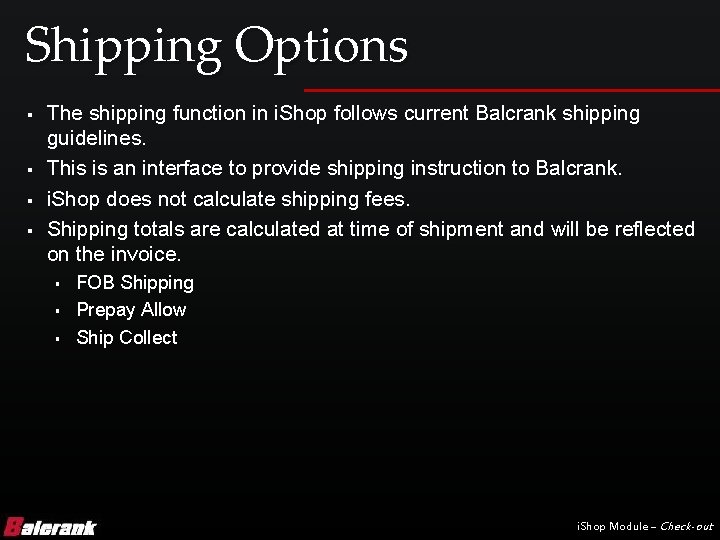
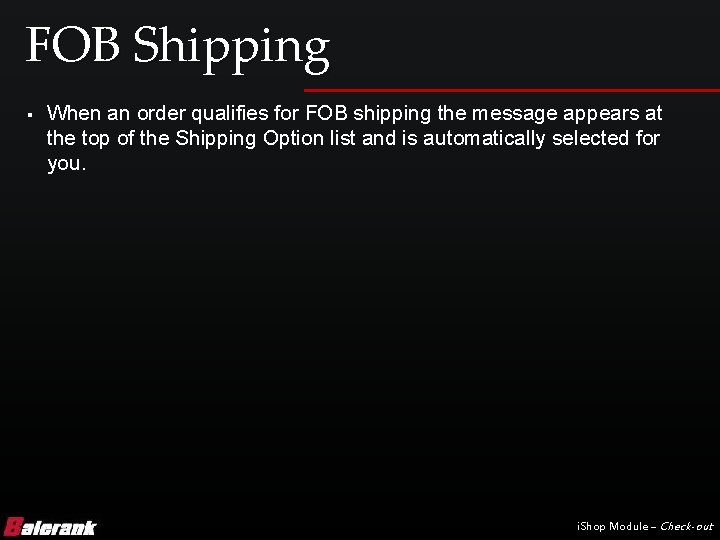
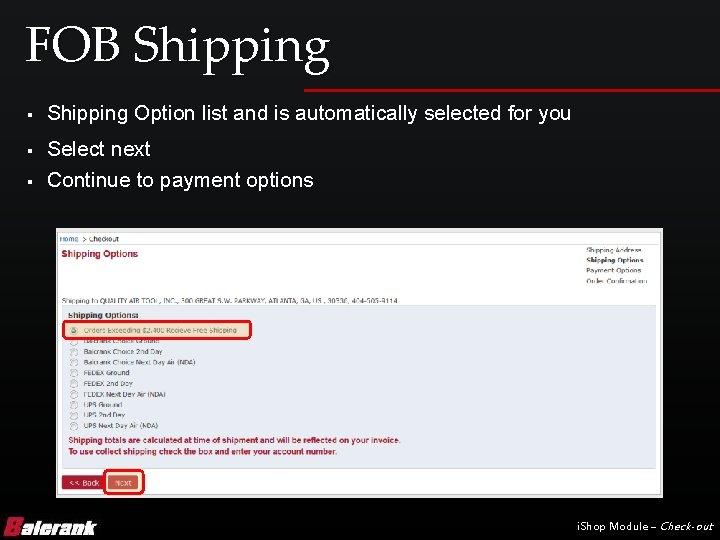
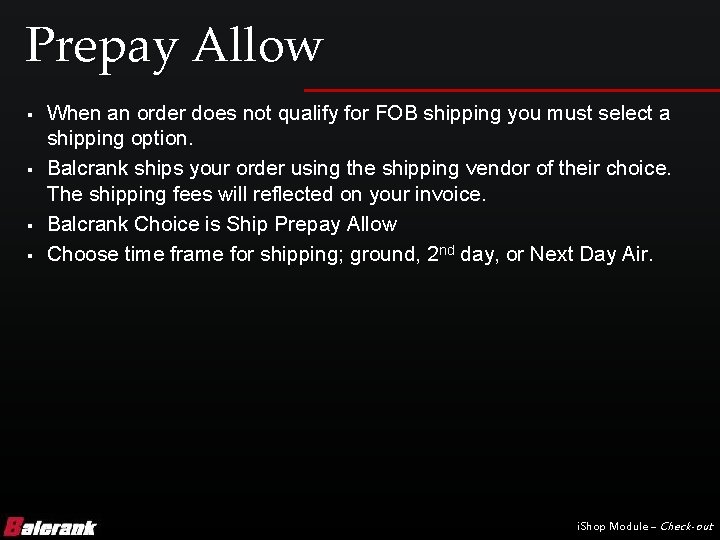
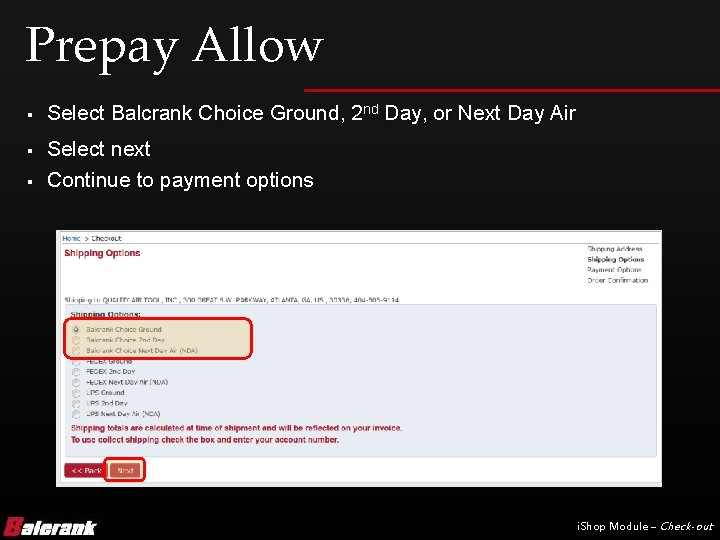
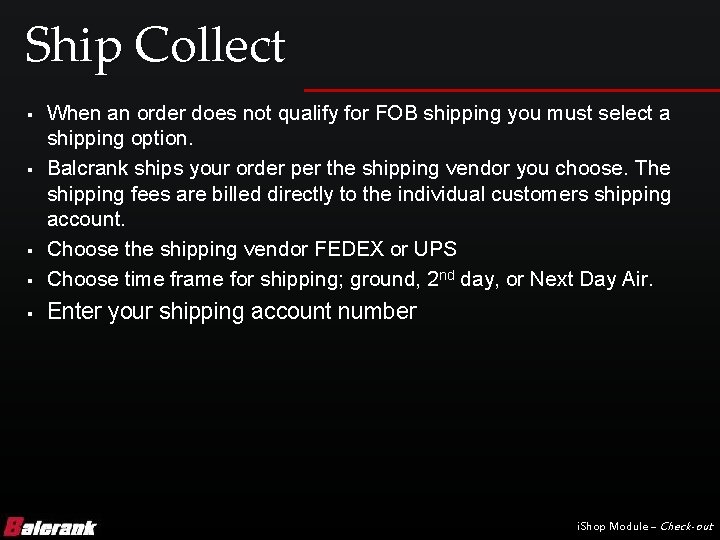
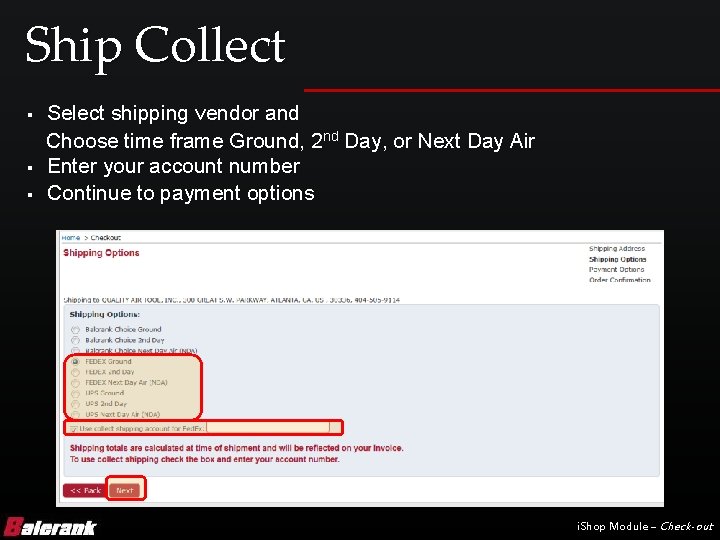

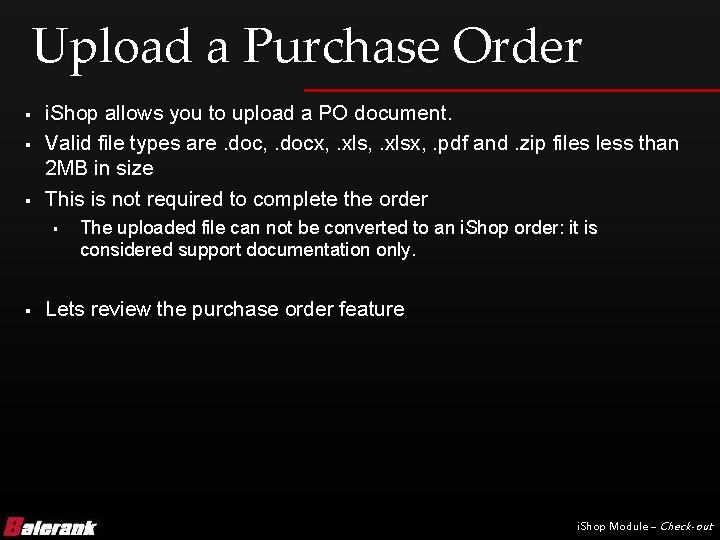

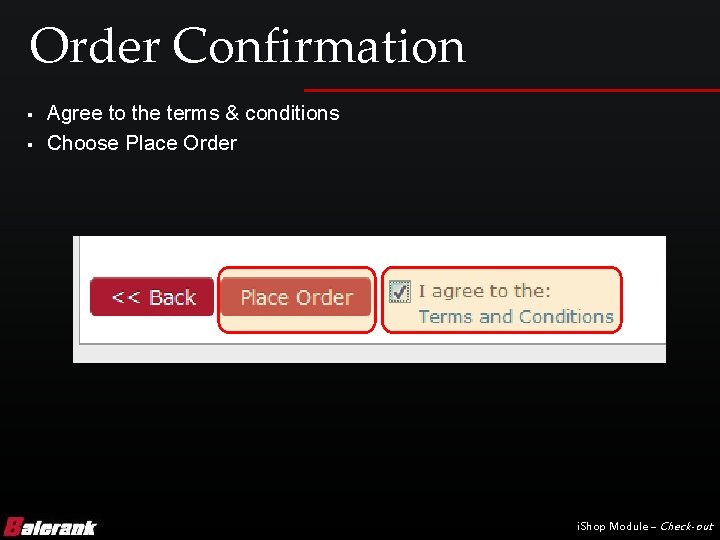
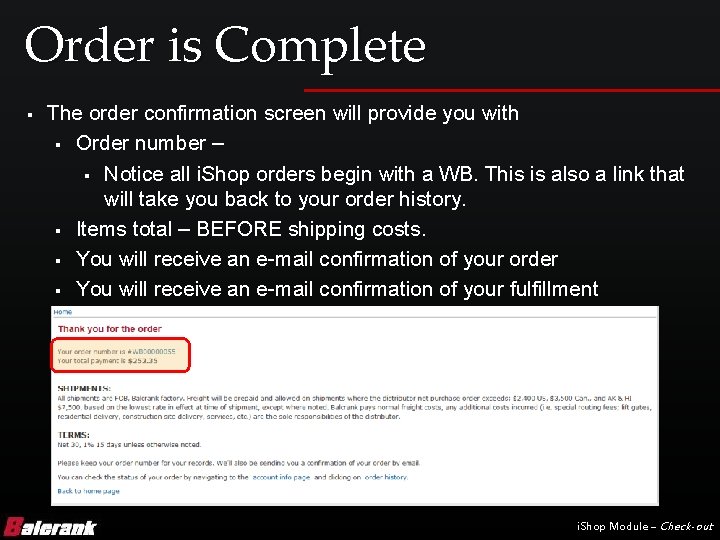

- Slides: 18
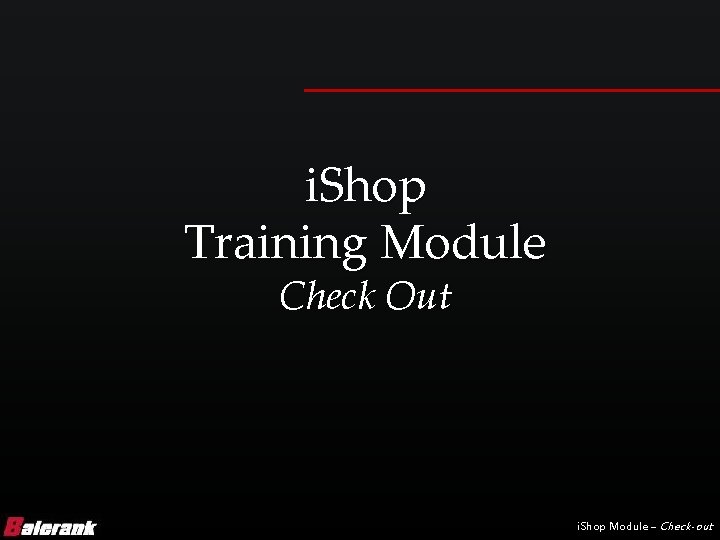
i. Shop Training Module Check Out i. Shop Module – Check-out
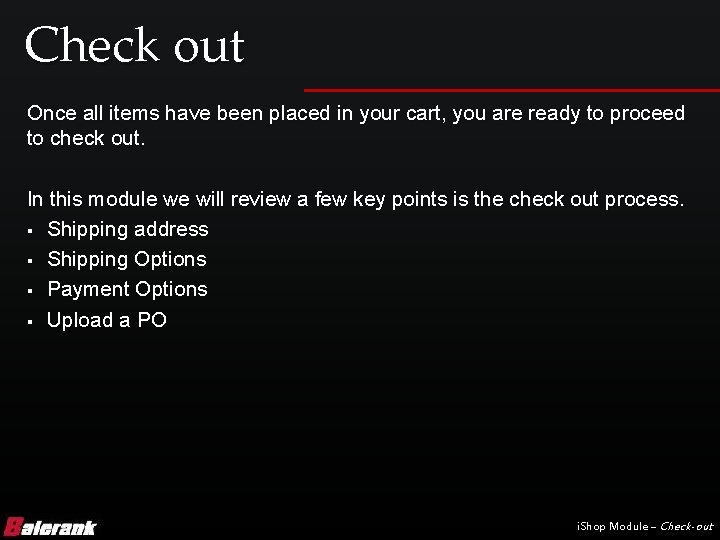
Check out Once all items have been placed in your cart, you are ready to proceed to check out. In this module we will review a few key points is the check out process. § Shipping address § Shipping Options § Payment Options § Upload a PO i. Shop Module – Check-out
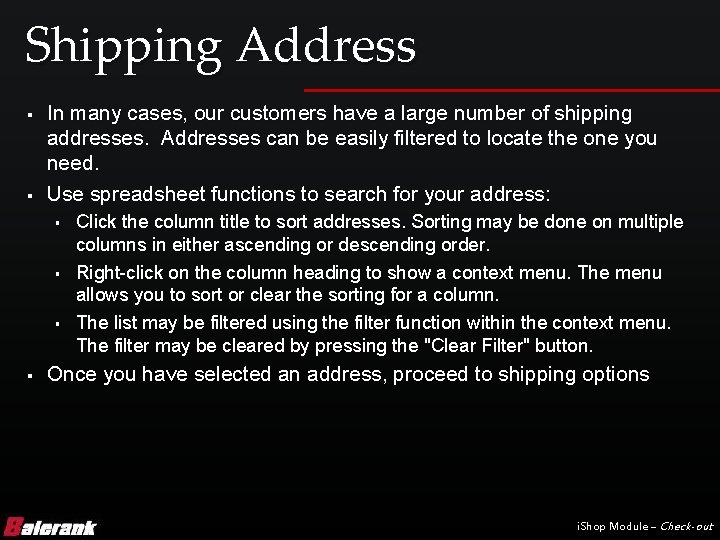
Shipping Address § § In many cases, our customers have a large number of shipping addresses. Addresses can be easily filtered to locate the one you need. Use spreadsheet functions to search for your address: § § Click the column title to sort addresses. Sorting may be done on multiple columns in either ascending or descending order. Right-click on the column heading to show a context menu. The menu allows you to sort or clear the sorting for a column. The list may be filtered using the filter function within the context menu. The filter may be cleared by pressing the "Clear Filter" button. Once you have selected an address, proceed to shipping options i. Shop Module – Check-out
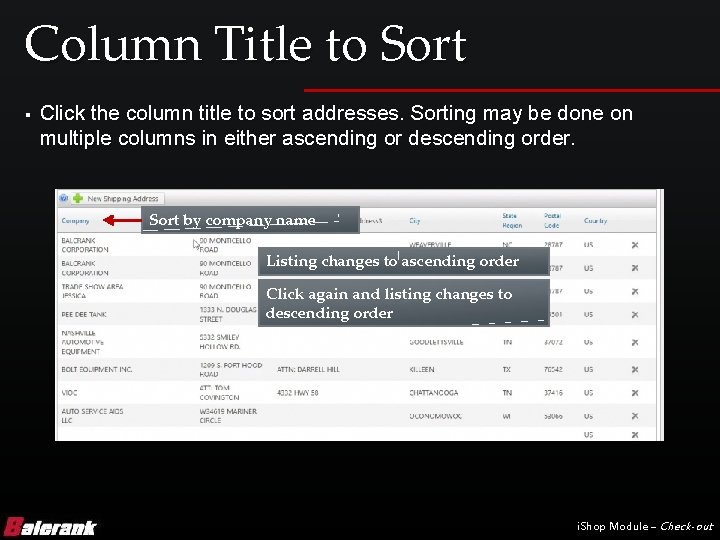
Column Title to Sort § Click the column title to sort addresses. Sorting may be done on multiple columns in either ascending or descending order. Sort by company name Listing changes to ascending order Click again and listing changes to descending order i. Shop Module – Check-out
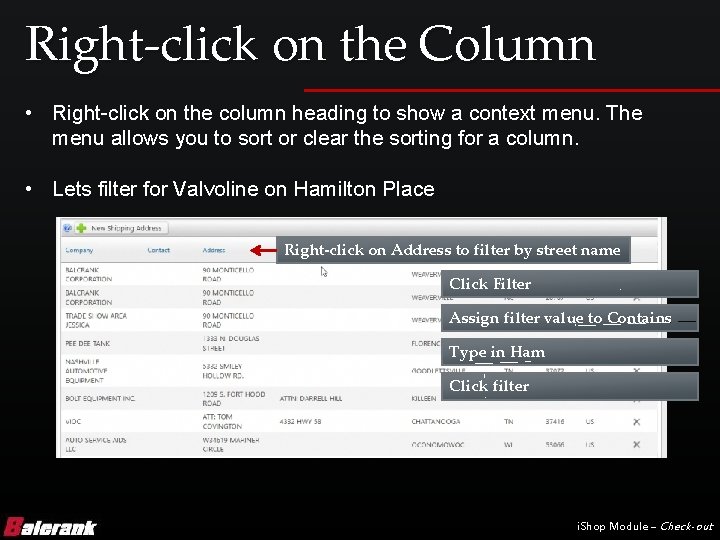
Right-click on the Column • Right-click on the column heading to show a context menu. The menu allows you to sort or clear the sorting for a column. • Lets filter for Valvoline on Hamilton Place Right-click on Address to filter by street name Click Filter Assign filter value to Contains Type in Ham Click filter i. Shop Module – Check-out
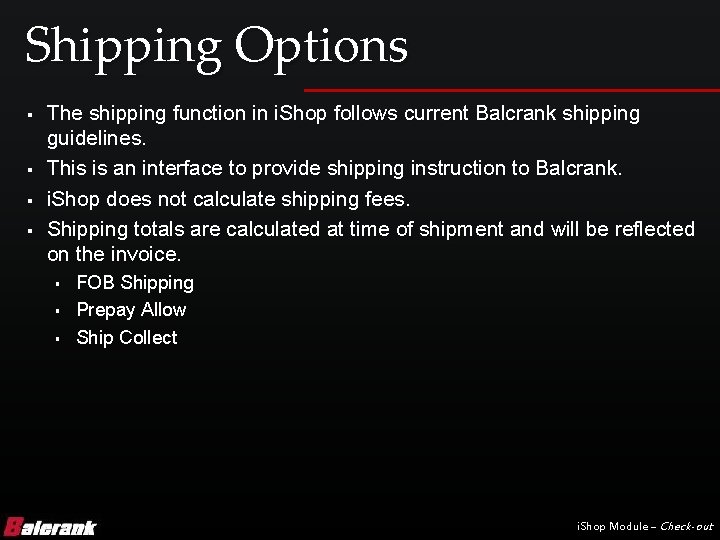
Shipping Options § § The shipping function in i. Shop follows current Balcrank shipping guidelines. This is an interface to provide shipping instruction to Balcrank. i. Shop does not calculate shipping fees. Shipping totals are calculated at time of shipment and will be reflected on the invoice. § § § FOB Shipping Prepay Allow Ship Collect i. Shop Module – Check-out
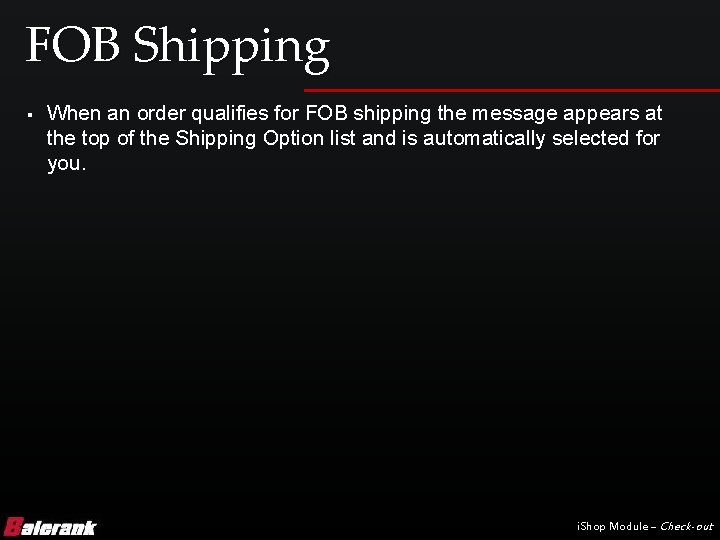
FOB Shipping § When an order qualifies for FOB shipping the message appears at the top of the Shipping Option list and is automatically selected for you. i. Shop Module – Check-out
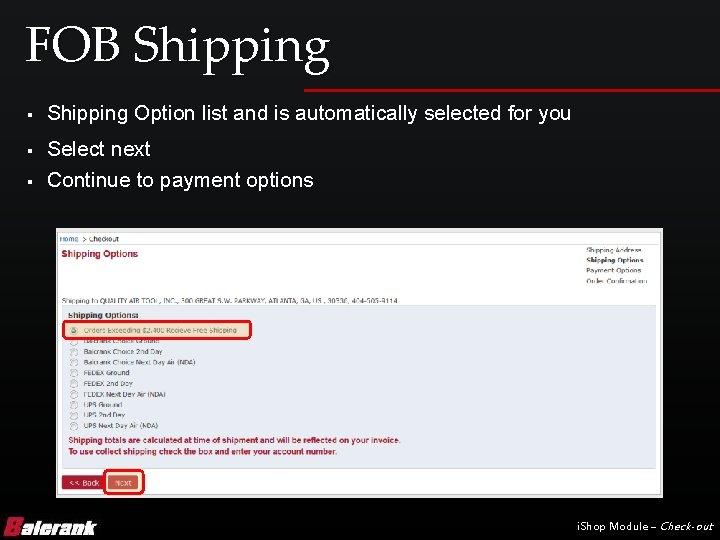
FOB Shipping § § § Shipping Option list and is automatically selected for you Select next Continue to payment options i. Shop Module – Check-out
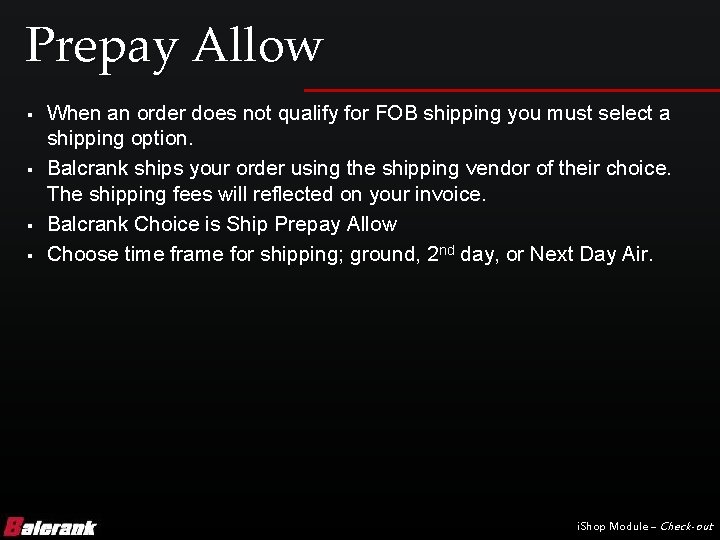
Prepay Allow § § When an order does not qualify for FOB shipping you must select a shipping option. Balcrank ships your order using the shipping vendor of their choice. The shipping fees will reflected on your invoice. Balcrank Choice is Ship Prepay Allow Choose time frame for shipping; ground, 2 nd day, or Next Day Air. i. Shop Module – Check-out
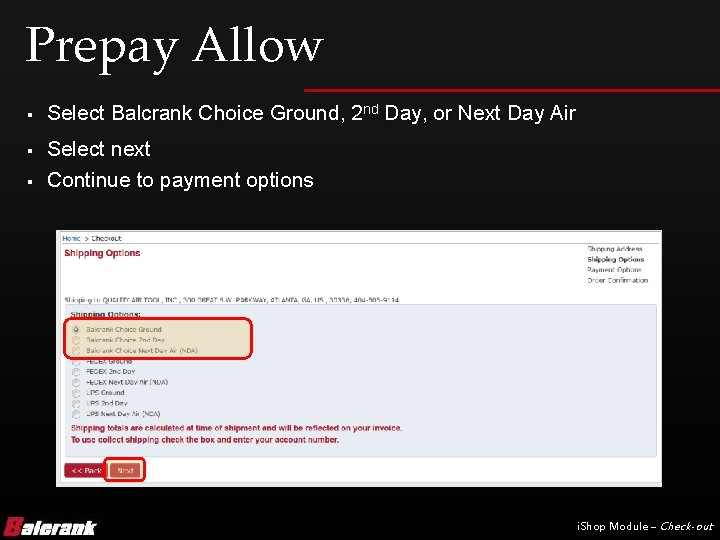
Prepay Allow § § § Select Balcrank Choice Ground, 2 nd Day, or Next Day Air Select next Continue to payment options i. Shop Module – Check-out
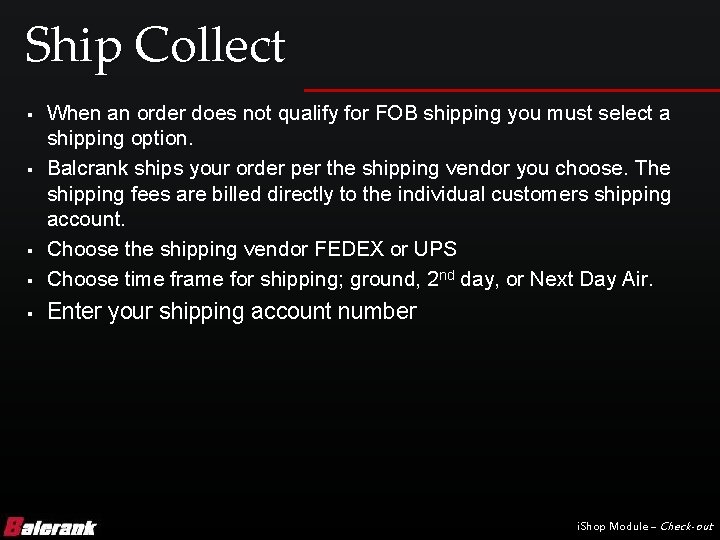
Ship Collect § When an order does not qualify for FOB shipping you must select a shipping option. Balcrank ships your order per the shipping vendor you choose. The shipping fees are billed directly to the individual customers shipping account. Choose the shipping vendor FEDEX or UPS Choose time frame for shipping; ground, 2 nd day, or Next Day Air. § Enter your shipping account number § § § i. Shop Module – Check-out
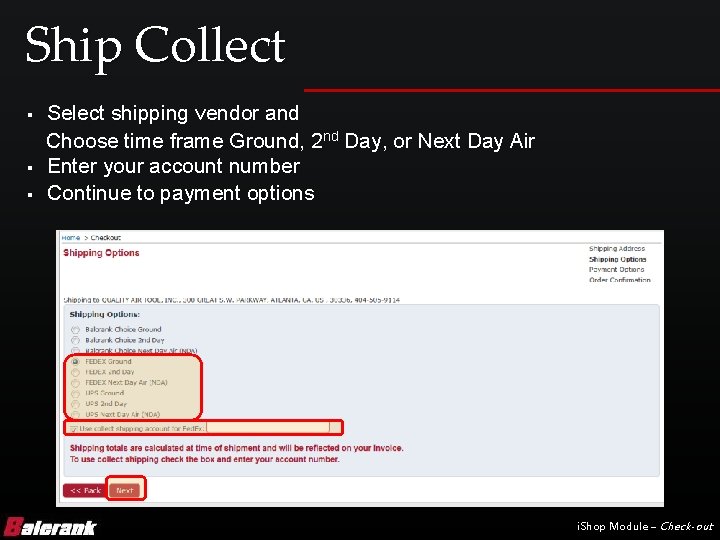
Ship Collect § § § Select shipping vendor and Choose time frame Ground, 2 nd Day, or Next Day Air Enter your account number Continue to payment options i. Shop Module – Check-out

Payment Options § § i. Shop does not accept credit cards, at this time. All orders placed in i. Shop must pay by a purchase order § § § Enter a PO number for the order. Please do not use duplicate numbers. i. Shop provides you with the ability to upload a PO Document, this is not required however, you still need to enter the PO number. i. Shop Module – Check-out
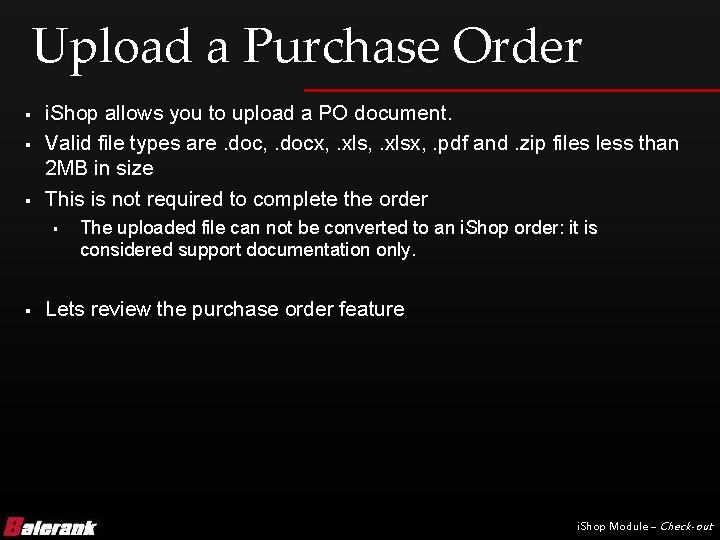
Upload a Purchase Order § § § i. Shop allows you to upload a PO document. Valid file types are. doc, . docx, . xlsx, . pdf and. zip files less than 2 MB in size This is not required to complete the order § § The uploaded file can not be converted to an i. Shop order: it is considered support documentation only. Lets review the purchase order feature i. Shop Module – Check-out

Upload a Purchase Order Click Upload PO Document Navigate to file location Click Upload i. Shop Module – Check-out
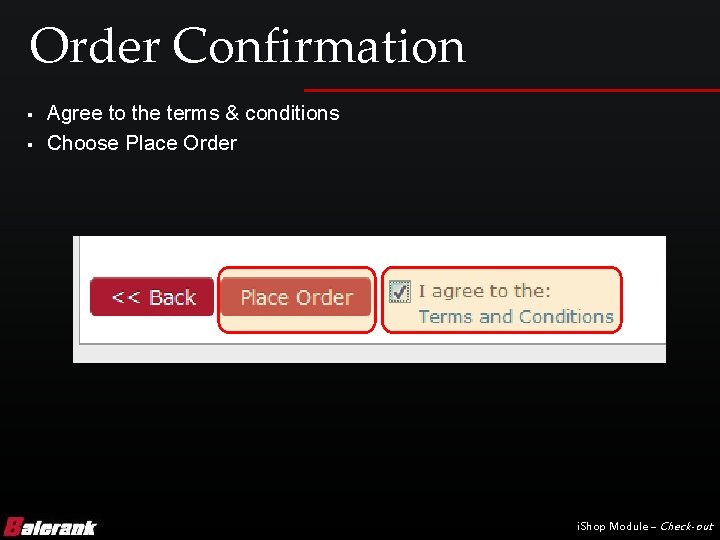
Order Confirmation § § Agree to the terms & conditions Choose Place Order i. Shop Module – Check-out
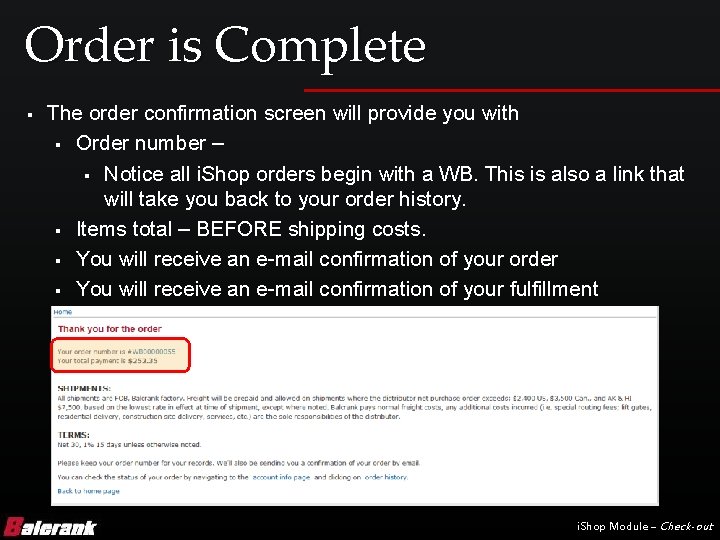
Order is Complete § The order confirmation screen will provide you with § Order number – § Notice all i. Shop orders begin with a WB. This is also a link that will take you back to your order history. § Items total – BEFORE shipping costs. § You will receive an e-mail confirmation of your order § You will receive an e-mail confirmation of your fulfillment i. Shop Module – Check-out

Thank you for your time. Questions or comments Contact: Jess Larkin 828 -645 -2237 jlarkin@balcrank. com i. Shop Module – Check-out
 Behavior check in check out sheet
Behavior check in check out sheet Check in check out forms
Check in check out forms Check in check out behavior intervention
Check in check out behavior intervention Check in check out system for students
Check in check out system for students Check-in/check-out system
Check-in/check-out system Check-in check-out intervention
Check-in check-out intervention Get out one direction
Get out one direction Flow shop vs job shop
Flow shop vs job shop Jobbank
Jobbank Dda line drawing algorithm
Dda line drawing algorithm The fan blade is speeding up. what are the signs of
The fan blade is speeding up. what are the signs of Endorse a check to someone else
Endorse a check to someone else Check your progress 1
Check your progress 1 Mike applied 10 n
Mike applied 10 n Module 10 knowledge check
Module 10 knowledge check Module eleven lesson one self check quiz
Module eleven lesson one self check quiz Module 2 concept check
Module 2 concept check C device module module 1
C device module module 1 Apa itu city ledger
Apa itu city ledger