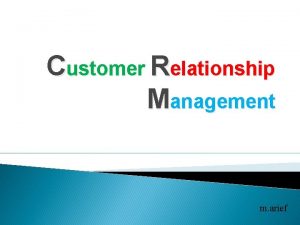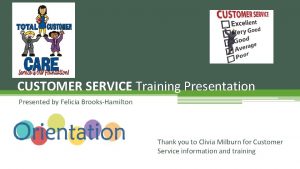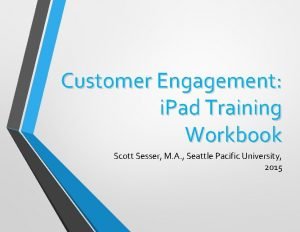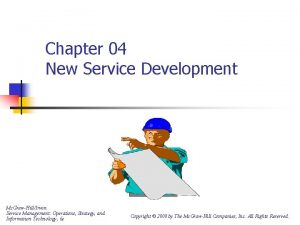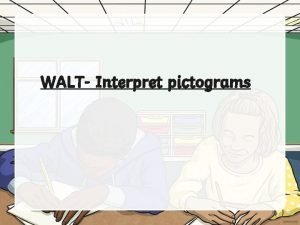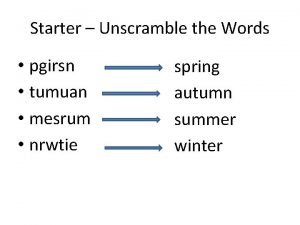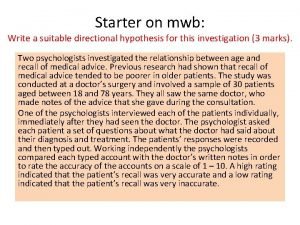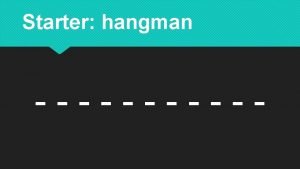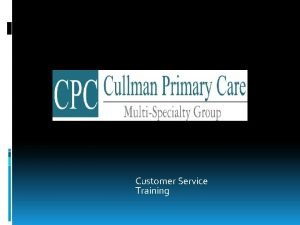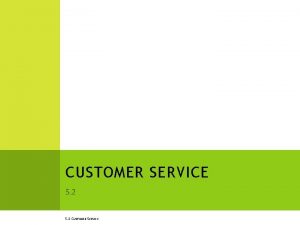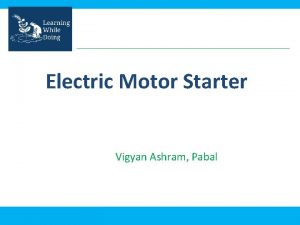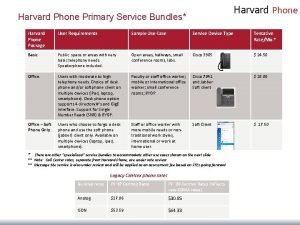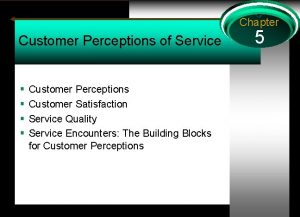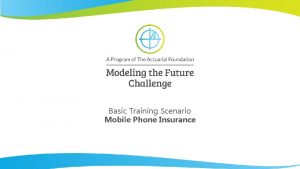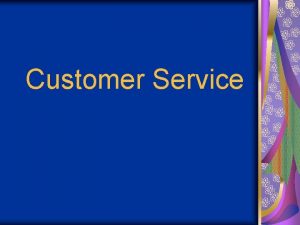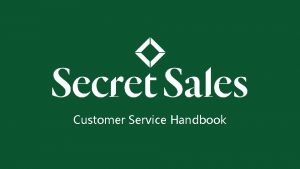i Phone New Starter Training Customer Service Customer

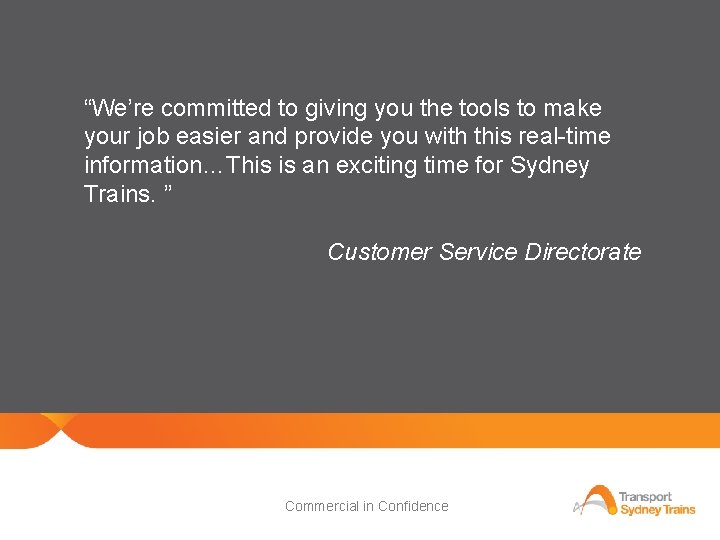
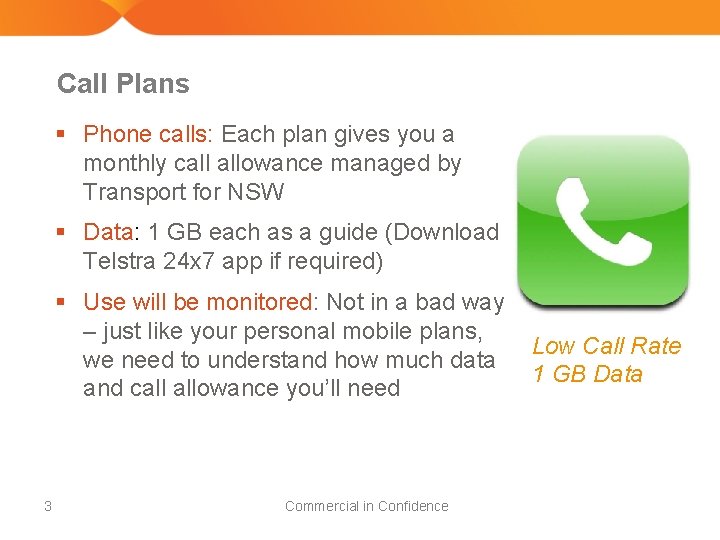
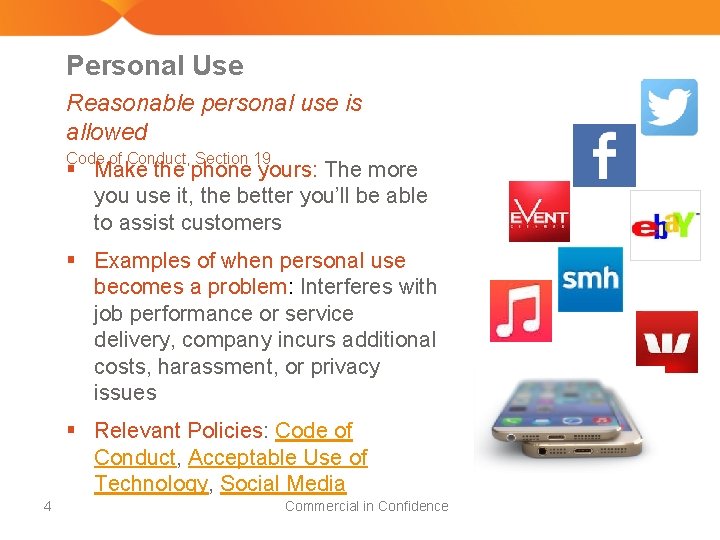
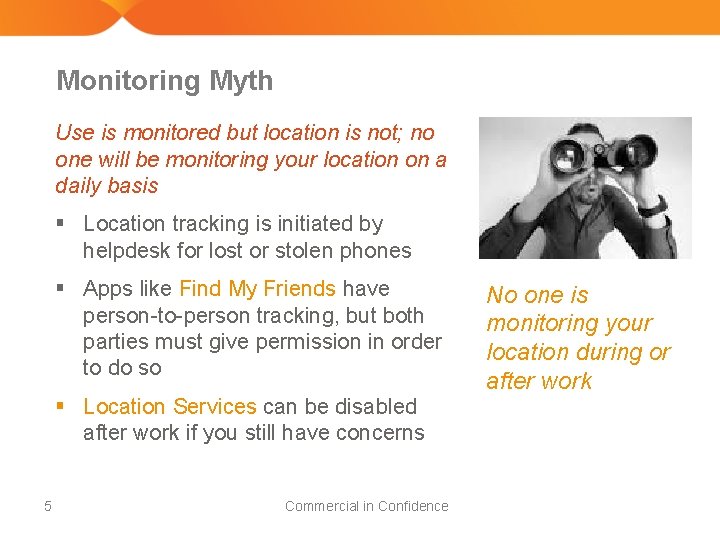
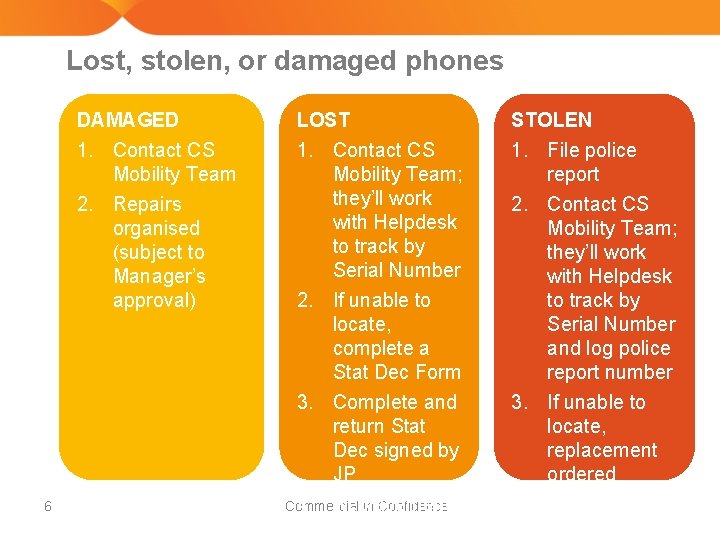


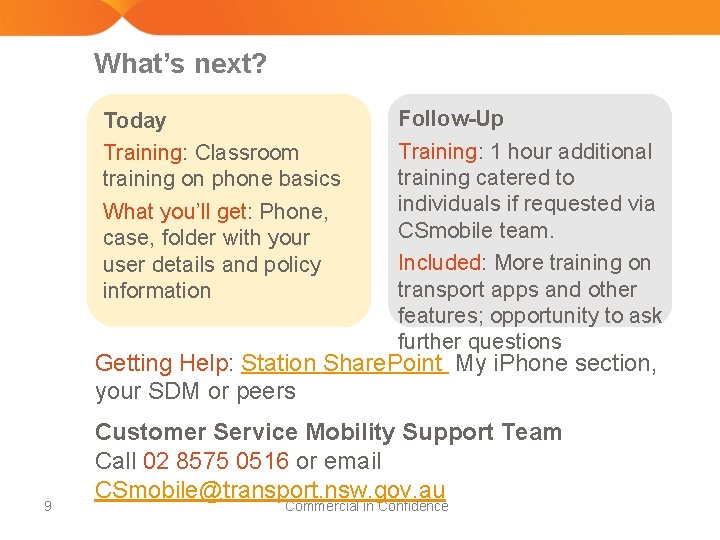
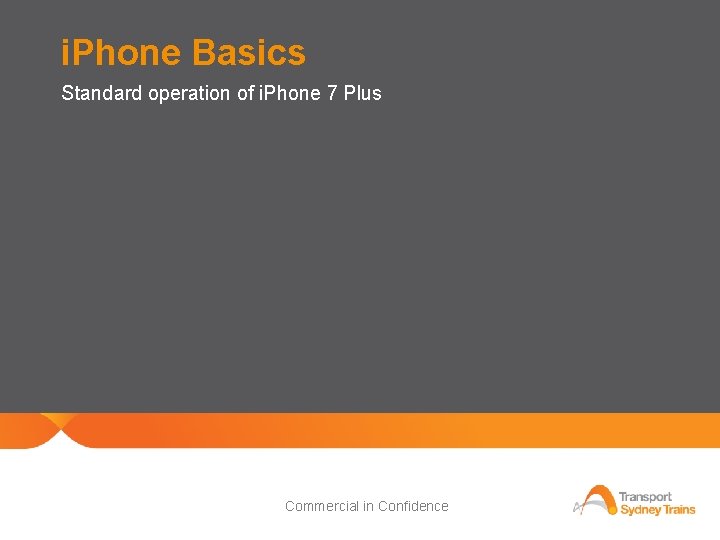
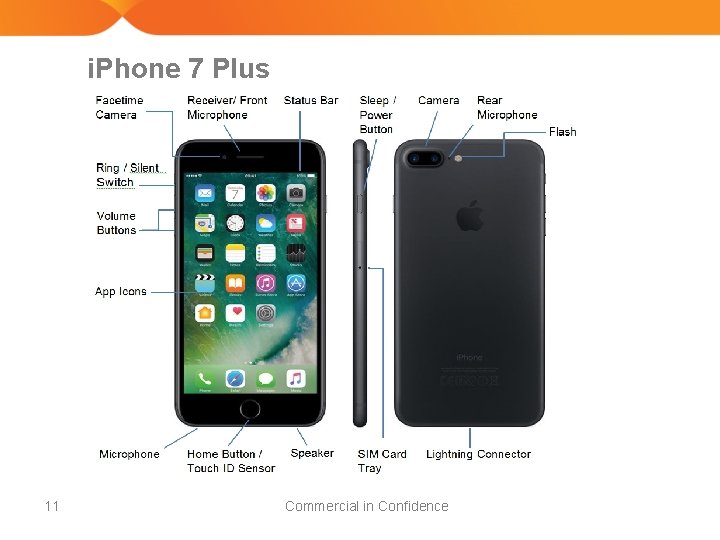
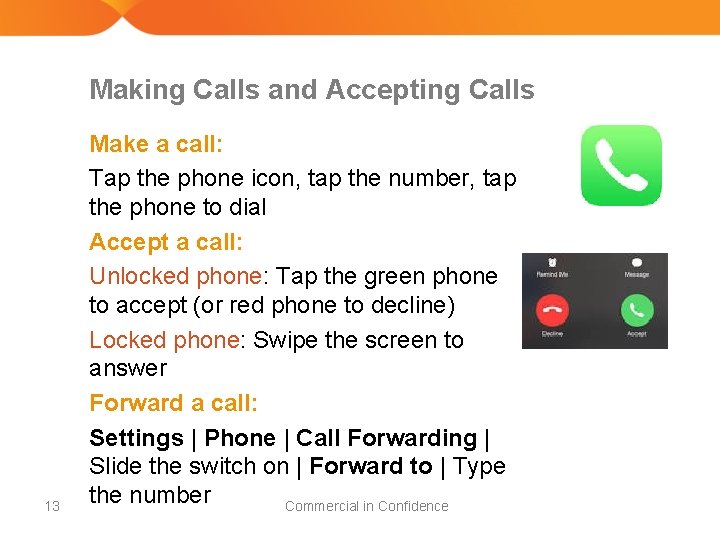
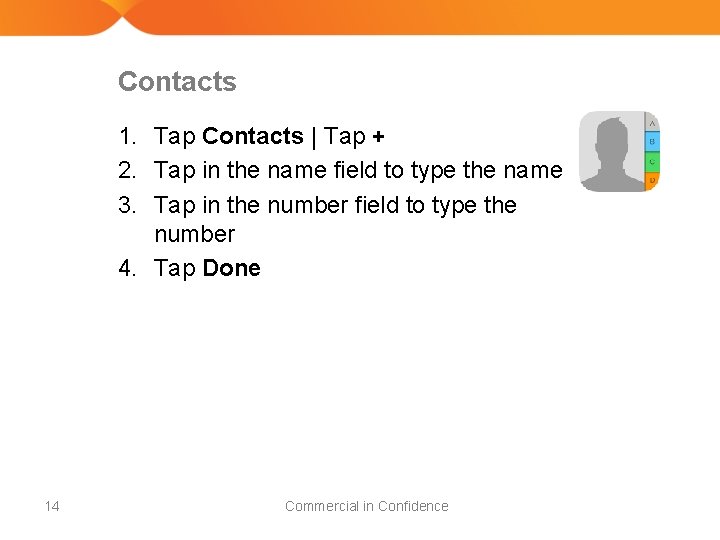

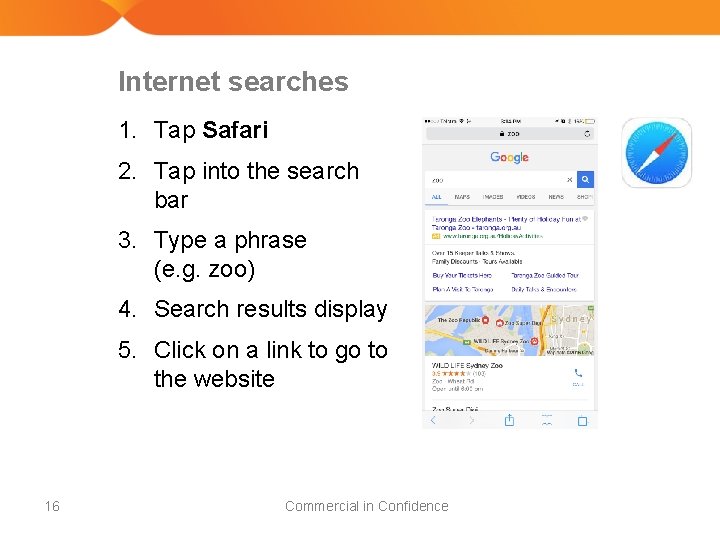

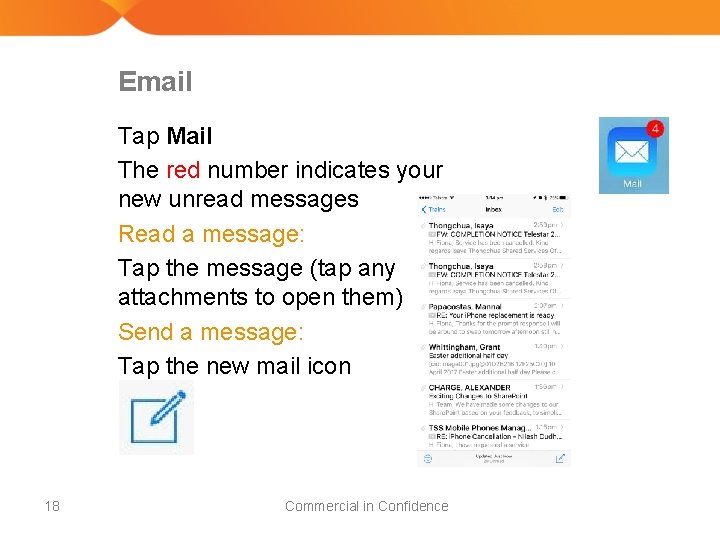
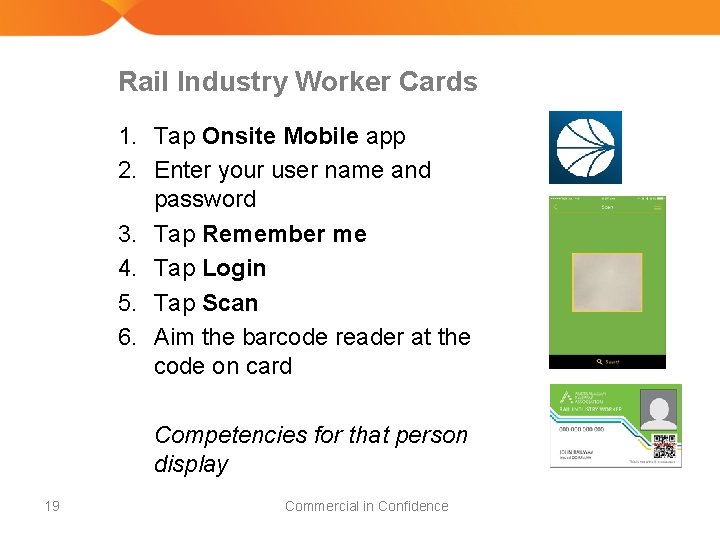

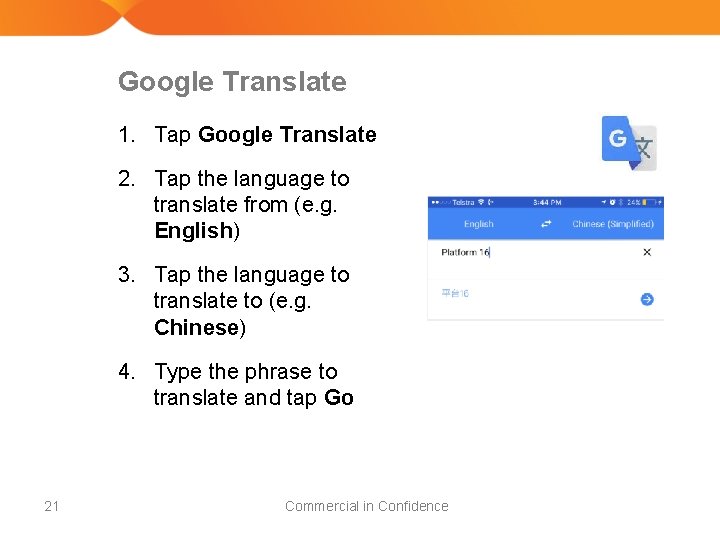
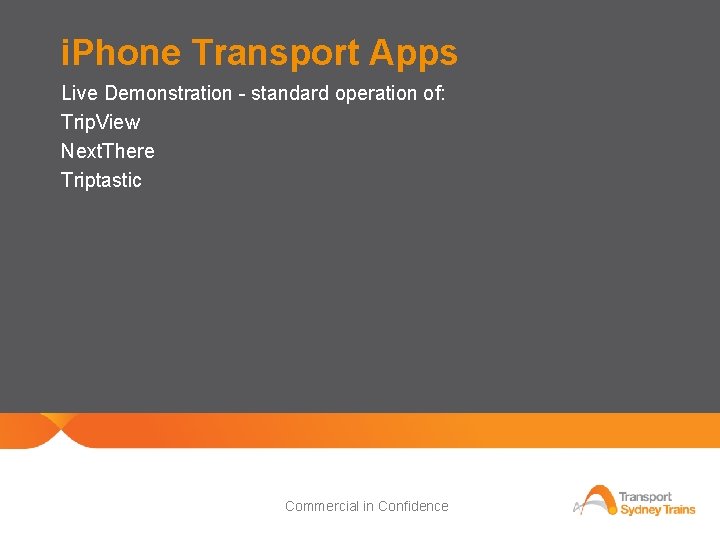

- Slides: 23

i. Phone New Starter Training Customer Service | Customer Information Program | Mobility 1 26 July 2017 Commercial in Confidence
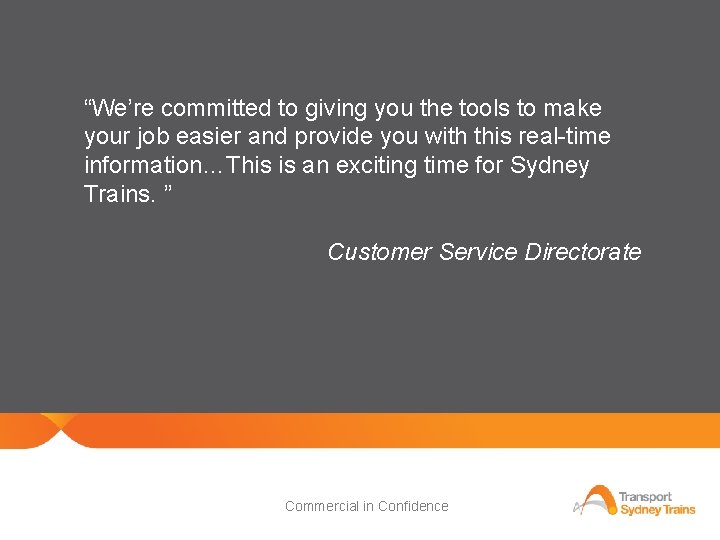
“We’re committed to giving you the tools to make your job easier and provide you with this real-time information…This is an exciting time for Sydney Trains. ” Customer Service Directorate 2 Commercial in Confidence
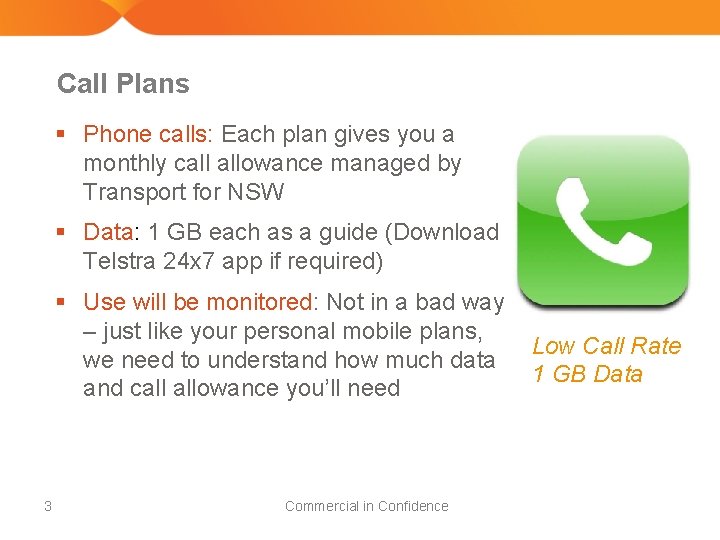
Call Plans § Phone calls: Each plan gives you a monthly call allowance managed by Transport for NSW § Data: 1 GB each as a guide (Download Telstra 24 x 7 app if required) § Use will be monitored: Not in a bad way – just like your personal mobile plans, we need to understand how much data and call allowance you’ll need 3 Commercial in Confidence Low Call Rate 1 GB Data
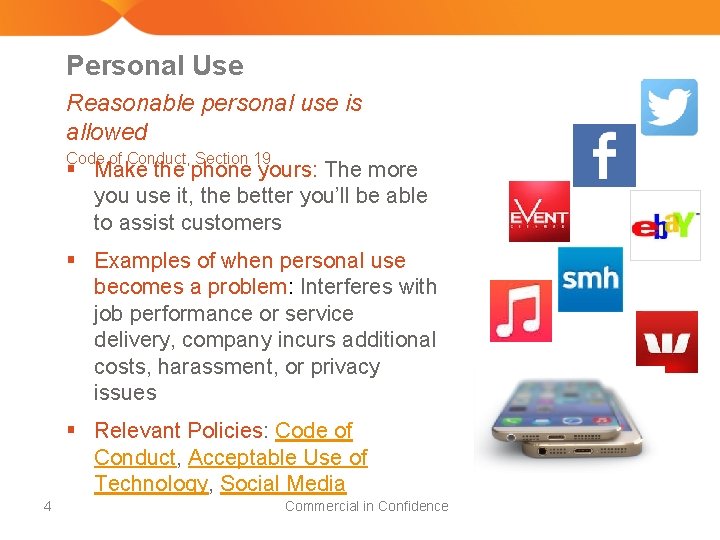
Personal Use Reasonable personal use is allowed Code of Conduct, Section 19 § Make the phone yours: The more you use it, the better you’ll be able to assist customers § Examples of when personal use becomes a problem: Interferes with job performance or service delivery, company incurs additional costs, harassment, or privacy issues § Relevant Policies: Code of Conduct, Acceptable Use of Technology, Social Media 4 Commercial in Confidence
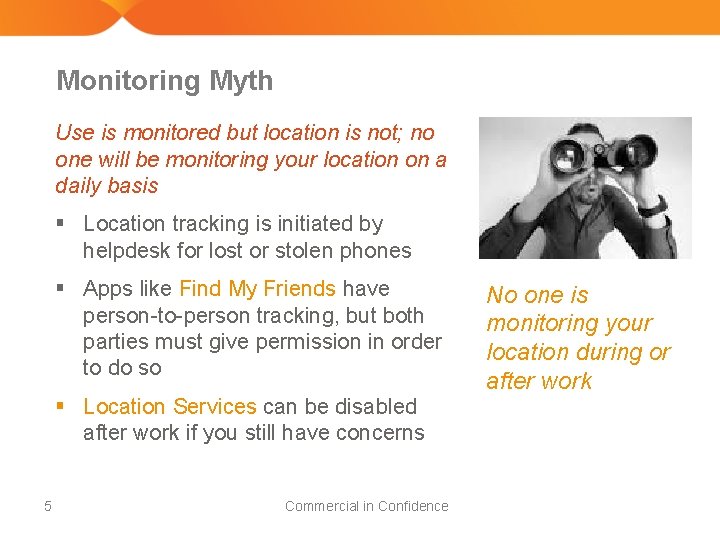
Monitoring Myth Use is monitored but location is not; no one will be monitoring your location on a daily basis § Location tracking is initiated by helpdesk for lost or stolen phones § Apps like Find My Friends have person-to-person tracking, but both parties must give permission in order to do so § Location Services can be disabled after work if you still have concerns 5 Commercial in Confidence No one is monitoring your location during or after work
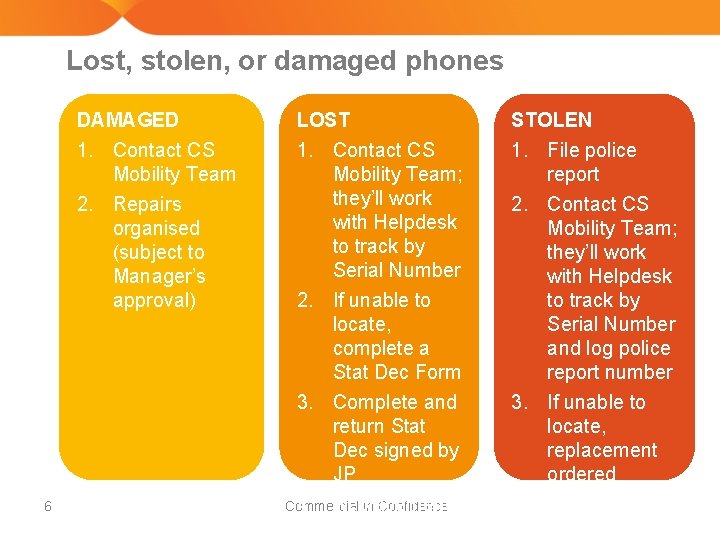
Lost, stolen, or damaged phones DAMAGED 1. Contact CS Mobility Team 2. Repairs organised (subject to Manager’s approval) 6 LOST 1. Contact CS Mobility Team; they’ll work with Helpdesk to track by Serial Number 2. If unable to locate, complete a Stat Dec Form 3. Complete and return Stat Dec signed by JP Commercial in Confidence 4. Replacement ordered STOLEN 1. File police report 2. Contact CS Mobility Team; they’ll work with Helpdesk to track by Serial Number and log police report number 3. If unable to locate, replacement ordered

WI-FI and Upgrades § WI-FI: WI-FI available at certain locations. § Upgrading i. OS or Apps: OK to upgrade when prompted; do not connect to i. Tunes at home (company apps will be wiped) § Personal WI-FI: You’re welcome to use it at home for updates, streaming or downloads; turn off cellular data and connect to your WI-FI 7 Commercial in Confidence

FAQs Question Answer Can I make international calls? No. This service has been disabled. Can I take my phone overseas? You must notify your SCM in writing if you do. Their cost centre will be charged for a replacement device in the event of a lost or stolen phone. Can I use data roaming overseas? No. Data roaming can attract hundreds and thousands of dollars in charges. It is best to get a pre-paid SIM card local to the country. Can I download music? Yes, but turn off mobile data and connect to a personal or public WI-FI when downloading any large files that are not work related. Can I use social media? 8 Yes. Sydney Trains communicates via Facebook, Twitter, etc. Commercial in Confidence
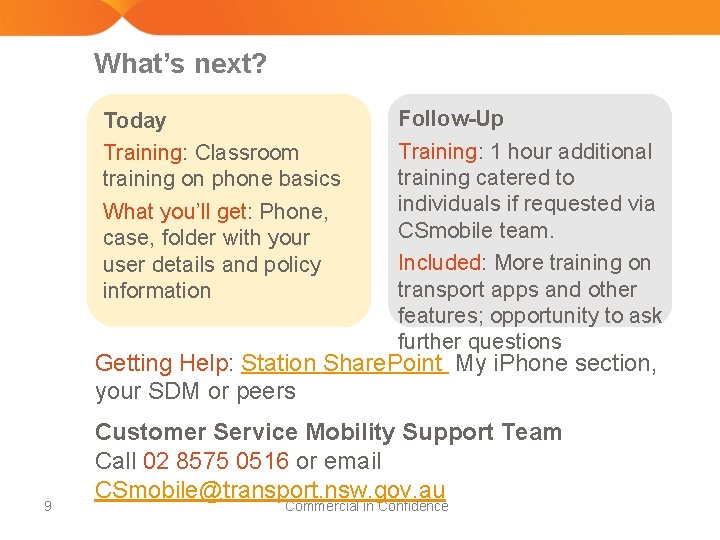
What’s next? Today Training: Classroom training on phone basics What you’ll get: Phone, case, folder with your user details and policy information Follow-Up Training: 1 hour additional training catered to individuals if requested via CSmobile team. Included: More training on transport apps and other features; opportunity to ask further questions Getting Help: Station Share. Point My i. Phone section, your SDM or peers 9 Customer Service Mobility Support Team Call 02 8575 0516 or email CSmobile@transport. nsw. gov. au Commercial in Confidence
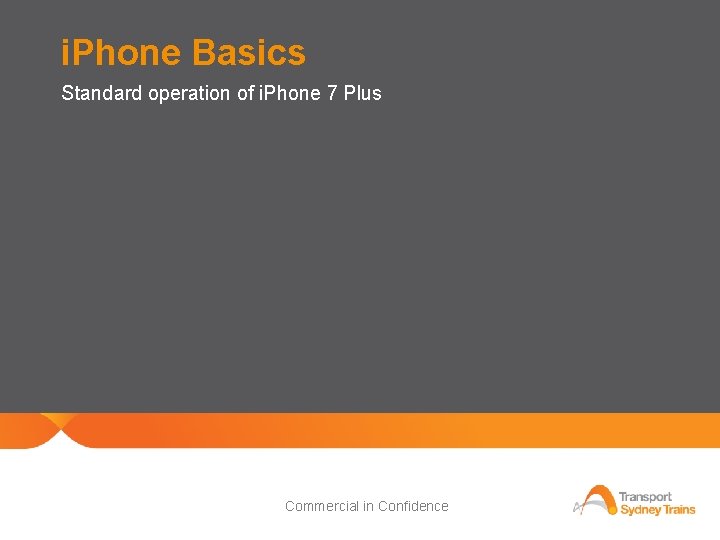
i. Phone Basics Standard operation of i. Phone 7 Plus 10 Commercial in Confidence
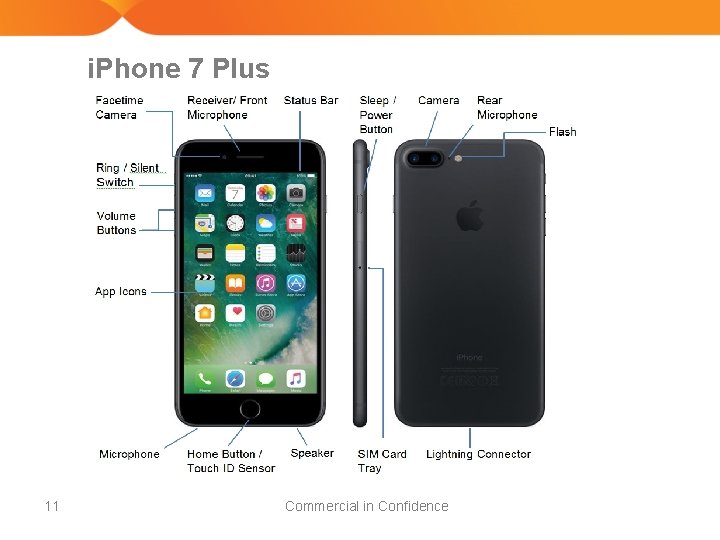
i. Phone 7 Plus 11 Commercial in Confidence
• Show black 12 Commercial in Confidence
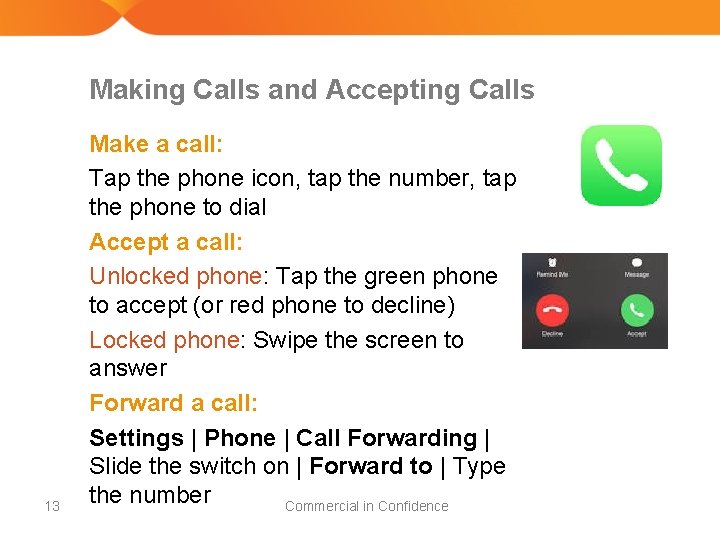
Making Calls and Accepting Calls 13 Make a call: Tap the phone icon, tap the number, tap the phone to dial Accept a call: Unlocked phone: Tap the green phone to accept (or red phone to decline) Locked phone: Swipe the screen to answer Forward a call: Settings | Phone | Call Forwarding | Slide the switch on | Forward to | Type the number Commercial in Confidence
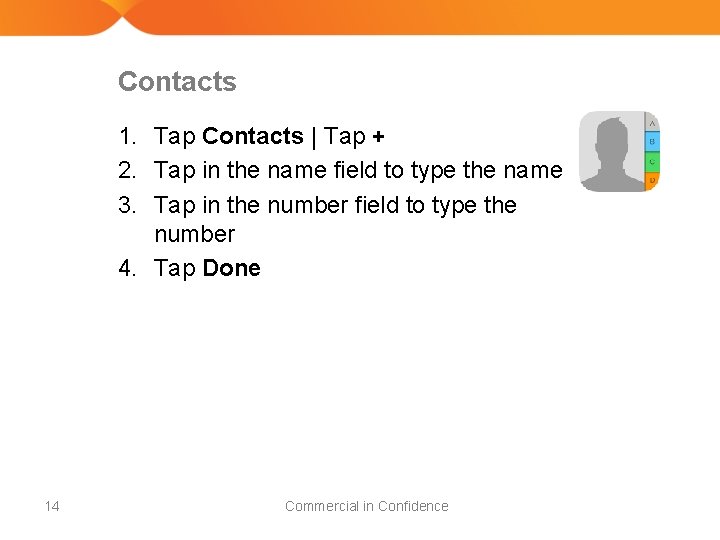
Contacts 1. Tap Contacts | Tap + 2. Tap in the name field to type the name 3. Tap in the number field to type the number 4. Tap Done 14 Commercial in Confidence

SIRI stands for Speech Interpretation and Recognition Interface What’s the Press and hold the home button to activate SIRI. Ask a question or give a weather like today SIRI? command. 15 Commercial in Confidence
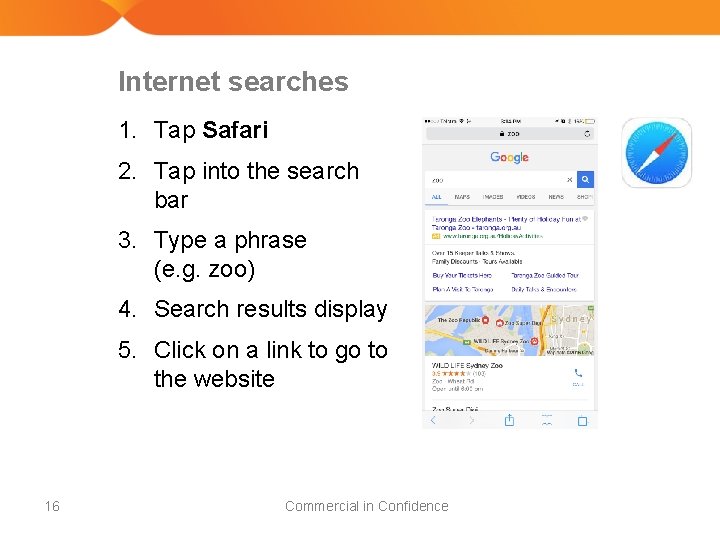
Internet searches 1. Tap Safari 2. Tap into the search bar 3. Type a phrase (e. g. zoo) 4. Search results display 5. Click on a link to go to the website 16 Commercial in Confidence

Calendar Tap Calendar Add an event: Tap + | complete the fields | Tap Add Accept an invite: Tap Inbox tap Accept to any waiting invites 17 Commercial in Confidence
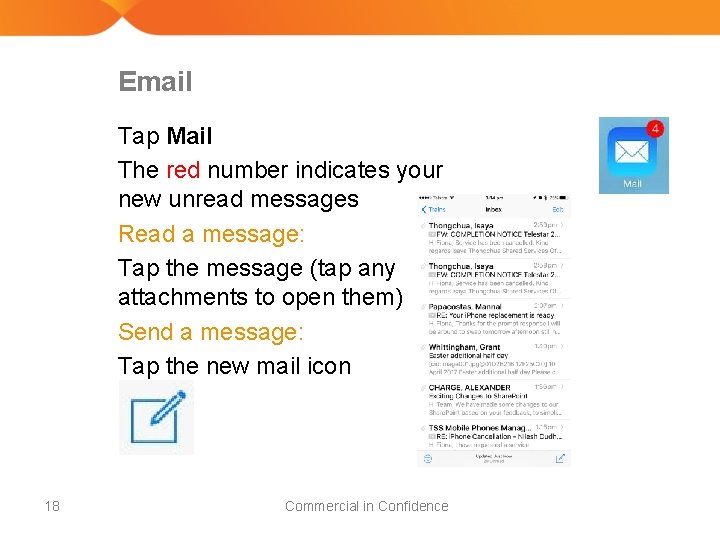
Email Tap Mail The red number indicates your new unread messages Read a message: Tap the message (tap any attachments to open them) Send a message: Tap the new mail icon 18 Commercial in Confidence
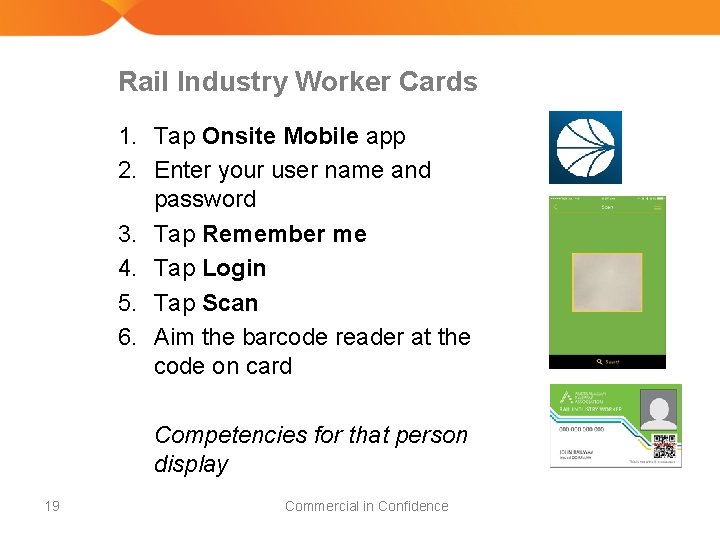
Rail Industry Worker Cards 1. Tap Onsite Mobile app 2. Enter your user name and password 3. Tap Remember me 4. Tap Login 5. Tap Scan 6. Aim the barcode reader at the code on card Competencies for that person display 19 Commercial in Confidence

Google Maps 1. Tap Google Maps 2. Tap in the search bar 3. Type an address or the name of the destination (e. g. Central) 20 Commercial in Confidence
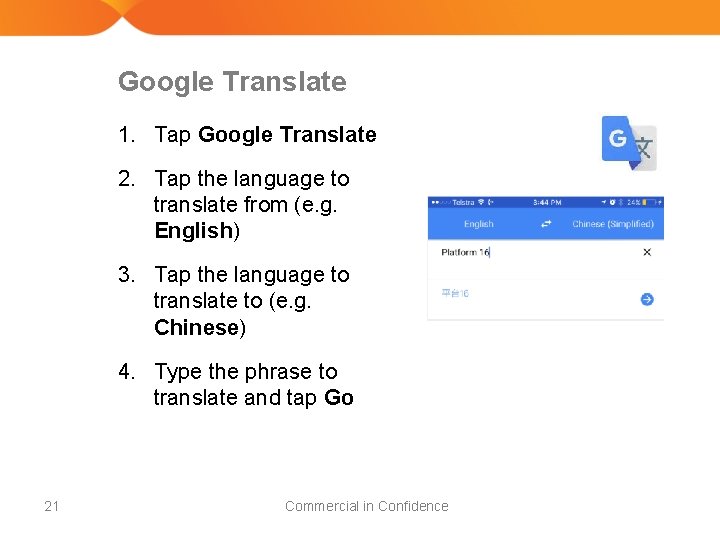
Google Translate 1. Tap Google Translate 2. Tap the language to translate from (e. g. English) 3. Tap the language to translate to (e. g. Chinese) 4. Type the phrase to translate and tap Go 21 Commercial in Confidence
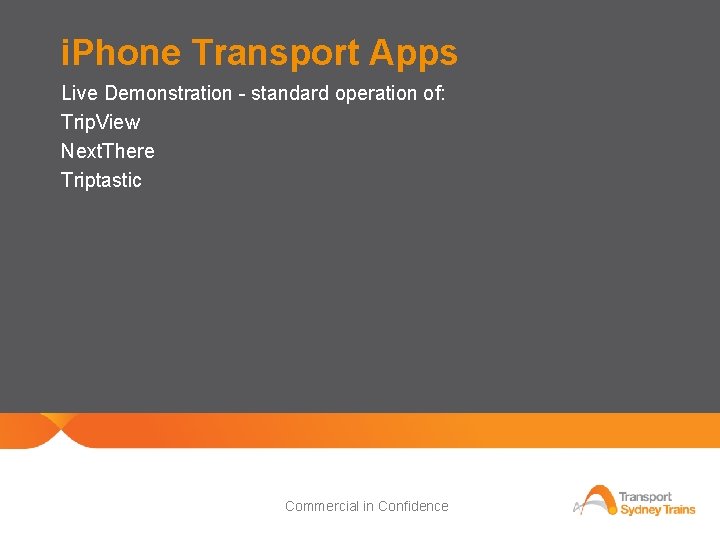
i. Phone Transport Apps Live Demonstration - standard operation of: Trip. View Next. There Triptastic 22 Commercial in Confidence

23 Commercial in Confidence
 New starter training
New starter training Pengertian customer relationship
Pengertian customer relationship The cutting edge 2
The cutting edge 2 Achieve global
Achieve global Customer service training presentation
Customer service training presentation How to handle an irate customer on the phone
How to handle an irate customer on the phone Telephone doctor inc
Telephone doctor inc Customer service training program outline
Customer service training program outline Customer service and cashier training courses
Customer service and cashier training courses Sesserma
Sesserma Adp self service portal customer service
Adp self service portal customer service New service development in service marketing
New service development in service marketing Sbcglobal helpline number
Sbcglobal helpline number Pbx phone system training
Pbx phone system training Panasonic phone system training
Panasonic phone system training Pbx phone system training
Pbx phone system training Voice processing system
Voice processing system Nasa esd help desk
Nasa esd help desk Advanced mobile phone service
Advanced mobile phone service Flyers ket pet
Flyers ket pet Pictogram starter
Pictogram starter Reichstag fire who was the fire starter
Reichstag fire who was the fire starter Unscramble starter
Unscramble starter Example directional hypothesis
Example directional hypothesis