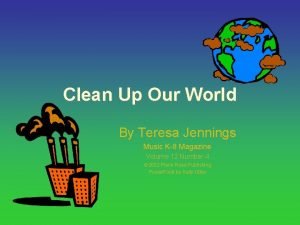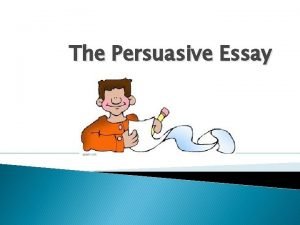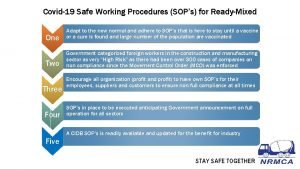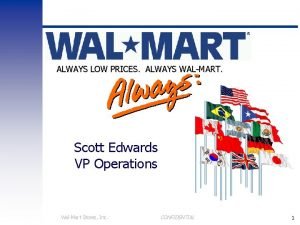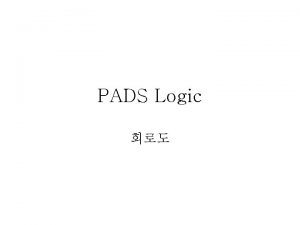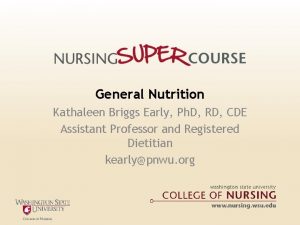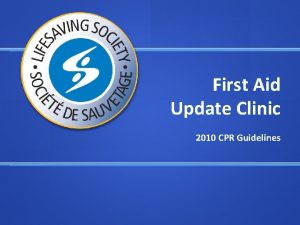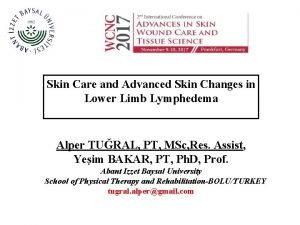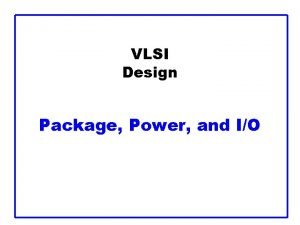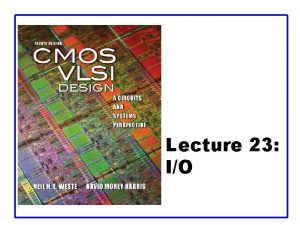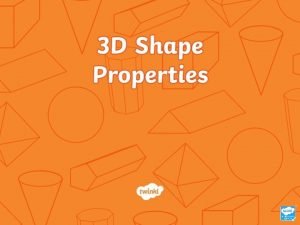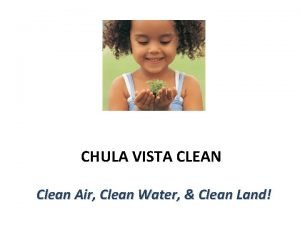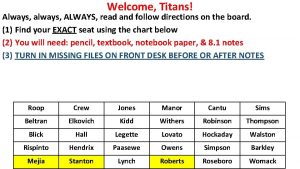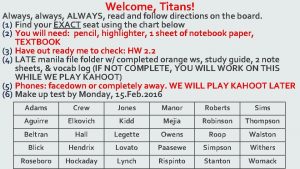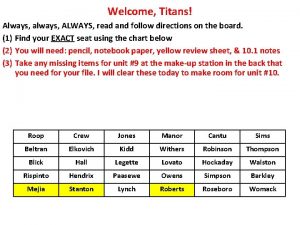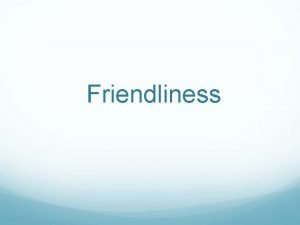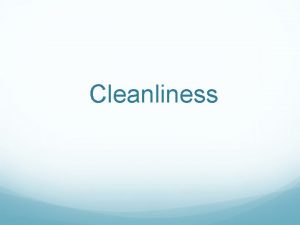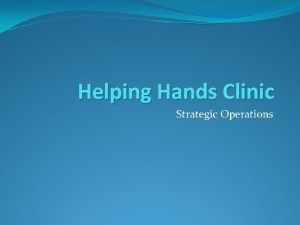i Pads Always have clean hands when using

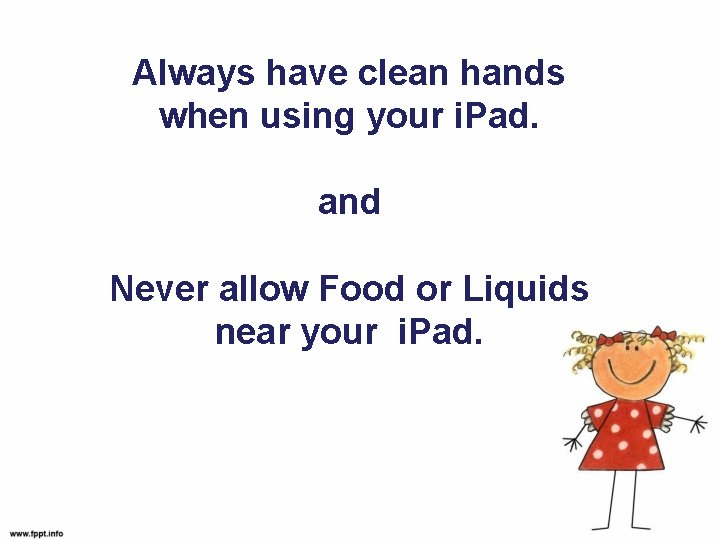
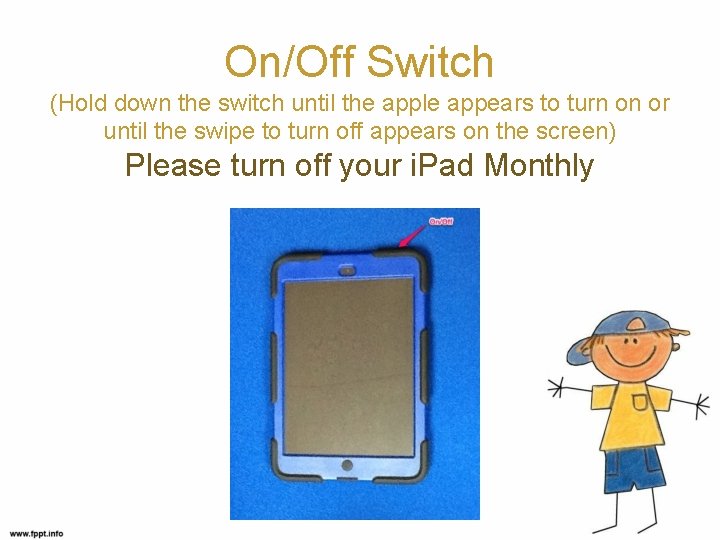
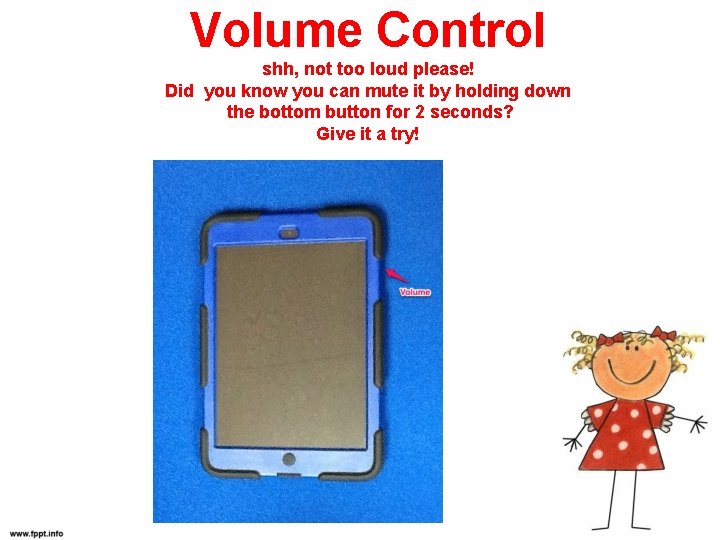
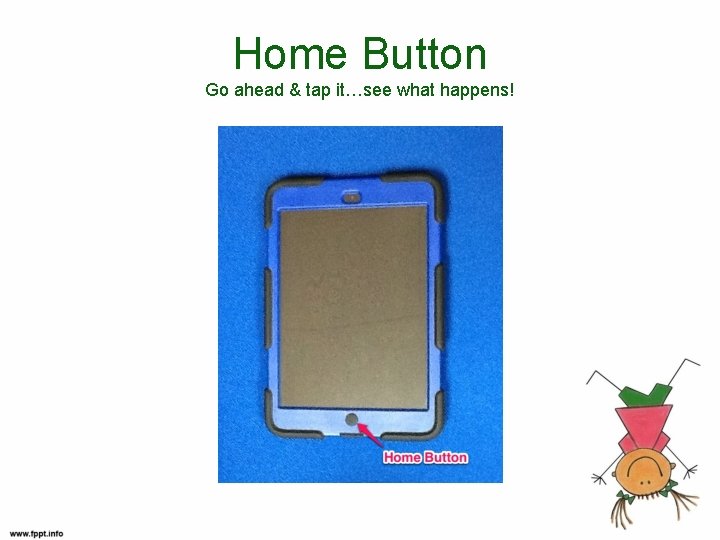
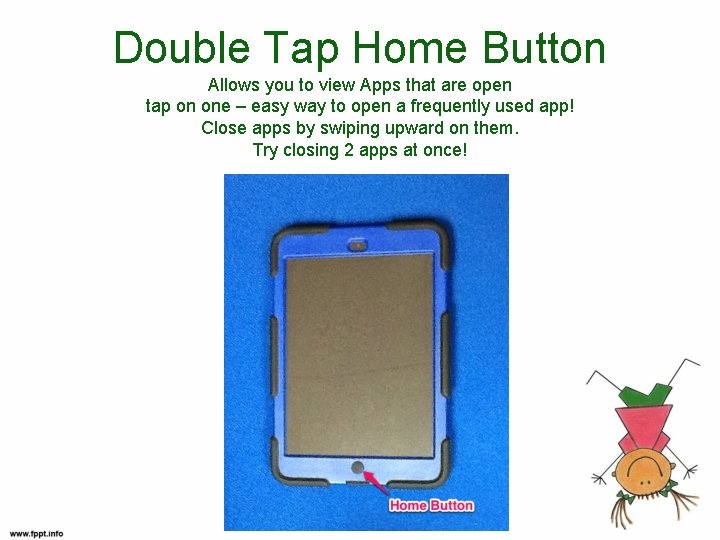
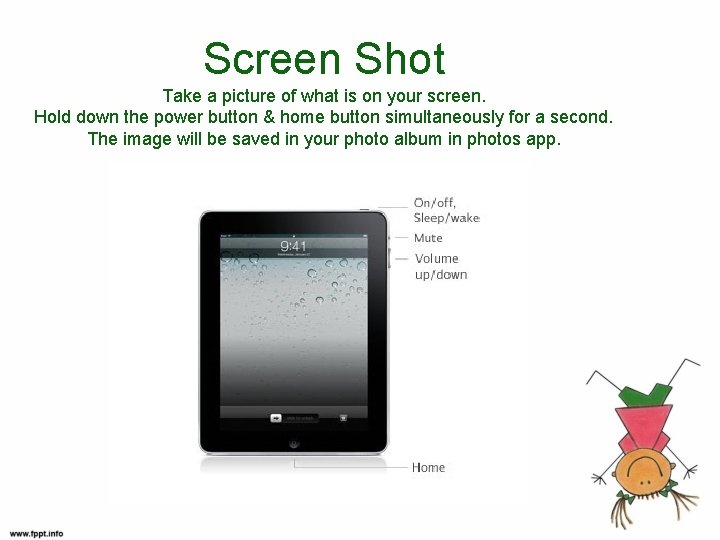
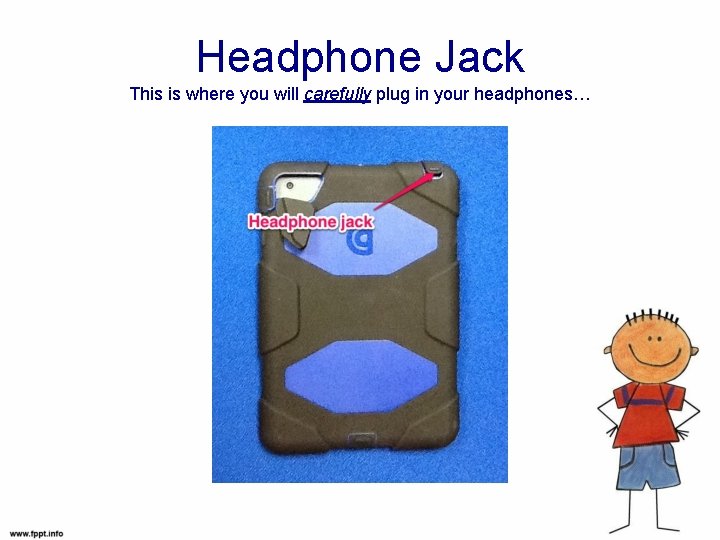
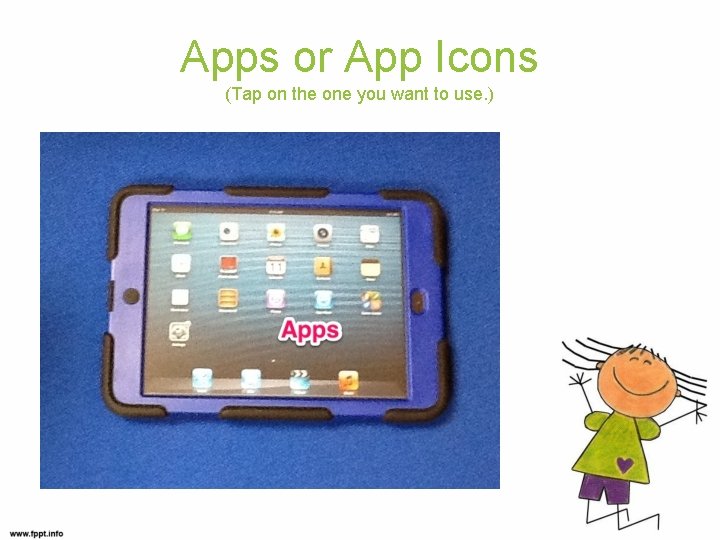
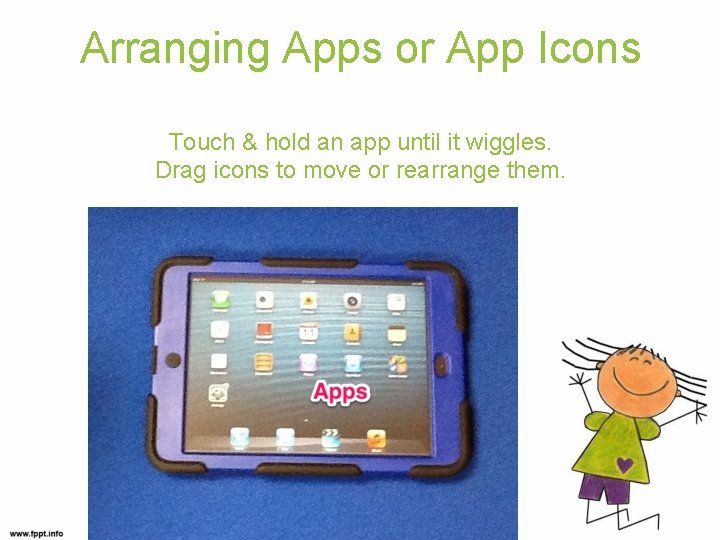
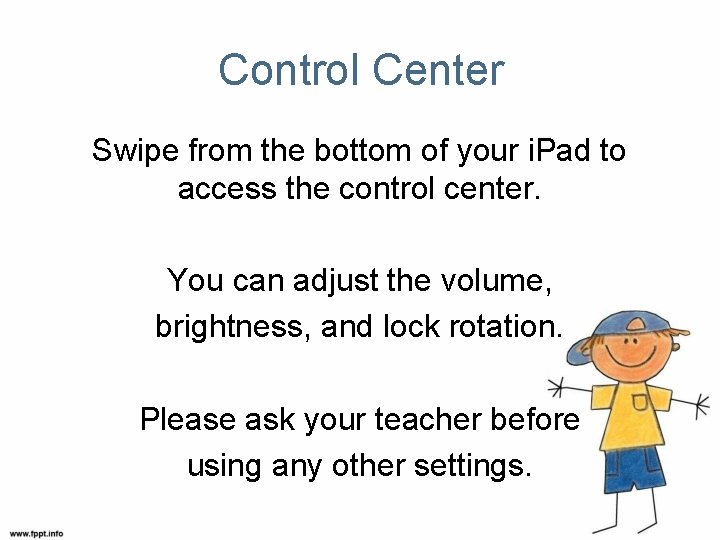
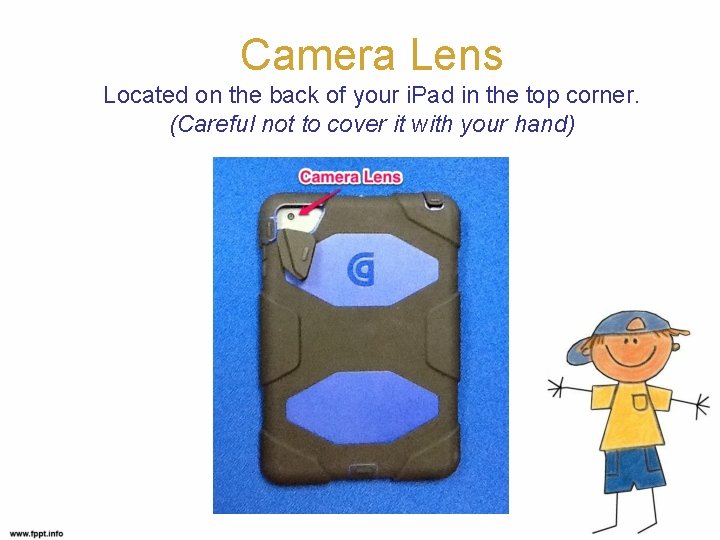
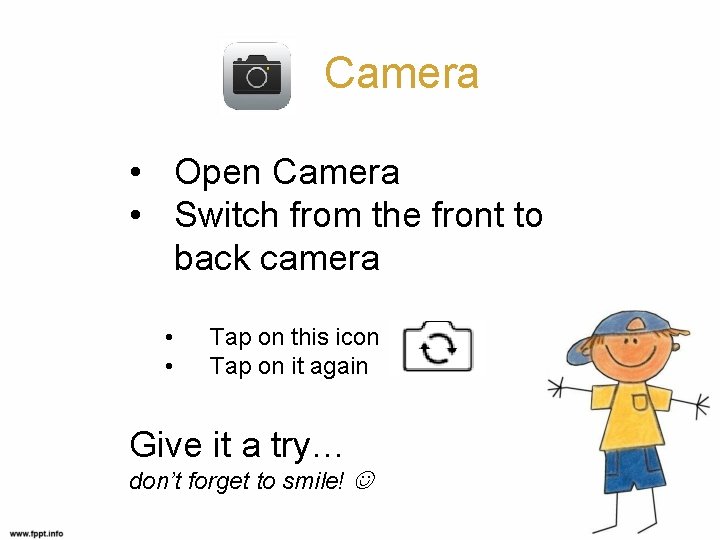
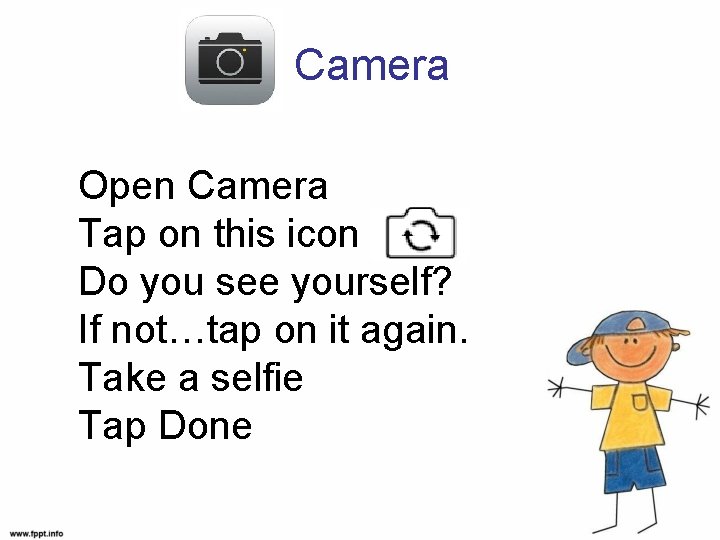
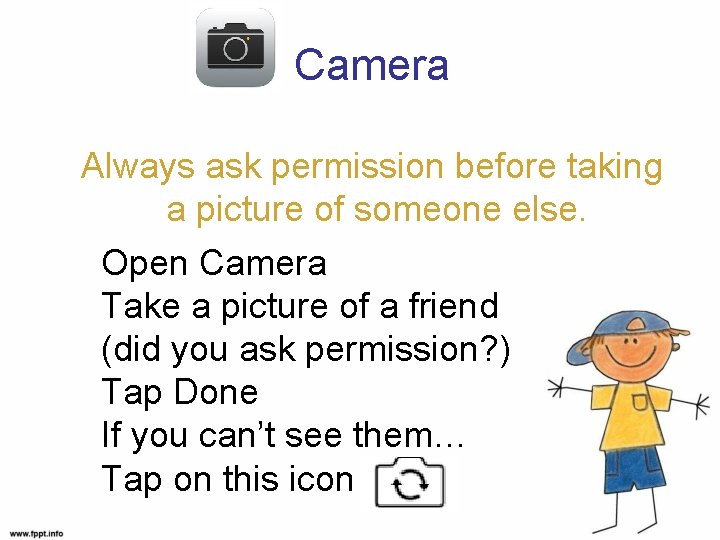
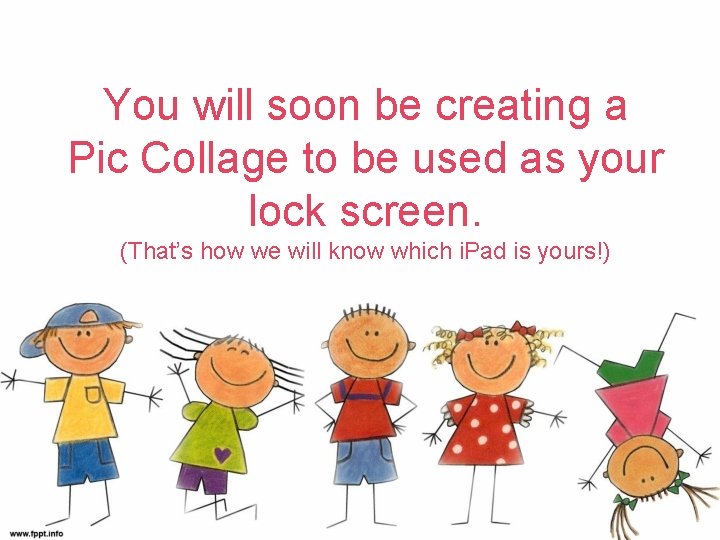
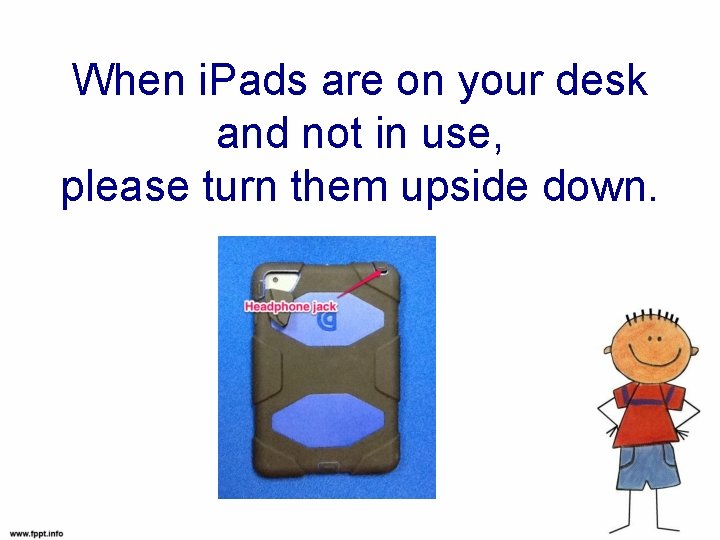
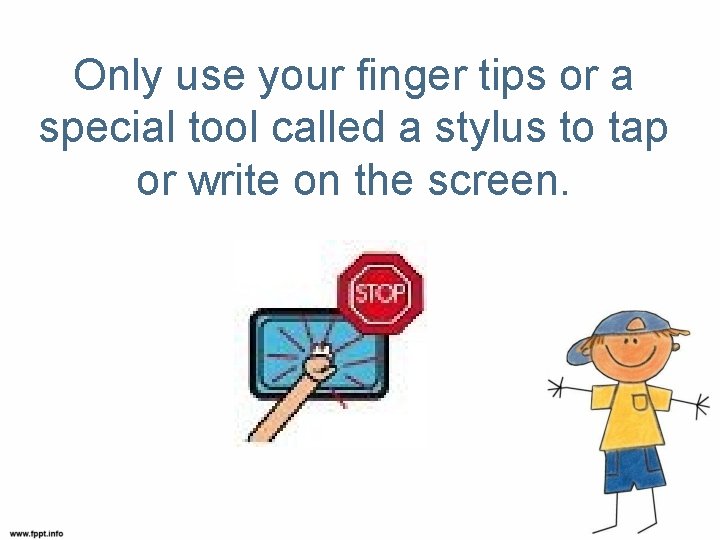

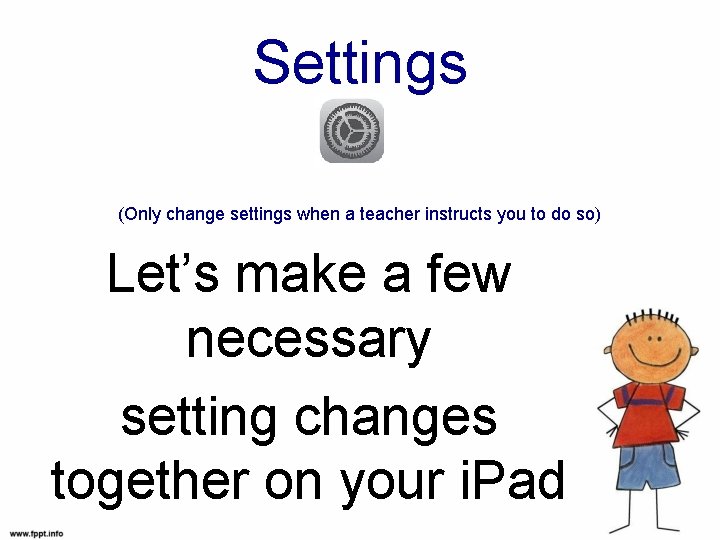
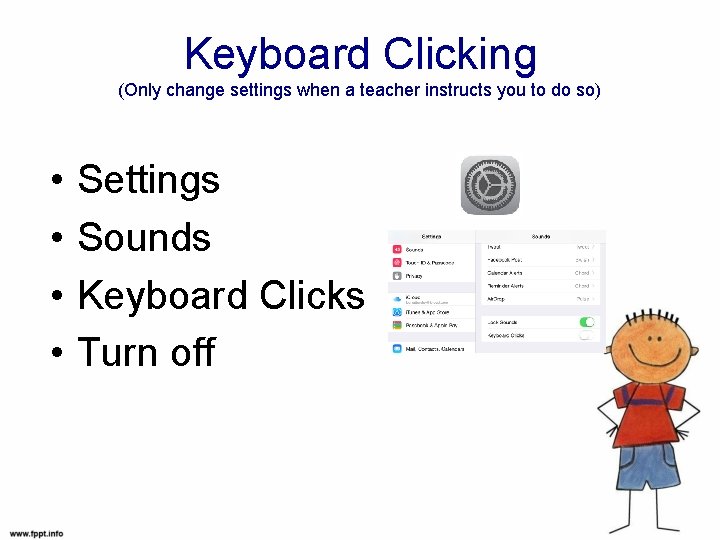
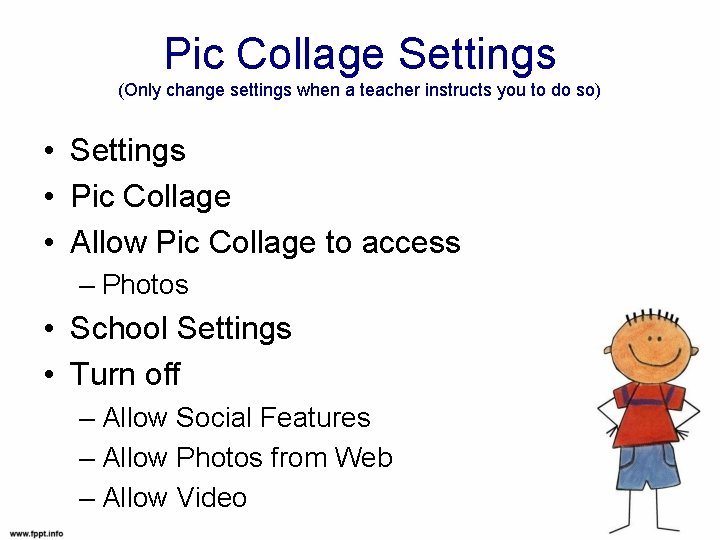


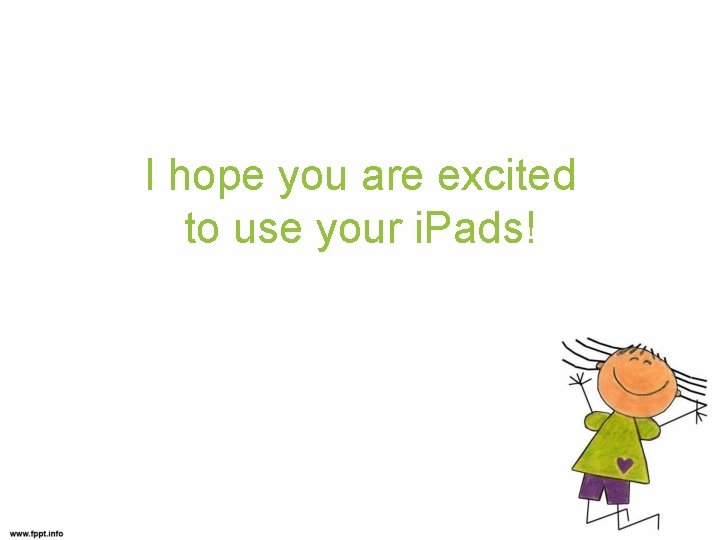
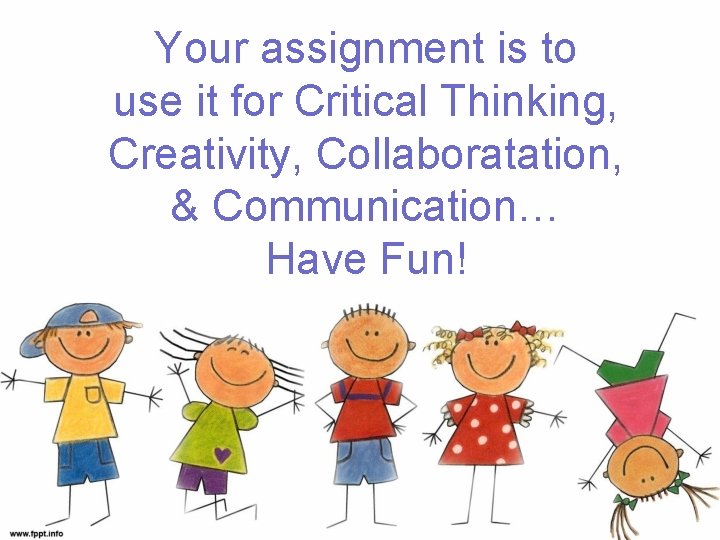
- Slides: 26

i. Pads
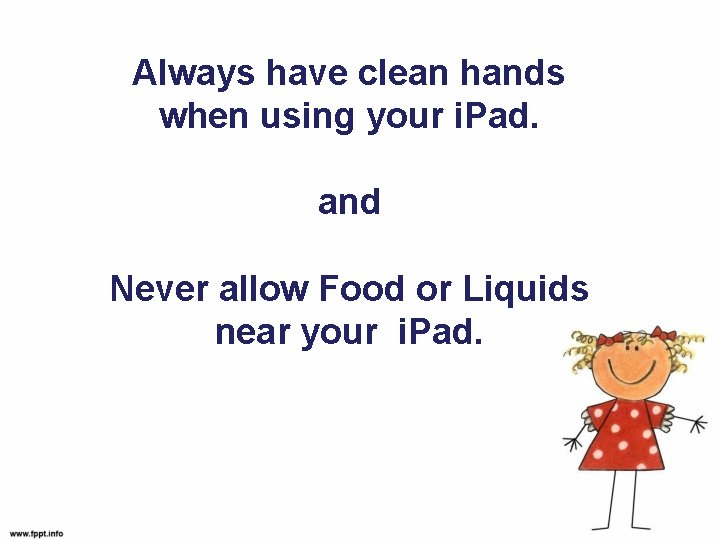
Always have clean hands when using your i. Pad. and Never allow Food or Liquids near your i. Pad.
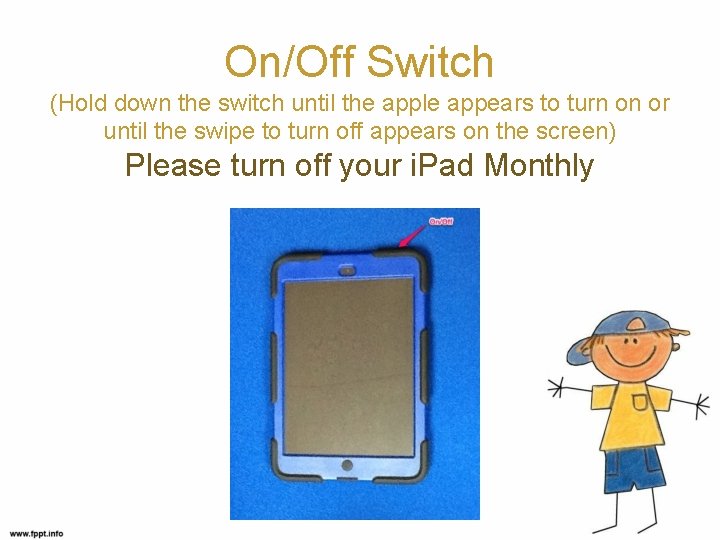
On/Off Switch (Hold down the switch until the apple appears to turn on or until the swipe to turn off appears on the screen) Please turn off your i. Pad Monthly
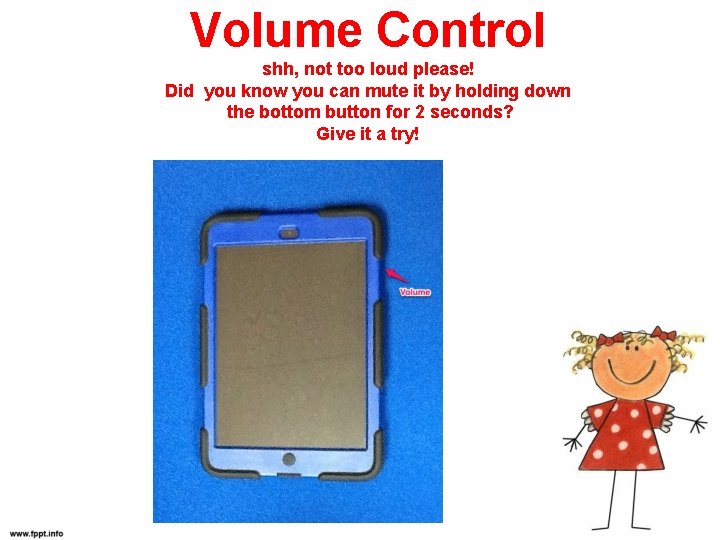
Volume Control shh, not too loud please! Did you know you can mute it by holding down the bottom button for 2 seconds? Give it a try!
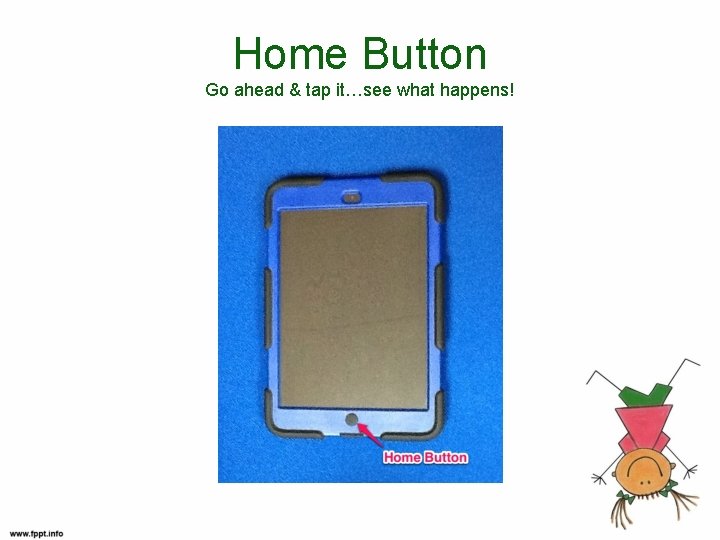
Home Button Go ahead & tap it…see what happens!
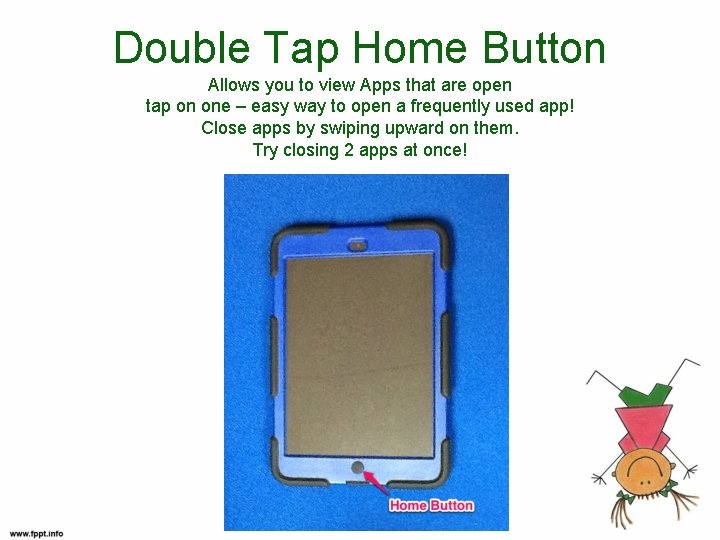
Double Tap Home Button Allows you to view Apps that are open tap on one – easy way to open a frequently used app! Close apps by swiping upward on them. Try closing 2 apps at once!
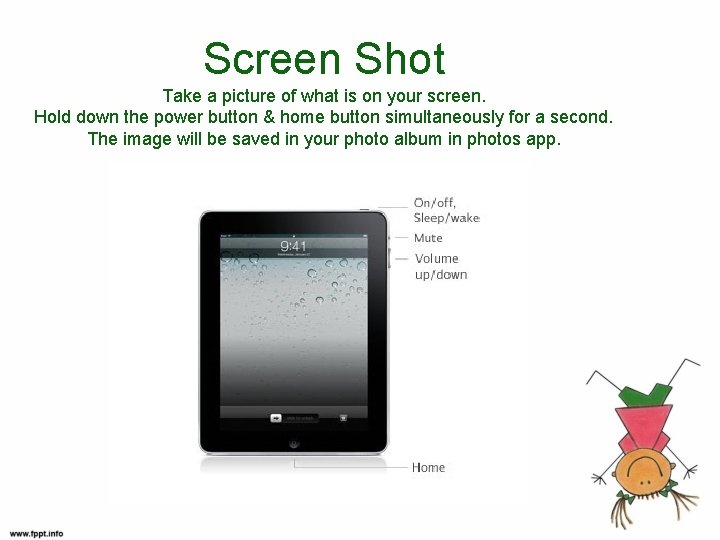
Screen Shot Take a picture of what is on your screen. Hold down the power button & home button simultaneously for a second. The image will be saved in your photo album in photos app.
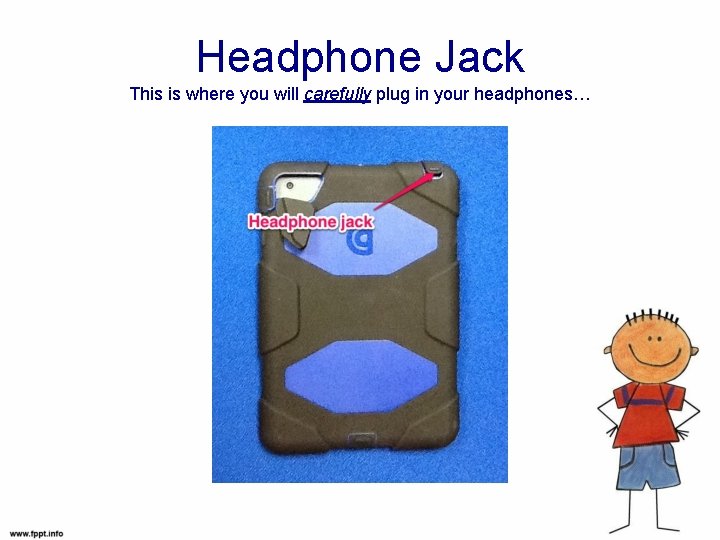
Headphone Jack This is where you will carefully plug in your headphones…
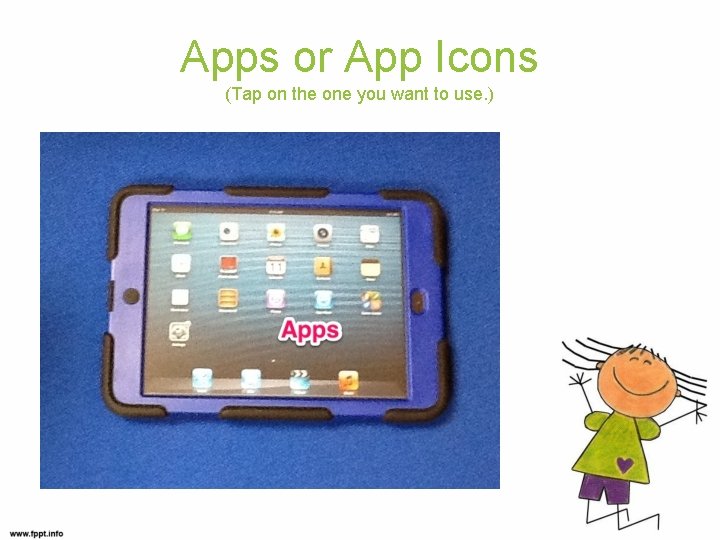
Apps or App Icons (Tap on the one you want to use. )
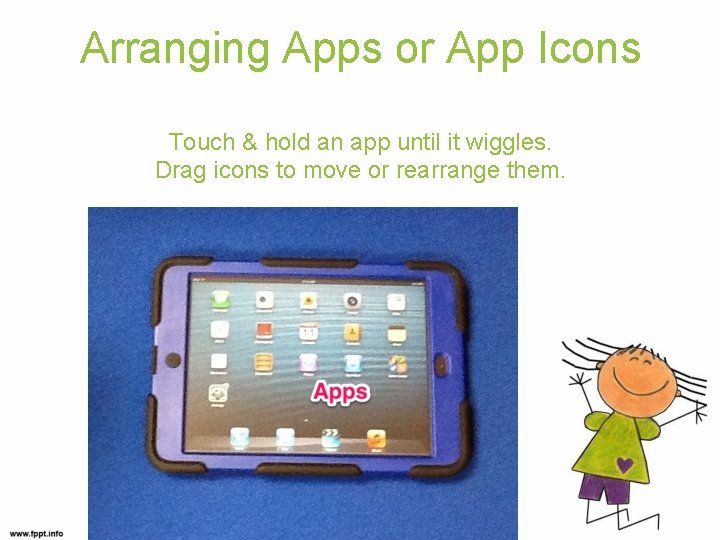
Arranging Apps or App Icons Touch & hold an app until it wiggles. Drag icons to move or rearrange them.
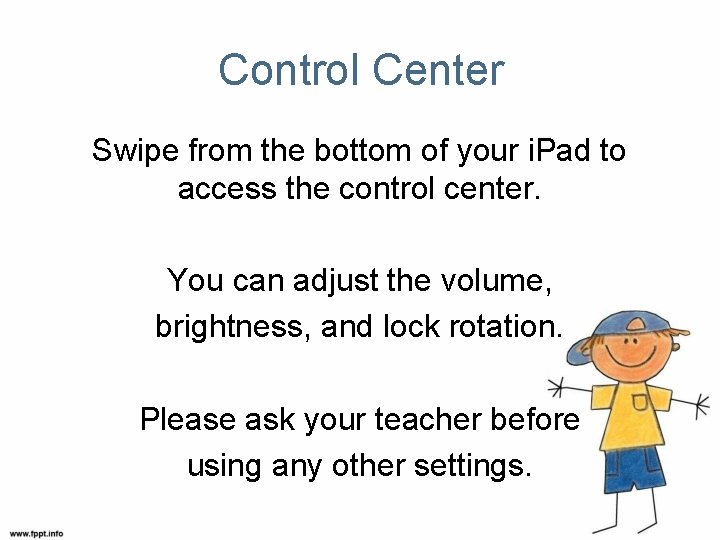
Control Center Swipe from the bottom of your i. Pad to access the control center. You can adjust the volume, brightness, and lock rotation. Please ask your teacher before using any other settings.
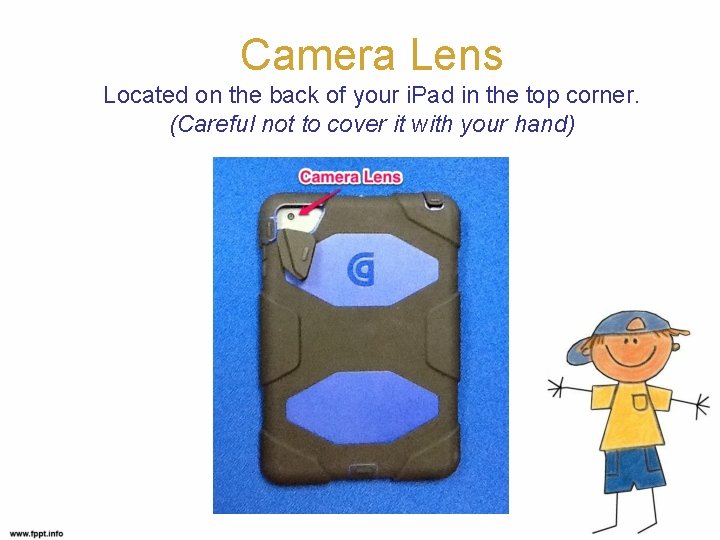
Camera Lens Located on the back of your i. Pad in the top corner. (Careful not to cover it with your hand)
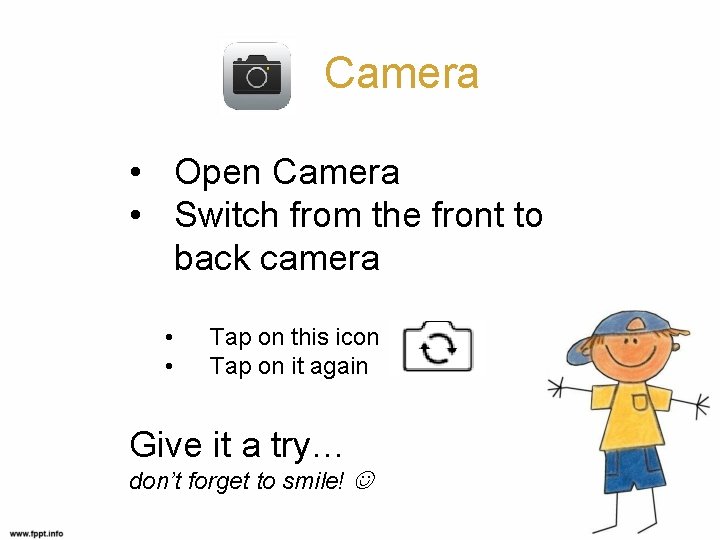
Camera • Open Camera • Switch from the front to back camera • • Tap on this icon Tap on it again Give it a try… don’t forget to smile!
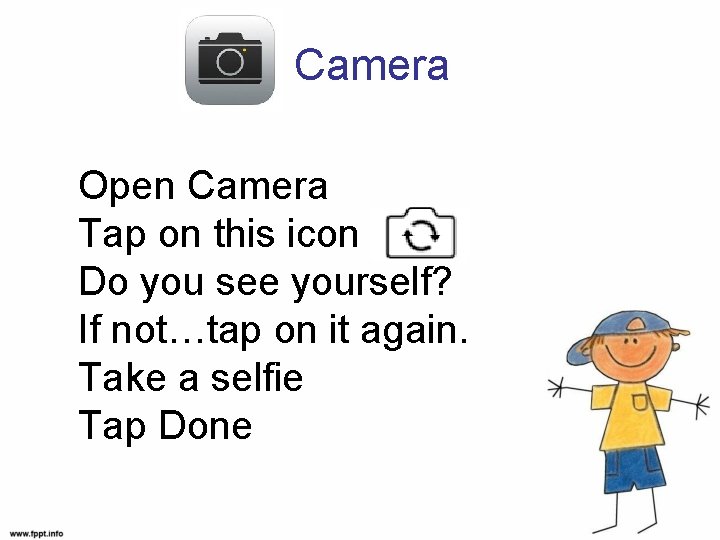
Camera Open Camera Tap on this icon Do you see yourself? If not…tap on it again. Take a selfie Tap Done
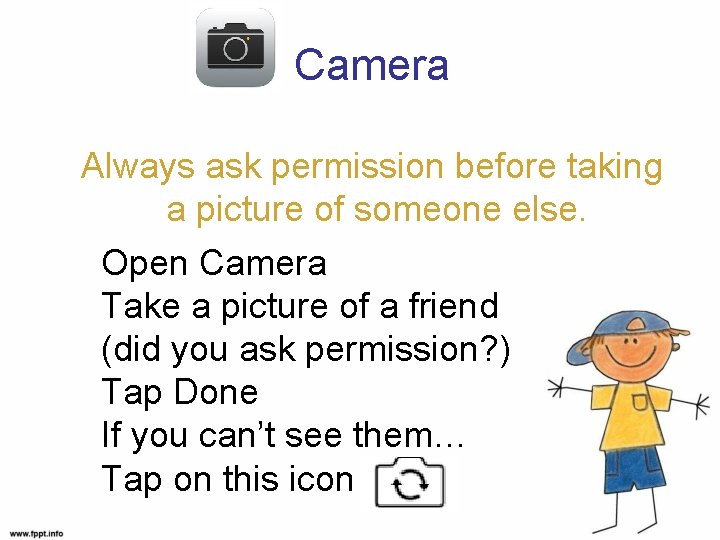
Camera Always ask permission before taking a picture of someone else. Open Camera Take a picture of a friend (did you ask permission? ) Tap Done If you can’t see them… Tap on this icon
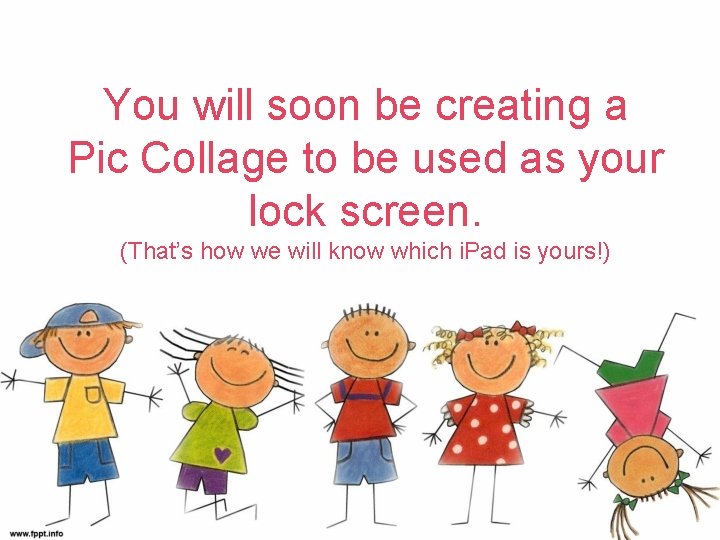
You will soon be creating a Pic Collage to be used as your lock screen. (That’s how we will know which i. Pad is yours!)
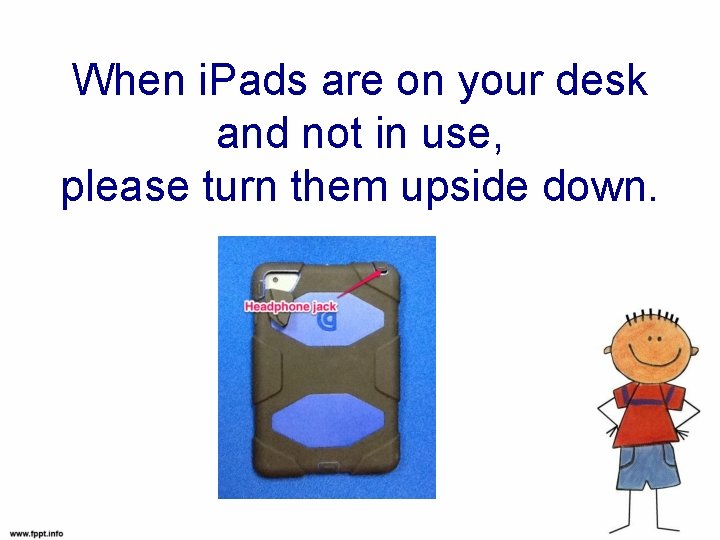
When i. Pads are on your desk and not in use, please turn them upside down.
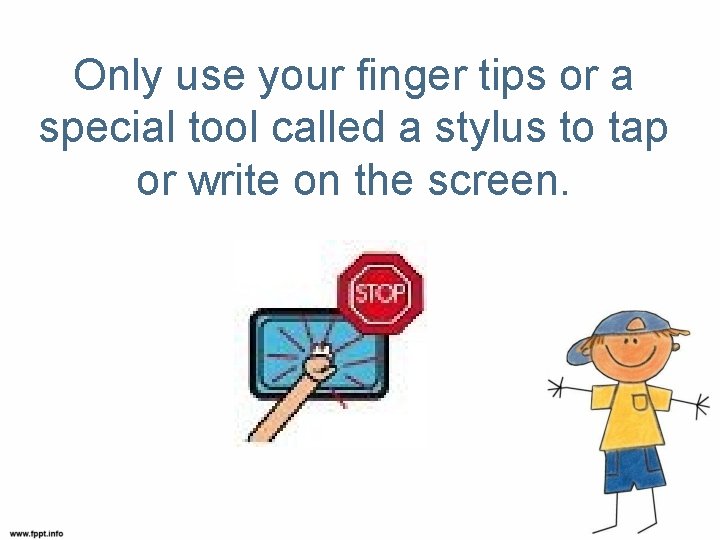
Only use your finger tips or a special tool called a stylus to tap or write on the screen.

Words that are used to describe ways of manipulating the screen… Swipe Pinch Tap Flick Drag Give them a try!
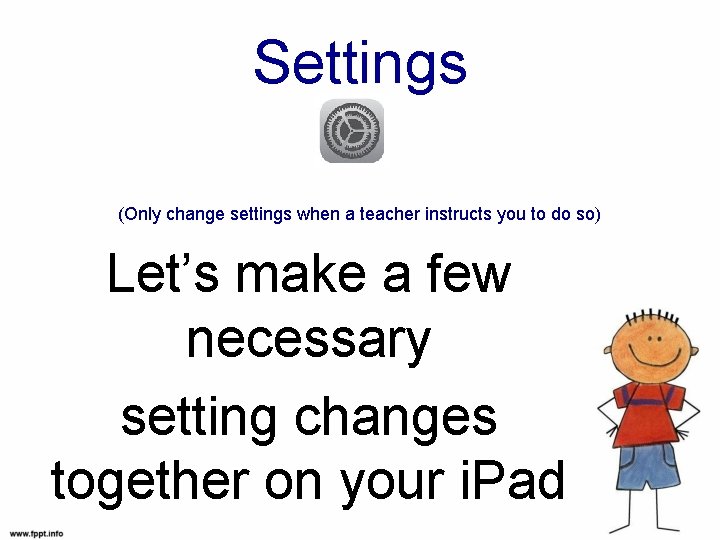
Settings (Only change settings when a teacher instructs you to do so) Let’s make a few necessary setting changes together on your i. Pad
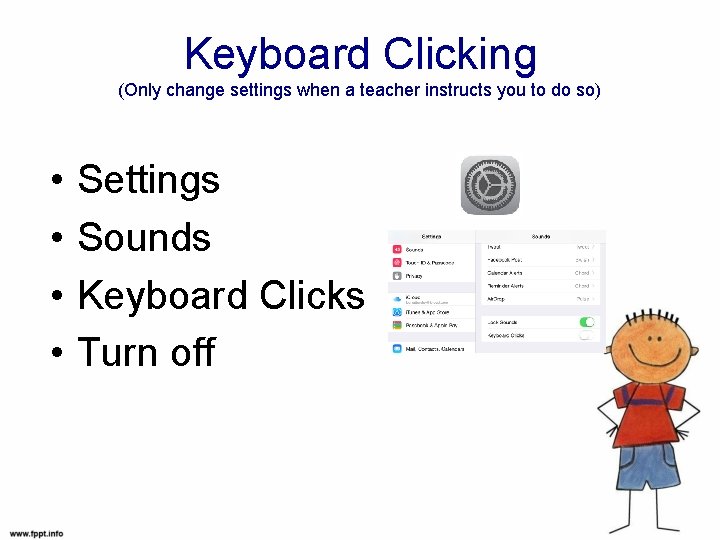
Keyboard Clicking (Only change settings when a teacher instructs you to do so) • • Settings Sounds Keyboard Clicks Turn off
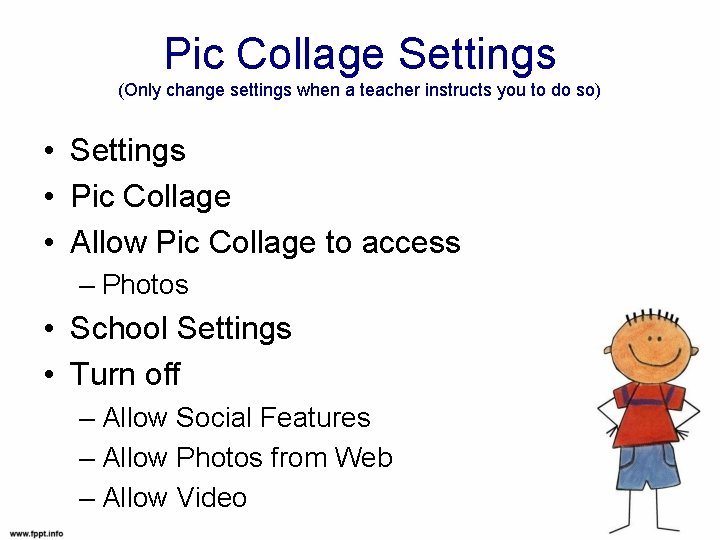
Pic Collage Settings (Only change settings when a teacher instructs you to do so) • Settings • Pic Collage • Allow Pic Collage to access – Photos • School Settings • Turn off – Allow Social Features – Allow Photos from Web – Allow Video

Always carry the i. Pad with both hands.

Don’t forget to clean the screens weekly with a soft damp cloth!
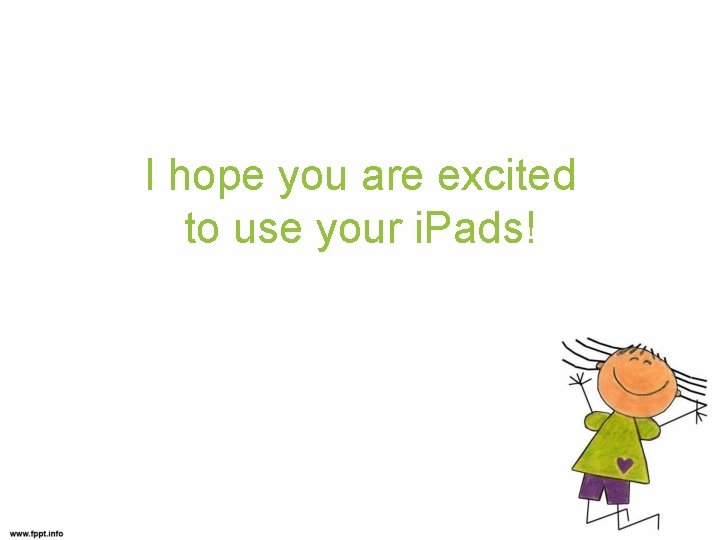
I hope you are excited to use your i. Pads!
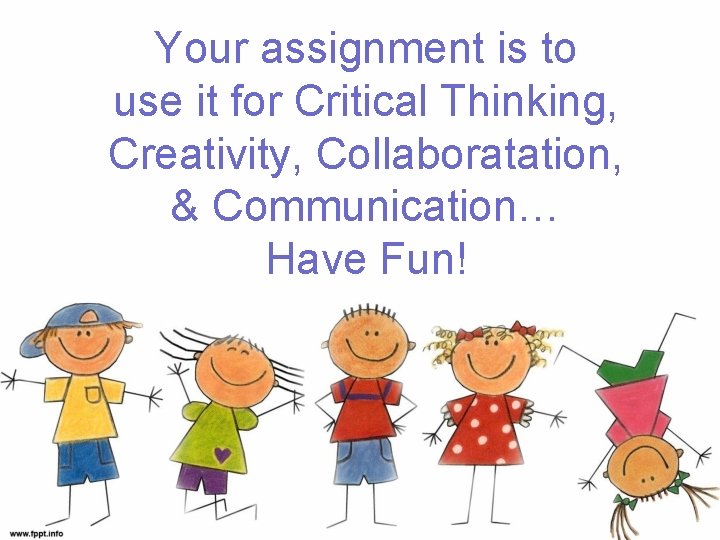
Your assignment is to use it for Critical Thinking, Creativity, Collaboratation, & Communication… Have Fun!
 Hands up on your hips
Hands up on your hips Your heart is pure meaning
Your heart is pure meaning Clean up everybody let's clean up
Clean up everybody let's clean up Keeping your hands clean and dry essay
Keeping your hands clean and dry essay Clean hands and a pure heart bednar
Clean hands and a pure heart bednar Always sanitize your hands
Always sanitize your hands Always sanitize your hands
Always sanitize your hands Always low prices always
Always low prices always Zoll elearning
Zoll elearning Pads logic
Pads logic Orbital fat pads malnutrition
Orbital fat pads malnutrition Placement of aed pads on adults
Placement of aed pads on adults Anteroposterior aed pad placement
Anteroposterior aed pad placement Pacer pads placement
Pacer pads placement Smd vs nsmd pads
Smd vs nsmd pads I pads
I pads In out gnd
In out gnd Treax pads
Treax pads Lvs in vlsi
Lvs in vlsi Absorbent pads for skin folds
Absorbent pads for skin folds Financement pads
Financement pads Transcutaneous pacer pads
Transcutaneous pacer pads Io pads in vlsi
Io pads in vlsi Io pads in vlsi
Io pads in vlsi Pads layout tutorial
Pads layout tutorial A rectangular prism has 6 faces 12 edges and vertices
A rectangular prism has 6 faces 12 edges and vertices I've told you a million times to clean your room
I've told you a million times to clean your room