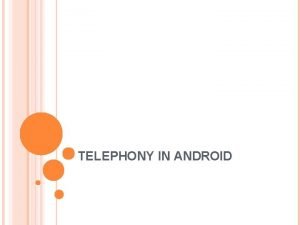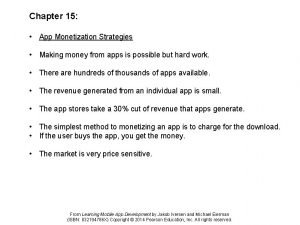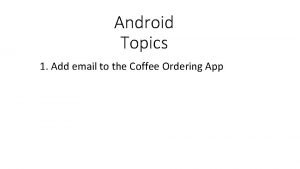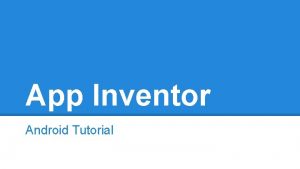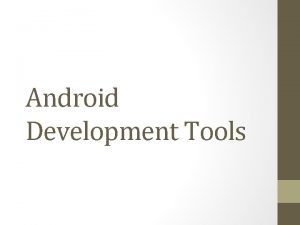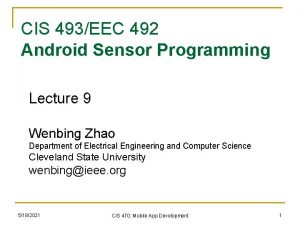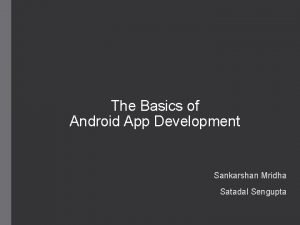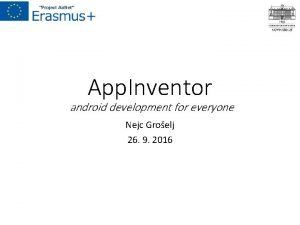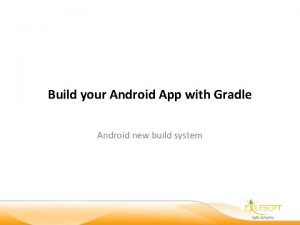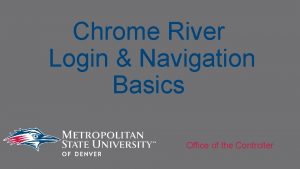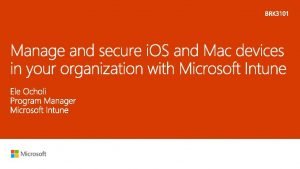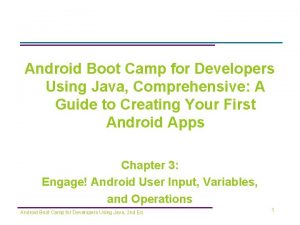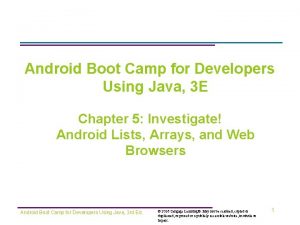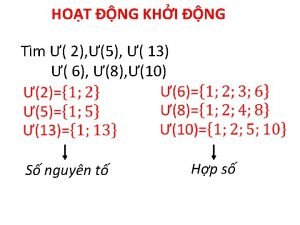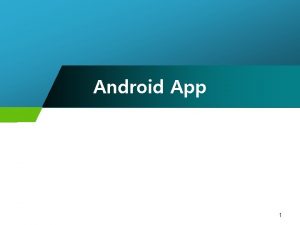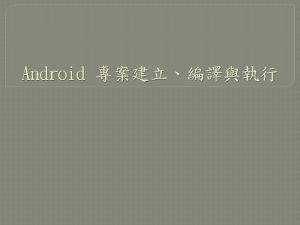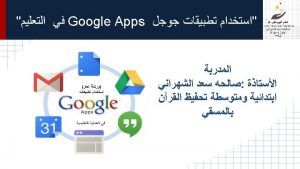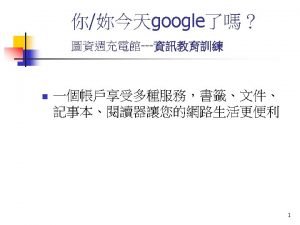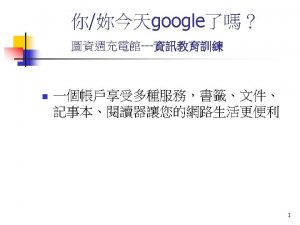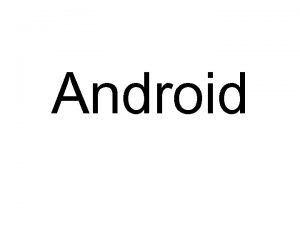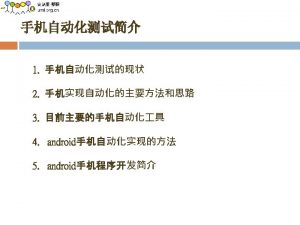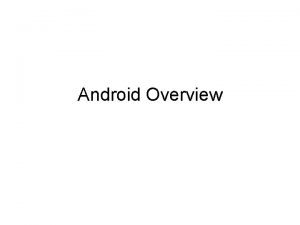i OS vs Android Using the Gmail App
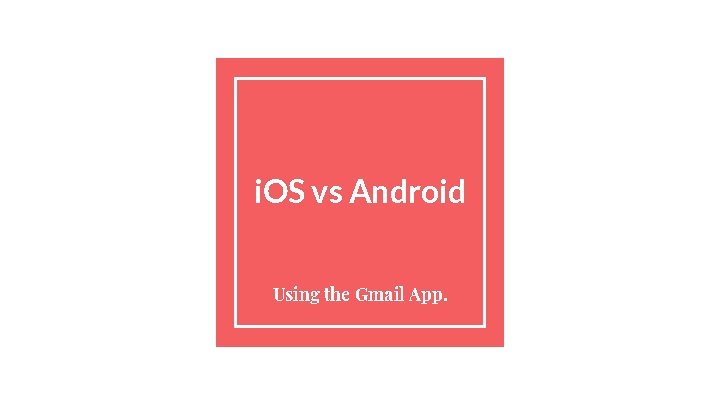
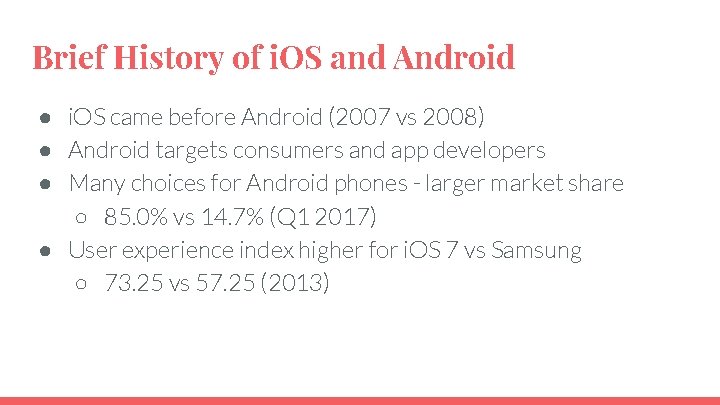
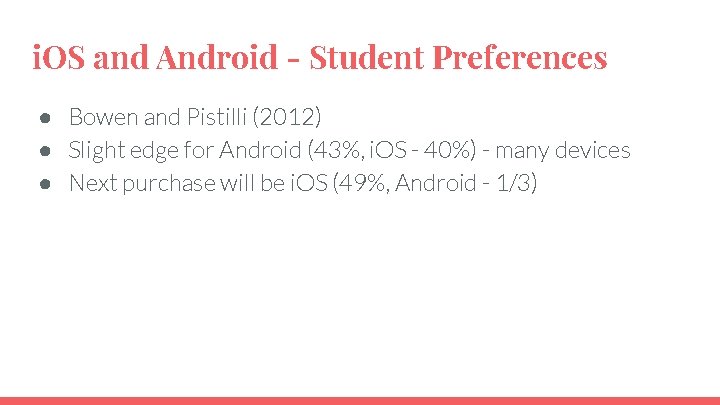
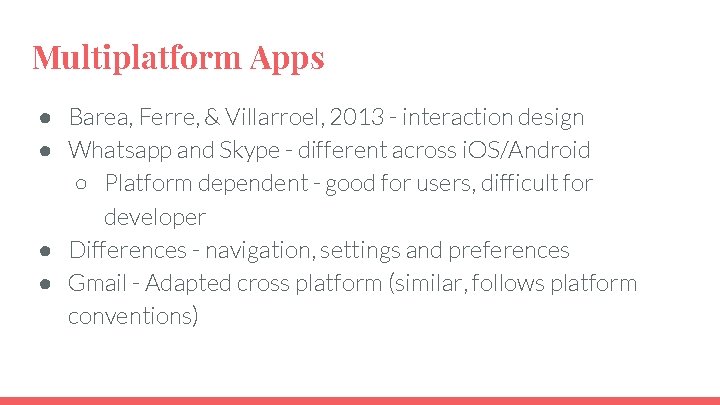
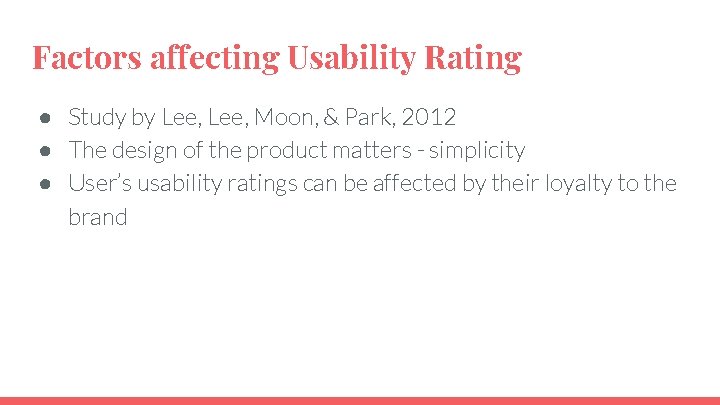
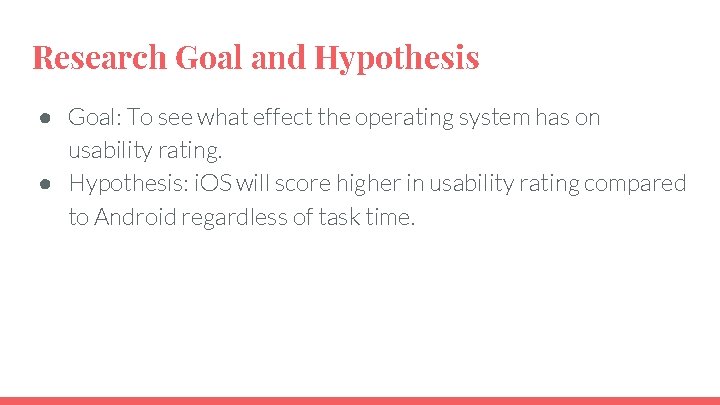
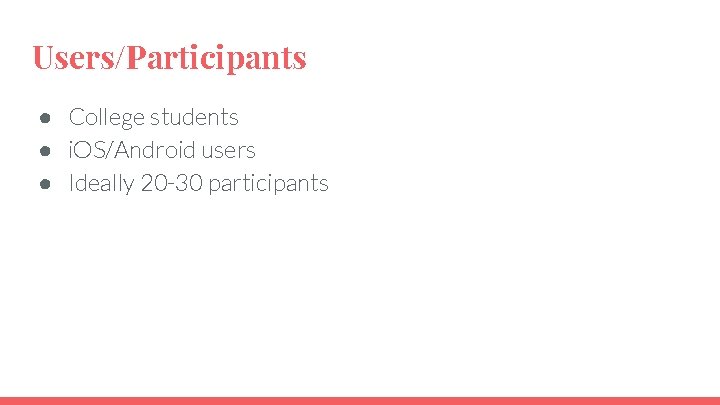
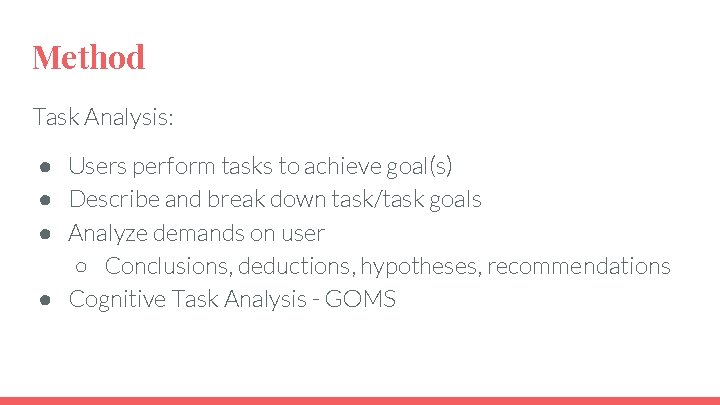
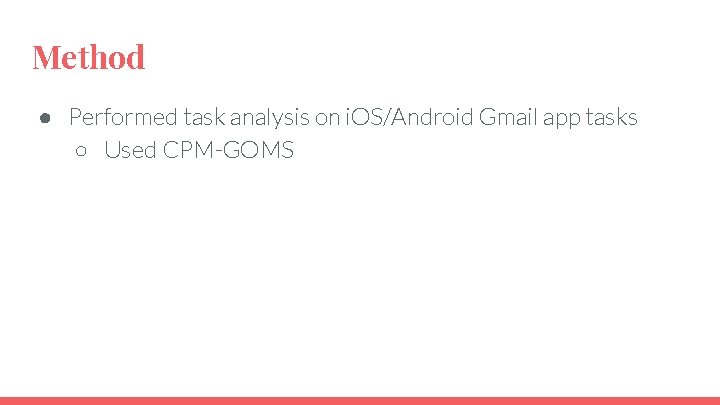
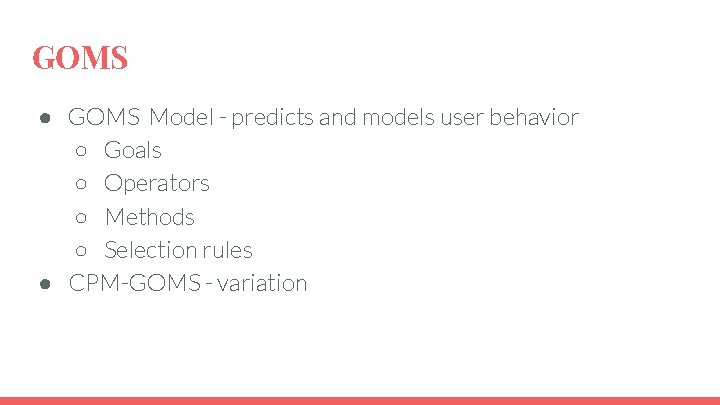
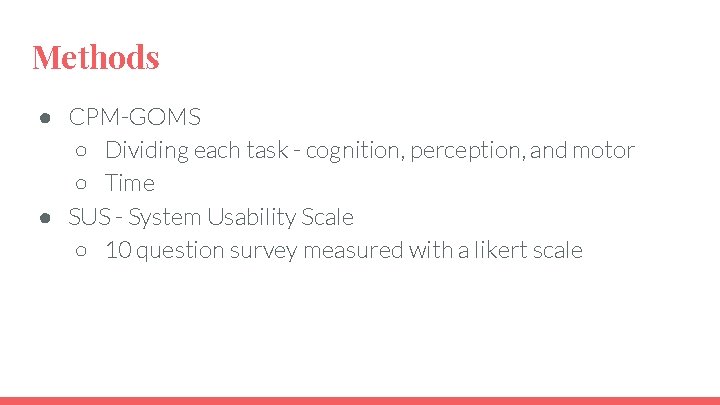
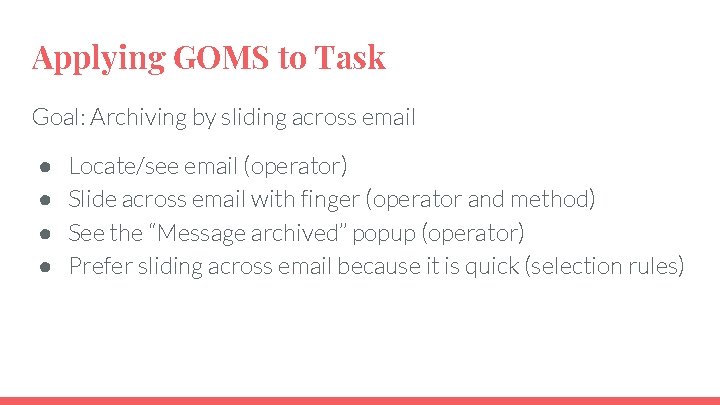

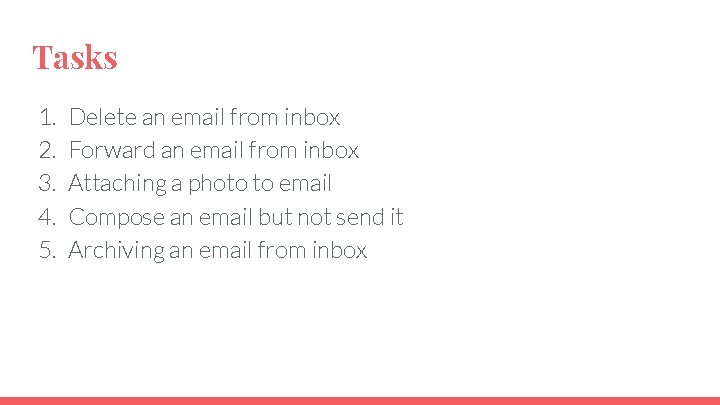
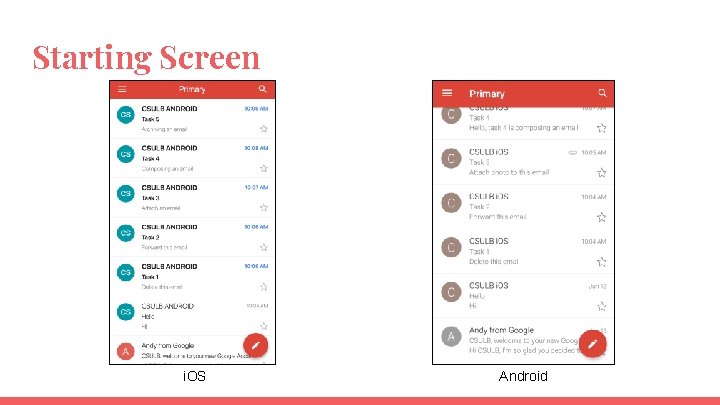
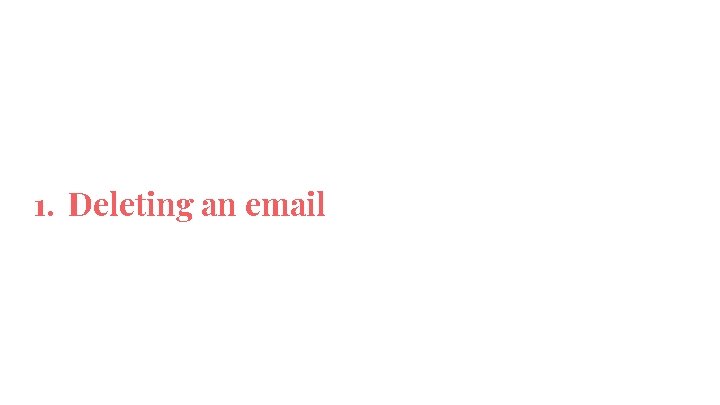
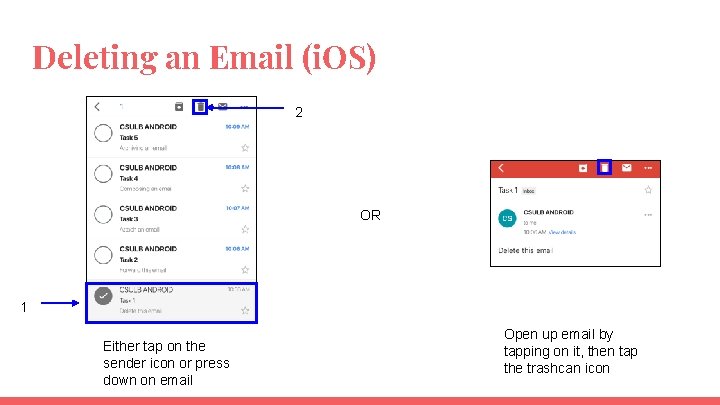
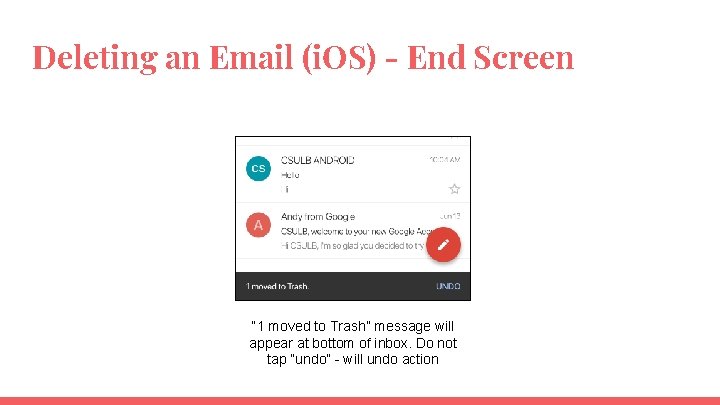
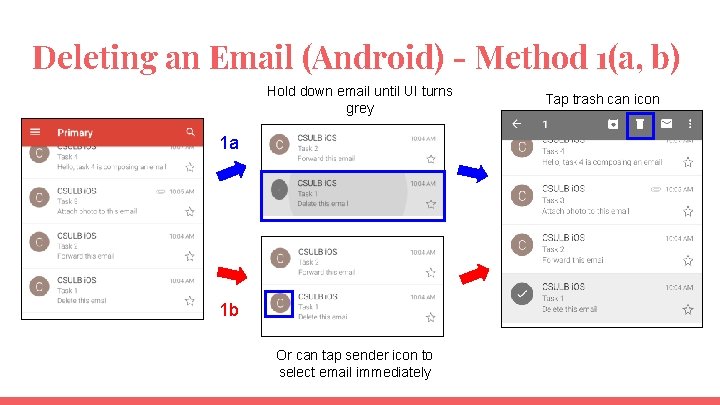
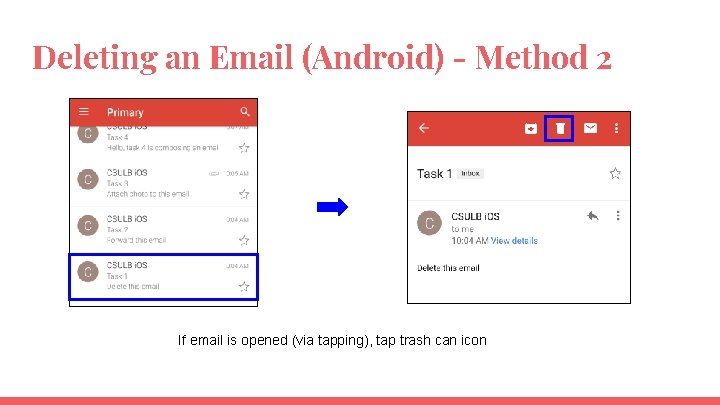
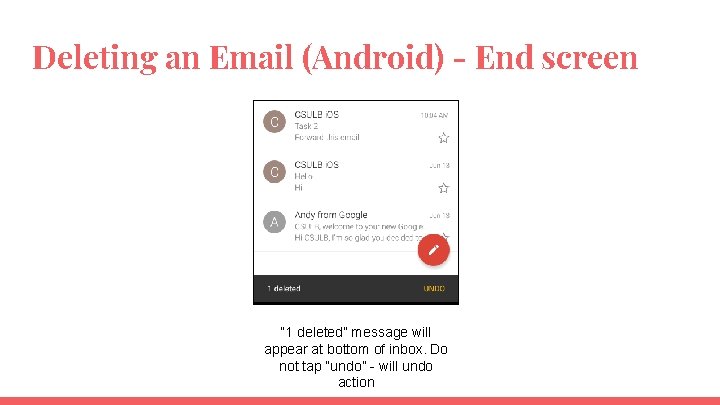
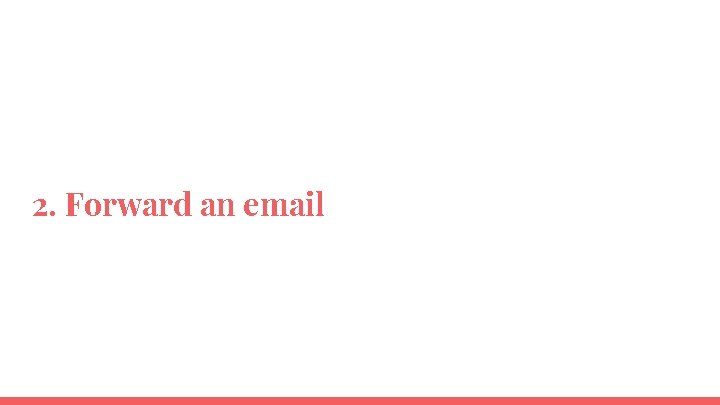
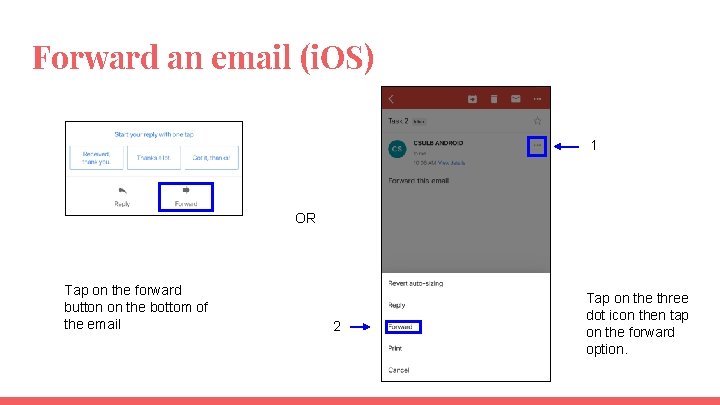
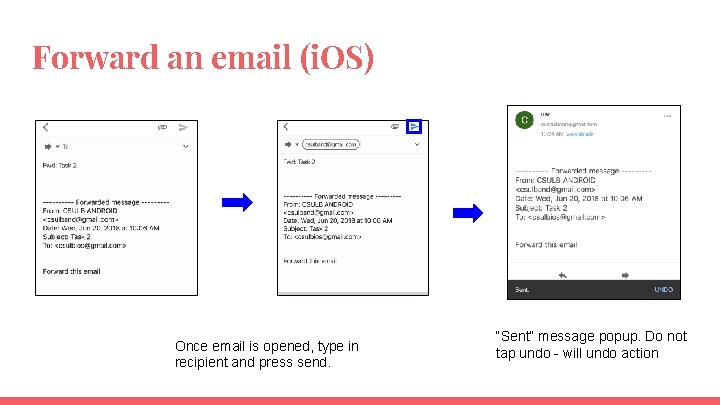
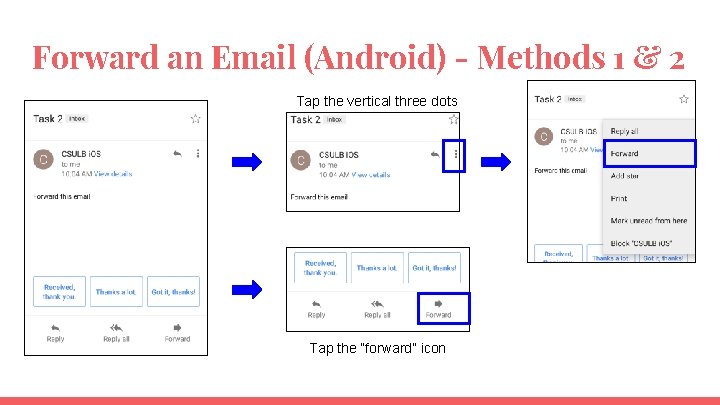
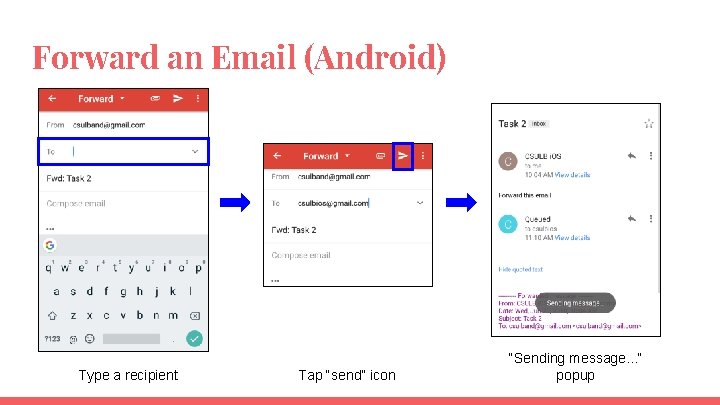
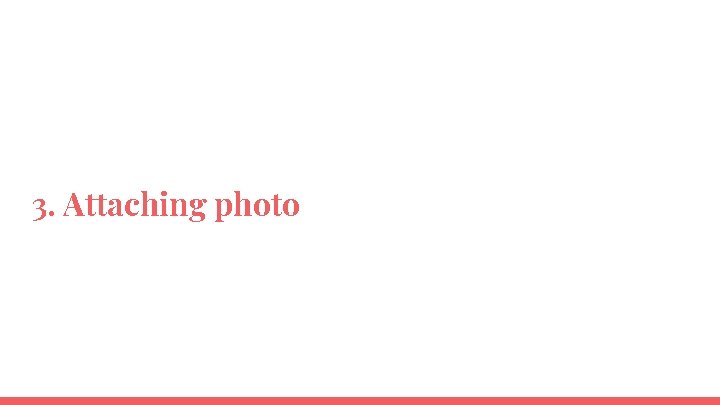
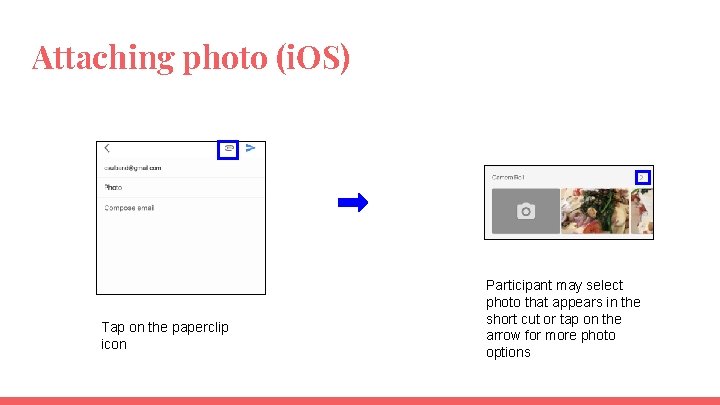
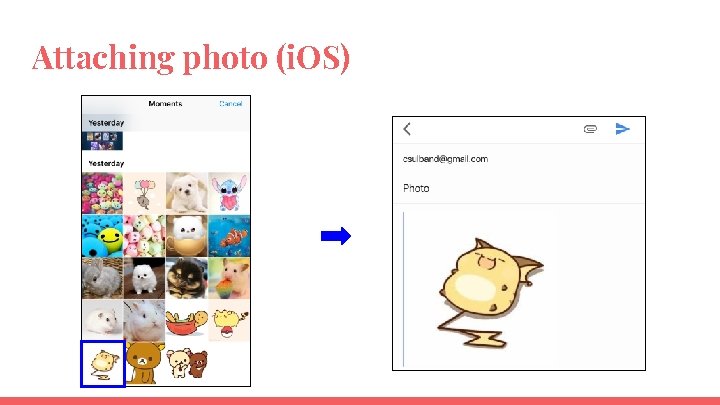
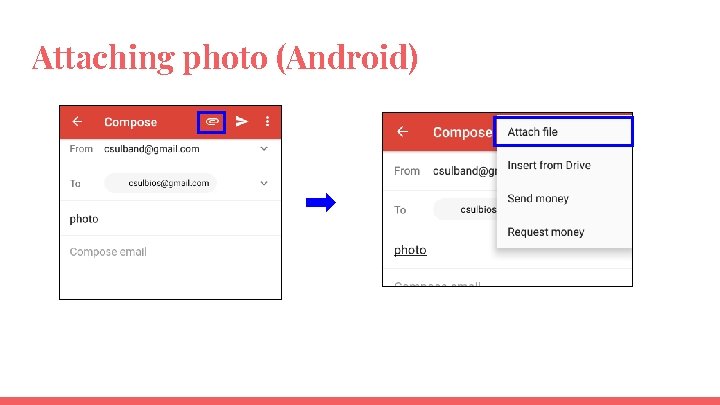
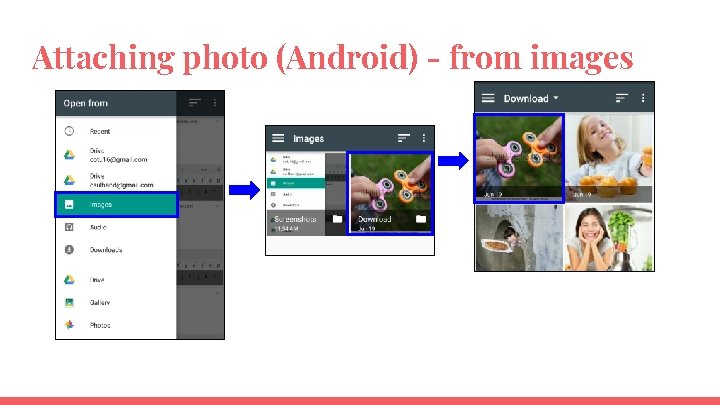
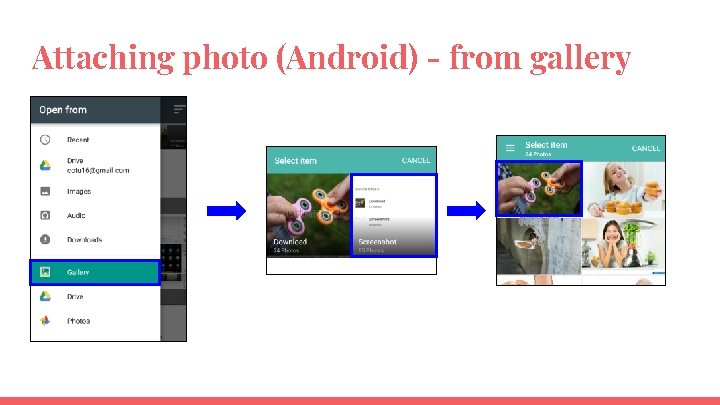
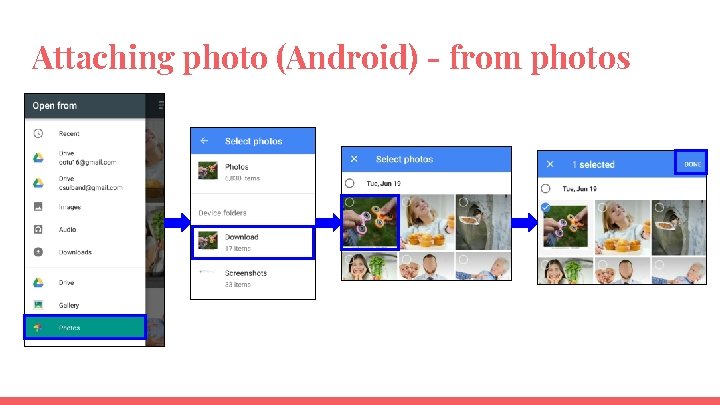
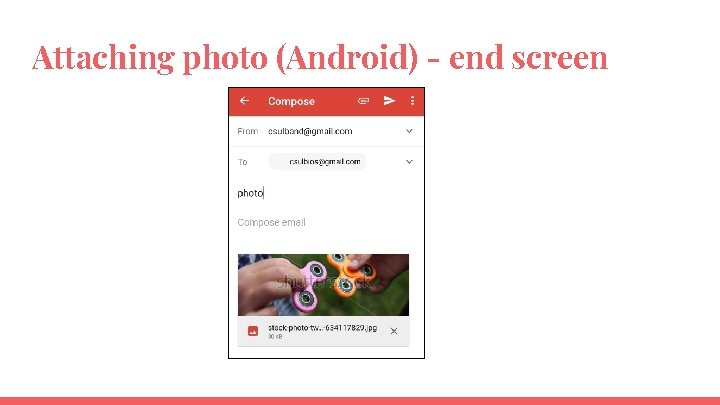
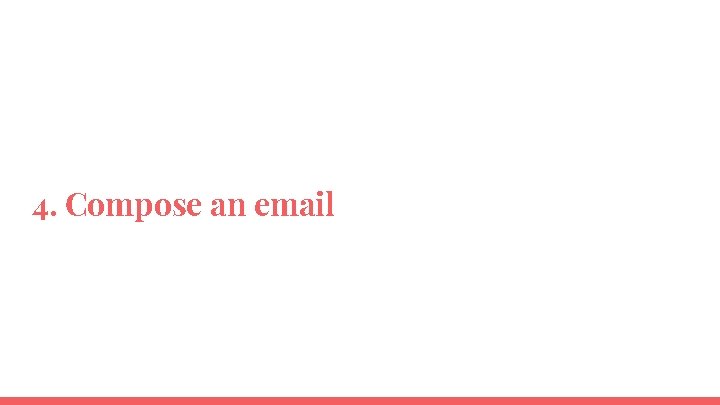
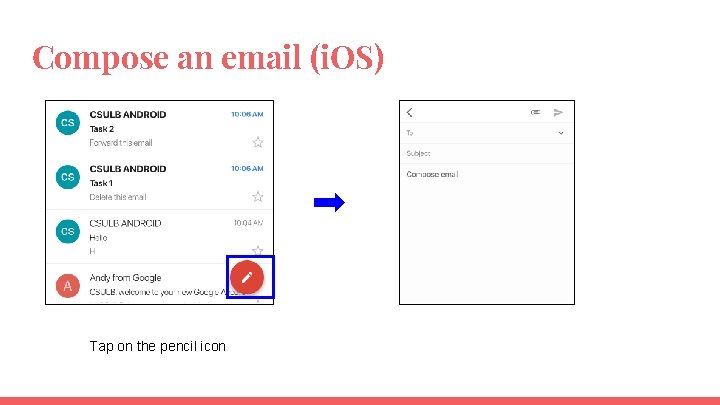
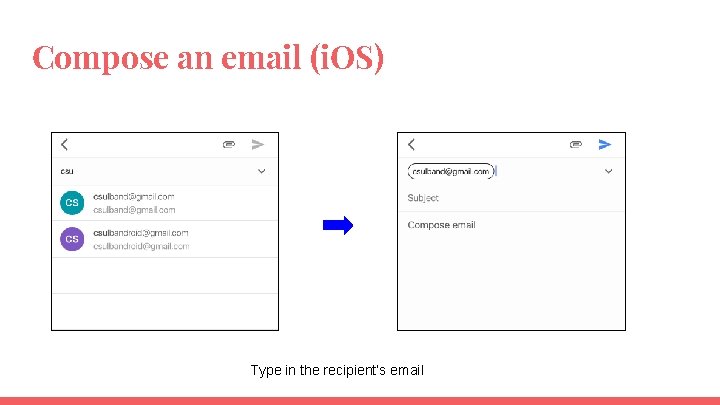
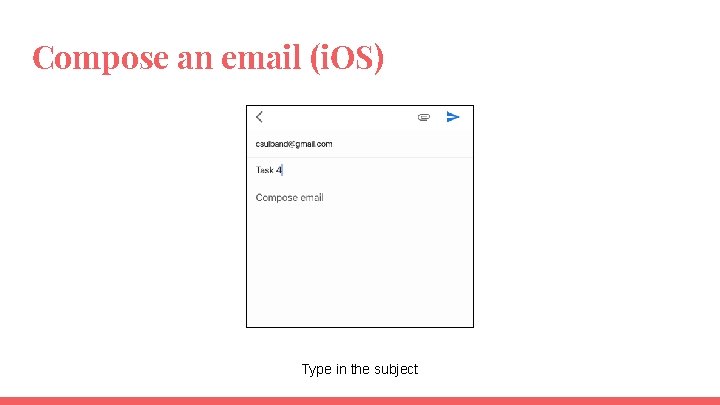
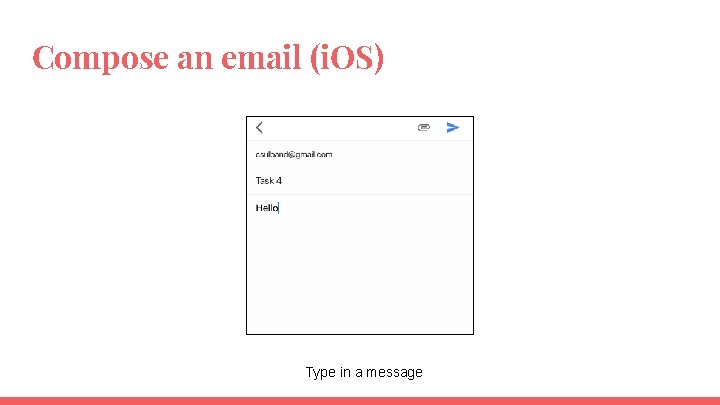
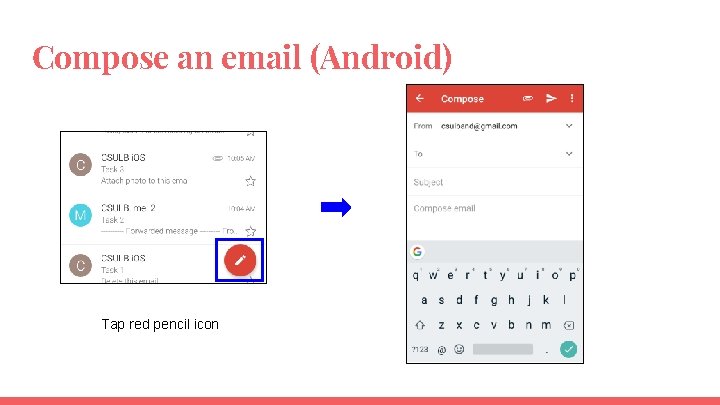
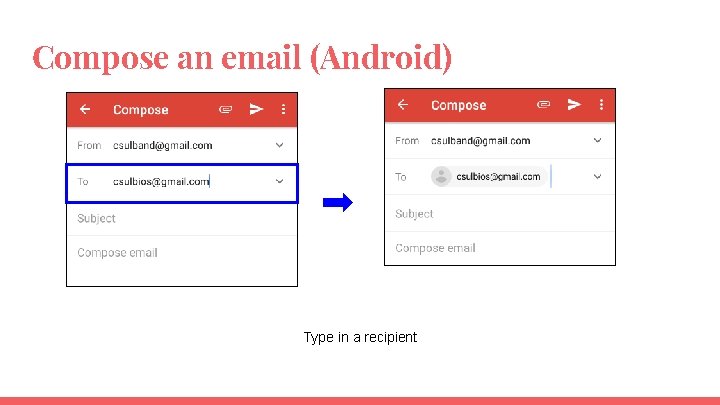
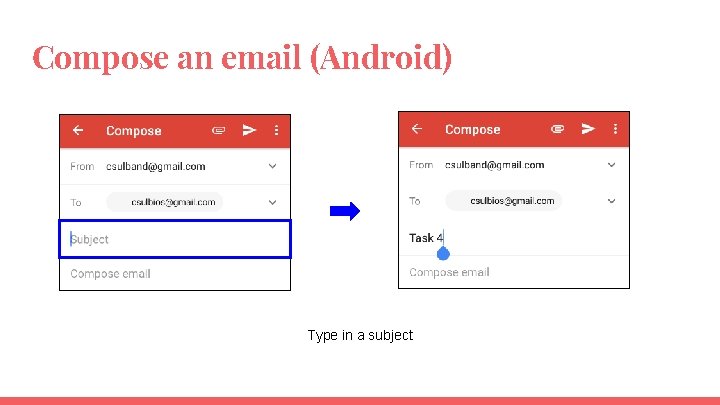
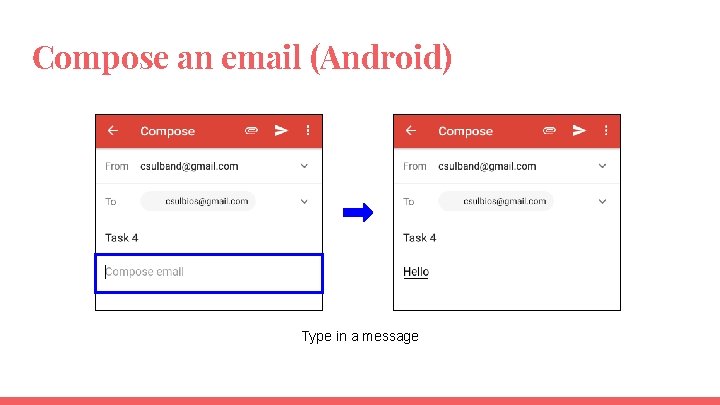
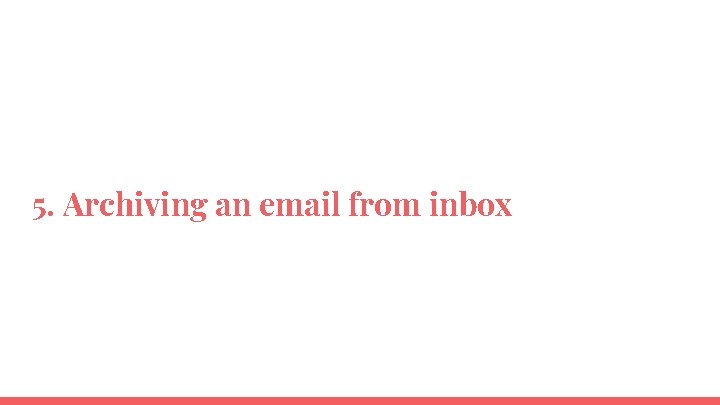
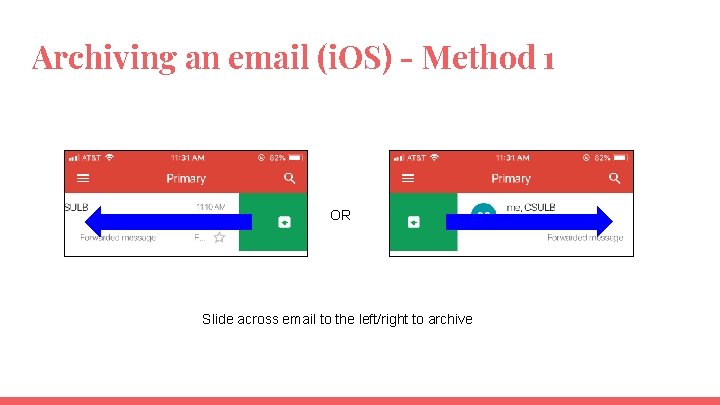
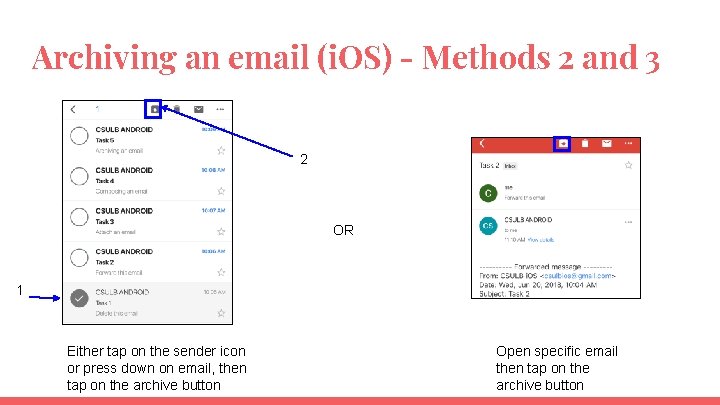
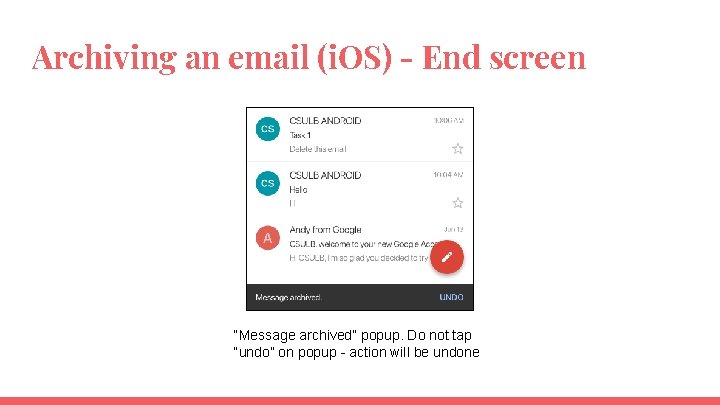
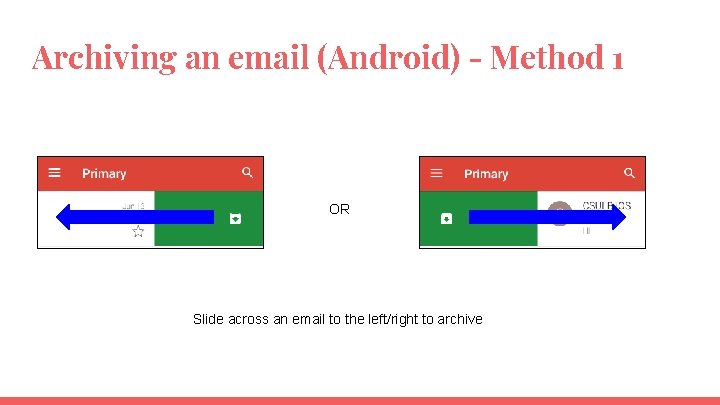
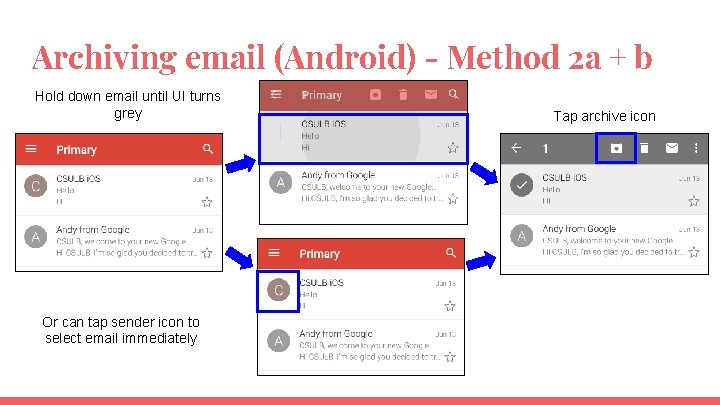

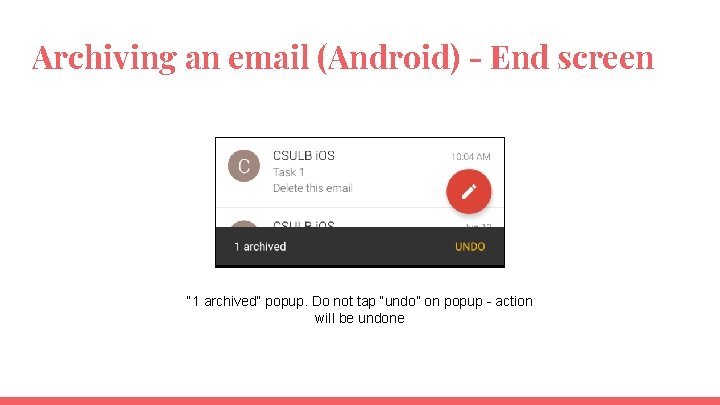
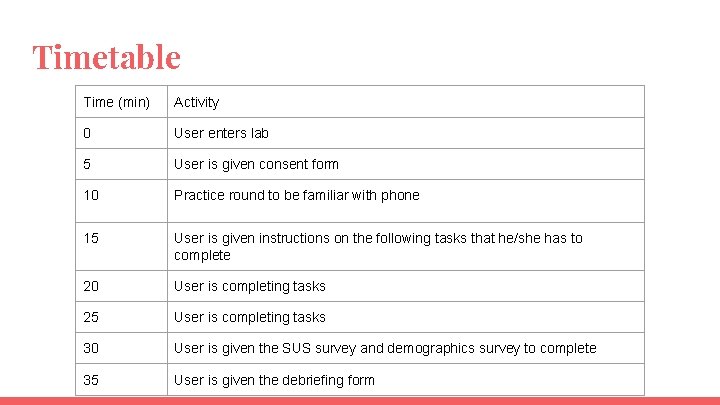
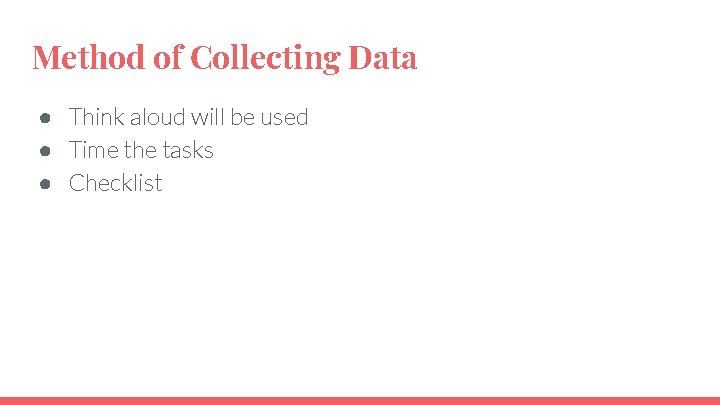
- Slides: 53
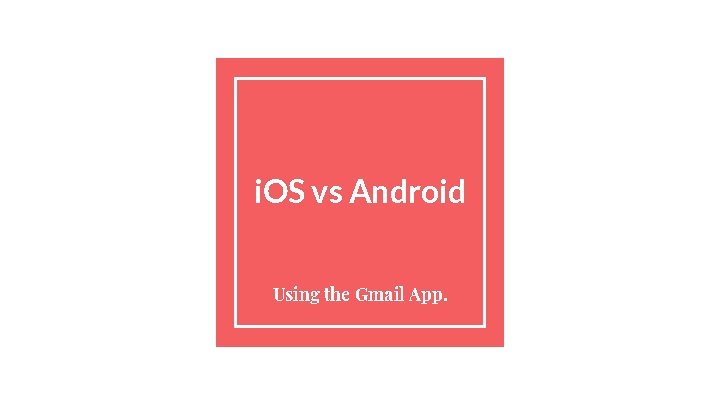
i. OS vs Android Using the Gmail App.
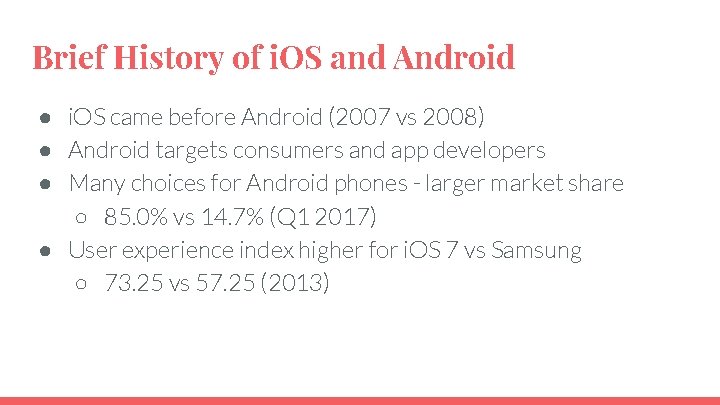
Brief History of i. OS and Android ● i. OS came before Android (2007 vs 2008) ● Android targets consumers and app developers ● Many choices for Android phones - larger market share ○ 85. 0% vs 14. 7% (Q 1 2017) ● User experience index higher for i. OS 7 vs Samsung ○ 73. 25 vs 57. 25 (2013)
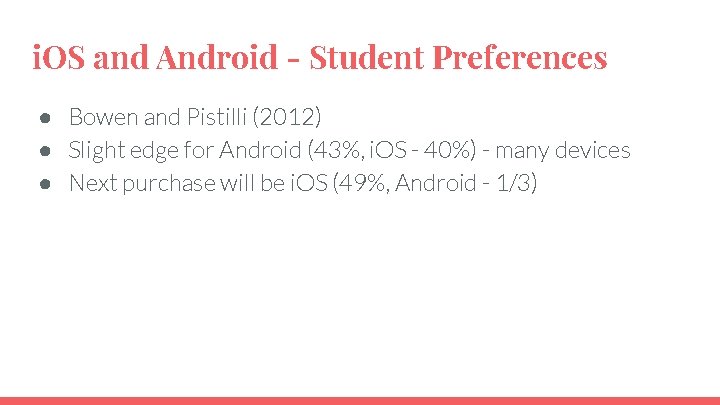
i. OS and Android - Student Preferences ● Bowen and Pistilli (2012) ● Slight edge for Android (43%, i. OS - 40%) - many devices ● Next purchase will be i. OS (49%, Android - 1/3)
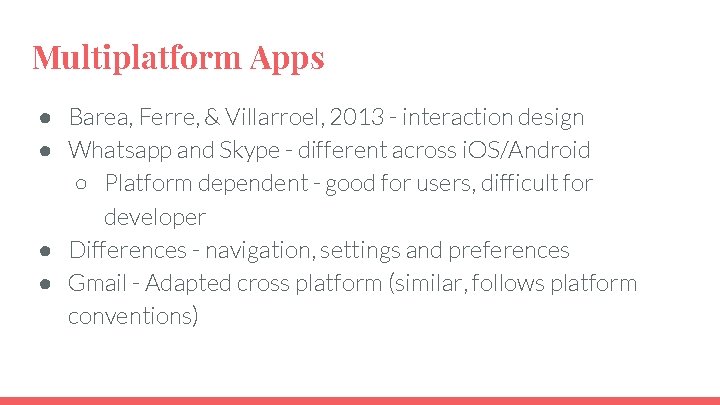
Multiplatform Apps ● Barea, Ferre, & Villarroel, 2013 - interaction design ● Whatsapp and Skype - different across i. OS/Android ○ Platform dependent - good for users, difficult for developer ● Differences - navigation, settings and preferences ● Gmail - Adapted cross platform (similar, follows platform conventions)
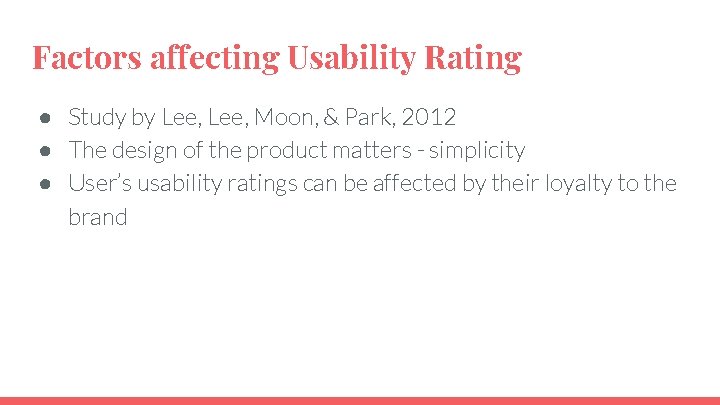
Factors affecting Usability Rating ● Study by Lee, Moon, & Park, 2012 ● The design of the product matters - simplicity ● User’s usability ratings can be affected by their loyalty to the brand
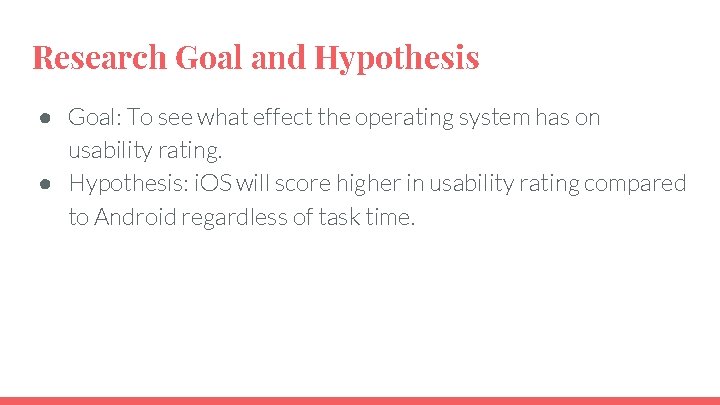
Research Goal and Hypothesis ● Goal: To see what effect the operating system has on usability rating. ● Hypothesis: i. OS will score higher in usability rating compared to Android regardless of task time.
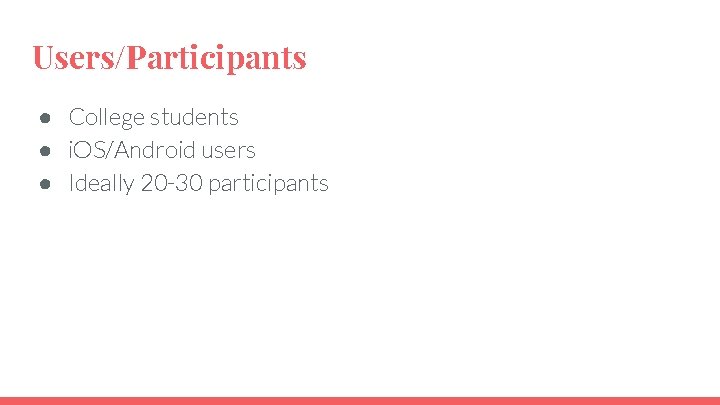
Users/Participants ● College students ● i. OS/Android users ● Ideally 20 -30 participants
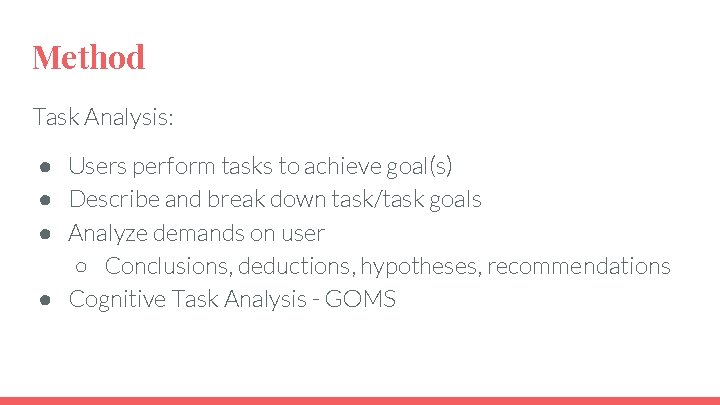
Method Task Analysis: ● Users perform tasks to achieve goal(s) ● Describe and break down task/task goals ● Analyze demands on user ○ Conclusions, deductions, hypotheses, recommendations ● Cognitive Task Analysis - GOMS
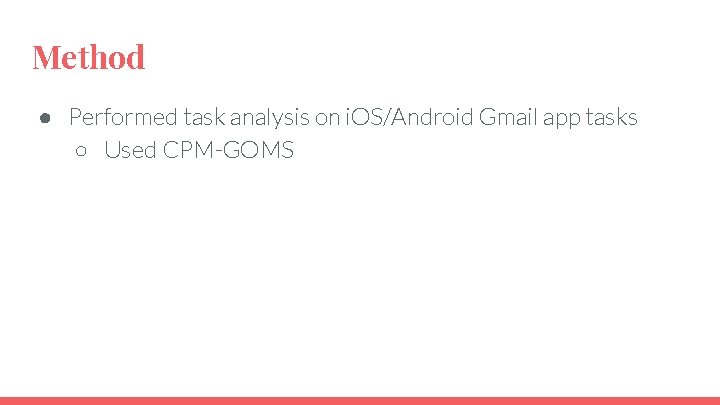
Method ● Performed task analysis on i. OS/Android Gmail app tasks ○ Used CPM-GOMS
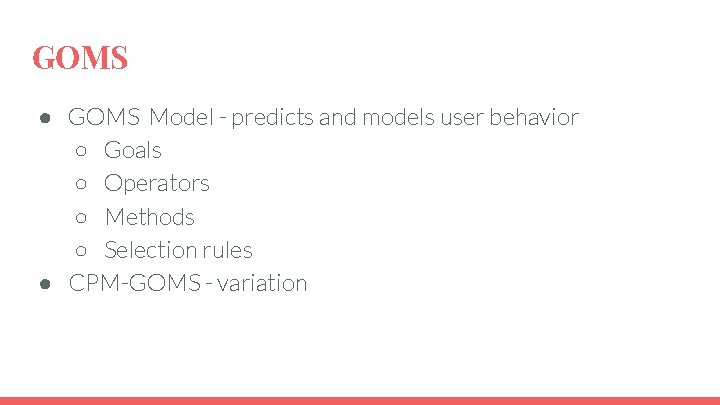
GOMS ● GOMS Model - predicts and models user behavior ○ Goals ○ Operators ○ Methods ○ Selection rules ● CPM-GOMS - variation
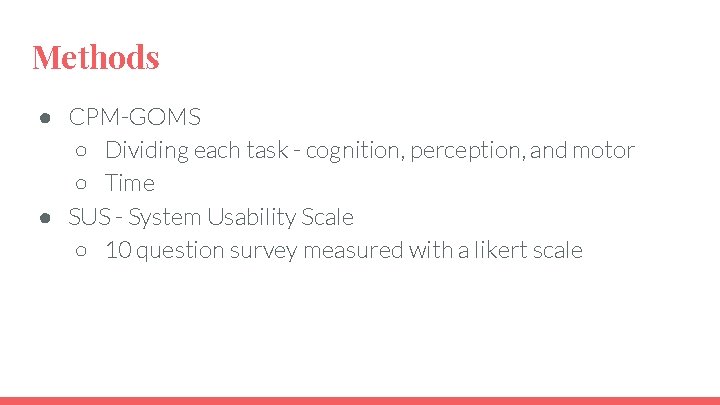
Methods ● CPM-GOMS ○ Dividing each task - cognition, perception, and motor ○ Time ● SUS - System Usability Scale ○ 10 question survey measured with a likert scale
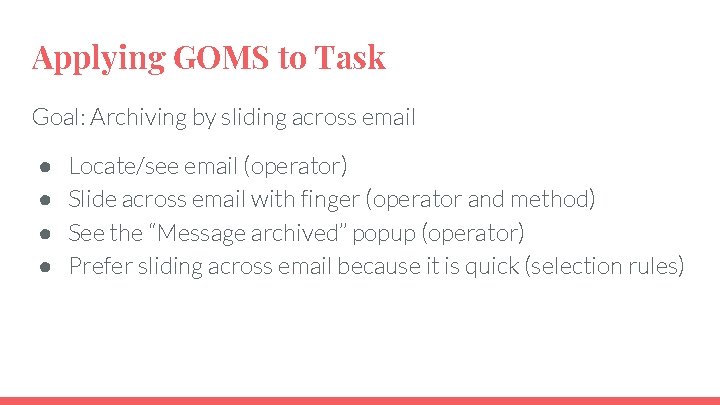
Applying GOMS to Task Goal: Archiving by sliding across email ● ● Locate/see email (operator) Slide across email with finger (operator and method) See the “Message archived” popup (operator) Prefer sliding across email because it is quick (selection rules)

Phone Model and App Version ● i. OS: i. Phone 6 s version 11. 3. 1 ○ Gmail app version 5. 0. 180603 ● Android: Moto G First Generation version 5. 1 ○ Gmail app version 8. 5. 20. 198487710. release
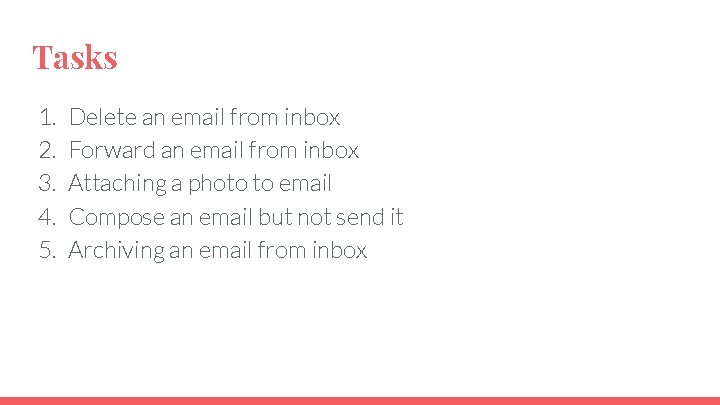
Tasks 1. 2. 3. 4. 5. Delete an email from inbox Forward an email from inbox Attaching a photo to email Compose an email but not send it Archiving an email from inbox
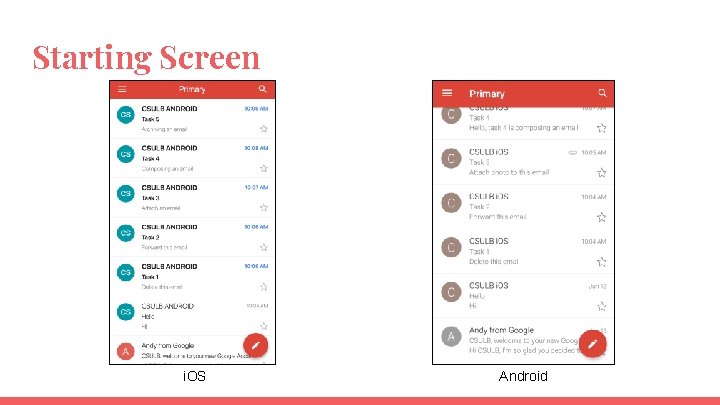
Starting Screen i. OS Android
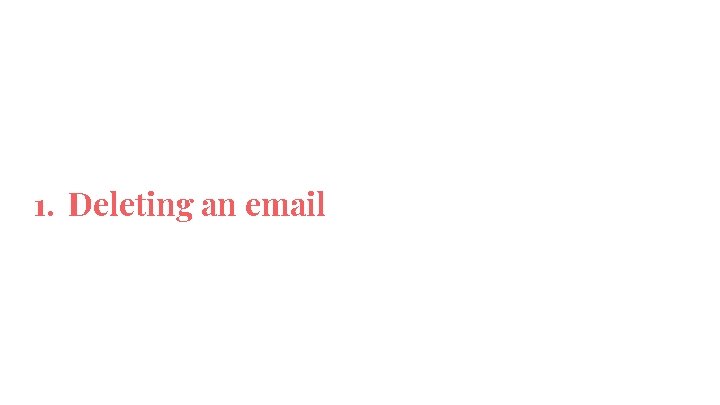
1. Deleting an email
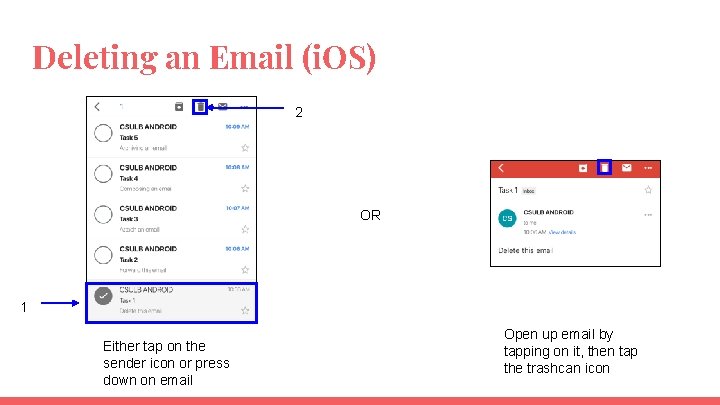
Deleting an Email (i. OS) 2 OR 1 Either tap on the sender icon or press down on email Open up email by tapping on it, then tap the trashcan icon
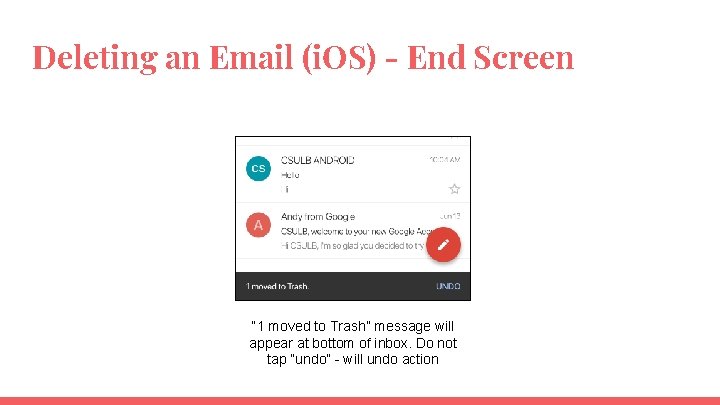
Deleting an Email (i. OS) - End Screen “ 1 moved to Trash” message will appear at bottom of inbox. Do not tap “undo” - will undo action
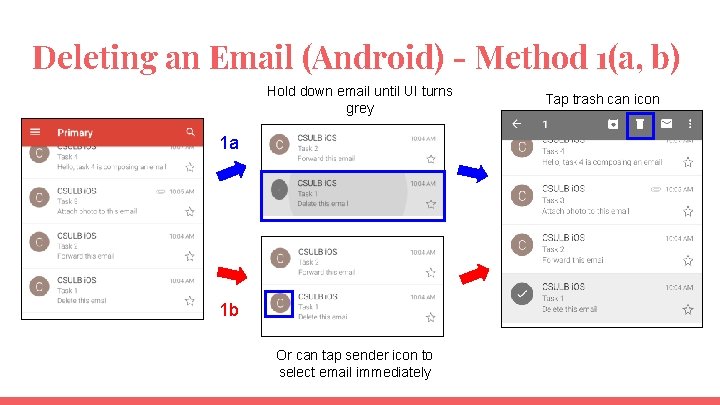
Deleting an Email (Android) - Method 1(a, b) Hold down email until UI turns grey 1 a 1 b Or can tap sender icon to select email immediately Tap trash can icon
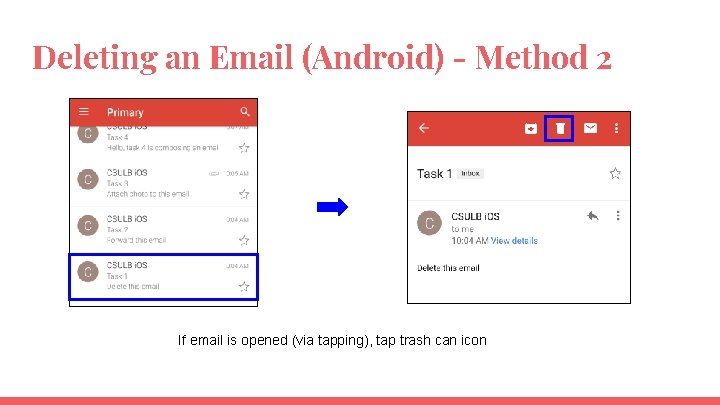
Deleting an Email (Android) - Method 2 If email is opened (via tapping), tap trash can icon
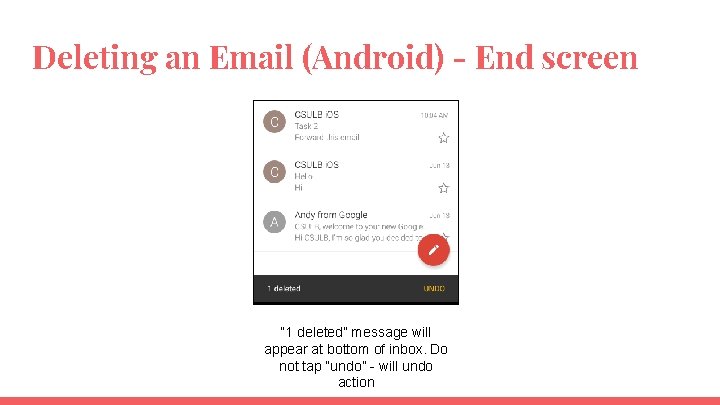
Deleting an Email (Android) - End screen “ 1 deleted” message will appear at bottom of inbox. Do not tap “undo” - will undo action
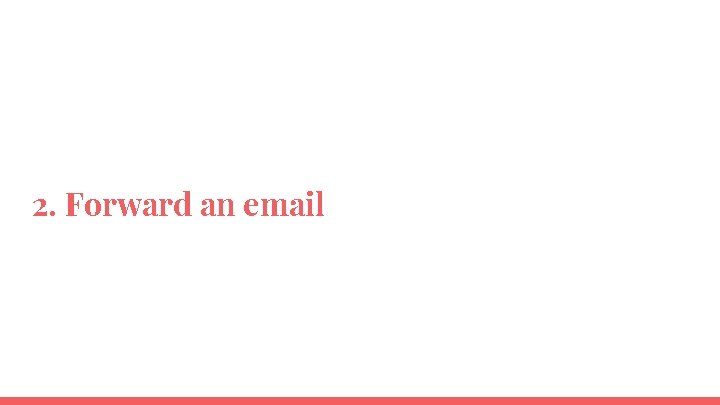
2. Forward an email
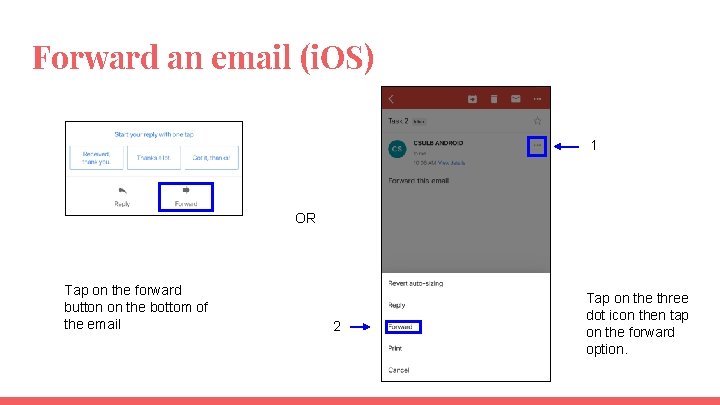
Forward an email (i. OS) 1 OR Tap on the forward button on the bottom of the email 2 Tap on the three dot icon then tap on the forward option.
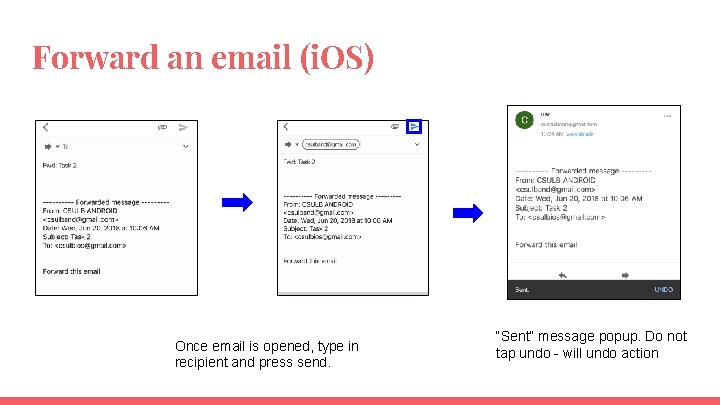
Forward an email (i. OS) Once email is opened, type in recipient and press send. “Sent” message popup. Do not tap undo - will undo action
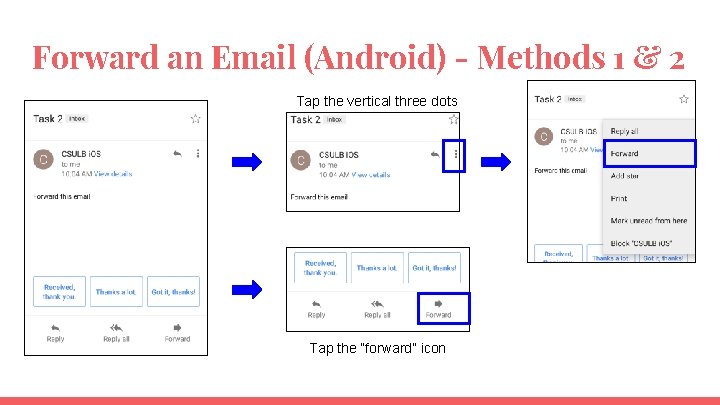
Forward an Email (Android) - Methods 1 & 2 Tap the vertical three dots Tap the “forward” icon
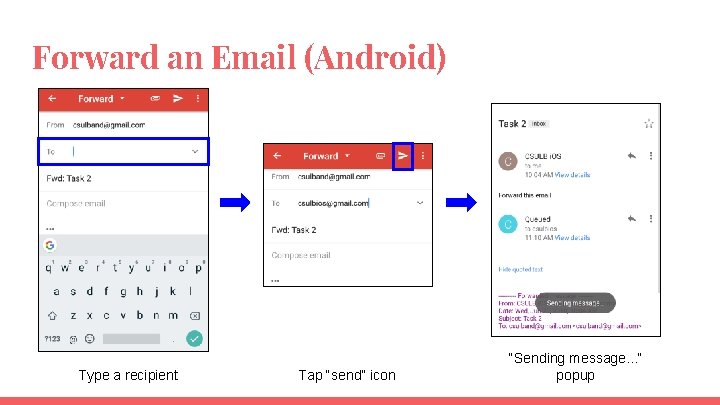
Forward an Email (Android) Type a recipient Tap “send” icon “Sending message. . . ” popup
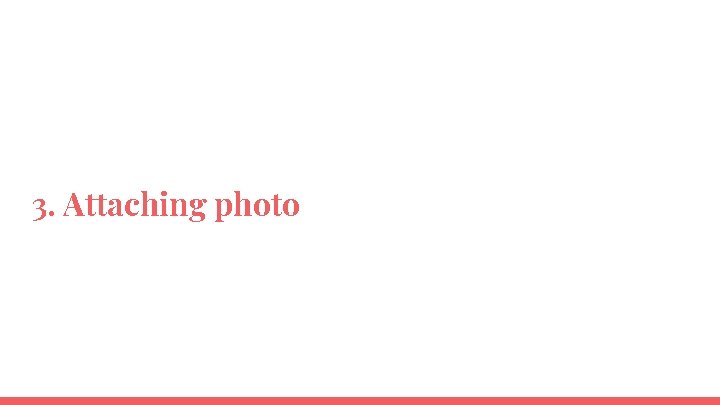
3. Attaching photo
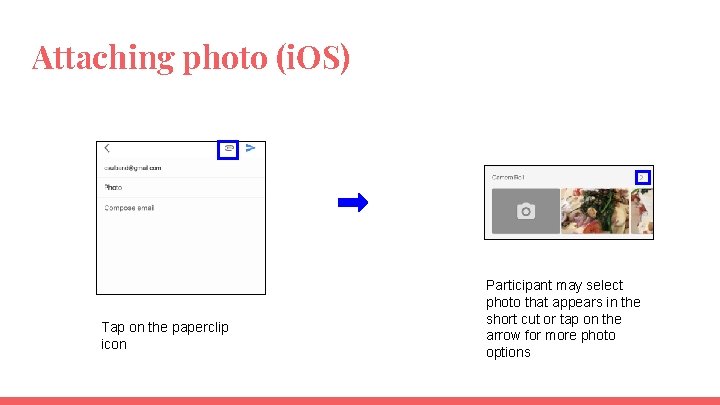
Attaching photo (i. OS) Tap on the paperclip icon Participant may select photo that appears in the short cut or tap on the arrow for more photo options
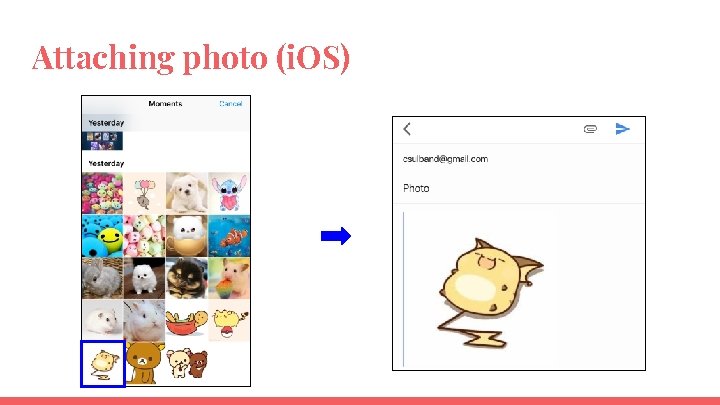
Attaching photo (i. OS)
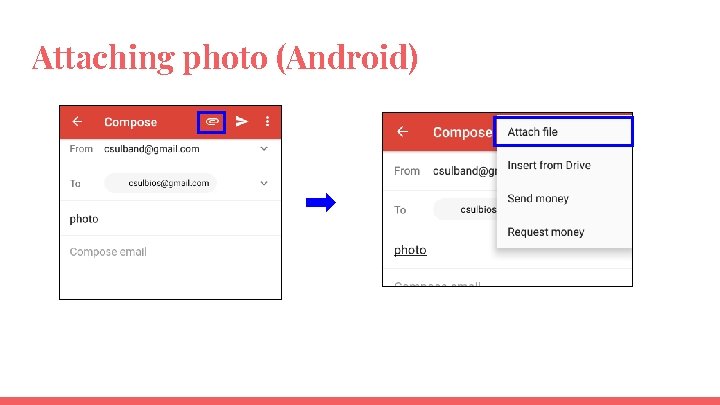
Attaching photo (Android)
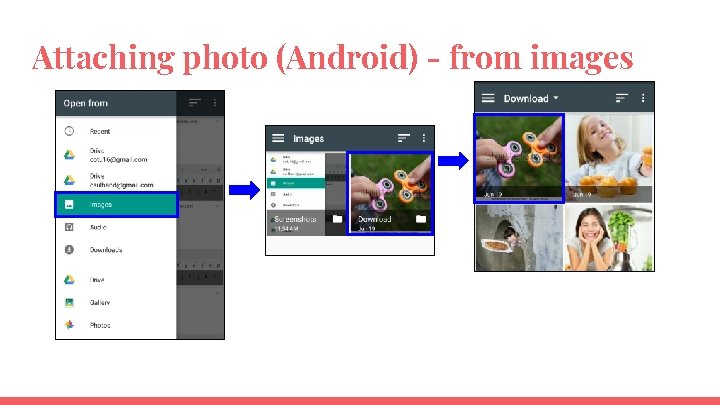
Attaching photo (Android) - from images
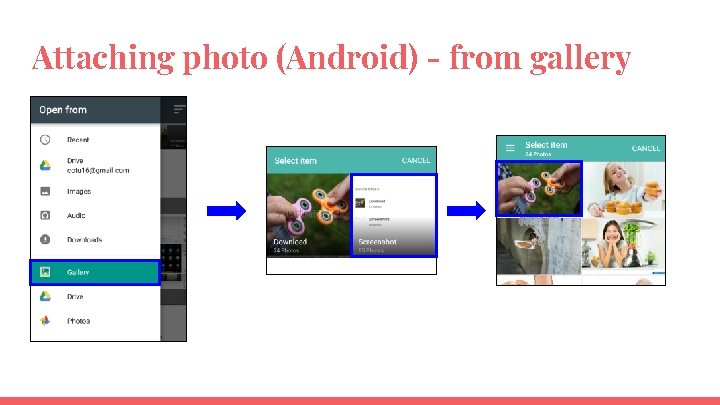
Attaching photo (Android) - from gallery
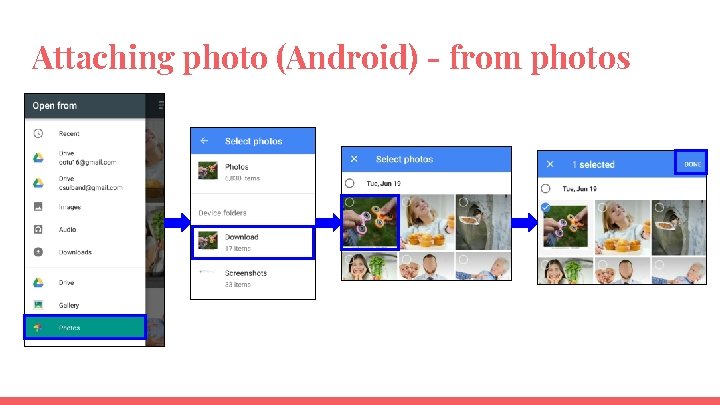
Attaching photo (Android) - from photos
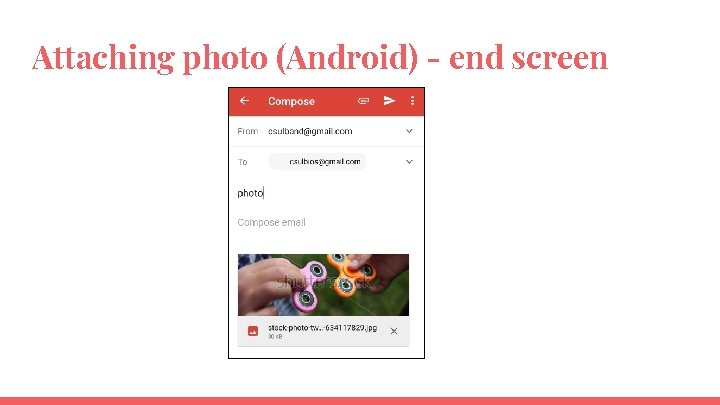
Attaching photo (Android) - end screen
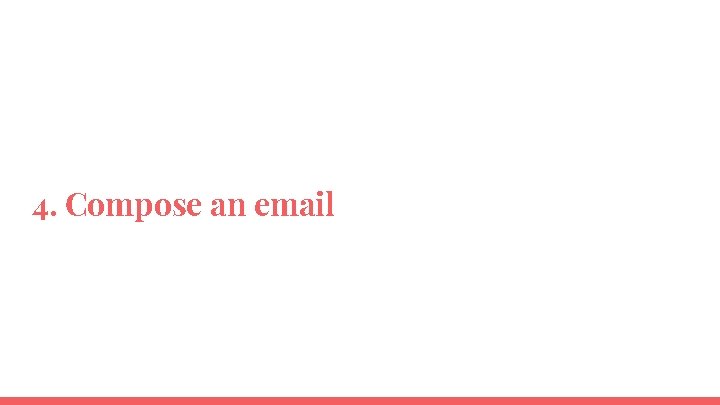
4. Compose an email
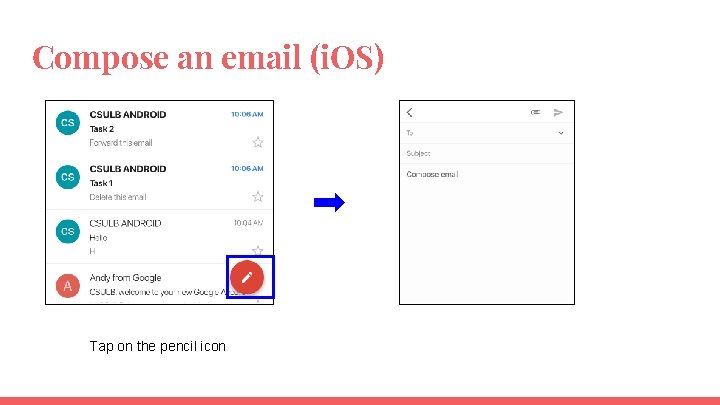
Compose an email (i. OS) Tap on the pencil icon
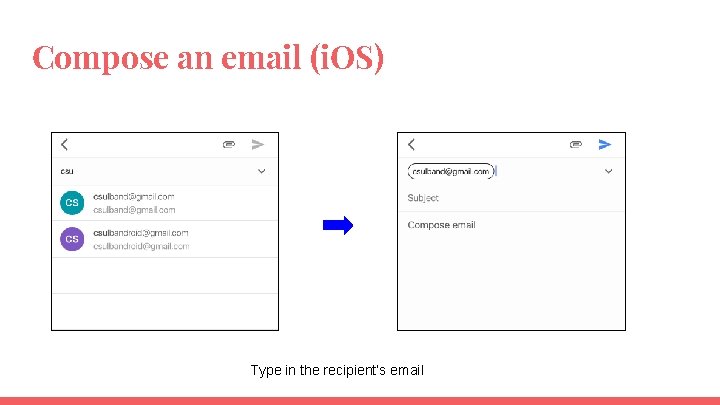
Compose an email (i. OS) Type in the recipient’s email
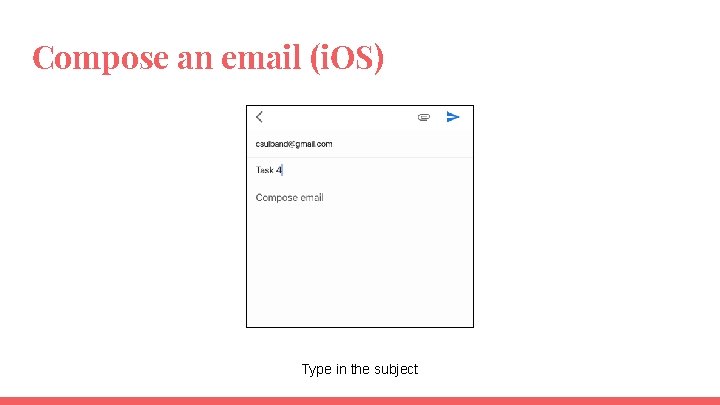
Compose an email (i. OS) Type in the subject
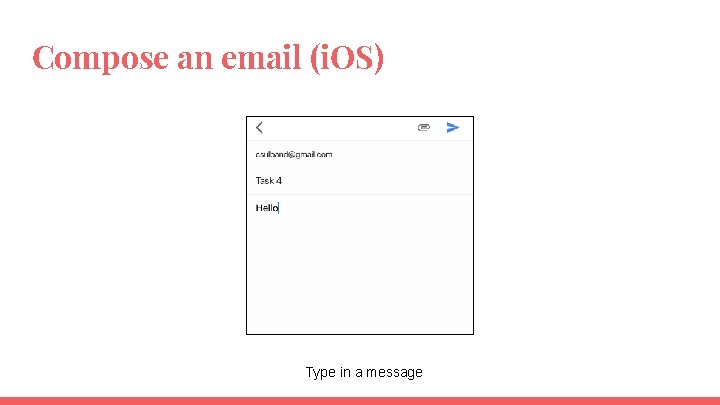
Compose an email (i. OS) Type in a message
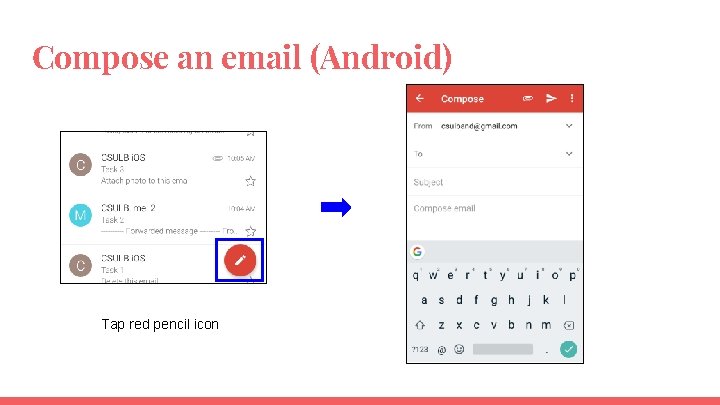
Compose an email (Android) Tap red pencil icon
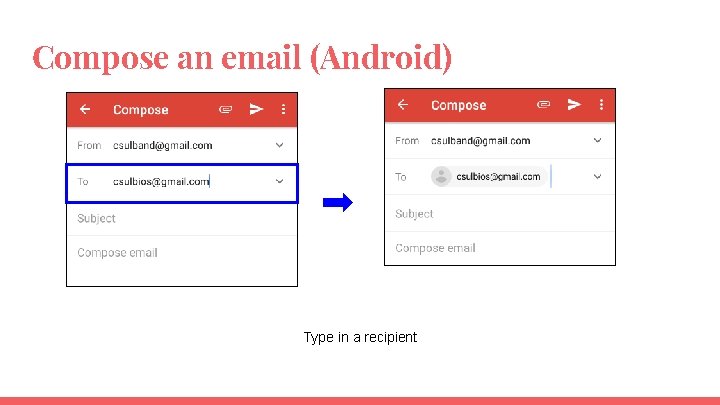
Compose an email (Android) Type in a recipient
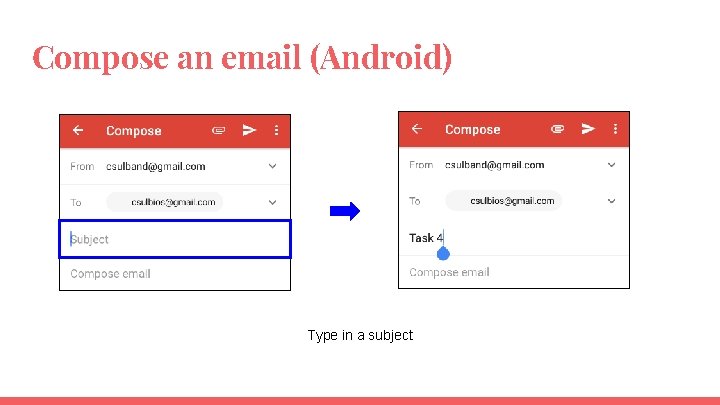
Compose an email (Android) Type in a subject
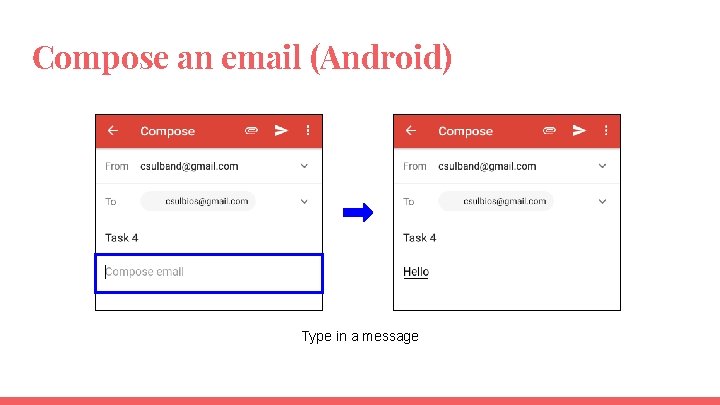
Compose an email (Android) Type in a message
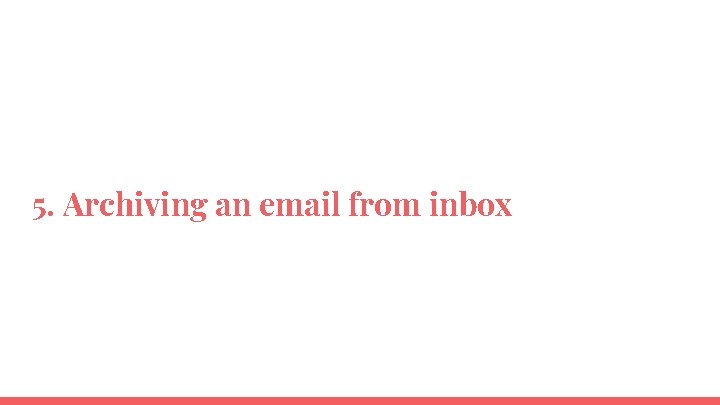
5. Archiving an email from inbox
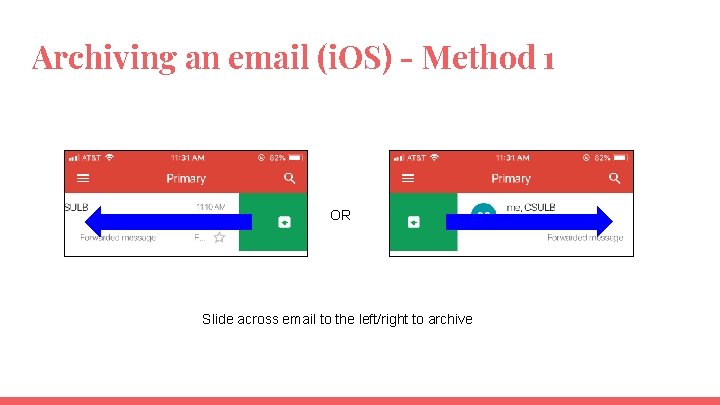
Archiving an email (i. OS) - Method 1 OR Slide across email to the left/right to archive
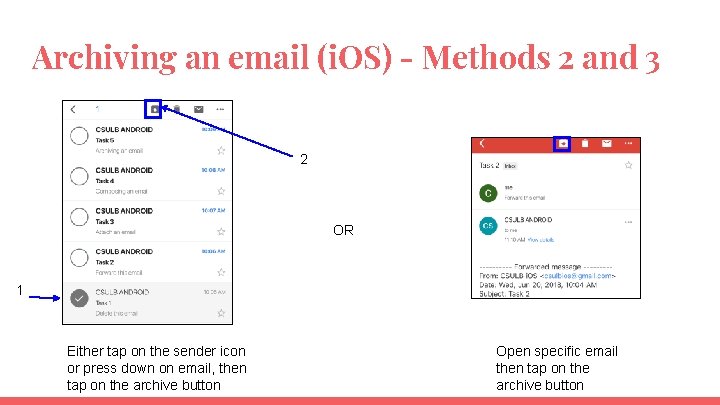
Archiving an email (i. OS) - Methods 2 and 3 2 OR 1 Either tap on the sender icon or press down on email, then tap on the archive button Open specific email then tap on the archive button
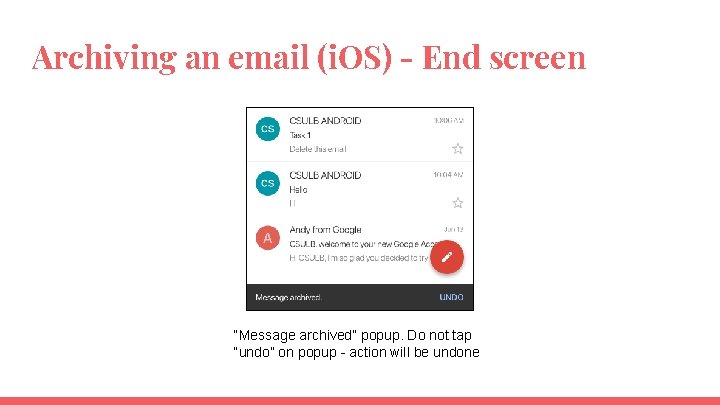
Archiving an email (i. OS) - End screen “Message archived” popup. Do not tap “undo” on popup - action will be undone
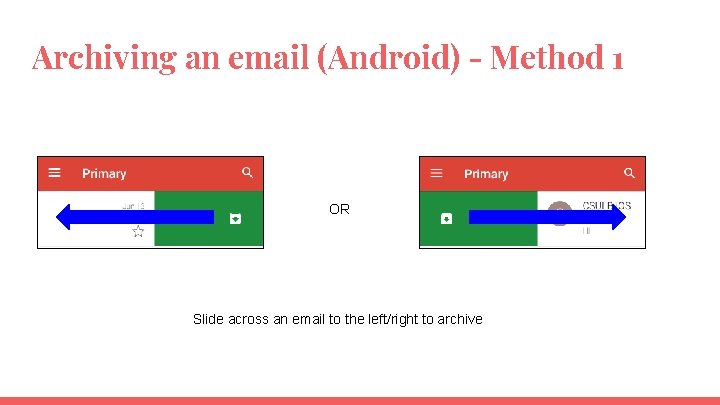
Archiving an email (Android) - Method 1 OR Slide across an email to the left/right to archive
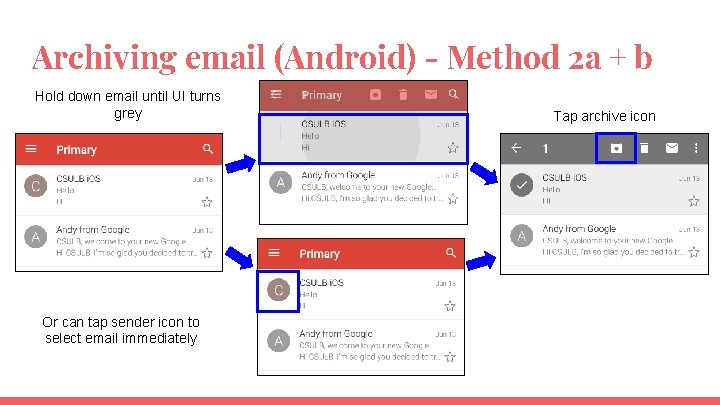
Archiving email (Android) - Method 2 a + b Hold down email until UI turns grey Or can tap sender icon to select email immediately Tap archive icon

Archiving an email (Android) - Alternative Can tap on email to open it and then tap on archive icon
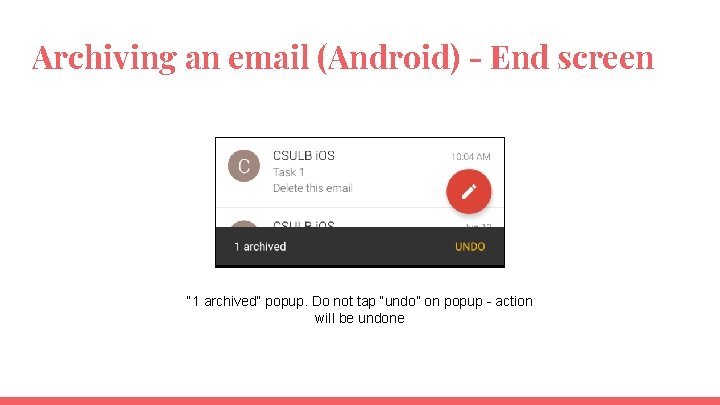
Archiving an email (Android) - End screen “ 1 archived” popup. Do not tap “undo” on popup - action will be undone
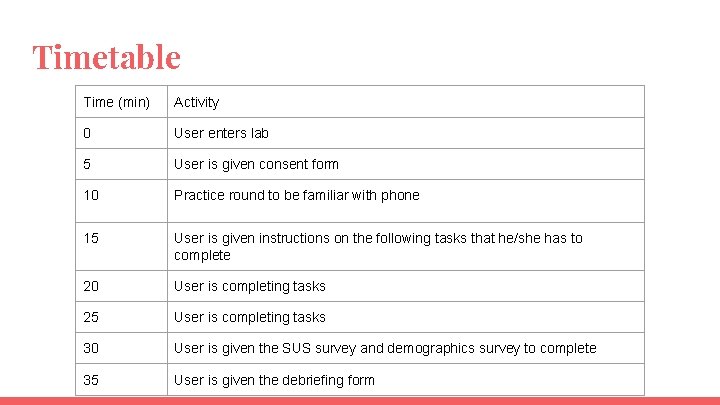
Timetable Time (min) Activity 0 User enters lab 5 User is given consent form 10 Practice round to be familiar with phone 15 User is given instructions on the following tasks that he/she has to complete 20 User is completing tasks 25 User is completing tasks 30 User is given the SUS survey and demographics survey to complete 35 User is given the debriefing form
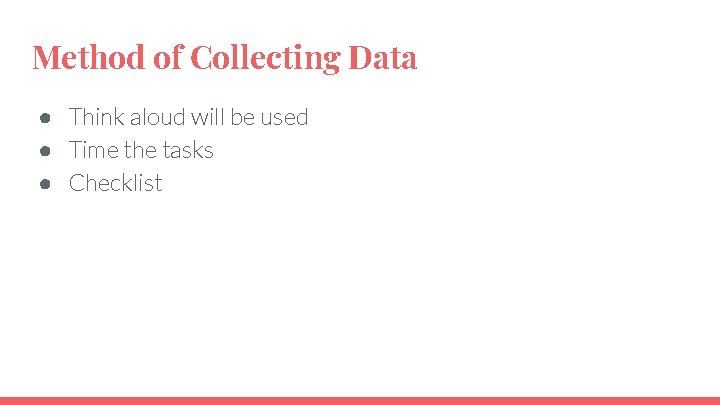
Method of Collecting Data ● Think aloud will be used ● Time the tasks ● Checklist
 Ip telephony system architecture
Ip telephony system architecture Android app monetizing strategies
Android app monetizing strategies Coffee ordering app in android studio
Coffee ordering app in android studio App inventor vs android studio
App inventor vs android studio Web viewer app inventor 2
Web viewer app inventor 2 Lifecycle services android
Lifecycle services android Android app components
Android app components Canvas bgszc
Canvas bgszc Android accelerometer pedometer algorithm
Android accelerometer pedometer algorithm App inventor 2 emulator
App inventor 2 emulator Mal app android
Mal app android Android alarm app example
Android alarm app example Android app
Android app App inventor vs android studio
App inventor vs android studio Jive mobile
Jive mobile Gradle android app development
Gradle android app development Bart dashboard
Bart dashboard Msu denver chrome river
Msu denver chrome river Intune mdm
Intune mdm Android boot camp for developers using java
Android boot camp for developers using java Theonlist
Theonlist Hình ảnh bộ gõ cơ thể búng tay
Hình ảnh bộ gõ cơ thể búng tay Bổ thể
Bổ thể Tỉ lệ cơ thể trẻ em
Tỉ lệ cơ thể trẻ em Gấu đi như thế nào
Gấu đi như thế nào Chụp tư thế worms-breton
Chụp tư thế worms-breton Bài hát chúa yêu trần thế alleluia
Bài hát chúa yêu trần thế alleluia Các môn thể thao bắt đầu bằng tiếng chạy
Các môn thể thao bắt đầu bằng tiếng chạy Thế nào là hệ số cao nhất
Thế nào là hệ số cao nhất Các châu lục và đại dương trên thế giới
Các châu lục và đại dương trên thế giới Cong thức tính động năng
Cong thức tính động năng Trời xanh đây là của chúng ta thể thơ
Trời xanh đây là của chúng ta thể thơ Cách giải mật thư tọa độ
Cách giải mật thư tọa độ Phép trừ bù
Phép trừ bù độ dài liên kết
độ dài liên kết Các châu lục và đại dương trên thế giới
Các châu lục và đại dương trên thế giới Thơ thất ngôn tứ tuyệt đường luật
Thơ thất ngôn tứ tuyệt đường luật Quá trình desamine hóa có thể tạo ra
Quá trình desamine hóa có thể tạo ra Một số thể thơ truyền thống
Một số thể thơ truyền thống Cái miệng bé xinh thế chỉ nói điều hay thôi
Cái miệng bé xinh thế chỉ nói điều hay thôi Vẽ hình chiếu vuông góc của vật thể sau
Vẽ hình chiếu vuông góc của vật thể sau Biện pháp chống mỏi cơ
Biện pháp chống mỏi cơ đặc điểm cơ thể của người tối cổ
đặc điểm cơ thể của người tối cổ V. c c
V. c c Vẽ hình chiếu đứng bằng cạnh của vật thể
Vẽ hình chiếu đứng bằng cạnh của vật thể Phối cảnh
Phối cảnh Thẻ vin
Thẻ vin đại từ thay thế
đại từ thay thế điện thế nghỉ
điện thế nghỉ Tư thế ngồi viết
Tư thế ngồi viết Diễn thế sinh thái là
Diễn thế sinh thái là Dạng đột biến một nhiễm là
Dạng đột biến một nhiễm là Bảng số nguyên tố
Bảng số nguyên tố