i OS Views and Drawing CS 4521 Views
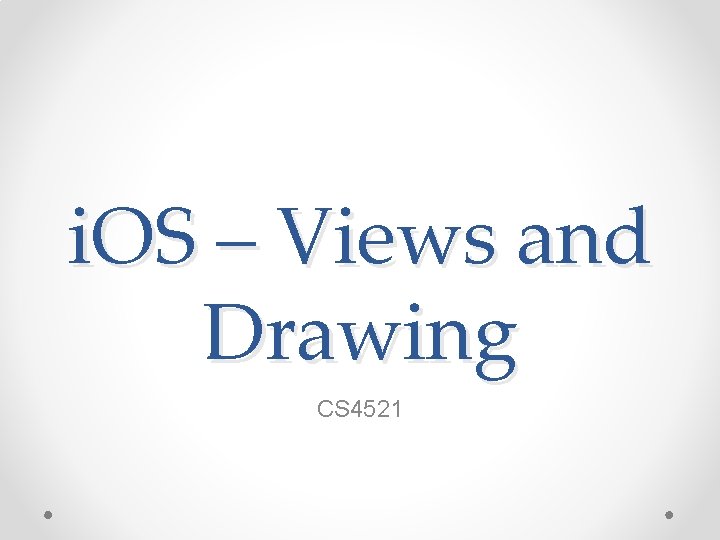
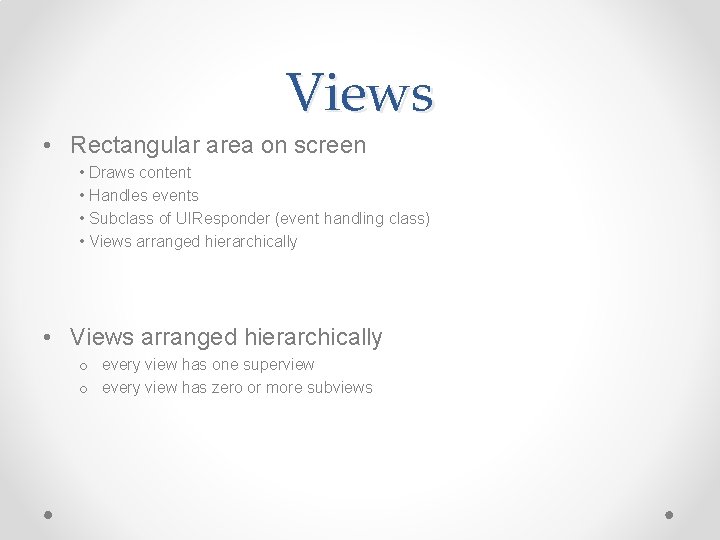
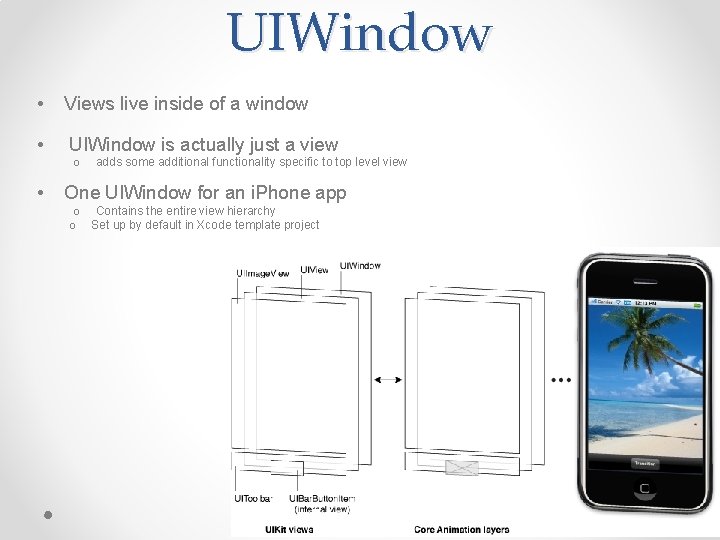
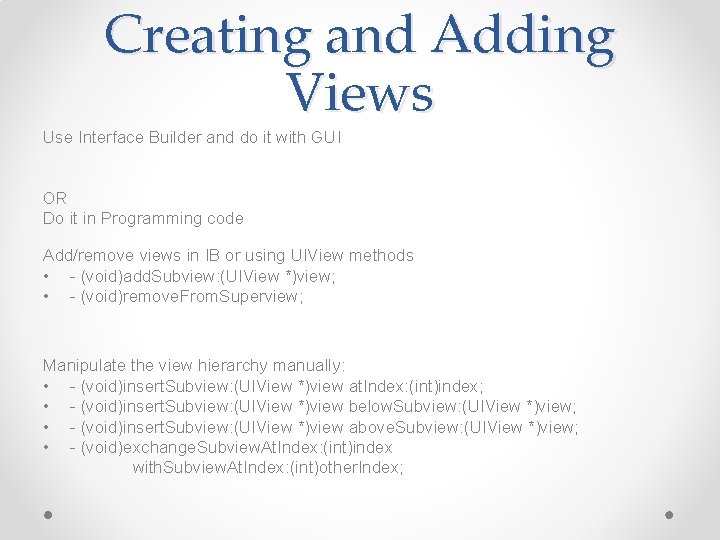
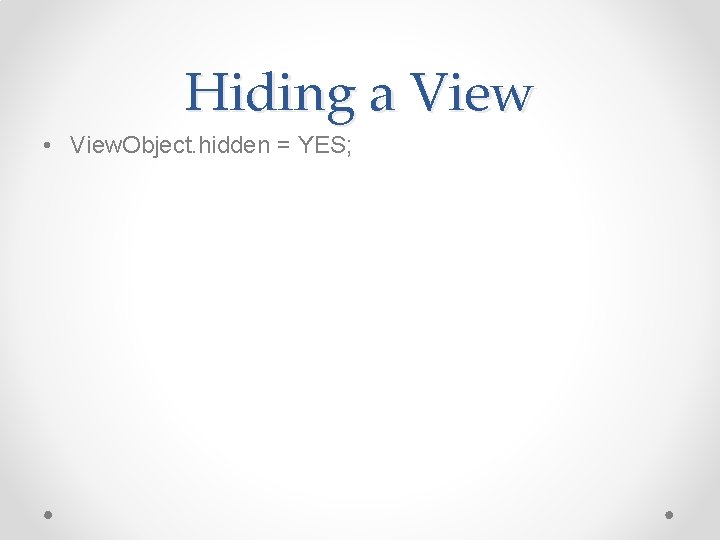
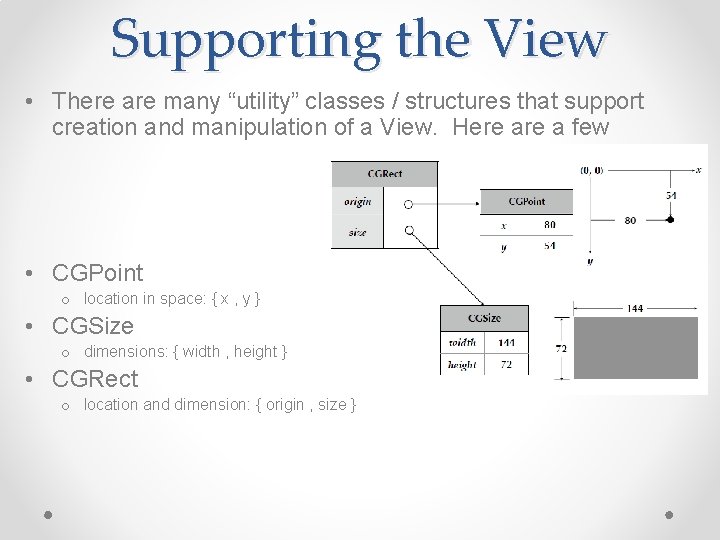
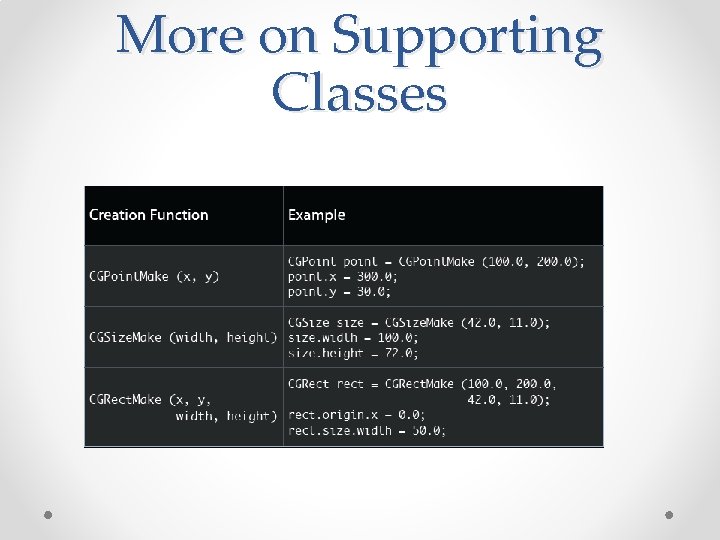
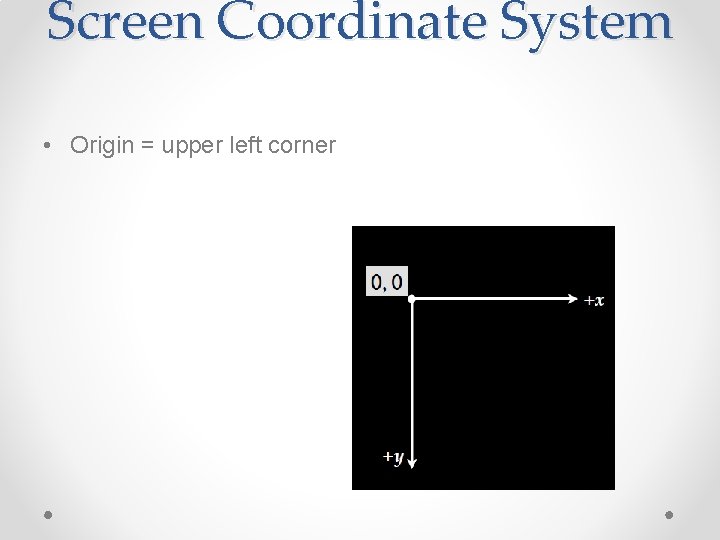
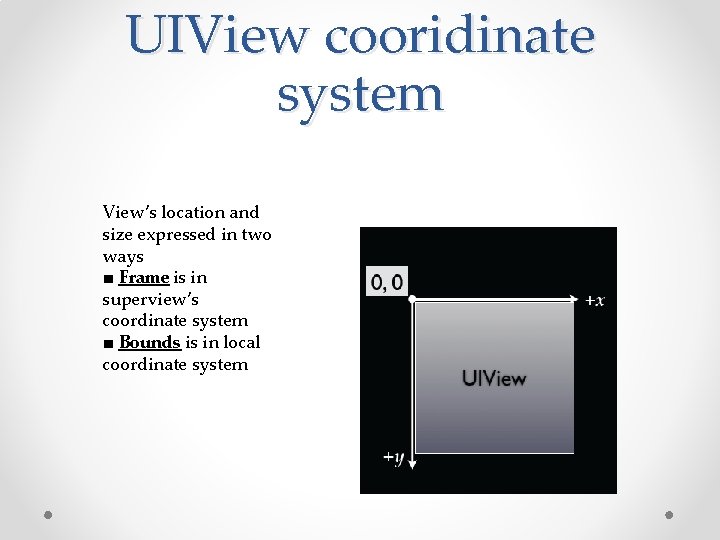
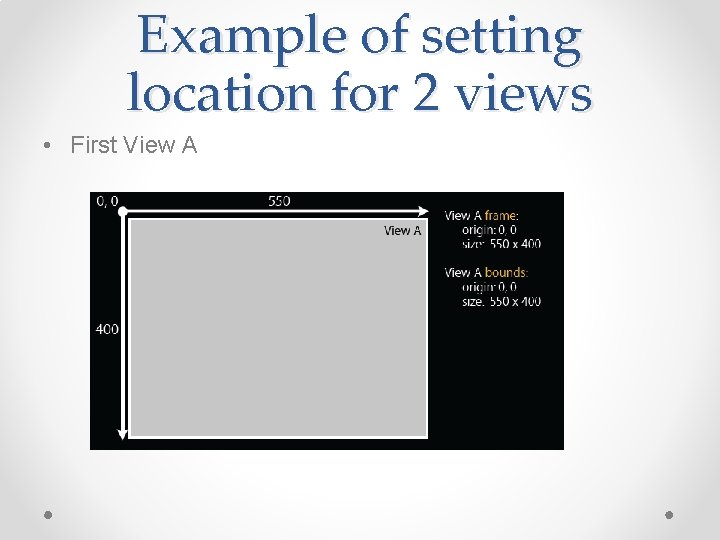
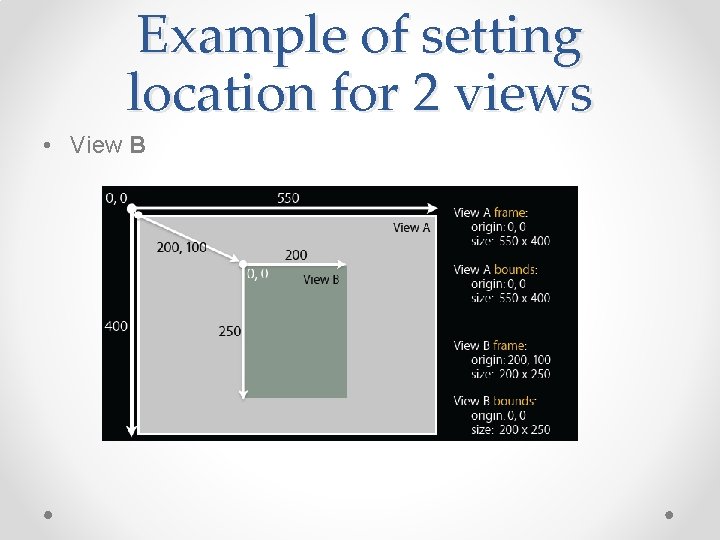
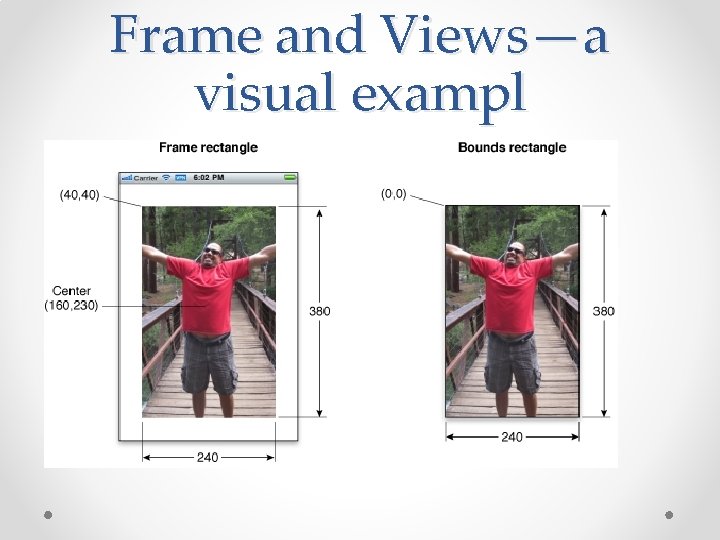
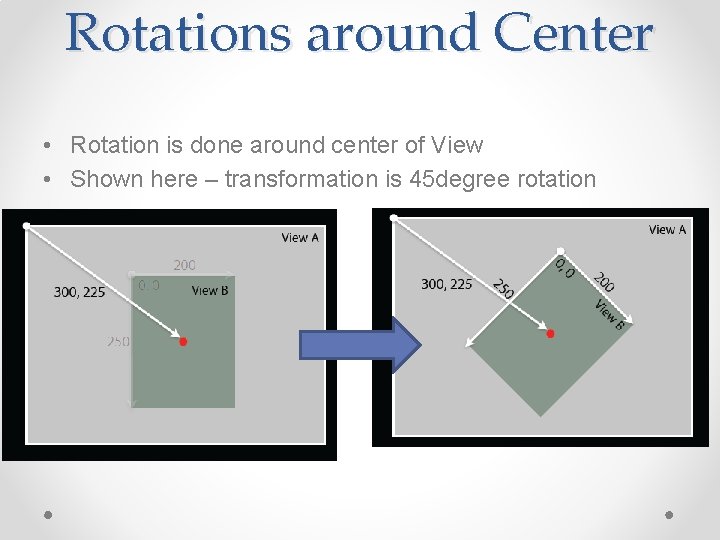
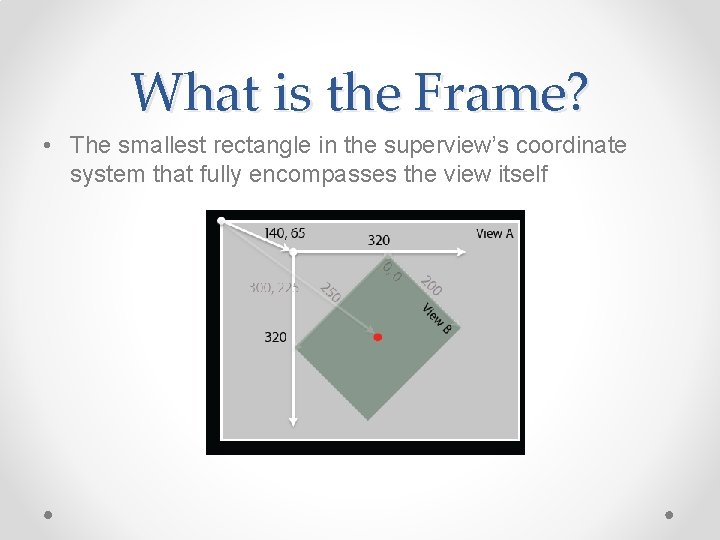
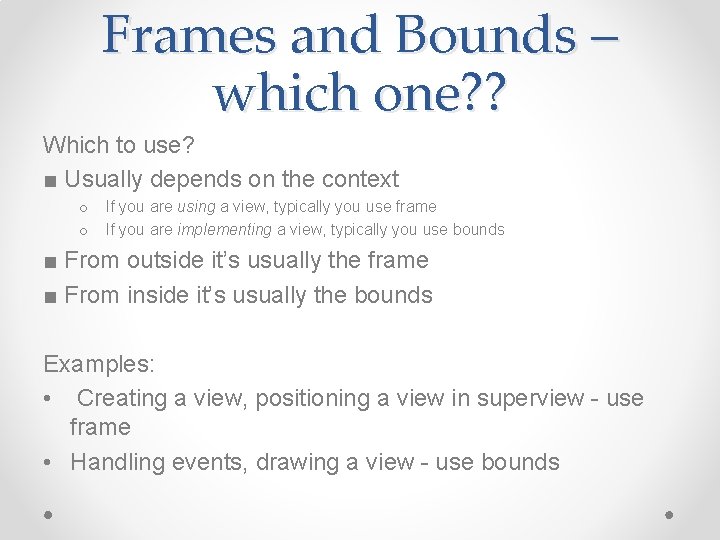
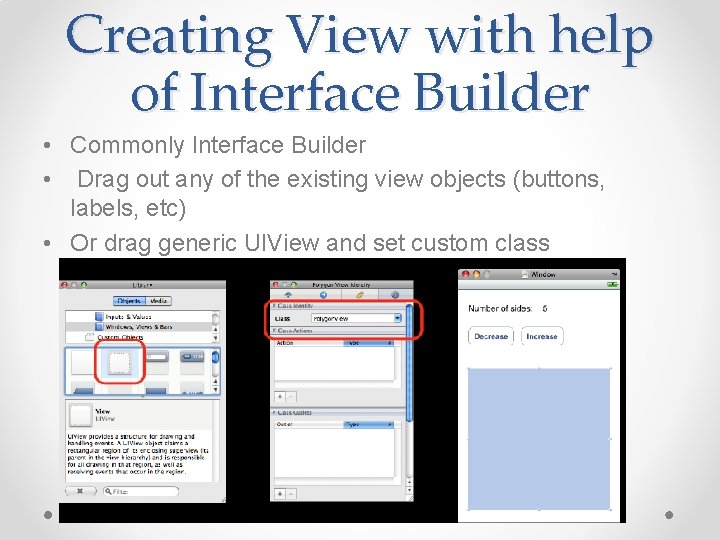
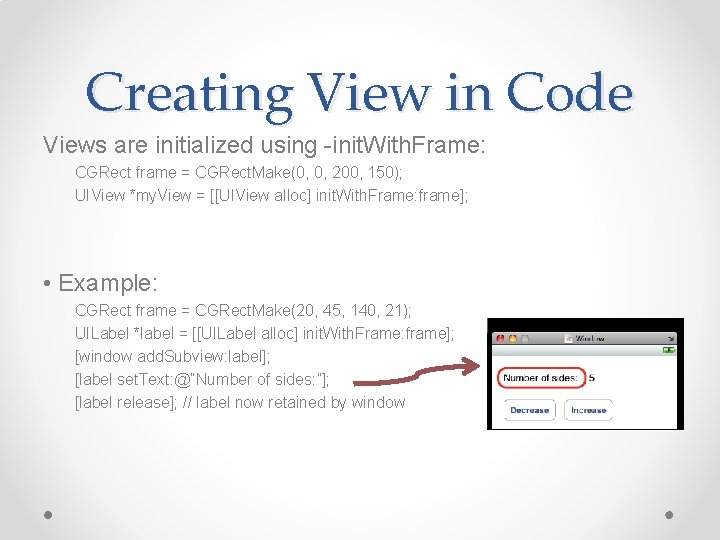
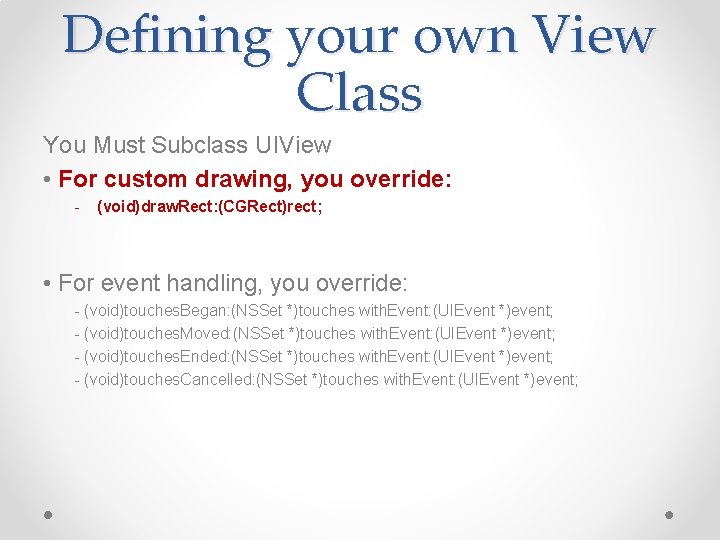

![Drawing Views - (void)draw. Rect: (CGRect)rect -[UIView draw. Rect: ] does nothing by default Drawing Views - (void)draw. Rect: (CGRect)rect -[UIView draw. Rect: ] does nothing by default](https://slidetodoc.com/presentation_image/1139076f780cb14ce288972f8dac51e5/image-20.jpg)
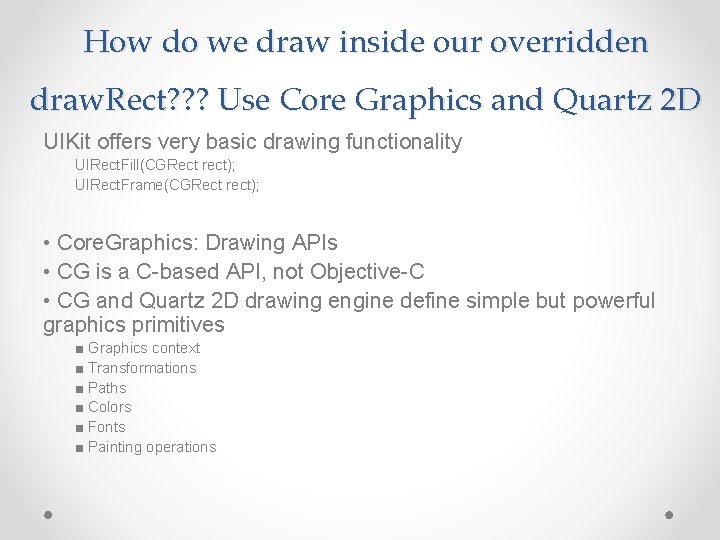

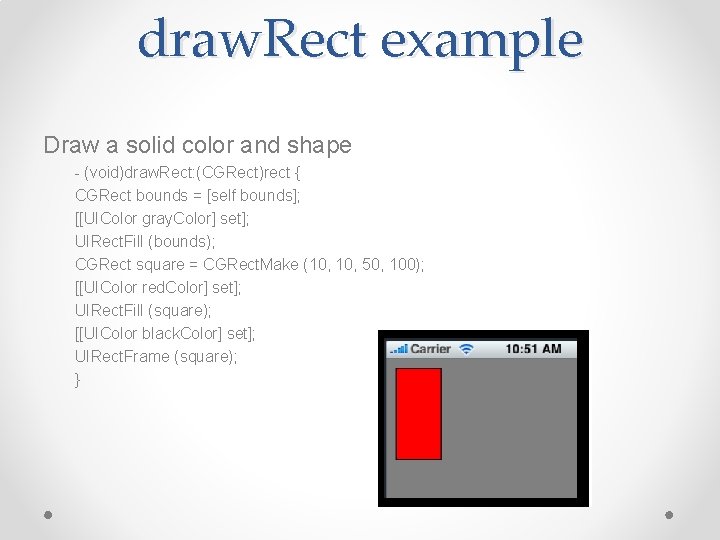
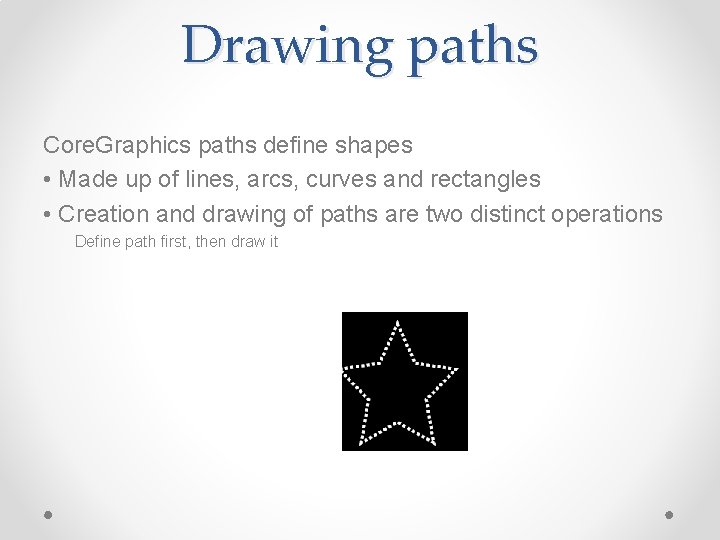
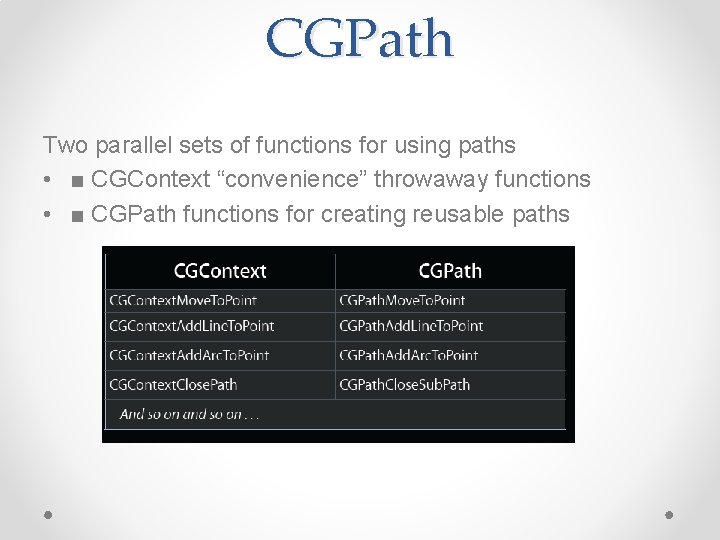
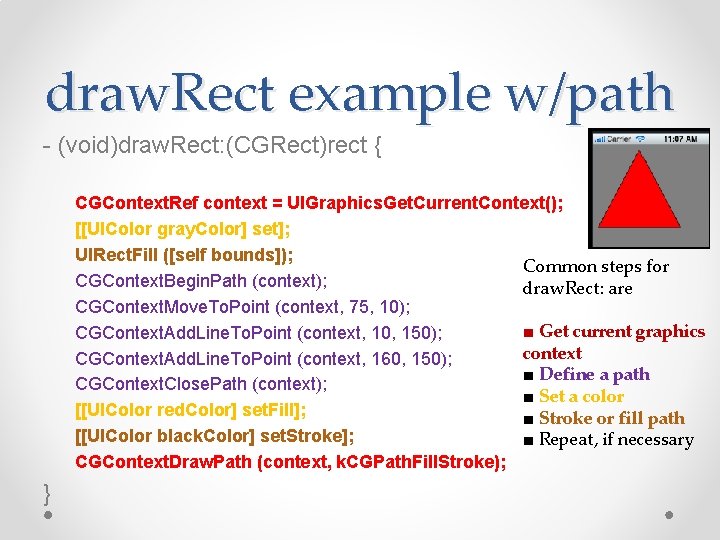
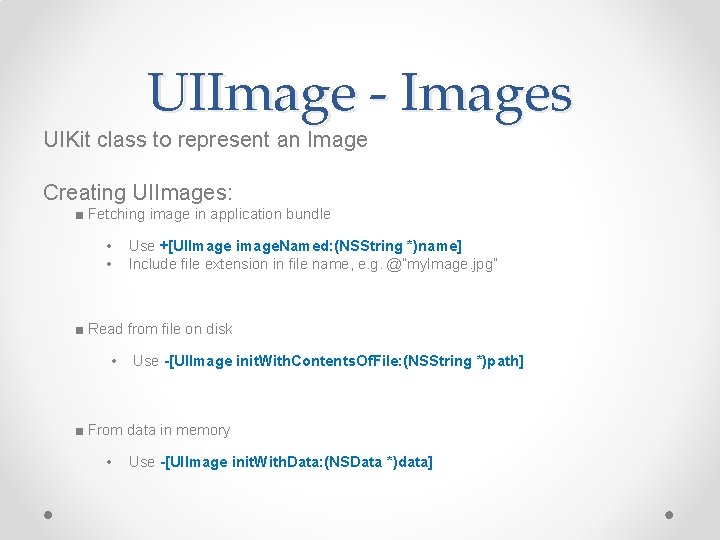
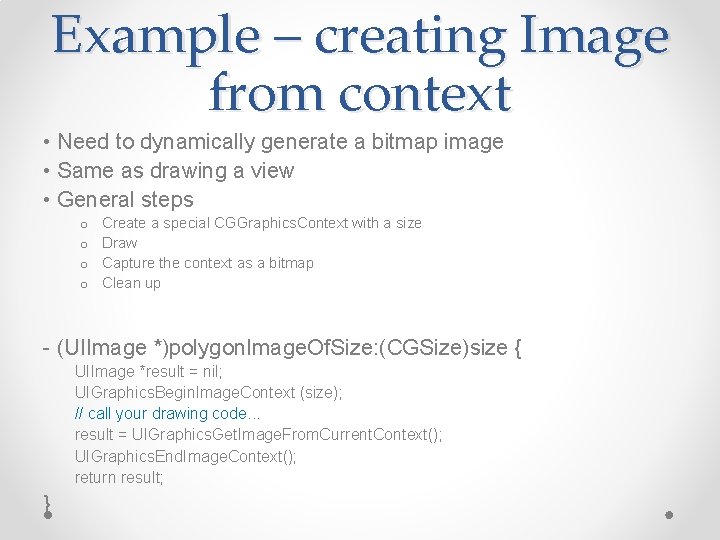
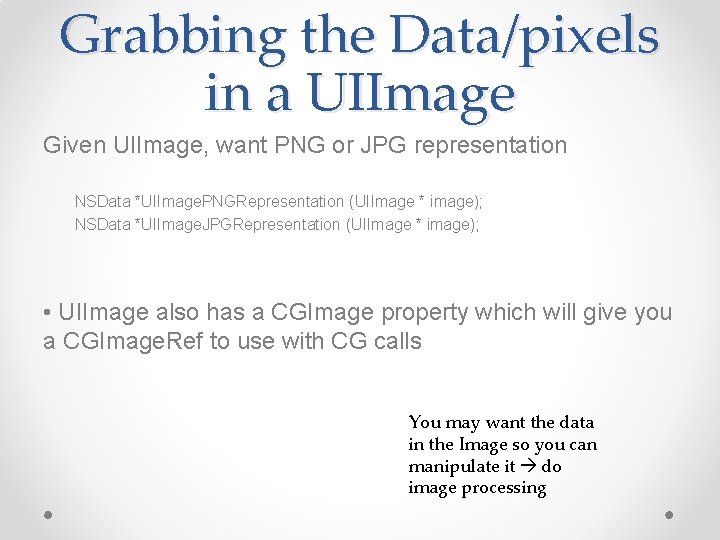
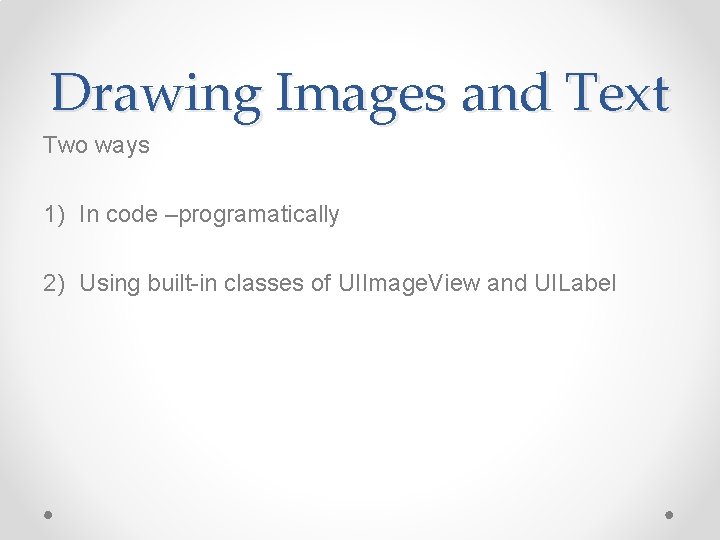
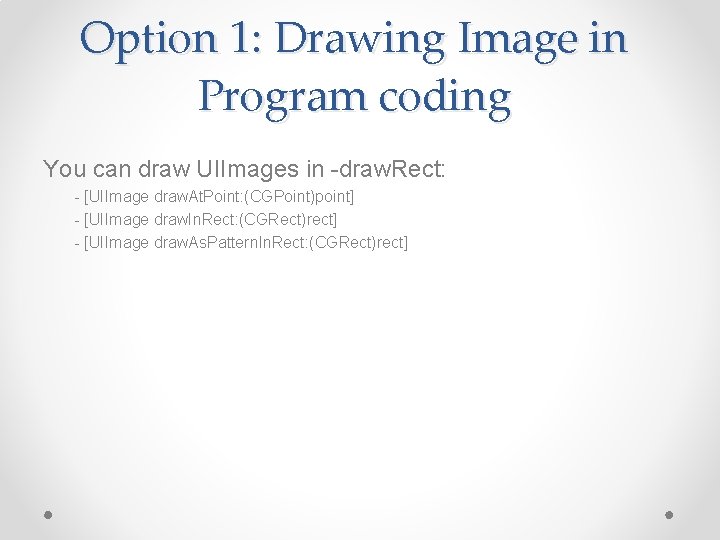
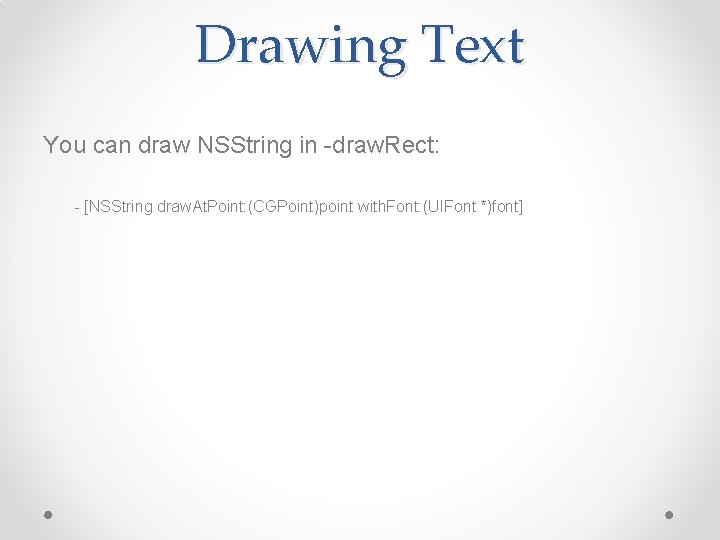
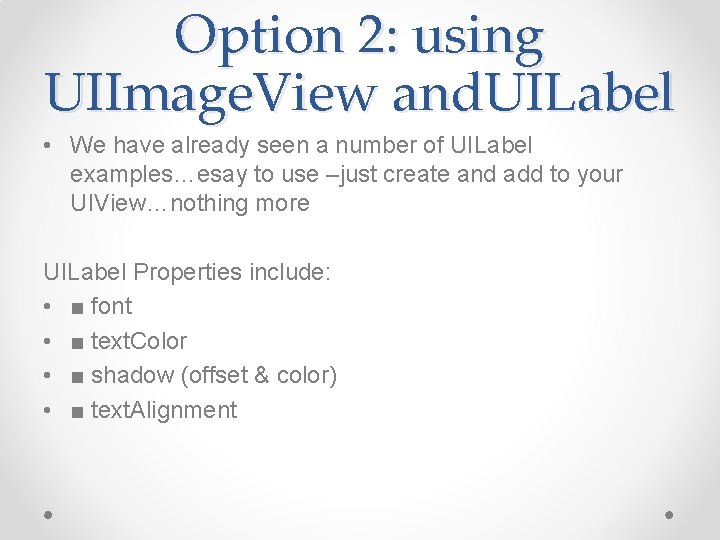
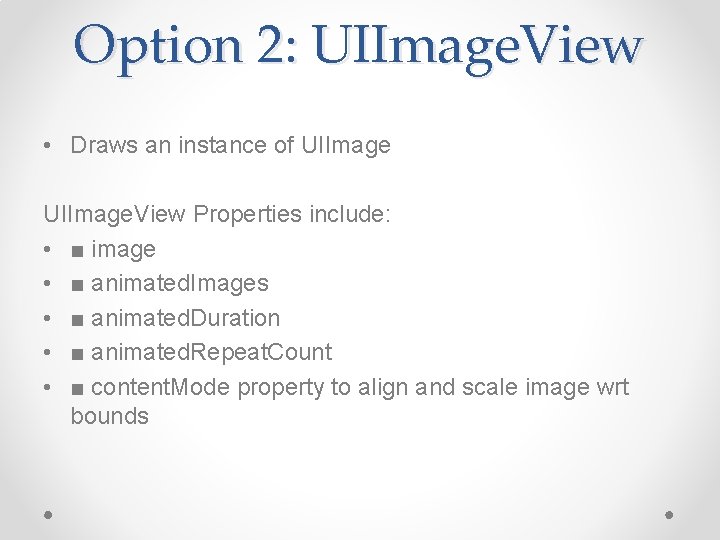
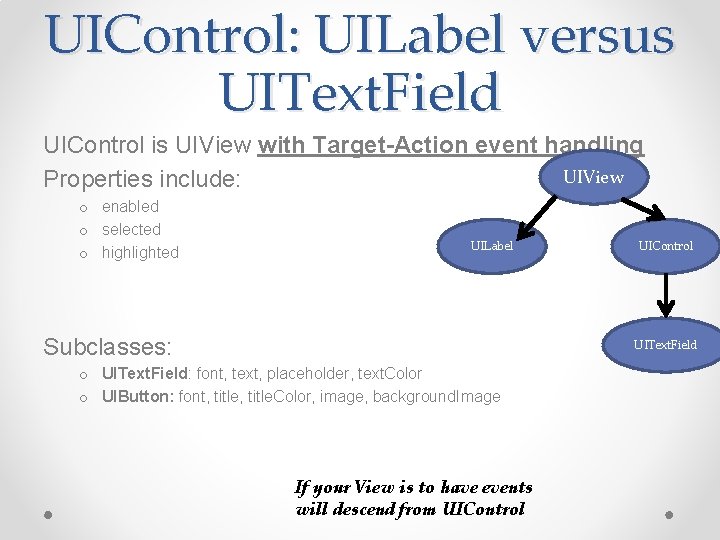
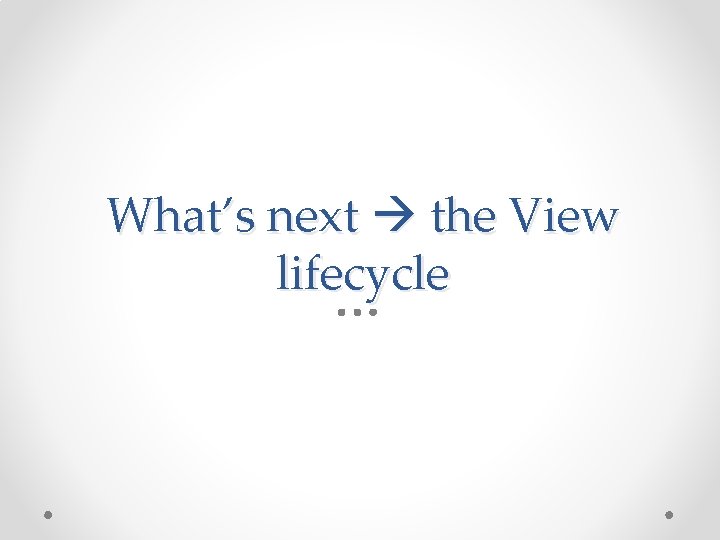
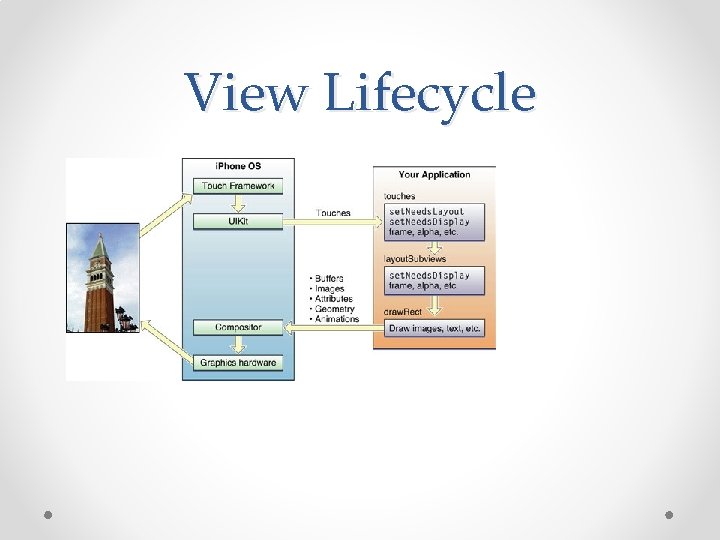
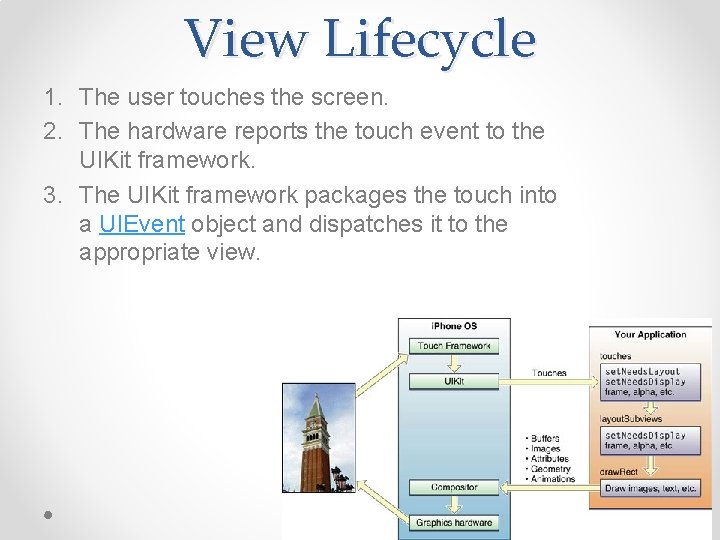
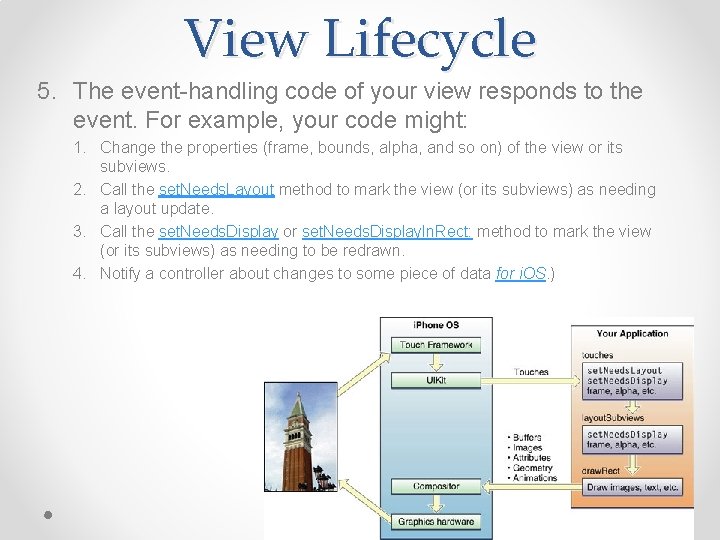
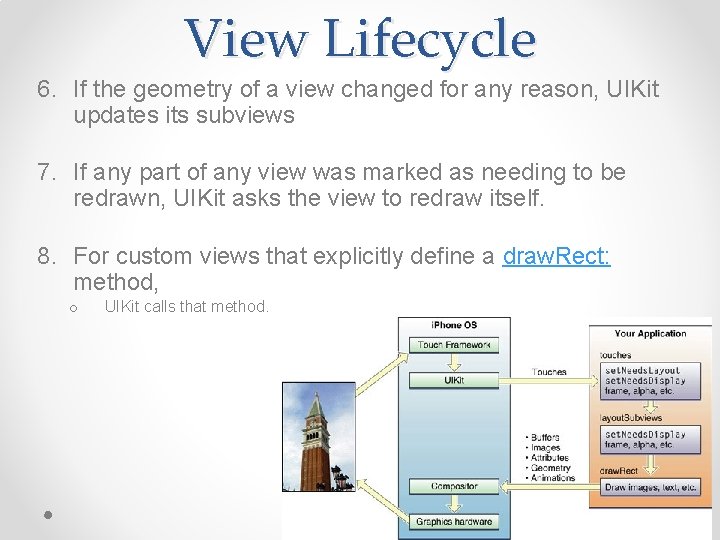
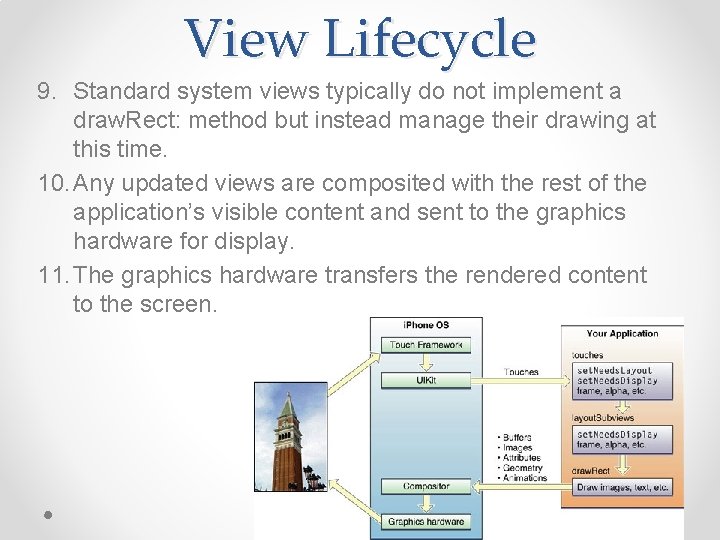
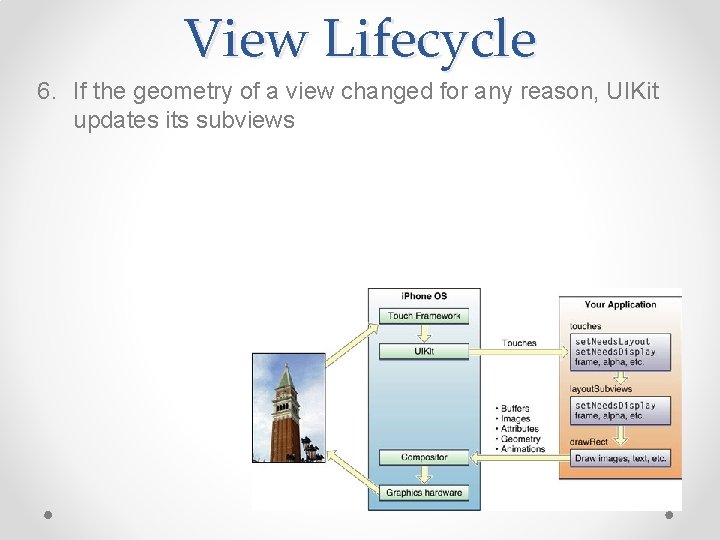
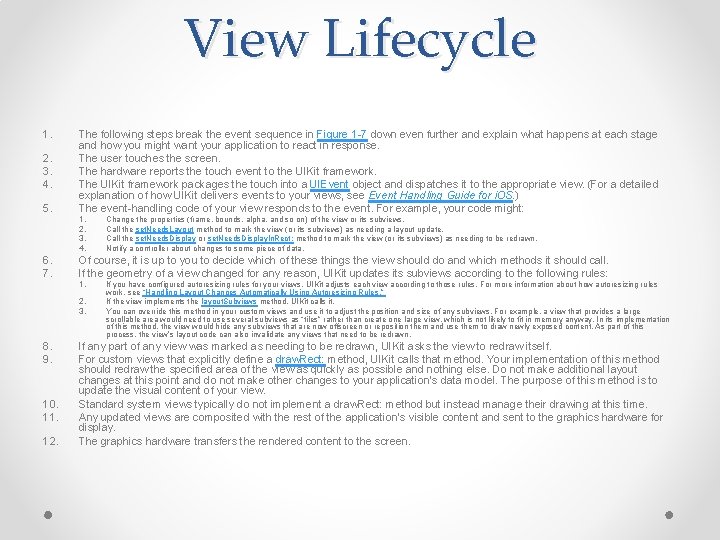
- Slides: 43
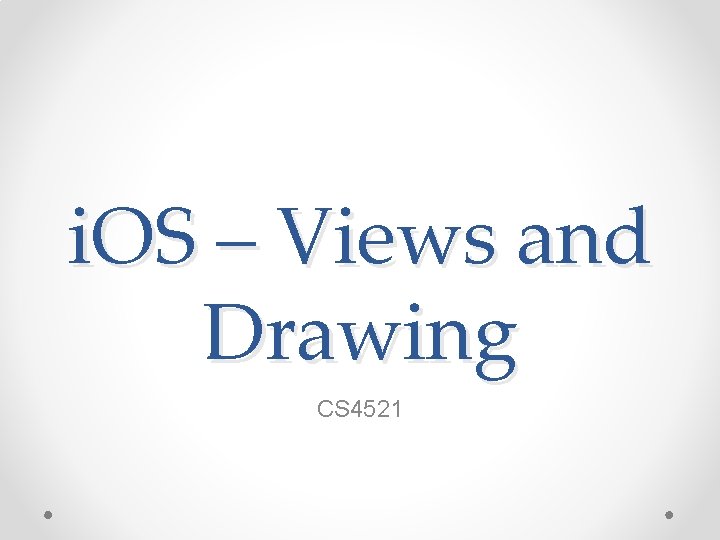
i. OS – Views and Drawing CS 4521
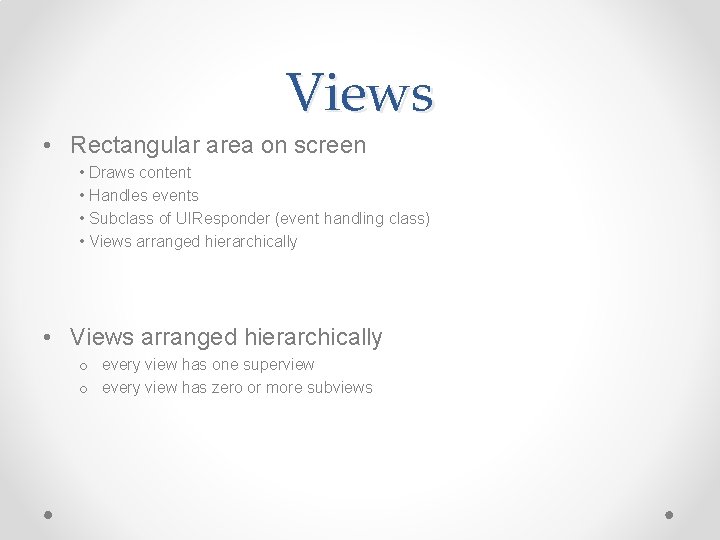
Views • Rectangular area on screen • Draws content • Handles events • Subclass of UIResponder (event handling class) • Views arranged hierarchically o every view has one superview o every view has zero or more subviews
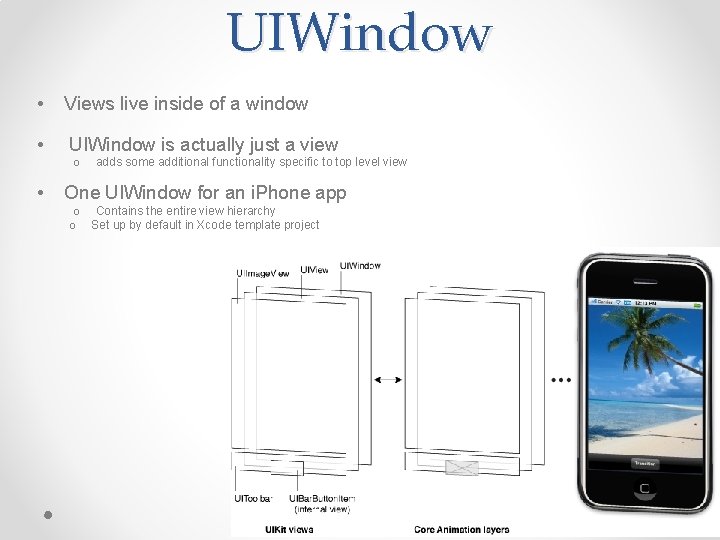
UIWindow • Views live inside of a window • UIWindow is actually just a view o • adds some additional functionality specific to top level view One UIWindow for an i. Phone app o Contains the entire view hierarchy o Set up by default in Xcode template project
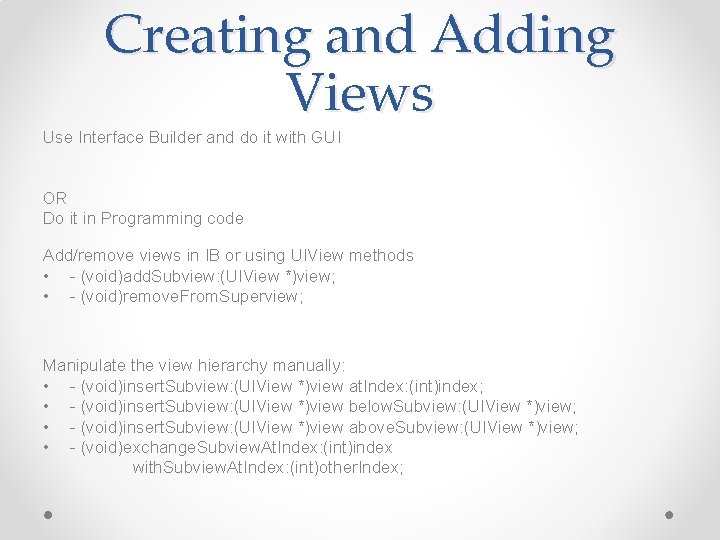
Creating and Adding Views Use Interface Builder and do it with GUI OR Do it in Programming code Add/remove views in IB or using UIView methods • - (void)add. Subview: (UIView *)view; • - (void)remove. From. Superview; Manipulate the view hierarchy manually: • - (void)insert. Subview: (UIView *)view at. Index: (int)index; • - (void)insert. Subview: (UIView *)view below. Subview: (UIView *)view; • - (void)insert. Subview: (UIView *)view above. Subview: (UIView *)view; • - (void)exchange. Subview. At. Index: (int)index with. Subview. At. Index: (int)other. Index;
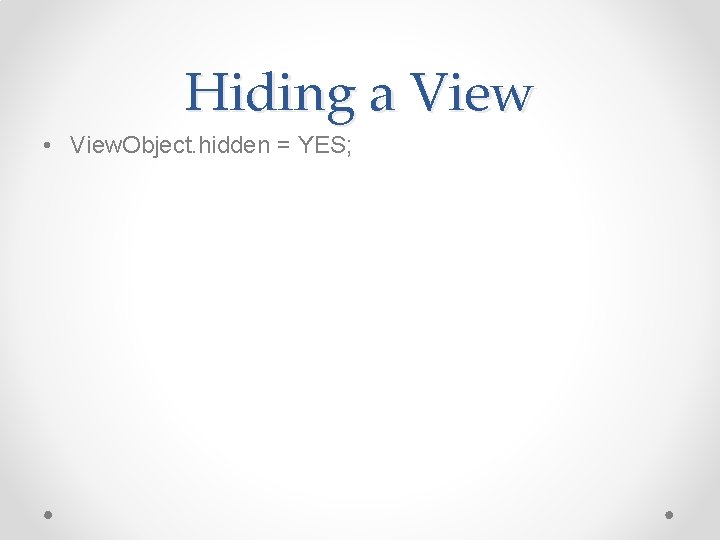
Hiding a View • View. Object. hidden = YES;
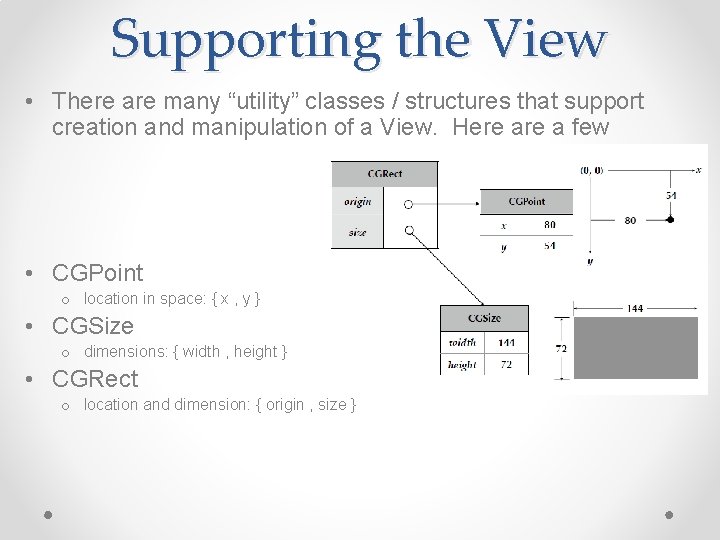
Supporting the View • There are many “utility” classes / structures that support creation and manipulation of a View. Here a few • CGPoint o location in space: { x , y } • CGSize o dimensions: { width , height } • CGRect o location and dimension: { origin , size }
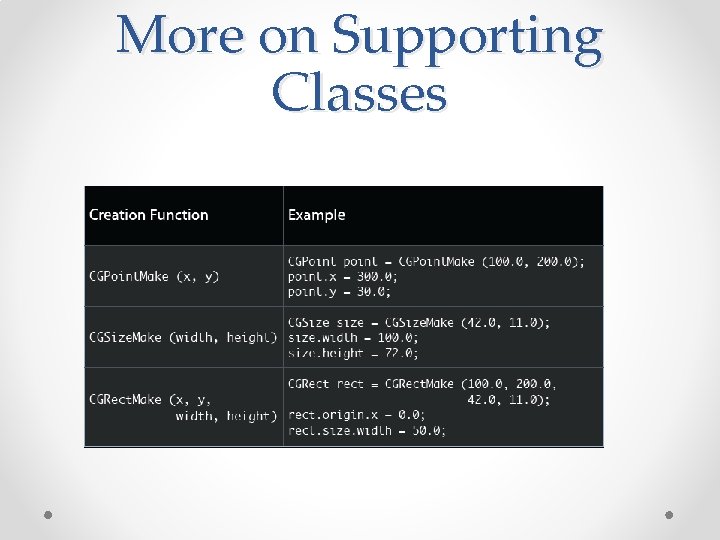
More on Supporting Classes
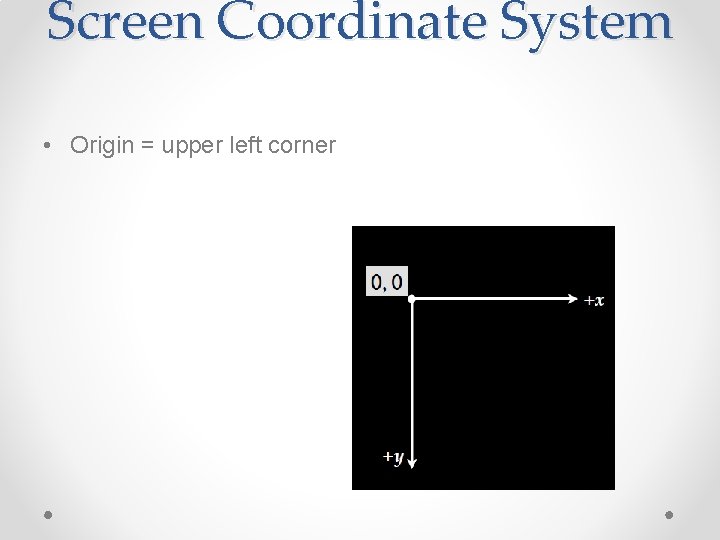
Screen Coordinate System • Origin = upper left corner
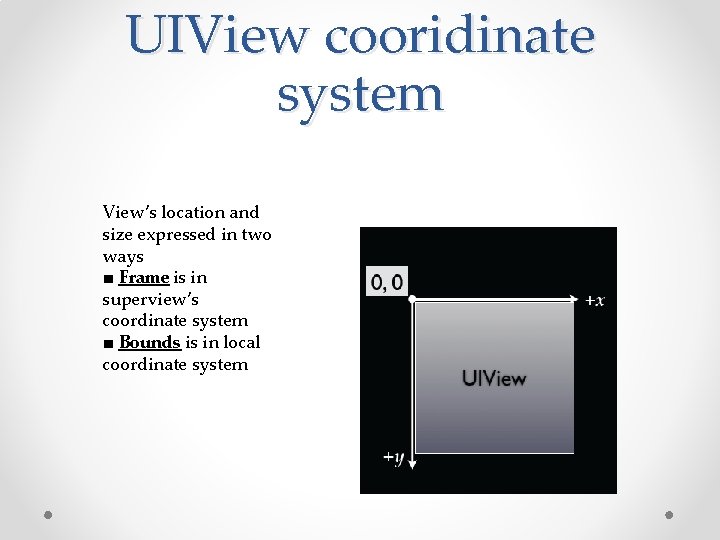
UIView cooridinate system View’s location and size expressed in two ways ■ Frame is in superview’s coordinate system ■ Bounds is in local coordinate system
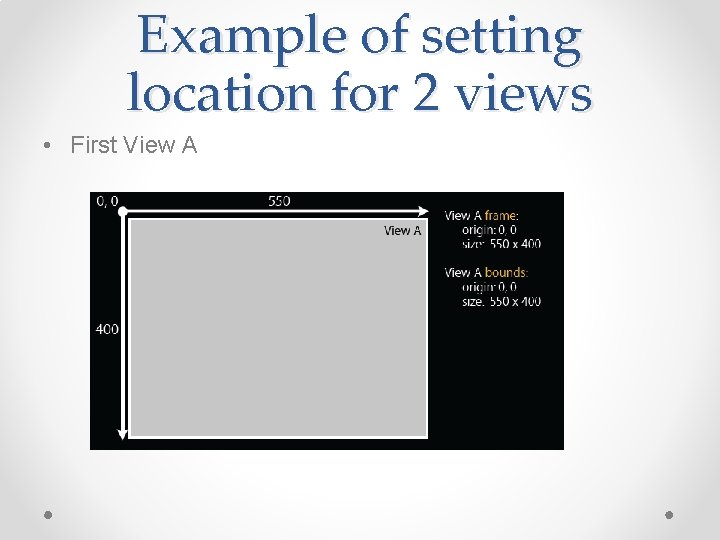
Example of setting location for 2 views • First View A
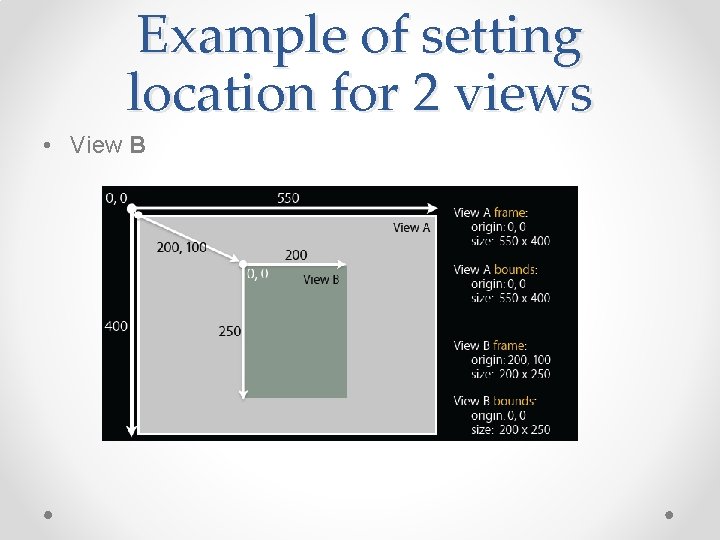
Example of setting location for 2 views • View B
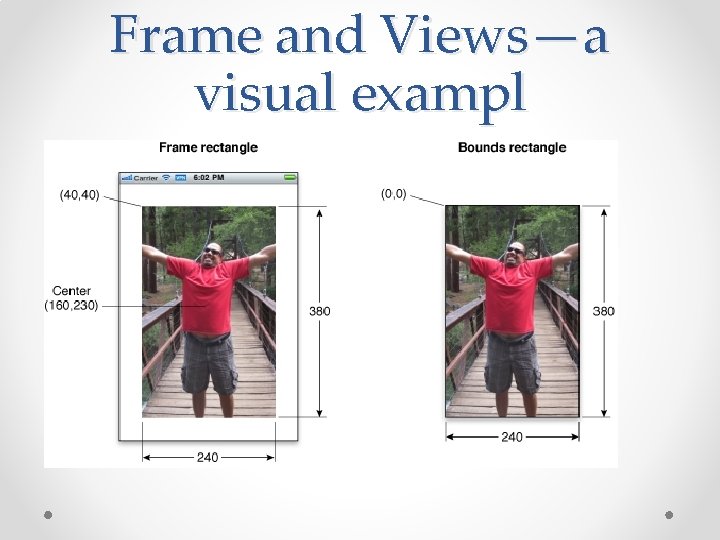
Frame and Views—a visual exampl
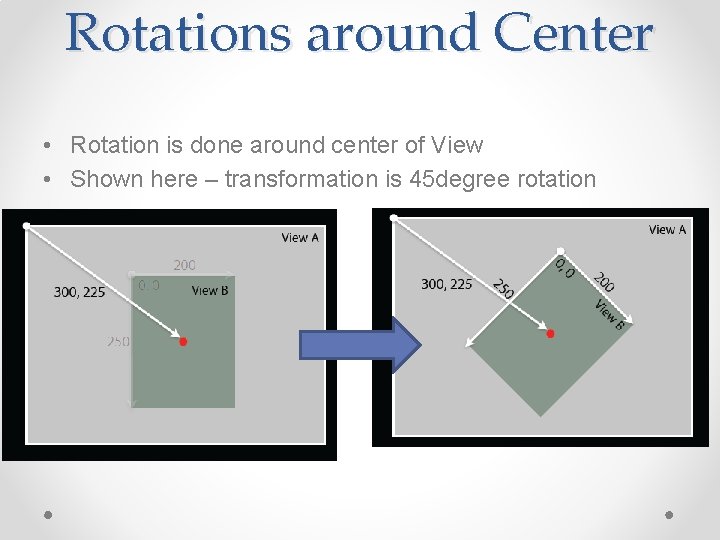
Rotations around Center • Rotation is done around center of View • Shown here – transformation is 45 degree rotation
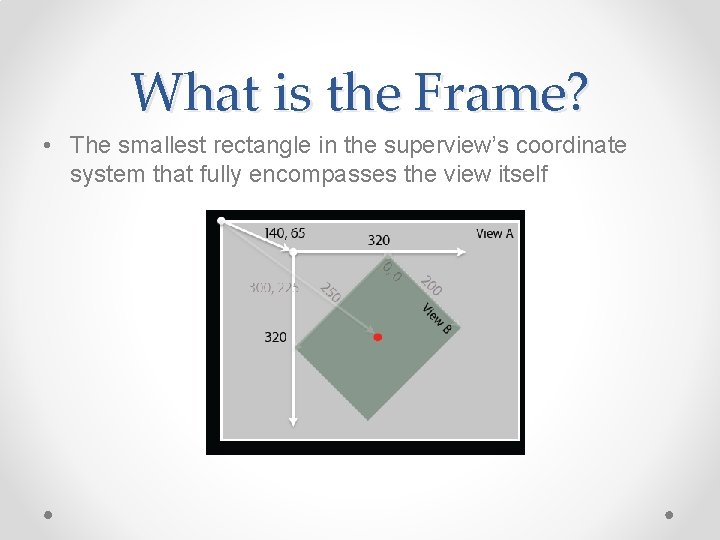
What is the Frame? • The smallest rectangle in the superview’s coordinate system that fully encompasses the view itself
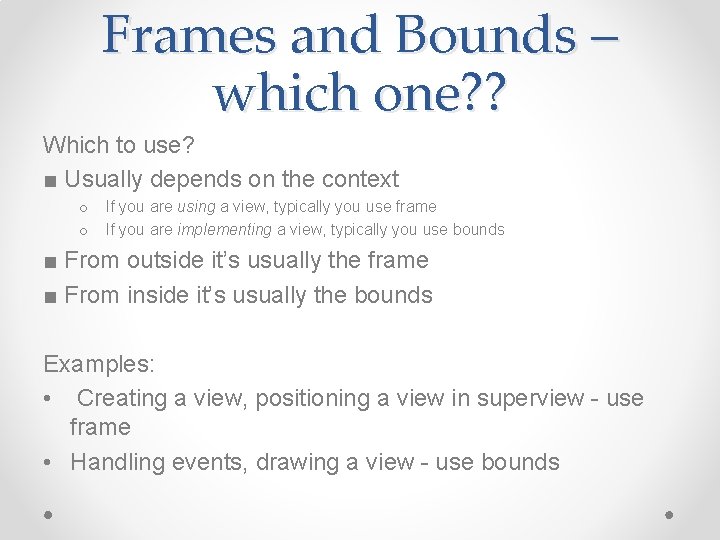
Frames and Bounds – which one? ? Which to use? ■ Usually depends on the context o o If you are using a view, typically you use frame If you are implementing a view, typically you use bounds ■ From outside it’s usually the frame ■ From inside it’s usually the bounds Examples: • Creating a view, positioning a view in superview - use frame • Handling events, drawing a view - use bounds
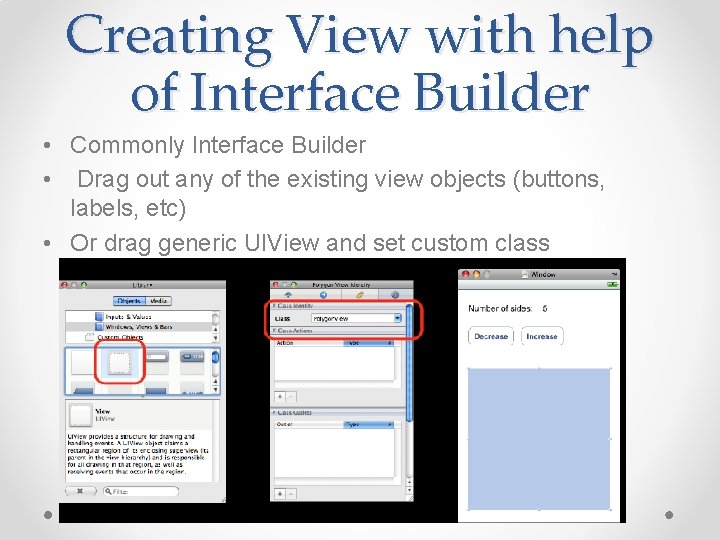
Creating View with help of Interface Builder • Commonly Interface Builder • Drag out any of the existing view objects (buttons, labels, etc) • Or drag generic UIView and set custom class
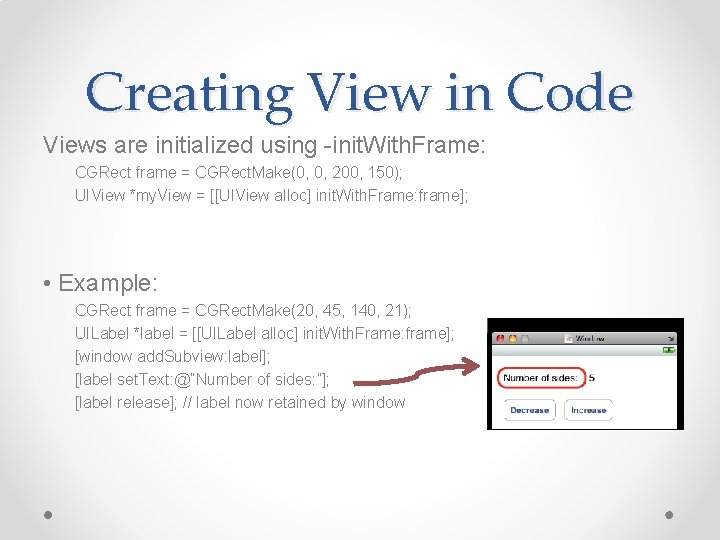
Creating View in Code Views are initialized using -init. With. Frame: CGRect frame = CGRect. Make(0, 0, 200, 150); UIView *my. View = [[UIView alloc] init. With. Frame: frame]; • Example: CGRect frame = CGRect. Make(20, 45, 140, 21); UILabel *label = [[UILabel alloc] init. With. Frame: frame]; [window add. Subview: label]; [label set. Text: @”Number of sides: ”]; [label release]; // label now retained by window
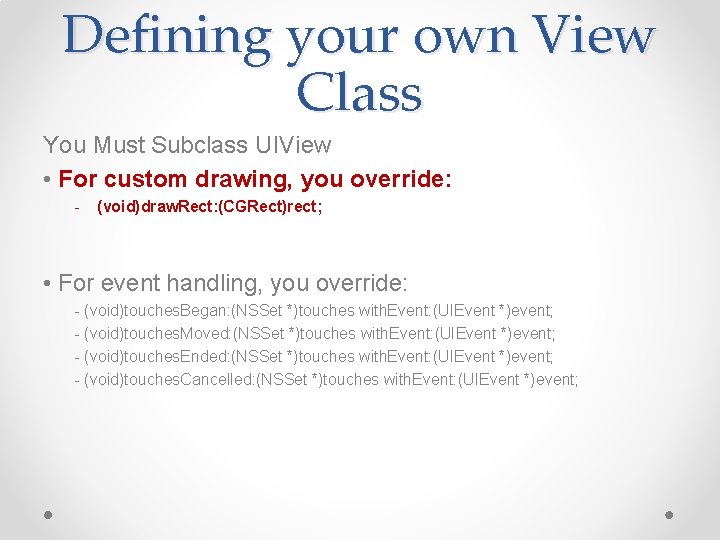
Defining your own View Class You Must Subclass UIView • For custom drawing, you override: - (void)draw. Rect: (CGRect)rect; • For event handling, you override: - (void)touches. Began: (NSSet *)touches with. Event: (UIEvent *)event; - (void)touches. Moved: (NSSet *)touches with. Event: (UIEvent *)event; - (void)touches. Ended: (NSSet *)touches with. Event: (UIEvent *)event; - (void)touches. Cancelled: (NSSet *)touches with. Event: (UIEvent *)event;

Drawing …. .
![Drawing Views voiddraw Rect CGRectrect UIView draw Rect does nothing by default Drawing Views - (void)draw. Rect: (CGRect)rect -[UIView draw. Rect: ] does nothing by default](https://slidetodoc.com/presentation_image/1139076f780cb14ce288972f8dac51e5/image-20.jpg)
Drawing Views - (void)draw. Rect: (CGRect)rect -[UIView draw. Rect: ] does nothing by default ■ If not overridden, then background. Color is used to fill • Override - draw. Rect: to draw a custom view o rect argument is area to draw • When is it OK to call draw. Rect: ? Be Lazy • draw. Rect: is invoked automatically ■ Don’t call it directly! When a view needs to be redrawn, use: - (void)set. Needs. Display; • For example, in your controller: - (void)set. Number. Of. Sides: (int)sides { number. Of. Sides = sides; [polygon. View set. Needs. Display]; }
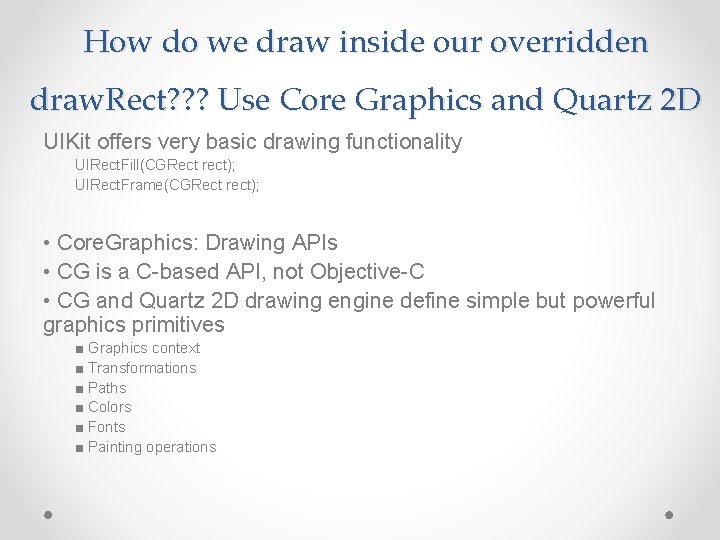
How do we draw inside our overridden draw. Rect? ? ? Use Core Graphics and Quartz 2 D UIKit offers very basic drawing functionality UIRect. Fill(CGRect rect); UIRect. Frame(CGRect rect); • Core. Graphics: Drawing APIs • CG is a C-based API, not Objective-C • CG and Quartz 2 D drawing engine define simple but powerful graphics primitives ■ Graphics context ■ Transformations ■ Paths ■ Colors ■ Fonts ■ Painting operations

Core Graphics Wrappers Some CG functionality wrapped by UIKit – examples • UIColor ■ Convenience for common colors ■ Easily set the fill and/or stroke colors when drawing UIColor *red. Color = [UIColor red. Color]; [red. Color set]; // drawing will be done in red • UIFont ■ Access system font ■ Get font by name UIFont *font = [UIFont system. Font. Of. Size: 14. 0]; [my. Label set. Font: font];
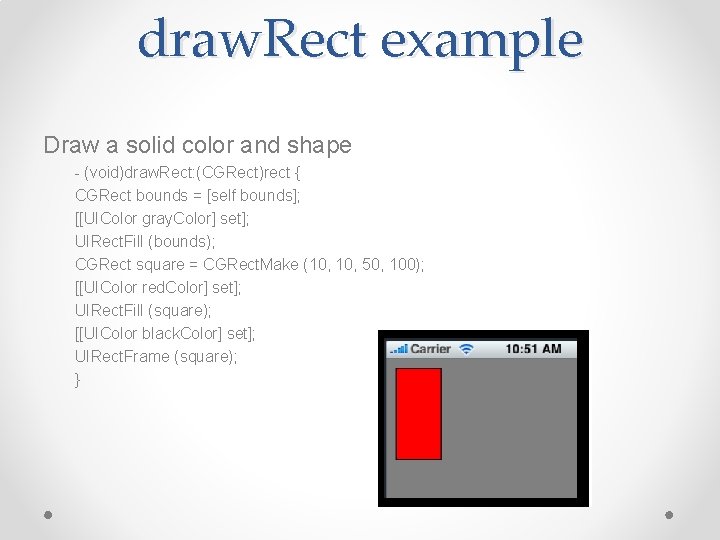
draw. Rect example Draw a solid color and shape - (void)draw. Rect: (CGRect)rect { CGRect bounds = [self bounds]; [[UIColor gray. Color] set]; UIRect. Fill (bounds); CGRect square = CGRect. Make (10, 50, 100); [[UIColor red. Color] set]; UIRect. Fill (square); [[UIColor black. Color] set]; UIRect. Frame (square); }
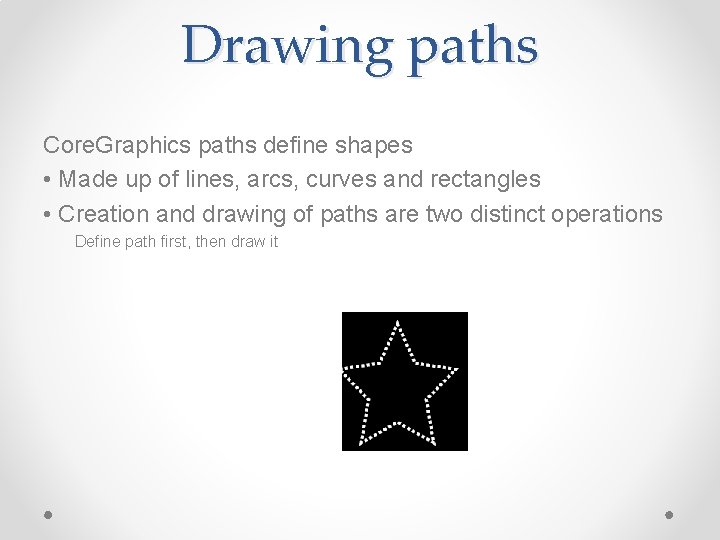
Drawing paths Core. Graphics paths define shapes • Made up of lines, arcs, curves and rectangles • Creation and drawing of paths are two distinct operations Define path first, then draw it
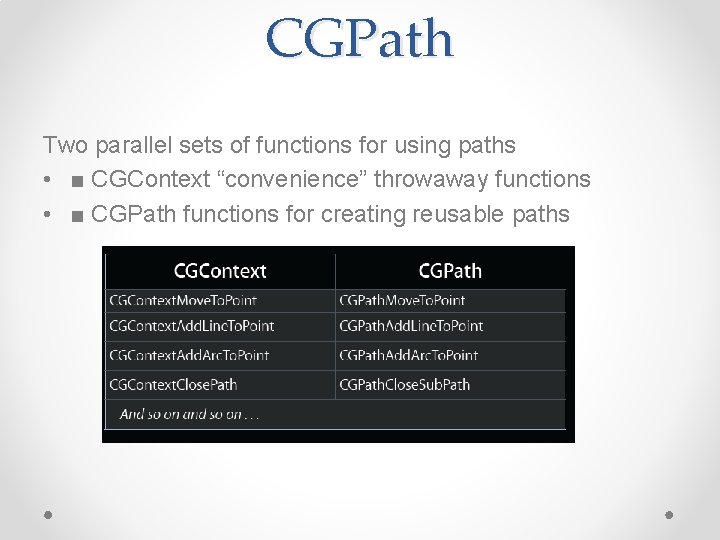
CGPath Two parallel sets of functions for using paths • ■ CGContext “convenience” throwaway functions • ■ CGPath functions for creating reusable paths
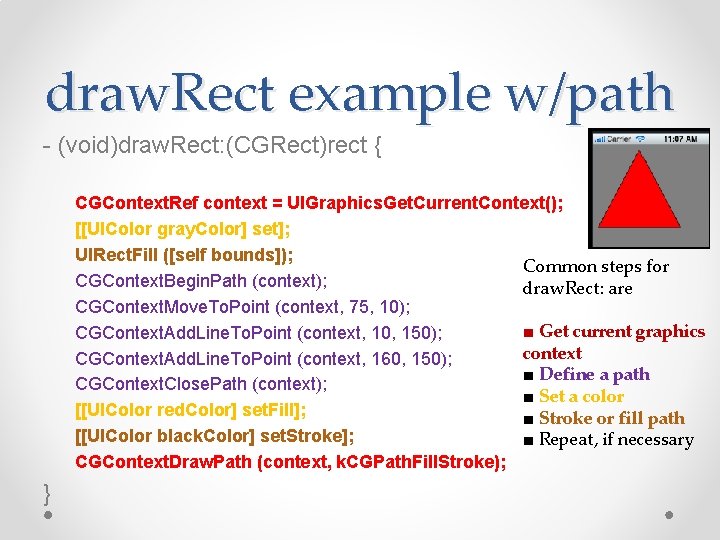
draw. Rect example w/path - (void)draw. Rect: (CGRect)rect { CGContext. Ref context = UIGraphics. Get. Current. Context(); [[UIColor gray. Color] set]; UIRect. Fill ([self bounds]); Common steps for CGContext. Begin. Path (context); draw. Rect: are CGContext. Move. To. Point (context, 75, 10); ■ Get current graphics CGContext. Add. Line. To. Point (context, 10, 150); context CGContext. Add. Line. To. Point (context, 160, 150); ■ Define a path CGContext. Close. Path (context); ■ Set a color [[UIColor red. Color] set. Fill]; ■ Stroke or fill path [[UIColor black. Color] set. Stroke]; ■ Repeat, if necessary CGContext. Draw. Path (context, k. CGPath. Fill. Stroke); }
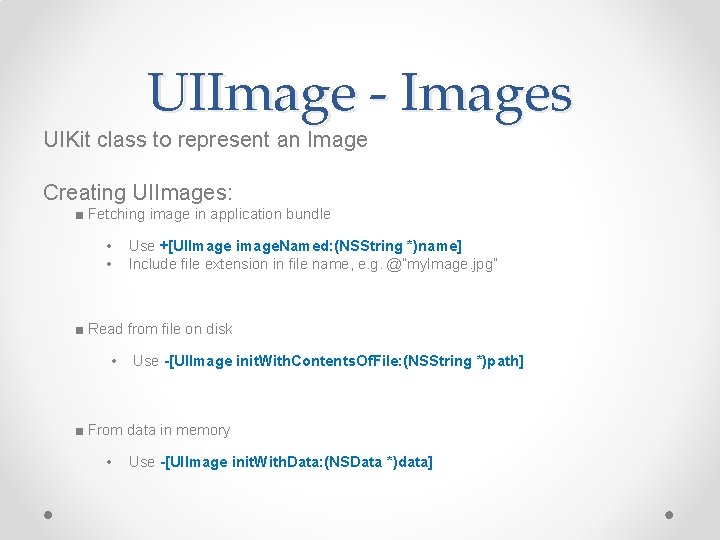
UIImage - Images UIKit class to represent an Image Creating UIImages: ■ Fetching image in application bundle • • Use +[UIImage image. Named: (NSString *)name] Include file extension in file name, e. g. @”my. Image. jpg” ■ Read from file on disk • Use -[UIImage init. With. Contents. Of. File: (NSString *)path] ■ From data in memory • Use -[UIImage init. With. Data: (NSData *)data]
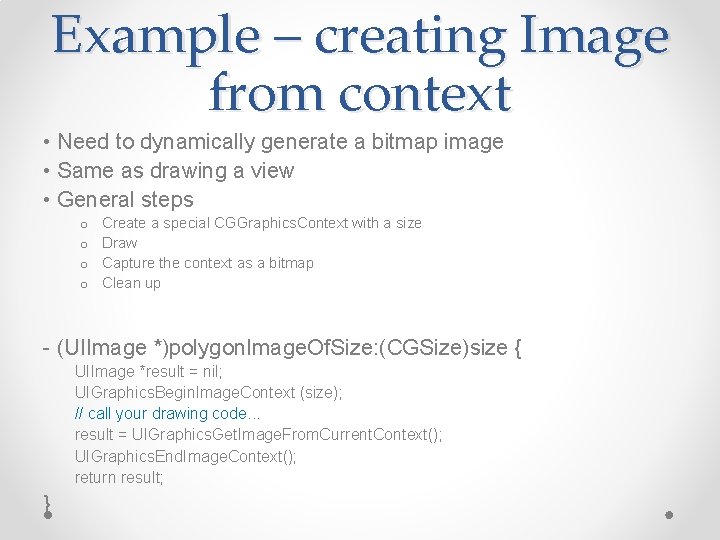
Example – creating Image from context • Need to dynamically generate a bitmap image • Same as drawing a view • General steps o o Create a special CGGraphics. Context with a size Draw Capture the context as a bitmap Clean up - (UIImage *)polygon. Image. Of. Size: (CGSize)size { UIImage *result = nil; UIGraphics. Begin. Image. Context (size); // call your drawing code. . . result = UIGraphics. Get. Image. From. Current. Context(); UIGraphics. End. Image. Context(); return result; }
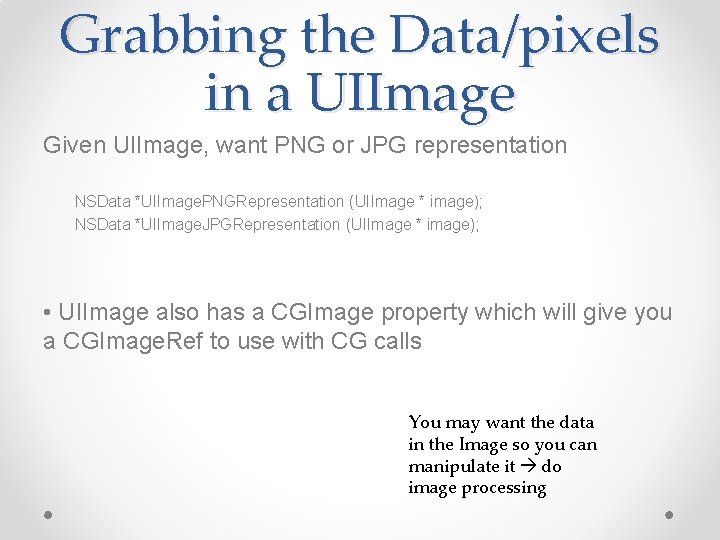
Grabbing the Data/pixels in a UIImage Given UIImage, want PNG or JPG representation NSData *UIImage. PNGRepresentation (UIImage * image); NSData *UIImage. JPGRepresentation (UIImage * image); • UIImage also has a CGImage property which will give you a CGImage. Ref to use with CG calls You may want the data in the Image so you can manipulate it do image processing
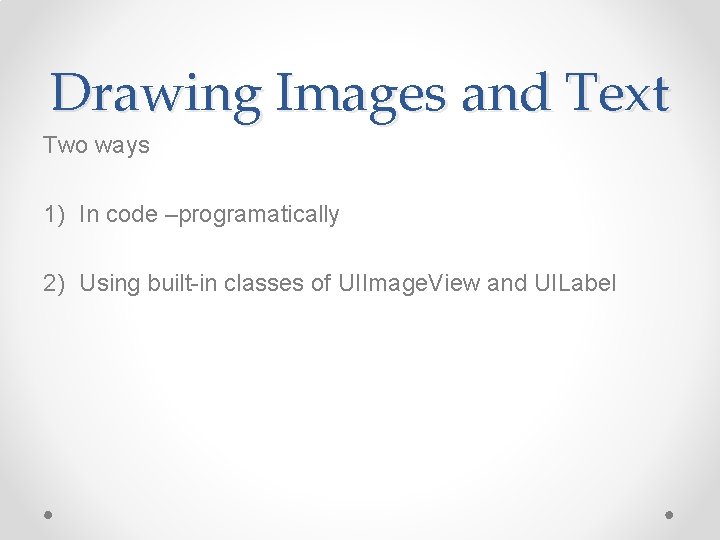
Drawing Images and Text Two ways 1) In code –programatically 2) Using built-in classes of UIImage. View and UILabel
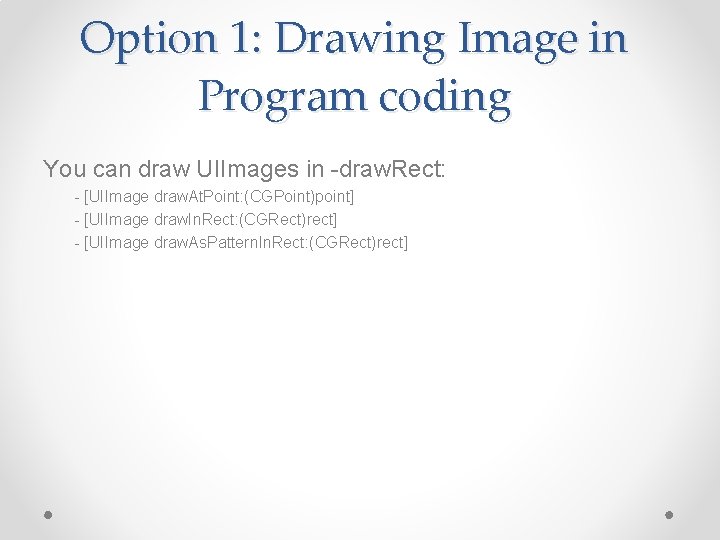
Option 1: Drawing Image in Program coding You can draw UIImages in -draw. Rect: - [UIImage draw. At. Point: (CGPoint)point] - [UIImage draw. In. Rect: (CGRect)rect] - [UIImage draw. As. Pattern. In. Rect: (CGRect)rect]
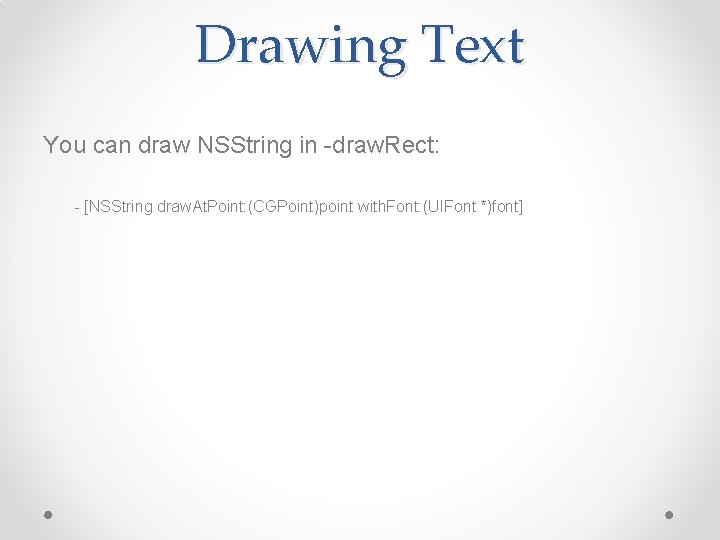
Drawing Text You can draw NSString in -draw. Rect: - [NSString draw. At. Point: (CGPoint)point with. Font: (UIFont *)font]
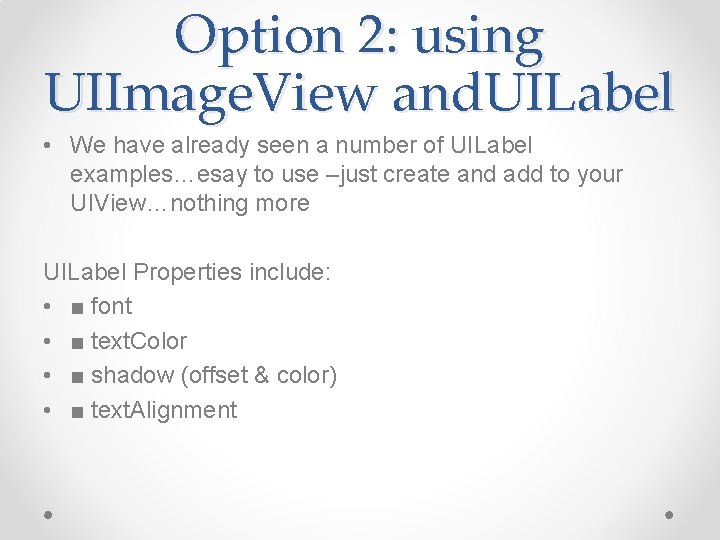
Option 2: using UIImage. View and. UILabel • We have already seen a number of UILabel examples…esay to use –just create and add to your UIView…nothing more UILabel Properties include: • ■ font • ■ text. Color • ■ shadow (offset & color) • ■ text. Alignment
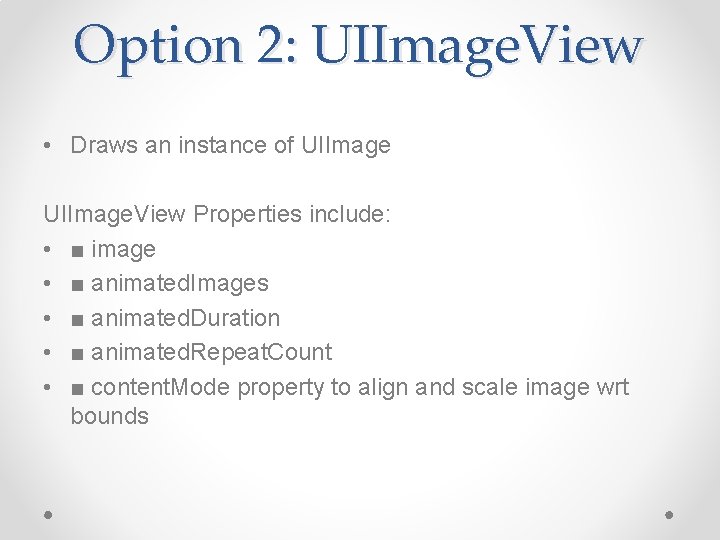
Option 2: UIImage. View • Draws an instance of UIImage. View Properties include: • ■ image • ■ animated. Images • ■ animated. Duration • ■ animated. Repeat. Count • ■ content. Mode property to align and scale image wrt bounds
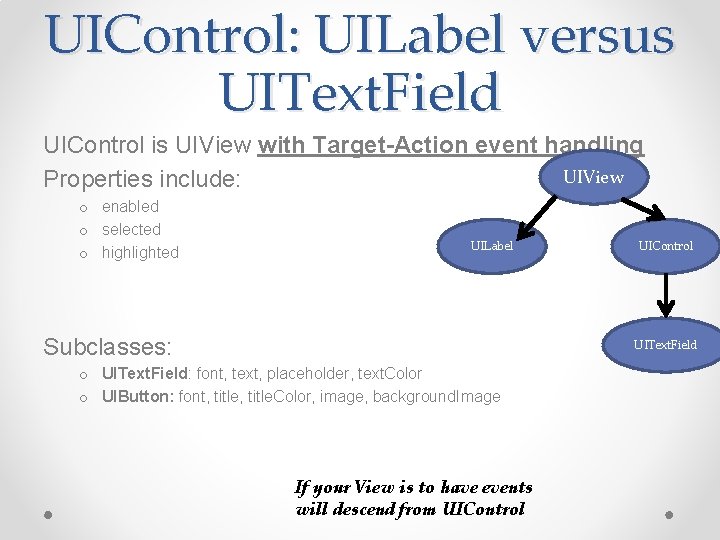
UIControl: UILabel versus UIText. Field UIControl is UIView with Target-Action event handling UIView Properties include: o enabled o selected o highlighted UILabel Subclasses: UIControl UIText. Field o UIText. Field: font, text, placeholder, text. Color o UIButton: font, title. Color, image, background. Image If your View is to have events will descend from UIControl
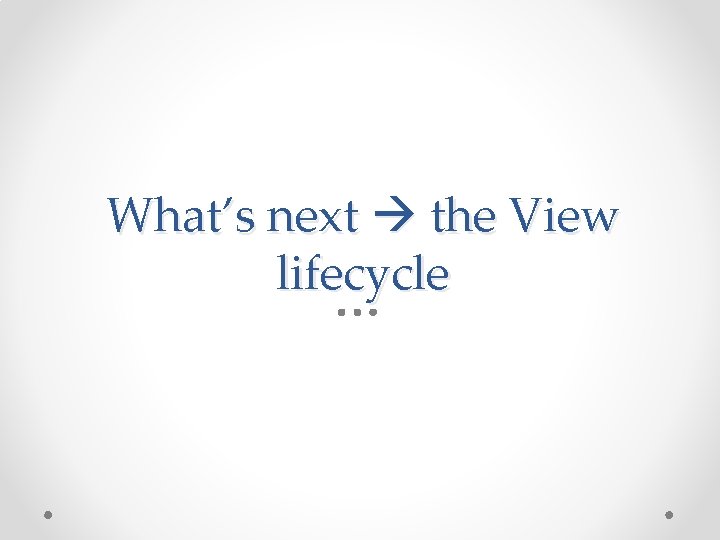
What’s next the View lifecycle
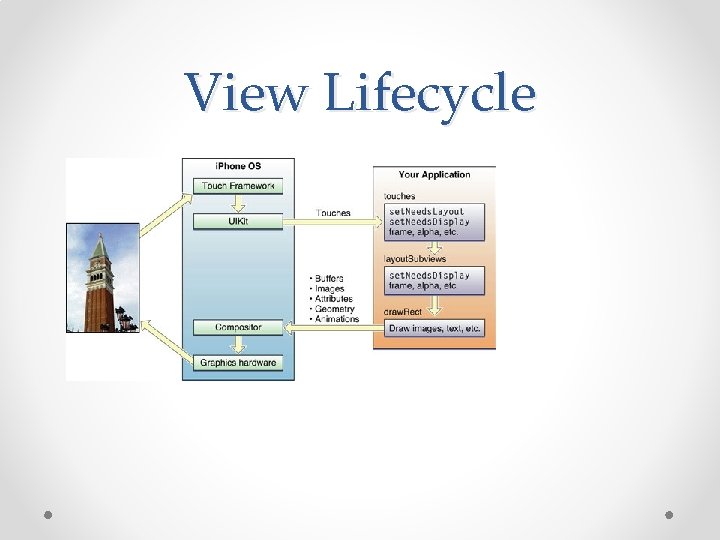
View Lifecycle
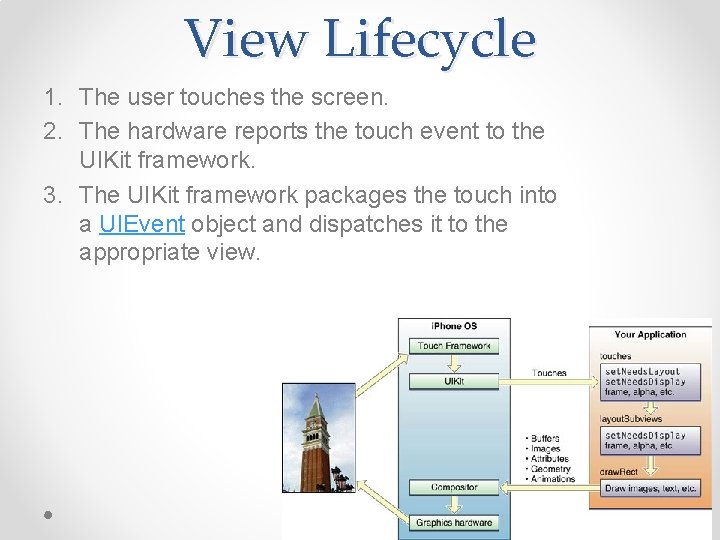
View Lifecycle 1. The user touches the screen. 2. The hardware reports the touch event to the UIKit framework. 3. The UIKit framework packages the touch into a UIEvent object and dispatches it to the appropriate view.
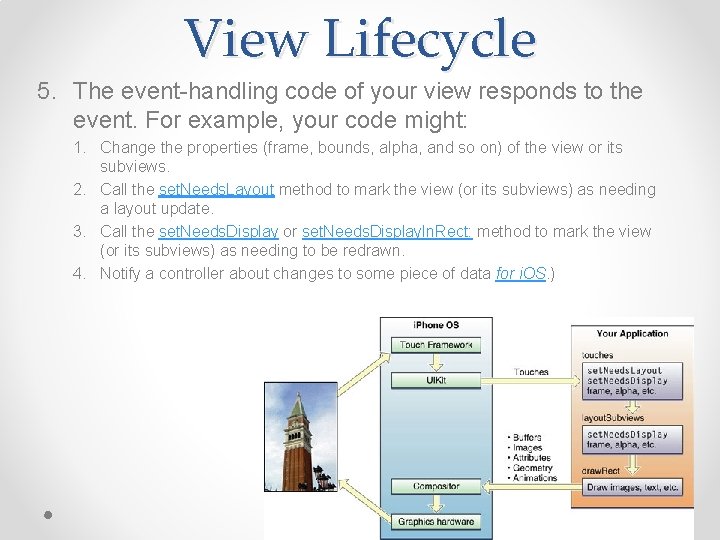
View Lifecycle 5. The event-handling code of your view responds to the event. For example, your code might: 1. Change the properties (frame, bounds, alpha, and so on) of the view or its subviews. 2. Call the set. Needs. Layout method to mark the view (or its subviews) as needing a layout update. 3. Call the set. Needs. Display or set. Needs. Display. In. Rect: method to mark the view (or its subviews) as needing to be redrawn. 4. Notify a controller about changes to some piece of data for i. OS. )
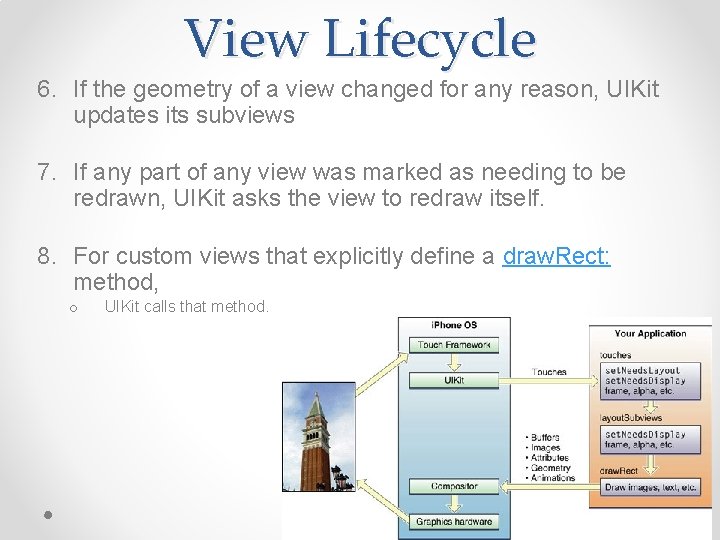
View Lifecycle 6. If the geometry of a view changed for any reason, UIKit updates its subviews 7. If any part of any view was marked as needing to be redrawn, UIKit asks the view to redraw itself. 8. For custom views that explicitly define a draw. Rect: method, o UIKit calls that method.
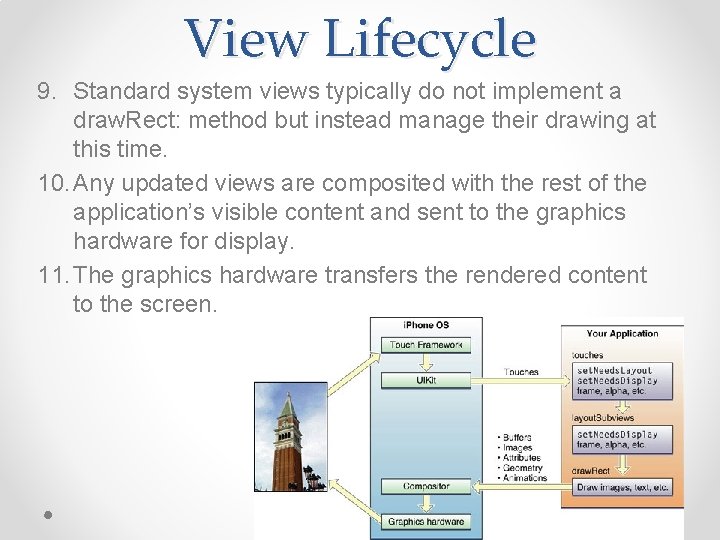
View Lifecycle 9. Standard system views typically do not implement a draw. Rect: method but instead manage their drawing at this time. 10. Any updated views are composited with the rest of the application’s visible content and sent to the graphics hardware for display. 11. The graphics hardware transfers the rendered content to the screen.
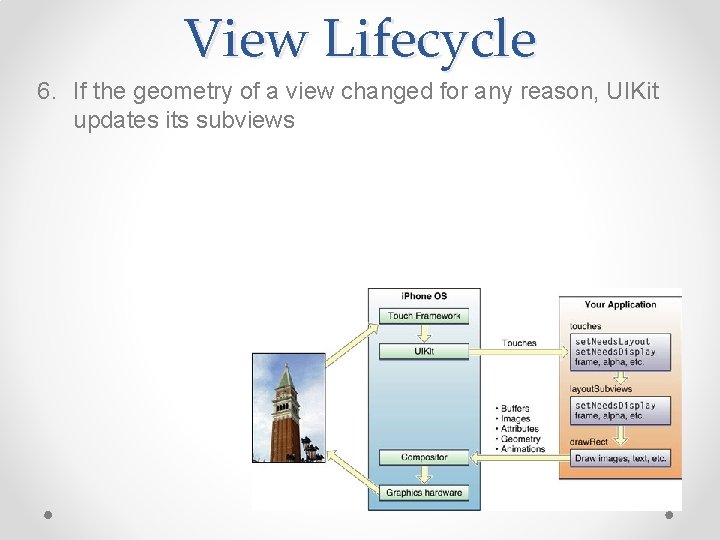
View Lifecycle 6. If the geometry of a view changed for any reason, UIKit updates its subviews
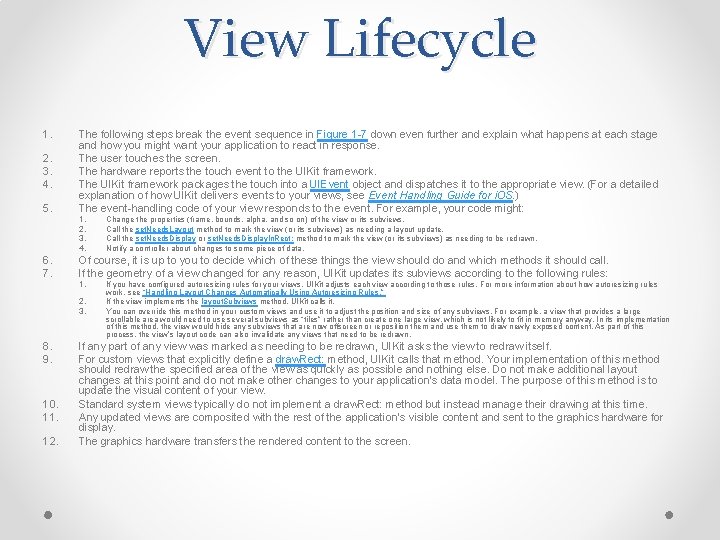
View Lifecycle 1. 2. 3. 4. 5. The following steps break the event sequence in Figure 1 -7 down even further and explain what happens at each stage and how you might want your application to react in response. The user touches the screen. The hardware reports the touch event to the UIKit framework. The UIKit framework packages the touch into a UIEvent object and dispatches it to the appropriate view. (For a detailed explanation of how UIKit delivers events to your views, see Event Handling Guide for i. OS. ) The event-handling code of your view responds to the event. For example, your code might: 1. 2. 3. 4. 6. 7. Of course, it is up to you to decide which of these things the view should do and which methods it should call. If the geometry of a view changed for any reason, UIKit updates its subviews according to the following rules: 1. 2. 3. 8. 9. 10. 11. 12. Change the properties (frame, bounds, alpha, and so on) of the view or its subviews. Call the set. Needs. Layout method to mark the view (or its subviews) as needing a layout update. Call the set. Needs. Display or set. Needs. Display. In. Rect: method to mark the view (or its subviews) as needing to be redrawn. Notify a controller about changes to some piece of data. If you have configured autoresizing rules for your views, UIKit adjusts each view according to those rules. For more information about how autoresizing rules work, see “Handling Layout Changes Automatically Using Autoresizing Rules. ” If the view implements the layout. Subviews method, UIKit calls it. You can override this method in your custom views and use it to adjust the position and size of any subviews. For example, a view that provides a large scrollable area would need to use several subviews as “tiles” rather than create one large view, which is not likely to fit in memory anyway. In its implementation of this method, the view would hide any subviews that are now offscreen or reposition them and use them to draw newly exposed content. As part of this process, the view’s layout code can also invalidate any views that need to be redrawn. If any part of any view was marked as needing to be redrawn, UIKit asks the view to redraw itself. For custom views that explicitly define a draw. Rect: method, UIKit calls that method. Your implementation of this method should redraw the specified area of the view as quickly as possible and nothing else. Do not make additional layout changes at this point and do not make other changes to your application’s data model. The purpose of this method is to update the visual content of your view. Standard system views typically do not implement a draw. Rect: method but instead manage their drawing at this time. Any updated views are composited with the rest of the application’s visible content and sent to the graphics hardware for display. The graphics hardware transfers the rendered content to the screen.