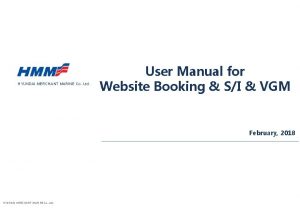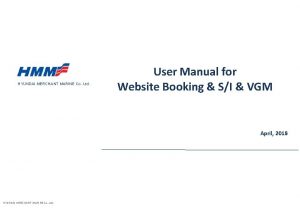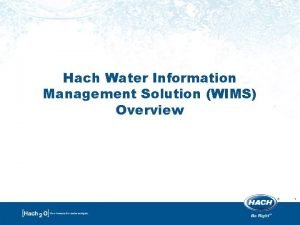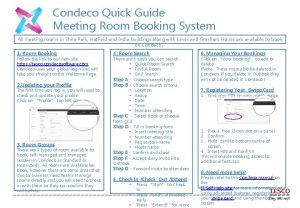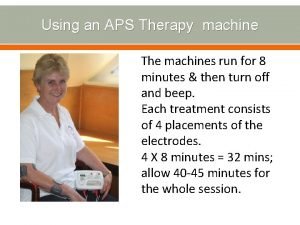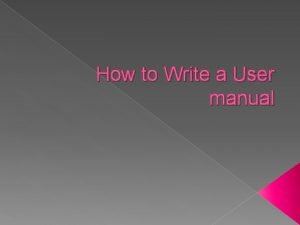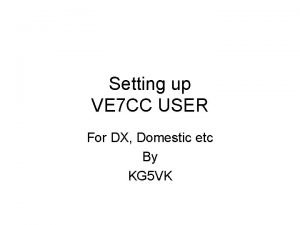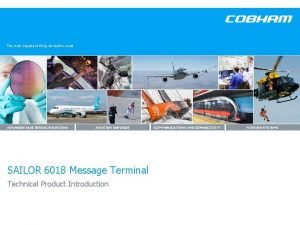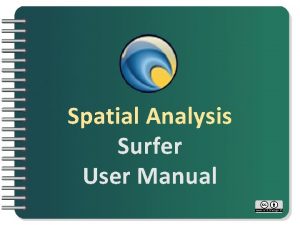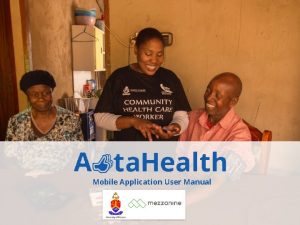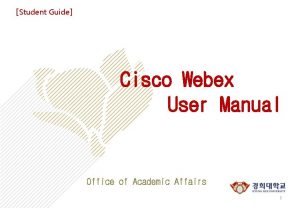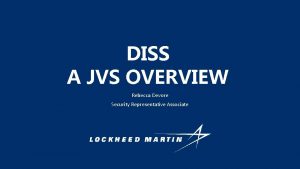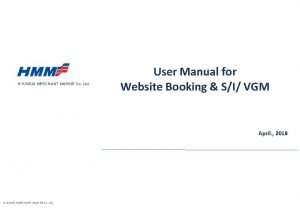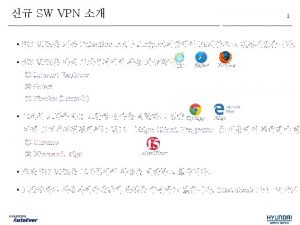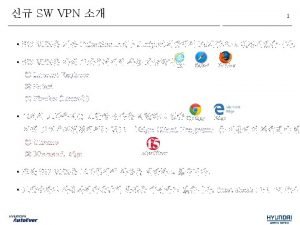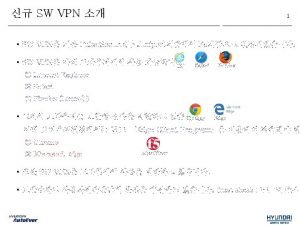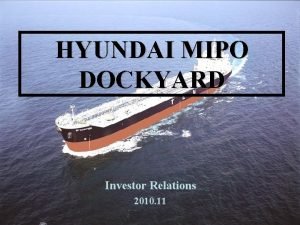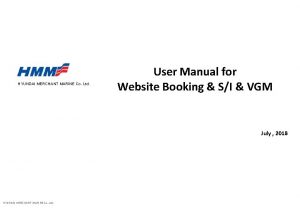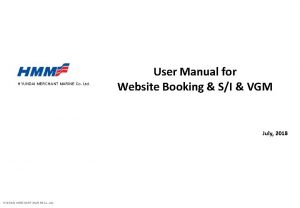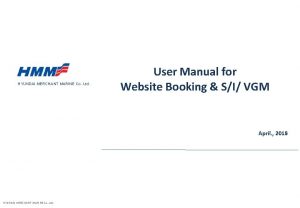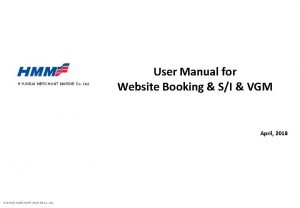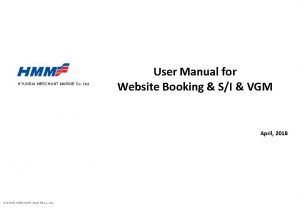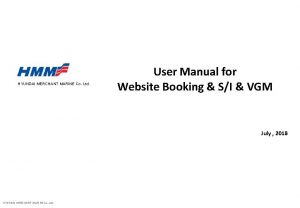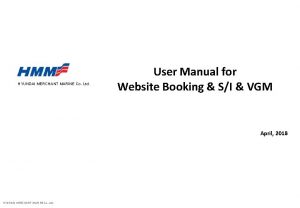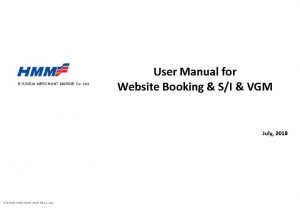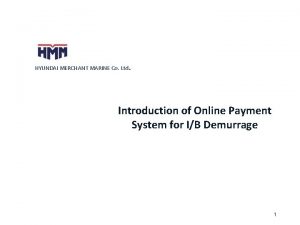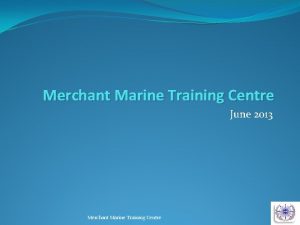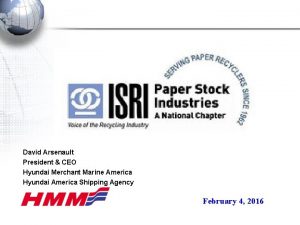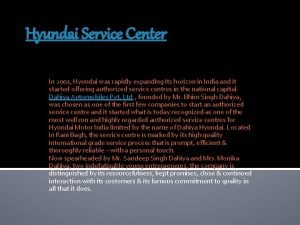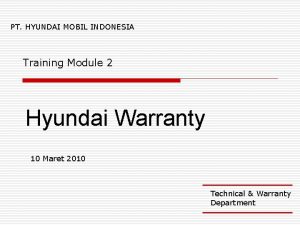HYUNDAI MERCHANT MARINE Co Ltd User Manual for
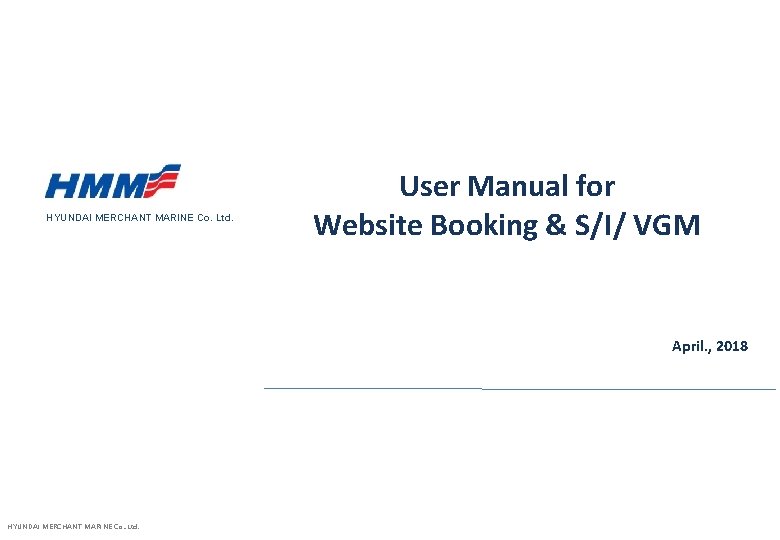
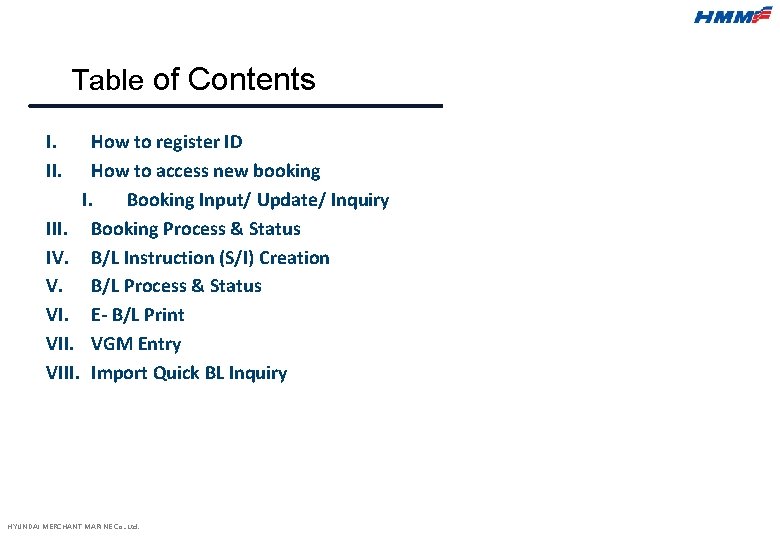
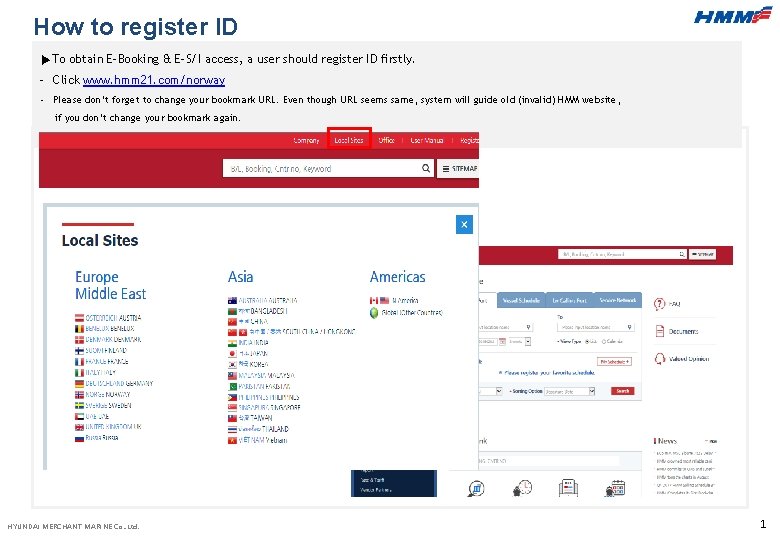
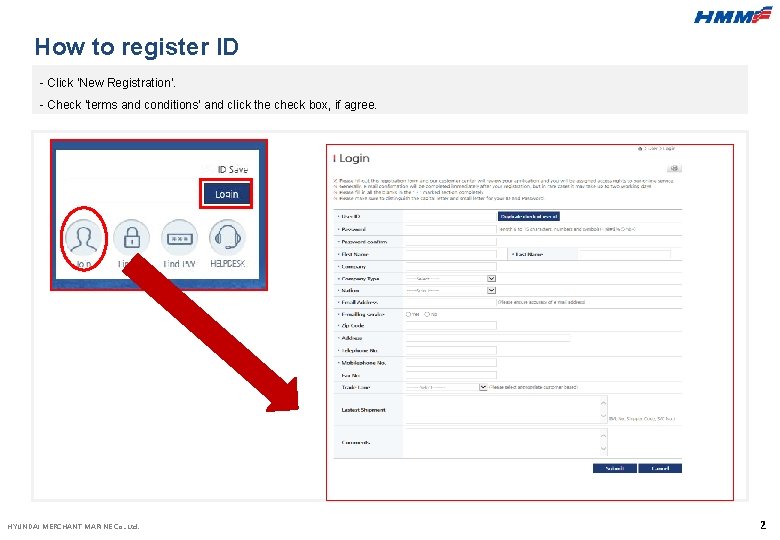
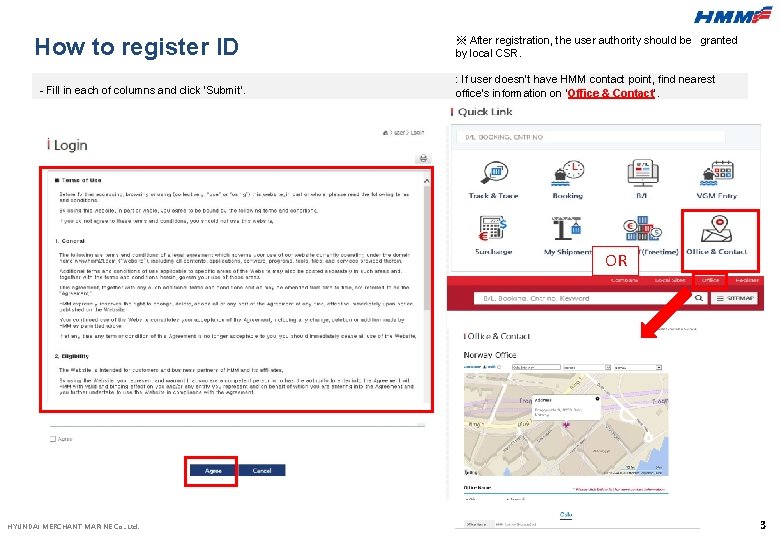
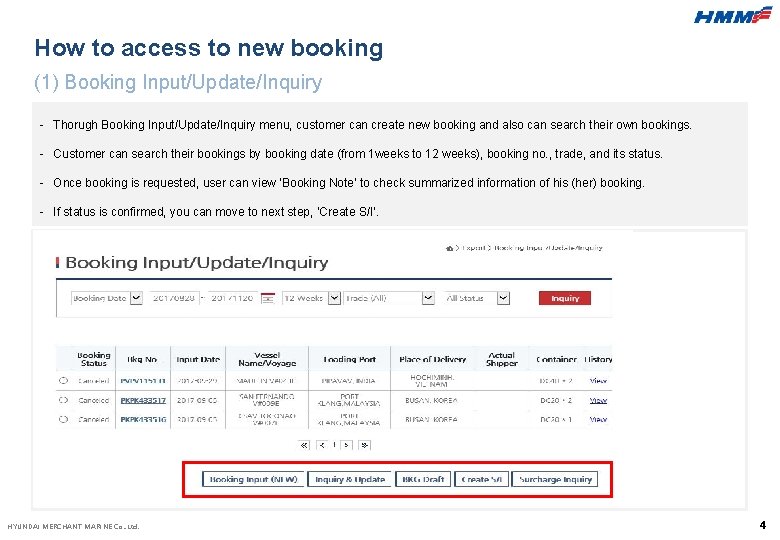
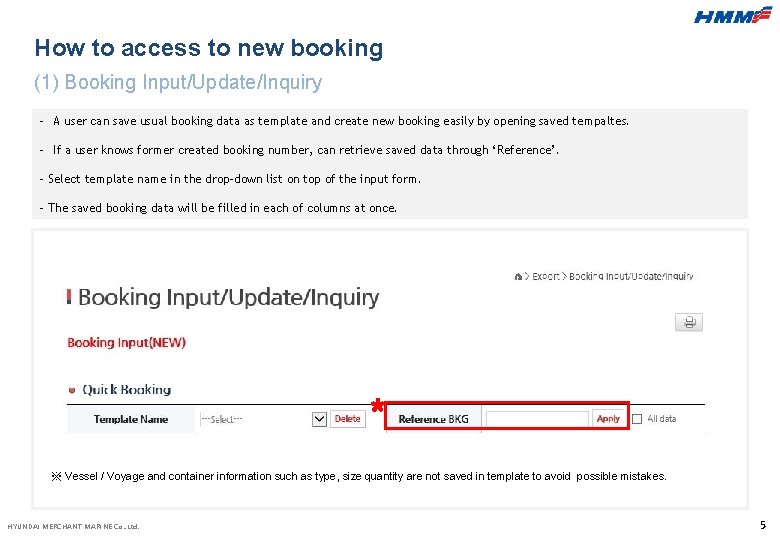
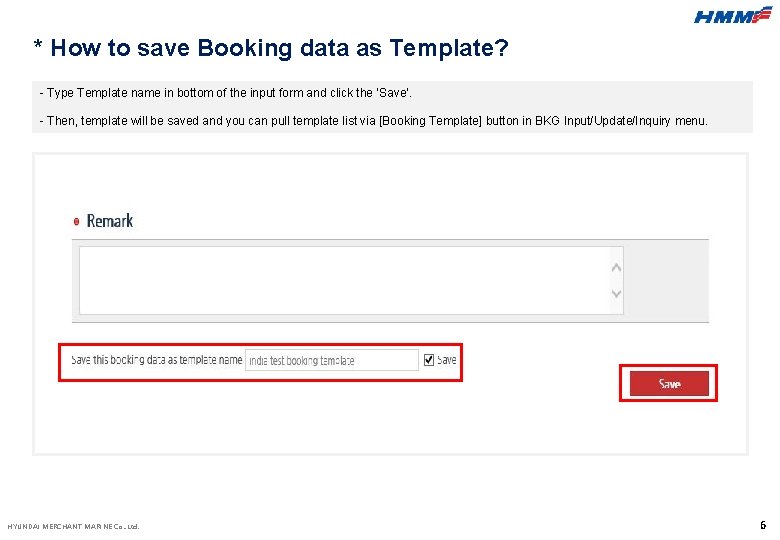
![How to access to new booking (1) Booking Input/Update/Inquiry - Click [SCHEDULE] button and How to access to new booking (1) Booking Input/Update/Inquiry - Click [SCHEDULE] button and](https://slidetodoc.com/presentation_image_h/1ec172d64a00405c472ad0890a1687a0/image-9.jpg)
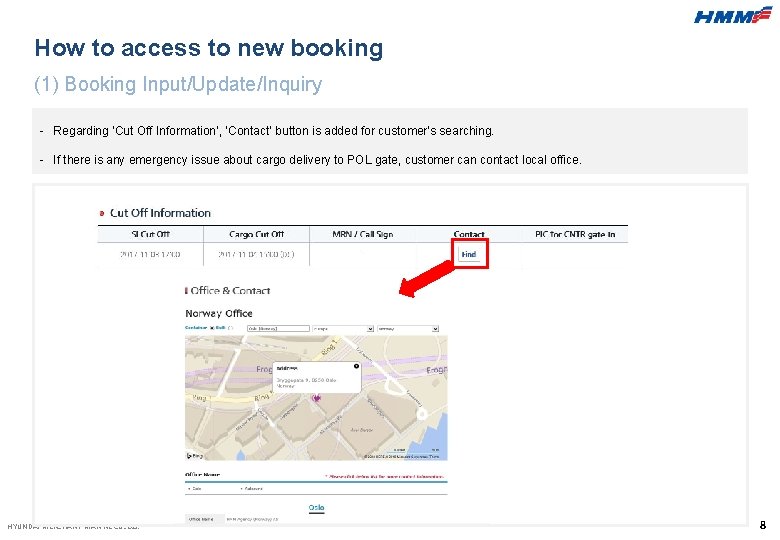
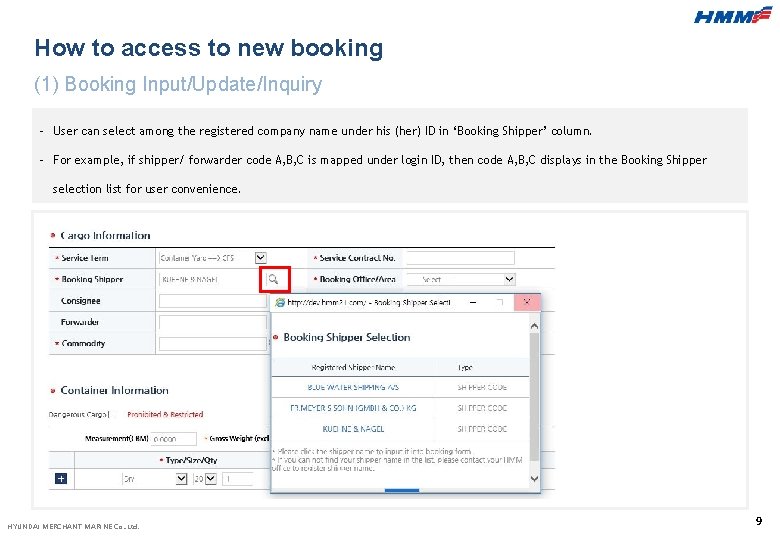
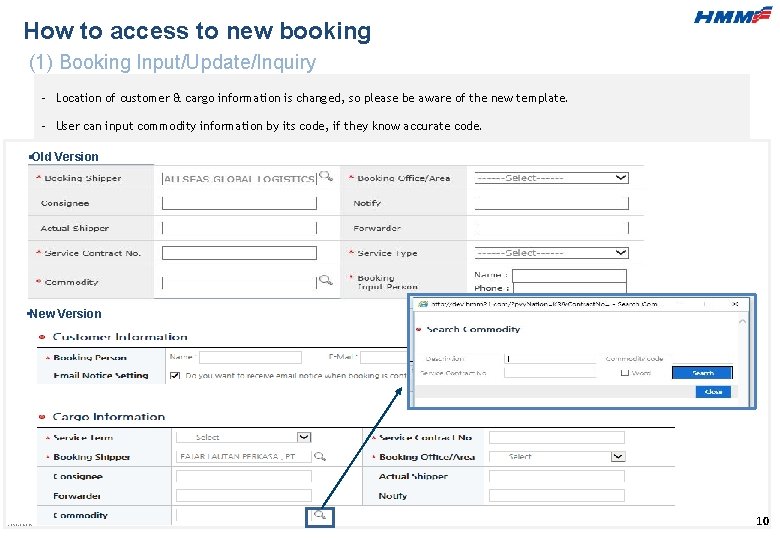
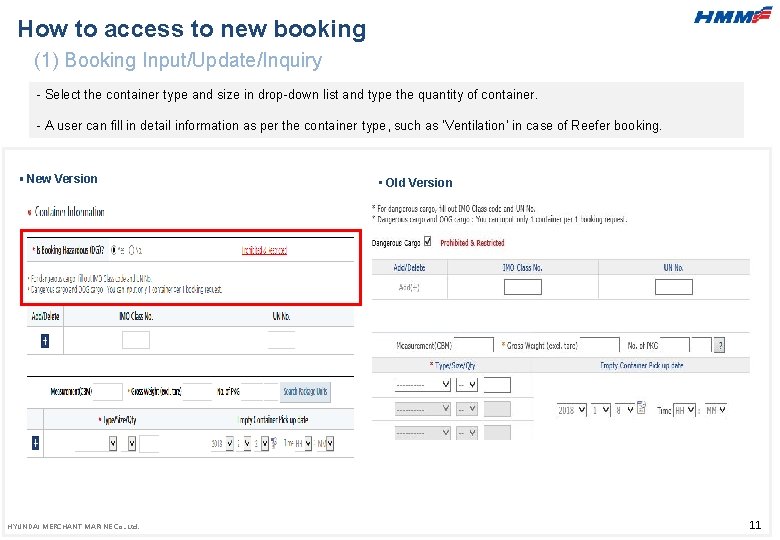
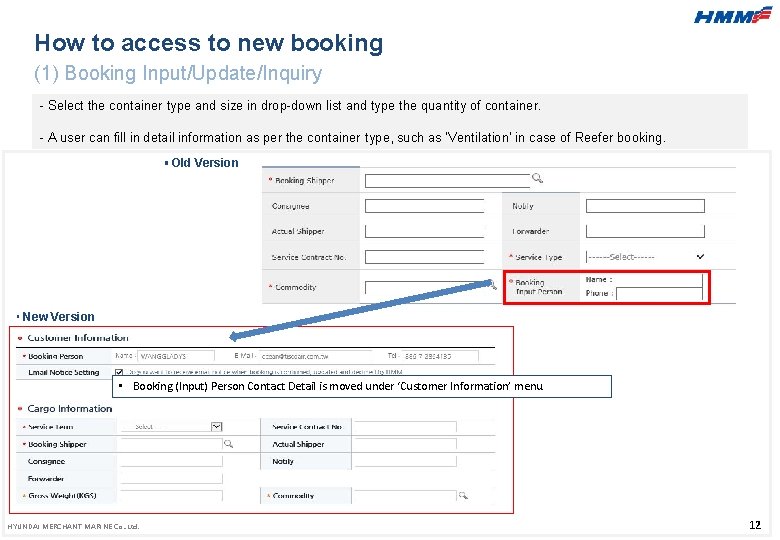
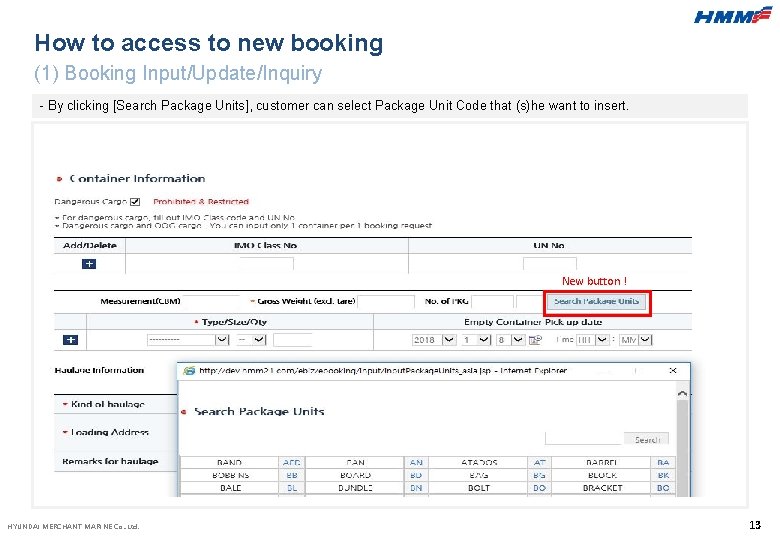
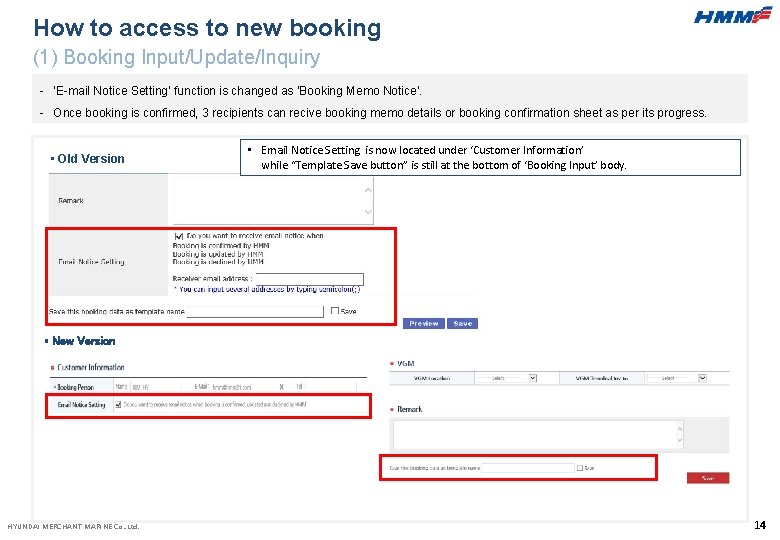
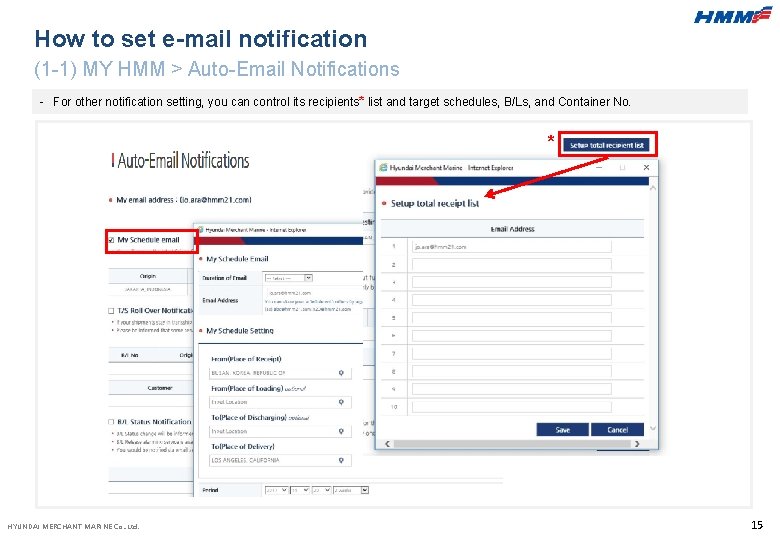
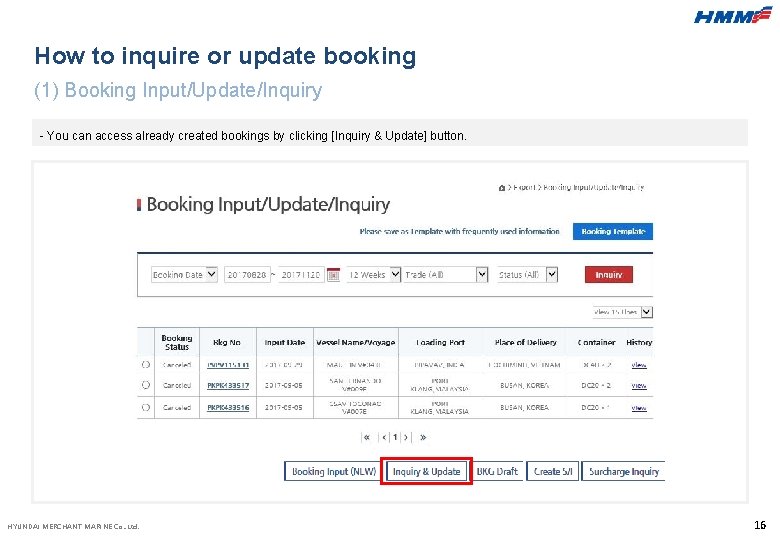
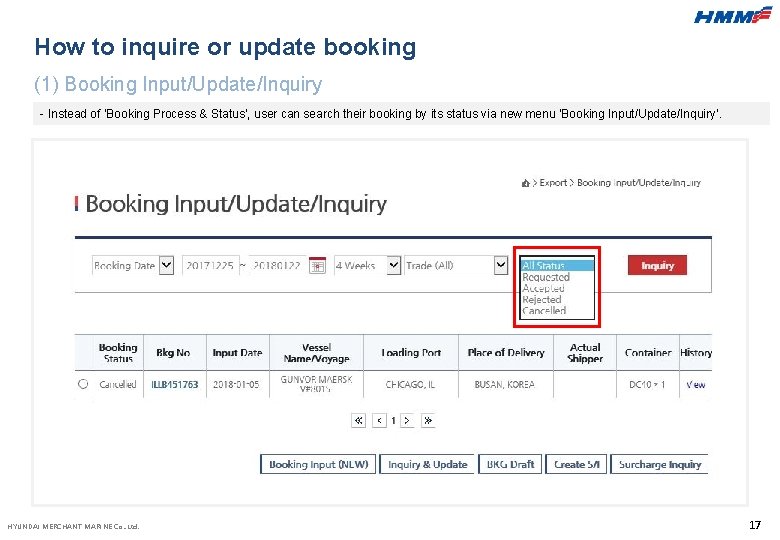
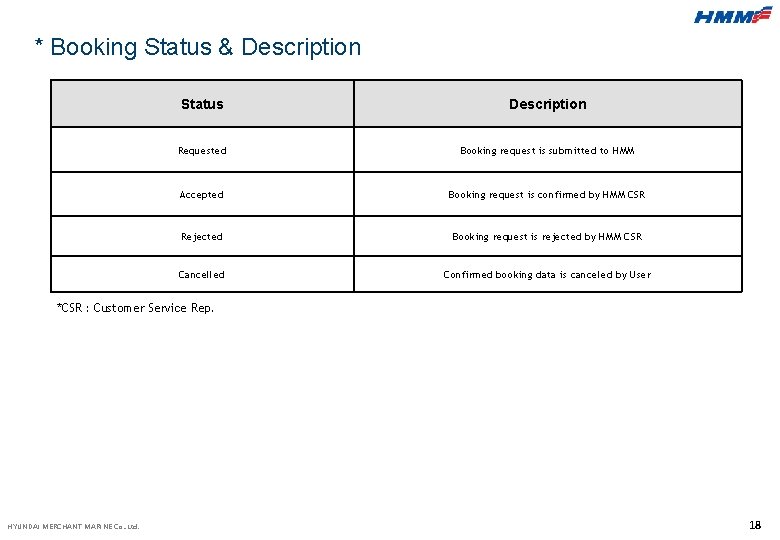
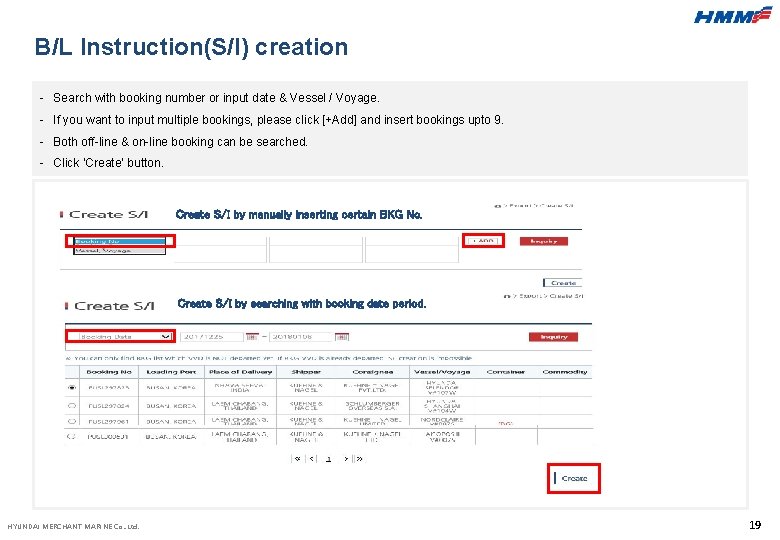
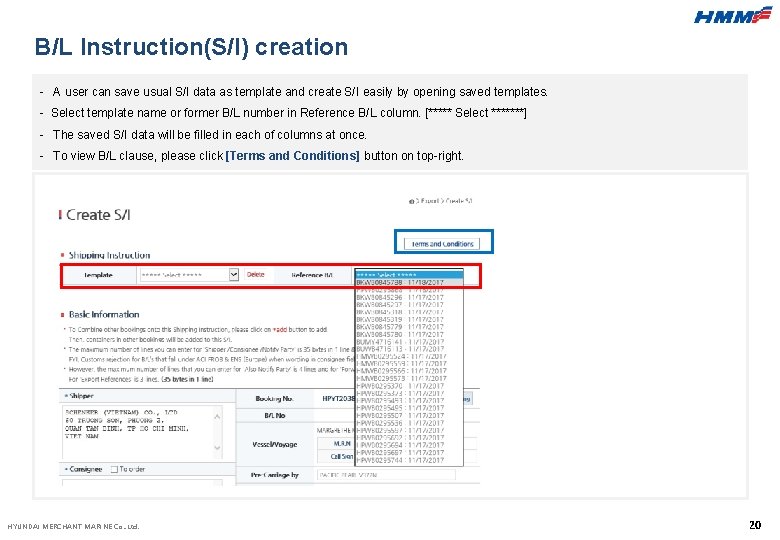
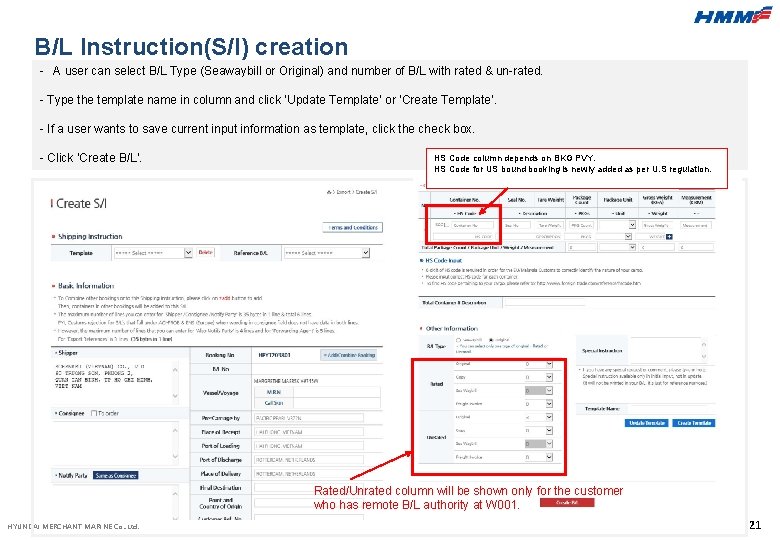
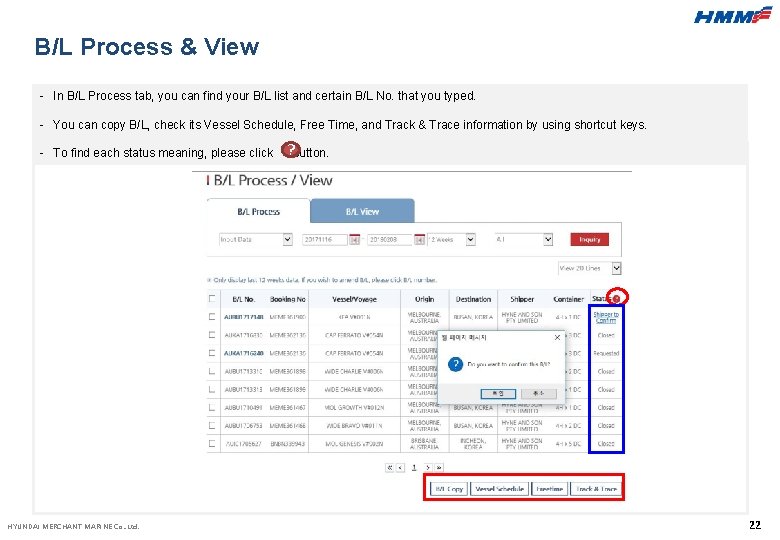
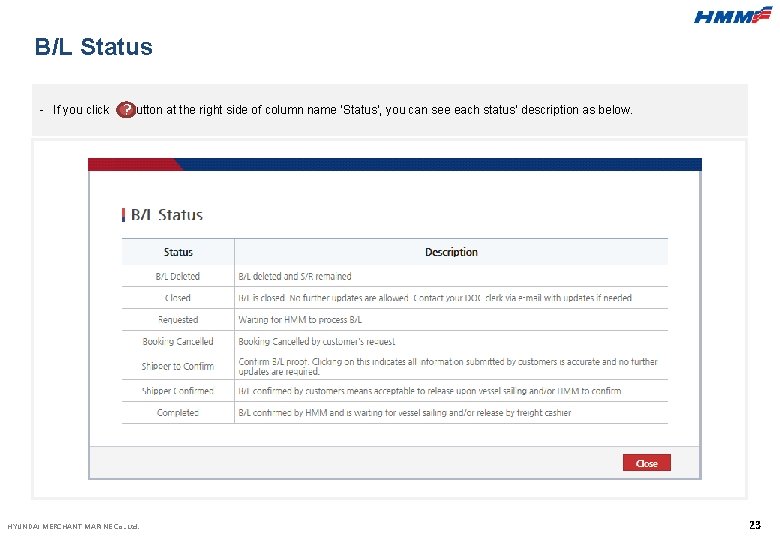
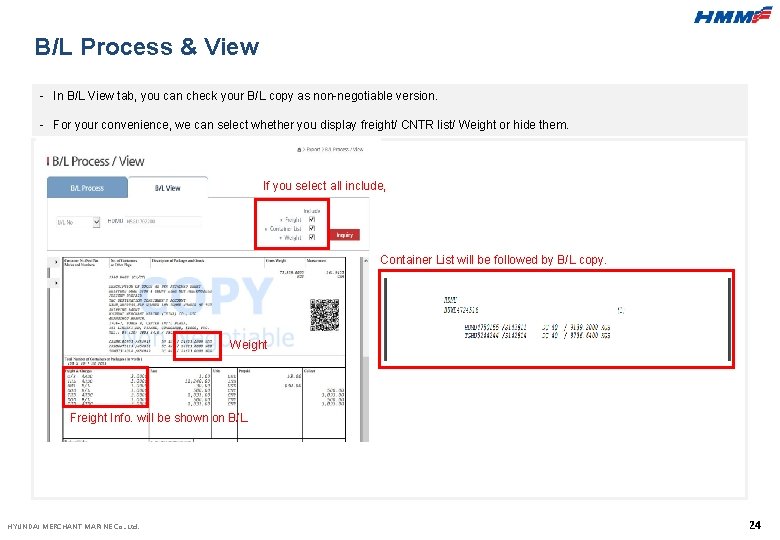
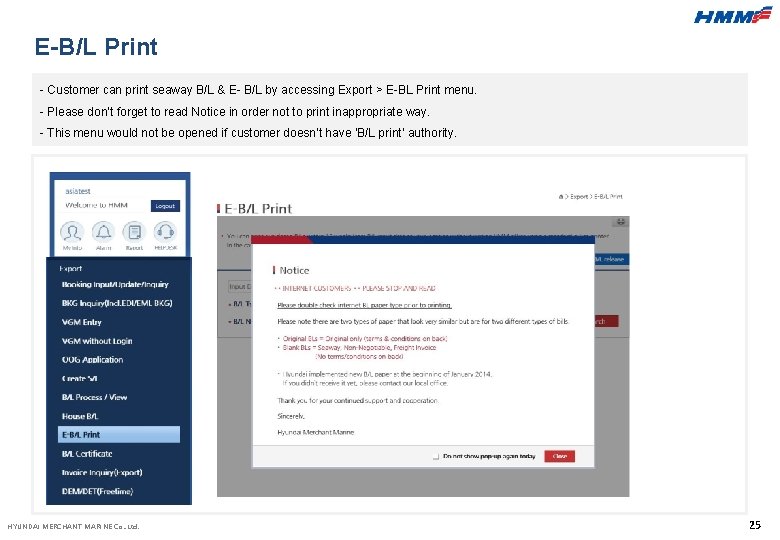
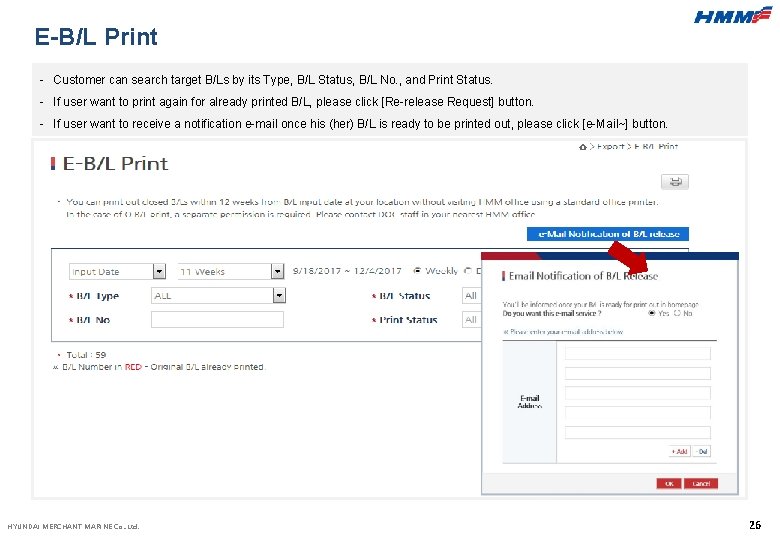
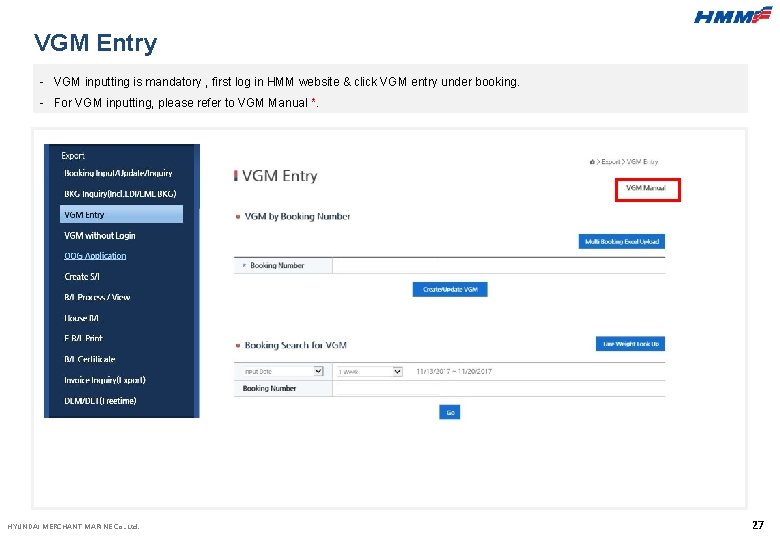

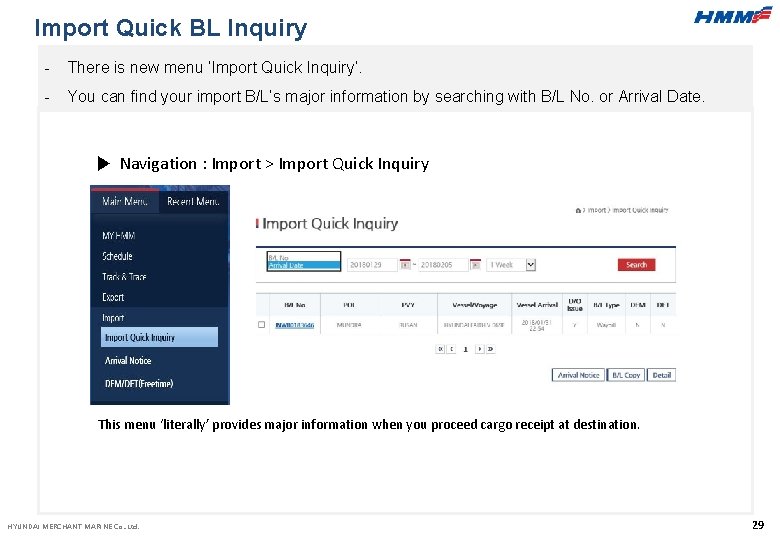
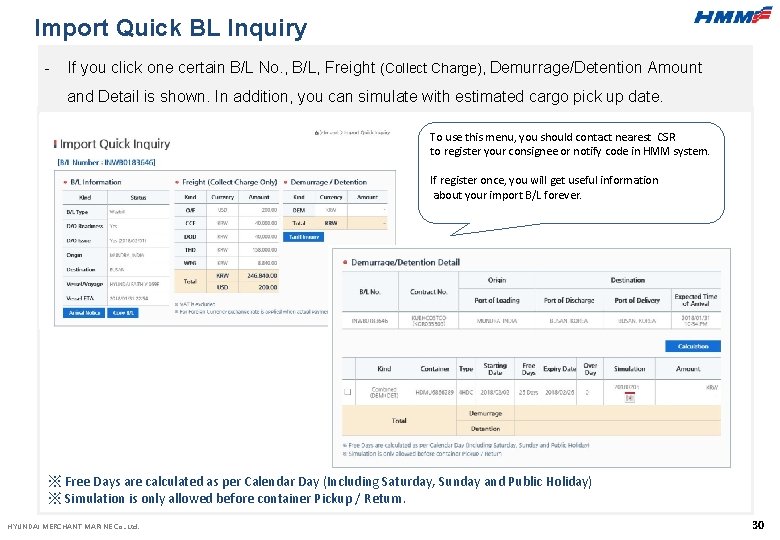
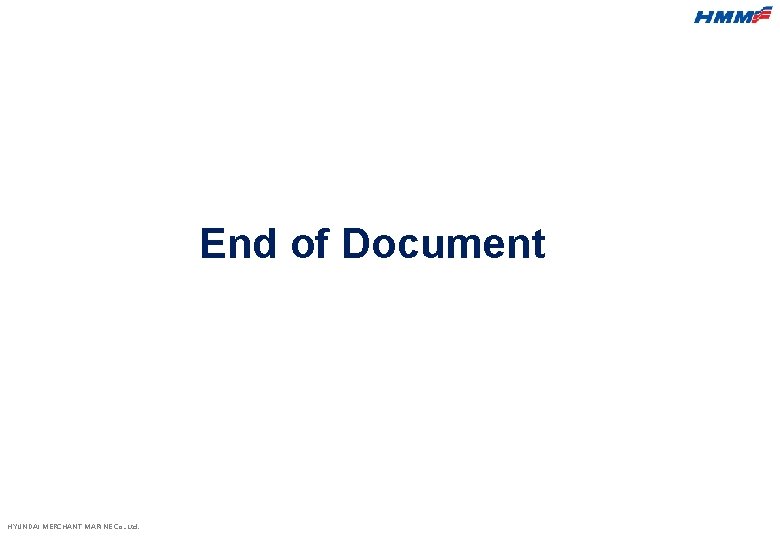
- Slides: 33
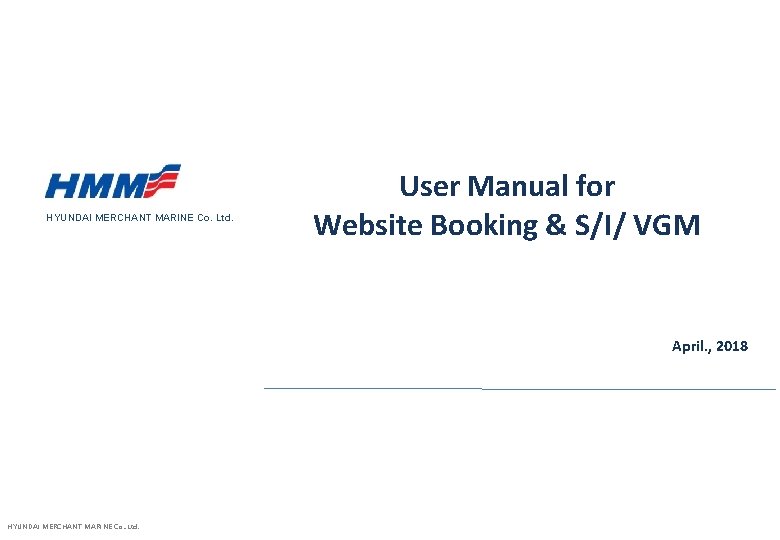
HYUNDAI MERCHANT MARINE Co. Ltd. User Manual for Website Booking & S/I/ VGM April. , 2018 HYUNDAI MERCHANT MARINE Co. . Ltd.
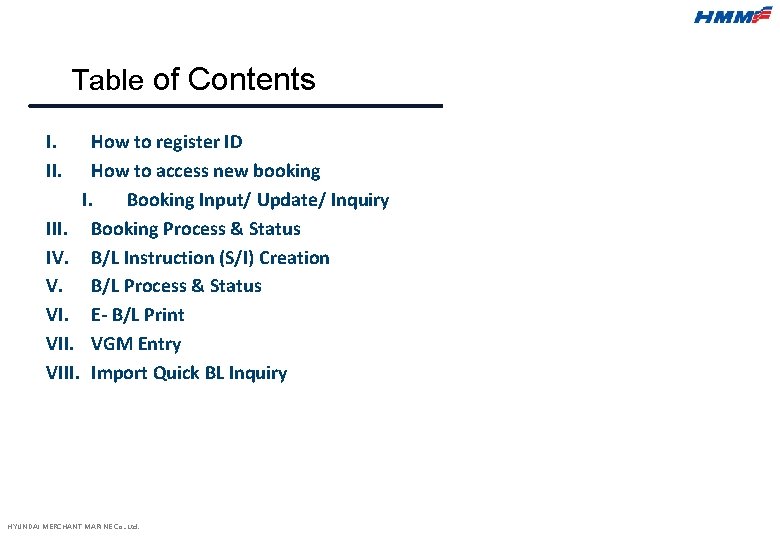
Table of Contents I. II. How to register ID How to access new booking I. Booking Input/ Update/ Inquiry III. Booking Process & Status IV. B/L Instruction (S/I) Creation V. B/L Process & Status VI. E- B/L Print VII. VGM Entry VIII. Import Quick BL Inquiry HYUNDAI MERCHANT MARINE Co. . Ltd.
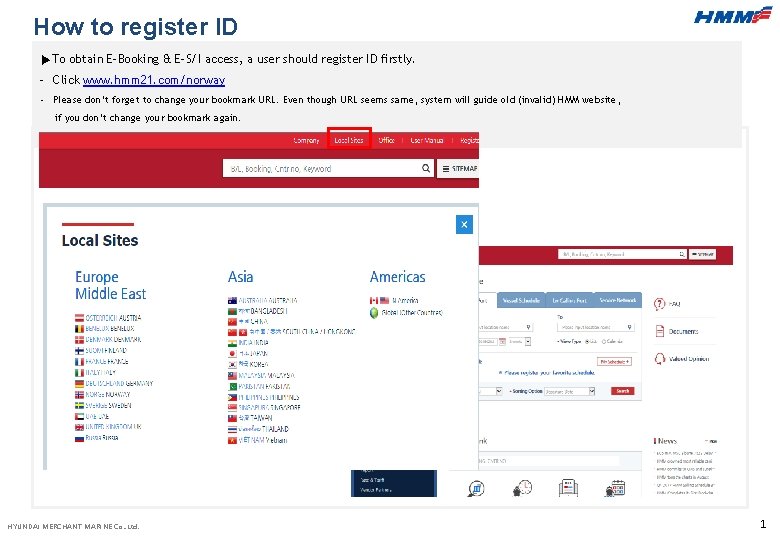
How to register ID ▶To obtain E-Booking & E-S/I access, a user should register ID firstly. - Click www. hmm 21. com/norway - Please don’t forget to change your bookmark URL. Even though URL seems same, system will guide old (invalid) HMM website, if you don’t change your bookmark again. Norway HYUNDAI MERCHANT MARINE Co. . Ltd. 1
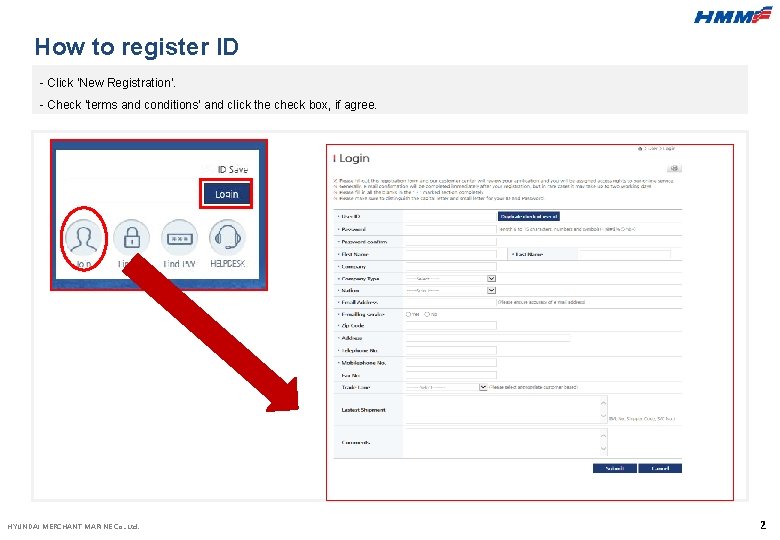
How to register ID - Click ‘New Registration’. - Check ‘terms and conditions’ and click the check box, if agree. HYUNDAI MERCHANT MARINE Co. . Ltd. 2
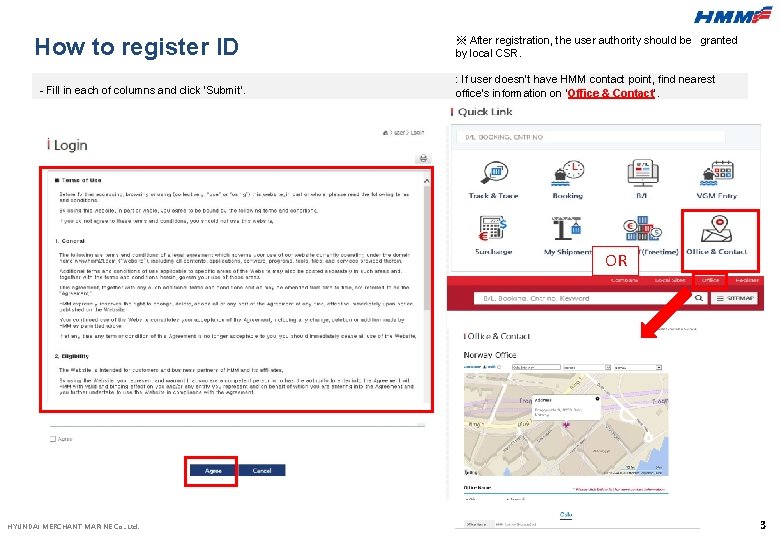
How to register ID - Fill in each of columns and click ‘Submit’. ※ After registration, the user authority should be granted by local CSR. : If user doesn’t have HMM contact point, find nearest office’s information on ‘Office & Contact’. OR HYUNDAI MERCHANT MARINE Co. . Ltd. 3
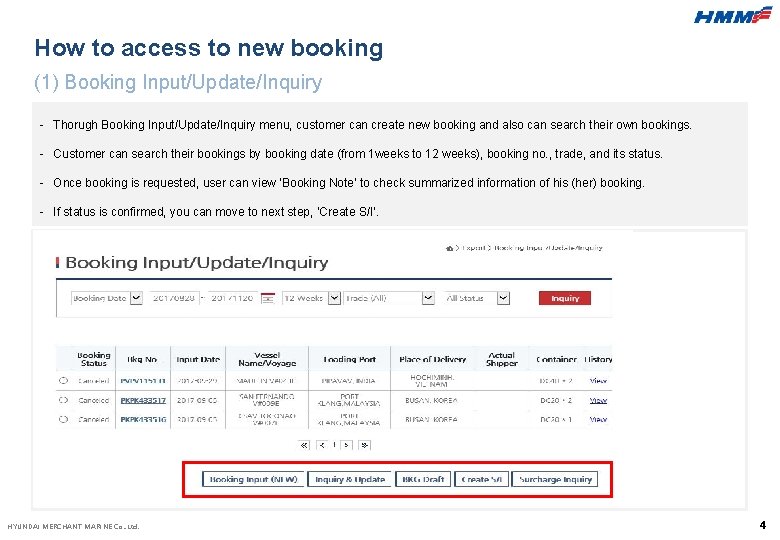
How to access to new booking (1) Booking Input/Update/Inquiry - Thorugh Booking Input/Update/Inquiry menu, customer can create new booking and also can search their own bookings. - Customer can search their bookings by booking date (from 1 weeks to 12 weeks), booking no. , trade, and its status. - Once booking is requested, user can view ‘Booking Note’ to check summarized information of his (her) booking. - If status is confirmed, you can move to next step, ‘Create S/I’. * HYUNDAI MERCHANT MARINE Co. . Ltd. 4
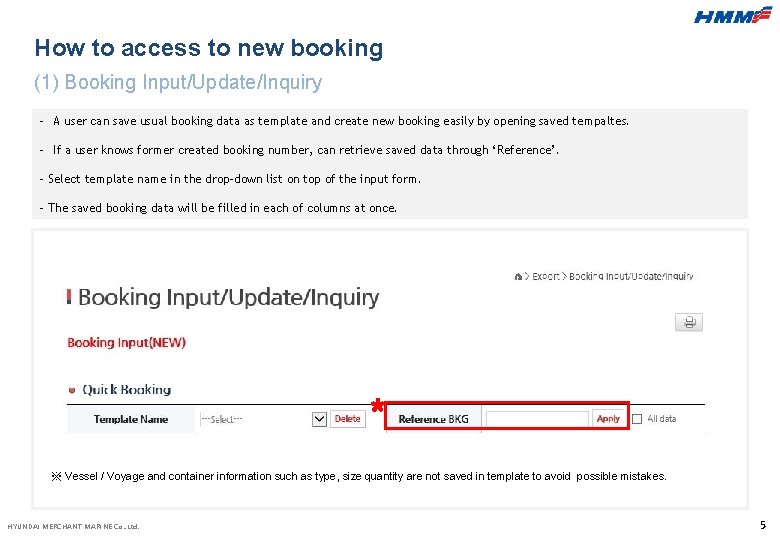
How to access to new booking (1) Booking Input/Update/Inquiry - A user can save usual booking data as template and create new booking easily by opening saved tempaltes. - If a user knows former created booking number, can retrieve saved data through ‘Reference’. - Select template name in the drop-down list on top of the input form. - The saved booking data will be filled in each of columns at once. * ※ Vessel / Voyage and container information such as type, size quantity are not saved in template to avoid possible mistakes. HYUNDAI MERCHANT MARINE Co. . Ltd. 5
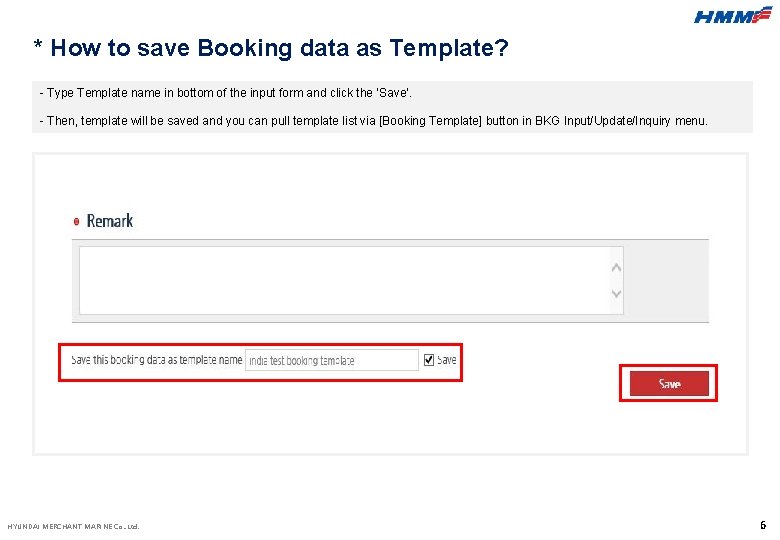
* How to save Booking data as Template? - Type Template name in bottom of the input form and click the ‘Save’. - Then, template will be saved and you can pull template list via [Booking Template] button in BKG Input/Update/Inquiry menu. HYUNDAI MERCHANT MARINE Co. . Ltd. 6
![How to access to new booking 1 Booking InputUpdateInquiry Click SCHEDULE button and How to access to new booking (1) Booking Input/Update/Inquiry - Click [SCHEDULE] button and](https://slidetodoc.com/presentation_image_h/1ec172d64a00405c472ad0890a1687a0/image-9.jpg)
How to access to new booking (1) Booking Input/Update/Inquiry - Click [SCHEDULE] button and select ‘From’ and ‘To’ location by its name. - Click ‘Calendar’ or ‘List’ to find available ‘Vessel/Voyage’, set Priority (Direct, T/S) and its sorting option (Departure Date, T/Time) ▪ List Type ▪Calendar Type HYUNDAI MERCHANT MARINE Co. . Ltd. 7
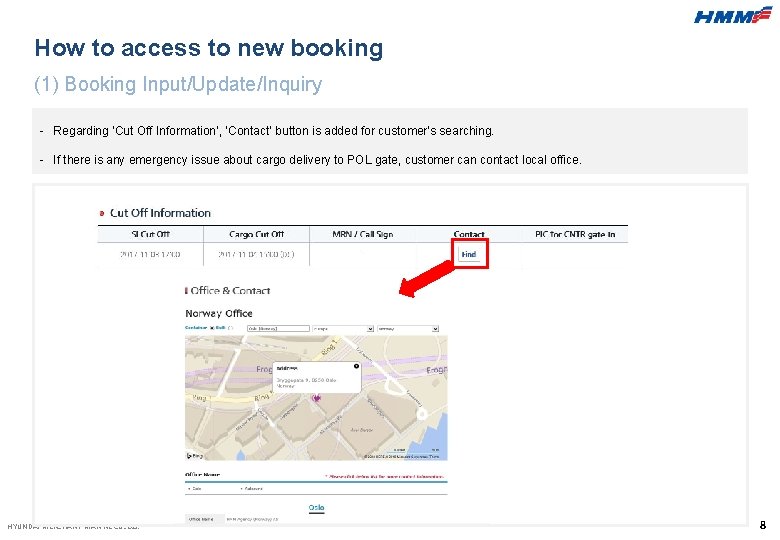
How to access to new booking (1) Booking Input/Update/Inquiry - Regarding ‘Cut Off Information’, ‘Contact’ button is added for customer’s searching. - If there is any emergency issue about cargo delivery to POL gate, customer can contact local office. HYUNDAI MERCHANT MARINE Co. . Ltd. 8
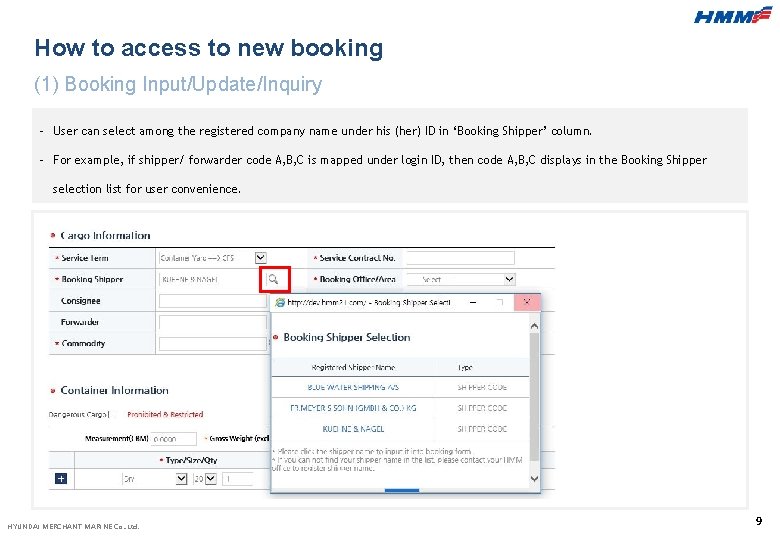
How to access to new booking (1) Booking Input/Update/Inquiry - User can select among the registered company name under his (her) ID in ‘Booking Shipper’ column. - For example, if shipper/ forwarder code A, B, C is mapped under login ID, then code A, B, C displays in the Booking Shipper selection list for user convenience. HYUNDAI MERCHANT MARINE Co. . Ltd. 9
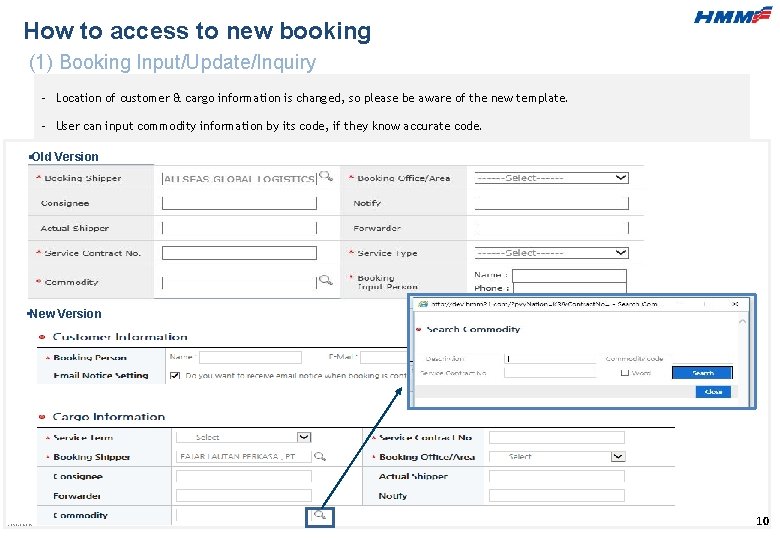
How to access to new booking (1) Booking Input/Update/Inquiry - Location of customer & cargo information is changed, so please be aware of the new template. - User can input commodity information by its code, if they know accurate code. ▪Old Version ▪New Version HYUNDAI MERCHANT MARINE Co. . Ltd. 10
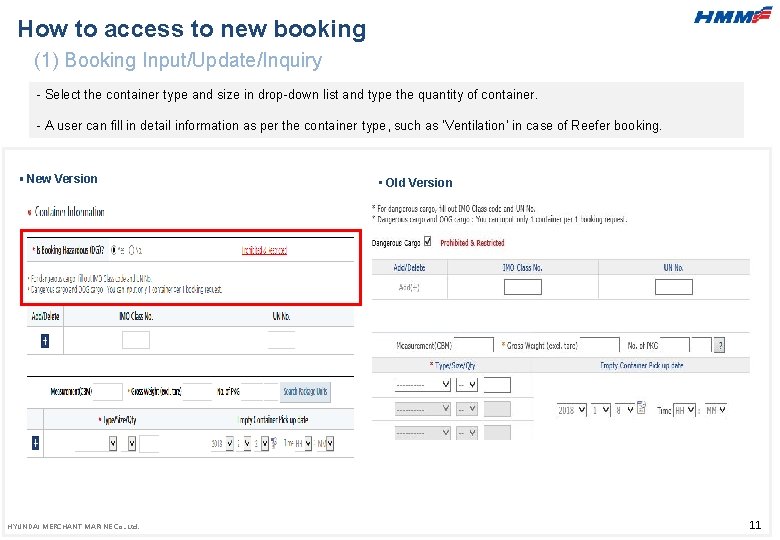
How to access to new booking (1) Booking Input/Update/Inquiry - Select the container type and size in drop-down list and type the quantity of container. - A user can fill in detail information as per the container type, such as ‘Ventilation’ in case of Reefer booking. ▪ New Version HYUNDAI MERCHANT MARINE Co. . Ltd. ▪ Old Version 11
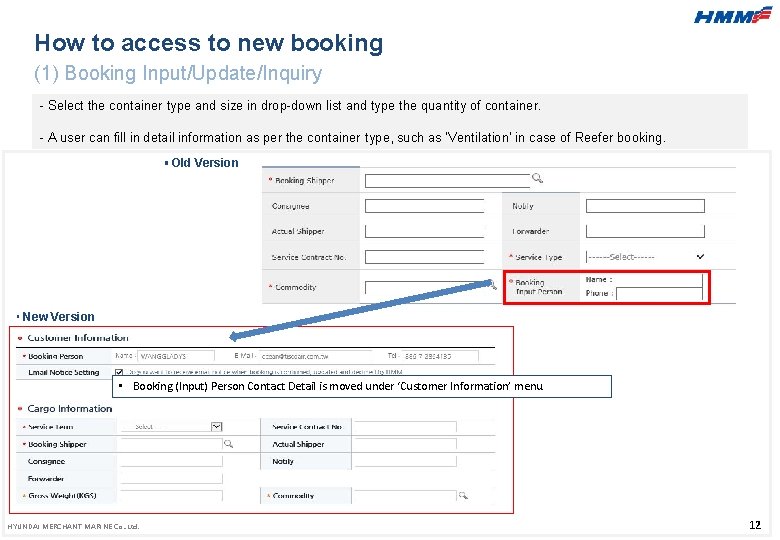
How to access to new booking (1) Booking Input/Update/Inquiry - Select the container type and size in drop-down list and type the quantity of container. - A user can fill in detail information as per the container type, such as ‘Ventilation’ in case of Reefer booking. ▪ Old Version ▪ New Version • Booking (Input) Person Contact Detail is moved under ‘Customer Information’ menu. HYUNDAI MERCHANT MARINE Co. . Ltd. 12
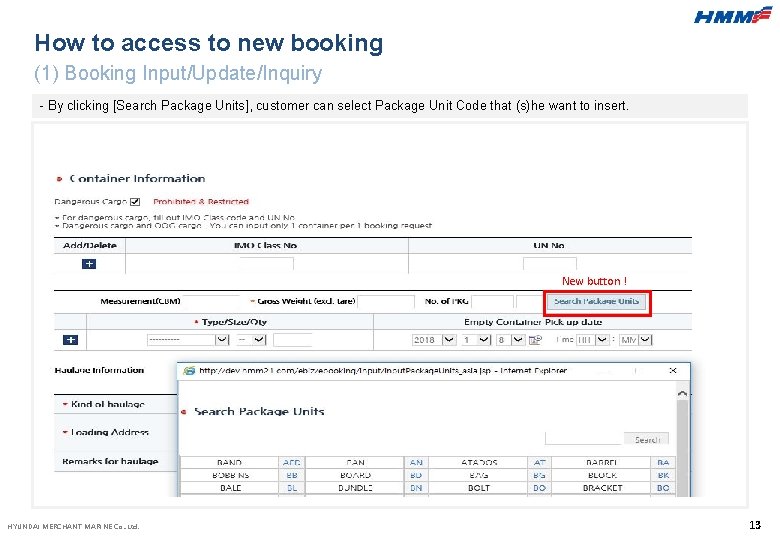
How to access to new booking (1) Booking Input/Update/Inquiry - By clicking [Search Package Units], customer can select Package Unit Code that (s)he want to insert. New button ! HYUNDAI MERCHANT MARINE Co. . Ltd. 13
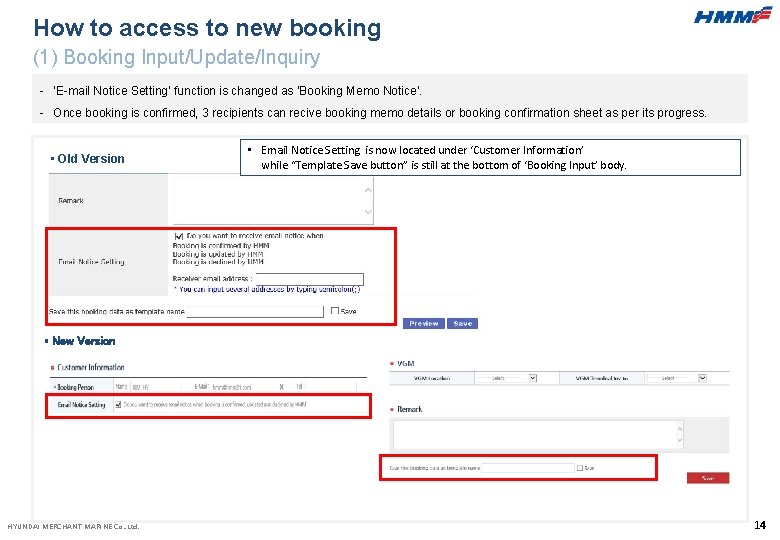
How to access to new booking (1) Booking Input/Update/Inquiry - ‘E-mail Notice Setting’ function is changed as ‘Booking Memo Notice’. - Once booking is confirmed, 3 recipients can recive booking memo details or booking confirmation sheet as per its progress. ▪ Old Version • Email Notice Setting is now located under ‘Customer Information’ while “Template Save button” is still at the bottom of ‘Booking Input’ body. ▪ New Version HYUNDAI MERCHANT MARINE Co. . Ltd. 14
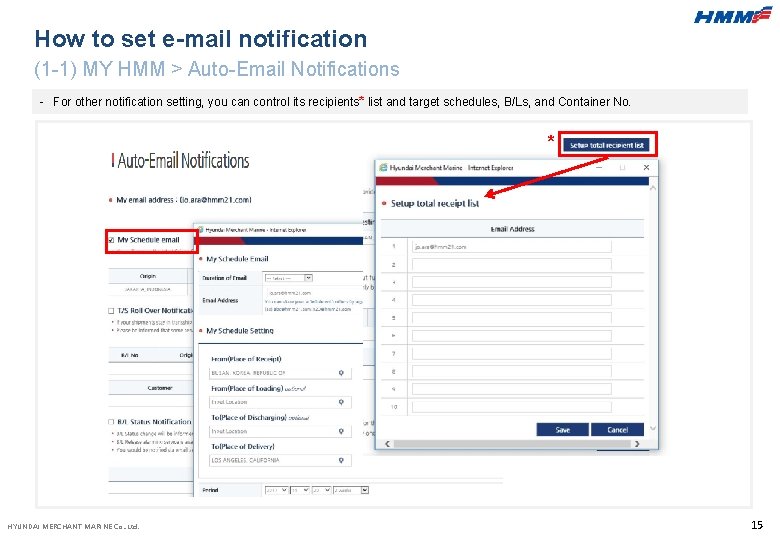
How to set e-mail notification (1 -1) MY HMM > Auto-Email Notifications - For other notification setting, you can control its recipients* list and target schedules, B/Ls, and Container No. * HYUNDAI MERCHANT MARINE Co. . Ltd. 15
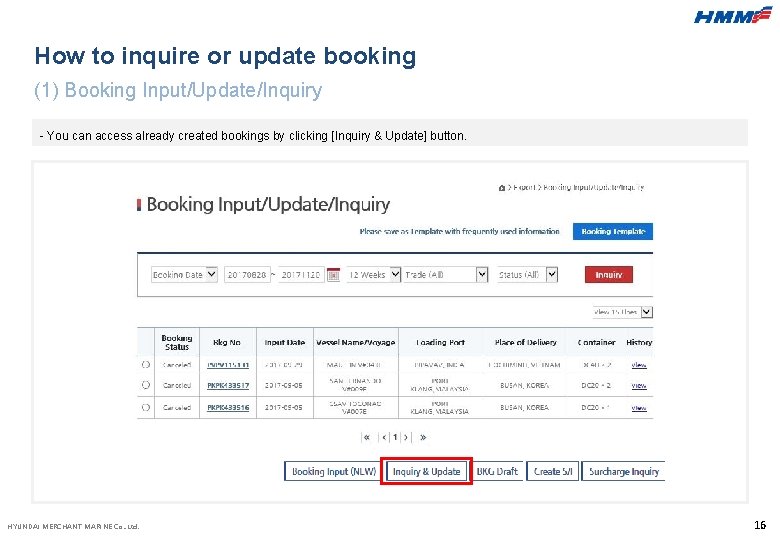
How to inquire or update booking (1) Booking Input/Update/Inquiry - You can access already created bookings by clicking [Inquiry & Update] button. HYUNDAI MERCHANT MARINE Co. . Ltd. 16
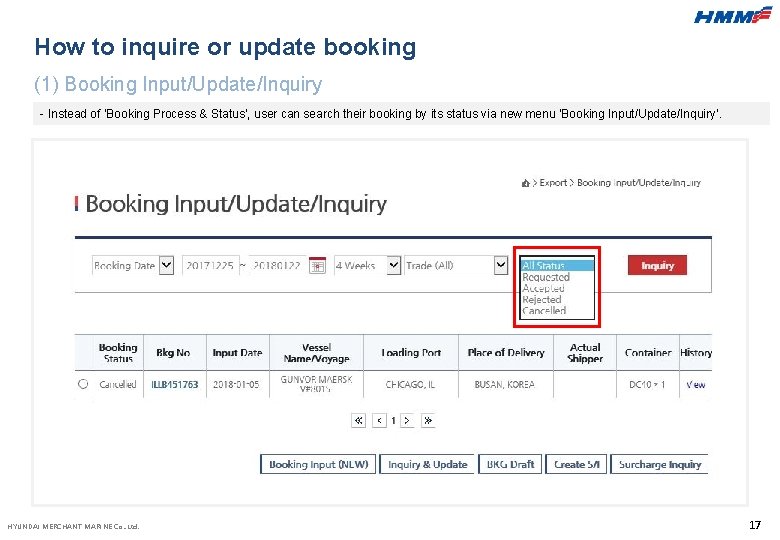
How to inquire or update booking (1) Booking Input/Update/Inquiry - Instead of ‘Booking Process & Status’, user can search their booking by its status via new menu ‘Booking Input/Update/Inquiry’. HYUNDAI MERCHANT MARINE Co. . Ltd. 17
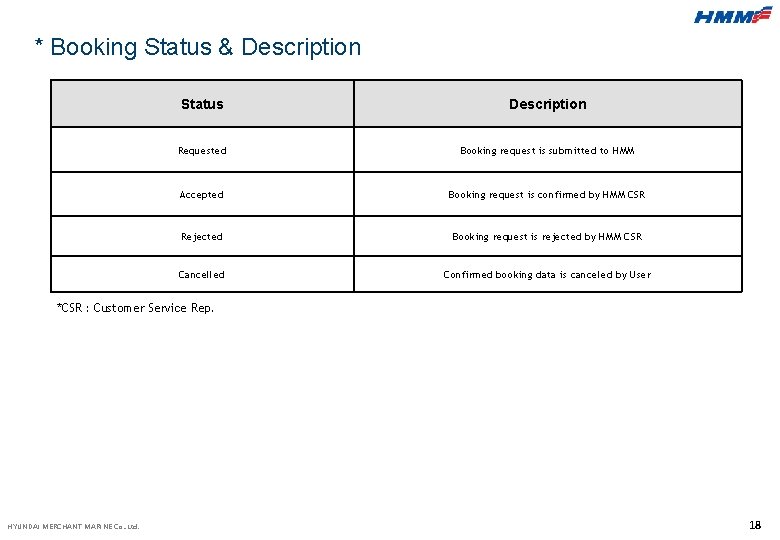
* Booking Status & Description Status Description Requested Booking request is submitted to HMM Accepted Booking request is confirmed by HMM CSR Rejected Booking request is rejected by HMM CSR Cancelled Confirmed booking data is canceled by User *CSR : Customer Service Rep. HYUNDAI MERCHANT MARINE Co. . Ltd. 18
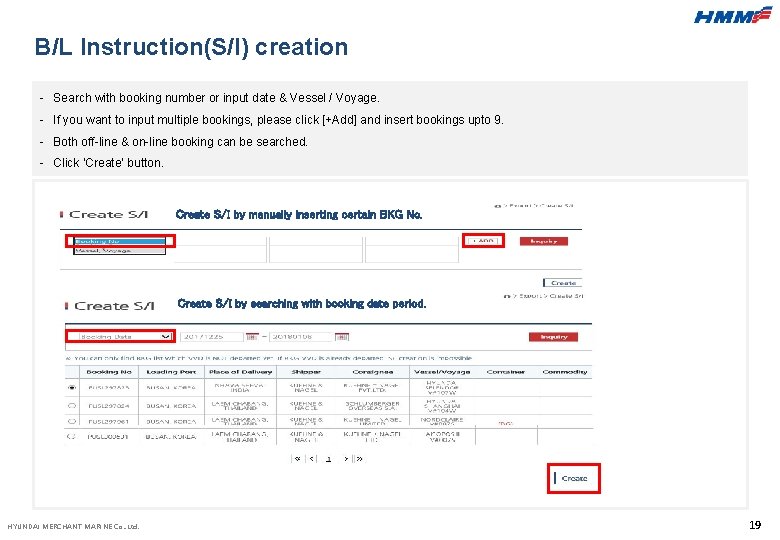
B/L Instruction(S/I) creation - Search with booking number or input date & Vessel / Voyage. - If you want to input multiple bookings, please click [+Add] and insert bookings upto 9. - Both off-line & on-line booking can be searched. - Click ‘Create’ button. Create S/I by manually inserting certain BKG No. Create S/I by searching with booking date period. HYUNDAI MERCHANT MARINE Co. . Ltd. 19
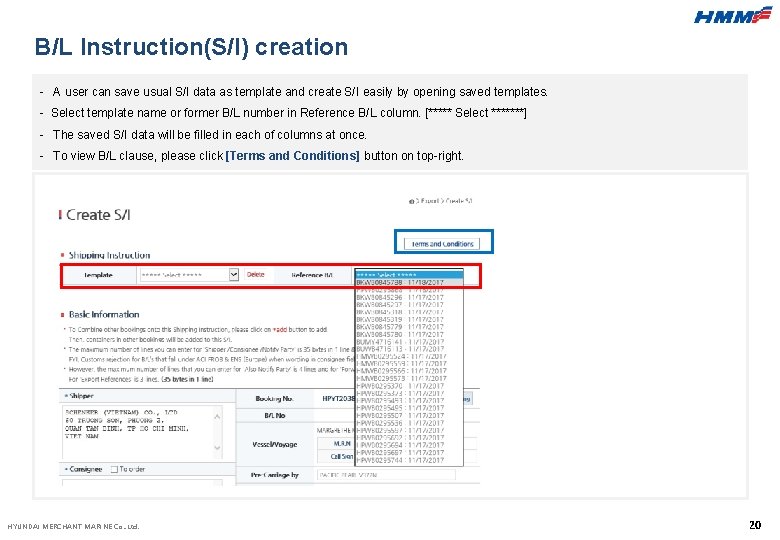
B/L Instruction(S/I) creation - A user can save usual S/I data as template and create S/I easily by opening saved templates. - Select template name or former B/L number in Reference B/L column. [***** Select *******] - The saved S/I data will be filled in each of columns at once. - To view B/L clause, please click [Terms and Conditions] button on top-right. HYUNDAI MERCHANT MARINE Co. . Ltd. 20
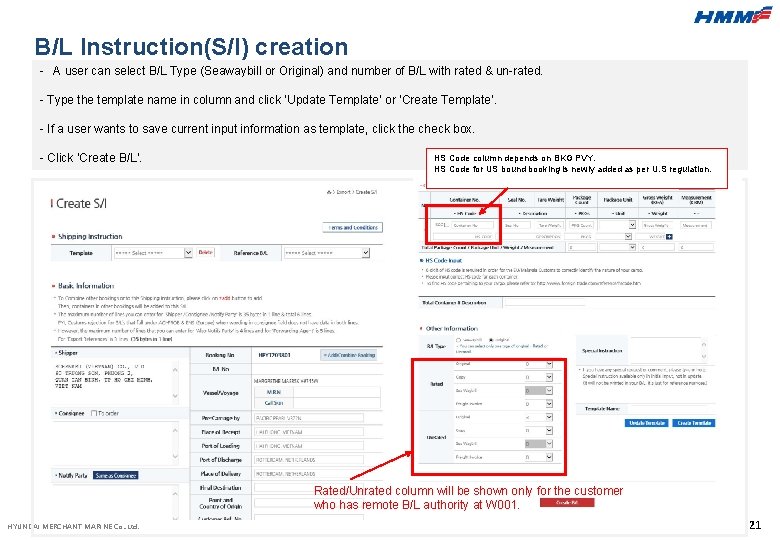
B/L Instruction(S/I) creation - A user can select B/L Type (Seawaybill or Original) and number of B/L with rated & un-rated. - Type the template name in column and click ‘Update Template’ or ‘Create Template’. - If a user wants to save current input information as template, click the check box. - Click ‘Create B/L’. HS Code column depends on BKG PVY. HS Code for US bound booking is newly added as per U. S regulation. Rated/Unrated column will be shown only for the customer who has remote B/L authority at W 001. HYUNDAI MERCHANT MARINE Co. . Ltd. 21
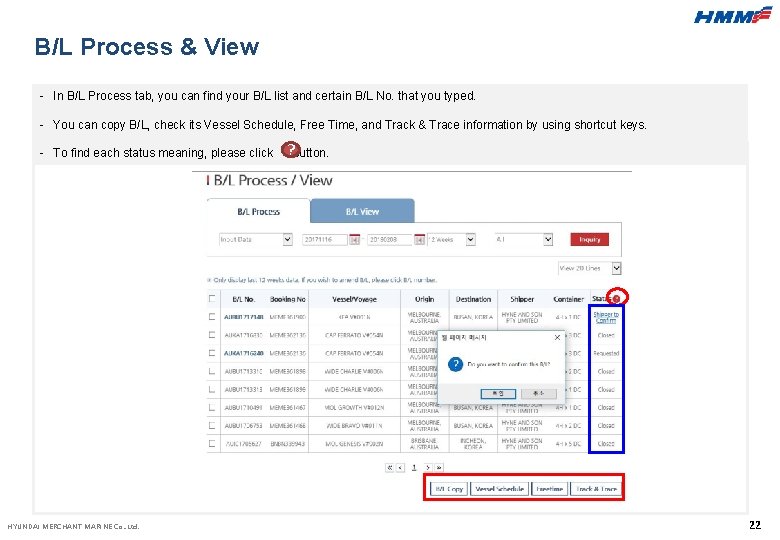
B/L Process & View - In B/L Process tab, you can find your B/L list and certain B/L No. that you typed. - You can copy B/L, check its Vessel Schedule, Free Time, and Track & Trace information by using shortcut keys. - To find each status meaning, please click HYUNDAI MERCHANT MARINE Co. . Ltd. ? button. 22
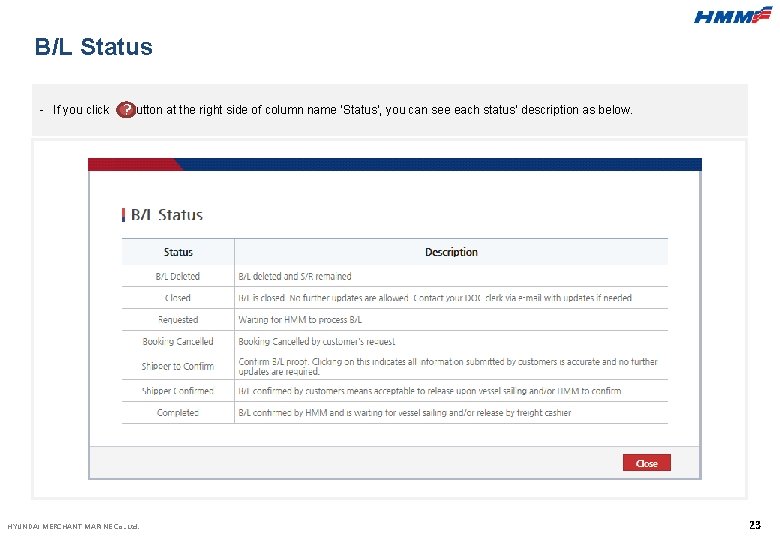
B/L Status - If you click ? button at the right side of column name ‘Status’, you can see each status’ description as below. HYUNDAI MERCHANT MARINE Co. . Ltd. 23
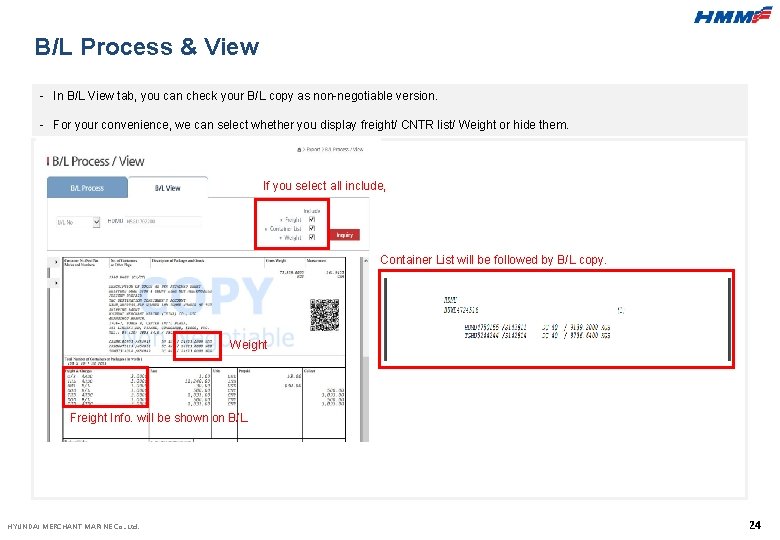
B/L Process & View - In B/L View tab, you can check your B/L copy as non-negotiable version. - For your convenience, we can select whether you display freight/ CNTR list/ Weight or hide them. If you select all include, Container List will be followed by B/L copy. Weight Freight Info. will be shown on B/L. HYUNDAI MERCHANT MARINE Co. . Ltd. 24
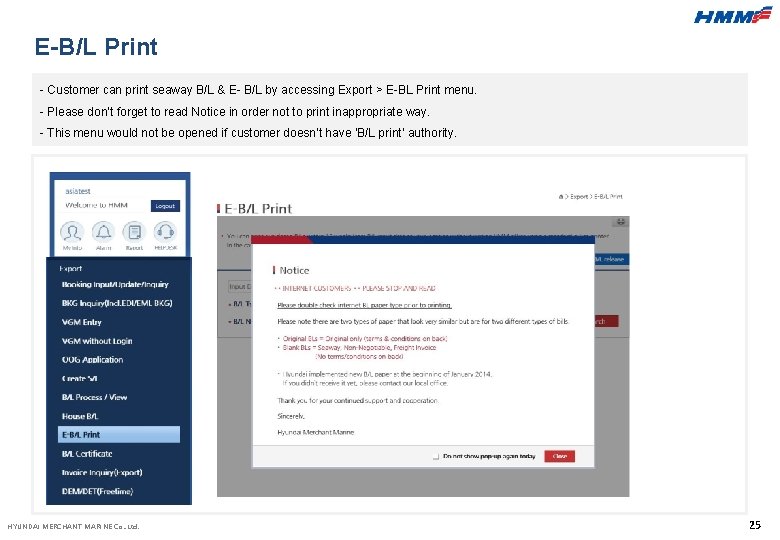
E-B/L Print - Customer can print seaway B/L & E- B/L by accessing Export > E-BL Print menu. - Please don’t forget to read Notice in order not to print inappropriate way. - This menu would not be opened if customer doesn’t have ‘B/L print’ authority. HYUNDAI MERCHANT MARINE Co. . Ltd. 25
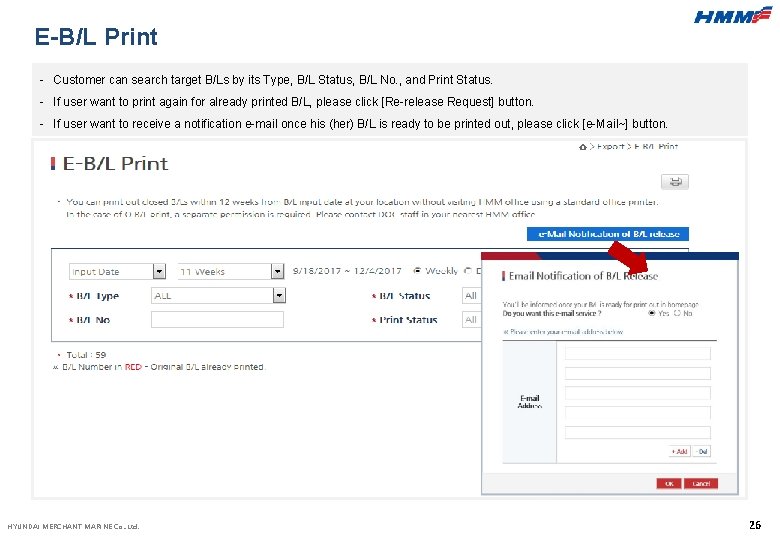
E-B/L Print - Customer can search target B/Ls by its Type, B/L Status, B/L No. , and Print Status. - If user want to print again for already printed B/L, please click [Re-release Request] button. - If user want to receive a notification e-mail once his (her) B/L is ready to be printed out, please click [e-Mail~] button. HYUNDAI MERCHANT MARINE Co. . Ltd. 26
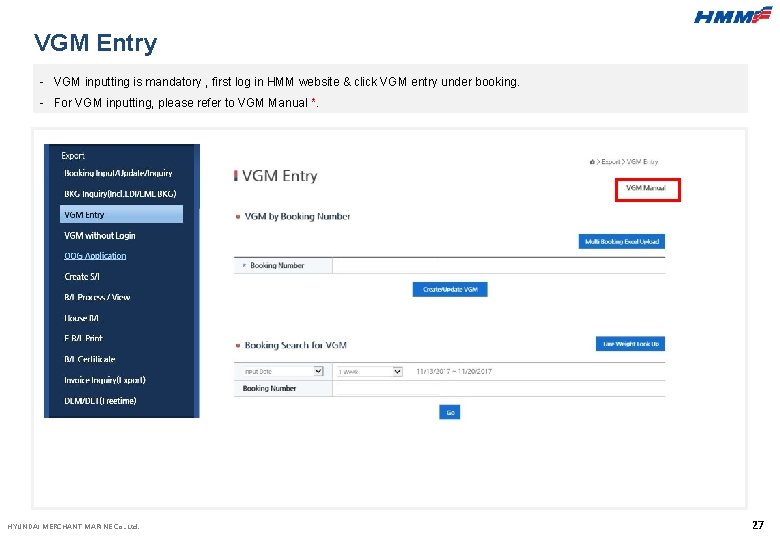
VGM Entry - VGM inputting is mandatory , first log in HMM website & click VGM entry under booking. - For VGM inputting, please refer to VGM Manual *. HYUNDAI MERCHANT MARINE Co. . Ltd. 27

VGM Entry - Input booking number & click ‘create/update VGM’ button. - If you don’t know specific bkg no. , please search by input date or VESSEL ETD and select one. HYUNDAI MERCHANT MARINE Co. . Ltd. 28
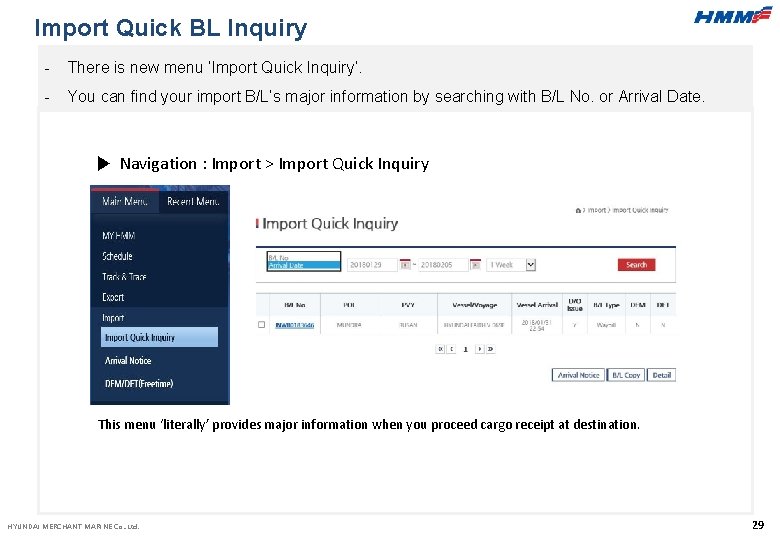
Import Quick BL Inquiry - There is new menu ‘Import Quick Inquiry’. - You can find your import B/L’s major information by searching with B/L No. or Arrival Date. ▶ Navigation : Import > Import Quick Inquiry This menu ‘literally’ provides major information when you proceed cargo receipt at destination. HYUNDAI MERCHANT MARINE Co. . Ltd. 29
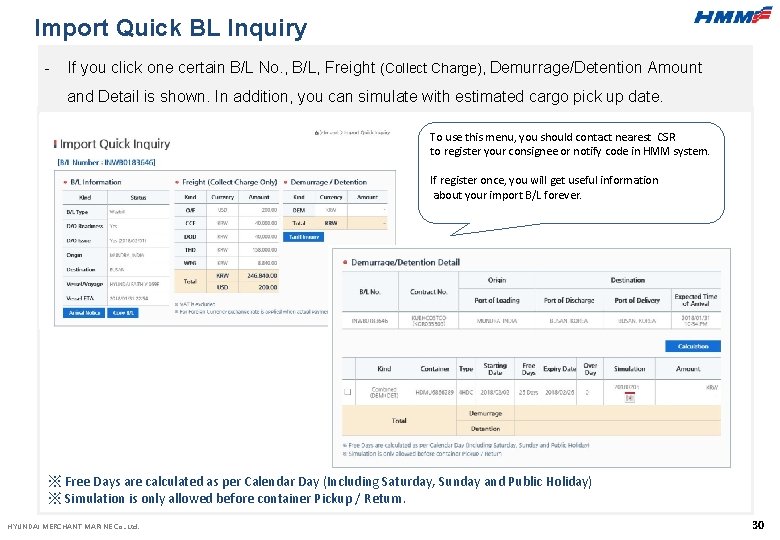
Import Quick BL Inquiry - If you click one certain B/L No. , B/L, Freight (Collect Charge), Demurrage/Detention Amount and Detail is shown. In addition, you can simulate with estimated cargo pick up date. To use this menu, you should contact nearest CSR to register your consignee or notify code in HMM system. If register once, you will get useful information about your import B/L forever. ※ Free Days are calculated as per Calendar Day (Including Saturday, Sunday and Public Holiday) ※ Simulation is only allowed before container Pickup / Return. HYUNDAI MERCHANT MARINE Co. . Ltd. 30
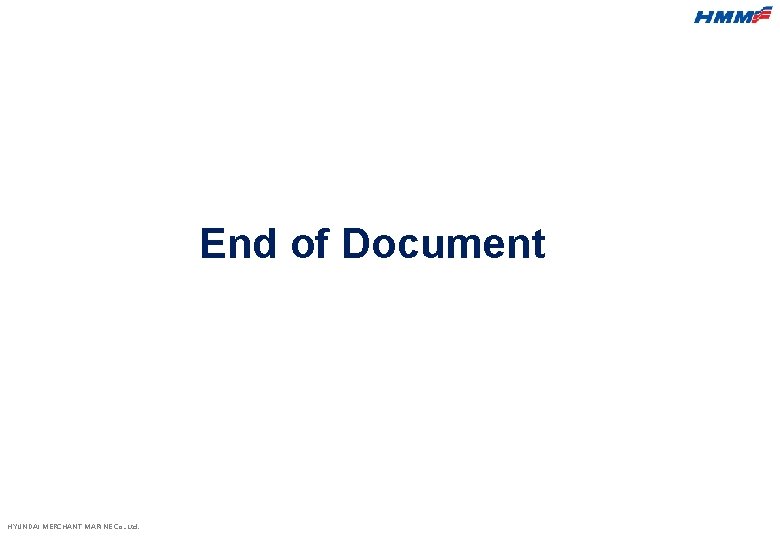
End of Document HYUNDAI MERCHANT MARINE Co. . Ltd.
 Hyundai vgm
Hyundai vgm Hyundai vgm without login
Hyundai vgm without login Hyundai merchant marine tracking container
Hyundai merchant marine tracking container University of split faculty of maritime studies
University of split faculty of maritime studies Single user and multiple user operating system
Single user and multiple user operating system Operating systems
Operating systems Water information management system
Water information management system Coupa invoice inbox
Coupa invoice inbox Nc-200 cell counter
Nc-200 cell counter Condeco tesco
Condeco tesco Aps therapy user manual
Aps therapy user manual How to write a user manual
How to write a user manual Ve7cc user manual
Ve7cc user manual Sailor 6018 message terminal user manual
Sailor 6018 message terminal user manual Spatial analyzer manual
Spatial analyzer manual Samsung washing machine service manual
Samsung washing machine service manual Employee user manual
Employee user manual User manual for mobile application
User manual for mobile application Cisco 3945 manual
Cisco 3945 manual Csr diss
Csr diss Hyundai vgm
Hyundai vgm Hyundai investor relations
Hyundai investor relations Hyundai digital door lock
Hyundai digital door lock Vpn hyundai
Vpn hyundai Hyundai investor relations
Hyundai investor relations Clarington hyundai
Clarington hyundai Hkmc-vpn
Hkmc-vpn Hyundai vpn
Hyundai vpn Hyundai heavy industries investor relations
Hyundai heavy industries investor relations Romarriket tidslinje
Romarriket tidslinje Boverket ka
Boverket ka Ledningssystem för verksamhetsinformation
Ledningssystem för verksamhetsinformation Varför kallas perioden 1918-1939 för mellankrigstiden
Varför kallas perioden 1918-1939 för mellankrigstiden Stål för stötfångarsystem
Stål för stötfångarsystem