HYSWEEP SURVEY Sample Data Collection PROJECT SAMPLE HYSWEEP
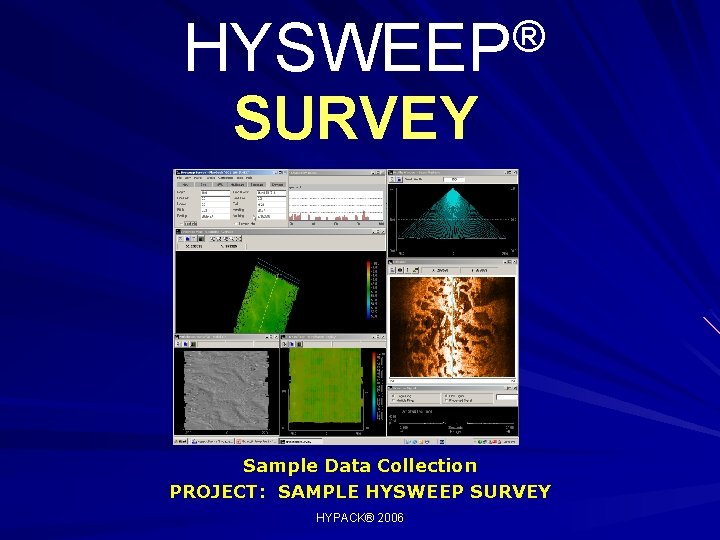
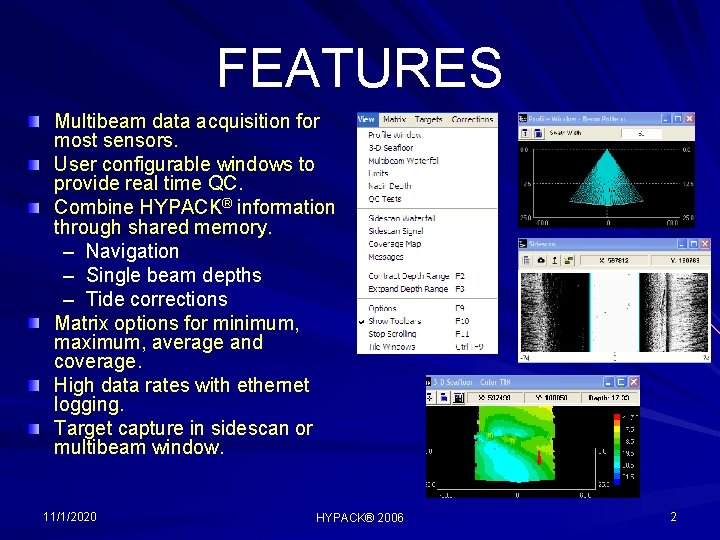
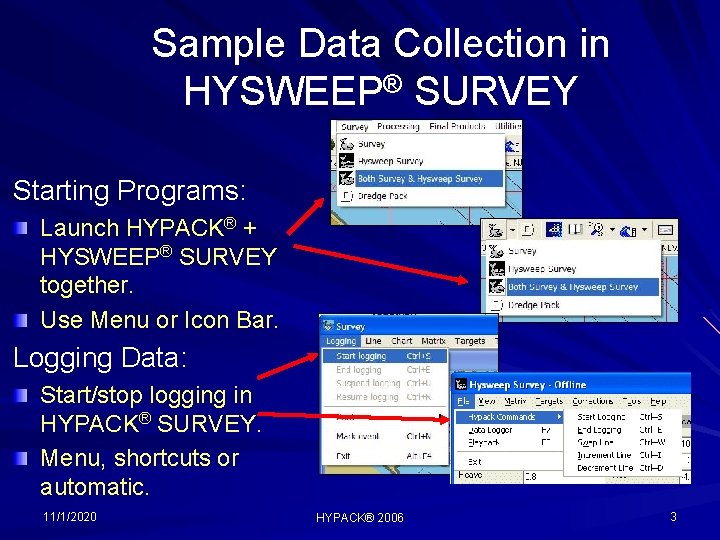
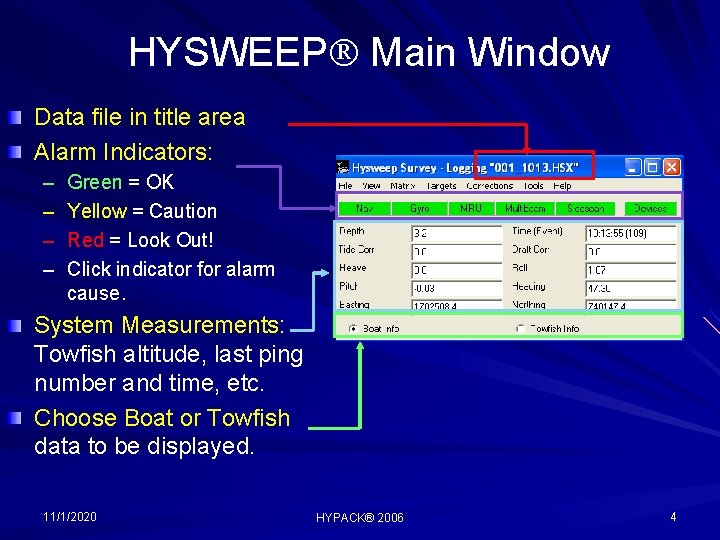
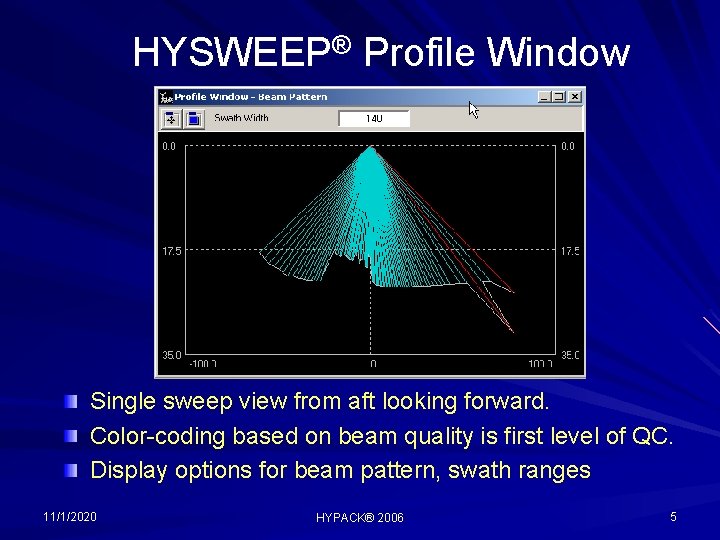
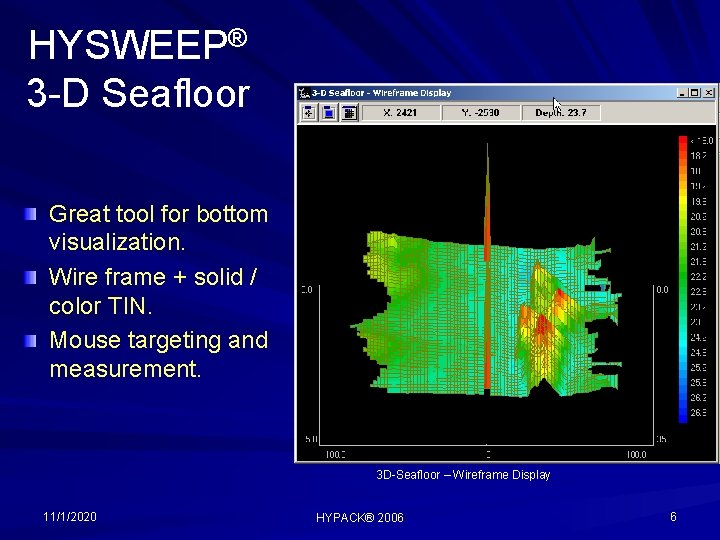
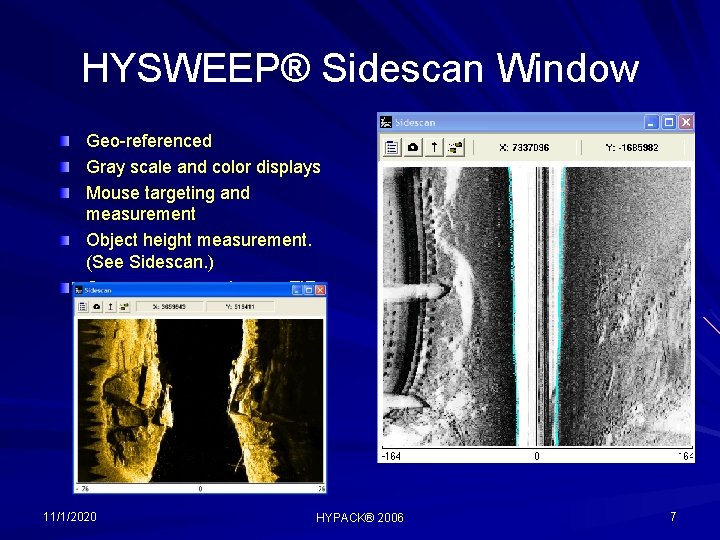

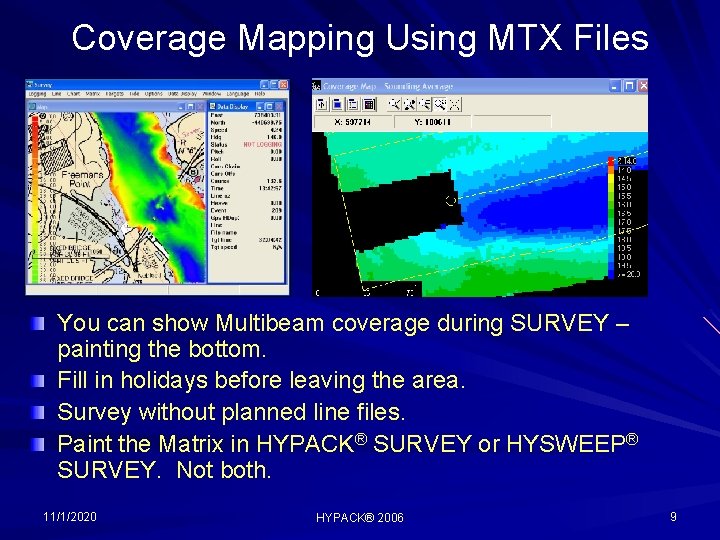
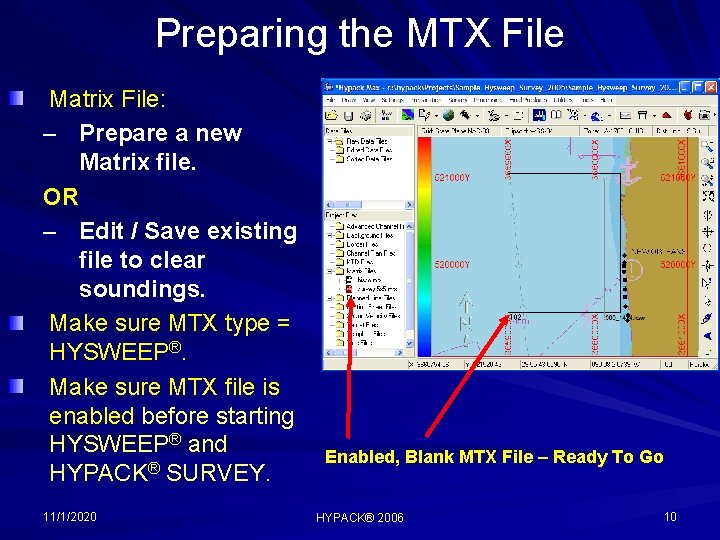

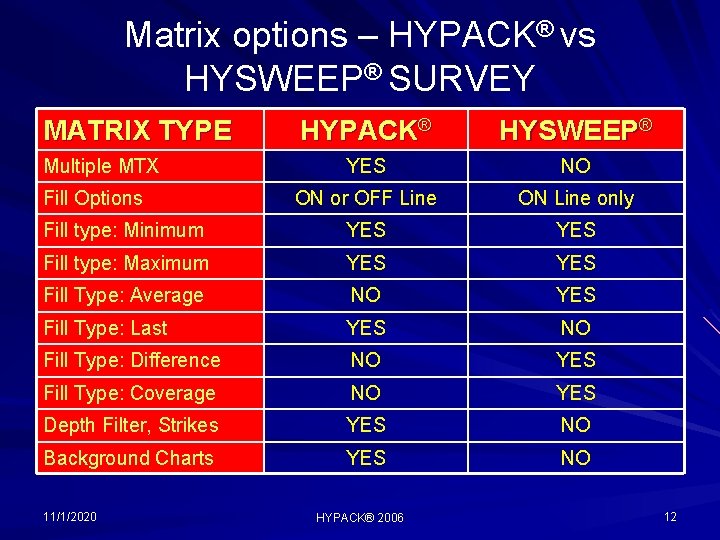
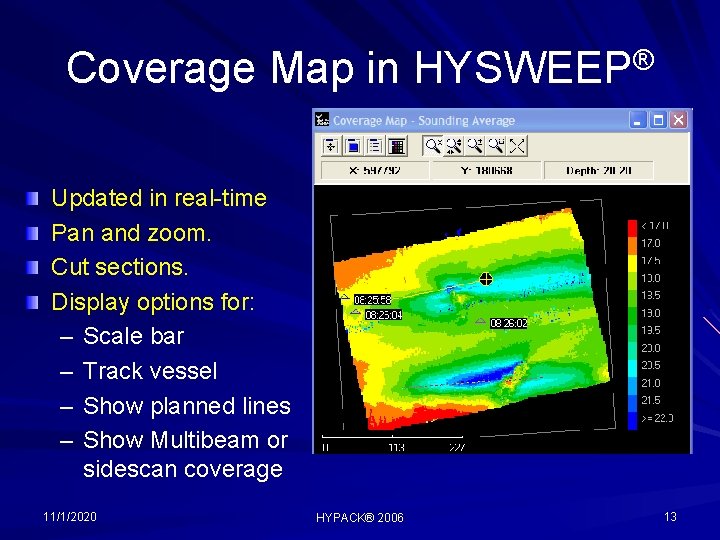
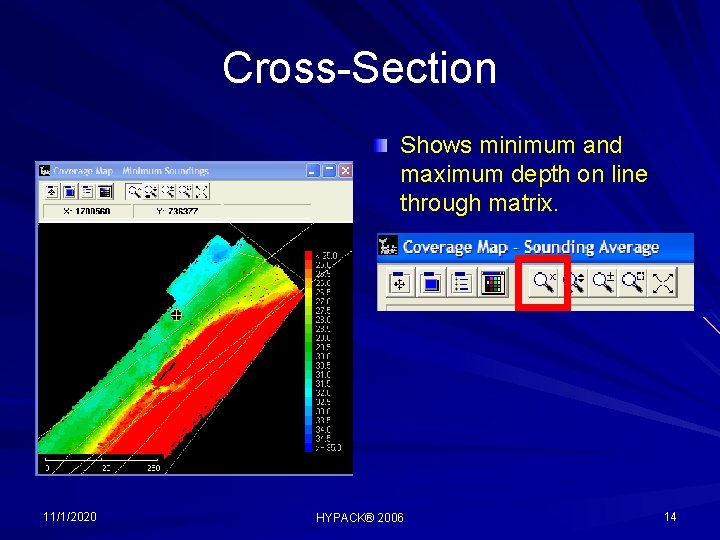
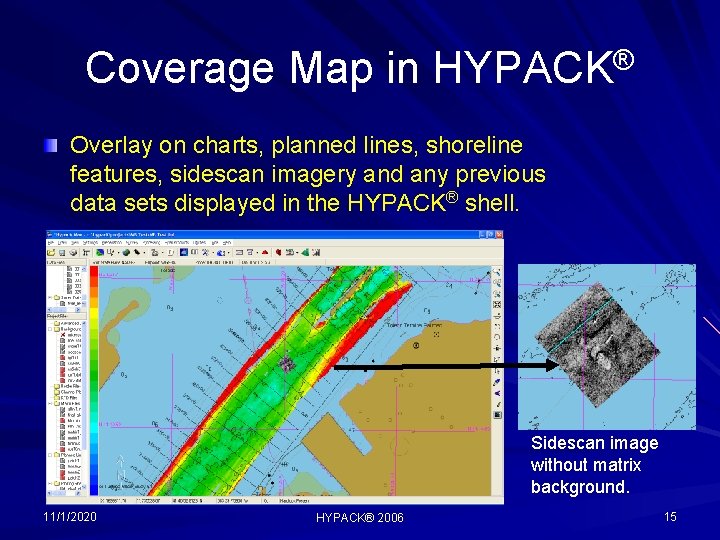
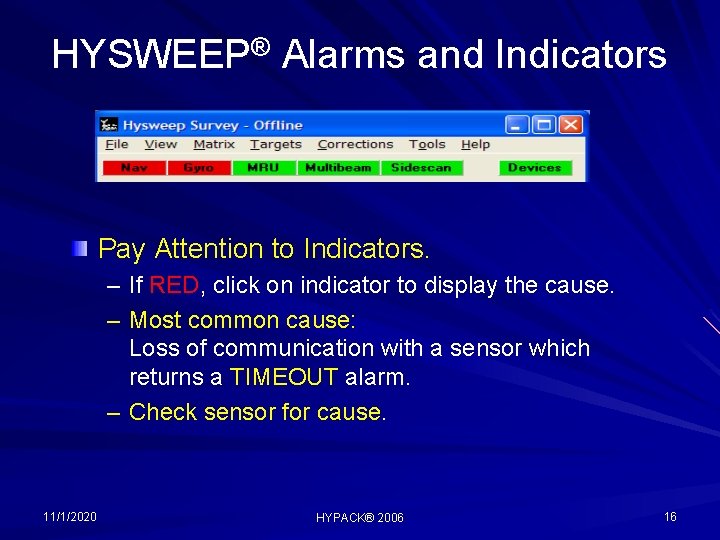
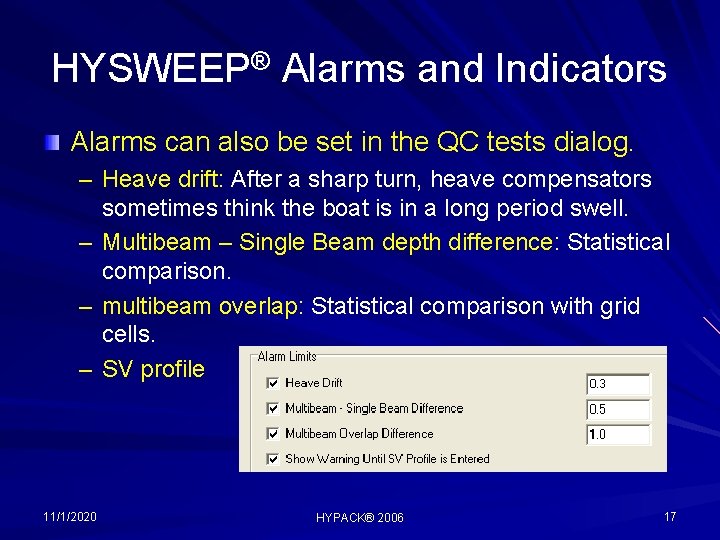
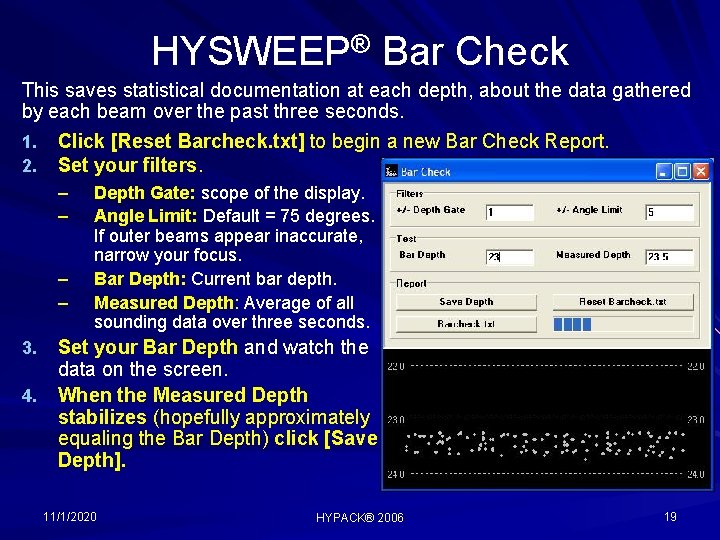
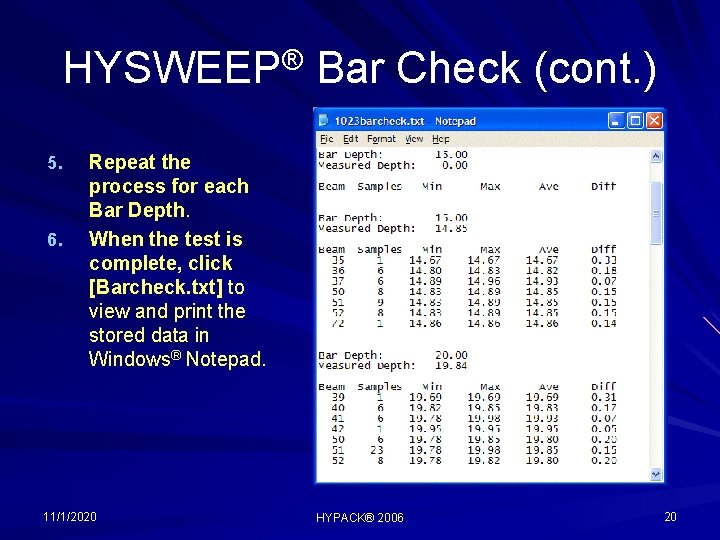
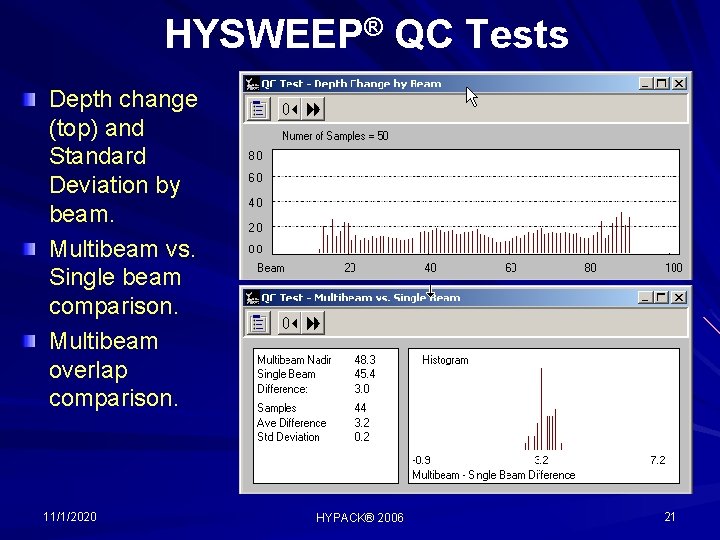
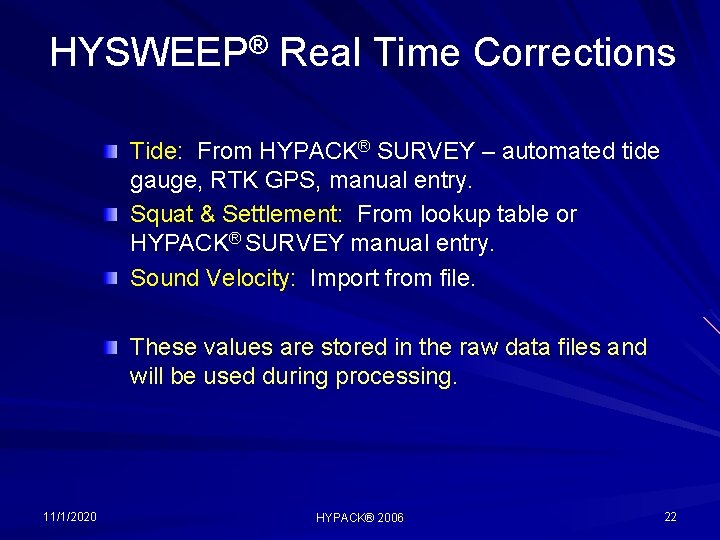
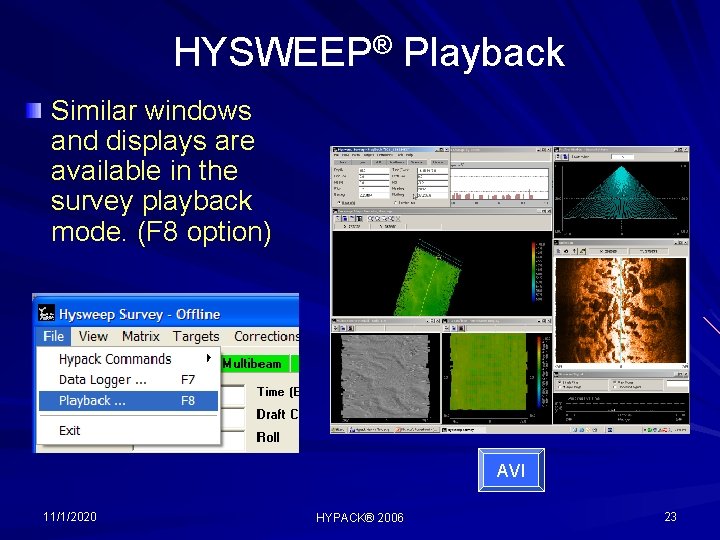
- Slides: 22
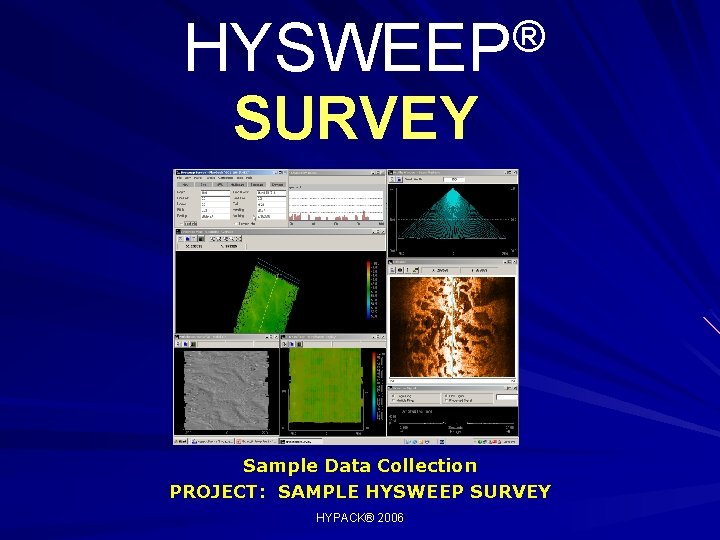
® HYSWEEP SURVEY Sample Data Collection PROJECT: SAMPLE HYSWEEP SURVEY HYPACK® 2006
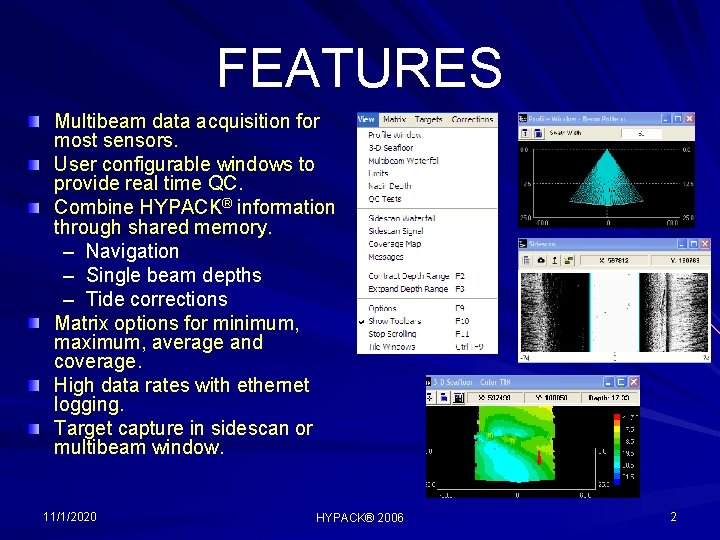
FEATURES Multibeam data acquisition for most sensors. User configurable windows to provide real time QC. Combine HYPACK® information through shared memory. – Navigation – Single beam depths – Tide corrections Matrix options for minimum, maximum, average and coverage. High data rates with ethernet logging. Target capture in sidescan or multibeam window. 11/1/2020 HYPACK® 2006 2
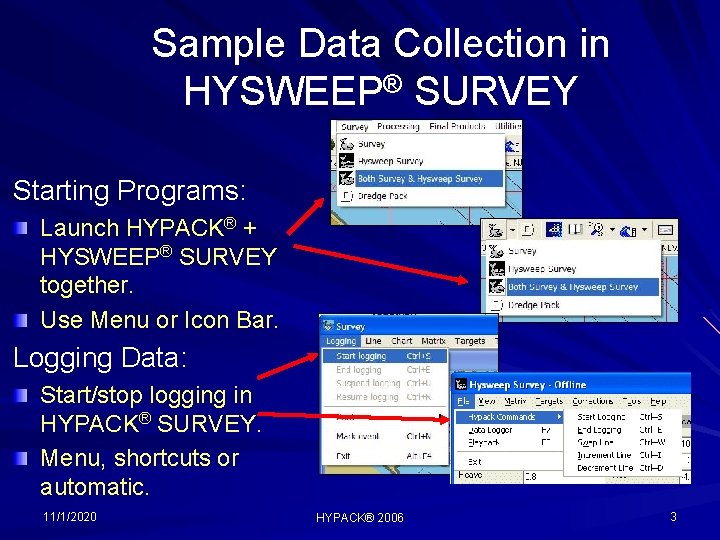
Sample Data Collection in HYSWEEP® SURVEY Starting Programs: Launch HYPACK® + HYSWEEP® SURVEY together. Use Menu or Icon Bar. Logging Data: Start/stop logging in HYPACK® SURVEY. Menu, shortcuts or automatic. 11/1/2020 HYPACK® 2006 3
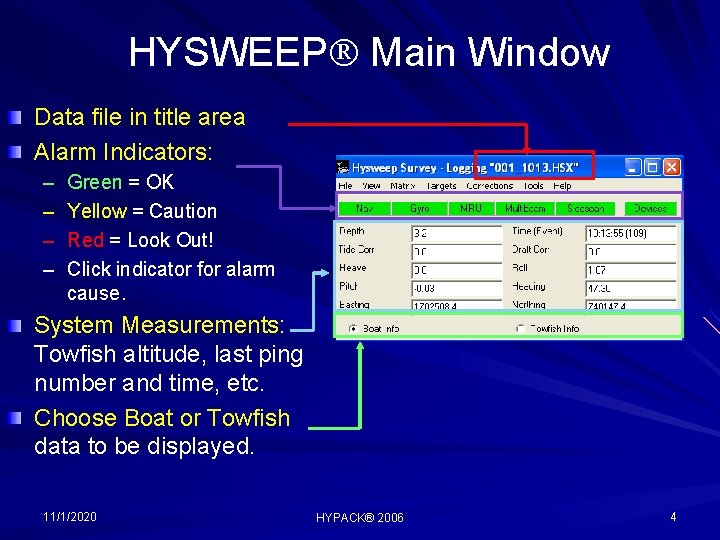
HYSWEEP Main Window Data file in title area Alarm Indicators: – – Green = OK Yellow = Caution Red = Look Out! Click indicator for alarm cause. System Measurements: Towfish altitude, last ping number and time, etc. Choose Boat or Towfish data to be displayed. 11/1/2020 HYPACK® 2006 4
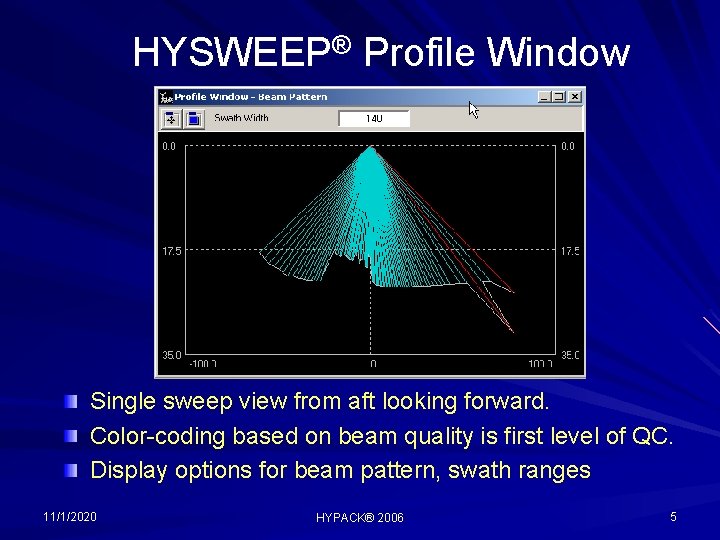
HYSWEEP® Profile Window Single sweep view from aft looking forward. Color-coding based on beam quality is first level of QC. Display options for beam pattern, swath ranges 11/1/2020 HYPACK® 2006 5
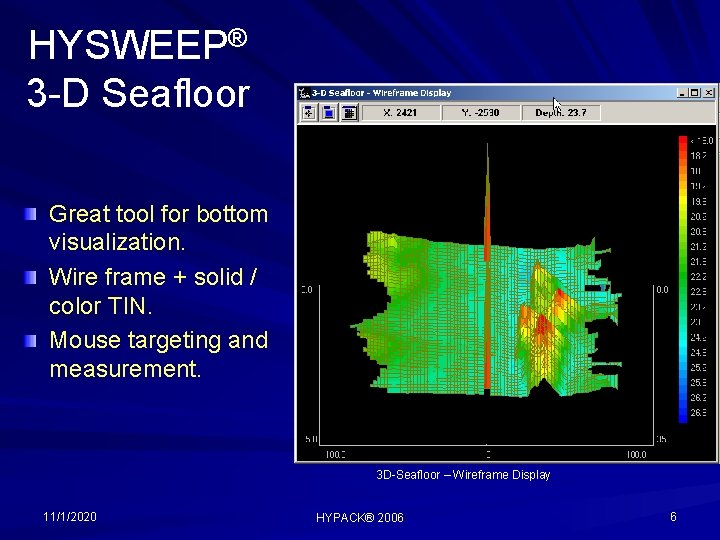
HYSWEEP® 3 -D Seafloor Great tool for bottom visualization. Wire frame + solid / color TIN. Mouse targeting and measurement. 3 D-Seafloor – Wireframe Display 11/1/2020 HYPACK® 2006 6
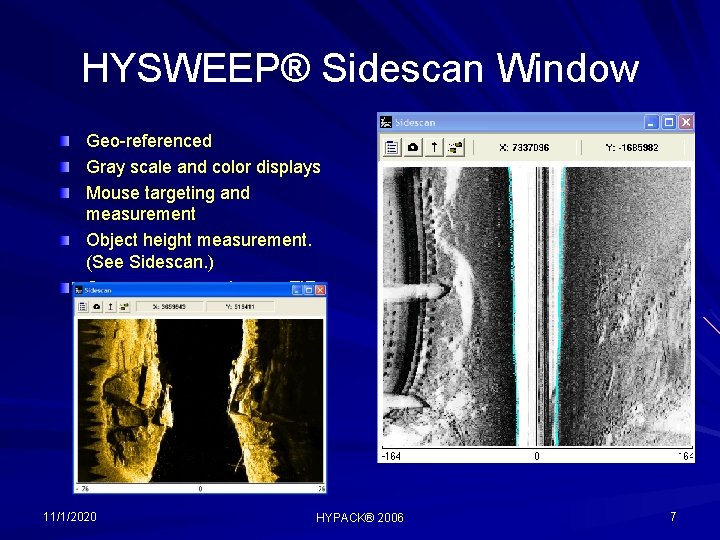
HYSWEEP® Sidescan Window Geo-referenced Gray scale and color displays Mouse targeting and measurement Object height measurement. (See Sidescan. ) Saves screen capture as TIF. 11/1/2020 HYPACK® 2006 7

Multibeam Waterfall Window Similar to 3 -D Seafloor in display except it scrolls in the opposite direction. Use for comparison to sidescan. 11/1/2020 HYPACK® 2006 8
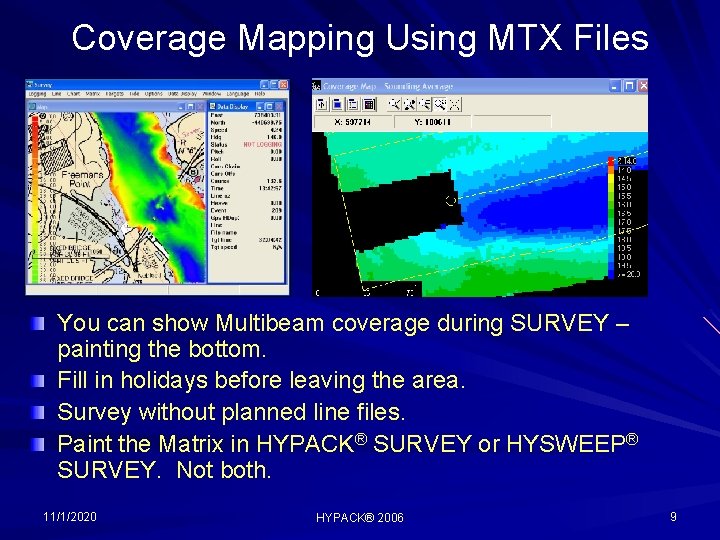
Coverage Mapping Using MTX Files You can show Multibeam coverage during SURVEY – painting the bottom. Fill in holidays before leaving the area. Survey without planned line files. Paint the Matrix in HYPACK® SURVEY or HYSWEEP® SURVEY. Not both. 11/1/2020 HYPACK® 2006 9
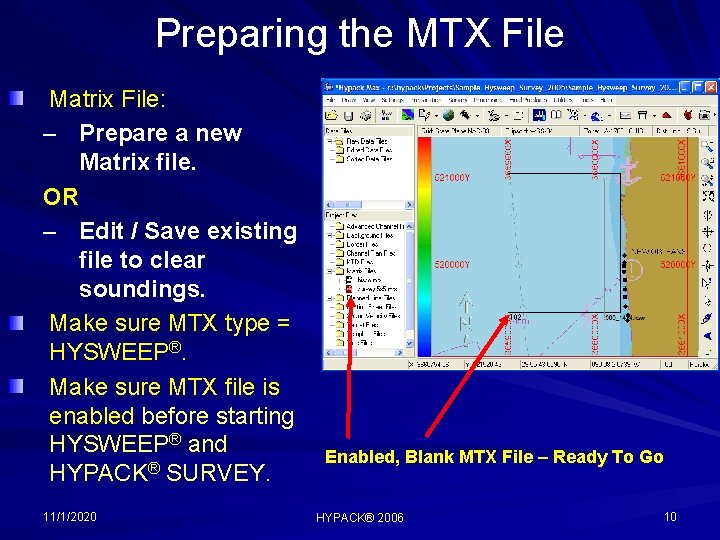
Preparing the MTX File Matrix File: – Prepare a new Matrix file. OR – Edit / Save existing file to clear soundings. Make sure MTX type = HYSWEEP®. Make sure MTX file is enabled before starting HYSWEEP® and HYPACK® SURVEY. 11/1/2020 Enabled, Blank MTX File – Ready To Go HYPACK® 2006 10

Matrix Options Use Matrix menu, Options: Draw in HYPACK® or HYSWEEP® SURVEY. – Most people prefer to draw the matrix in HYPACK® SURVEY. After exit from SURVEY, Matrix is updated in HYPACK®. The Matrix cell size can be modified if needed. Enter length and width desired. 11/1/2020 HYPACK® 2006 11
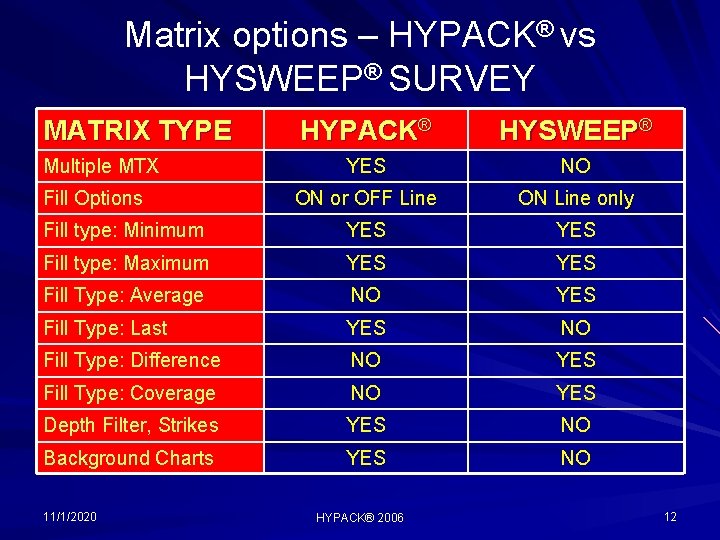
Matrix options – HYPACK® vs HYSWEEP® SURVEY MATRIX TYPE HYPACK® HYSWEEP® YES NO ON or OFF Line ON Line only Fill type: Minimum YES Fill type: Maximum YES Fill Type: Average NO YES Fill Type: Last YES NO Fill Type: Difference NO YES Fill Type: Coverage NO YES Depth Filter, Strikes YES NO Background Charts YES NO Multiple MTX Fill Options 11/1/2020 HYPACK® 2006 12
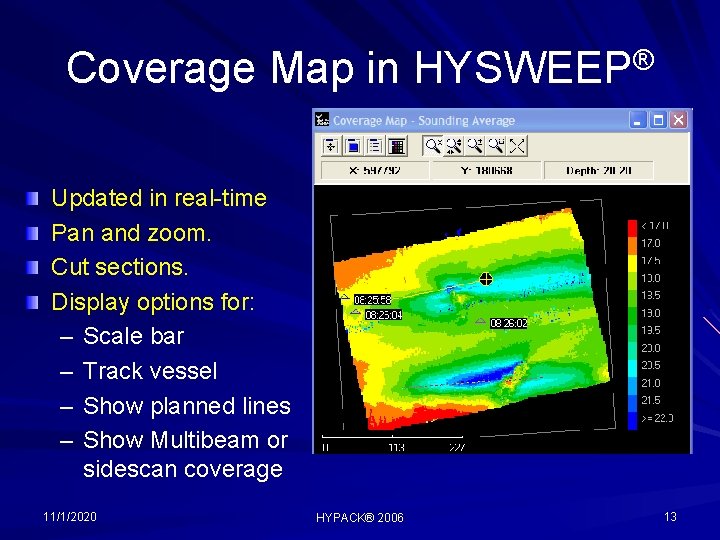
Coverage Map in HYSWEEP® Updated in real-time Pan and zoom. Cut sections. Display options for: – Scale bar – Track vessel – Show planned lines – Show Multibeam or sidescan coverage 11/1/2020 HYPACK® 2006 13
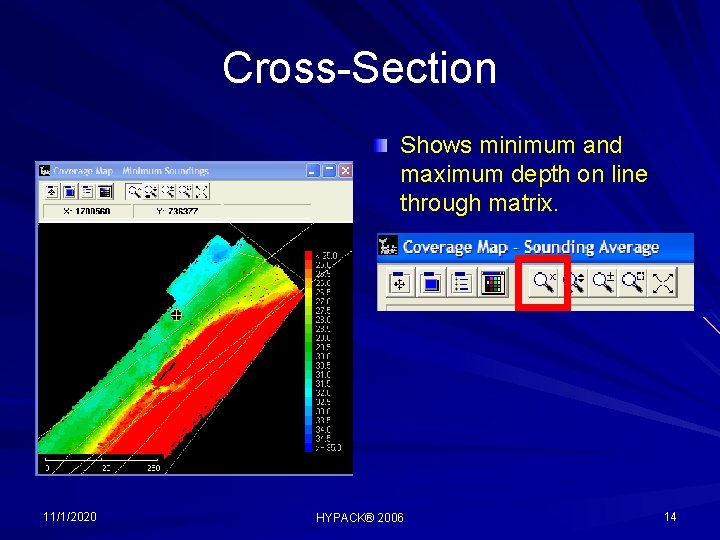
Cross-Section Shows minimum and maximum depth on line through matrix. 11/1/2020 HYPACK® 2006 14
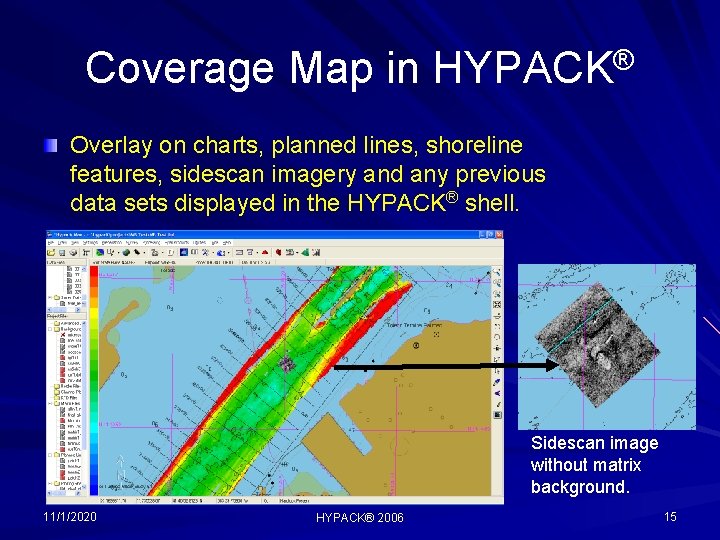
Coverage Map in HYPACK® Overlay on charts, planned lines, shoreline features, sidescan imagery and any previous data sets displayed in the HYPACK® shell. Sidescan image without matrix background. 11/1/2020 HYPACK® 2006 15
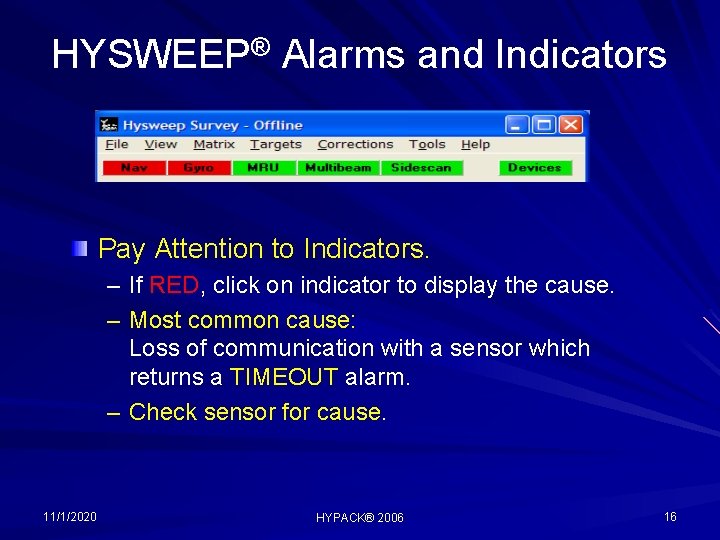
HYSWEEP® Alarms and Indicators Pay Attention to Indicators. – If RED, click on indicator to display the cause. – Most common cause: Loss of communication with a sensor which returns a TIMEOUT alarm. – Check sensor for cause. 11/1/2020 HYPACK® 2006 16
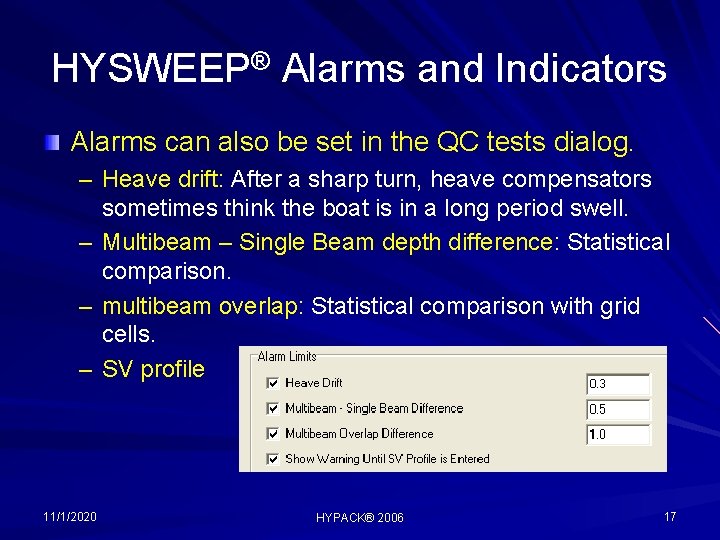
HYSWEEP® Alarms and Indicators Alarms can also be set in the QC tests dialog. – Heave drift: After a sharp turn, heave compensators sometimes think the boat is in a long period swell. – Multibeam – Single Beam depth difference: Statistical comparison. – multibeam overlap: Statistical comparison with grid cells. – SV profile 11/1/2020 HYPACK® 2006 17
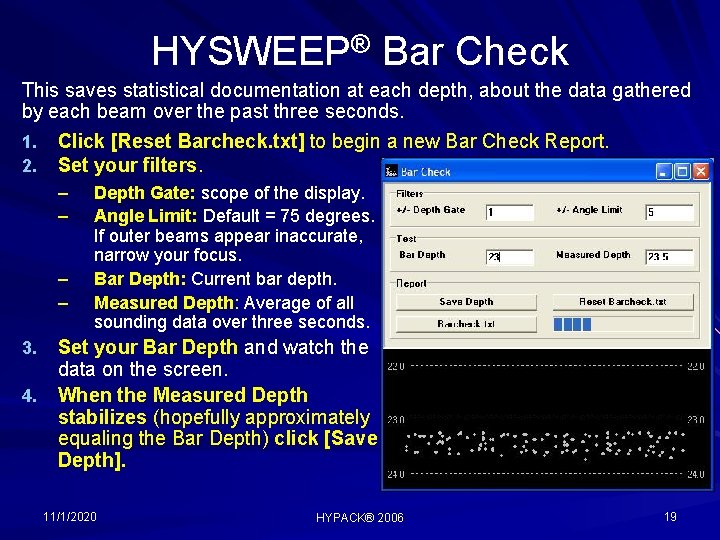
HYSWEEP® Bar Check This saves statistical documentation at each depth, about the data gathered by each beam over the past three seconds. 1. Click [Reset Barcheck. txt] to begin a new Bar Check Report. 2. Set your filters. – – Depth Gate: scope of the display. Angle Limit: Default = 75 degrees. If outer beams appear inaccurate, narrow your focus. Bar Depth: Current bar depth. Measured Depth: Average of all sounding data over three seconds. Set your Bar Depth and watch the data on the screen. 4. When the Measured Depth stabilizes (hopefully approximately equaling the Bar Depth) click [Save Depth]. 3. 11/1/2020 HYPACK® 2006 19
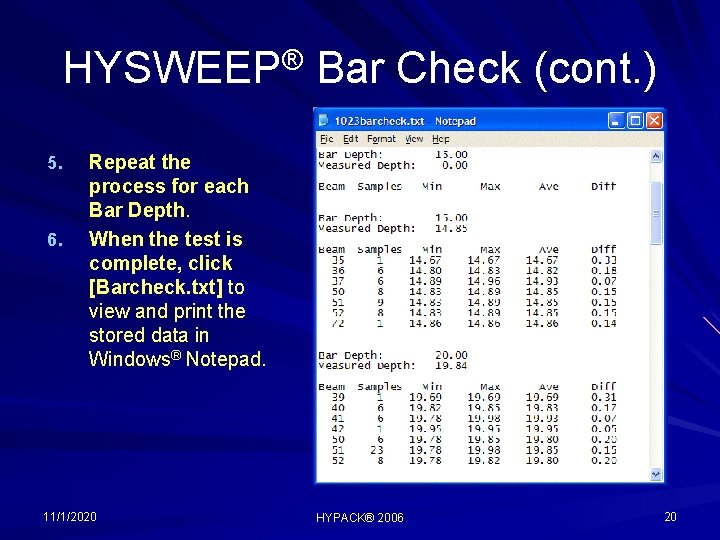
HYSWEEP® Bar Check (cont. ) 5. 6. Repeat the process for each Bar Depth. When the test is complete, click [Barcheck. txt] to view and print the stored data in Windows® Notepad. 11/1/2020 HYPACK® 2006 20
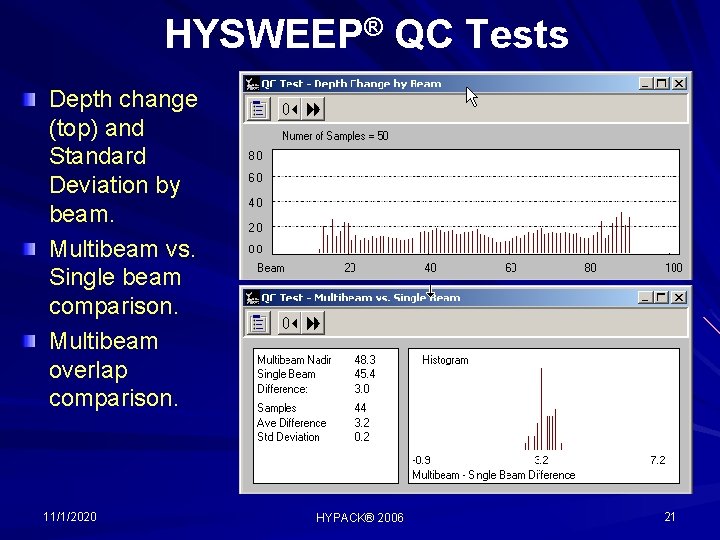
HYSWEEP® QC Tests Depth change (top) and Standard Deviation by beam. Multibeam vs. Single beam comparison. Multibeam overlap comparison. 11/1/2020 HYPACK® 2006 21
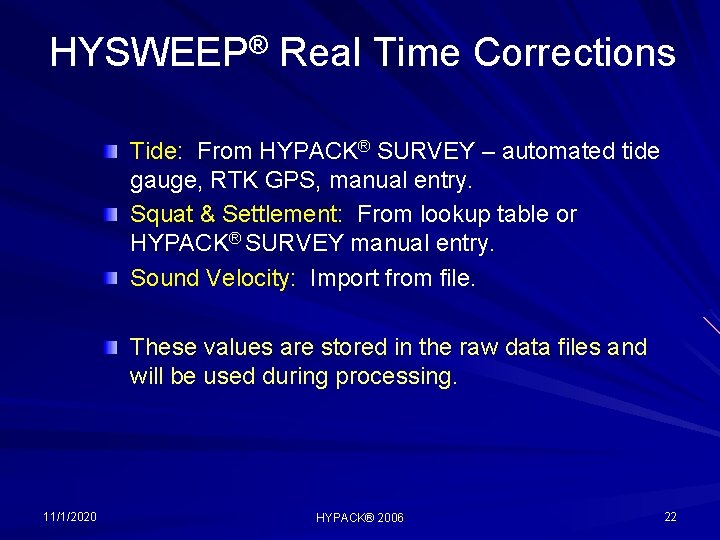
HYSWEEP® Real Time Corrections Tide: From HYPACK® SURVEY – automated tide gauge, RTK GPS, manual entry. Squat & Settlement: From lookup table or HYPACK® SURVEY manual entry. Sound Velocity: Import from file. These values are stored in the raw data files and will be used during processing. 11/1/2020 HYPACK® 2006 22
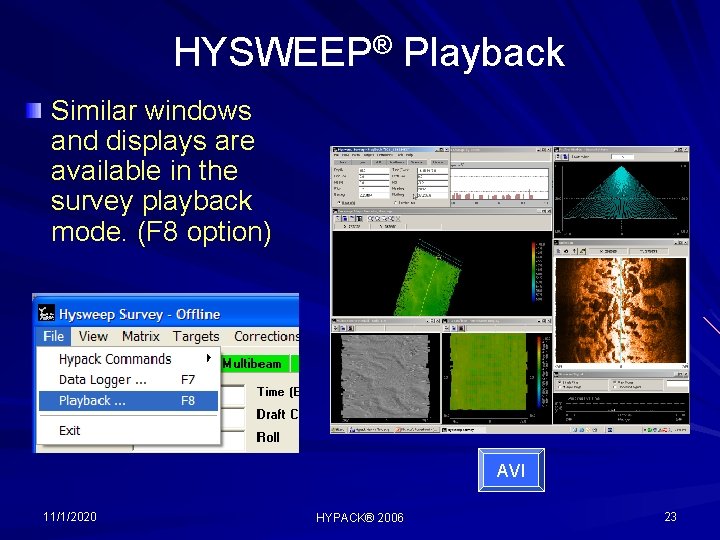
HYSWEEP® Playback Similar windows and displays are available in the survey playback mode. (F 8 option) AVI 11/1/2020 HYPACK® 2006 23