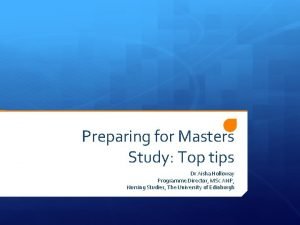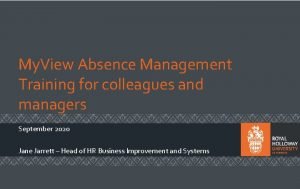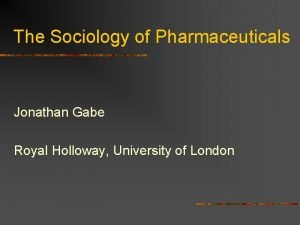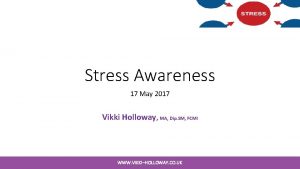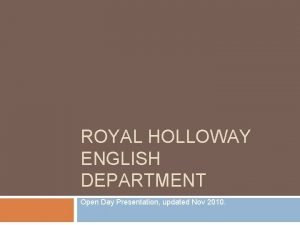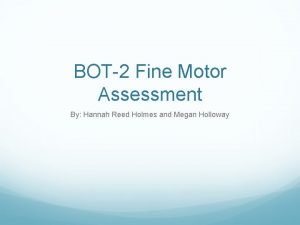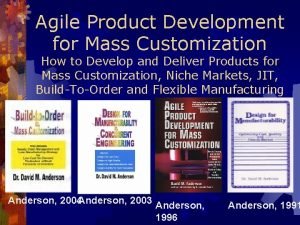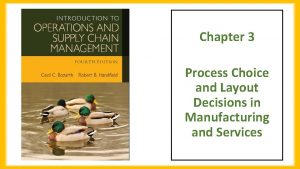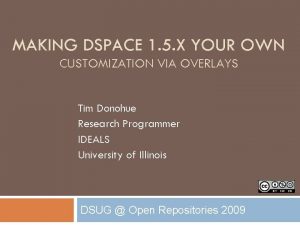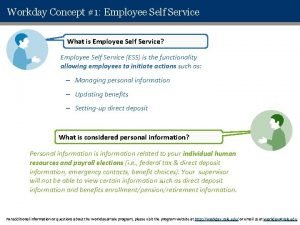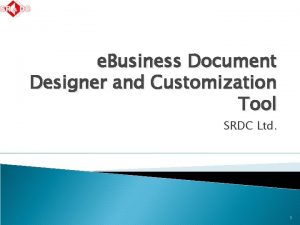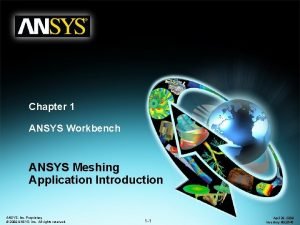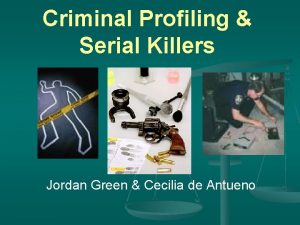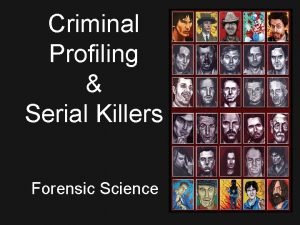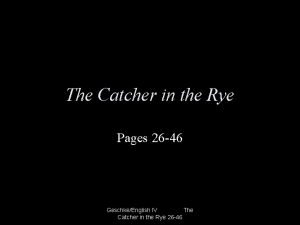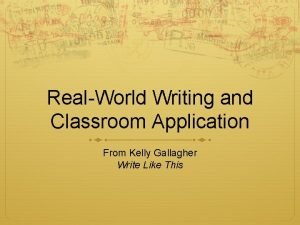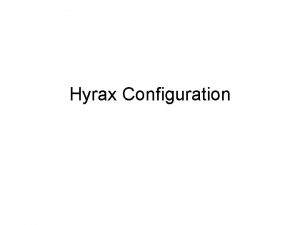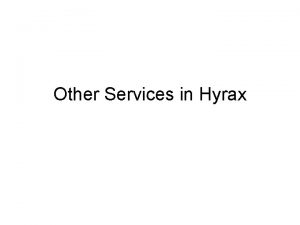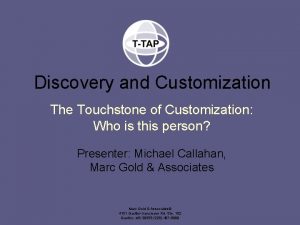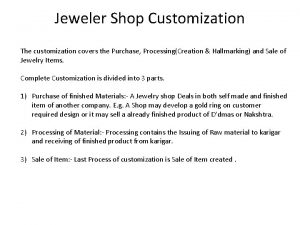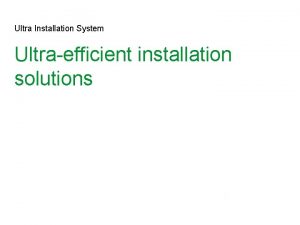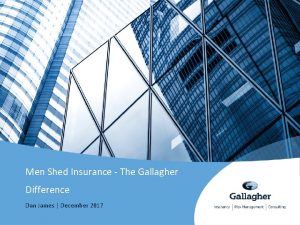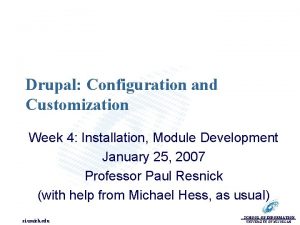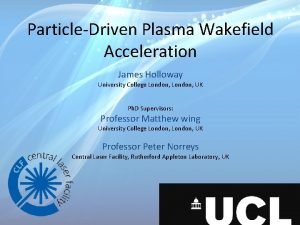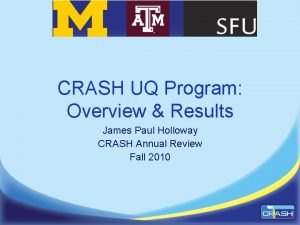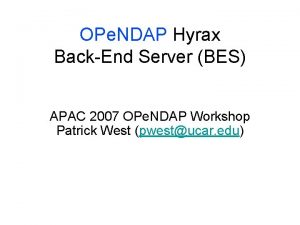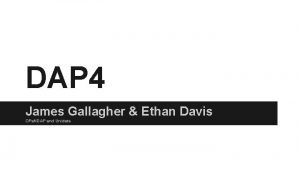Hyrax Installation and Customization Dan Holloway James Gallagher
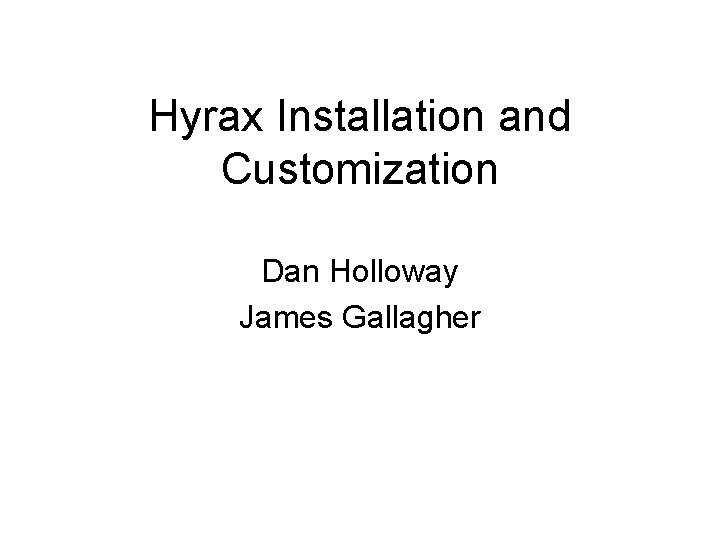
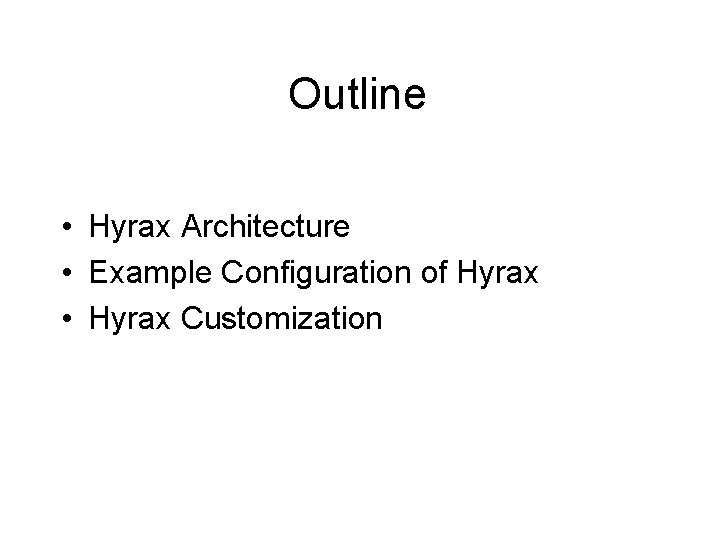
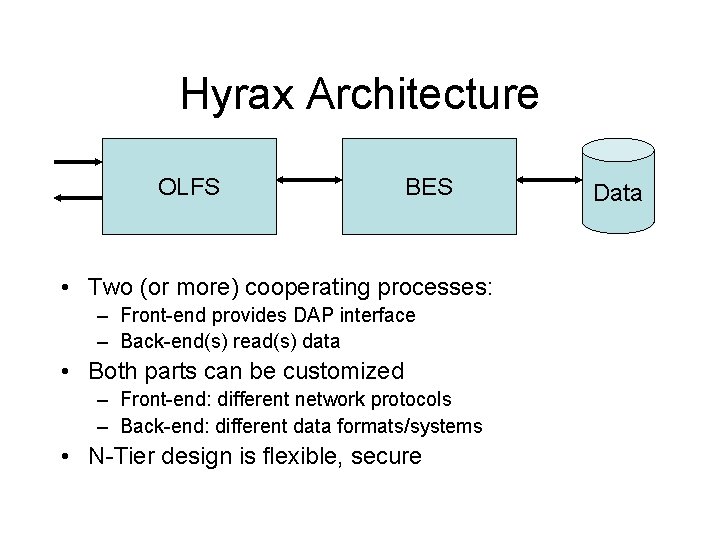
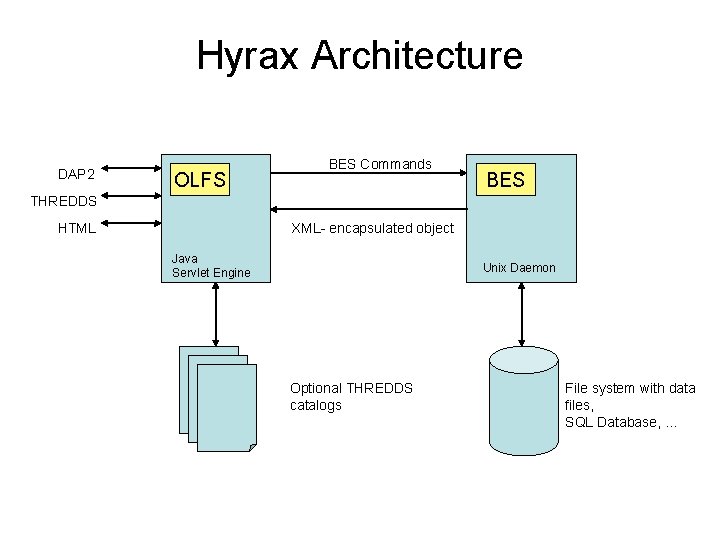
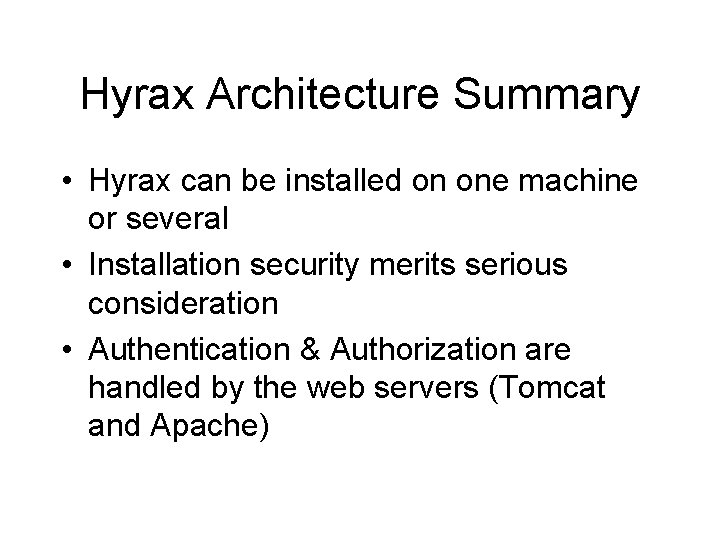
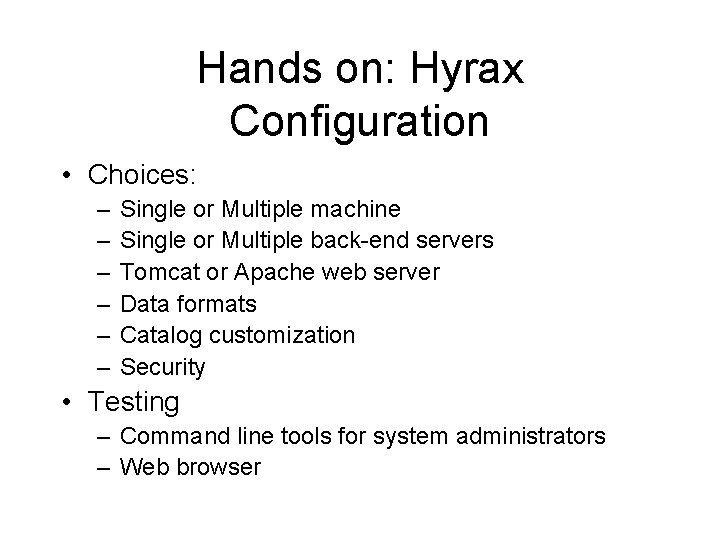
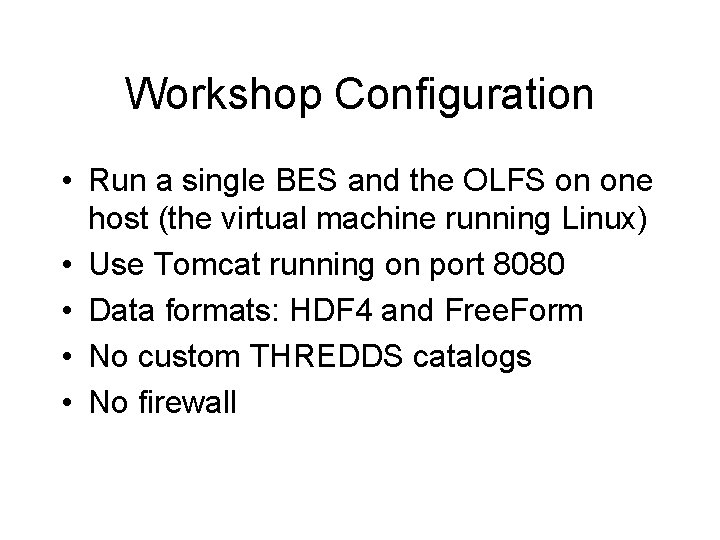
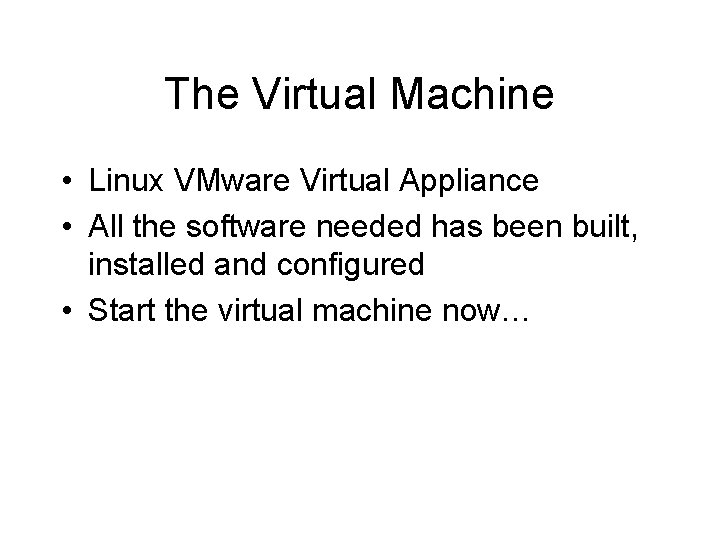
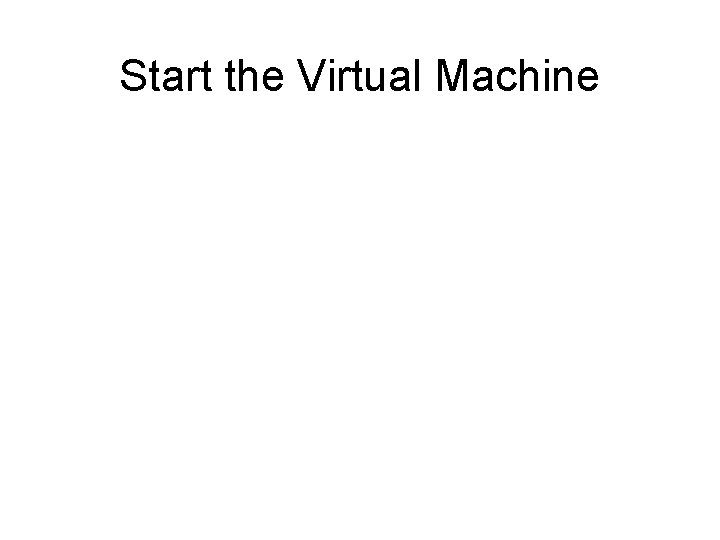
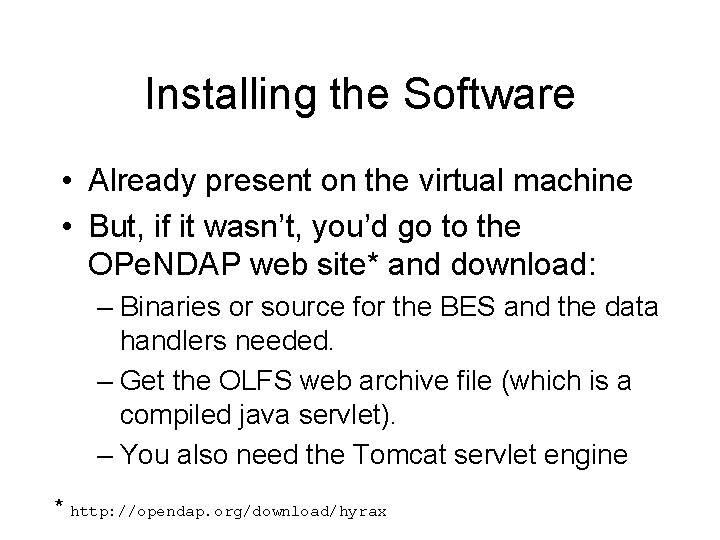
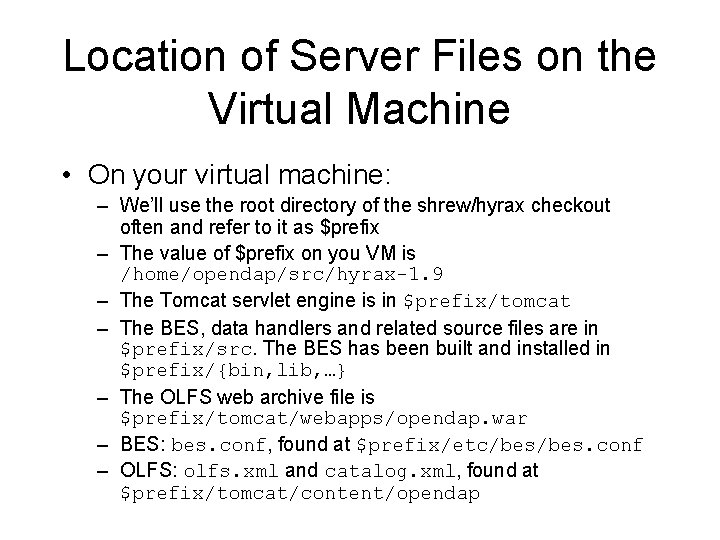
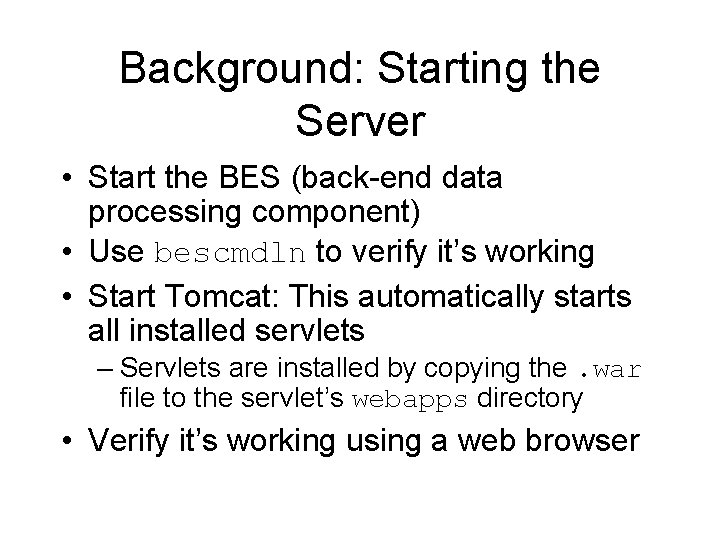
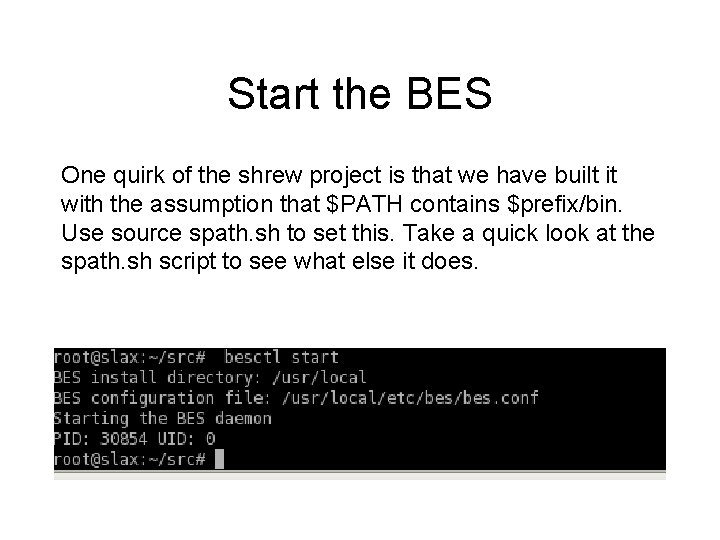
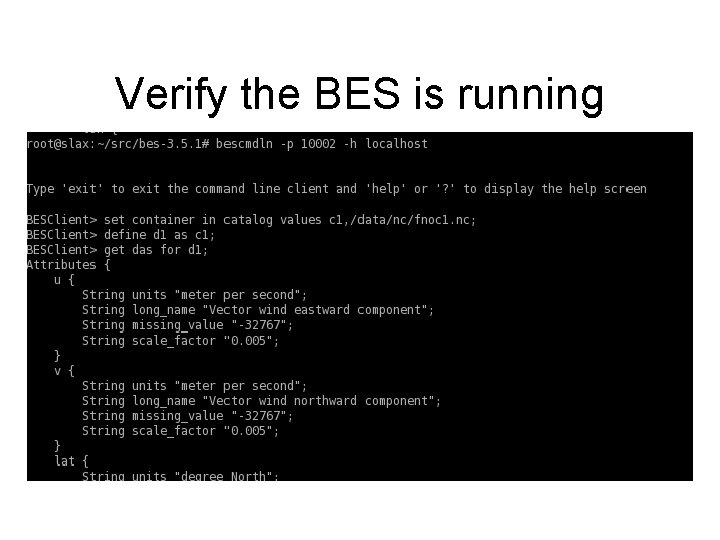
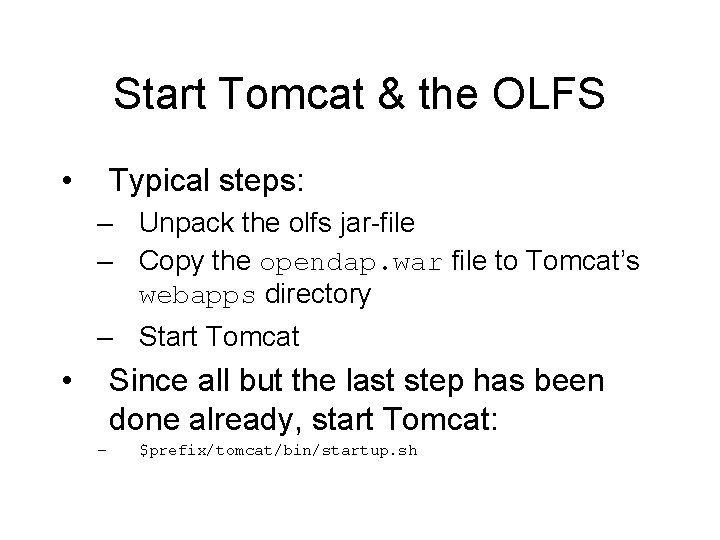
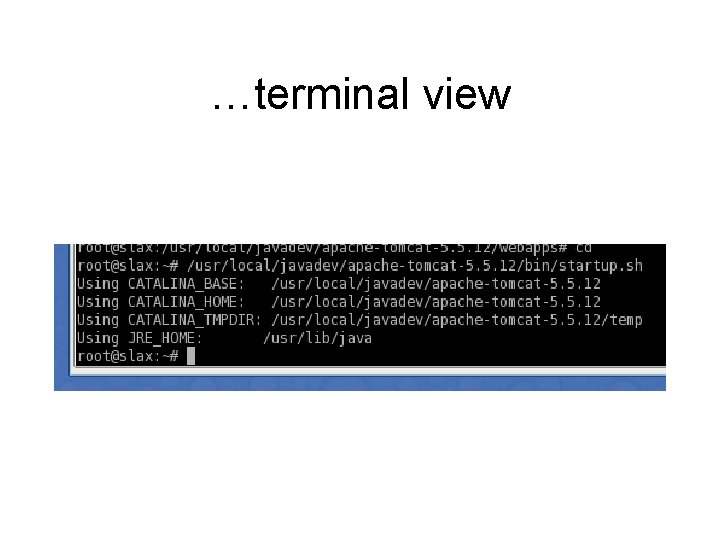
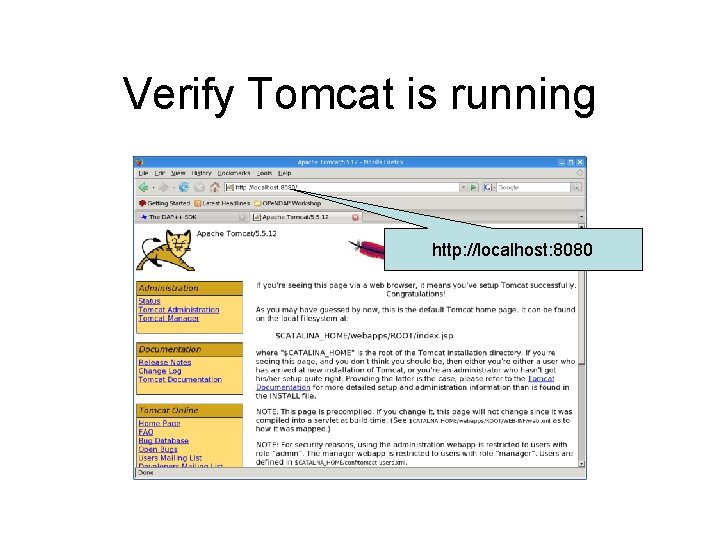
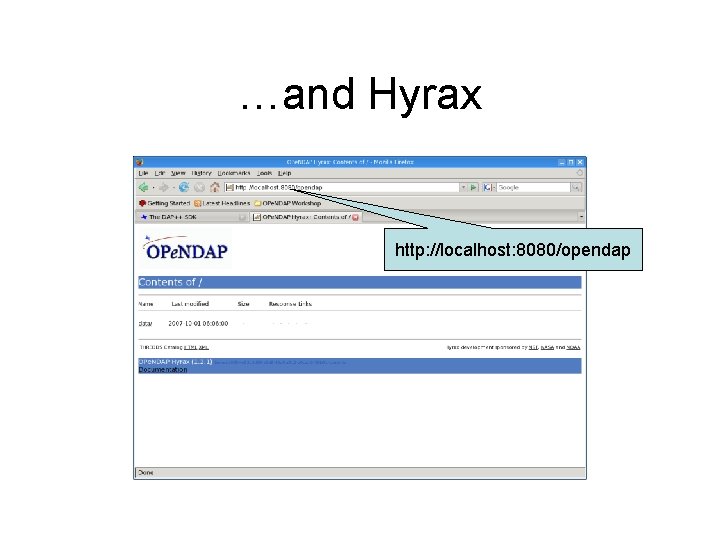
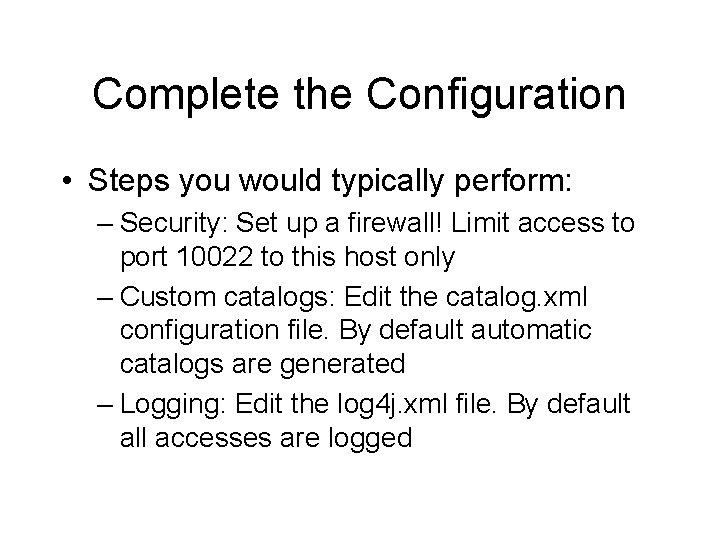
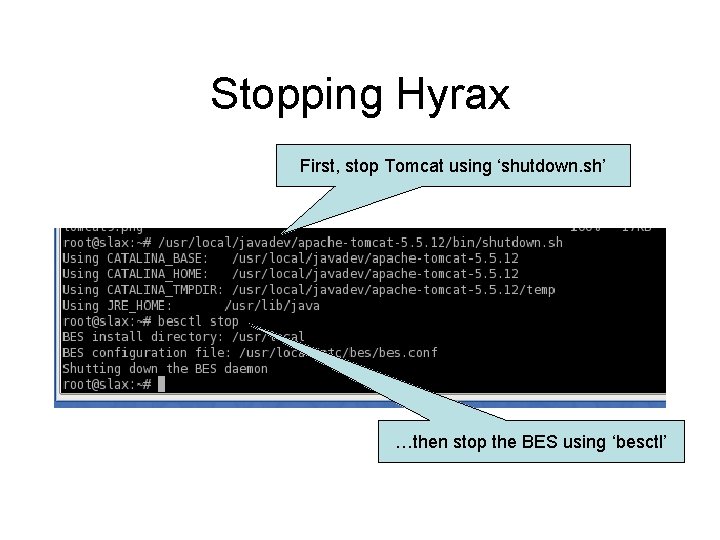
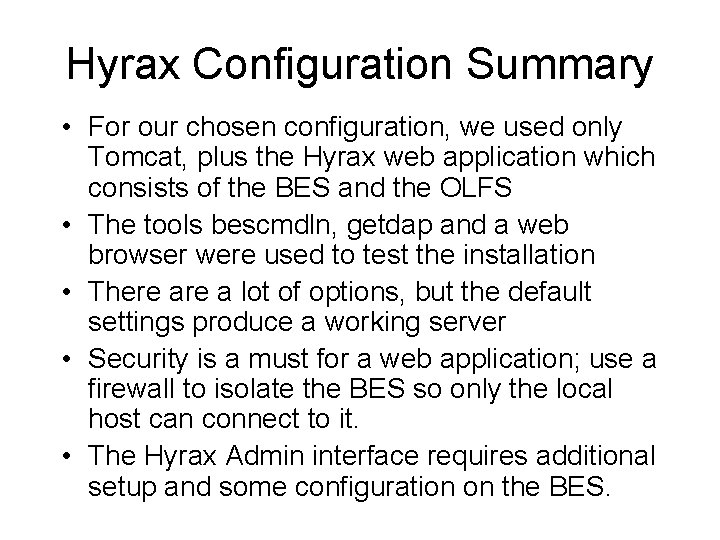
- Slides: 21
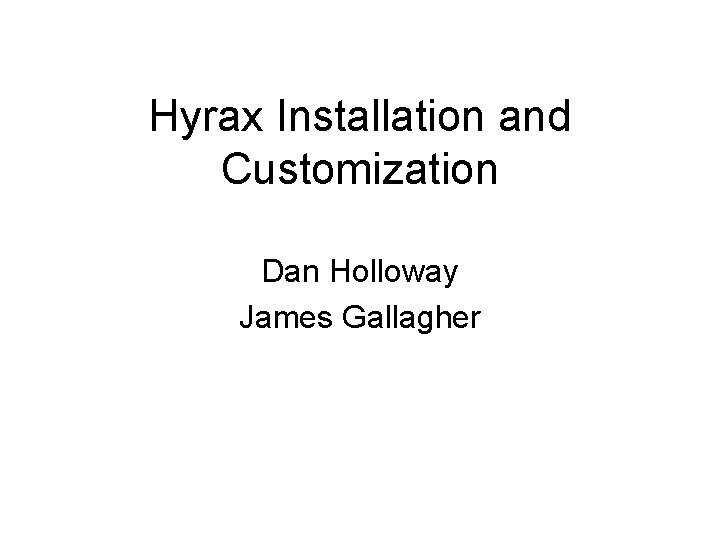
Hyrax Installation and Customization Dan Holloway James Gallagher
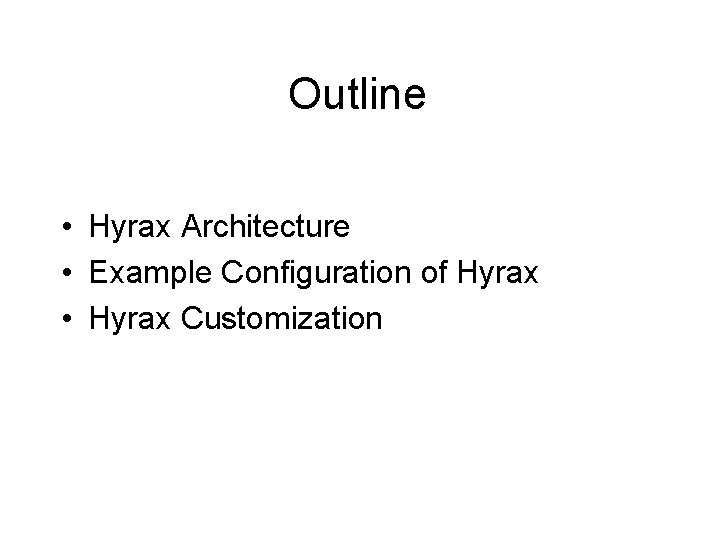
Outline • Hyrax Architecture • Example Configuration of Hyrax • Hyrax Customization
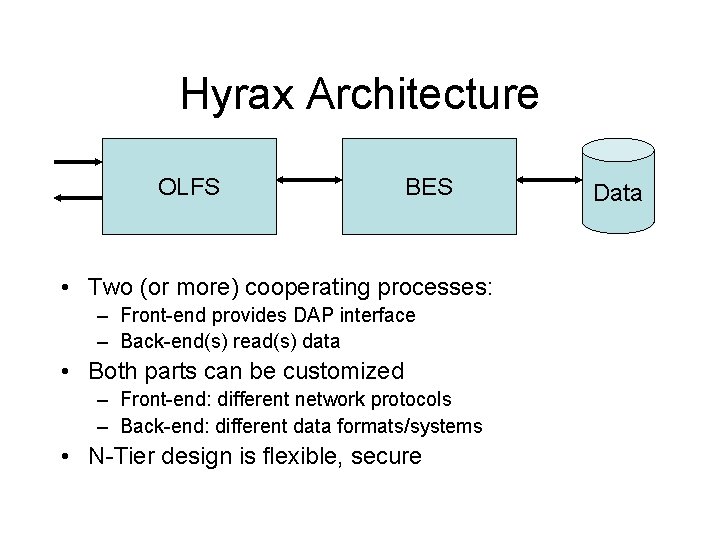
Hyrax Architecture OLFS BES • Two (or more) cooperating processes: – Front-end provides DAP interface – Back-end(s) read(s) data • Both parts can be customized – Front-end: different network protocols – Back-end: different data formats/systems • N-Tier design is flexible, secure Data
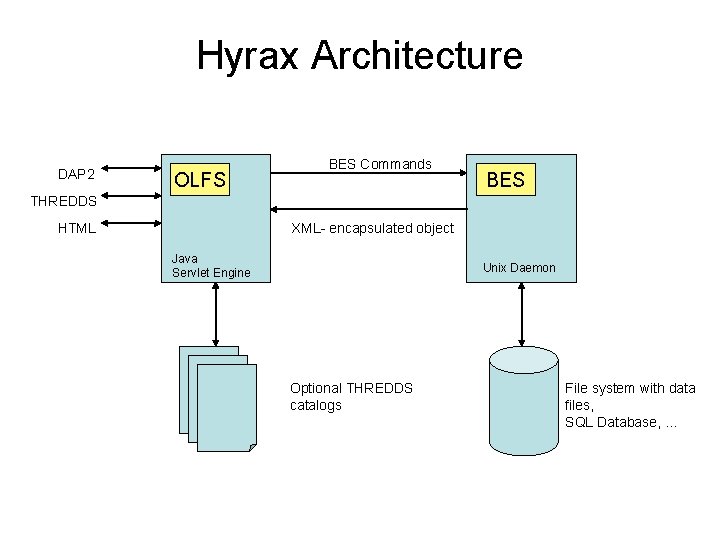
Hyrax Architecture DAP 2 OLFS BES Commands BES THREDDS HTML XML- encapsulated object Java Servlet Engine Unix Daemon Optional THREDDS catalogs File system with data files, SQL Database, …
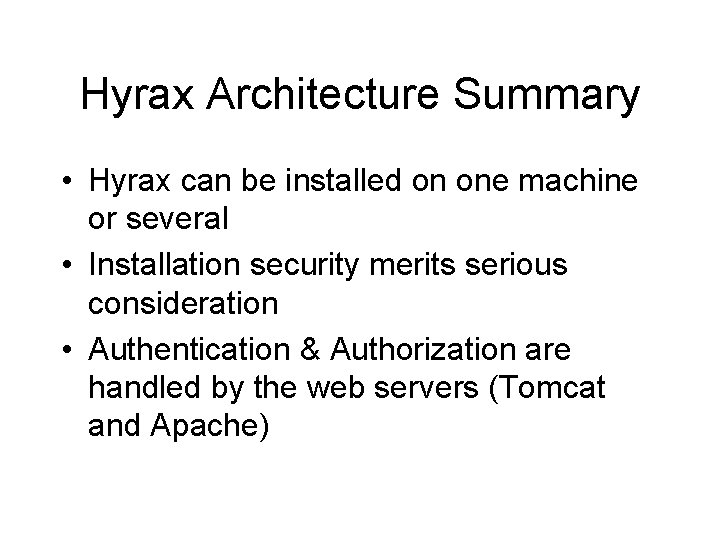
Hyrax Architecture Summary • Hyrax can be installed on one machine or several • Installation security merits serious consideration • Authentication & Authorization are handled by the web servers (Tomcat and Apache)
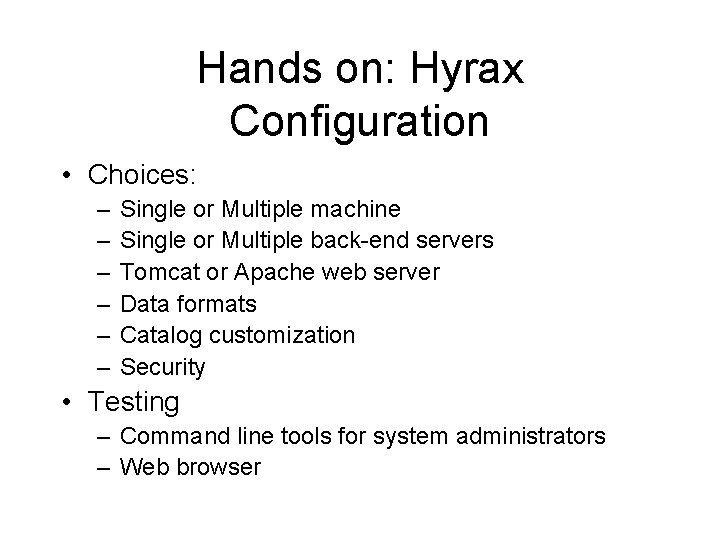
Hands on: Hyrax Configuration • Choices: – – – Single or Multiple machine Single or Multiple back-end servers Tomcat or Apache web server Data formats Catalog customization Security • Testing – Command line tools for system administrators – Web browser
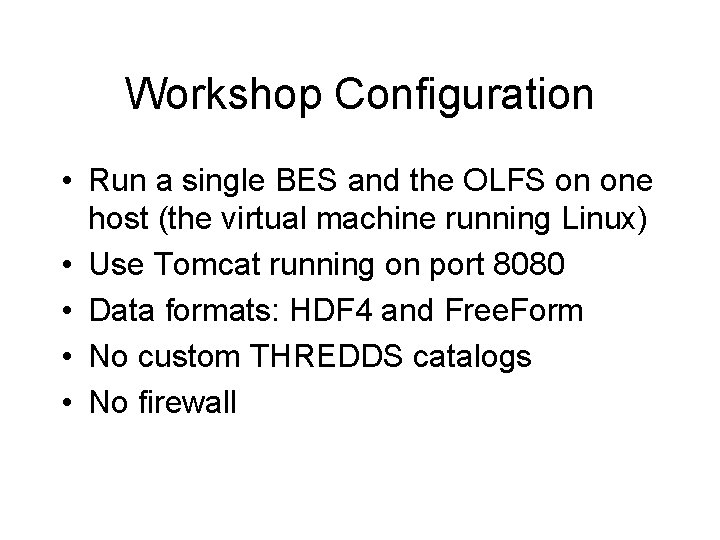
Workshop Configuration • Run a single BES and the OLFS on one host (the virtual machine running Linux) • Use Tomcat running on port 8080 • Data formats: HDF 4 and Free. Form • No custom THREDDS catalogs • No firewall
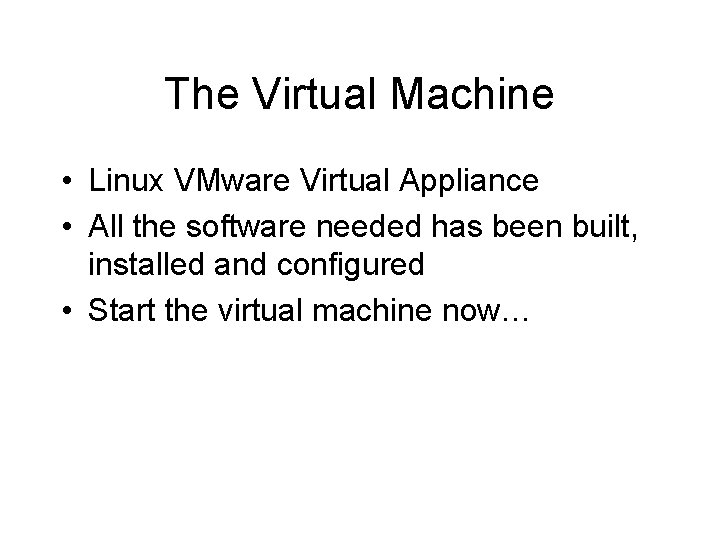
The Virtual Machine • Linux VMware Virtual Appliance • All the software needed has been built, installed and configured • Start the virtual machine now…
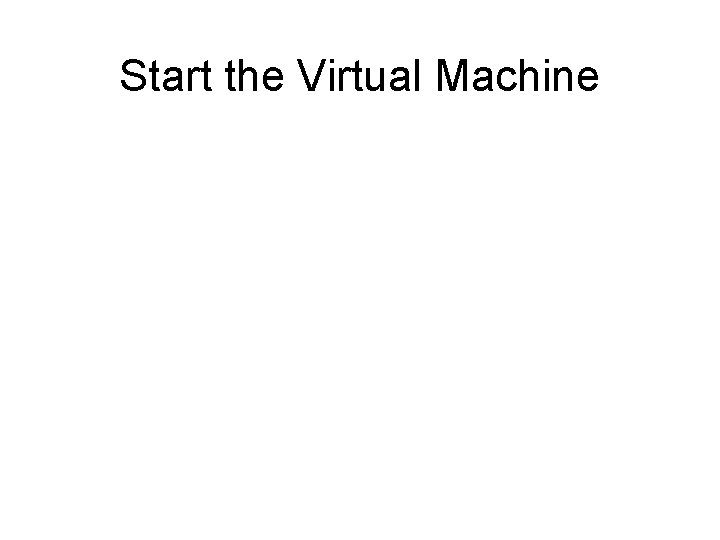
Start the Virtual Machine
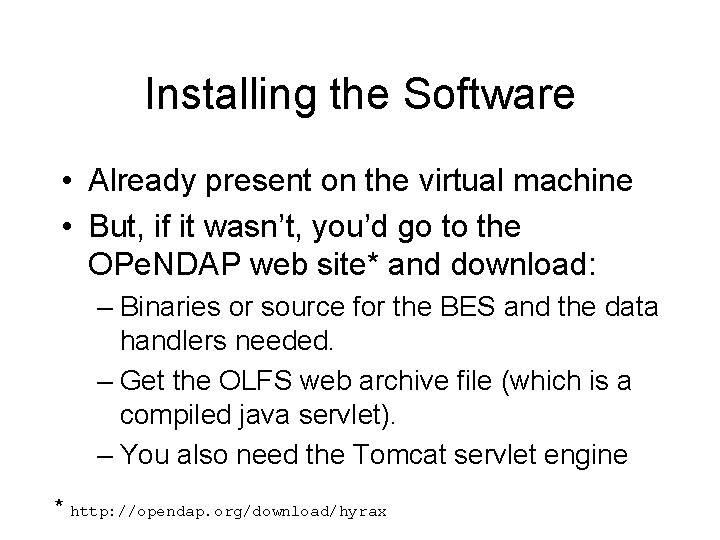
Installing the Software • Already present on the virtual machine • But, if it wasn’t, you’d go to the OPe. NDAP web site* and download: – Binaries or source for the BES and the data handlers needed. – Get the OLFS web archive file (which is a compiled java servlet). – You also need the Tomcat servlet engine * http: //opendap. org/download/hyrax
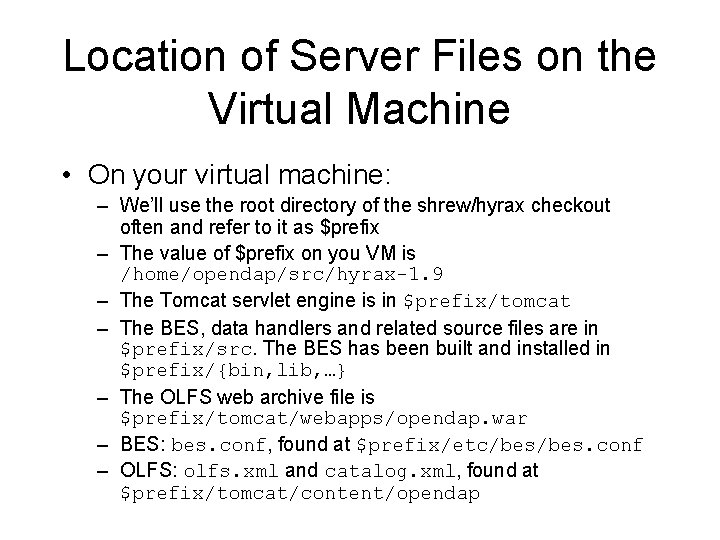
Location of Server Files on the Virtual Machine • On your virtual machine: – We’ll use the root directory of the shrew/hyrax checkout often and refer to it as $prefix – The value of $prefix on you VM is /home/opendap/src/hyrax-1. 9 – The Tomcat servlet engine is in $prefix/tomcat – The BES, data handlers and related source files are in $prefix/src. The BES has been built and installed in $prefix/{bin, lib, …} – The OLFS web archive file is $prefix/tomcat/webapps/opendap. war – BES: bes. conf, found at $prefix/etc/bes. conf – OLFS: olfs. xml and catalog. xml, found at $prefix/tomcat/content/opendap
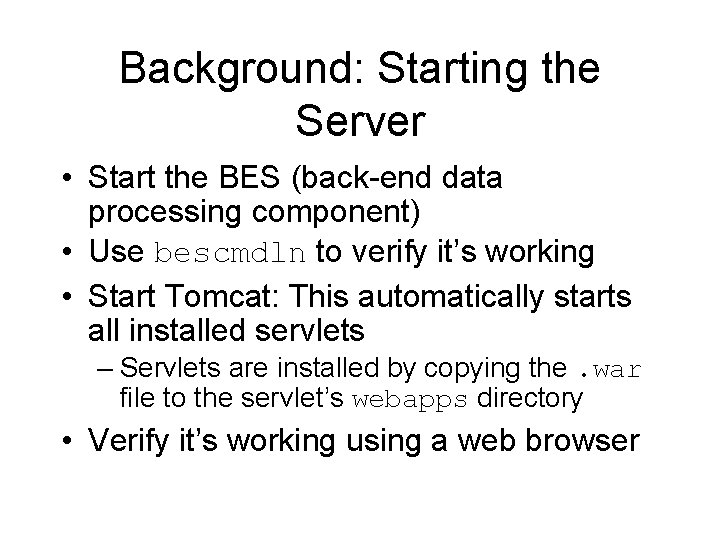
Background: Starting the Server • Start the BES (back-end data processing component) • Use bescmdln to verify it’s working • Start Tomcat: This automatically starts all installed servlets – Servlets are installed by copying the. war file to the servlet’s webapps directory • Verify it’s working using a web browser
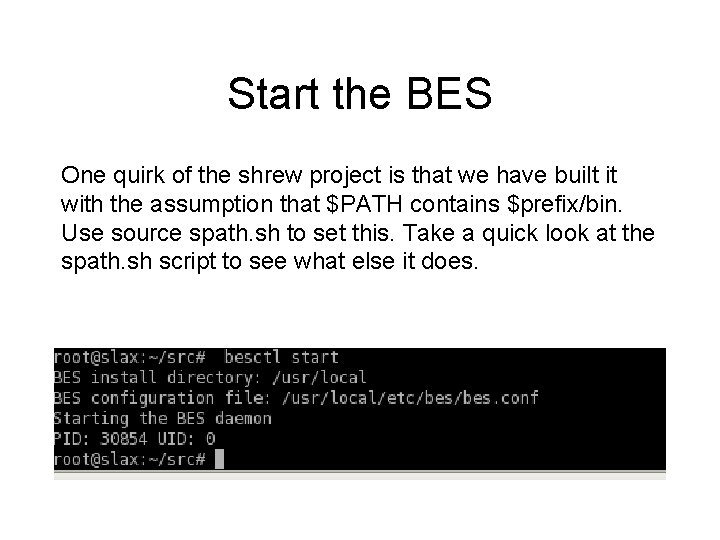
Start the BES One quirk of the shrew project is that we have built it with the assumption that $PATH contains $prefix/bin. Use source spath. sh to set this. Take a quick look at the spath. sh script to see what else it does.
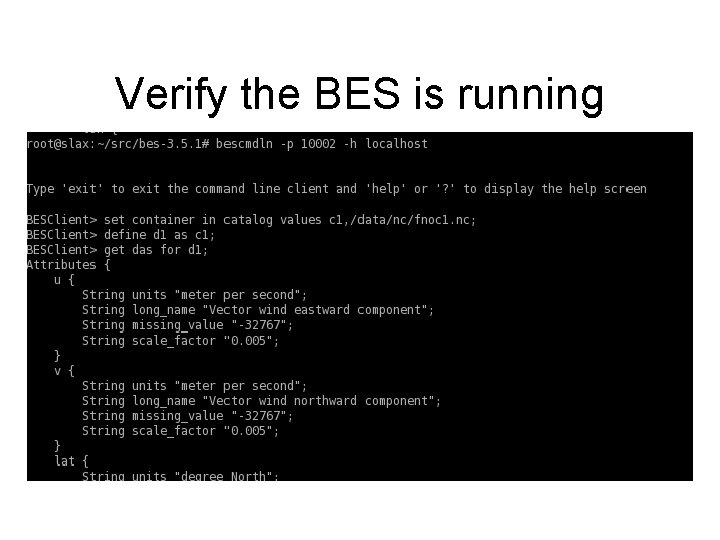
Verify the BES is running
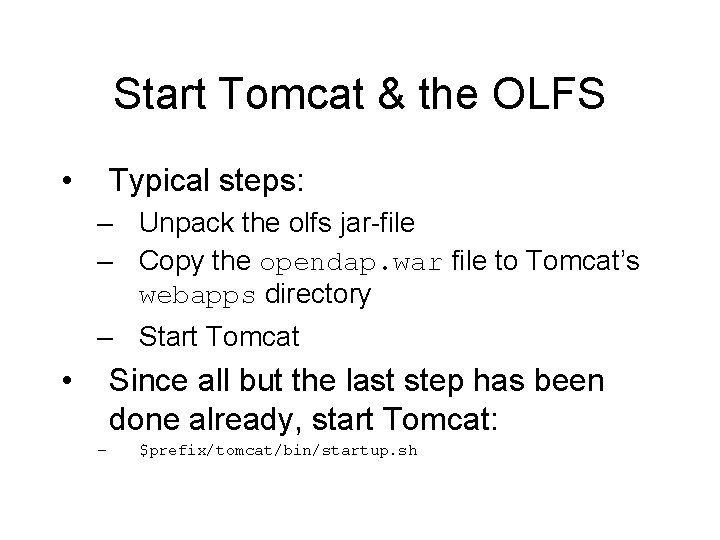
Start Tomcat & the OLFS • Typical steps: – Unpack the olfs jar-file – Copy the opendap. war file to Tomcat’s webapps directory – Start Tomcat • Since all but the last step has been done already, start Tomcat: – $prefix/tomcat/bin/startup. sh
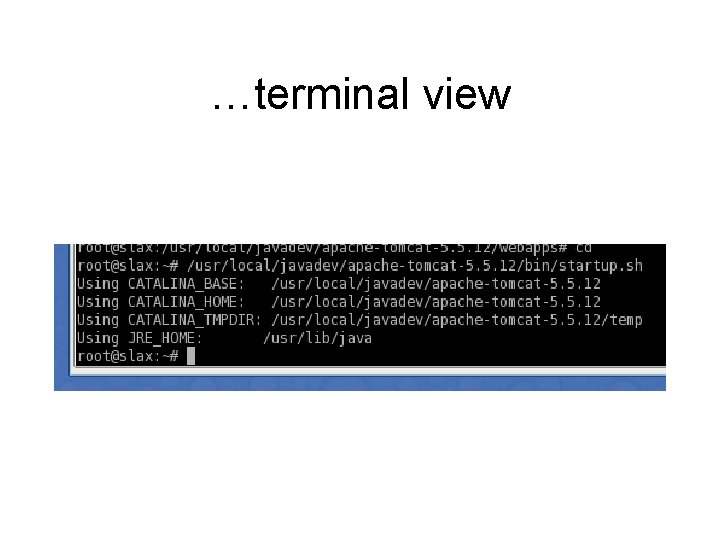
…terminal view
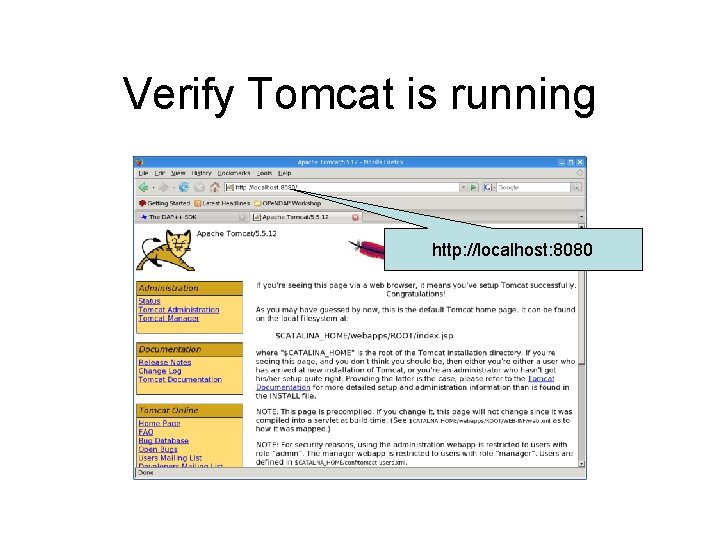
Verify Tomcat is running http: //localhost: 8080
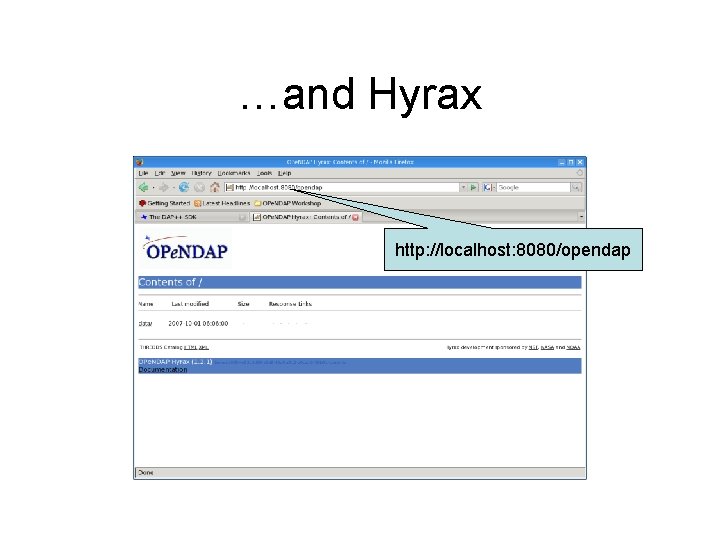
…and Hyrax http: //localhost: 8080/opendap
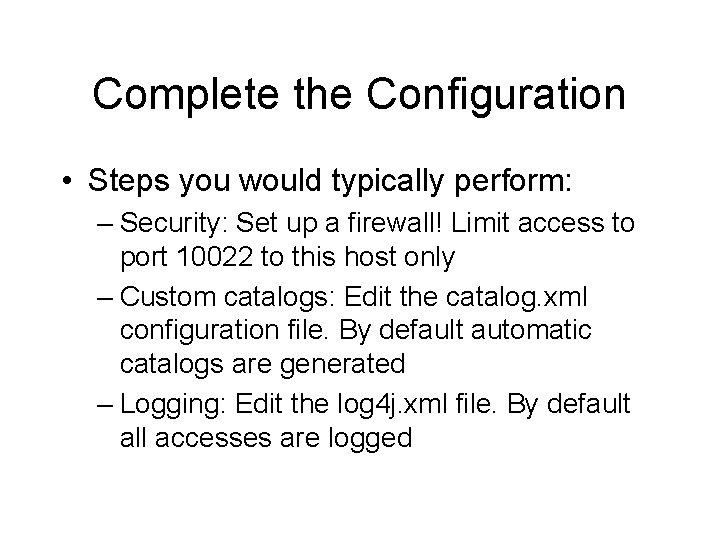
Complete the Configuration • Steps you would typically perform: – Security: Set up a firewall! Limit access to port 10022 to this host only – Custom catalogs: Edit the catalog. xml configuration file. By default automatic catalogs are generated – Logging: Edit the log 4 j. xml file. By default all accesses are logged
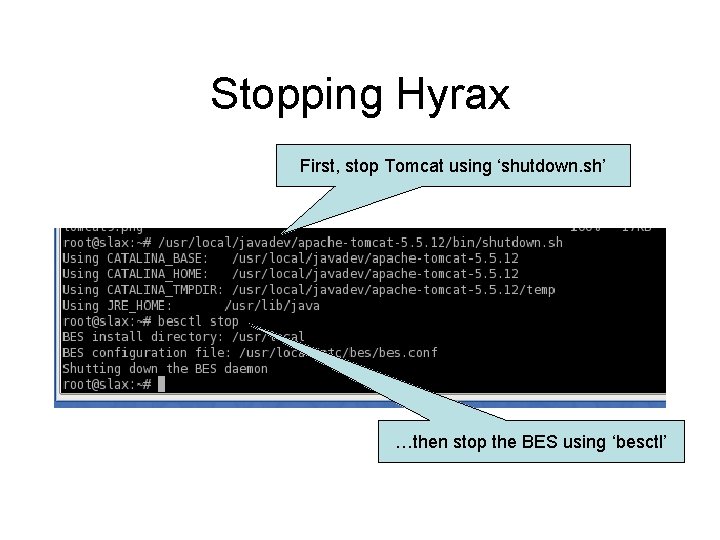
Stopping Hyrax First, stop Tomcat using ‘shutdown. sh’ …then stop the BES using ‘besctl’
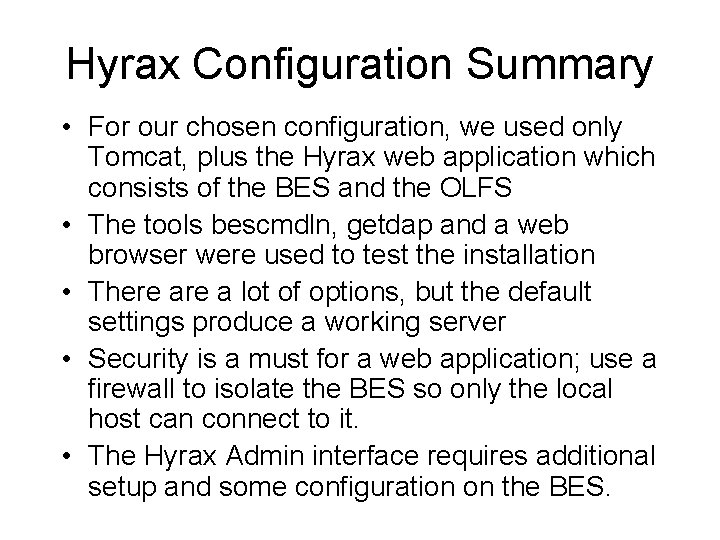
Hyrax Configuration Summary • For our chosen configuration, we used only Tomcat, plus the Hyrax web application which consists of the BES and the OLFS • The tools bescmdln, getdap and a web browser were used to test the installation • There a lot of options, but the default settings produce a working server • Security is a must for a web application; use a firewall to isolate the BES so only the local host can connect to it. • The Hyrax Admin interface requires additional setup and some configuration on the BES.
 Server hydrax
Server hydrax Aisha holloway
Aisha holloway Royal holloway myview
Royal holloway myview Medipulv antiseptic powder uses
Medipulv antiseptic powder uses Vikki holloway
Vikki holloway Moddle rhul
Moddle rhul Royal holloway semester dates
Royal holloway semester dates Bot-2 메뉴얼
Bot-2 메뉴얼 Georgetta holloway
Georgetta holloway Agile product development for mass customization
Agile product development for mass customization Pfms demo
Pfms demo Prophet 21 modules
Prophet 21 modules Adidas mass customization
Adidas mass customization Process choice decision
Process choice decision Breadcrumb
Breadcrumb Workday self service
Workday self service Umlchina
Umlchina Toolbox customization ansys workbench
Toolbox customization ansys workbench Russell odom and clay lawson
Russell odom and clay lawson Russell odom and clay lawson
Russell odom and clay lawson Catcher in the rye page
Catcher in the rye page Kelly real world
Kelly real world