Hyper Text Markup Language HTML Introduction 1 What
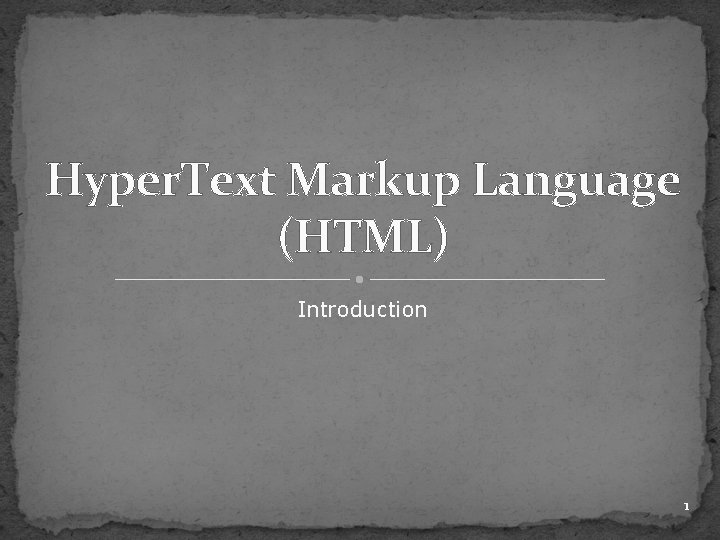
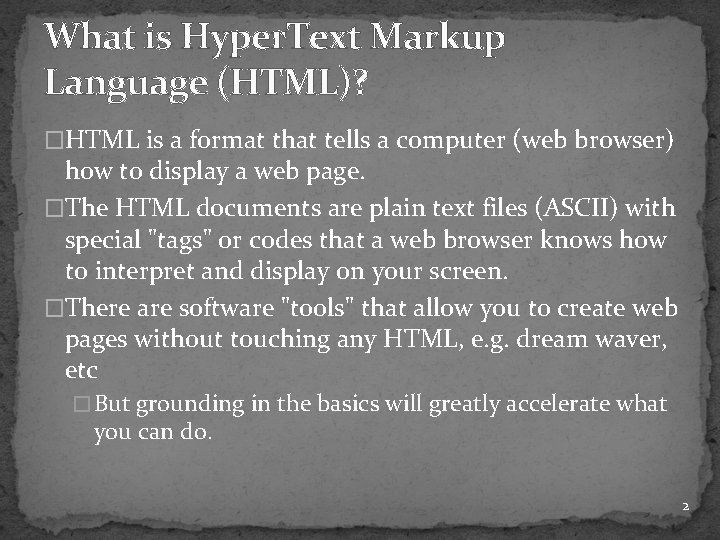
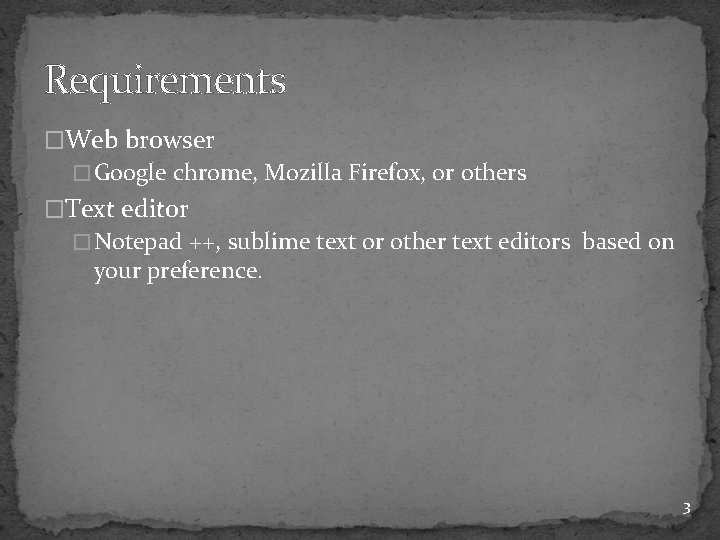
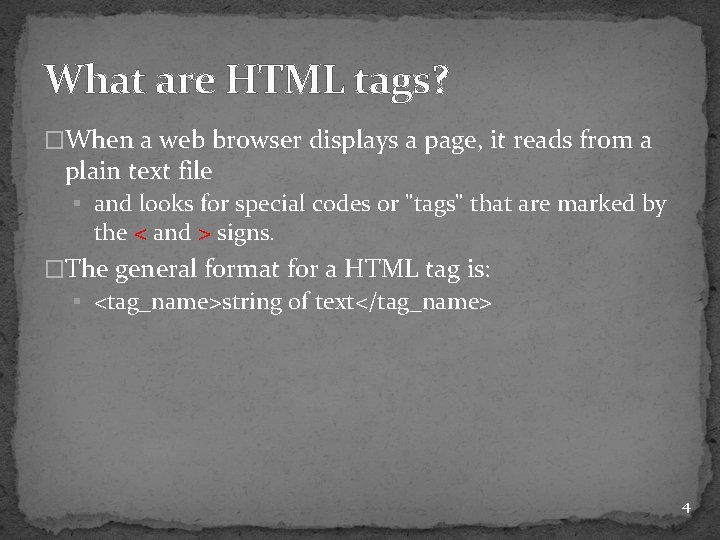
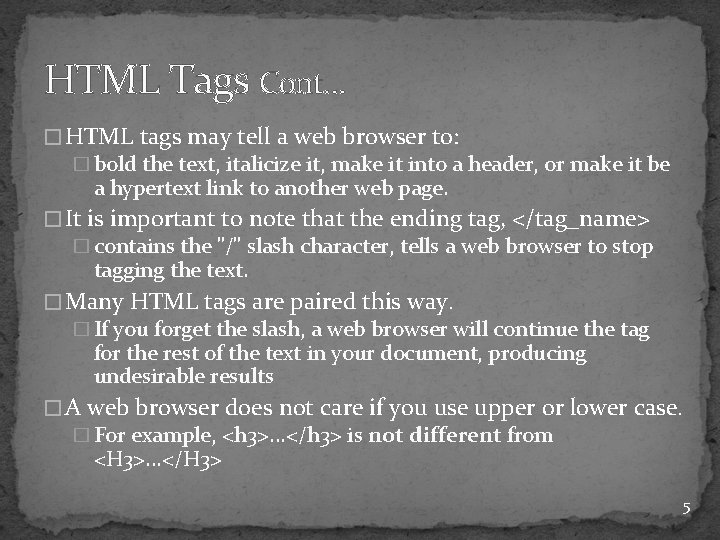
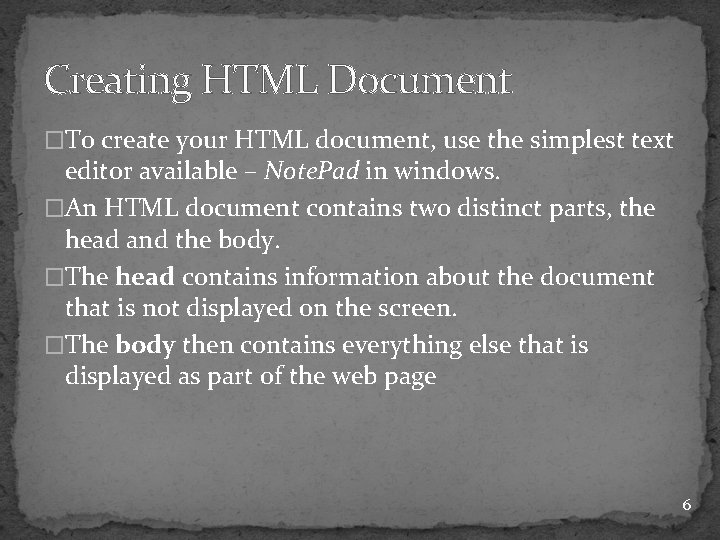
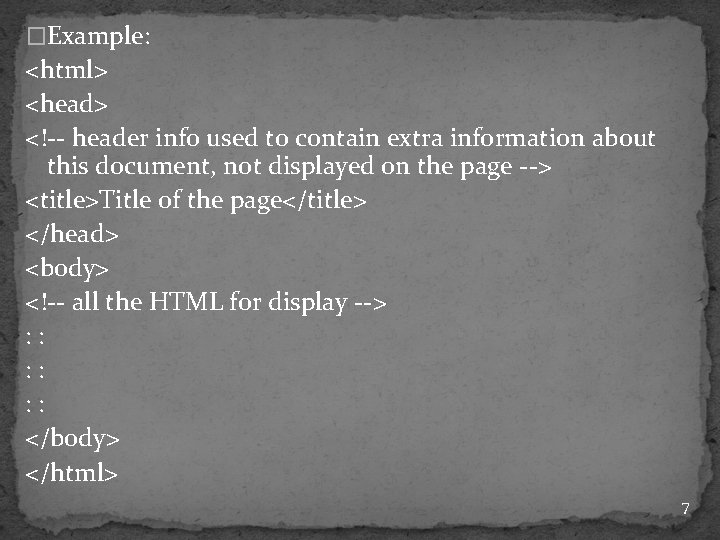
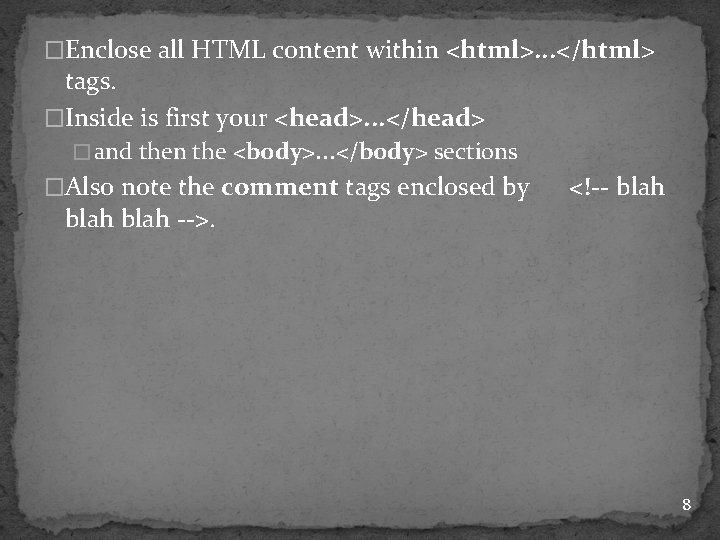
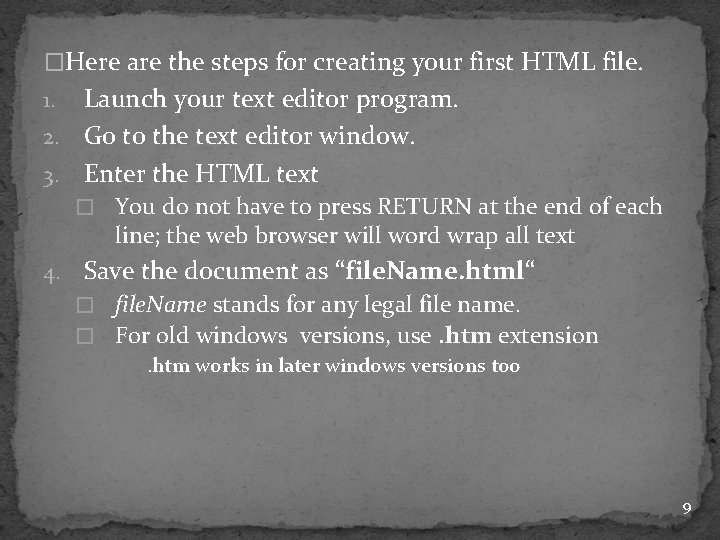
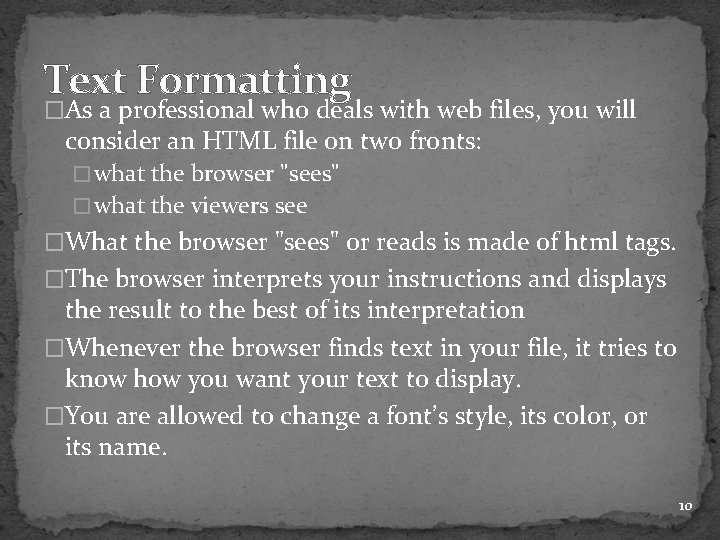
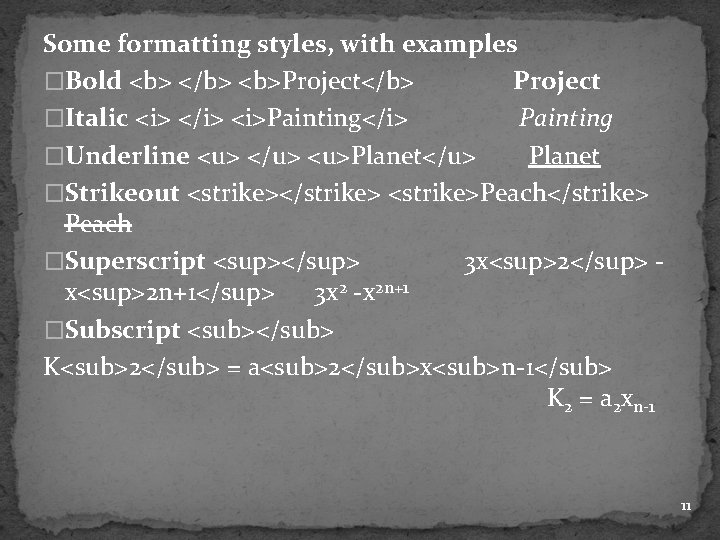
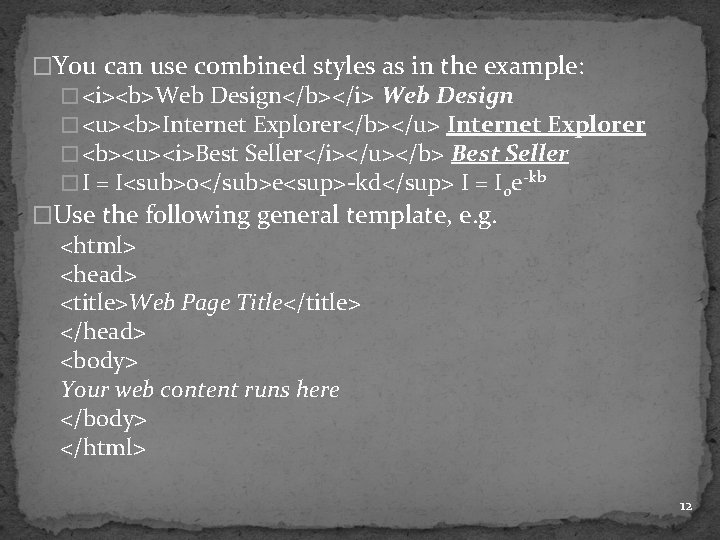
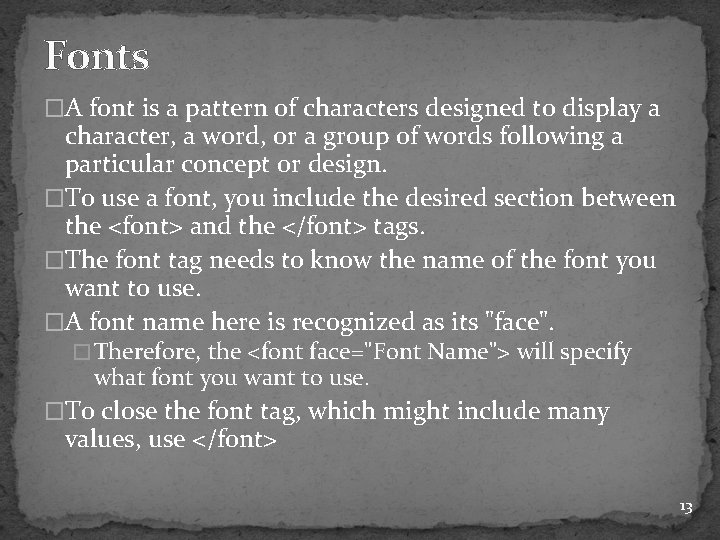
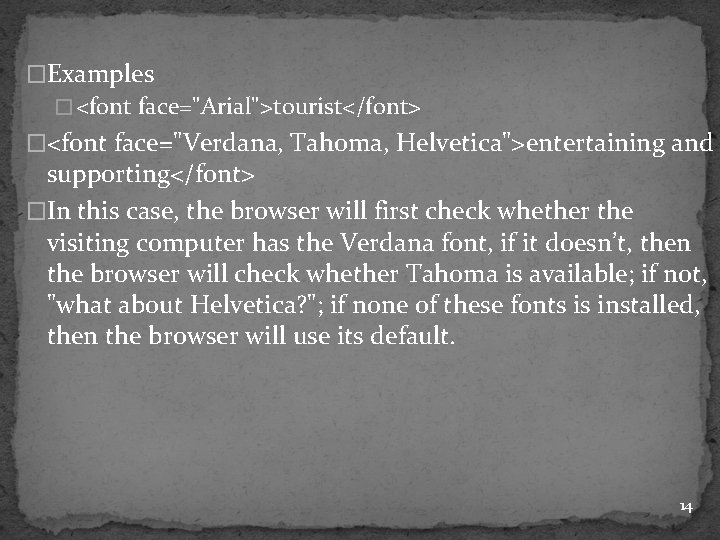
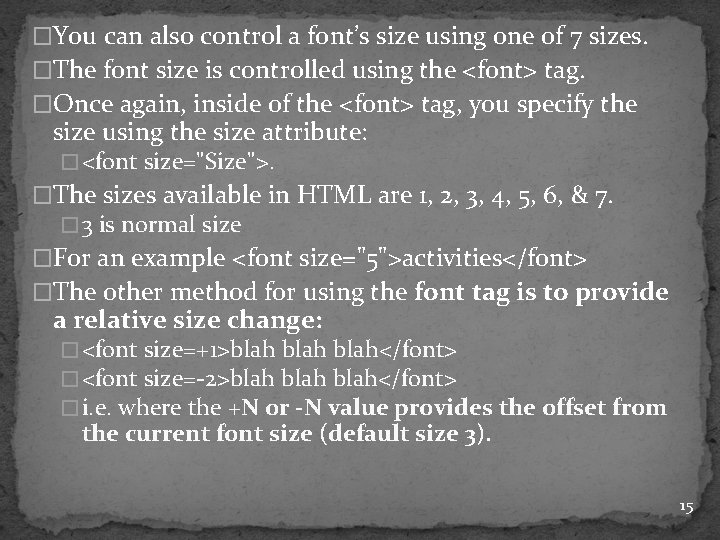
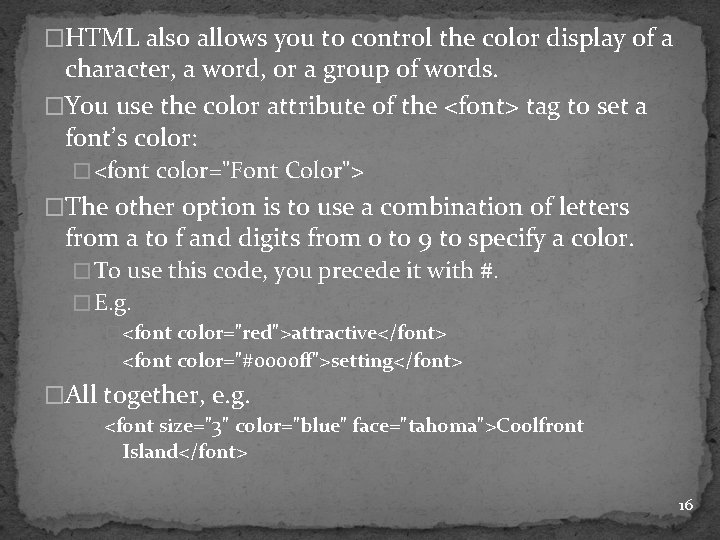
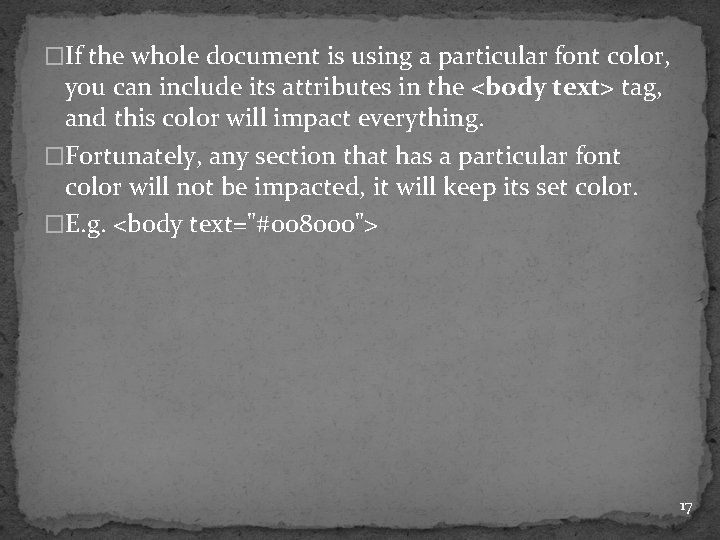
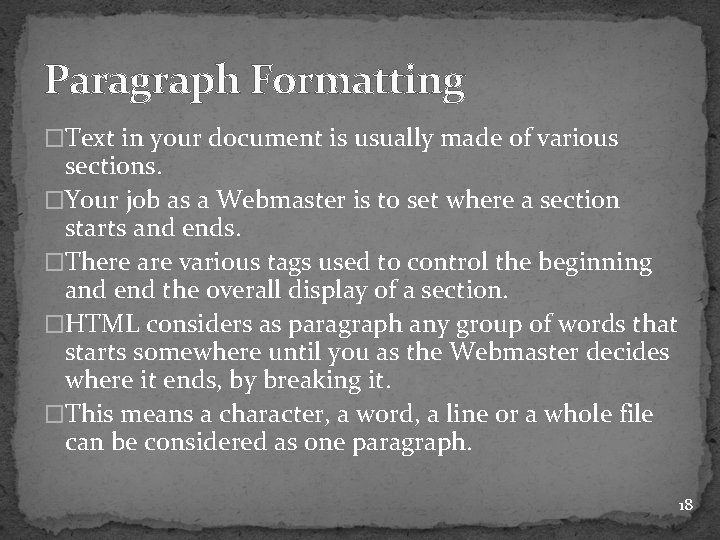
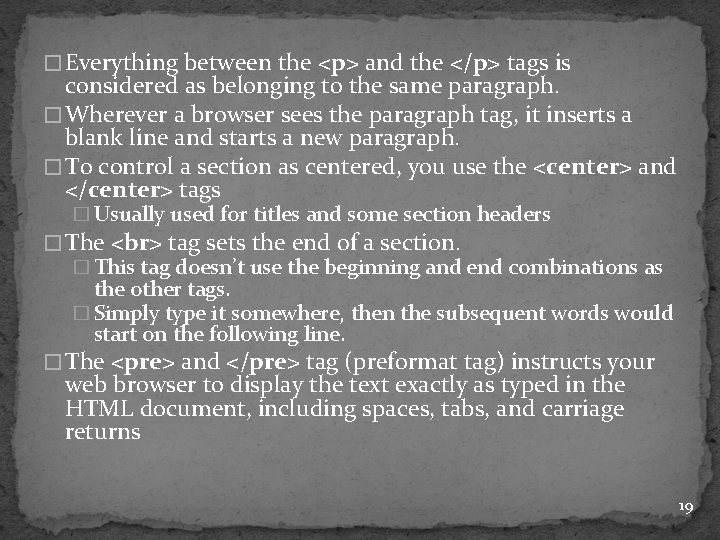
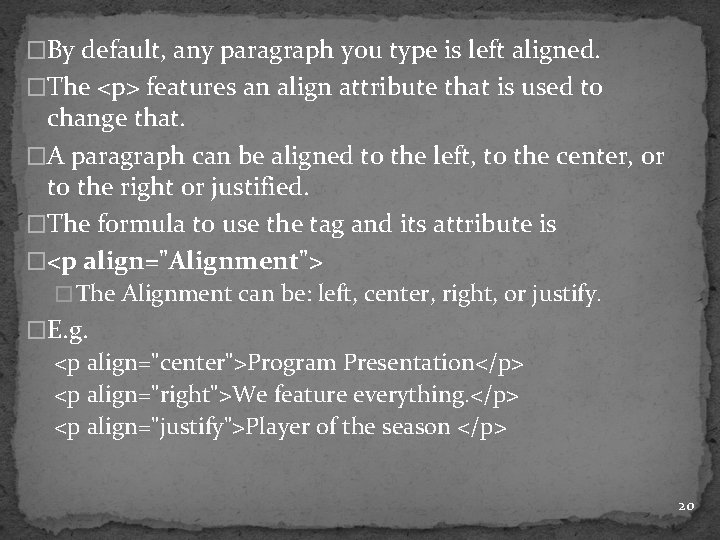
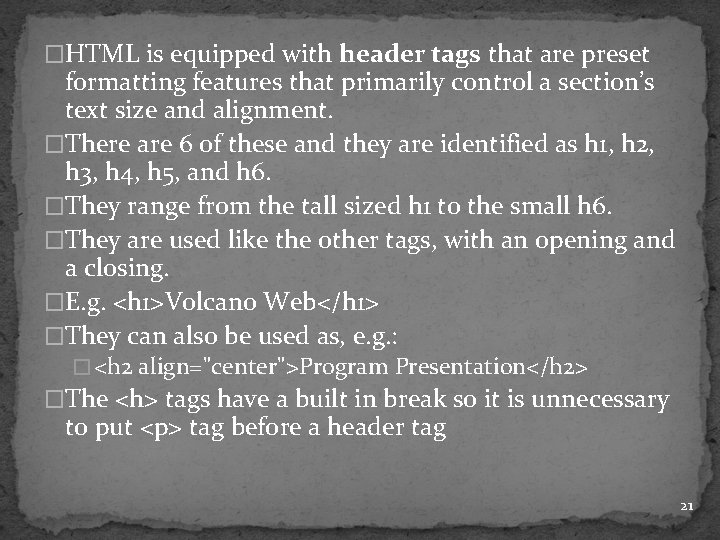
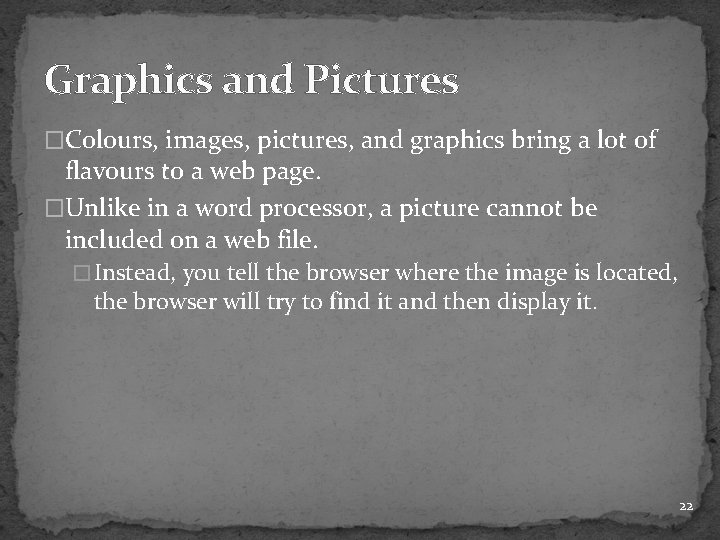

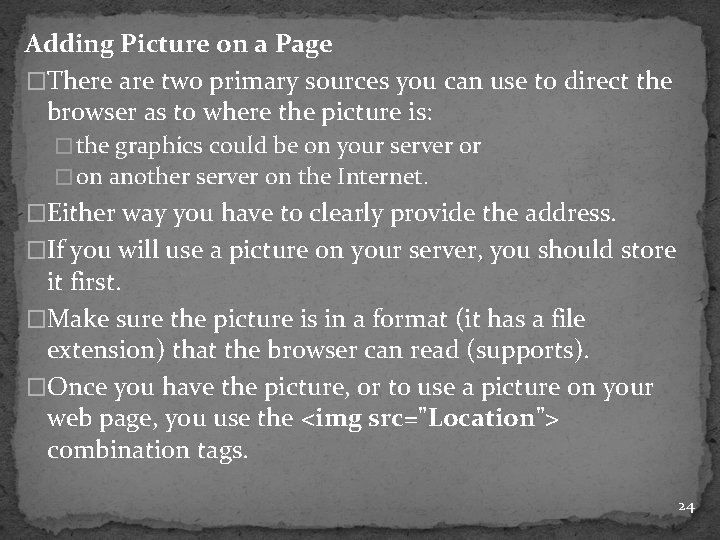
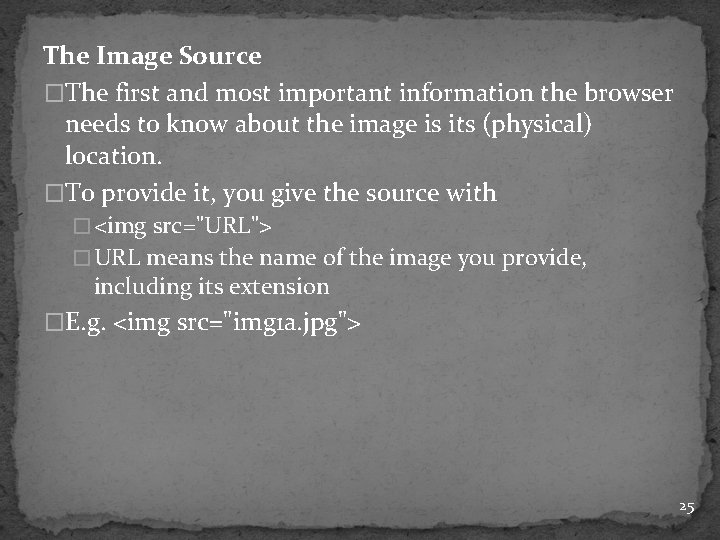
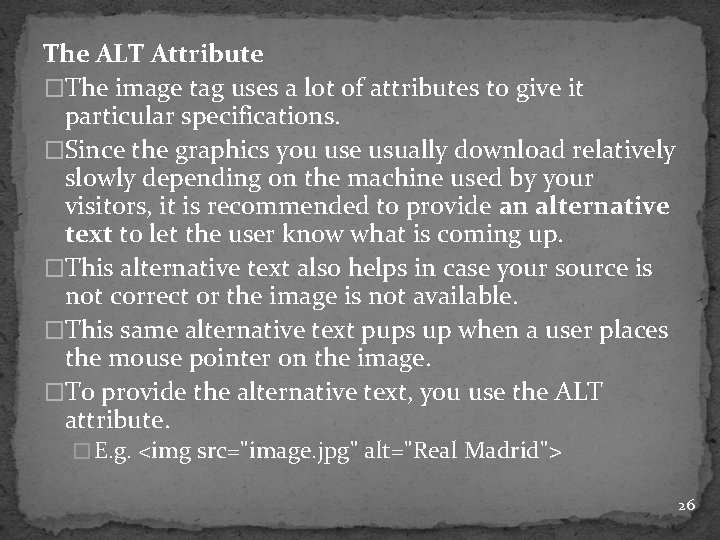
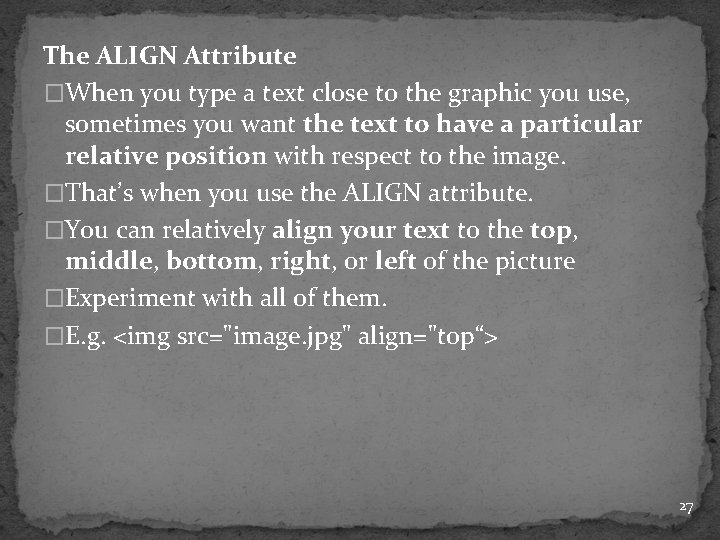
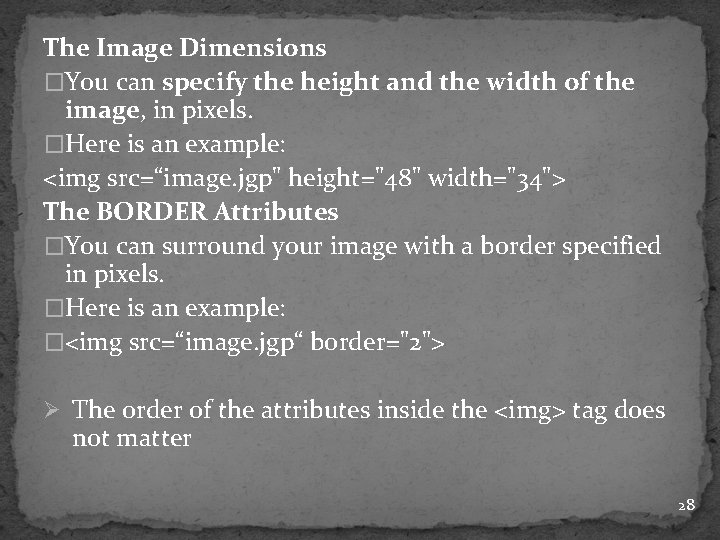
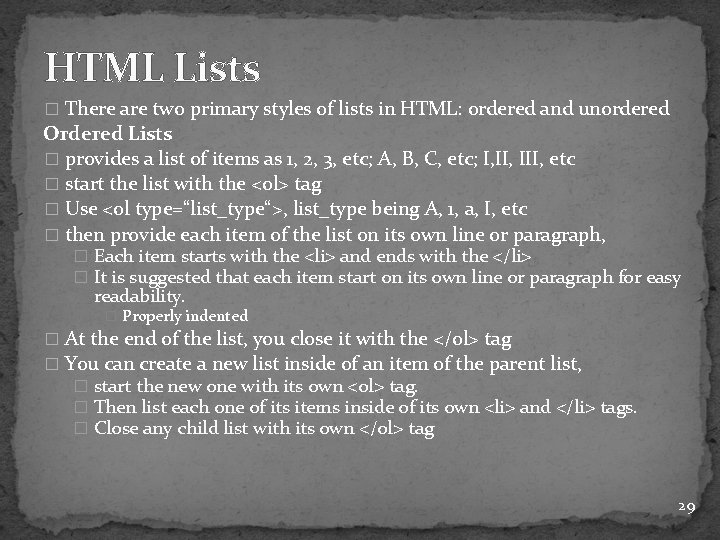
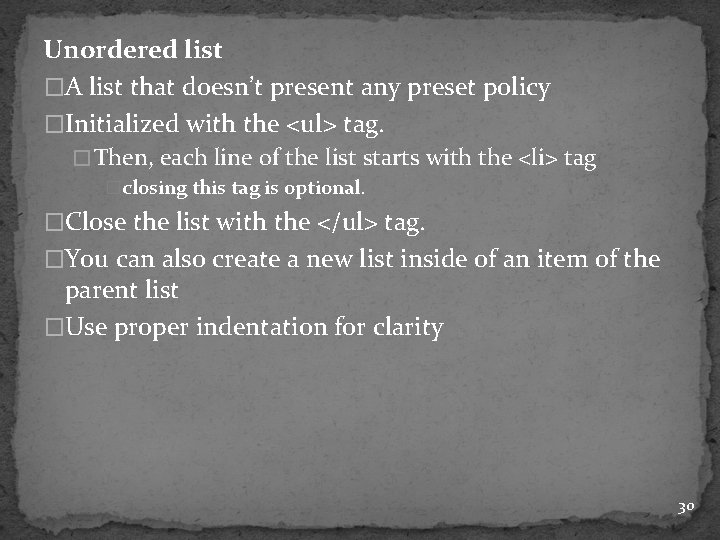
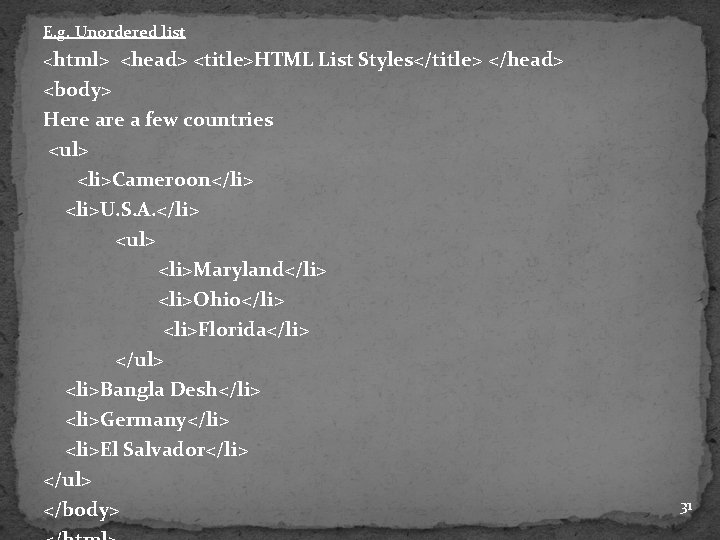
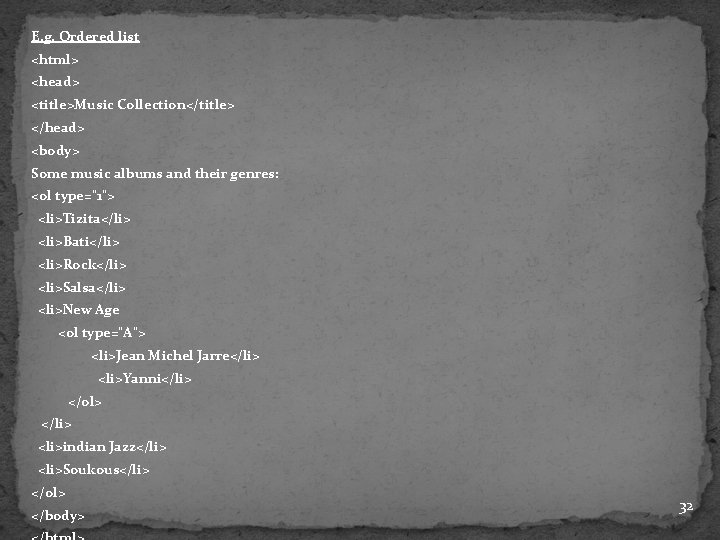
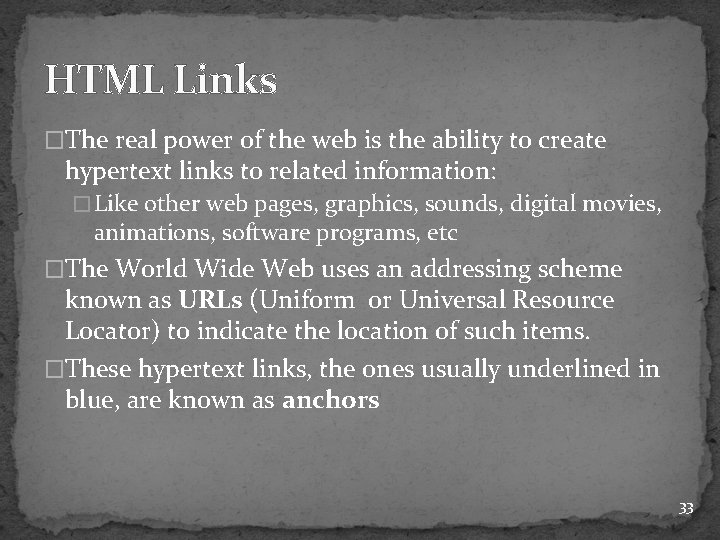
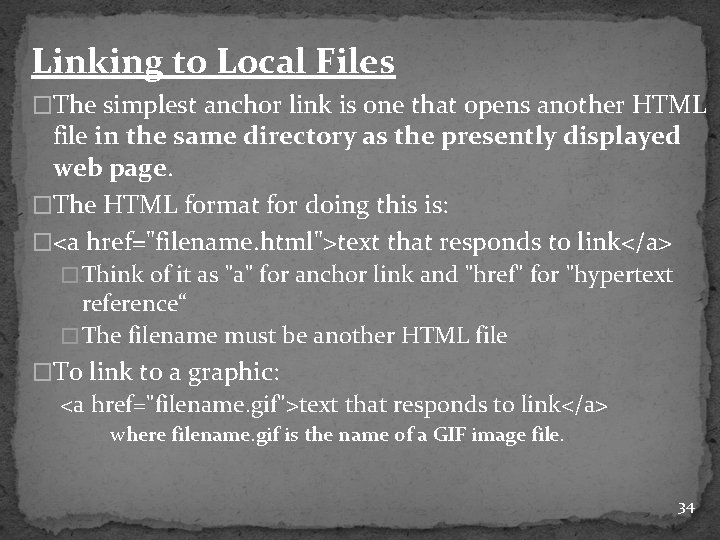
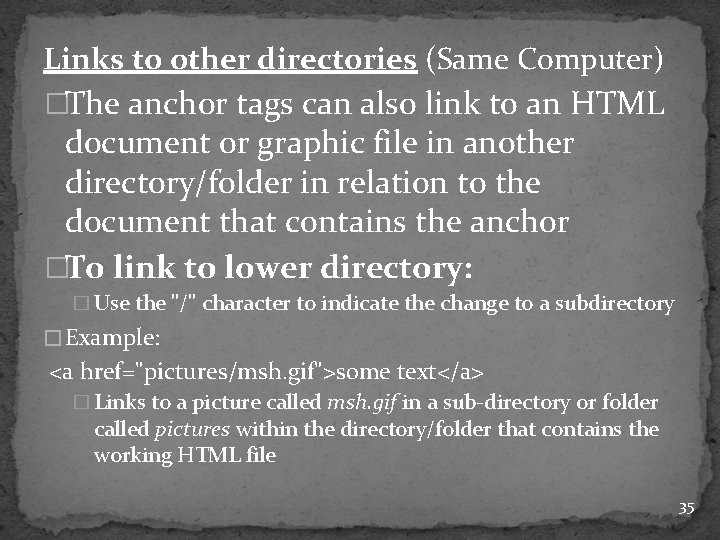
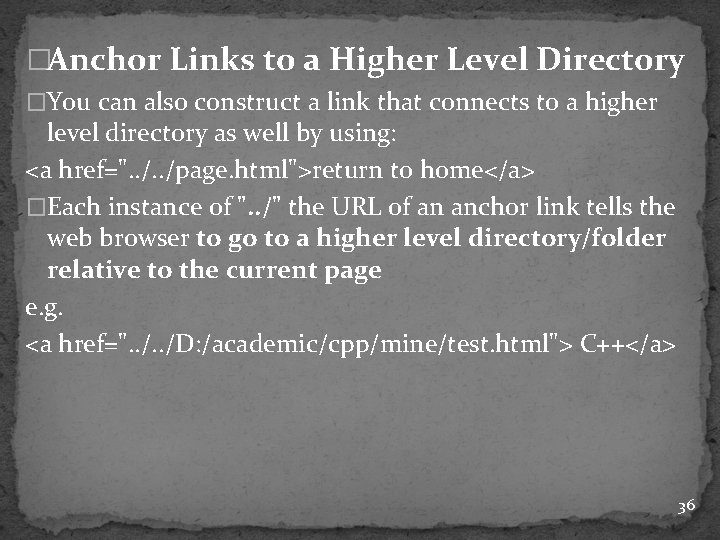

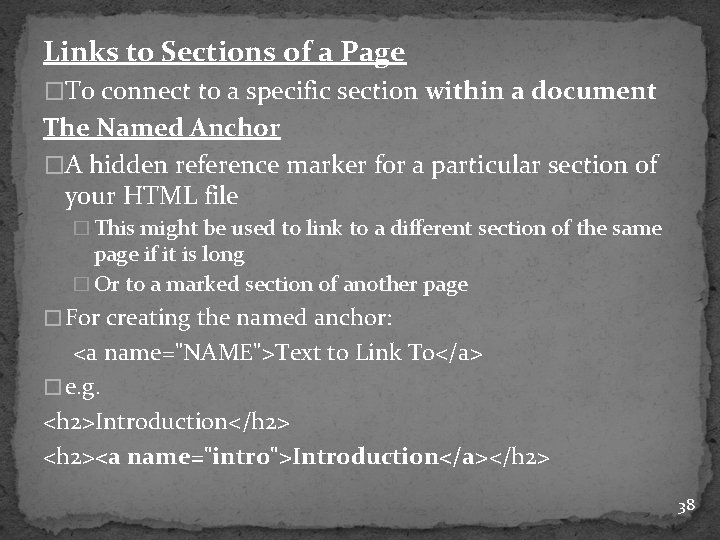
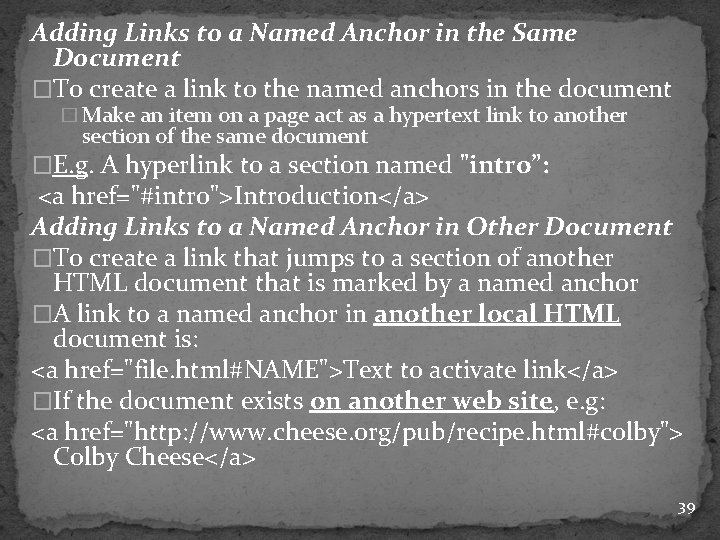
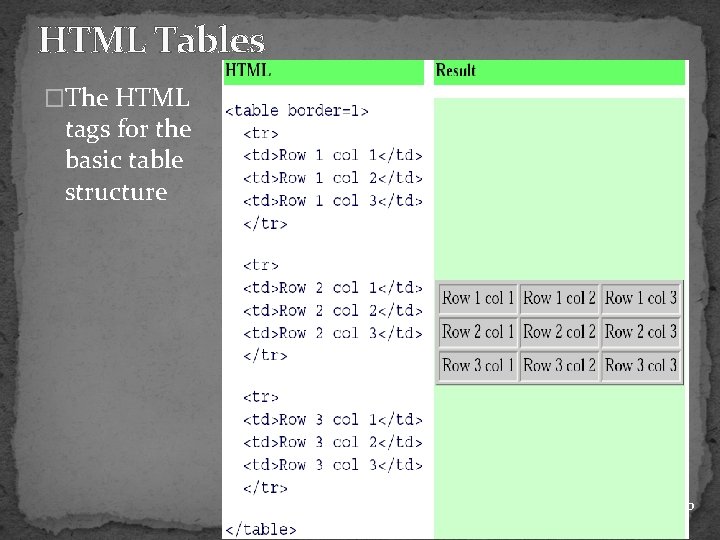
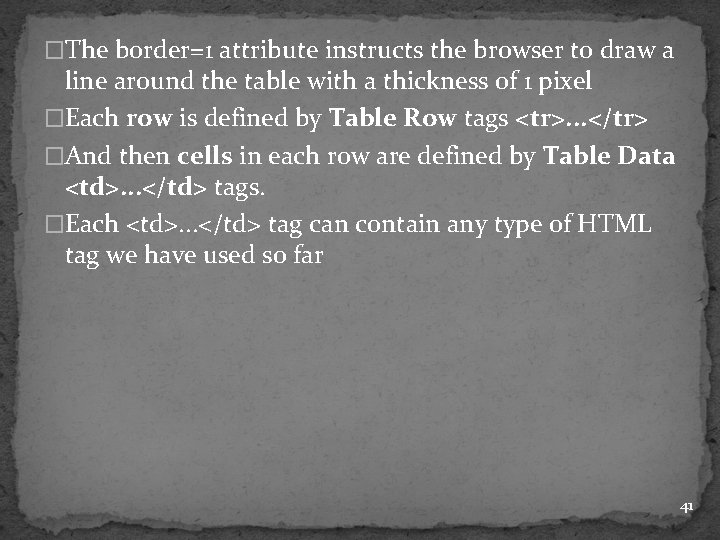
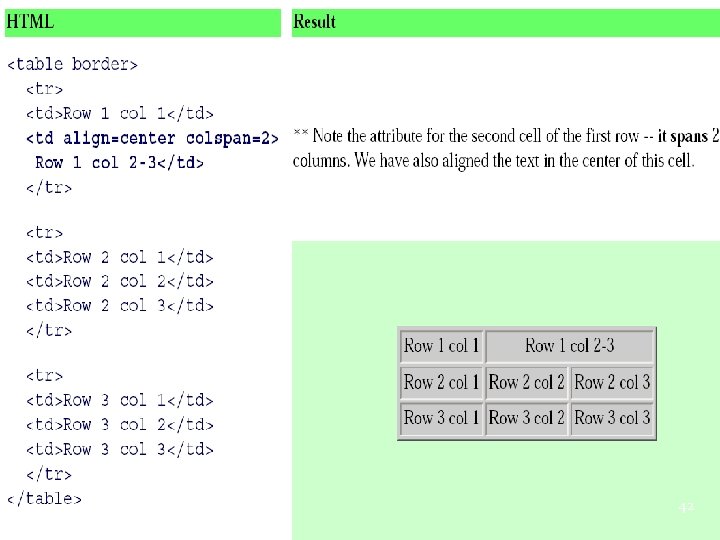
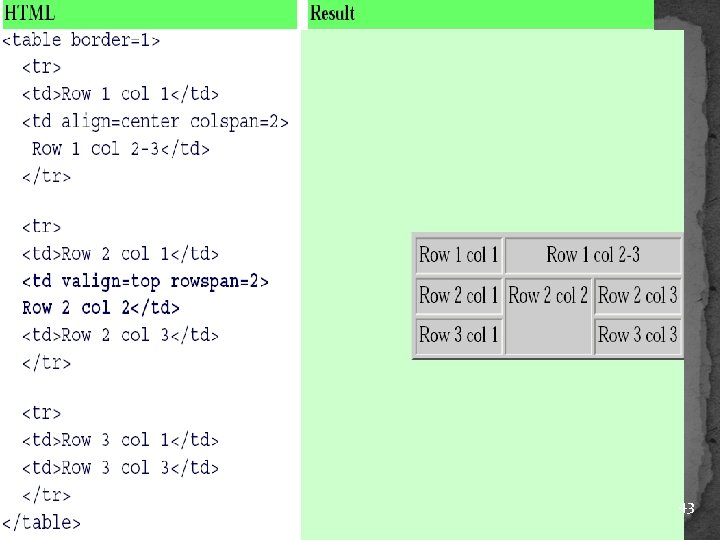
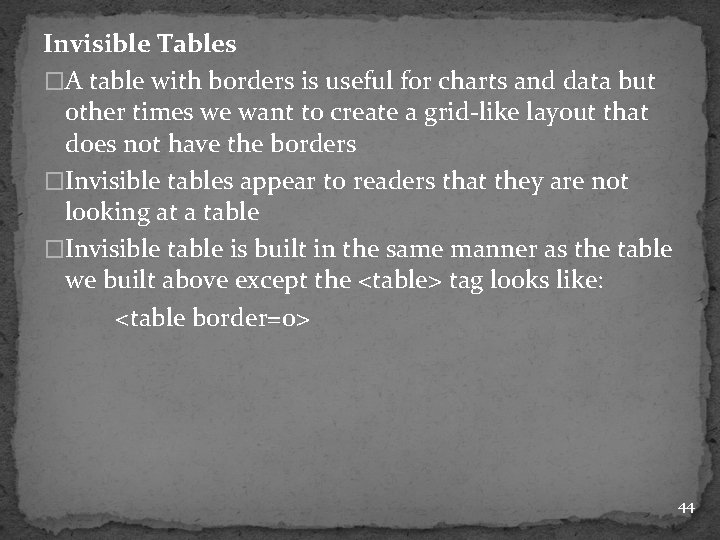
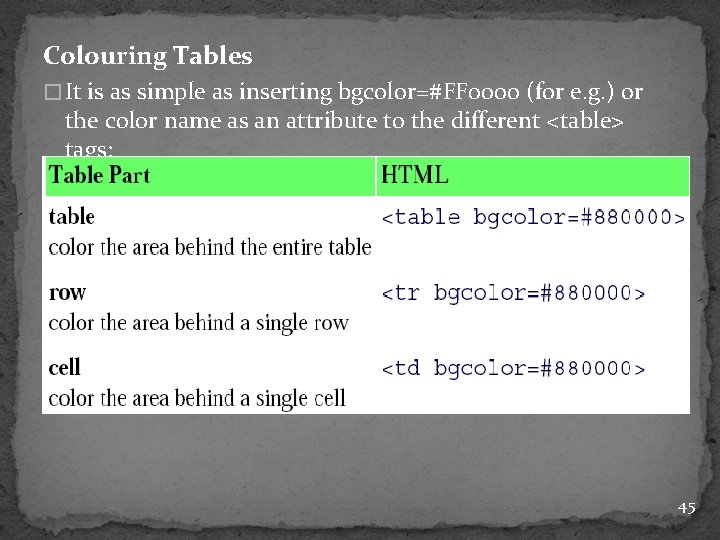
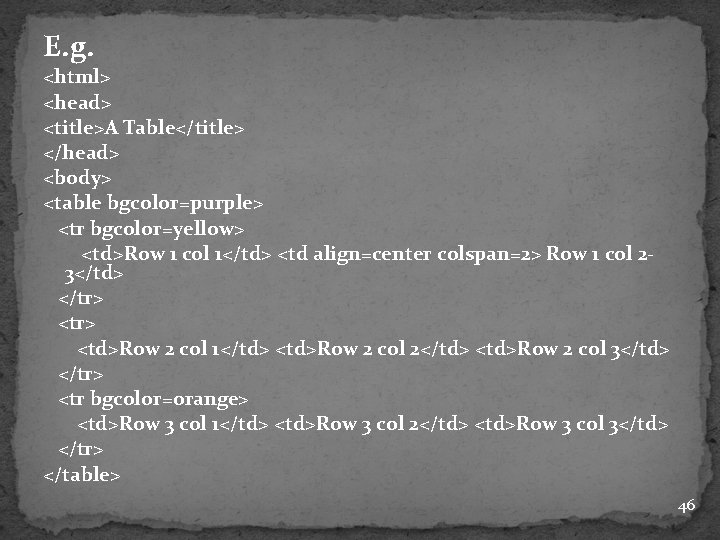
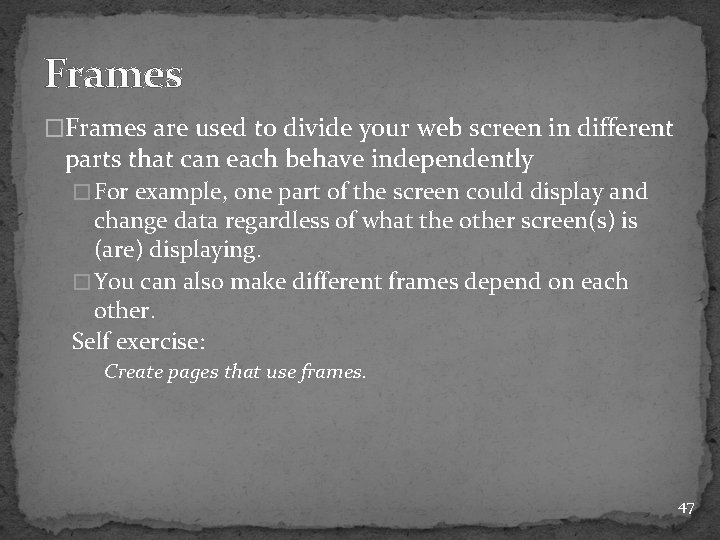
- Slides: 47
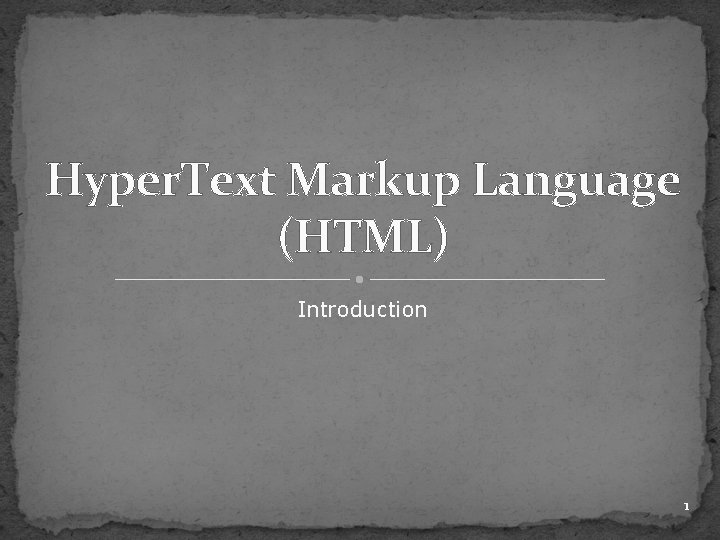
Hyper. Text Markup Language (HTML) Introduction 1
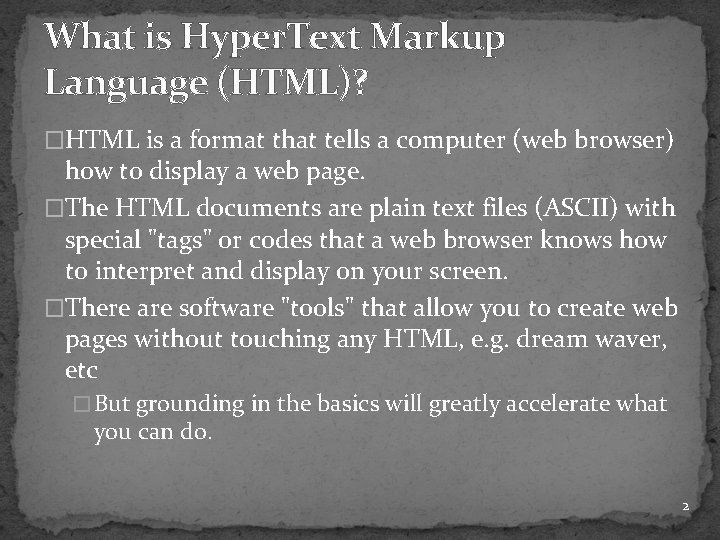
What is Hyper. Text Markup Language (HTML)? �HTML is a format that tells a computer (web browser) how to display a web page. �The HTML documents are plain text files (ASCII) with special "tags" or codes that a web browser knows how to interpret and display on your screen. �There are software "tools" that allow you to create web pages without touching any HTML, e. g. dream waver, etc � But grounding in the basics will greatly accelerate what you can do. 2
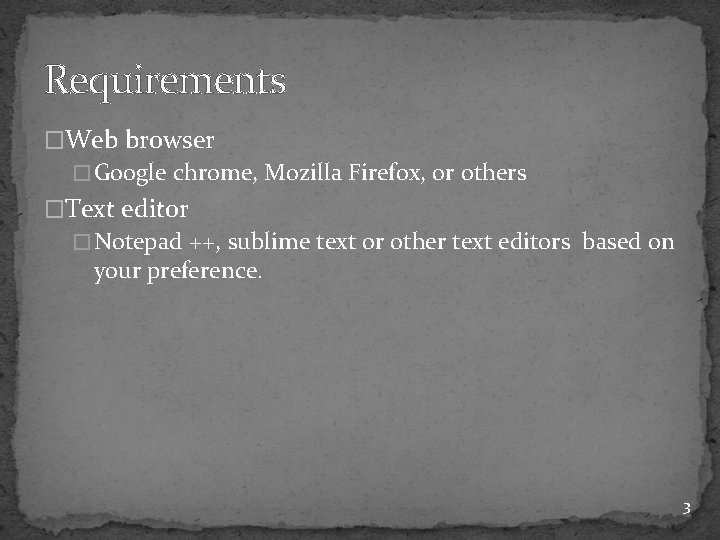
Requirements �Web browser � Google chrome, Mozilla Firefox, or others �Text editor � Notepad ++, sublime text or other text editors based on your preference. 3
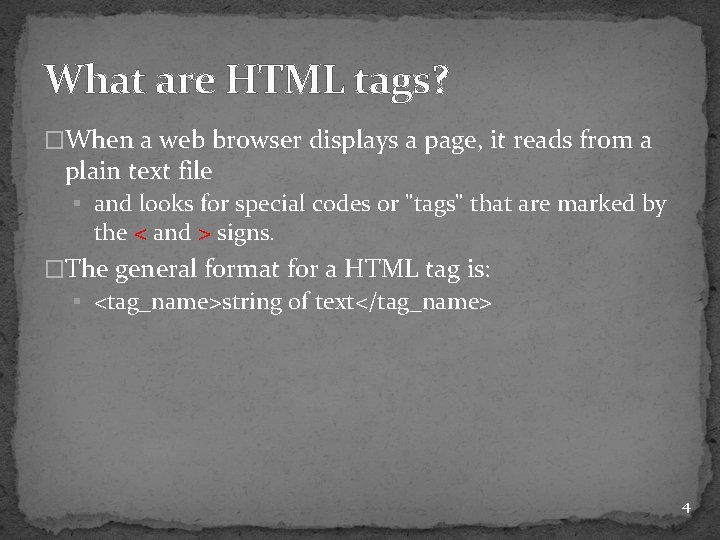
What are HTML tags? �When a web browser displays a page, it reads from a plain text file § and looks for special codes or "tags" that are marked by the < and > signs. �The general format for a HTML tag is: § <tag_name>string of text</tag_name> 4
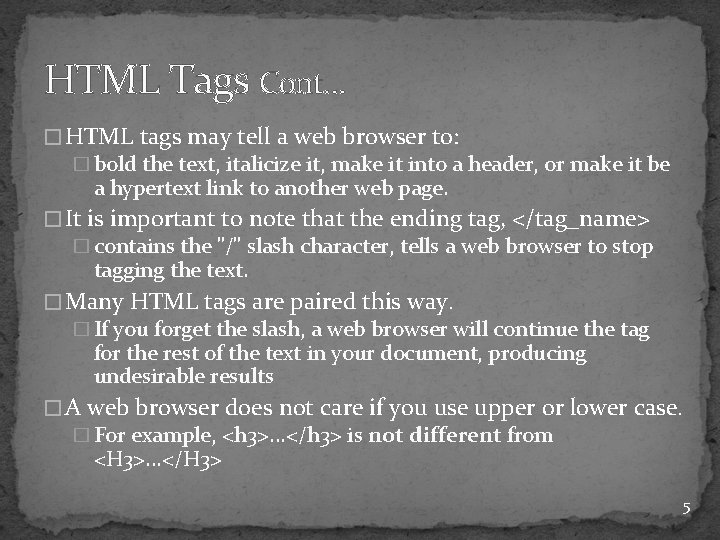
HTML Tags Cont… � HTML tags may tell a web browser to: � bold the text, italicize it, make it into a header, or make it be a hypertext link to another web page. � It is important to note that the ending tag, </tag_name> � contains the "/" slash character, tells a web browser to stop tagging the text. � Many HTML tags are paired this way. � If you forget the slash, a web browser will continue the tag for the rest of the text in your document, producing undesirable results � A web browser does not care if you use upper or lower case. � For example, <h 3>. . . </h 3> is not different from <H 3>. . . </H 3> 5
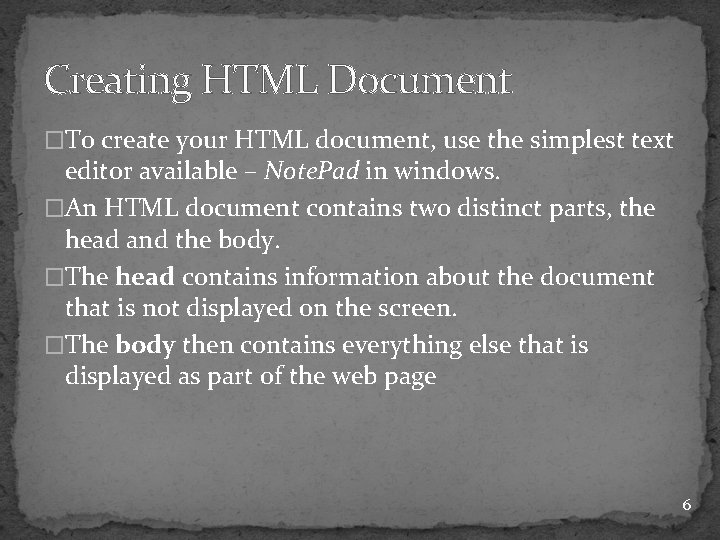
Creating HTML Document �To create your HTML document, use the simplest text editor available – Note. Pad in windows. �An HTML document contains two distinct parts, the head and the body. �The head contains information about the document that is not displayed on the screen. �The body then contains everything else that is displayed as part of the web page 6
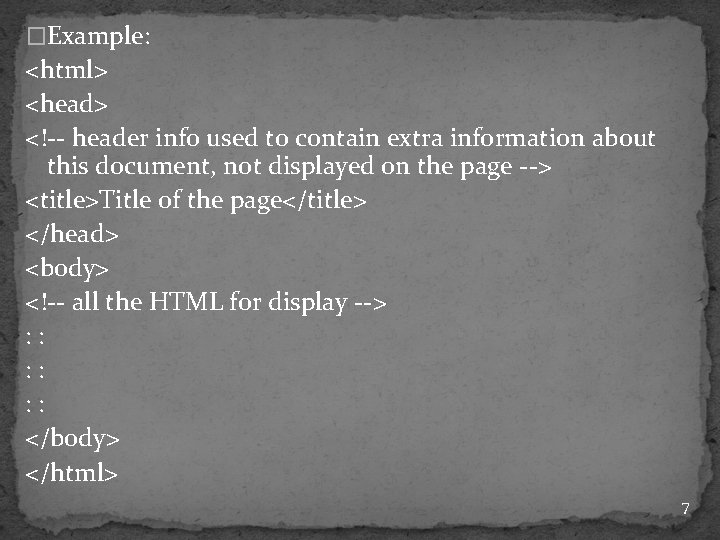
�Example: <html> <head> <!-- header info used to contain extra information about this document, not displayed on the page --> <title>Title of the page</title> </head> <body> <!-- all the HTML for display --> : : : </body> </html> 7
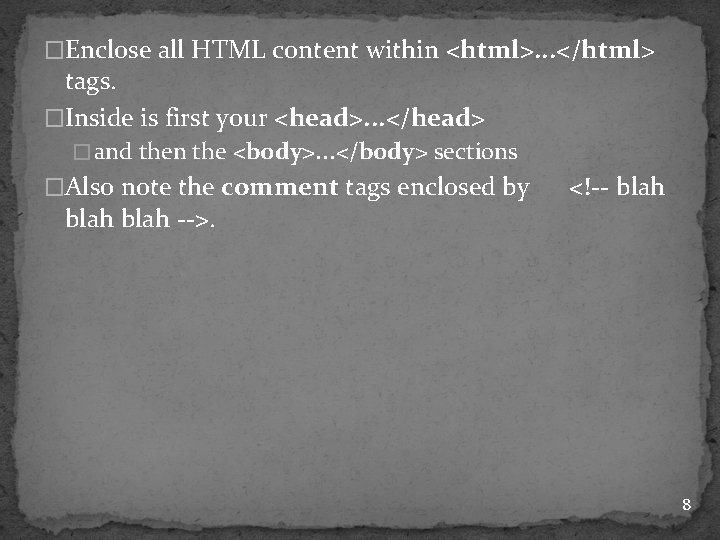
�Enclose all HTML content within <html>. . . </html> tags. �Inside is first your <head>. . . </head> � and then the <body>. . . </body> sections �Also note the comment tags enclosed by blah -->. <!-- blah 8
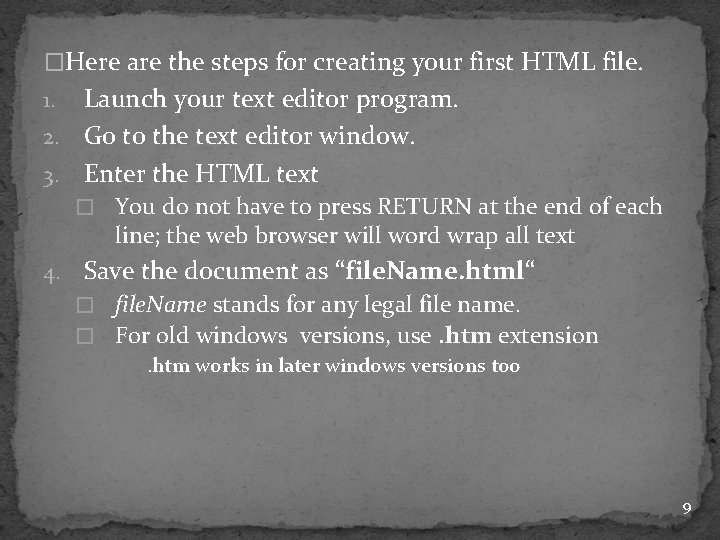
�Here are the steps for creating your first HTML file. Launch your text editor program. 2. Go to the text editor window. 3. Enter the HTML text 1. � You do not have to press RETURN at the end of each line; the web browser will word wrap all text 4. Save the document as “file. Name. html“ � file. Name stands for any legal file name. � For old windows versions, use. htm extension �. htm works in later windows versions too 9
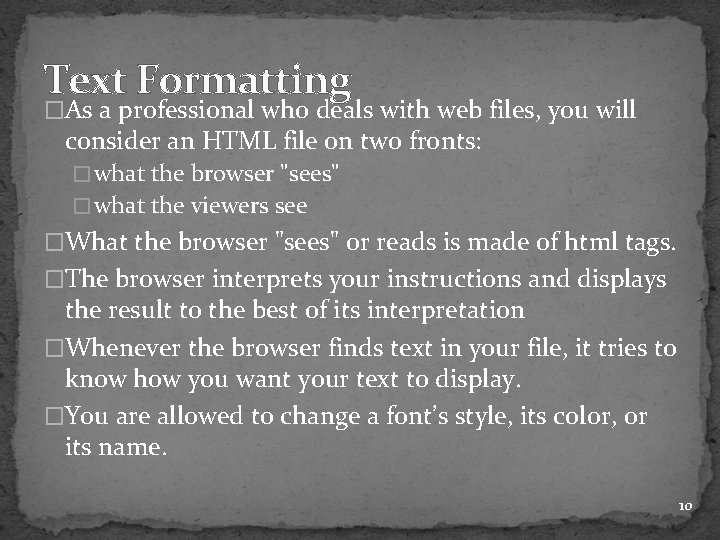
Text Formatting �As a professional who deals with web files, you will consider an HTML file on two fronts: � what the browser "sees" � what the viewers see �What the browser "sees" or reads is made of html tags. �The browser interprets your instructions and displays the result to the best of its interpretation �Whenever the browser finds text in your file, it tries to know how you want your text to display. �You are allowed to change a font’s style, its color, or its name. 10
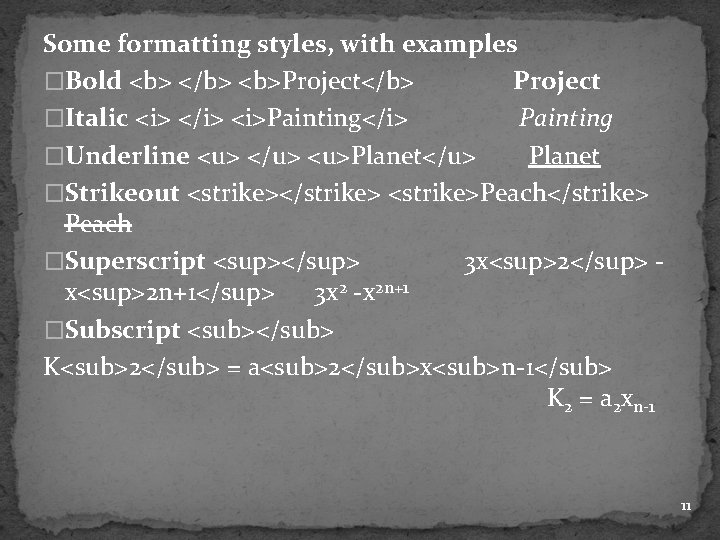
Some formatting styles, with examples �Bold <b> </b> <b>Project</b> Project �Italic <i> </i> <i>Painting</i> Painting �Underline <u> </u> <u>Planet</u> Planet �Strikeout <strike></strike> <strike>Peach</strike> Peach �Superscript <sup></sup> 3 x<sup>2</sup> x<sup>2 n+1</sup> 3 x 2 -x 2 n+1 �Subscript <sub></sub> K<sub>2</sub> = a<sub>2</sub>x<sub>n-1</sub> K 2 = a 2 xn-1 11
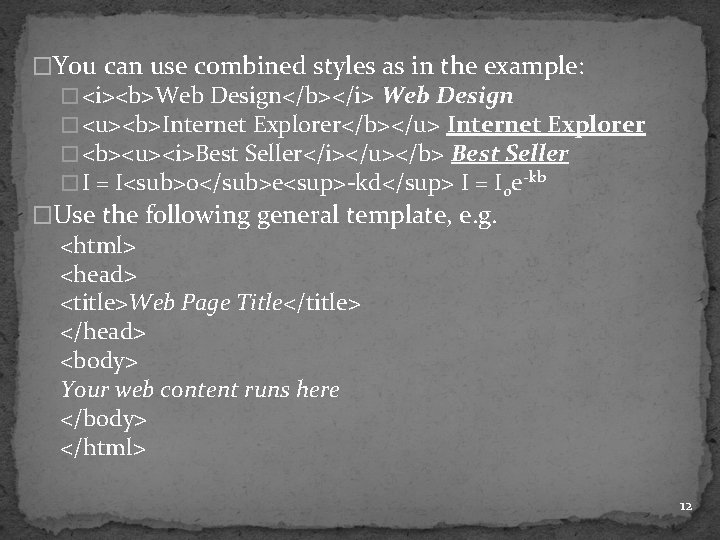
�You can use combined styles as in the example: � <i><b>Web Design</b></i> Web Design � <u><b>Internet Explorer</b></u> Internet Explorer � <b><u><i>Best Seller</i></u></b> Best Seller � I = I<sub>0</sub>e<sup>-kd</sup> I = I 0 e-kb �Use the following general template, e. g. <html> <head> <title>Web Page Title</title> </head> <body> Your web content runs here </body> </html> 12
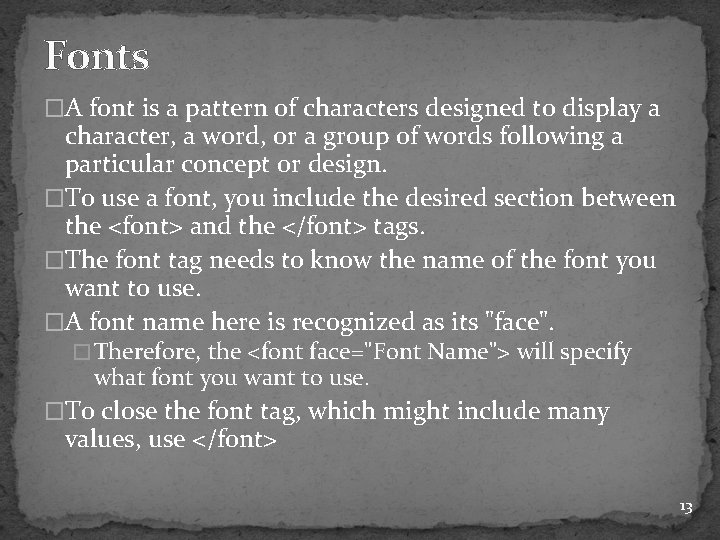
Fonts �A font is a pattern of characters designed to display a character, a word, or a group of words following a particular concept or design. �To use a font, you include the desired section between the <font> and the </font> tags. �The font tag needs to know the name of the font you want to use. �A font name here is recognized as its "face". � Therefore, the <font face="Font Name"> will specify what font you want to use. �To close the font tag, which might include many values, use </font> 13
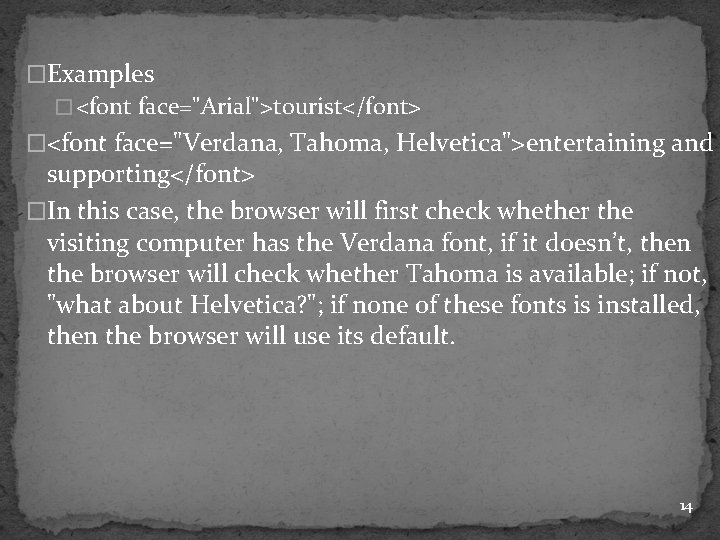
�Examples � <font face="Arial">tourist</font> �<font face="Verdana, Tahoma, Helvetica">entertaining and supporting</font> �In this case, the browser will first check whether the visiting computer has the Verdana font, if it doesn’t, then the browser will check whether Tahoma is available; if not, "what about Helvetica? "; if none of these fonts is installed, then the browser will use its default. 14
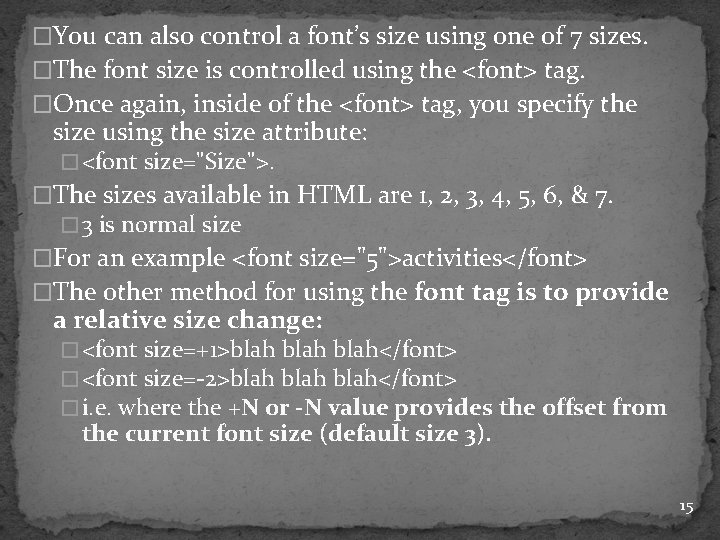
�You can also control a font’s size using one of 7 sizes. �The font size is controlled using the <font> tag. �Once again, inside of the <font> tag, you specify the size using the size attribute: � <font size="Size">. �The sizes available in HTML are 1, 2, 3, 4, 5, 6, & 7. � 3 is normal size �For an example <font size="5">activities</font> �The other method for using the font tag is to provide a relative size change: � <font size=+1>blah</font> � <font size=-2>blah</font> � i. e. where the +N or -N value provides the offset from the current font size (default size 3). 15
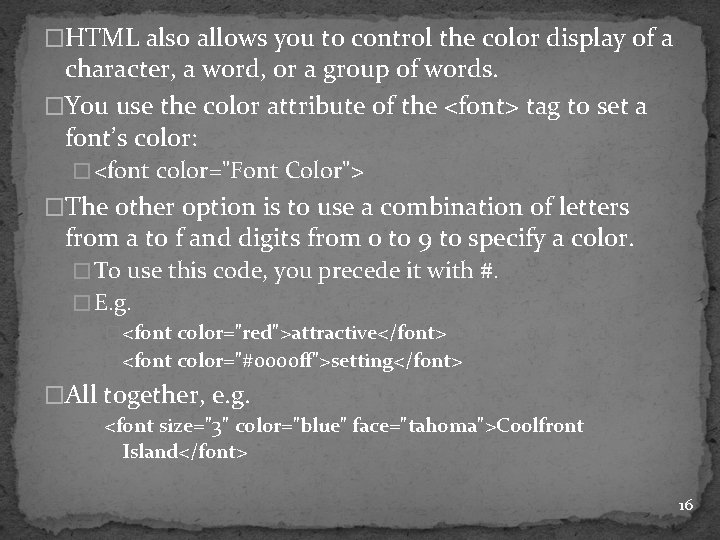
�HTML also allows you to control the color display of a character, a word, or a group of words. �You use the color attribute of the <font> tag to set a font’s color: � <font color="Font Color"> �The other option is to use a combination of letters from a to f and digits from 0 to 9 to specify a color. � To use this code, you precede it with #. � E. g. �<font color="red">attractive</font> �<font color="#0000 ff">setting</font> �All together, e. g. <font size="3" color="blue" face="tahoma">Coolfront Island</font> 16
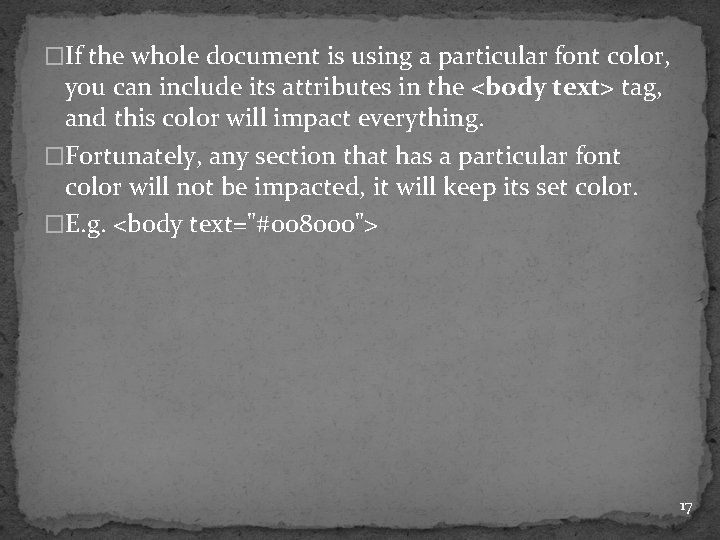
�If the whole document is using a particular font color, you can include its attributes in the <body text> tag, and this color will impact everything. �Fortunately, any section that has a particular font color will not be impacted, it will keep its set color. �E. g. <body text="#008000"> 17
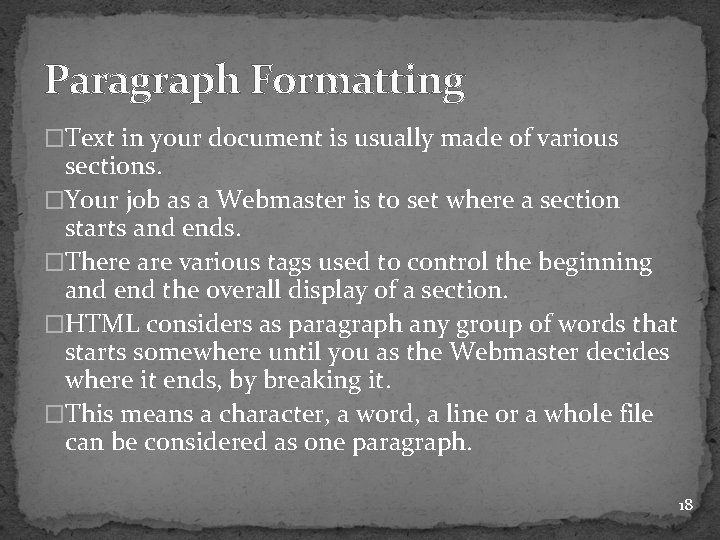
Paragraph Formatting �Text in your document is usually made of various sections. �Your job as a Webmaster is to set where a section starts and ends. �There are various tags used to control the beginning and end the overall display of a section. �HTML considers as paragraph any group of words that starts somewhere until you as the Webmaster decides where it ends, by breaking it. �This means a character, a word, a line or a whole file can be considered as one paragraph. 18
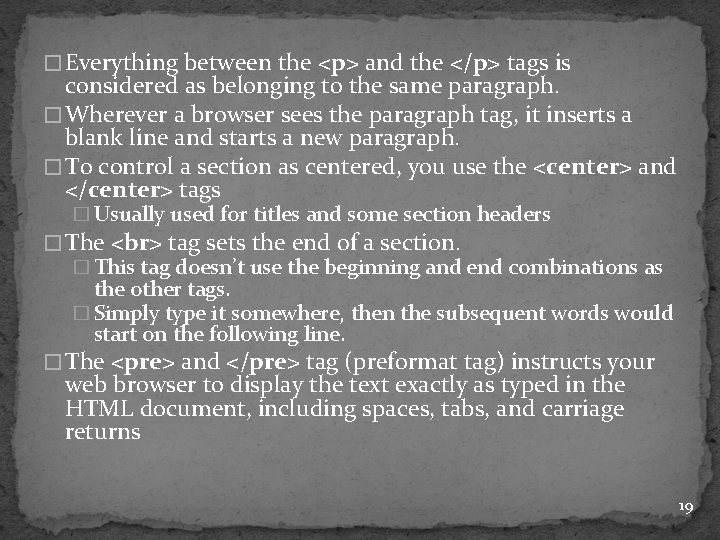
� Everything between the <p> and the </p> tags is considered as belonging to the same paragraph. � Wherever a browser sees the paragraph tag, it inserts a blank line and starts a new paragraph. � To control a section as centered, you use the <center> and </center> tags � Usually used for titles and some section headers � The tag sets the end of a section. � This tag doesn’t use the beginning and end combinations as the other tags. � Simply type it somewhere, then the subsequent words would start on the following line. � The <pre> and </pre> tag (preformat tag) instructs your web browser to display the text exactly as typed in the HTML document, including spaces, tabs, and carriage returns 19
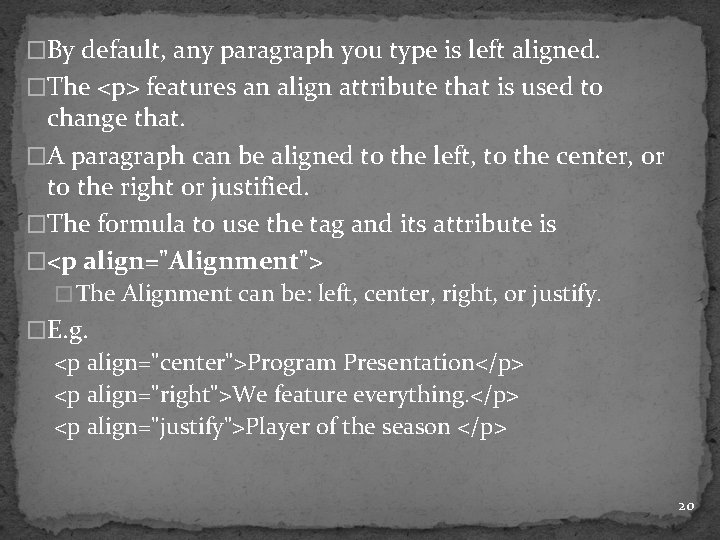
�By default, any paragraph you type is left aligned. �The <p> features an align attribute that is used to change that. �A paragraph can be aligned to the left, to the center, or to the right or justified. �The formula to use the tag and its attribute is �<p align="Alignment"> � The Alignment can be: left, center, right, or justify. �E. g. <p align="center">Program Presentation</p> <p align="right">We feature everything. </p> <p align="justify">Player of the season </p> 20
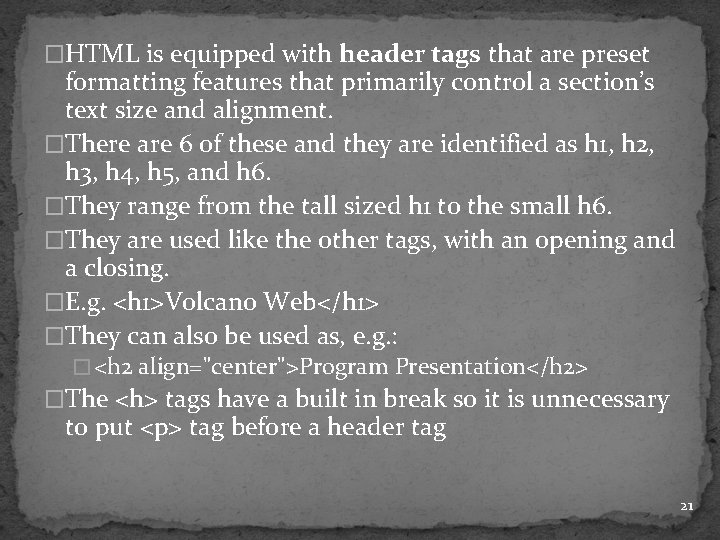
�HTML is equipped with header tags that are preset formatting features that primarily control a section’s text size and alignment. �There are 6 of these and they are identified as h 1, h 2, h 3, h 4, h 5, and h 6. �They range from the tall sized h 1 to the small h 6. �They are used like the other tags, with an opening and a closing. �E. g. <h 1>Volcano Web</h 1> �They can also be used as, e. g. : � <h 2 align="center">Program Presentation</h 2> �The <h> tags have a built in break so it is unnecessary to put <p> tag before a header tag 21
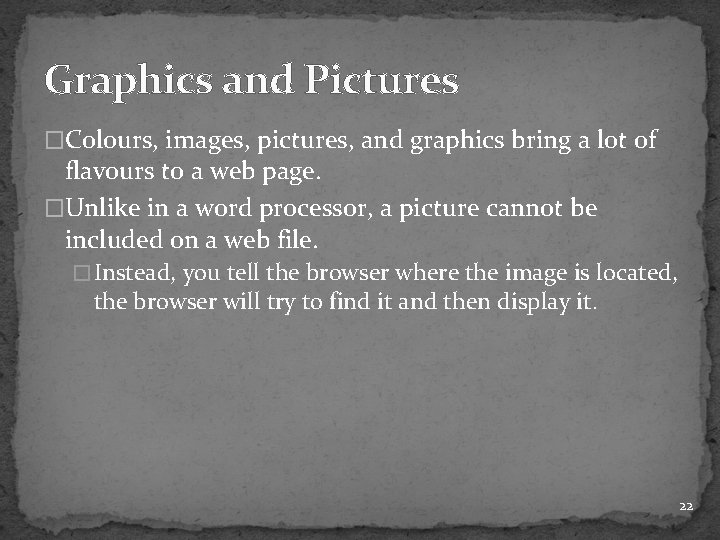
Graphics and Pictures �Colours, images, pictures, and graphics bring a lot of flavours to a web page. �Unlike in a word processor, a picture cannot be included on a web file. � Instead, you tell the browser where the image is located, the browser will try to find it and then display it. 22

�If your web pages include graphics, consider the following: � Large and numerous images may look great on a high- end computer, but they will consume much bandwidth over the network. �As a suggestion, keep the total file size of all images on a web less than 100 k � Keep graphic images no wider than 480 pixels and no higher than 300 pixels to avoid forcing users to scroll or resize their web browser window. � Most importantly, make sure that the images are ones that add meaning to your HTML documents. 23
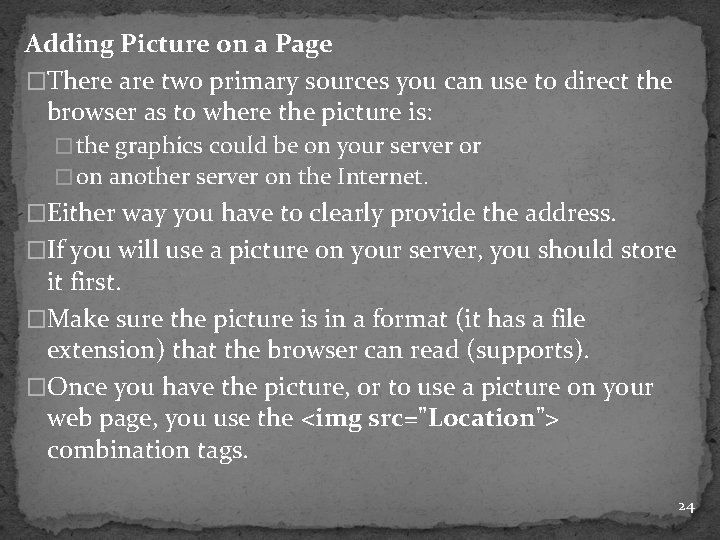
Adding Picture on a Page �There are two primary sources you can use to direct the browser as to where the picture is: � the graphics could be on your server or � on another server on the Internet. �Either way you have to clearly provide the address. �If you will use a picture on your server, you should store it first. �Make sure the picture is in a format (it has a file extension) that the browser can read (supports). �Once you have the picture, or to use a picture on your web page, you use the <img src="Location"> combination tags. 24
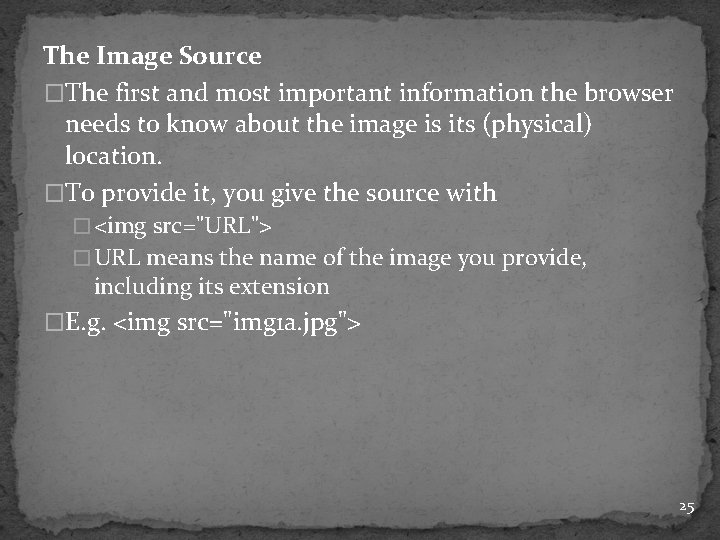
The Image Source �The first and most important information the browser needs to know about the image is its (physical) location. �To provide it, you give the source with � <img src="URL"> � URL means the name of the image you provide, including its extension �E. g. <img src="img 1 a. jpg"> 25
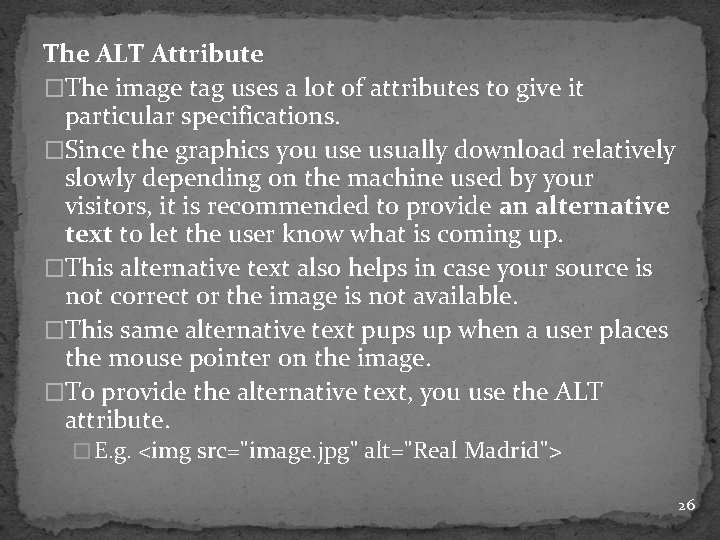
The ALT Attribute �The image tag uses a lot of attributes to give it particular specifications. �Since the graphics you use usually download relatively slowly depending on the machine used by your visitors, it is recommended to provide an alternative text to let the user know what is coming up. �This alternative text also helps in case your source is not correct or the image is not available. �This same alternative text pups up when a user places the mouse pointer on the image. �To provide the alternative text, you use the ALT attribute. � E. g. <img src="image. jpg" alt="Real Madrid"> 26
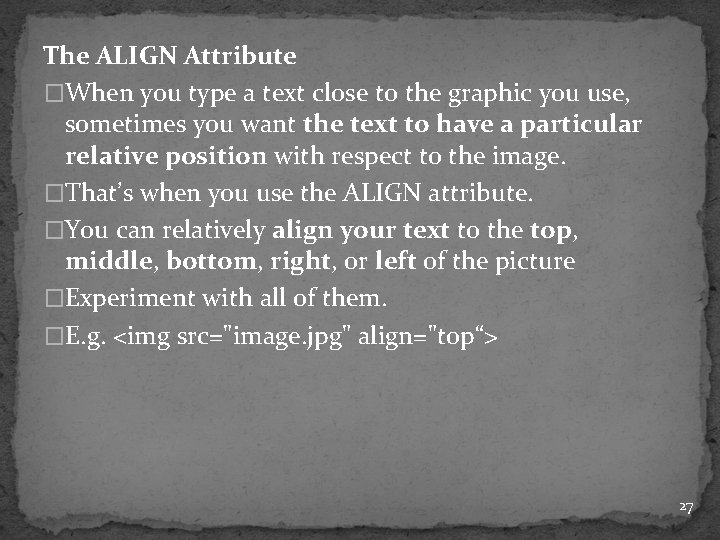
The ALIGN Attribute �When you type a text close to the graphic you use, sometimes you want the text to have a particular relative position with respect to the image. �That’s when you use the ALIGN attribute. �You can relatively align your text to the top, middle, bottom, right, or left of the picture �Experiment with all of them. �E. g. <img src="image. jpg" align="top“> 27
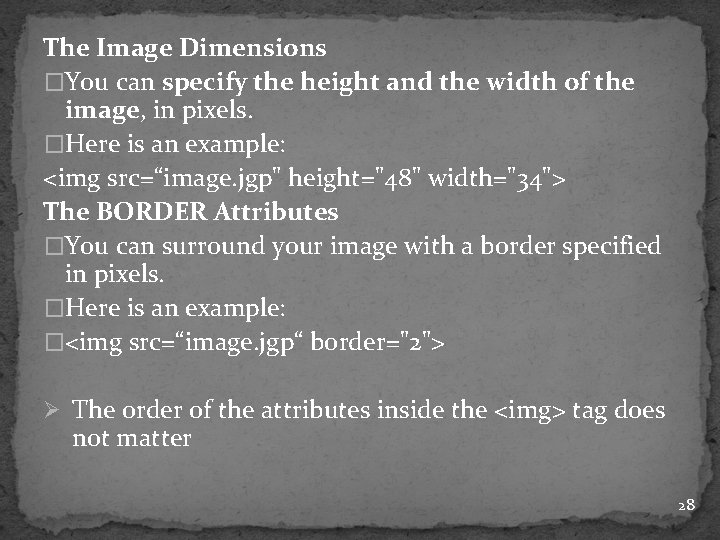
The Image Dimensions �You can specify the height and the width of the image, in pixels. �Here is an example: <img src=“image. jgp" height="48" width="34"> The BORDER Attributes �You can surround your image with a border specified in pixels. �Here is an example: �<img src=“image. jgp“ border="2"> Ø The order of the attributes inside the <img> tag does not matter 28
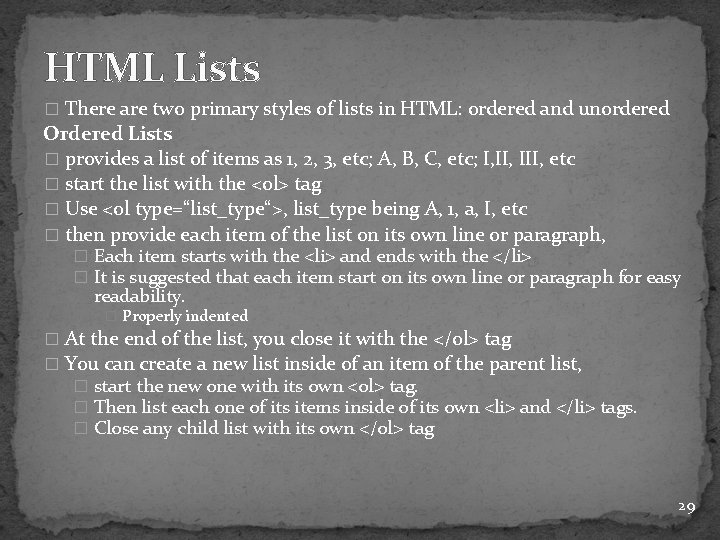
HTML Lists � There are two primary styles of lists in HTML: ordered and unordered Ordered Lists � provides a list of items as 1, 2, 3, etc; A, B, C, etc; I, III, etc � start the list with the <ol> tag � Use <ol type=“list_type“>, list_type being A, 1, a, I, etc � then provide each item of the list on its own line or paragraph, � Each item starts with the <li> and ends with the </li> � It is suggested that each item start on its own line or paragraph for easy readability. � Properly indented � At the end of the list, you close it with the </ol> tag � You can create a new list inside of an item of the parent list, � start the new one with its own <ol> tag. � Then list each one of its items inside of its own <li> and </li> tags. � Close any child list with its own </ol> tag 29
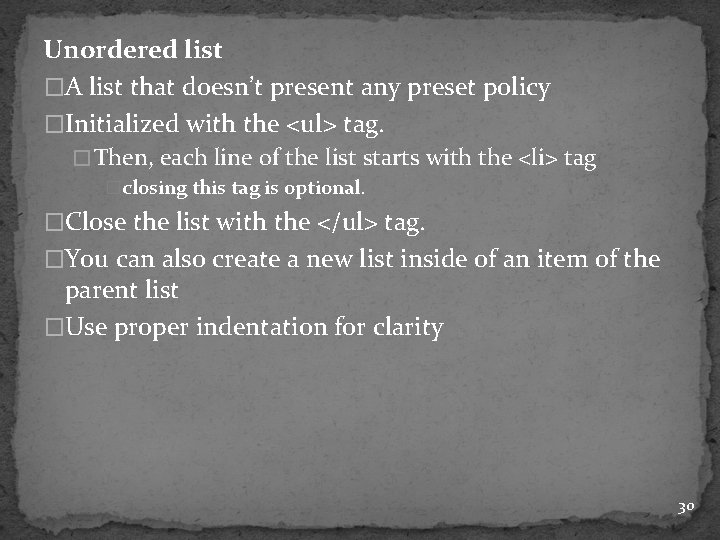
Unordered list �A list that doesn’t present any preset policy �Initialized with the <ul> tag. � Then, each line of the list starts with the <li> tag �closing this tag is optional. �Close the list with the </ul> tag. �You can also create a new list inside of an item of the parent list �Use proper indentation for clarity 30
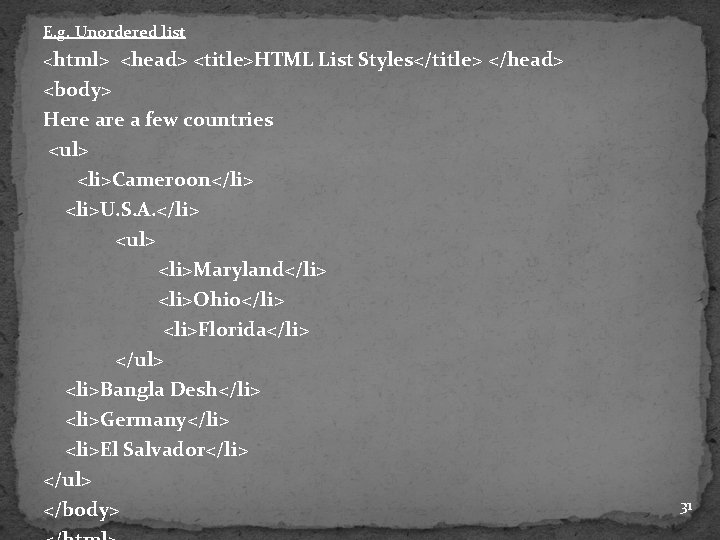
E. g. Unordered list <html> <head> <title>HTML List Styles</title> </head> <body> Here a few countries <ul> <li>Cameroon</li> <li>U. S. A. </li> <ul> <li>Maryland</li> <li>Ohio</li> <li>Florida</li> </ul> <li>Bangla Desh</li> <li>Germany</li> <li>El Salvador</li> </ul> </body> 31
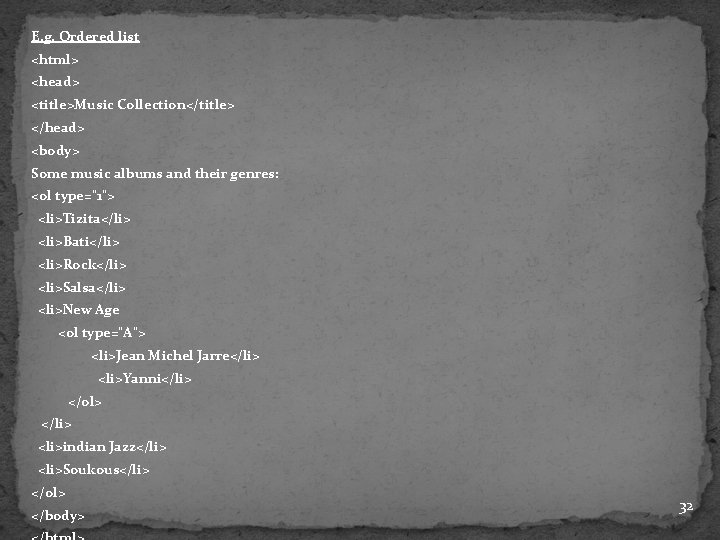
E. g. Ordered list <html> <head> <title>Music Collection</title> </head> <body> Some music albums and their genres: <ol type="1"> <li>Tizita</li> <li>Bati</li> <li>Rock</li> <li>Salsa</li> <li>New Age <ol type="A"> <li>Jean Michel Jarre</li> <li>Yanni</li> </ol> </li> <li>indian Jazz</li> <li>Soukous</li> </ol> </body> 32
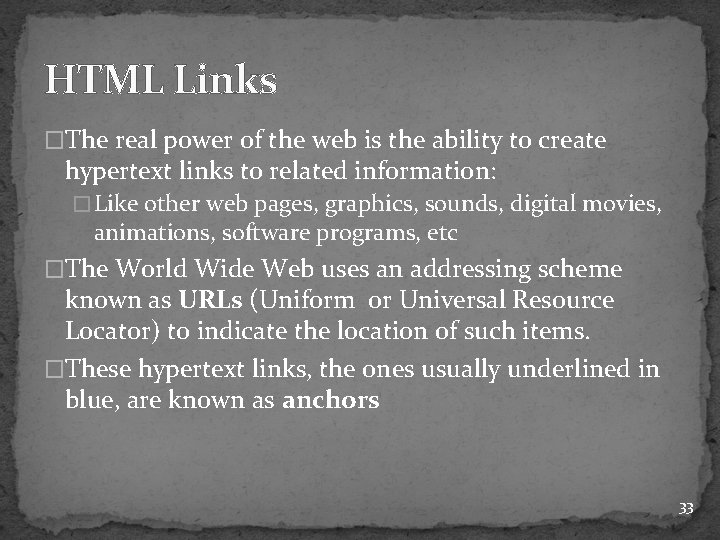
HTML Links �The real power of the web is the ability to create hypertext links to related information: � Like other web pages, graphics, sounds, digital movies, animations, software programs, etc �The World Wide Web uses an addressing scheme known as URLs (Uniform or Universal Resource Locator) to indicate the location of such items. �These hypertext links, the ones usually underlined in blue, are known as anchors 33
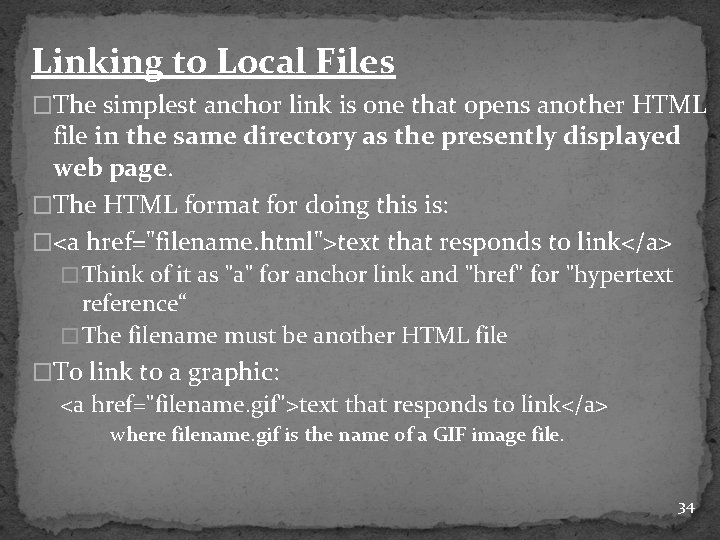
Linking to Local Files �The simplest anchor link is one that opens another HTML file in the same directory as the presently displayed web page. �The HTML format for doing this is: �<a href="filename. html">text that responds to link</a> � Think of it as "a" for anchor link and "href" for "hypertext reference“ � The filename must be another HTML file �To link to a graphic: <a href="filename. gif">text that responds to link</a> �where filename. gif is the name of a GIF image file. 34
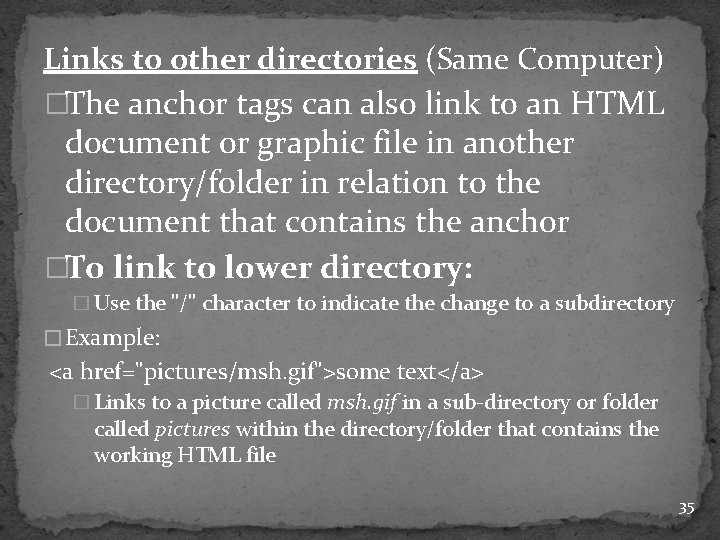
Links to other directories (Same Computer) �The anchor tags can also link to an HTML document or graphic file in another directory/folder in relation to the document that contains the anchor �To link to lower directory: � Use the "/" character to indicate the change to a subdirectory � Example: <a href="pictures/msh. gif">some text</a> � Links to a picture called msh. gif in a sub-directory or folder called pictures within the directory/folder that contains the working HTML file 35
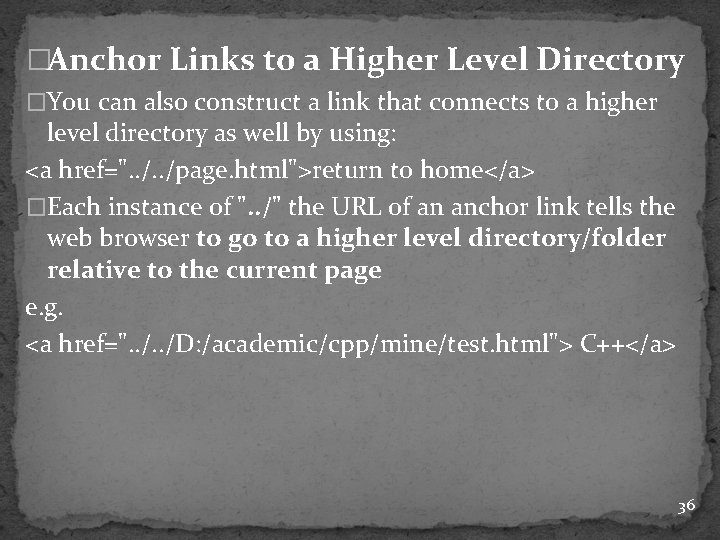
�Anchor Links to a Higher Level Directory �You can also construct a link that connects to a higher level directory as well by using: <a href=". . /page. html">return to home</a> �Each instance of ". . /" the URL of an anchor link tells the web browser to go to a higher level directory/folder relative to the current page e. g. <a href=". . /D: /academic/cpp/mine/test. html"> C++</a> 36

Links to the World: Internet Sites �Uses the tag: <a href="URL">Text to Activate Link</a> �URL can be a link to another World Wide Web (WWW) server, FTP site, or any text, graphic, sound, video file on these servers. �E. g. <a href="http: //solarviews. com/eng/mars. htm"> Mars</a> has its fair share of volcanic landforms and <a href= “http: //solarviews. com/r/mars/olympus. jpg “> Olympus Mons</a> also the same. 37
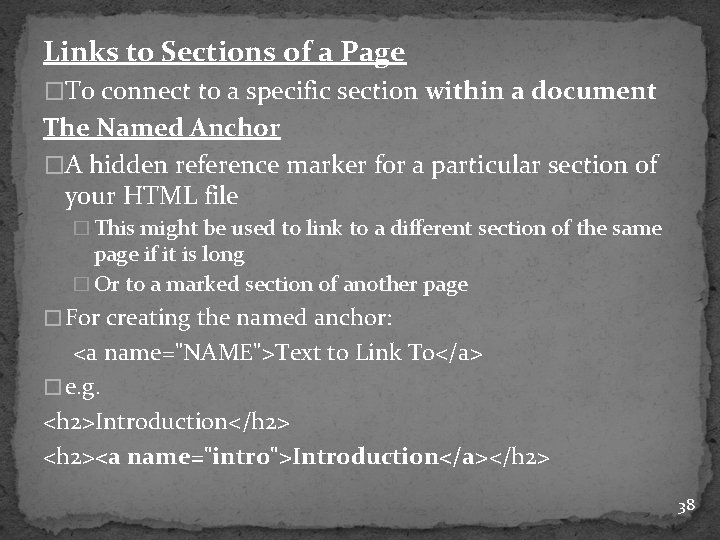
Links to Sections of a Page �To connect to a specific section within a document The Named Anchor �A hidden reference marker for a particular section of your HTML file � This might be used to link to a different section of the same page if it is long � Or to a marked section of another page � For creating the named anchor: <a name="NAME">Text to Link To</a> � e. g. <h 2>Introduction</h 2> <h 2><a name="intro">Introduction</a></h 2> 38
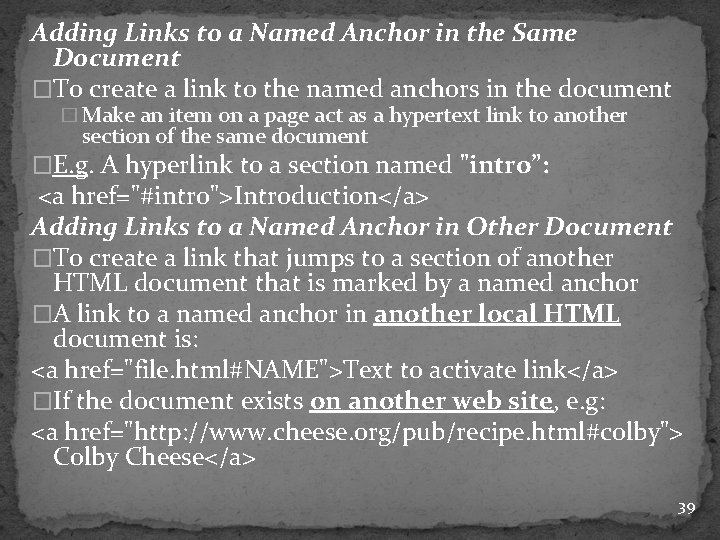
Adding Links to a Named Anchor in the Same Document �To create a link to the named anchors in the document � Make an item on a page act as a hypertext link to another section of the same document �E. g. A hyperlink to a section named "intro”: <a href="#intro">Introduction</a> Adding Links to a Named Anchor in Other Document �To create a link that jumps to a section of another HTML document that is marked by a named anchor �A link to a named anchor in another local HTML document is: <a href="file. html#NAME">Text to activate link</a> �If the document exists on another web site, e. g: <a href="http: //www. cheese. org/pub/recipe. html#colby"> Colby Cheese</a> 39
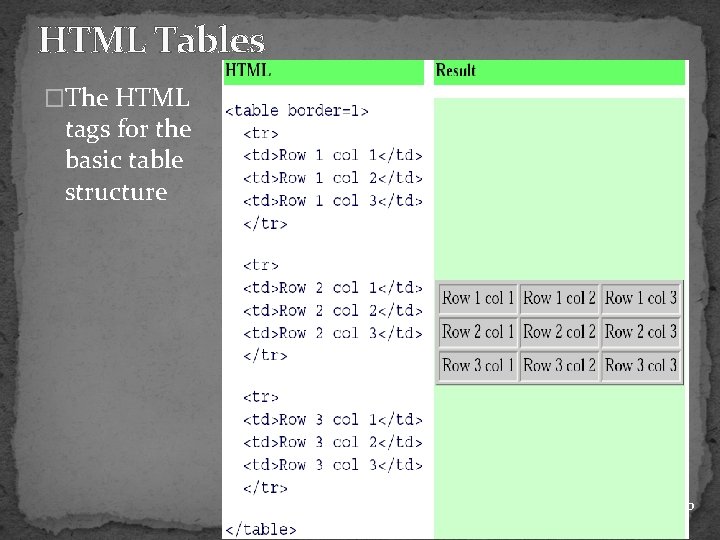
HTML Tables �The HTML tags for the basic table structure 40
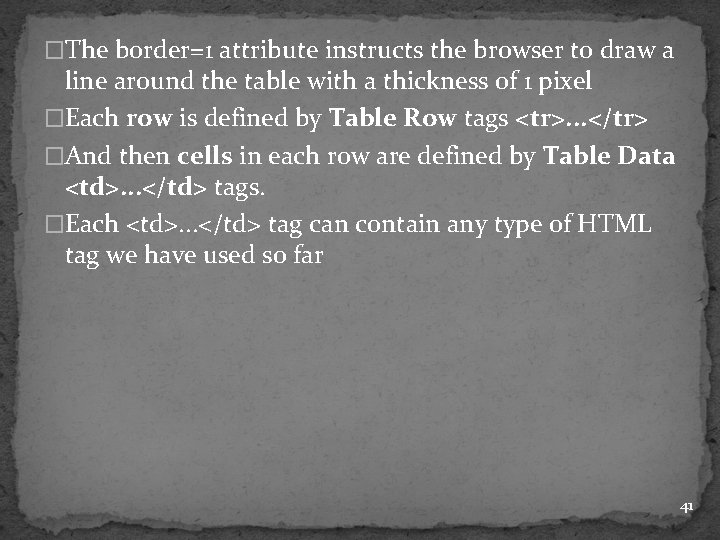
�The border=1 attribute instructs the browser to draw a line around the table with a thickness of 1 pixel �Each row is defined by Table Row tags <tr>. . . </tr> �And then cells in each row are defined by Table Data <td>. . . </td> tags. �Each <td>. . . </td> tag can contain any type of HTML tag we have used so far 41
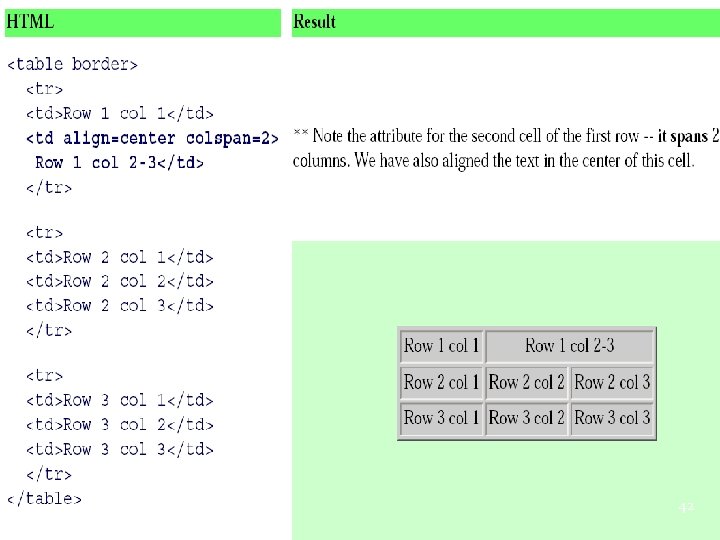
42
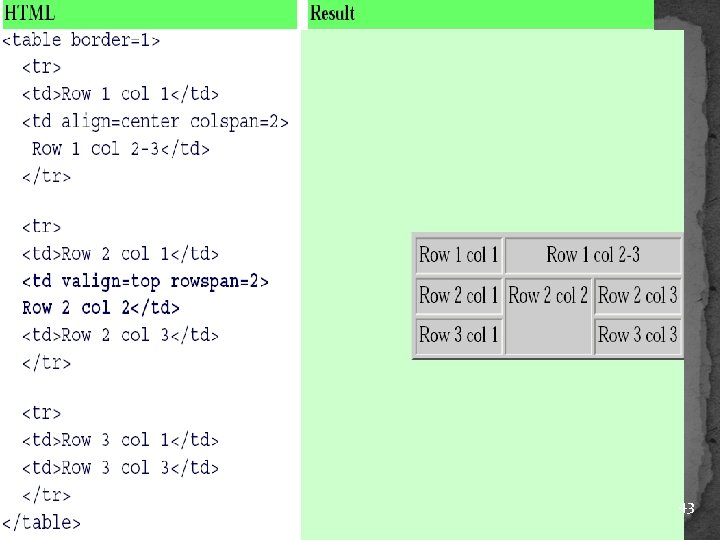
43
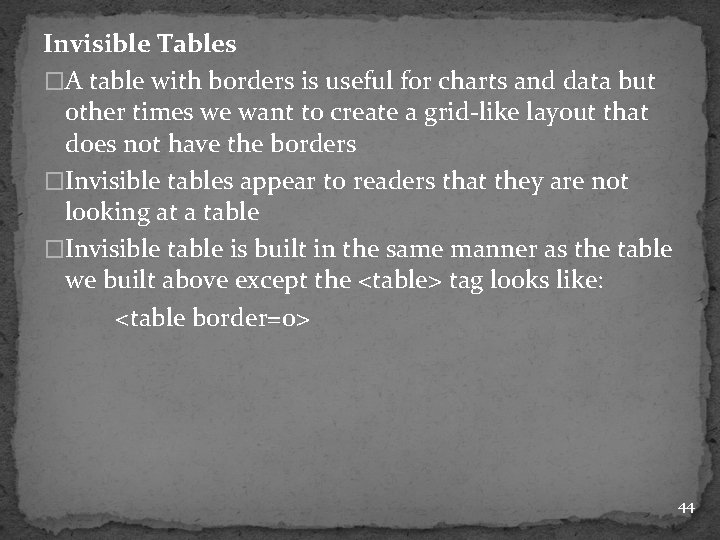
Invisible Tables �A table with borders is useful for charts and data but other times we want to create a grid-like layout that does not have the borders �Invisible tables appear to readers that they are not looking at a table �Invisible table is built in the same manner as the table we built above except the <table> tag looks like: <table border=0> 44
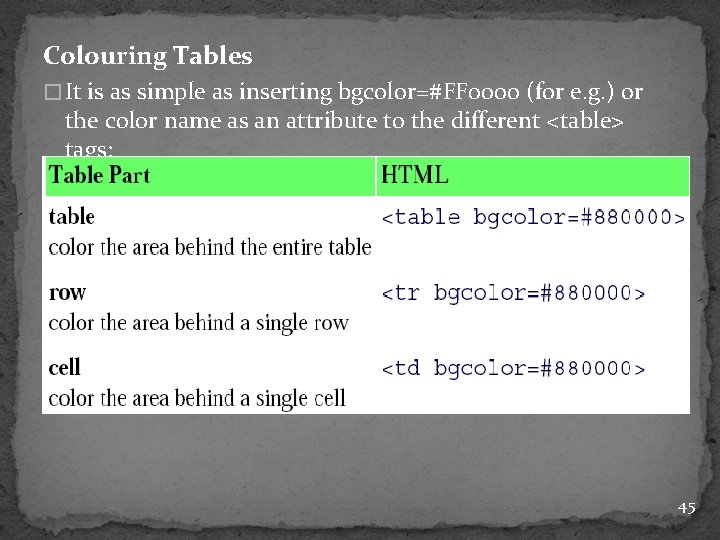
Colouring Tables � It is as simple as inserting bgcolor=#FF 0000 (for e. g. ) or the color name as an attribute to the different <table> tags: 45
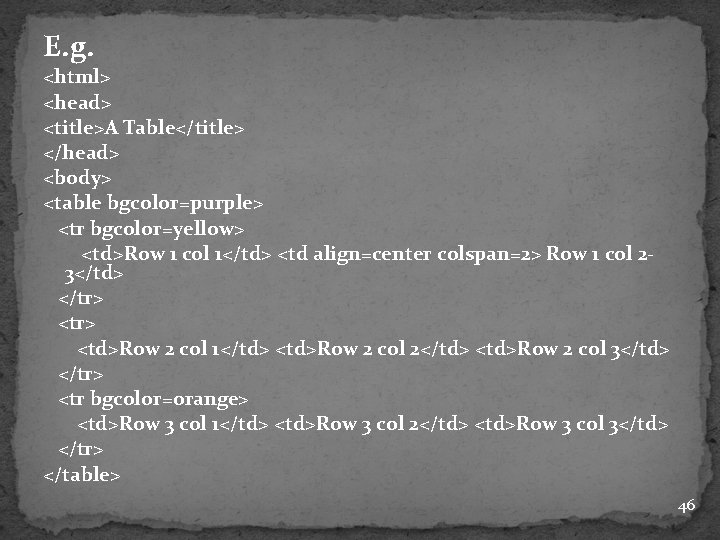
E. g. <html> <head> <title>A Table</title> </head> <body> <table bgcolor=purple> <tr bgcolor=yellow> <td>Row 1 col 1</td> <td align=center colspan=2> Row 1 col 23</td> </tr> <td>Row 2 col 1</td> <td>Row 2 col 2</td> <td>Row 2 col 3</td> </tr> <tr bgcolor=orange> <td>Row 3 col 1</td> <td>Row 3 col 2</td> <td>Row 3 col 3</td> </tr> </table> 46
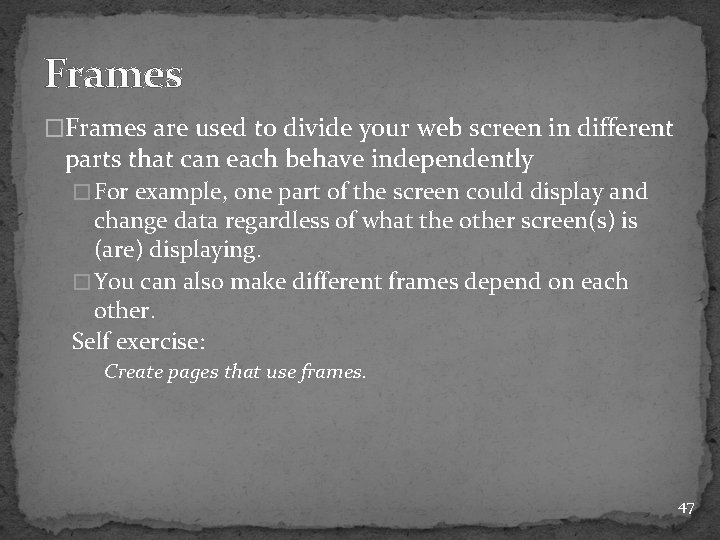
Frames �Frames are used to divide your web screen in different parts that can each behave independently � For example, one part of the screen could display and change data regardless of what the other screen(s) is (are) displaying. � You can also make different frames depend on each other. Self exercise: Create pages that use frames. 47