HUMMING BIRDS Conclusion conclusion Intro intro intro intro
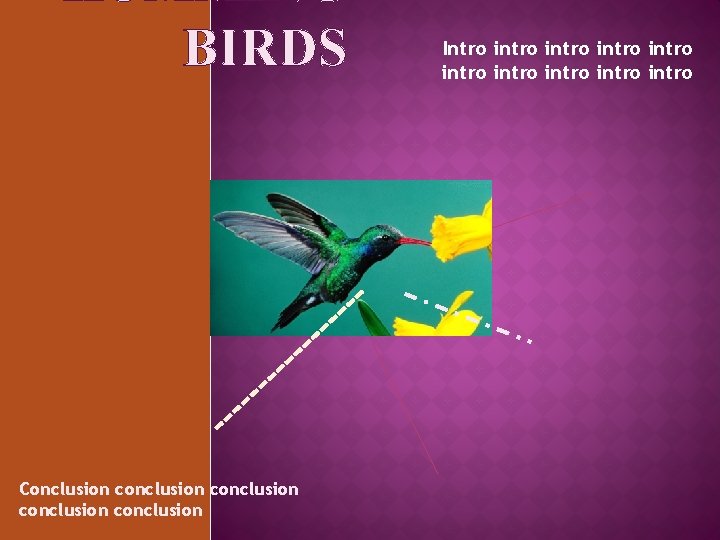
HUMMING BIRDS Conclusion conclusion Intro intro intro intro
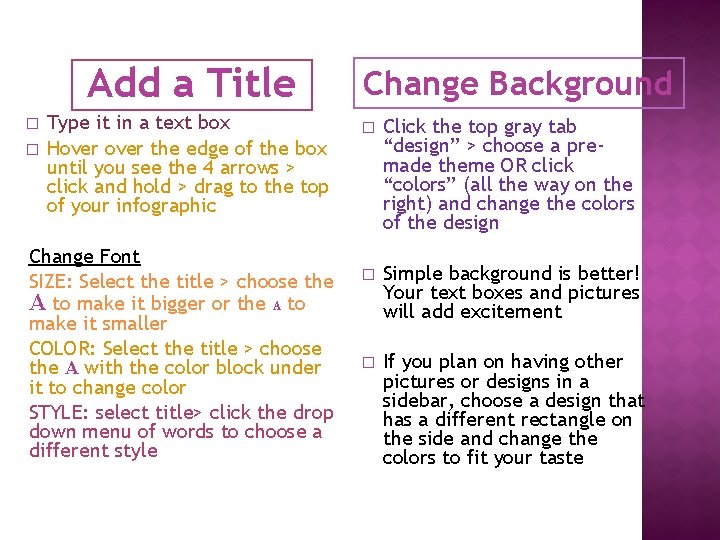
Add a Title � � Type it in a text box Hover the edge of the box until you see the 4 arrows > click and hold > drag to the top of your infographic Change Font SIZE: Select the title > choose the A to make it bigger or the A to make it smaller COLOR: Select the title > choose the A with the color block under it to change color STYLE: select title> click the drop down menu of words to choose a different style Change Background � Click the top gray tab “design” > choose a premade theme OR click “colors” (all the way on the right) and change the colors of the design � Simple background is better! Your text boxes and pictures will add excitement � If you plan on having other pictures or designs in a sidebar, choose a design that has a different rectangle on the side and change the colors to fit your taste
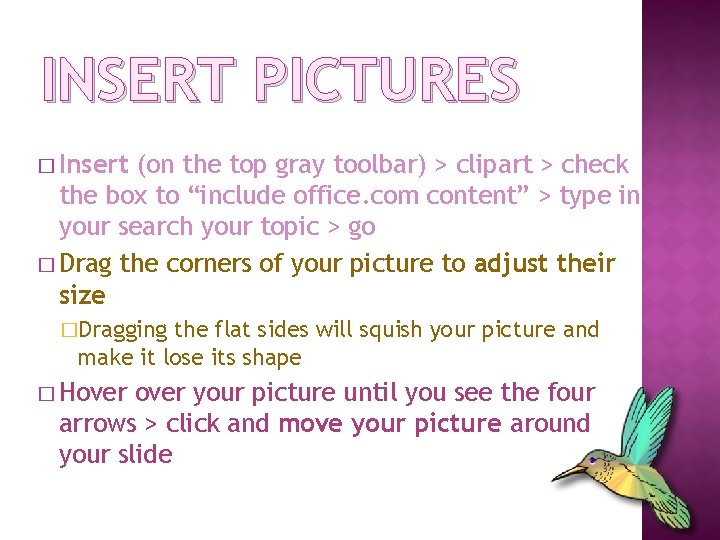
INSERT PICTURES � Insert (on the top gray toolbar) > clipart > check the box to “include office. com content” > type in your search your topic > go � Drag the corners of your picture to adjust their size �Dragging the flat sides will squish your picture and make it lose its shape � Hover your picture until you see the four arrows > click and move your picture around your slide
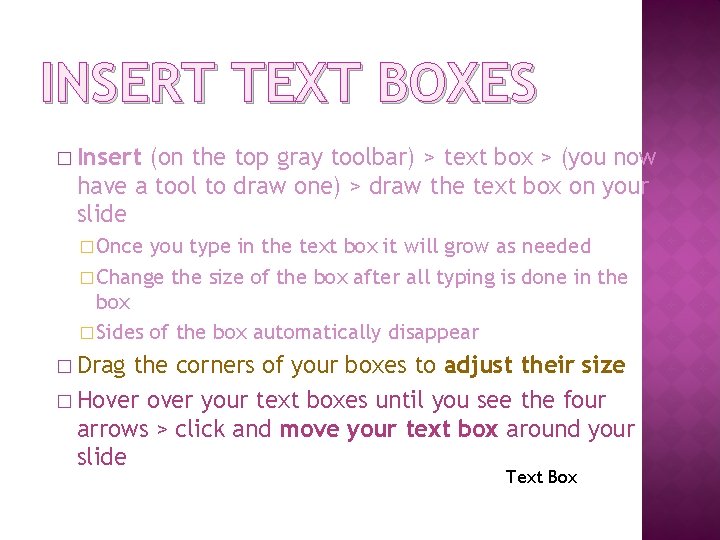
INSERT TEXT BOXES � Insert (on the top gray toolbar) > text box > (you now have a tool to draw one) > draw the text box on your slide � Once you type in the text box it will grow as needed � Change the size of the box after all typing is done in the box � Sides of the box automatically disappear � Drag the corners of your boxes to adjust their size � Hover your text boxes until you see the four arrows > click and move your text box around your slide Text Box
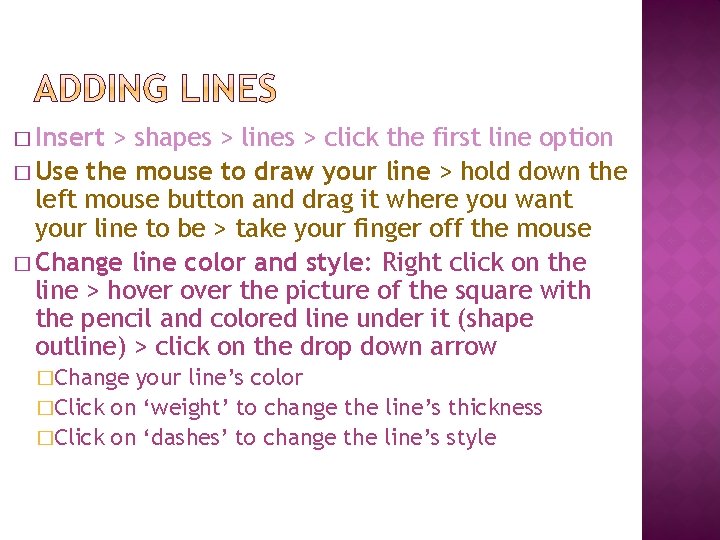
� Insert > shapes > lines > click the first line option � Use the mouse to draw your line > hold down the left mouse button and drag it where you want your line to be > take your finger off the mouse � Change line color and style: Right click on the line > hover the picture of the square with the pencil and colored line under it (shape outline) > click on the drop down arrow �Change your line’s color �Click on ‘weight’ to change the line’s thickness �Click on ‘dashes’ to change the line’s style
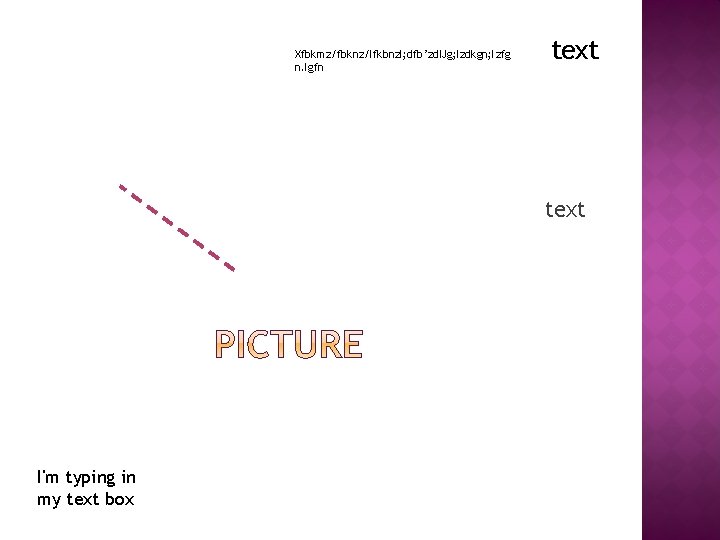
Xfbkmz/fbknz/lfkbnzl; dfb’zd. IJg; lzdkgn; lzfg n. lgfn text I'm typing in my text box
- Slides: 6