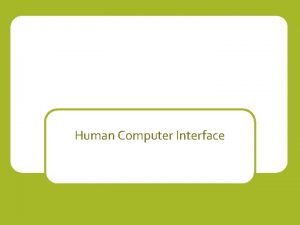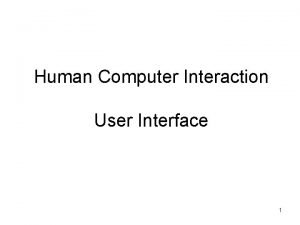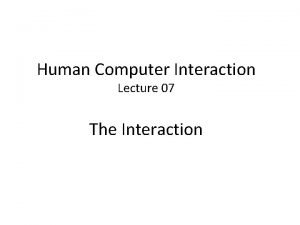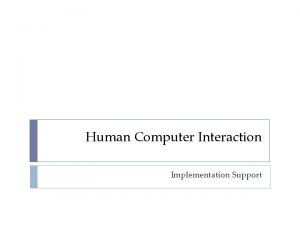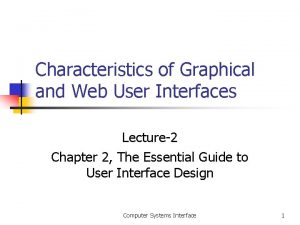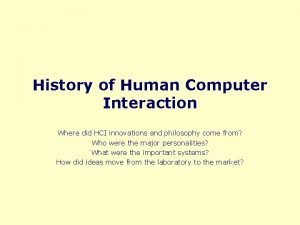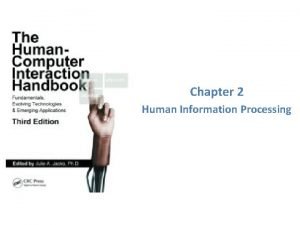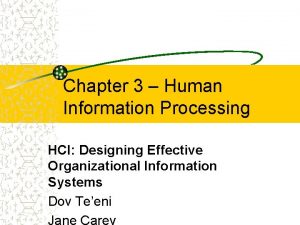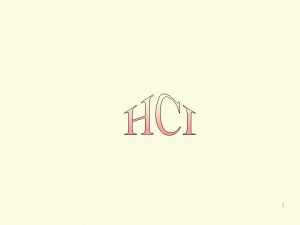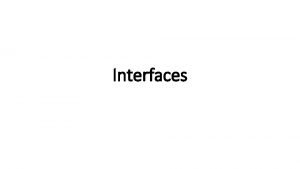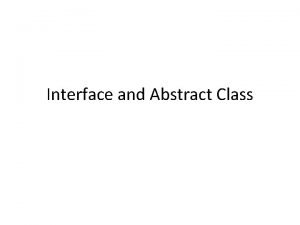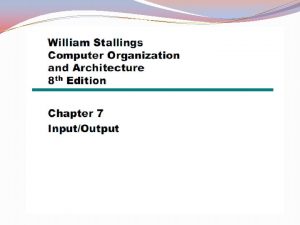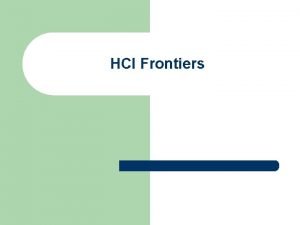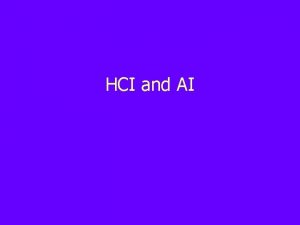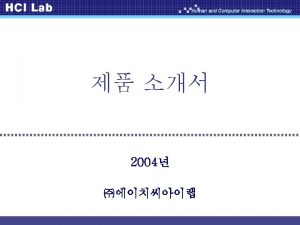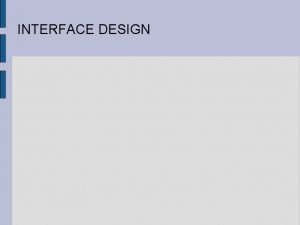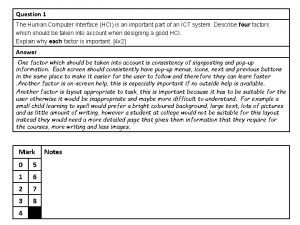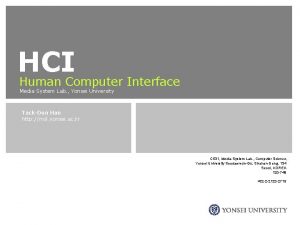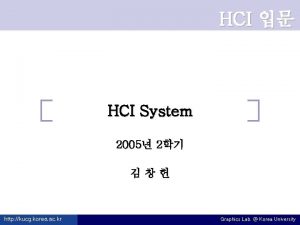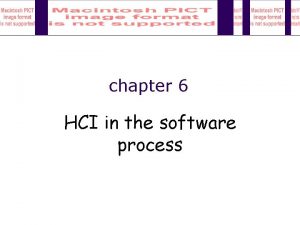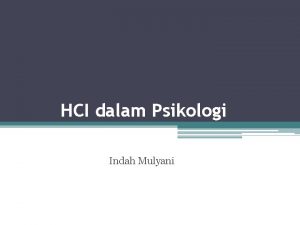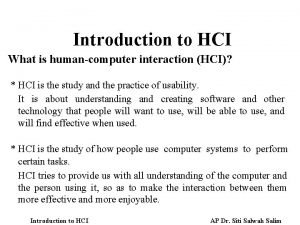Human Computer Interface Human Computer Interface HCI is
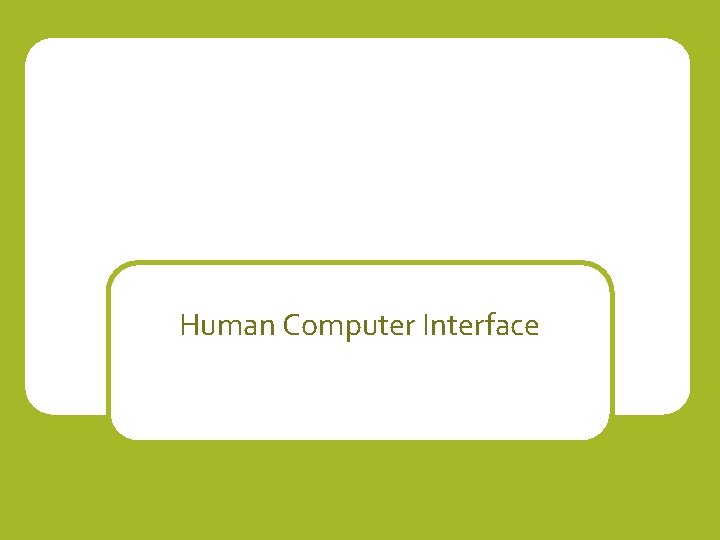
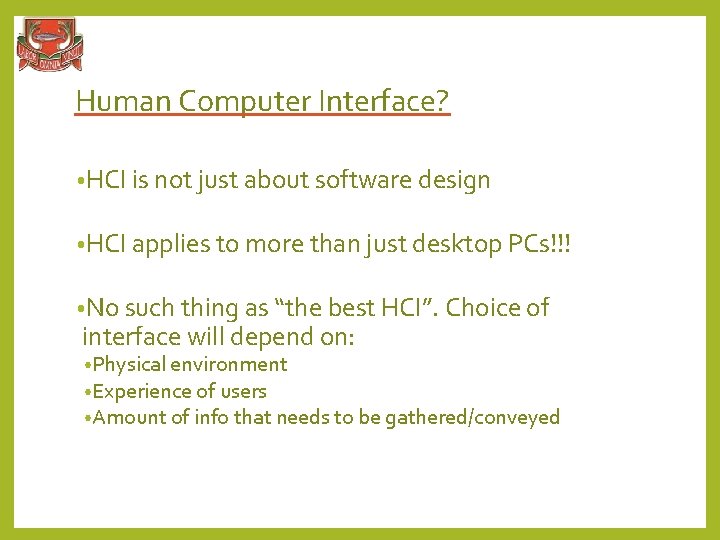
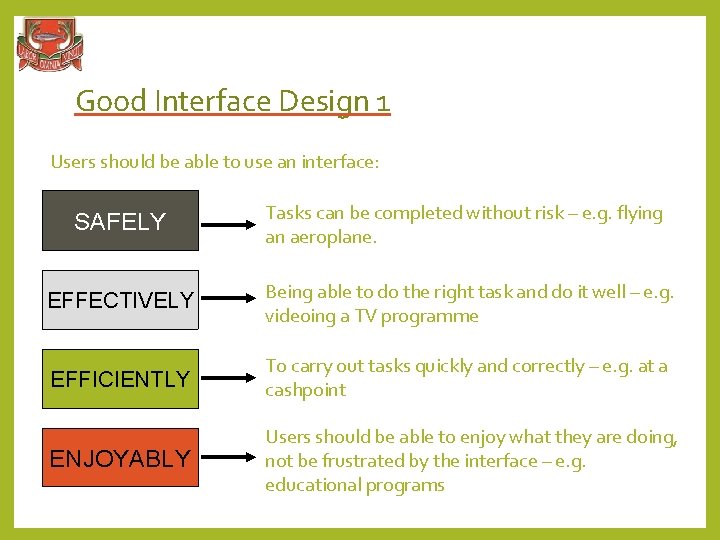
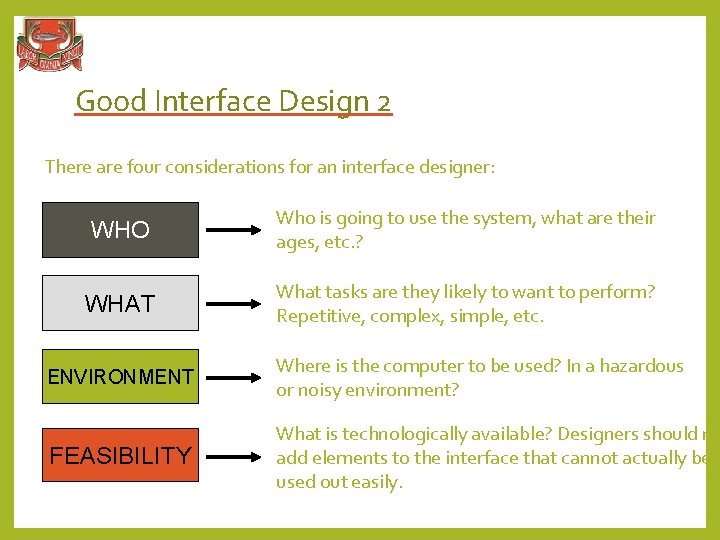
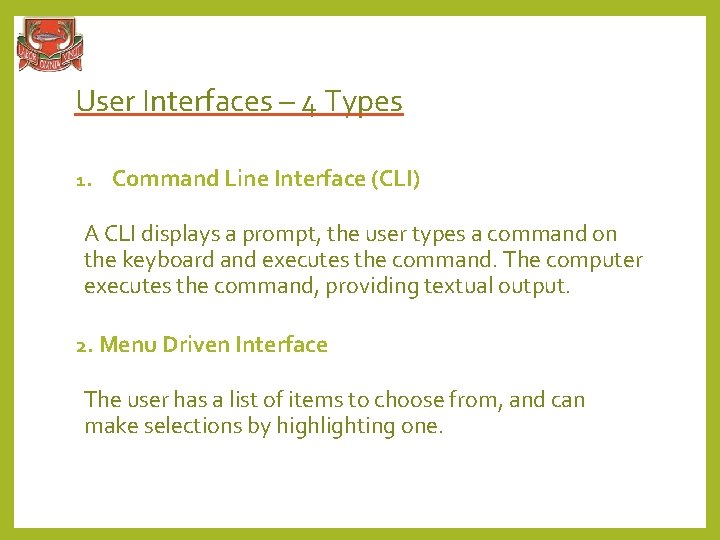
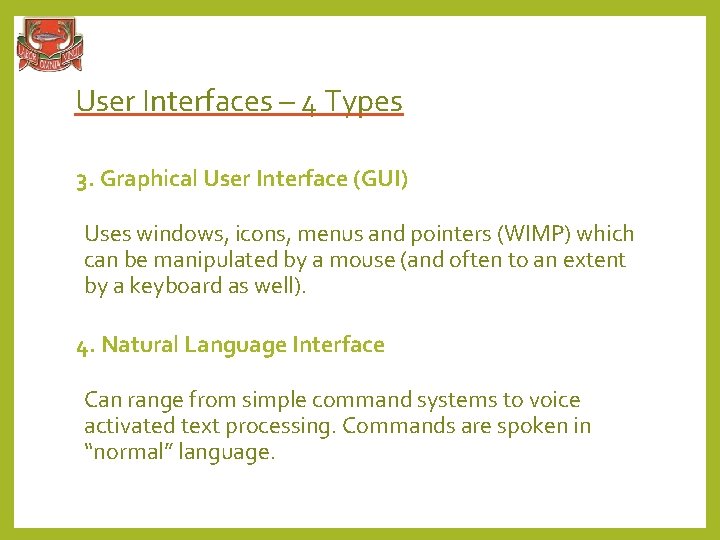
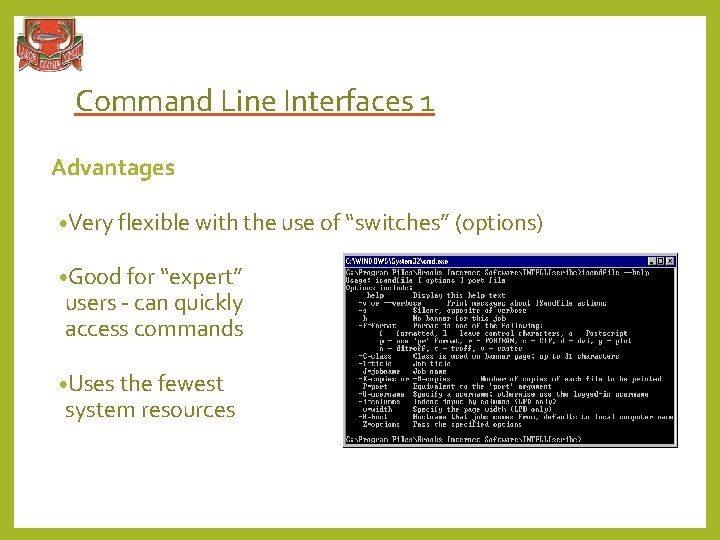
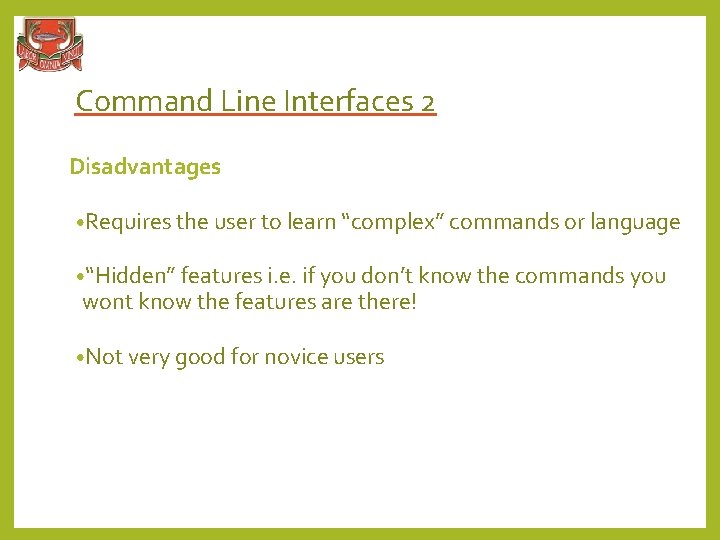
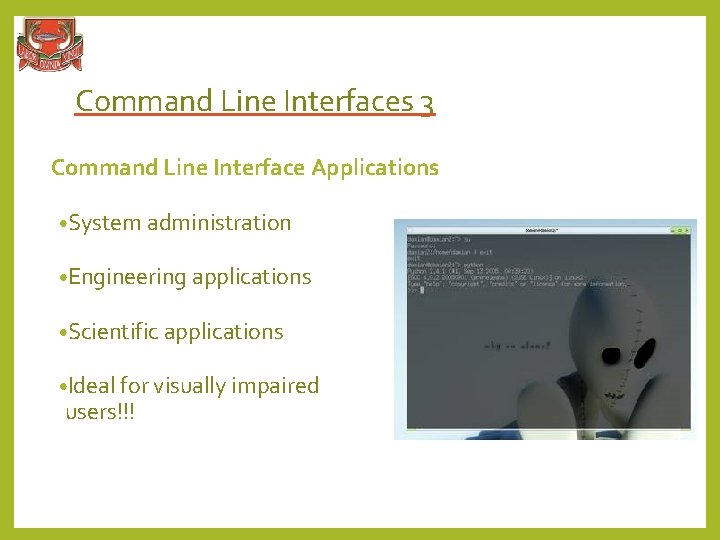
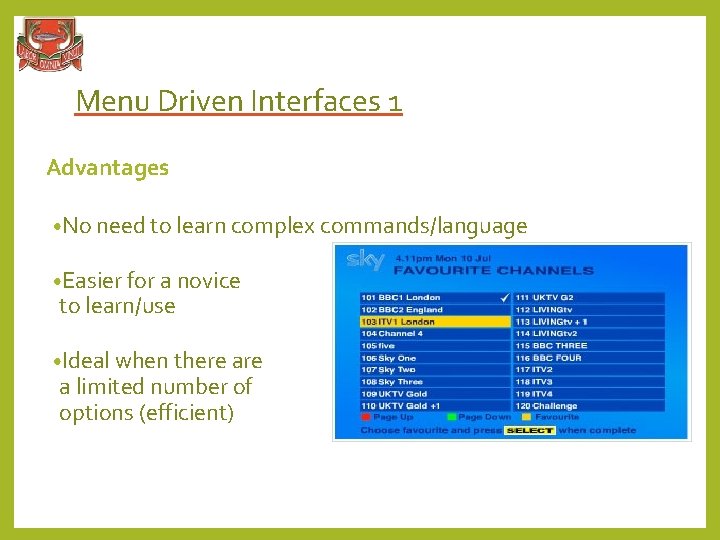
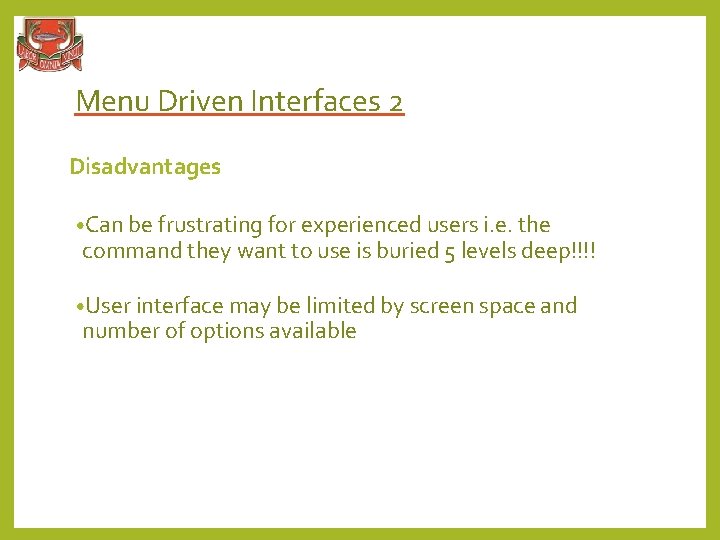
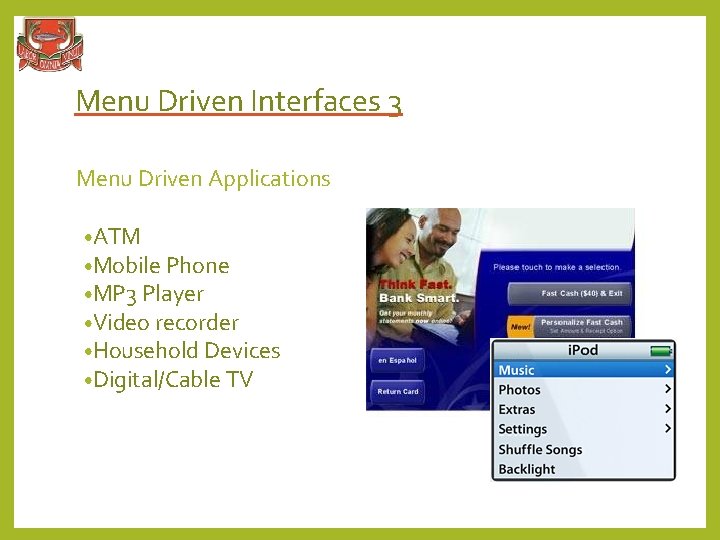
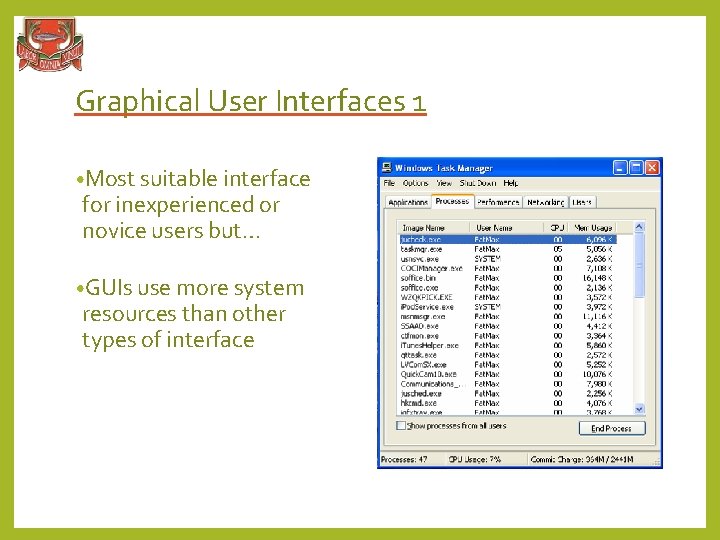
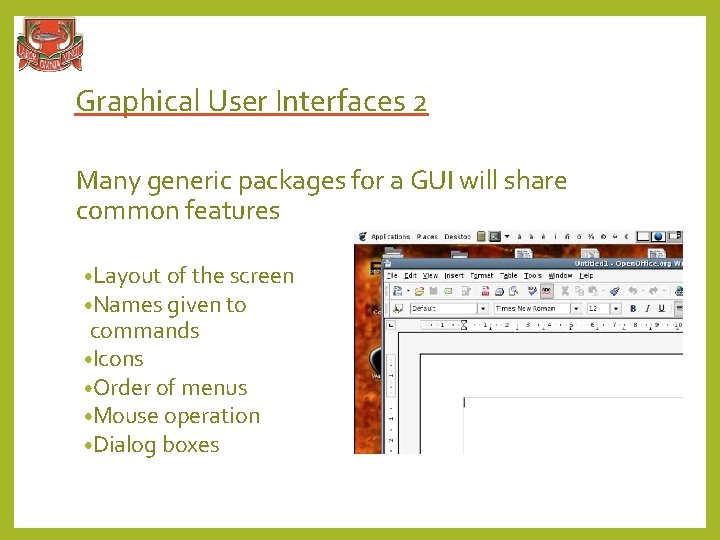
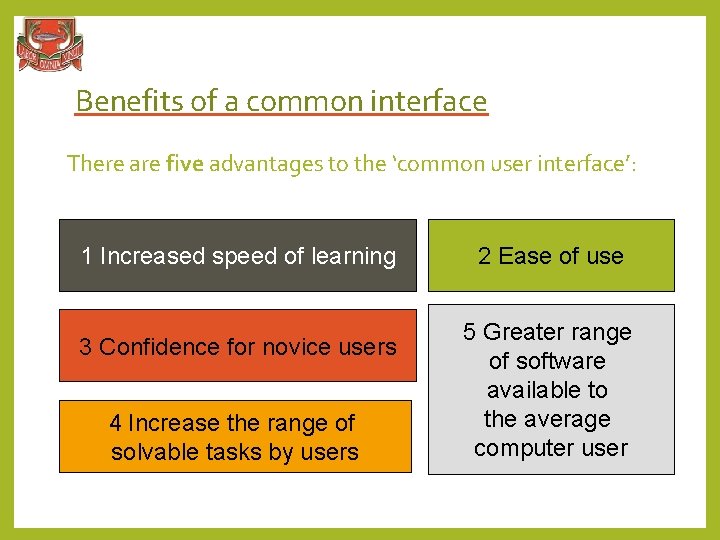
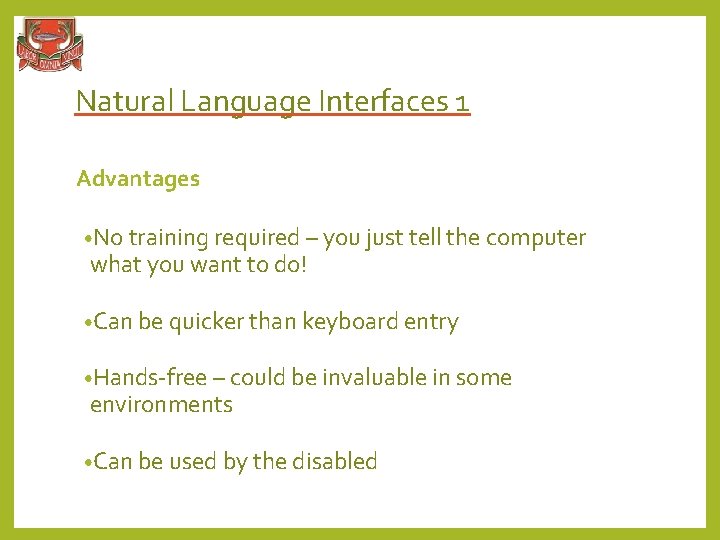
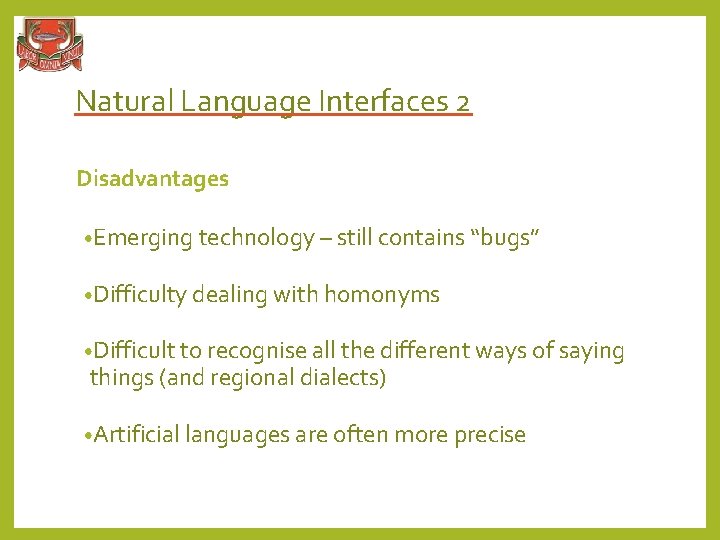
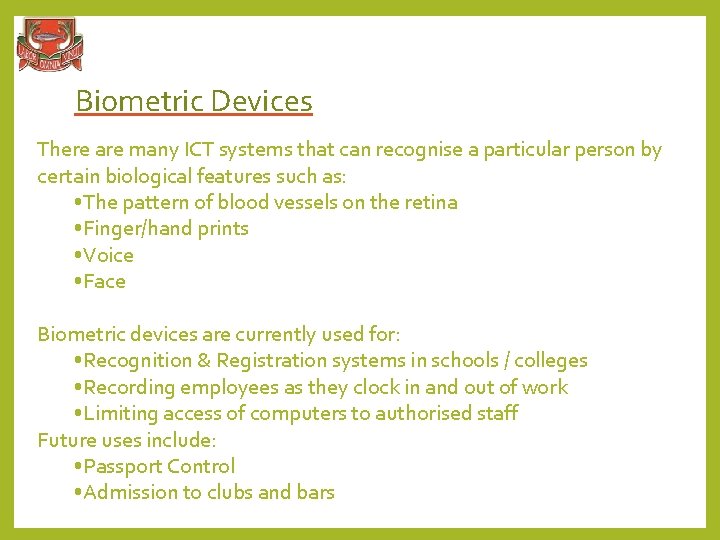
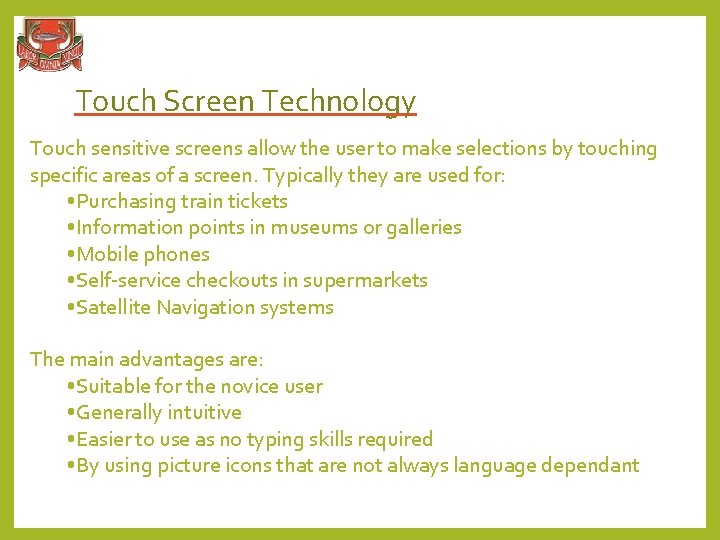
- Slides: 19
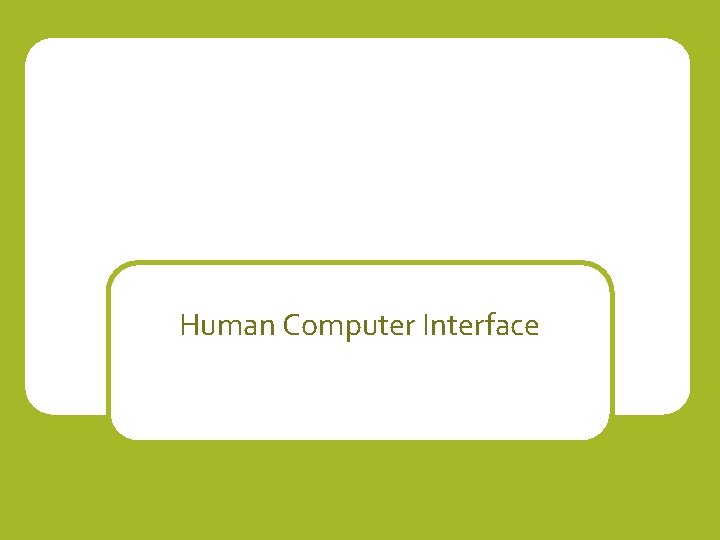
Human Computer Interface
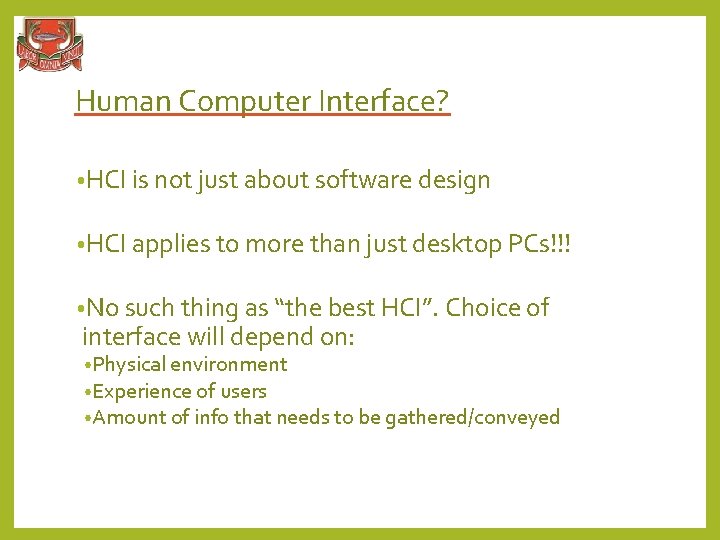
Human Computer Interface? • HCI is not just about software design • HCI applies to more than just desktop PCs!!! • No such thing as “the best HCI”. Choice of interface will depend on: • Physical environment • Experience of users • Amount of info that needs to be gathered/conveyed
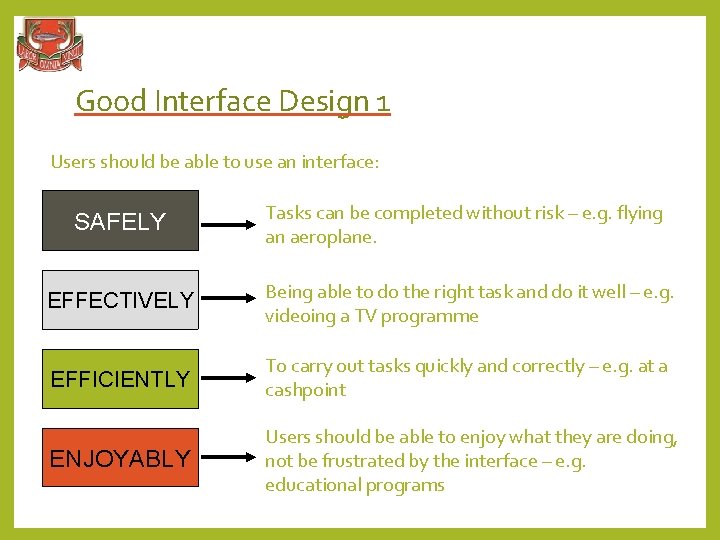
Good Interface Design 1 Users should be able to use an interface: SAFELY Tasks can be completed without risk – e. g. flying an aeroplane. EFFECTIVELY Being able to do the right task and do it well – e. g. videoing a TV programme EFFICIENTLY To carry out tasks quickly and correctly – e. g. at a cashpoint ENJOYABLY Users should be able to enjoy what they are doing, not be frustrated by the interface – e. g. educational programs
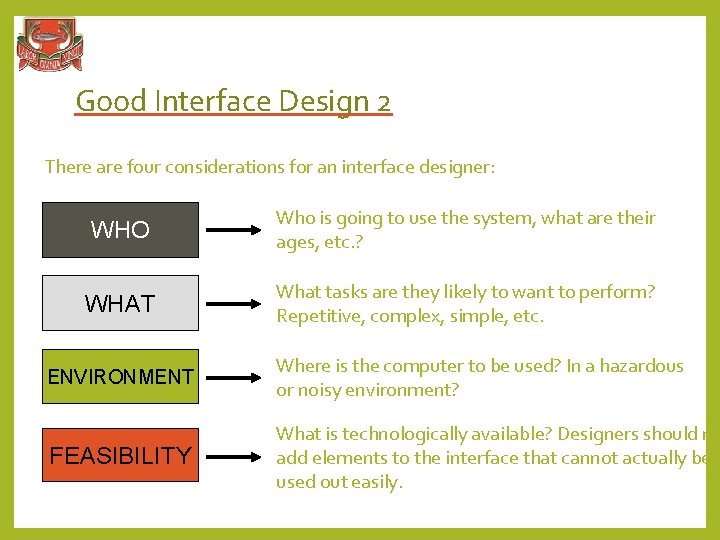
Good Interface Design 2 There are four considerations for an interface designer: WHO Who is going to use the system, what are their ages, etc. ? WHAT What tasks are they likely to want to perform? Repetitive, complex, simple, etc. ENVIRONMENT Where is the computer to be used? In a hazardous or noisy environment? FEASIBILITY What is technologically available? Designers should no add elements to the interface that cannot actually be used out easily.
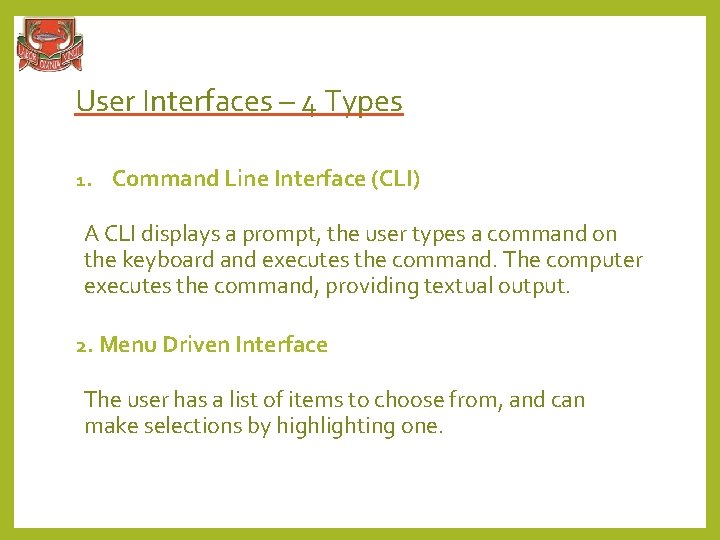
User Interfaces – 4 Types 1. Command Line Interface (CLI) A CLI displays a prompt, the user types a command on the keyboard and executes the command. The computer executes the command, providing textual output. 2. Menu Driven Interface The user has a list of items to choose from, and can make selections by highlighting one.
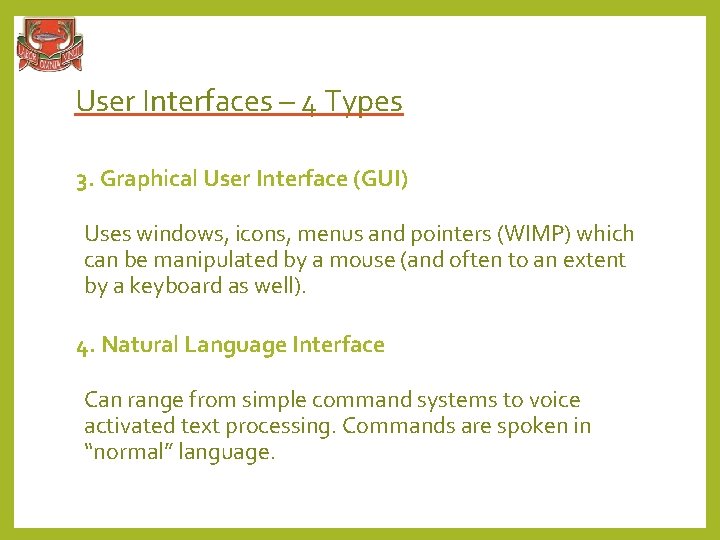
User Interfaces – 4 Types 3. Graphical User Interface (GUI) Uses windows, icons, menus and pointers (WIMP) which can be manipulated by a mouse (and often to an extent by a keyboard as well). 4. Natural Language Interface Can range from simple command systems to voice activated text processing. Commands are spoken in “normal” language.
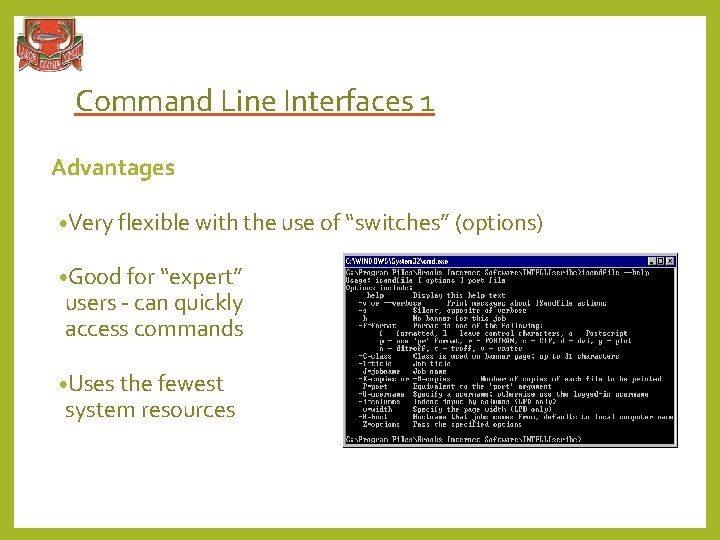
Command Line Interfaces 1 Advantages • Very flexible with the use of “switches” (options) • Good for “expert” users - can quickly access commands • Uses the fewest system resources
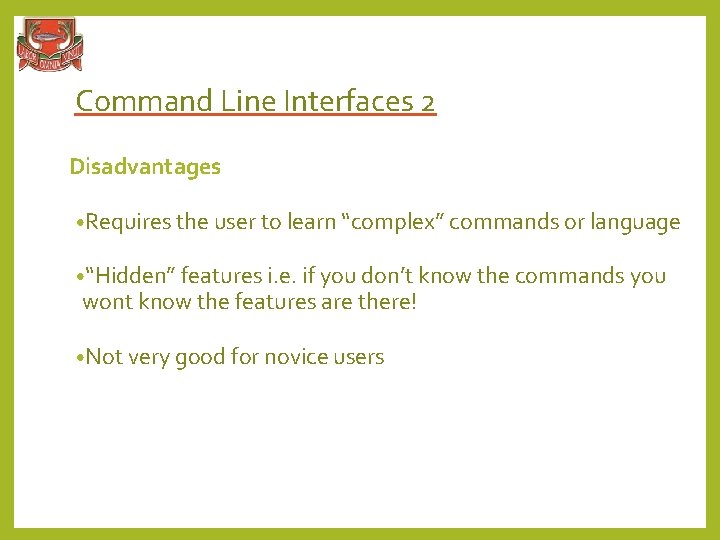
Command Line Interfaces 2 Disadvantages • Requires the user to learn “complex” commands or language • “Hidden” features i. e. if you don’t know the commands you wont know the features are there! • Not very good for novice users
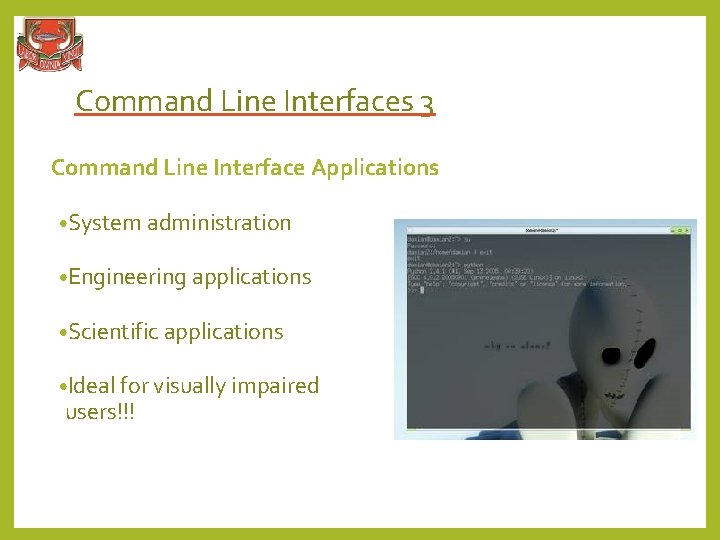
Command Line Interfaces 3 Command Line Interface Applications • System administration • Engineering applications • Scientific applications • Ideal for visually impaired users!!!
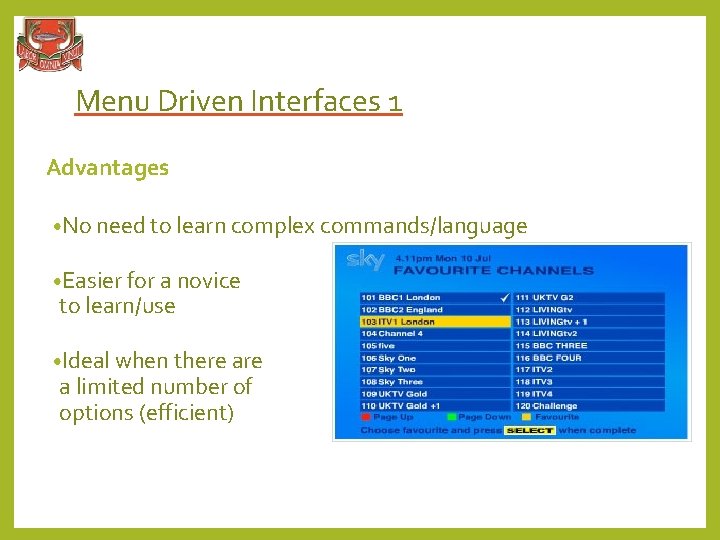
Menu Driven Interfaces 1 Advantages • No need to learn complex commands/language • Easier for a novice to learn/use • Ideal when there a limited number of options (efficient)
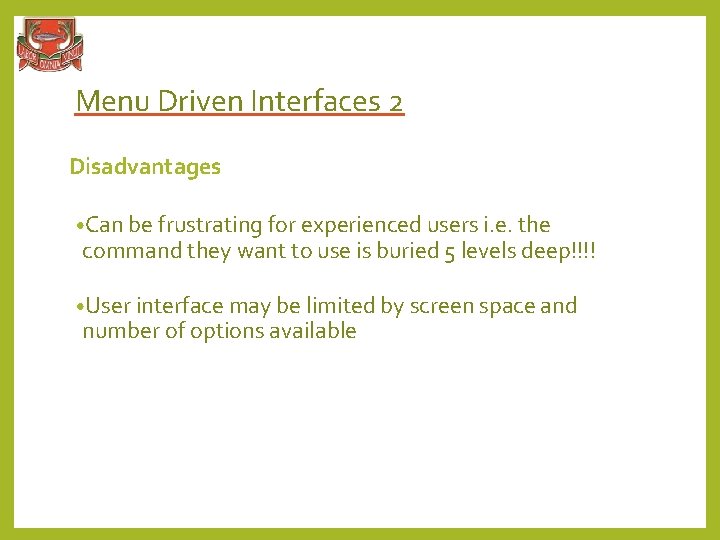
Menu Driven Interfaces 2 Disadvantages • Can be frustrating for experienced users i. e. the command they want to use is buried 5 levels deep!!!! • User interface may be limited by screen space and number of options available
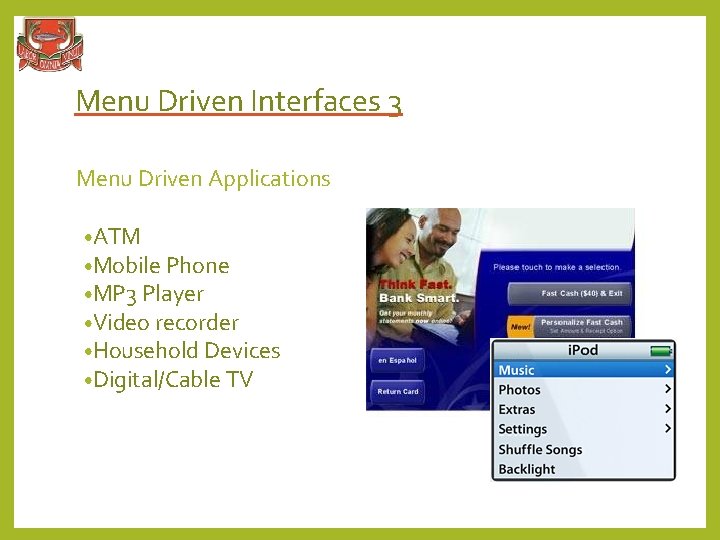
Menu Driven Interfaces 3 Menu Driven Applications • ATM • Mobile Phone • MP 3 Player • Video recorder • Household Devices • Digital/Cable TV
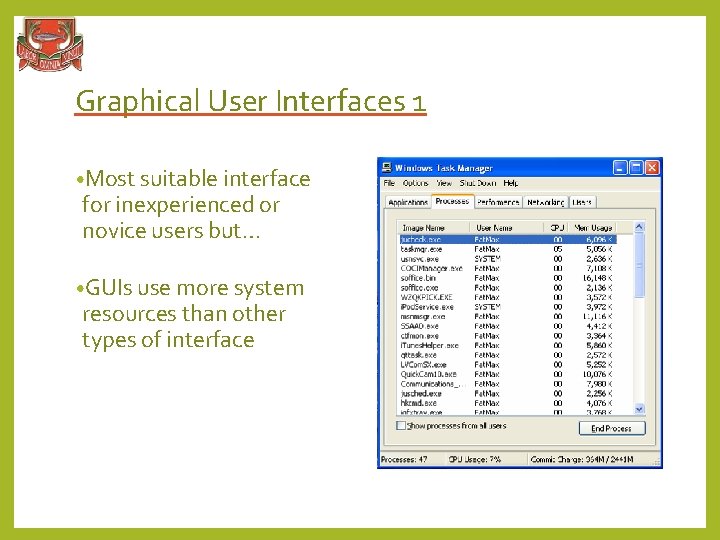
Graphical User Interfaces 1 • Most suitable interface for inexperienced or novice users but… • GUIs use more system resources than other types of interface
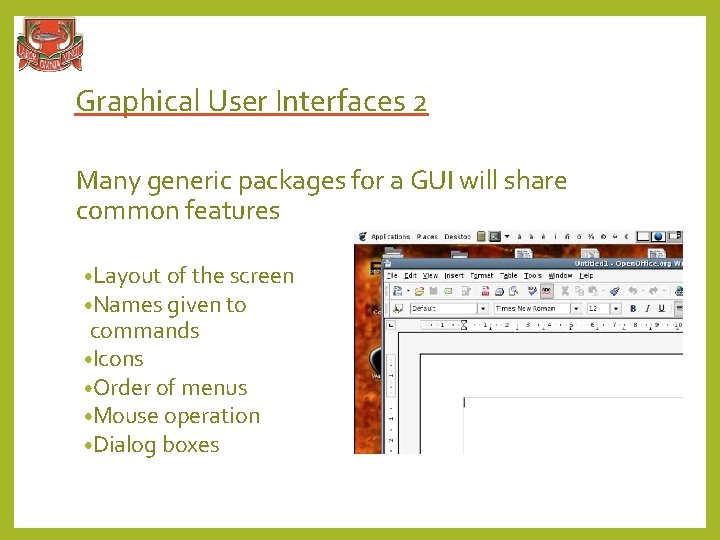
Graphical User Interfaces 2 Many generic packages for a GUI will share common features • Layout of the screen • Names given to commands • Icons • Order of menus • Mouse operation • Dialog boxes
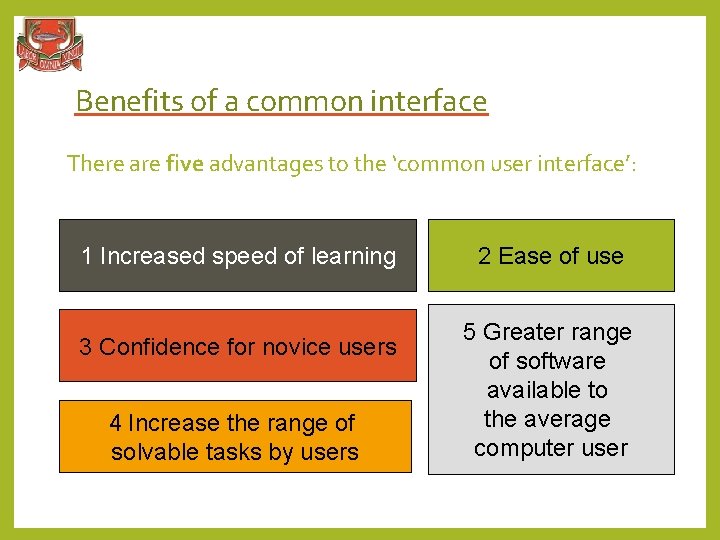
Benefits of a common interface There are five advantages to the ‘common user interface’: 1 Increased speed of learning 3 Confidence for novice users 4 Increase the range of solvable tasks by users 2 Ease of use 5 Greater range of software available to the average computer user
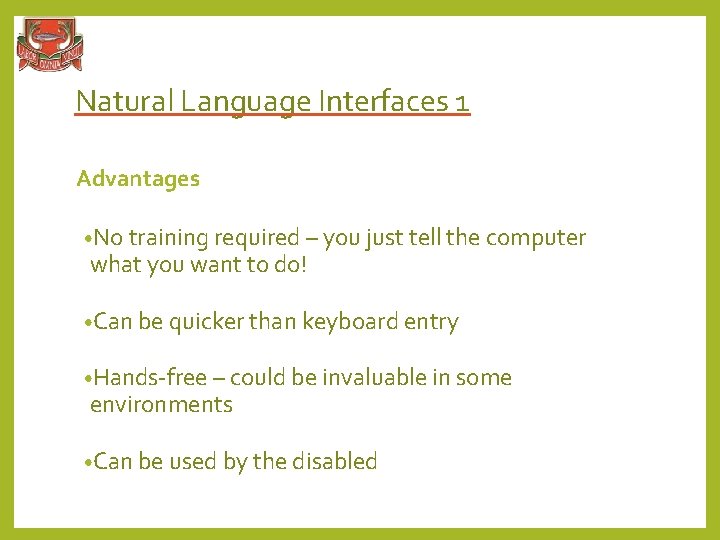
Natural Language Interfaces 1 Advantages • No training required – you just tell the computer what you want to do! • Can be quicker than keyboard entry • Hands-free – could be invaluable in some environments • Can be used by the disabled
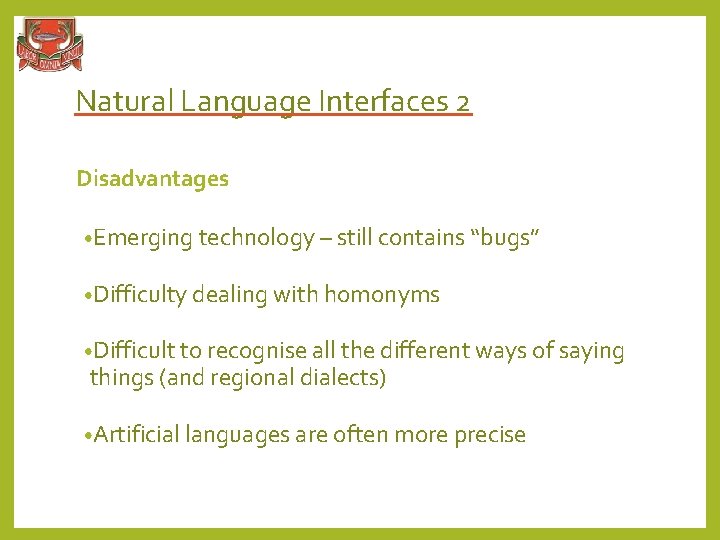
Natural Language Interfaces 2 Disadvantages • Emerging technology – still contains “bugs” • Difficulty dealing with homonyms • Difficult to recognise all the different ways of saying things (and regional dialects) • Artificial languages are often more precise
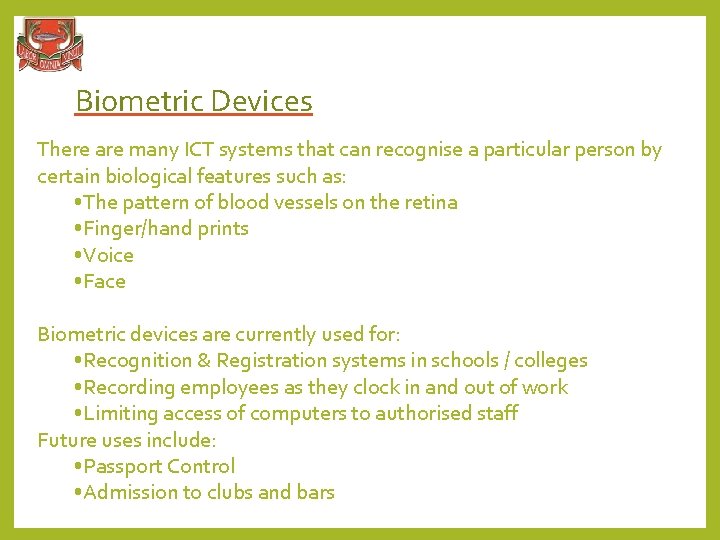
Biometric Devices There are many ICT systems that can recognise a particular person by certain biological features such as: • The pattern of blood vessels on the retina • Finger/hand prints • Voice • Face Biometric devices are currently used for: • Recognition & Registration systems in schools / colleges • Recording employees as they clock in and out of work • Limiting access of computers to authorised staff Future uses include: • Passport Control • Admission to clubs and bars
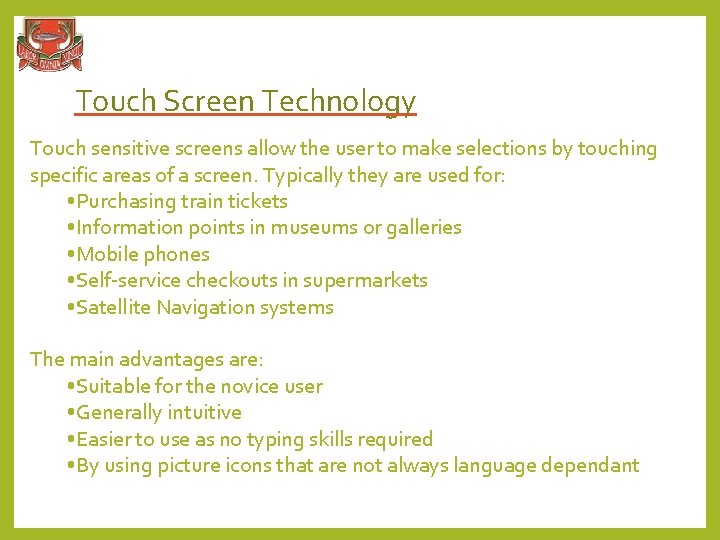
Touch Screen Technology Touch sensitive screens allow the user to make selections by touching specific areas of a screen. Typically they are used for: • Purchasing train tickets • Information points in museums or galleries • Mobile phones • Self-service checkouts in supermarkets • Satellite Navigation systems The main advantages are: • Suitable for the novice user • Generally intuitive • Easier to use as no typing skills required • By using picture icons that are not always language dependant
 Interface in hci
Interface in hci Task conformance in hci
Task conformance in hci Unitv web
Unitv web Elements of the wimp interface
Elements of the wimp interface What is user support in hci
What is user support in hci Gui vs web interface
Gui vs web interface Hci douglas
Hci douglas Input-output channels in hci
Input-output channels in hci Human information processing model in hci
Human information processing model in hci Information processing hci
Information processing hci Factors of hci
Factors of hci Interface in interface java
Interface in interface java Abowd and beale framework example
Abowd and beale framework example Office interface vs industrial interface
Office interface vs industrial interface An interface
An interface Mobile robot navigation with human interface device
Mobile robot navigation with human interface device Rancangan antar muka
Rancangan antar muka Human interface mate
Human interface mate Human machine interface
Human machine interface Programmed i/o in computer architecture
Programmed i/o in computer architecture