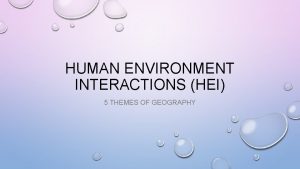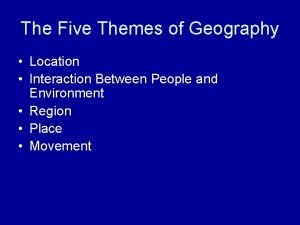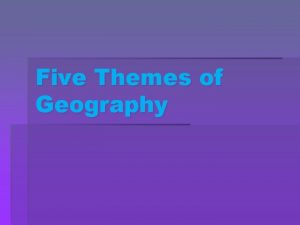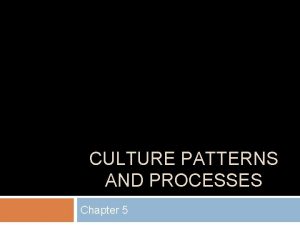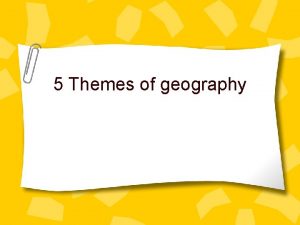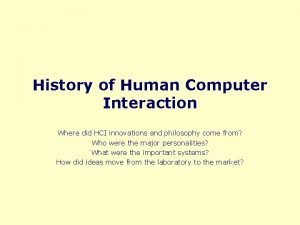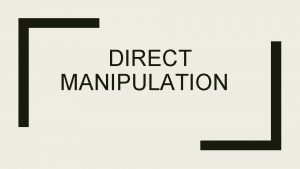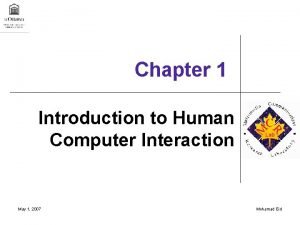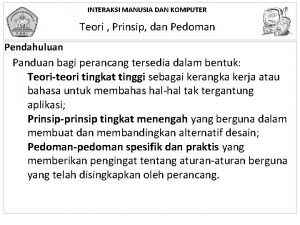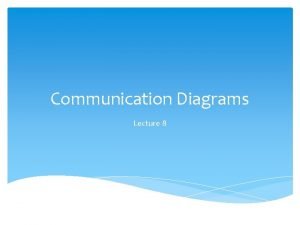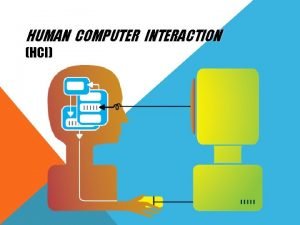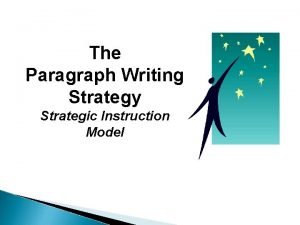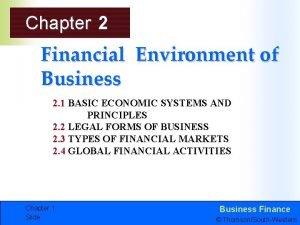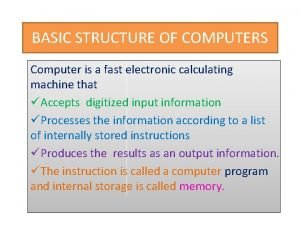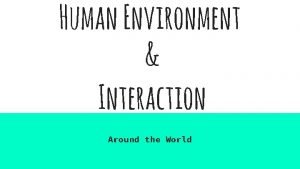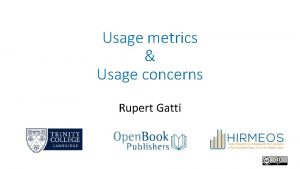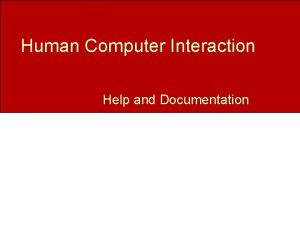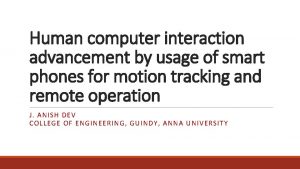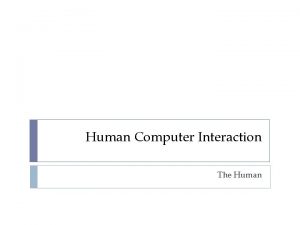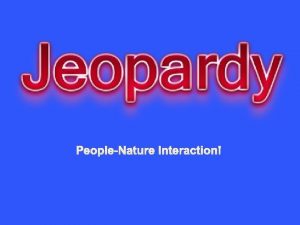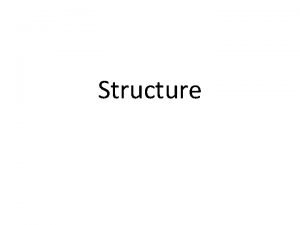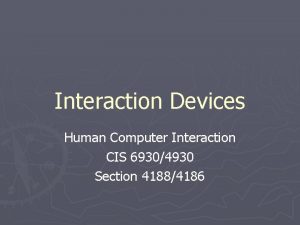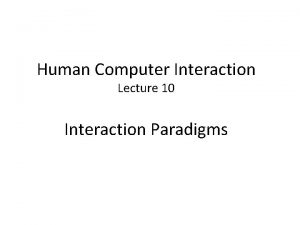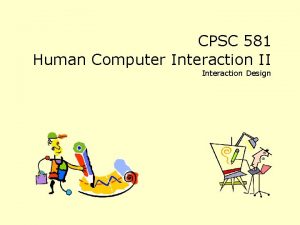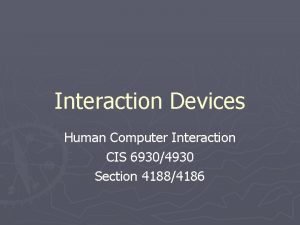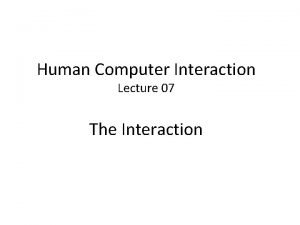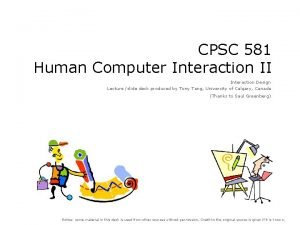Human Computer Interaction Usage environment Topic Structure of
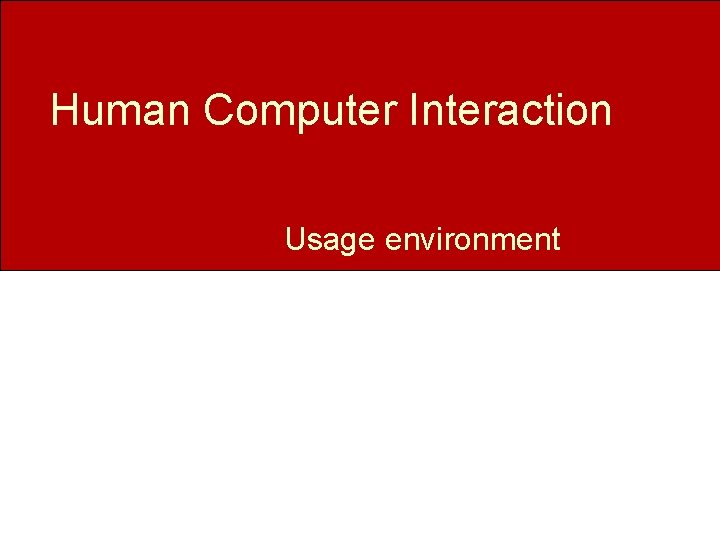
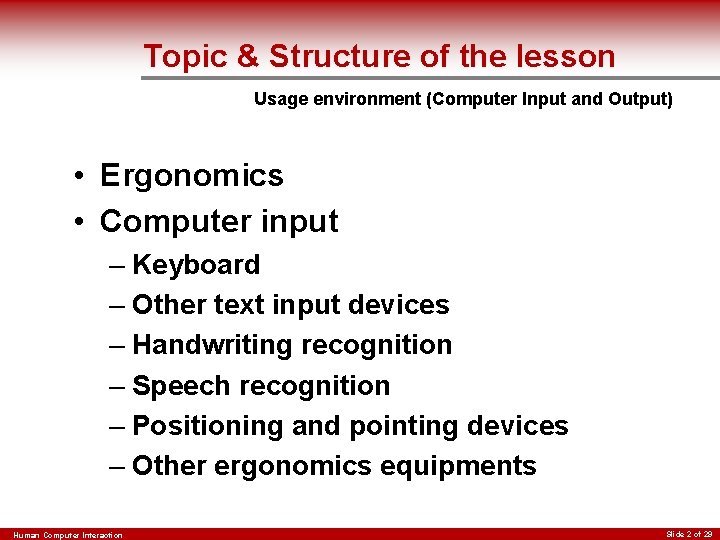
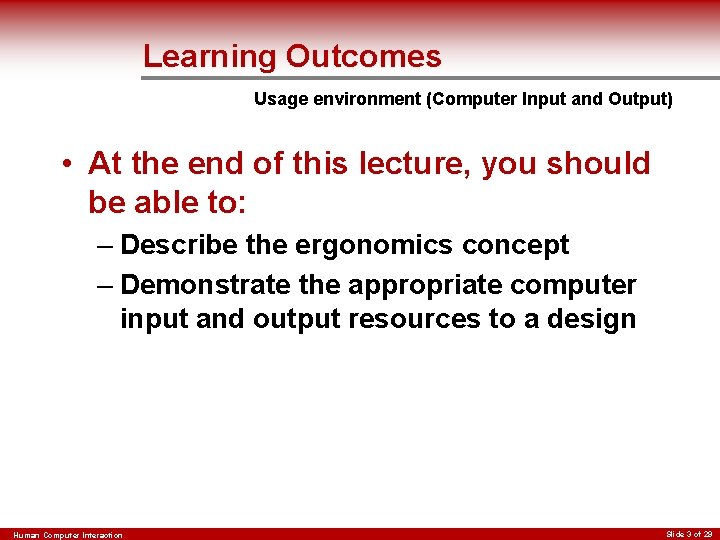
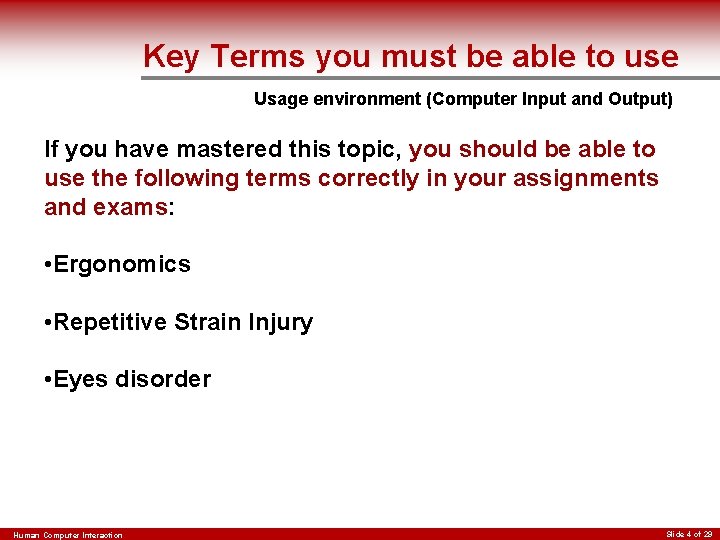
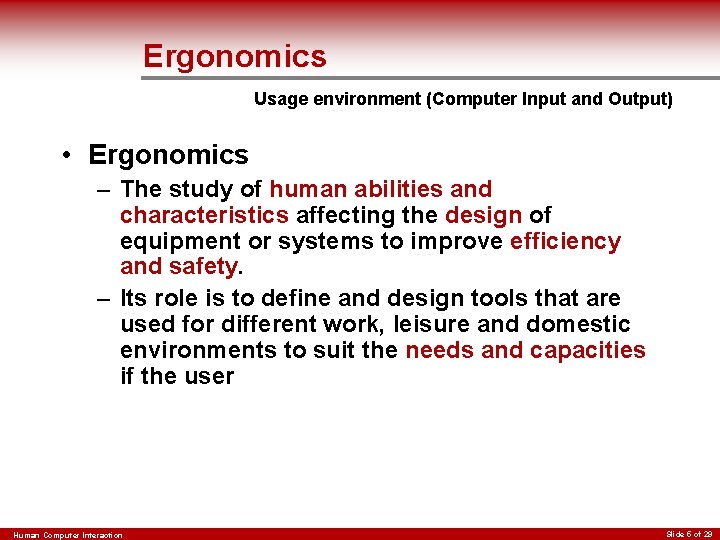
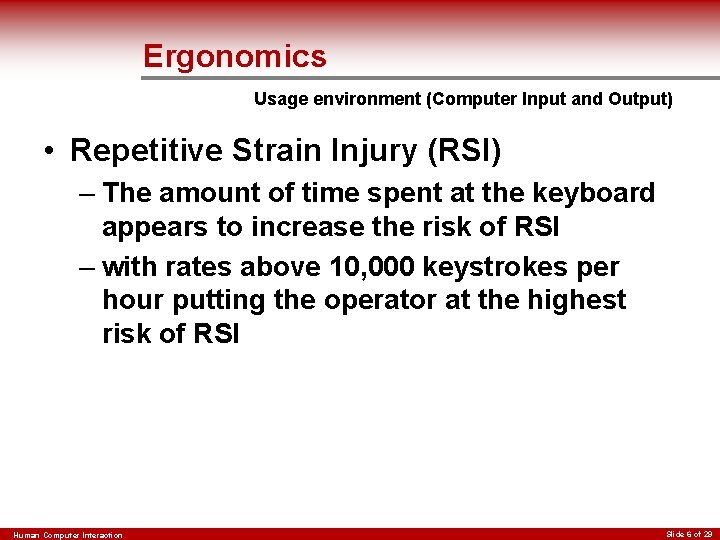
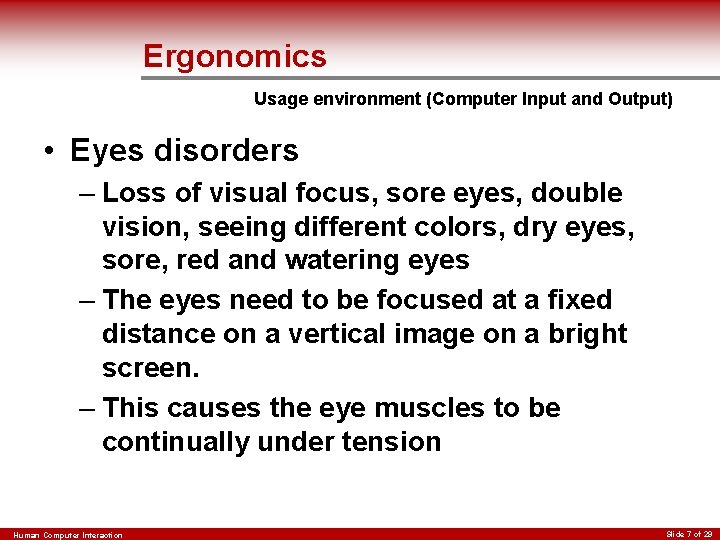
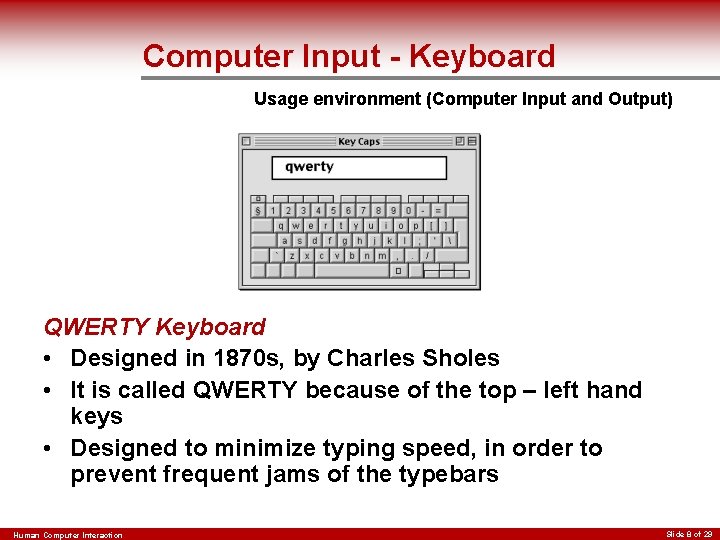
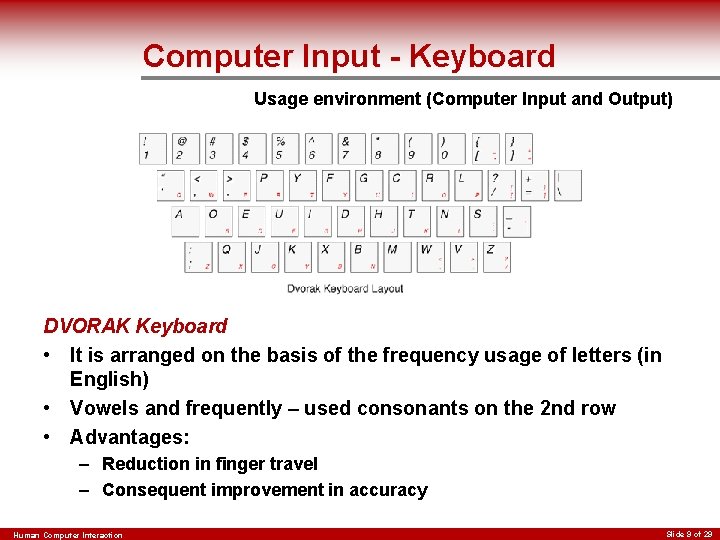
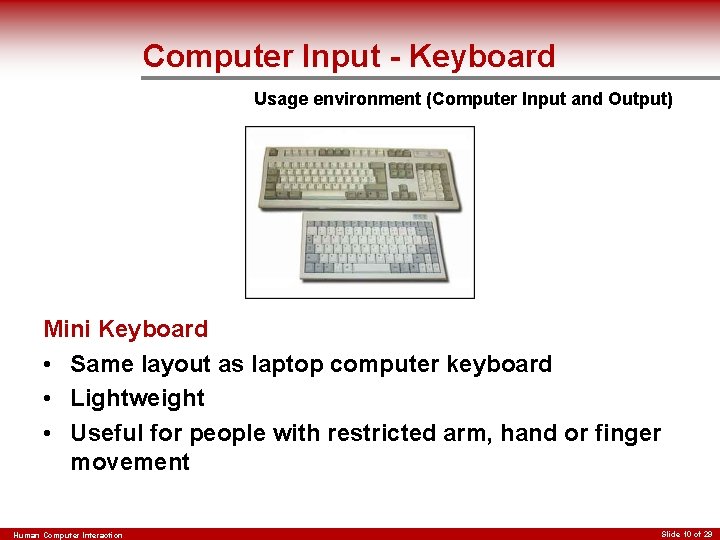
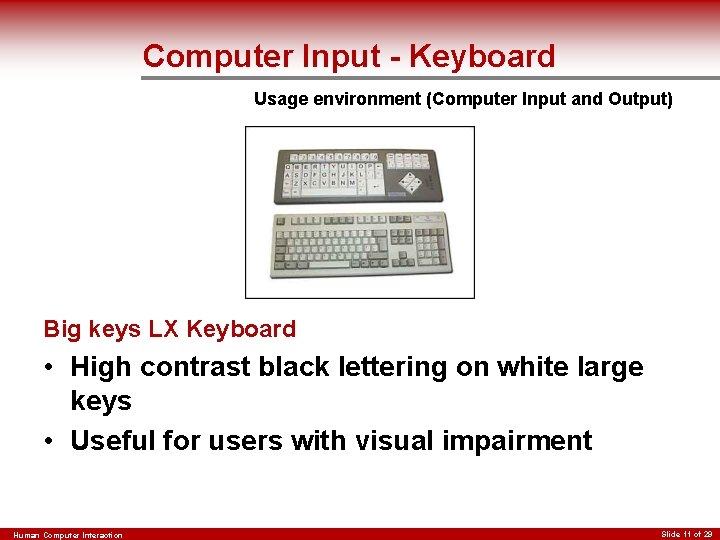
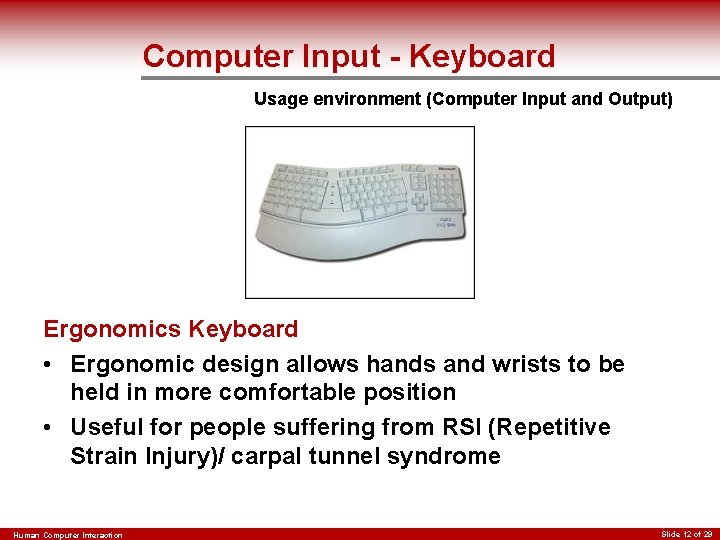

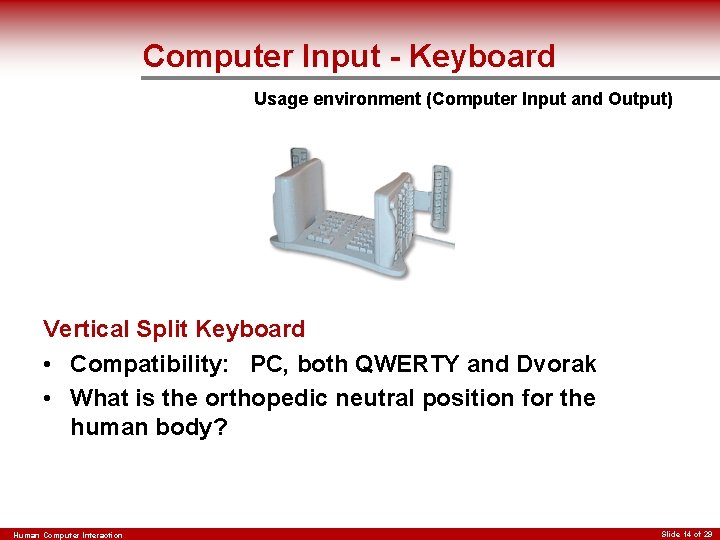
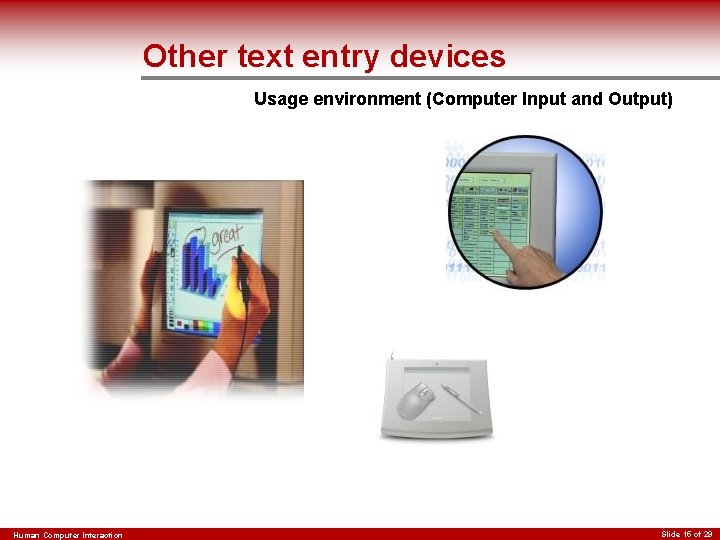
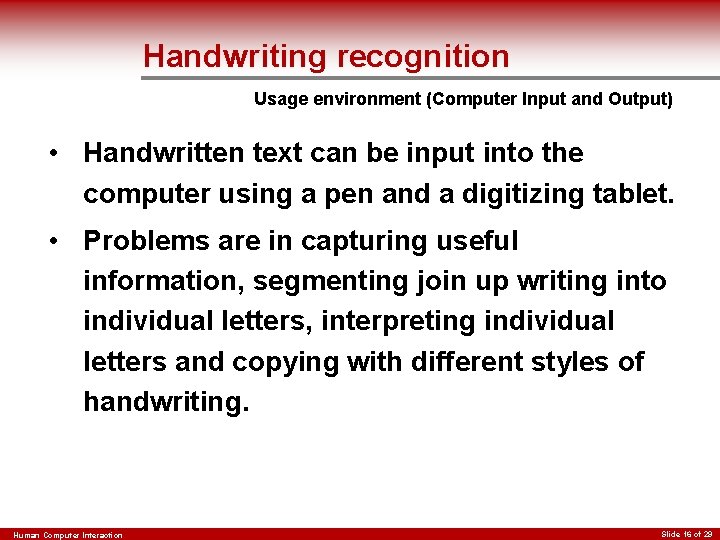
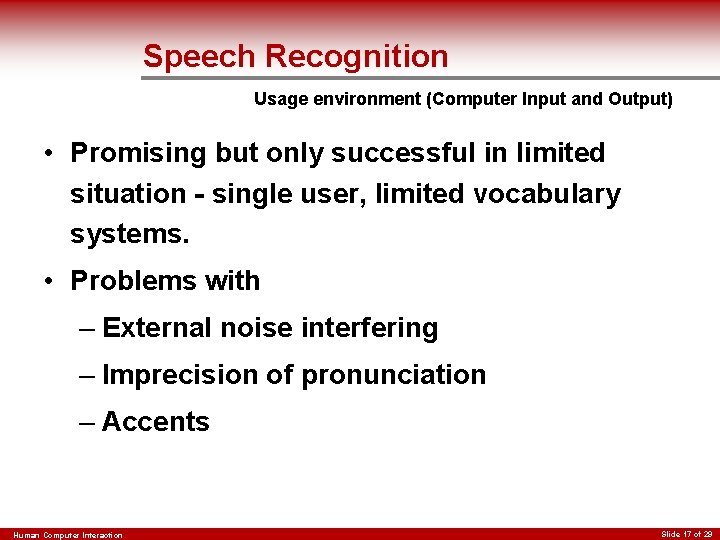
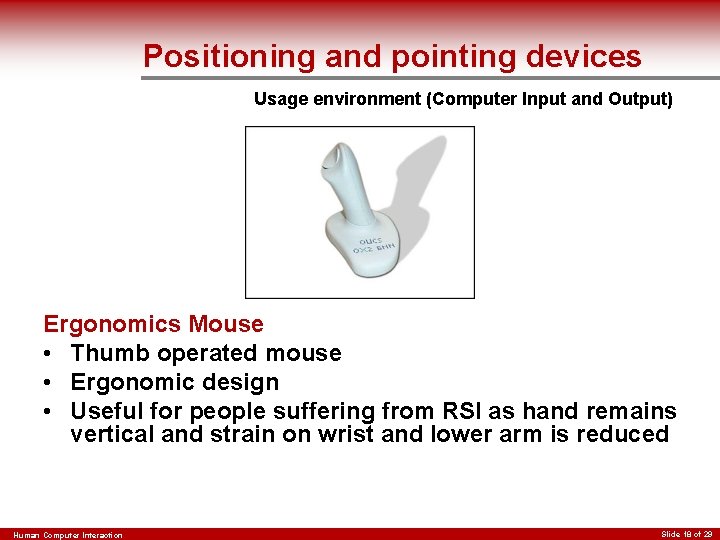
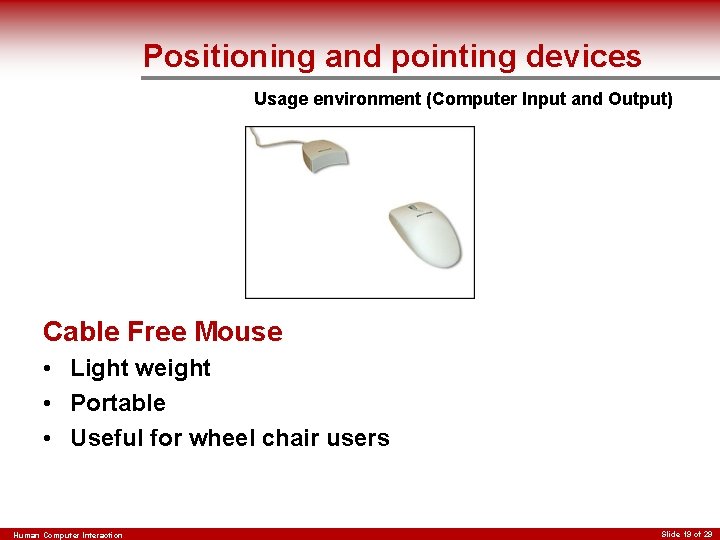

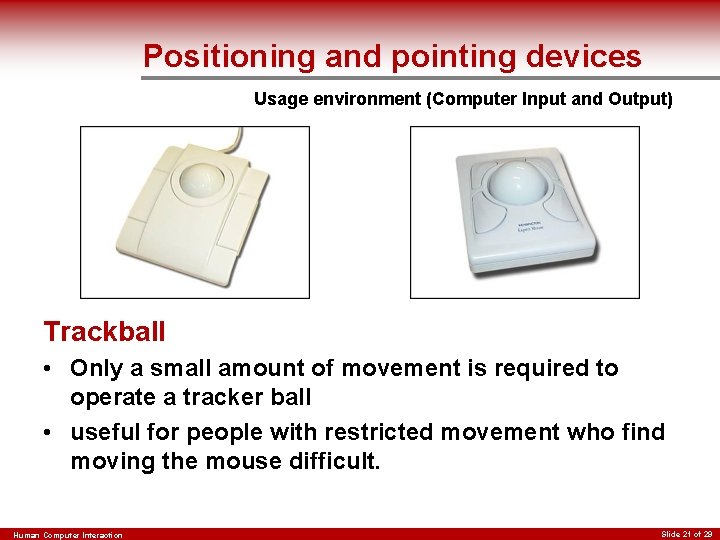
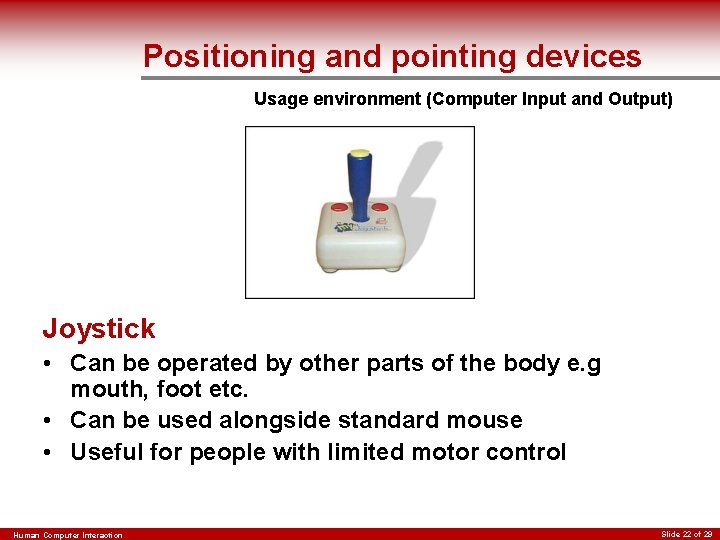
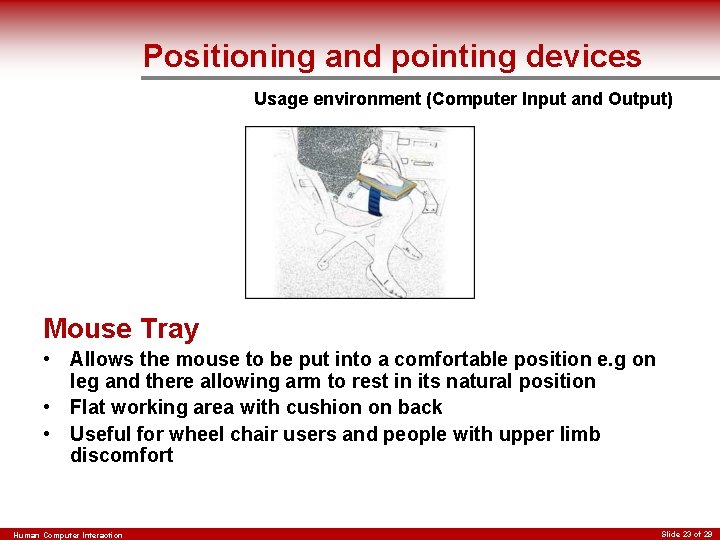


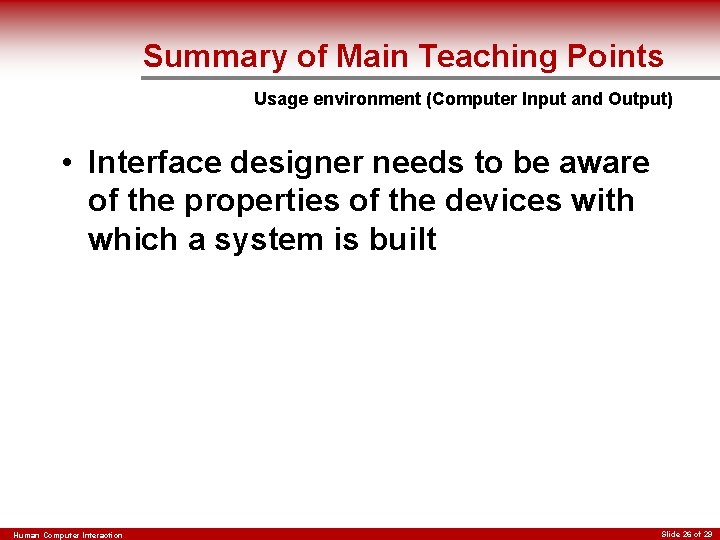
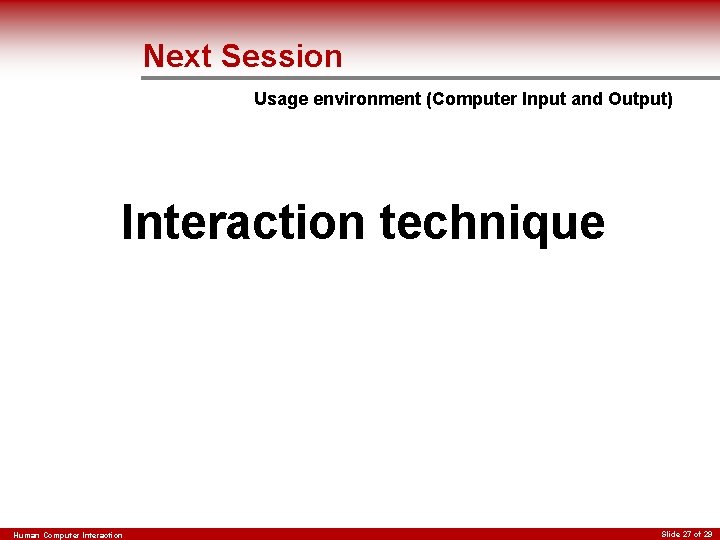
- Slides: 27
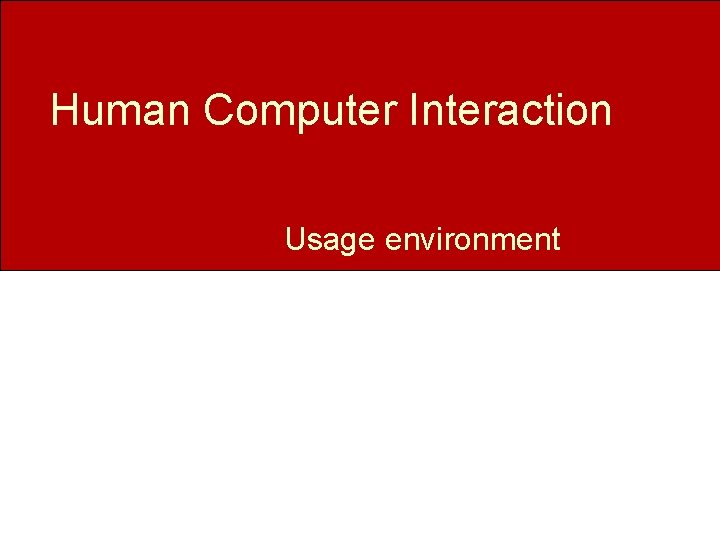
Human Computer Interaction Usage environment
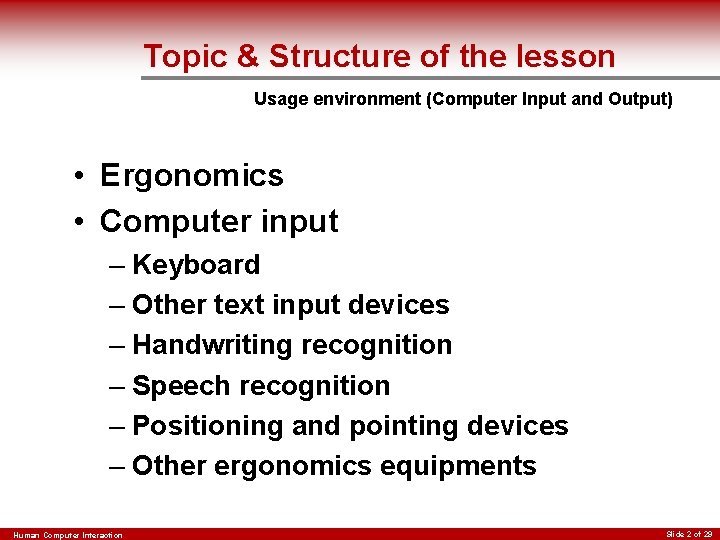
Topic & Structure of the lesson Usage environment (Computer Input and Output) • Ergonomics • Computer input – Keyboard – Other text input devices – Handwriting recognition – Speech recognition – Positioning and pointing devices – Other ergonomics equipments Human Computer Interaction Slide 2 of 29
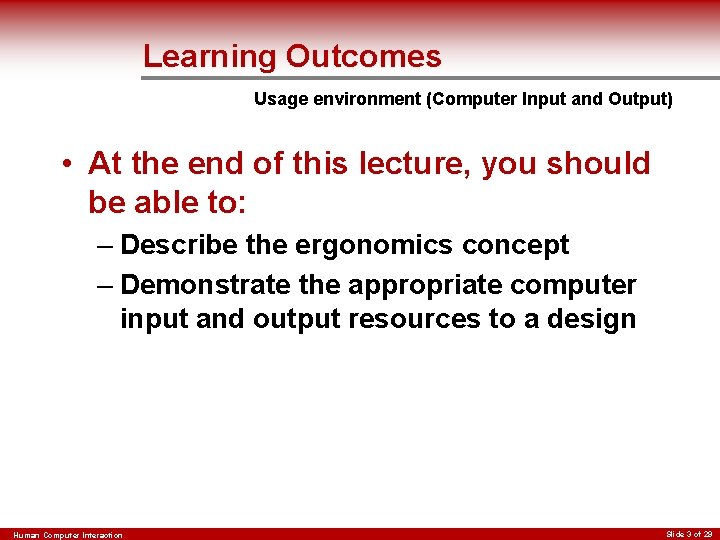
Learning Outcomes Usage environment (Computer Input and Output) • At the end of this lecture, you should be able to: – Describe the ergonomics concept – Demonstrate the appropriate computer input and output resources to a design Human Computer Interaction Slide 3 of 29
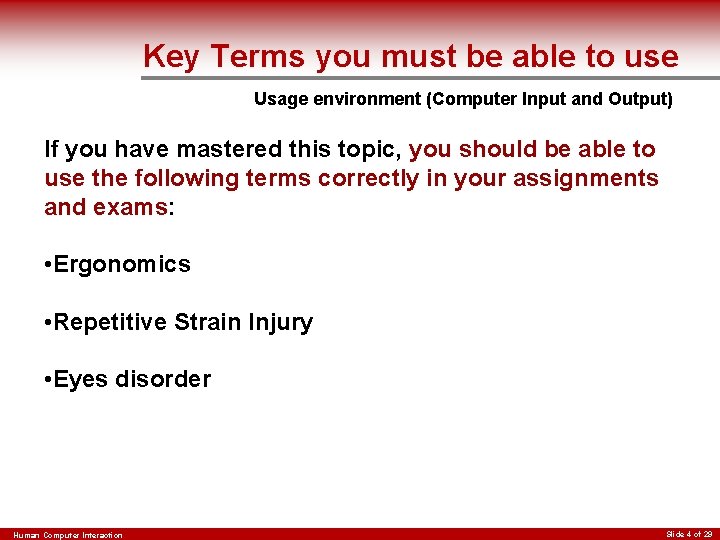
Key Terms you must be able to use Usage environment (Computer Input and Output) If you have mastered this topic, you should be able to use the following terms correctly in your assignments and exams: • Ergonomics • Repetitive Strain Injury • Eyes disorder Human Computer Interaction Slide 4 of 29
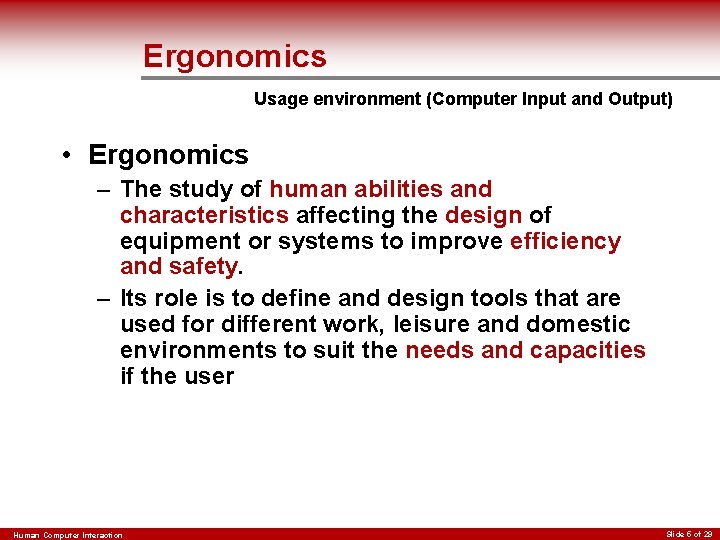
Ergonomics Usage environment (Computer Input and Output) • Ergonomics – The study of human abilities and characteristics affecting the design of equipment or systems to improve efficiency and safety. – Its role is to define and design tools that are used for different work, leisure and domestic environments to suit the needs and capacities if the user Human Computer Interaction Slide 5 of 29
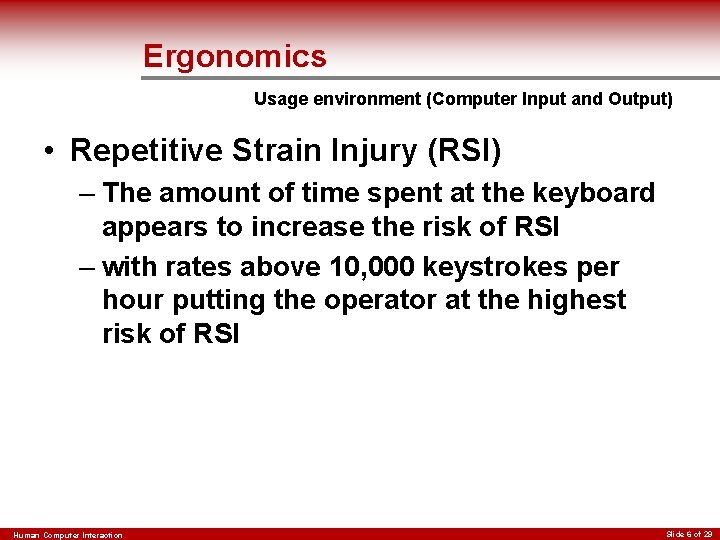
Ergonomics Usage environment (Computer Input and Output) • Repetitive Strain Injury (RSI) – The amount of time spent at the keyboard appears to increase the risk of RSI – with rates above 10, 000 keystrokes per hour putting the operator at the highest risk of RSI Human Computer Interaction Slide 6 of 29
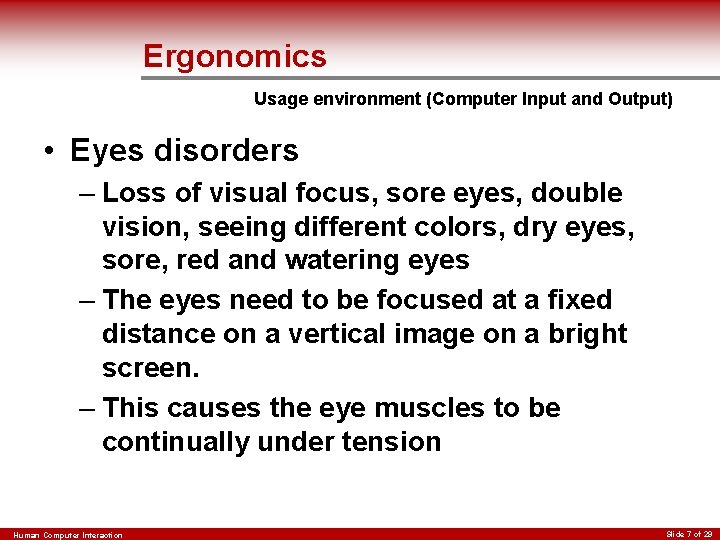
Ergonomics Usage environment (Computer Input and Output) • Eyes disorders – Loss of visual focus, sore eyes, double vision, seeing different colors, dry eyes, sore, red and watering eyes – The eyes need to be focused at a fixed distance on a vertical image on a bright screen. – This causes the eye muscles to be continually under tension Human Computer Interaction Slide 7 of 29
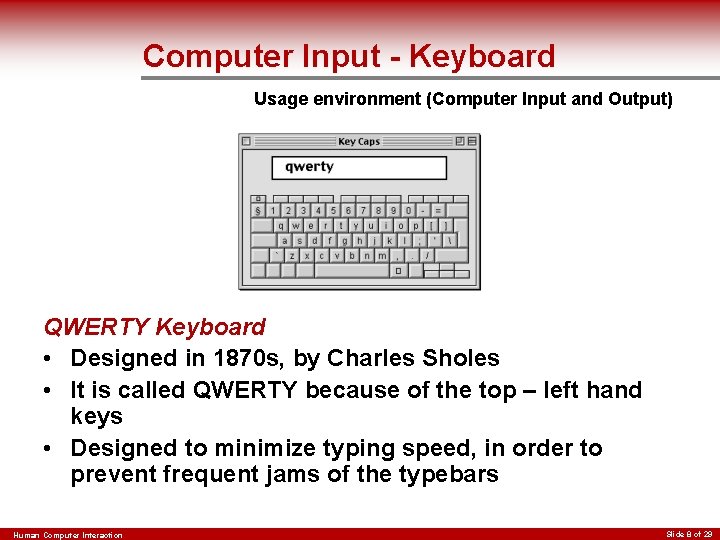
Computer Input - Keyboard Usage environment (Computer Input and Output) QWERTY Keyboard • Designed in 1870 s, by Charles Sholes • It is called QWERTY because of the top – left hand keys • Designed to minimize typing speed, in order to prevent frequent jams of the typebars Human Computer Interaction Slide 8 of 29
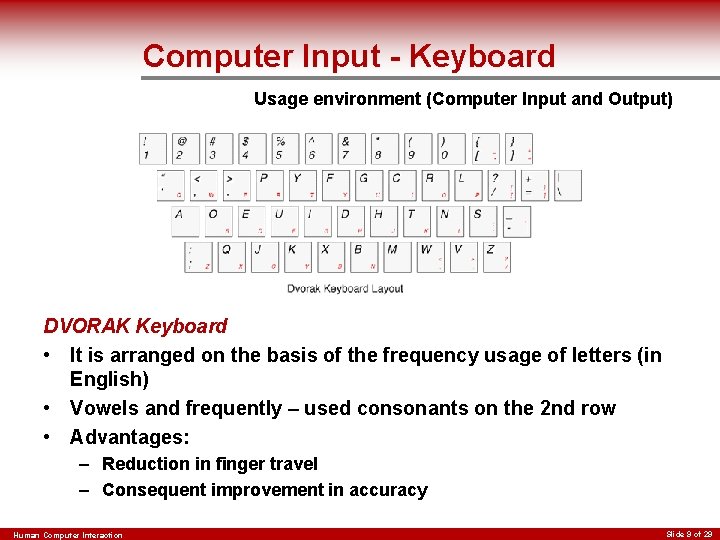
Computer Input - Keyboard Usage environment (Computer Input and Output) DVORAK Keyboard • It is arranged on the basis of the frequency usage of letters (in English) • Vowels and frequently – used consonants on the 2 nd row • Advantages: – Reduction in finger travel – Consequent improvement in accuracy Human Computer Interaction Slide 9 of 29
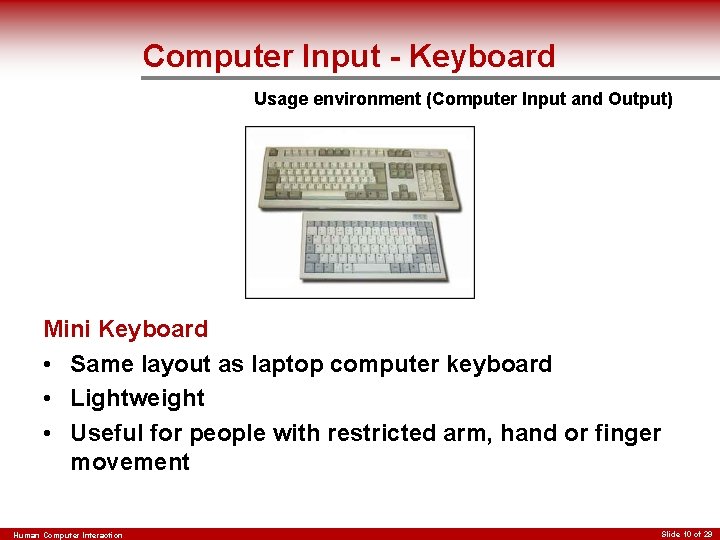
Computer Input - Keyboard Usage environment (Computer Input and Output) Mini Keyboard • Same layout as laptop computer keyboard • Lightweight • Useful for people with restricted arm, hand or finger movement Human Computer Interaction Slide 10 of 29
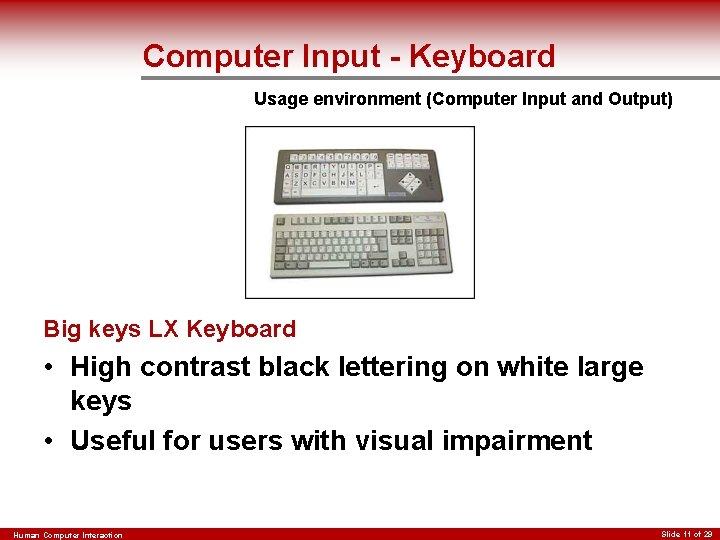
Computer Input - Keyboard Usage environment (Computer Input and Output) Big keys LX Keyboard • High contrast black lettering on white large keys • Useful for users with visual impairment Human Computer Interaction Slide 11 of 29
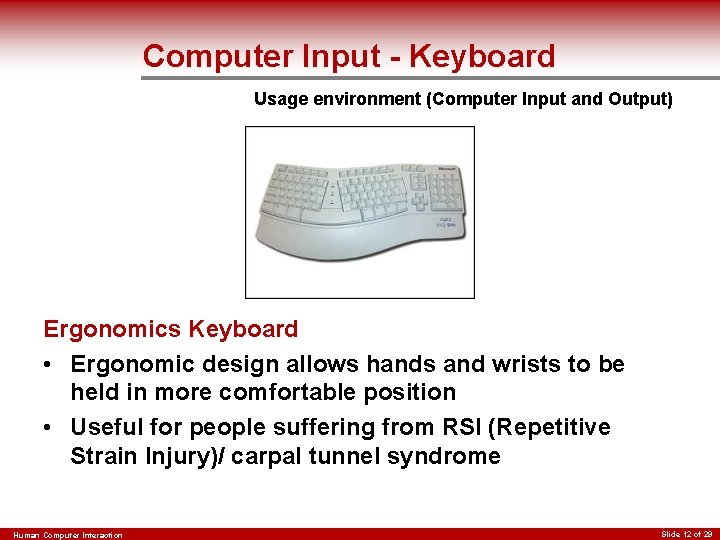
Computer Input - Keyboard Usage environment (Computer Input and Output) Ergonomics Keyboard • Ergonomic design allows hands and wrists to be held in more comfortable position • Useful for people suffering from RSI (Repetitive Strain Injury)/ carpal tunnel syndrome Human Computer Interaction Slide 12 of 29

Computer Input - Keyboard Usage environment (Computer Input and Output) Cable Free Keyboard • Keyboard can be used away from desk (range 5 meters) • Useful for wheel chair users Human Computer Interaction Slide 13 of 29
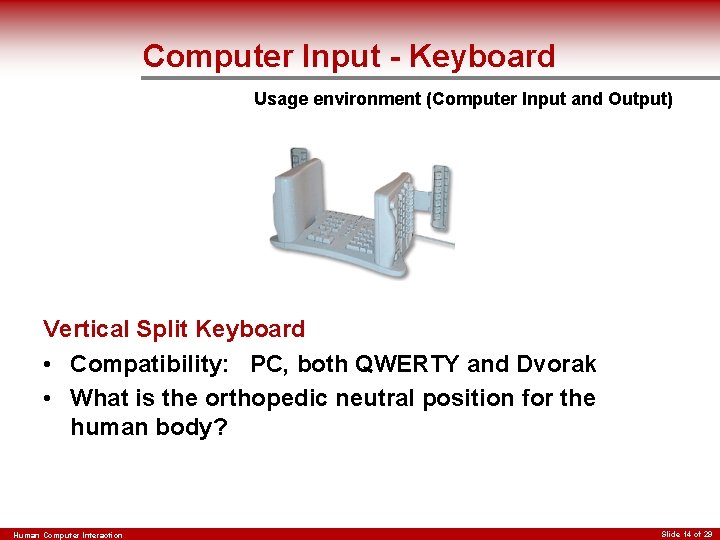
Computer Input - Keyboard Usage environment (Computer Input and Output) Vertical Split Keyboard • Compatibility: PC, both QWERTY and Dvorak • What is the orthopedic neutral position for the human body? Human Computer Interaction Slide 14 of 29
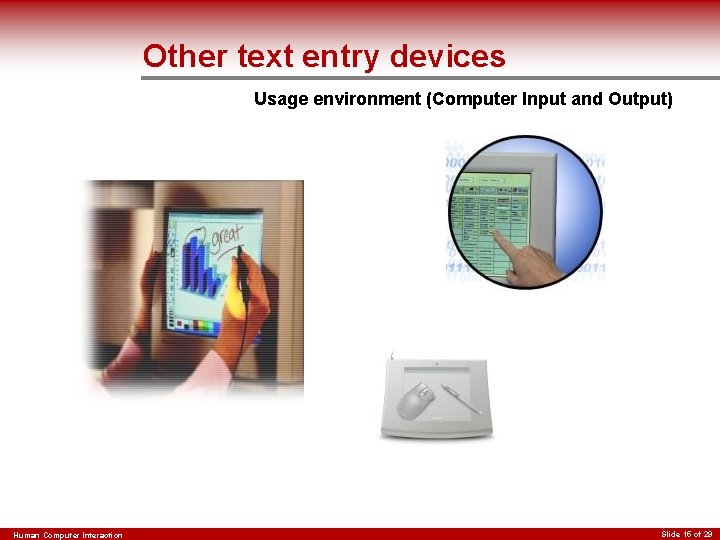
Other text entry devices Usage environment (Computer Input and Output) Human Computer Interaction Slide 15 of 29
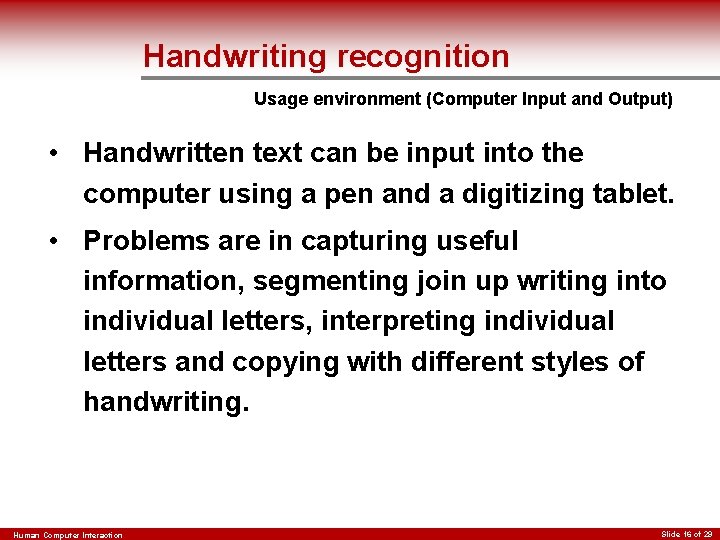
Handwriting recognition Usage environment (Computer Input and Output) • Handwritten text can be input into the computer using a pen and a digitizing tablet. • Problems are in capturing useful information, segmenting join up writing into individual letters, interpreting individual letters and copying with different styles of handwriting. Human Computer Interaction Slide 16 of 29
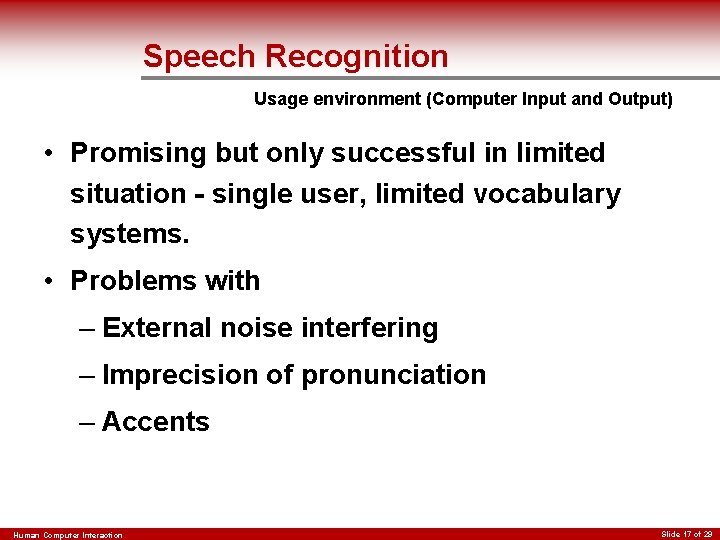
Speech Recognition Usage environment (Computer Input and Output) • Promising but only successful in limited situation - single user, limited vocabulary systems. • Problems with – External noise interfering – Imprecision of pronunciation – Accents Human Computer Interaction Slide 17 of 29
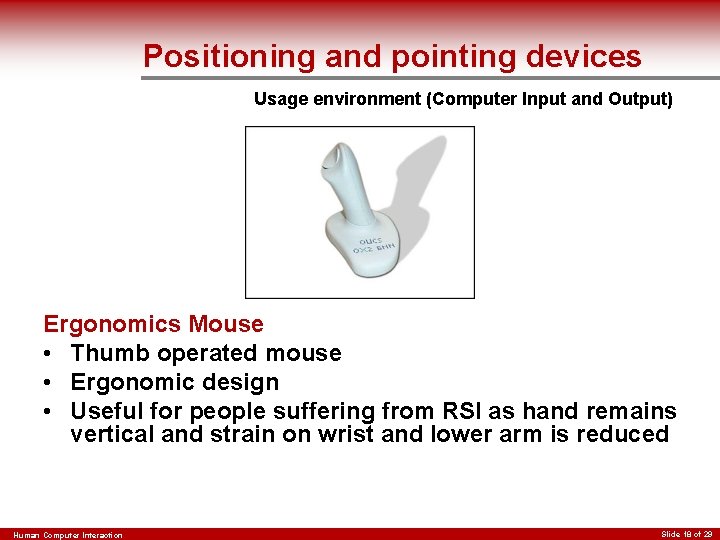
Positioning and pointing devices Usage environment (Computer Input and Output) Ergonomics Mouse • Thumb operated mouse • Ergonomic design • Useful for people suffering from RSI as hand remains vertical and strain on wrist and lower arm is reduced Human Computer Interaction Slide 18 of 29
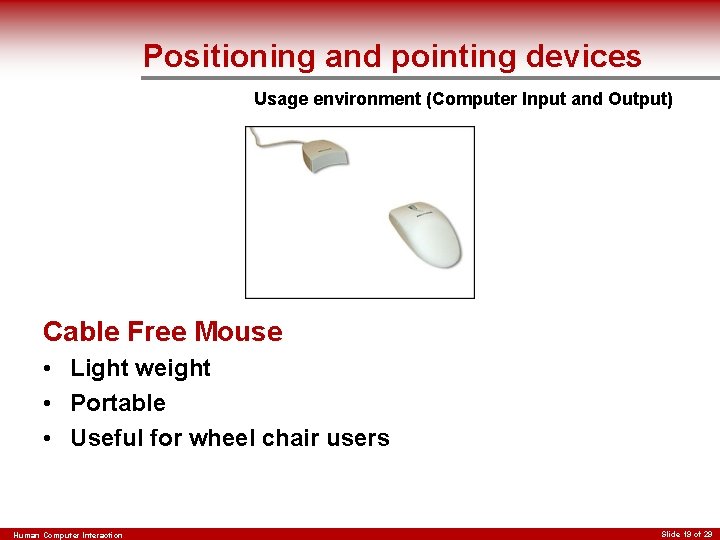
Positioning and pointing devices Usage environment (Computer Input and Output) Cable Free Mouse • Light weight • Portable • Useful for wheel chair users Human Computer Interaction Slide 19 of 29

Positioning and pointing devices Usage environment (Computer Input and Output) • The No. Hands Mouse virtually eliminates stress on the delicate hand-wrist area by moving mouse control to the feet! Human Computer Interaction Slide 20 of 29
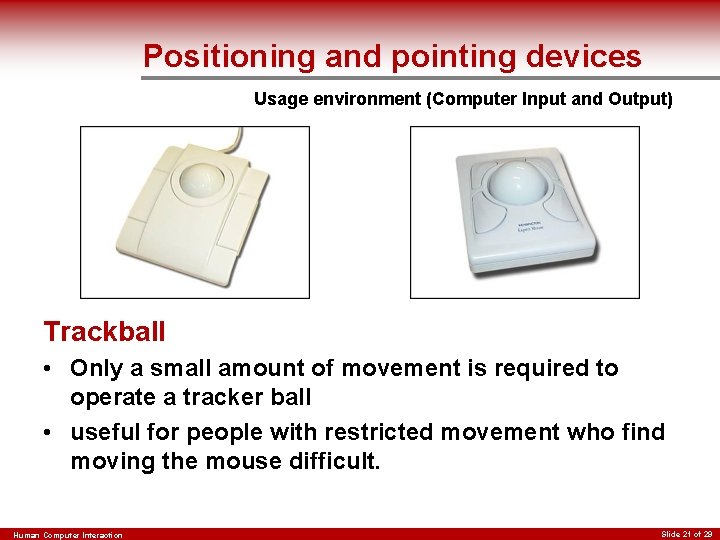
Positioning and pointing devices Usage environment (Computer Input and Output) Trackball • Only a small amount of movement is required to operate a tracker ball • useful for people with restricted movement who find moving the mouse difficult. Human Computer Interaction Slide 21 of 29
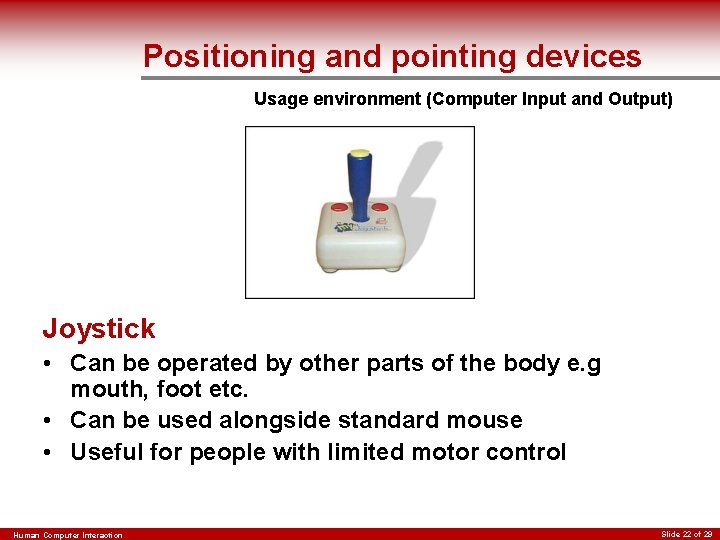
Positioning and pointing devices Usage environment (Computer Input and Output) Joystick • Can be operated by other parts of the body e. g mouth, foot etc. • Can be used alongside standard mouse • Useful for people with limited motor control Human Computer Interaction Slide 22 of 29
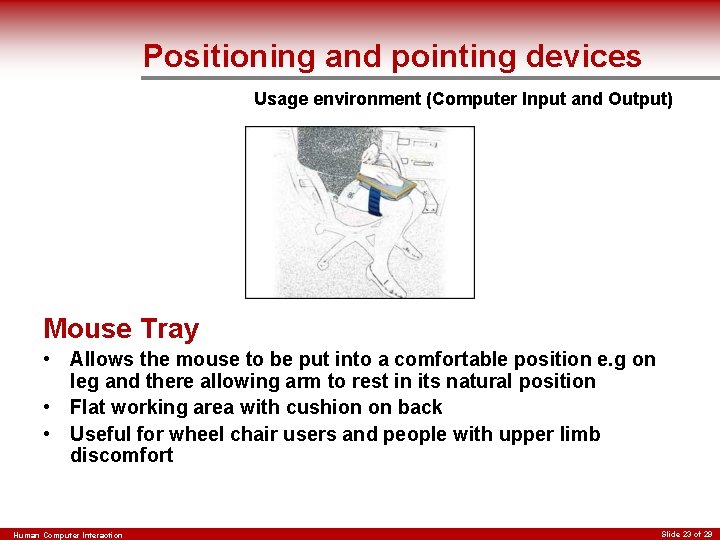
Positioning and pointing devices Usage environment (Computer Input and Output) Mouse Tray • Allows the mouse to be put into a comfortable position e. g on leg and there allowing arm to rest in its natural position • Flat working area with cushion on back • Useful for wheel chair users and people with upper limb discomfort Human Computer Interaction Slide 23 of 29

Other Ergonomics equipments Usage environment (Computer Input and Output) Human Computer Interaction Slide 24 of 29

Other Ergonomics equipments Usage environment (Computer Input and Output) Human Computer Interaction Slide 25 of 29
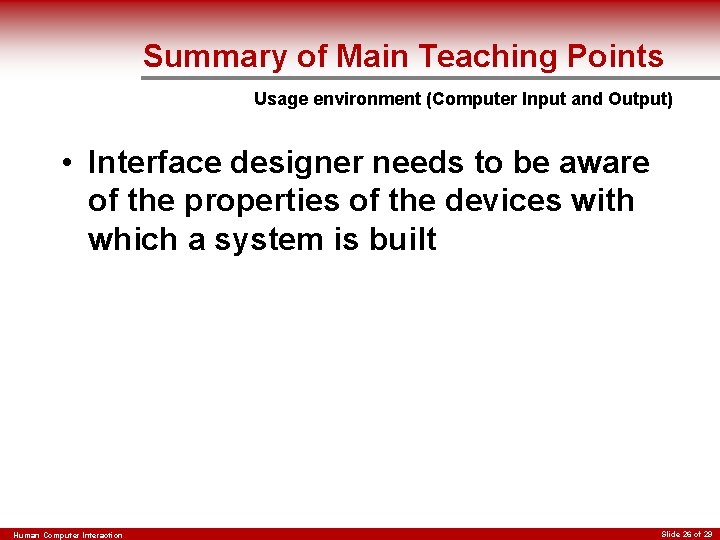
Summary of Main Teaching Points Usage environment (Computer Input and Output) • Interface designer needs to be aware of the properties of the devices with which a system is built Human Computer Interaction Slide 26 of 29
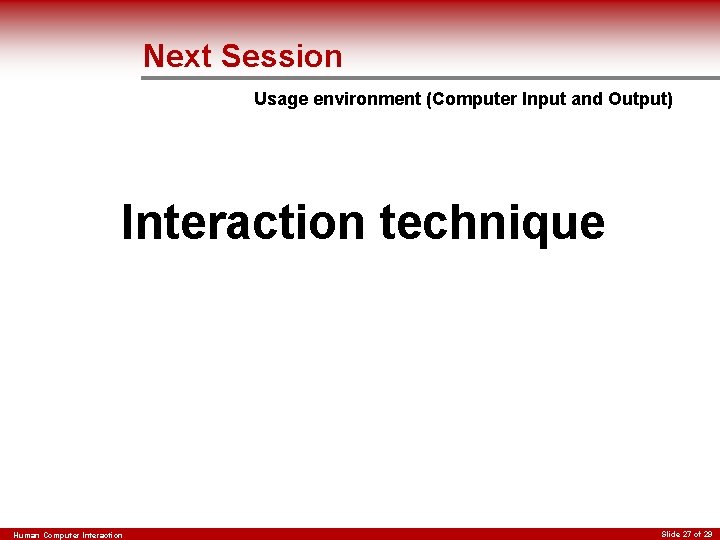
Next Session Usage environment (Computer Input and Output) Interaction technique Human Computer Interaction Slide 27 of 29
 H.e.i geography definition
H.e.i geography definition Portland absolute location
Portland absolute location Human environment interaction egypt
Human environment interaction egypt Human environment interaction
Human environment interaction What is a functional region
What is a functional region Expansion diffusion def
Expansion diffusion def Rome human environment interaction
Rome human environment interaction Stanford hci
Stanford hci What is the symbol of hci
What is the symbol of hci Human computer interaction paradigms
Human computer interaction paradigms What are input and output channels in hci
What are input and output channels in hci History of hci
History of hci Direct manipulation interaction style
Direct manipulation interaction style Hci chapter 1
Hci chapter 1 The future of human computer interaction
The future of human computer interaction Prinsip interaksi manusia dan komputer
Prinsip interaksi manusia dan komputer Interaction design syllabus
Interaction design syllabus Model konseptual
Model konseptual Human computer interaction dix
Human computer interaction dix Communication diagrams
Communication diagrams Ergonomics in human computer interaction
Ergonomics in human computer interaction Hci adalah
Hci adalah Minicomputers uses
Minicomputers uses Gene environment interaction
Gene environment interaction Unity and coherence
Unity and coherence Topic about internet
Topic about internet Environment of business finance
Environment of business finance Structure of computers
Structure of computers