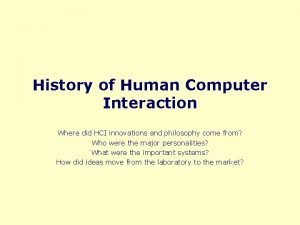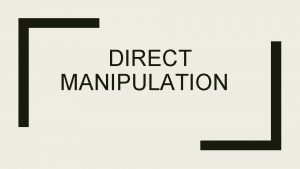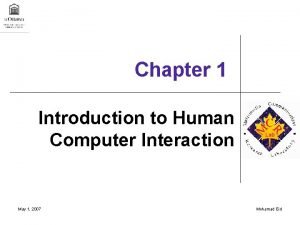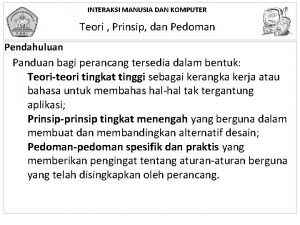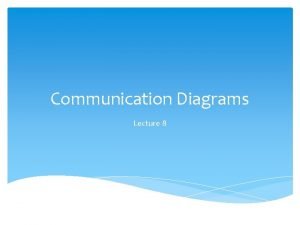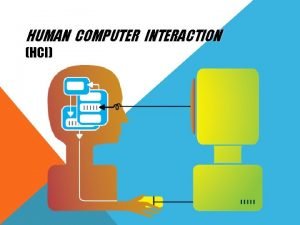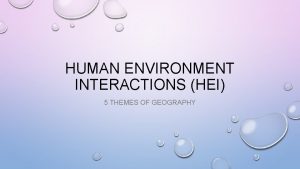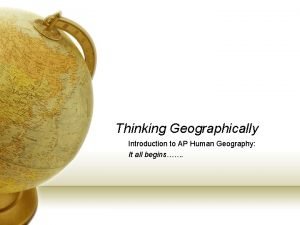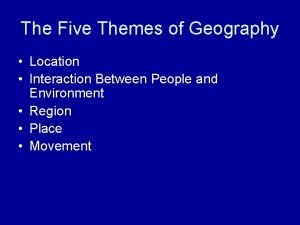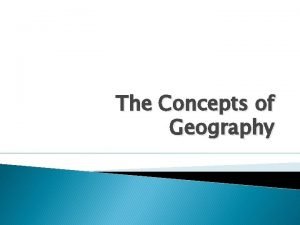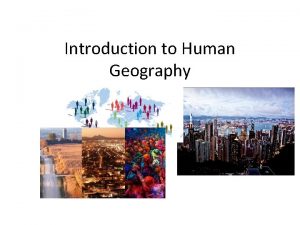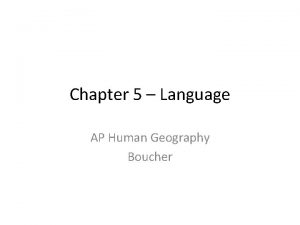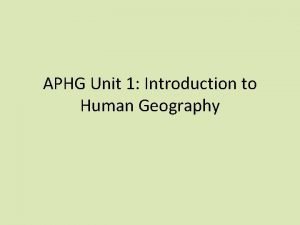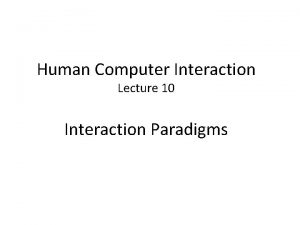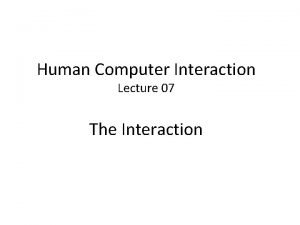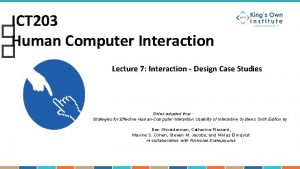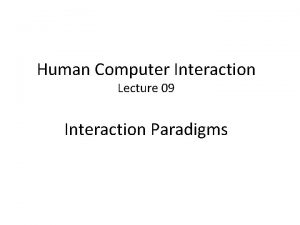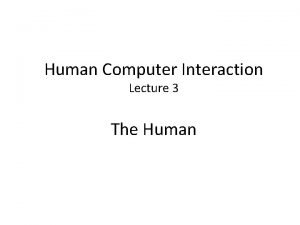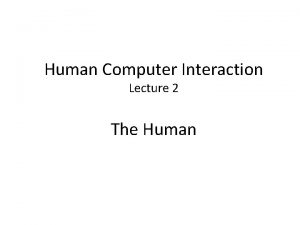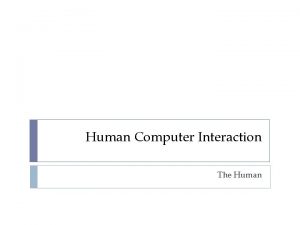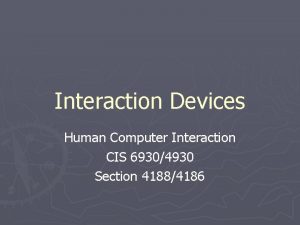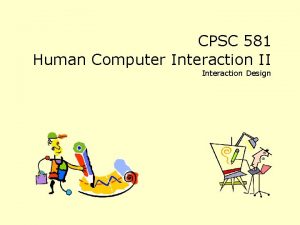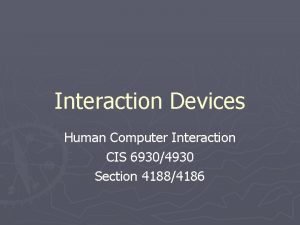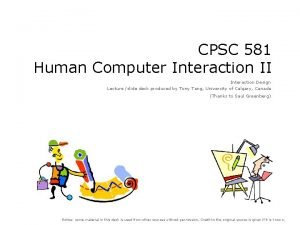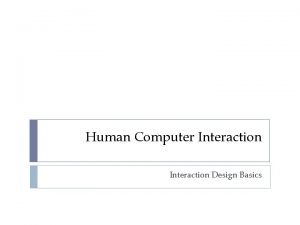Human Computer Interaction Lecture 4 The Computer The
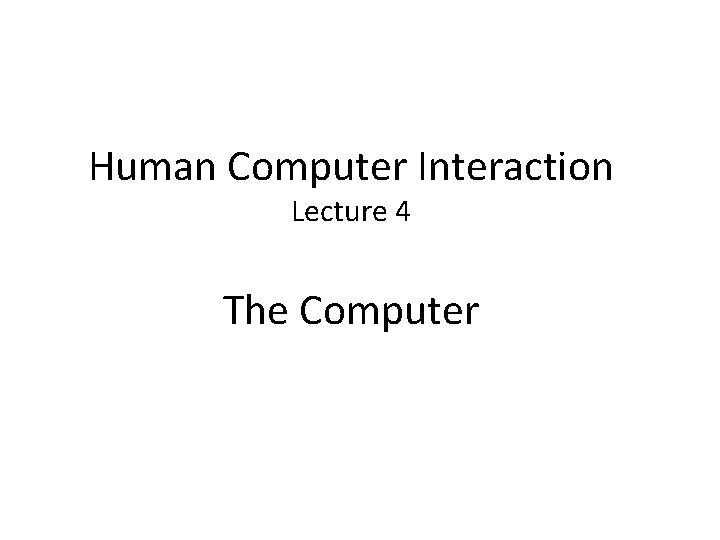
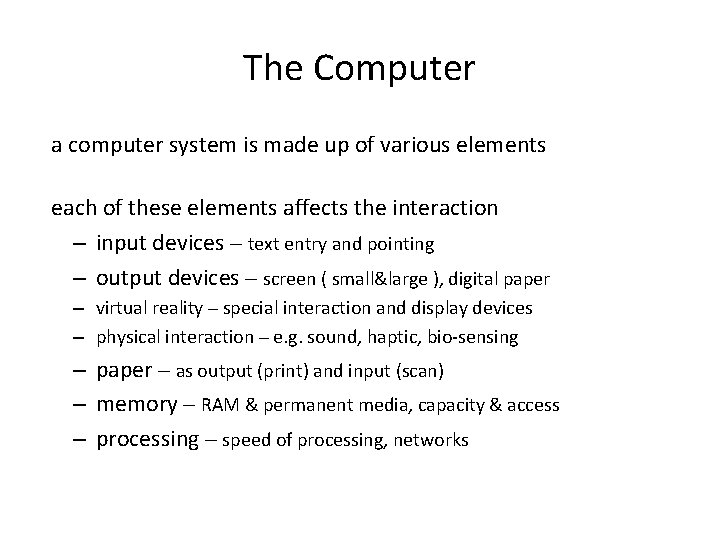
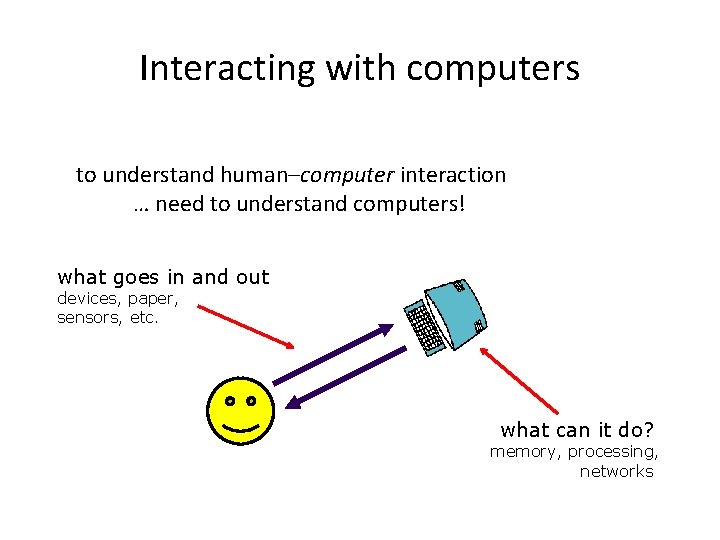
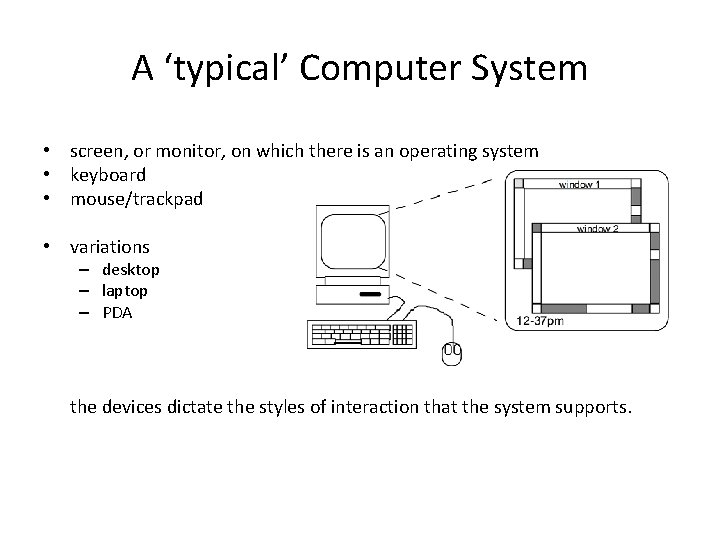
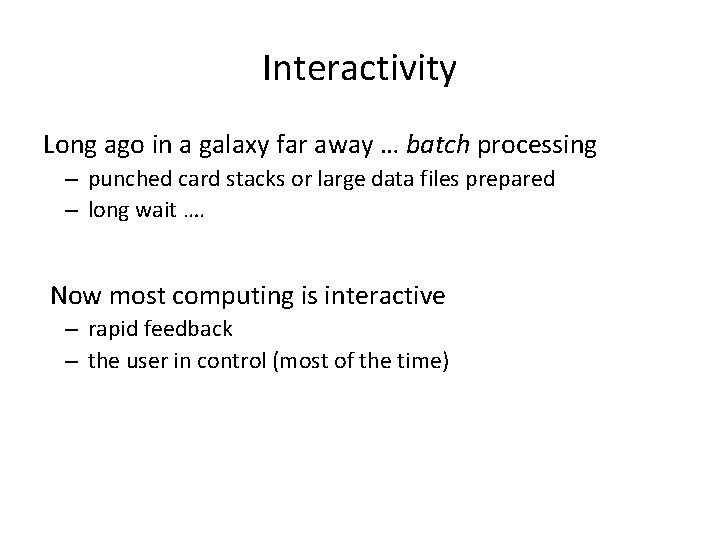
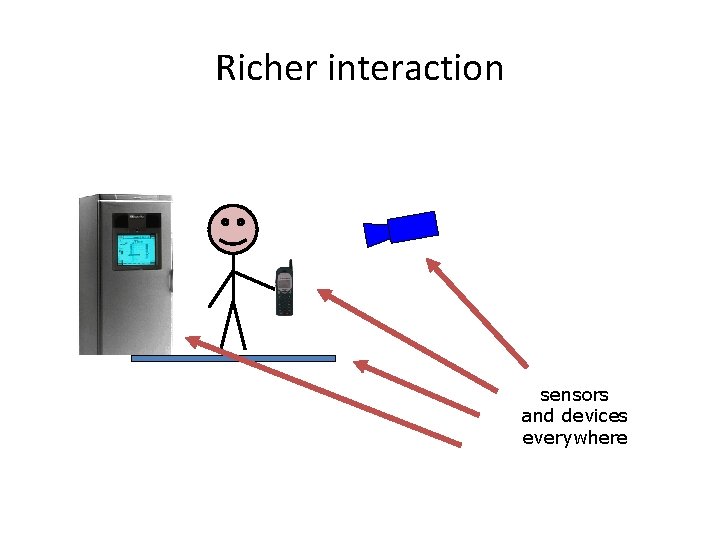
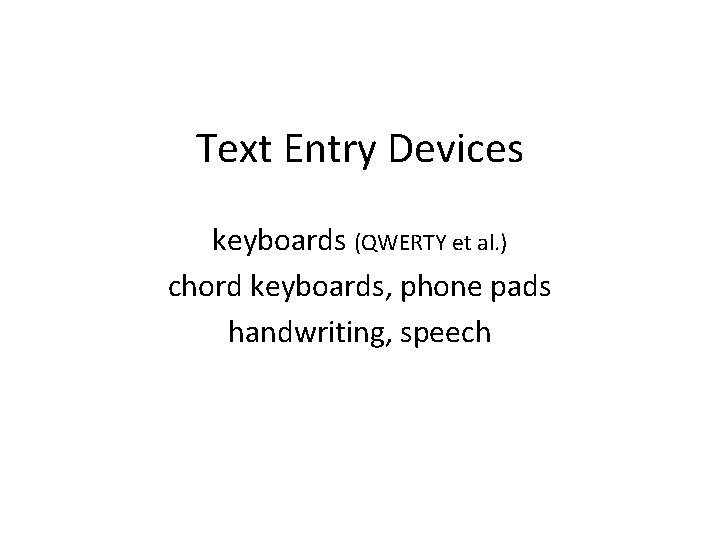
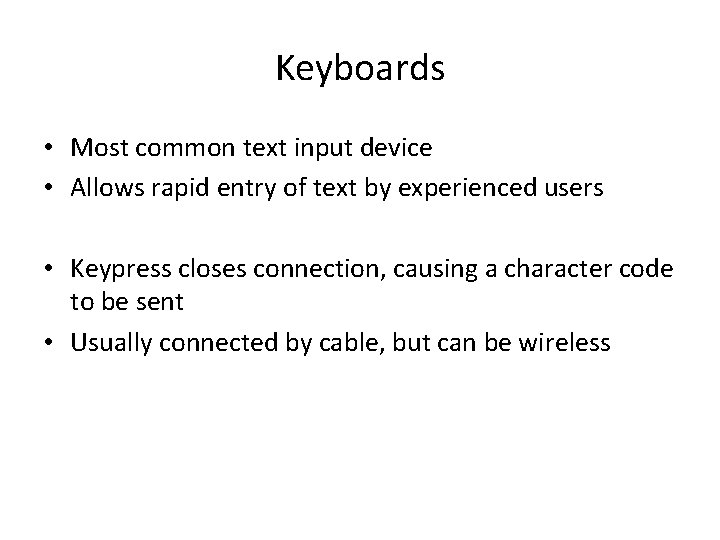
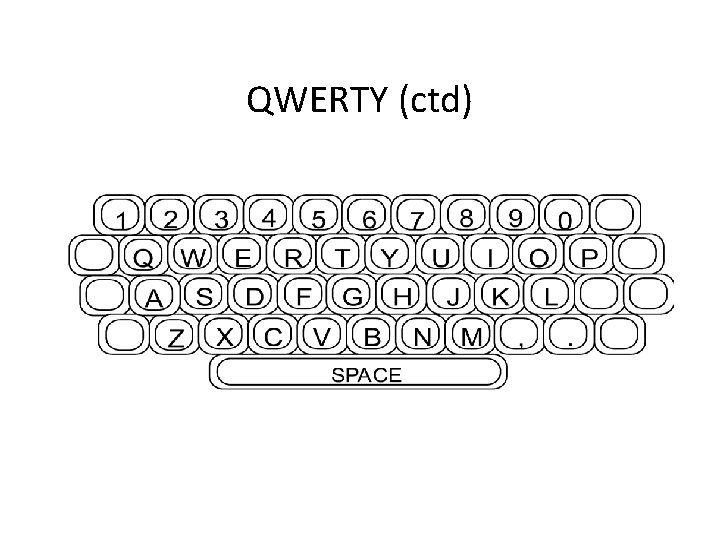

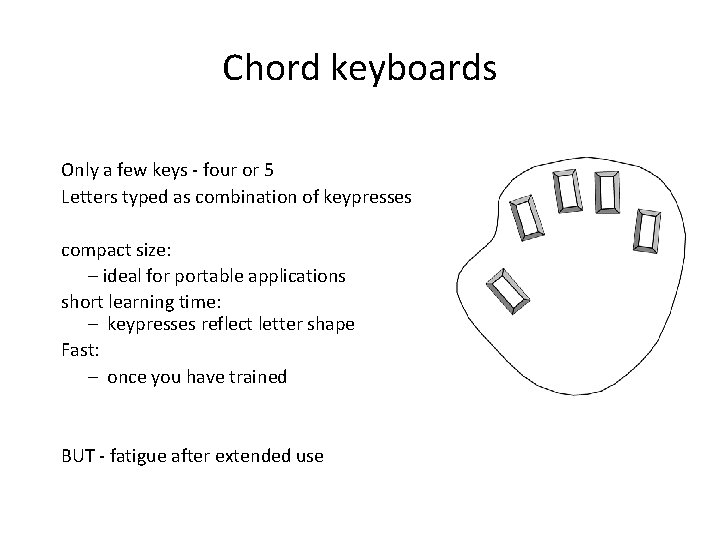

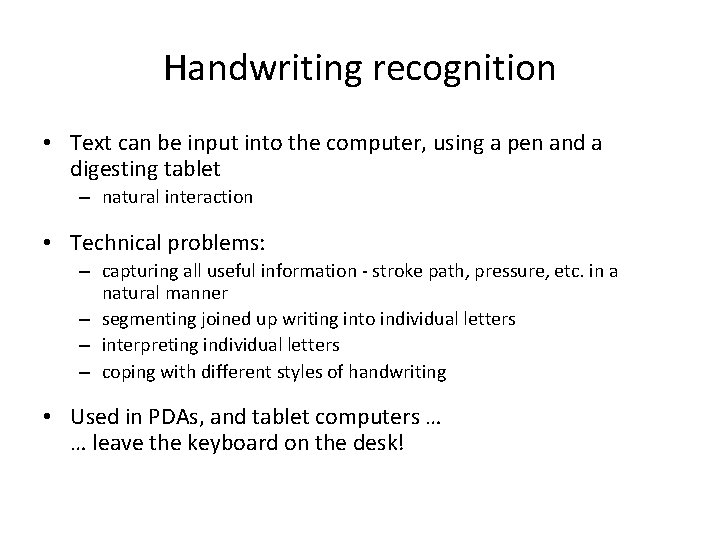
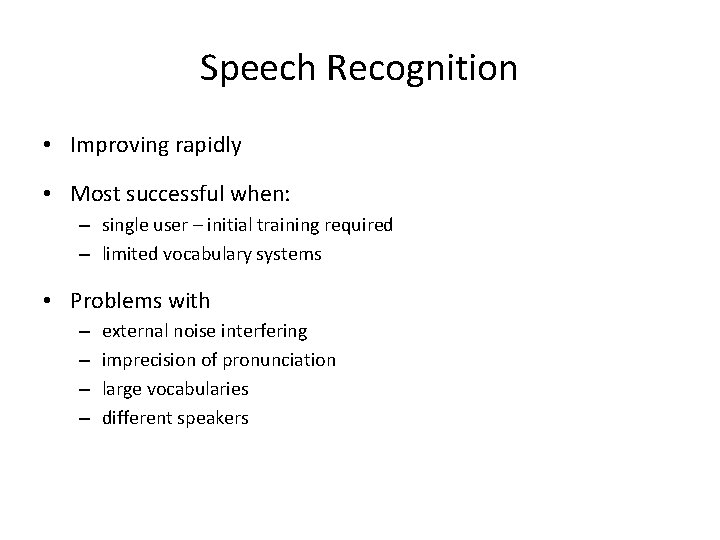
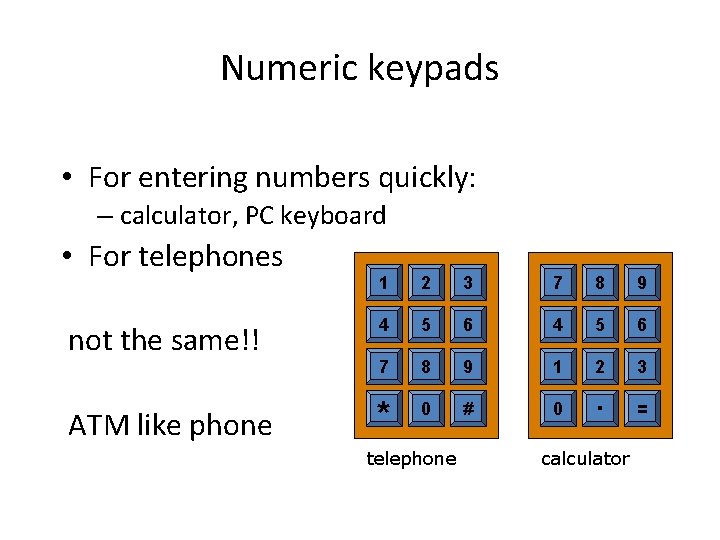
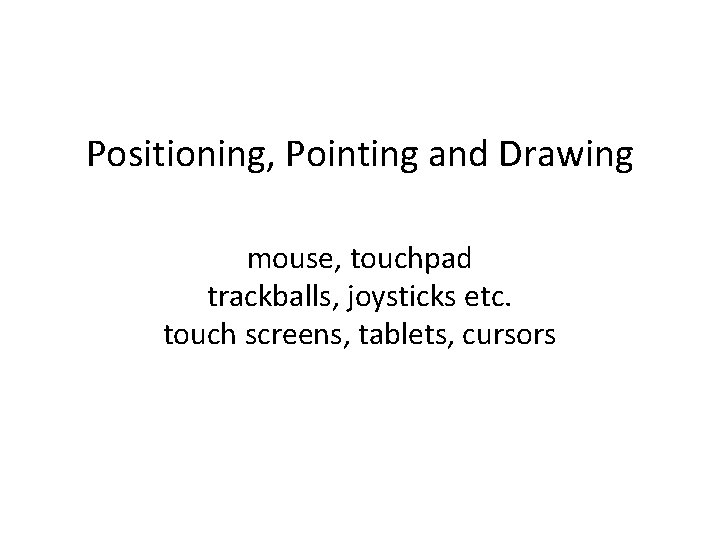
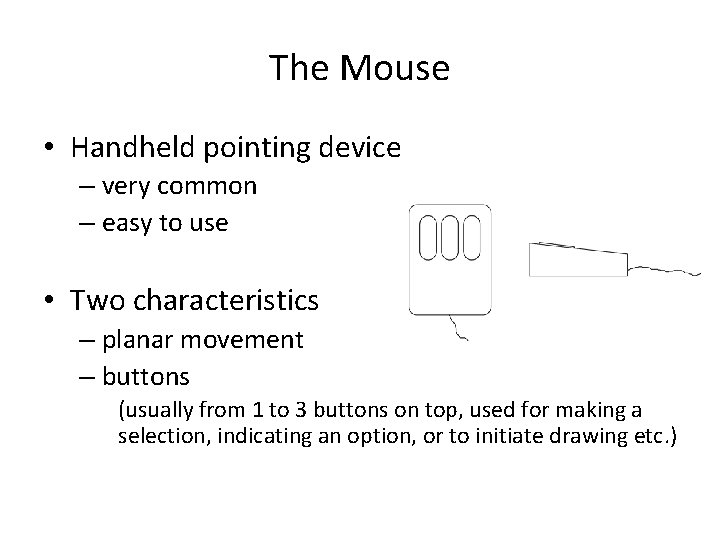
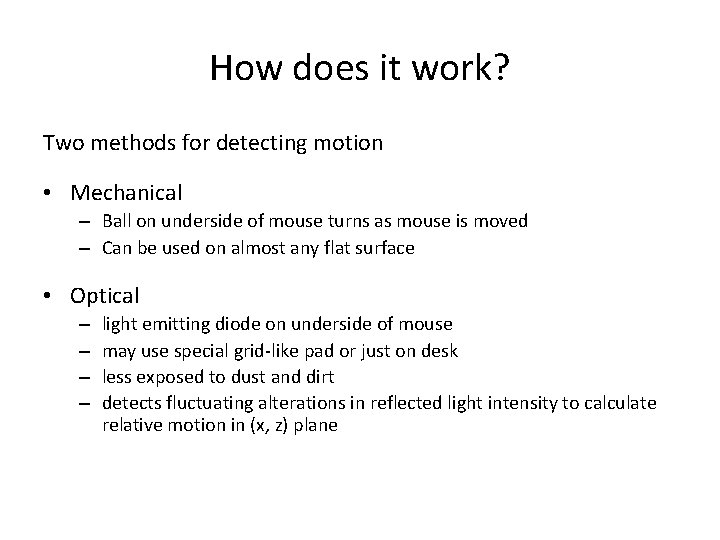
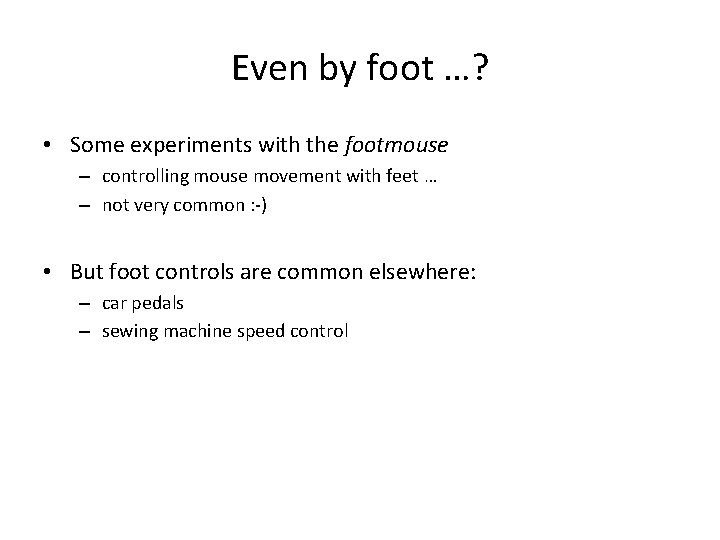
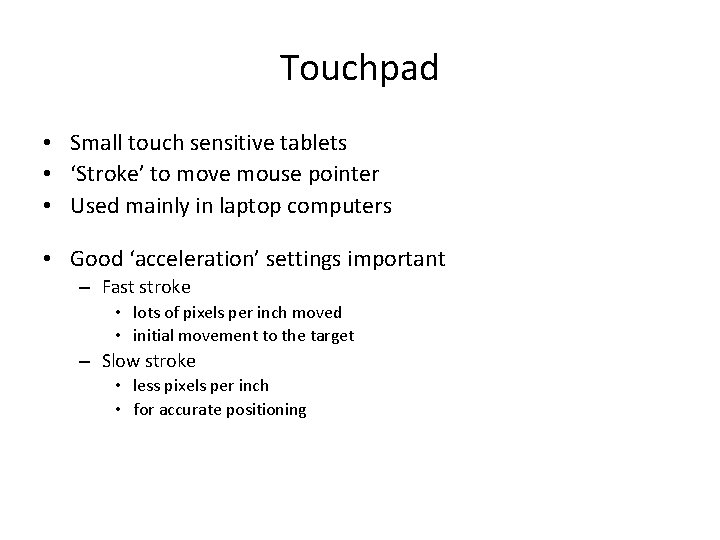
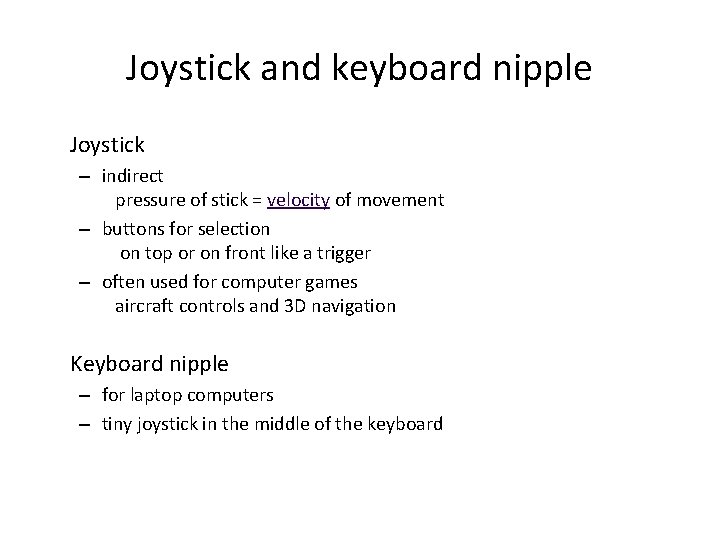
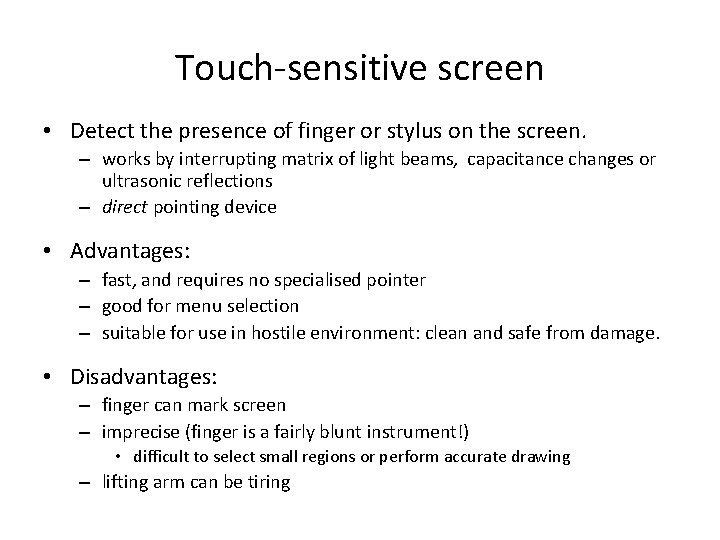
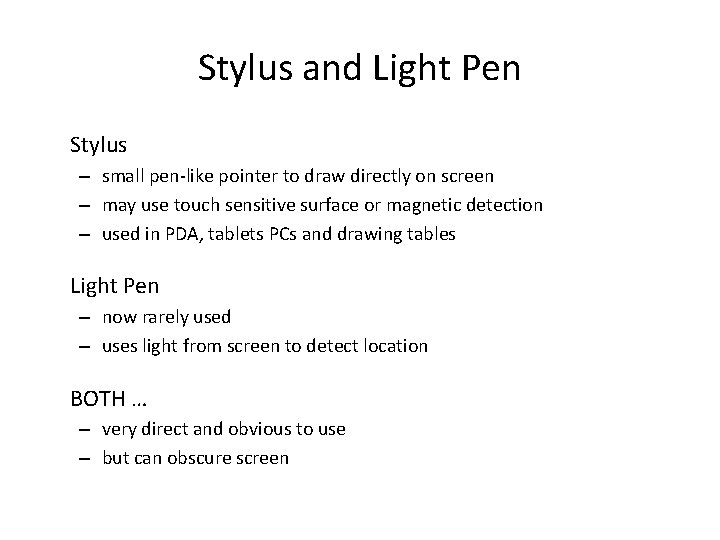
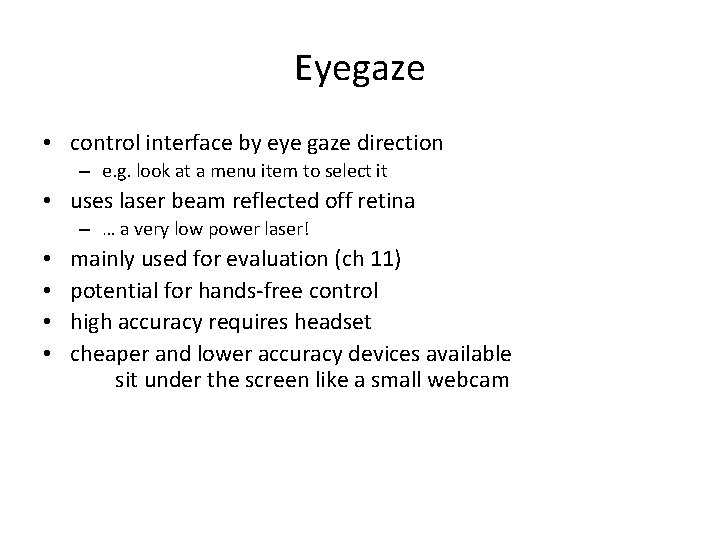
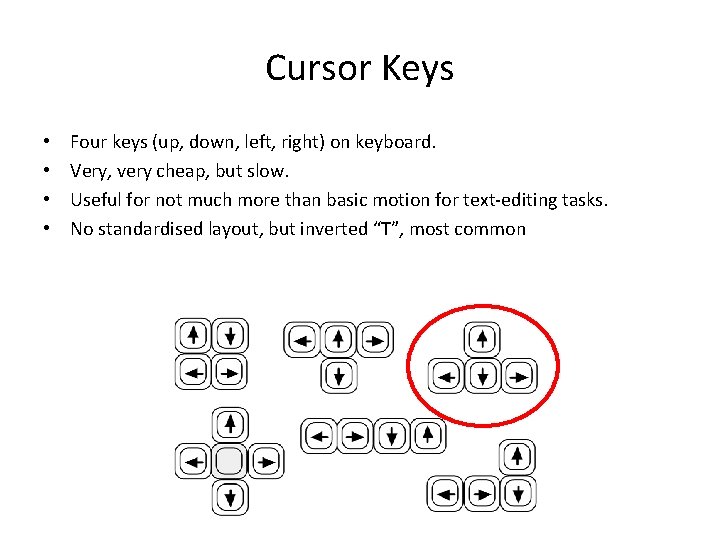
- Slides: 25
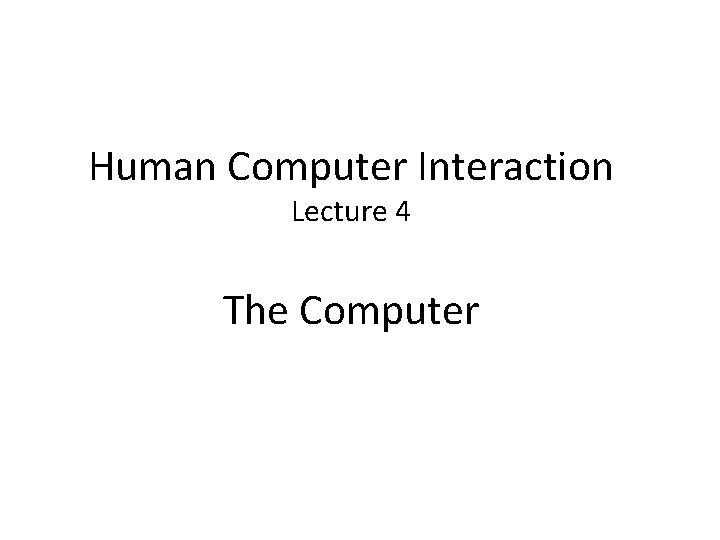
Human Computer Interaction Lecture 4 The Computer
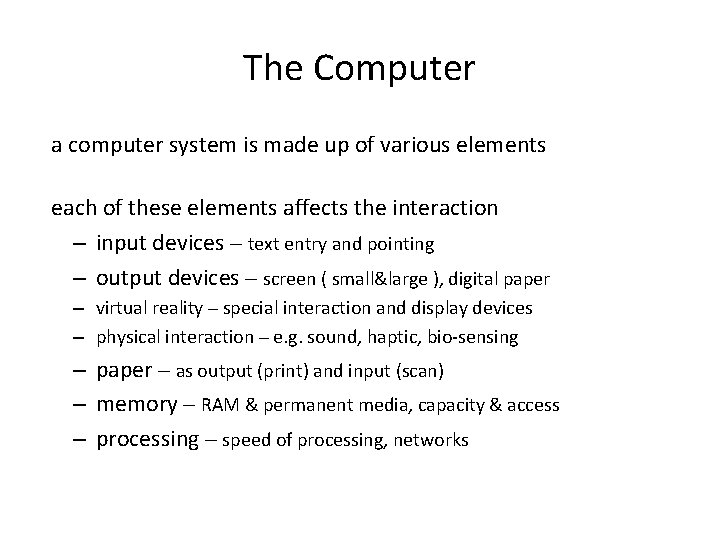
The Computer a computer system is made up of various elements each of these elements affects the interaction – input devices – text entry and pointing – output devices – screen ( small&large ), digital paper – virtual reality – special interaction and display devices – physical interaction – e. g. sound, haptic, bio-sensing – paper – as output (print) and input (scan) – memory – RAM & permanent media, capacity & access – processing – speed of processing, networks
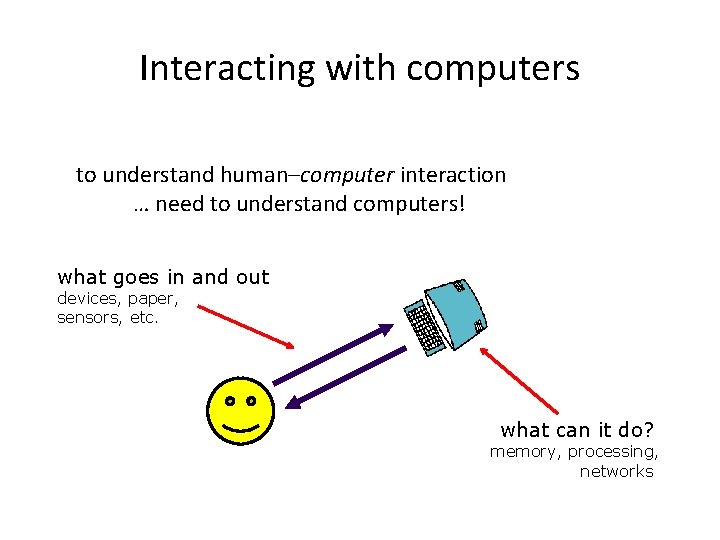
Interacting with computers to understand human–computer interaction … need to understand computers! what goes in and out devices, paper, sensors, etc. what can it do? memory, processing, networks
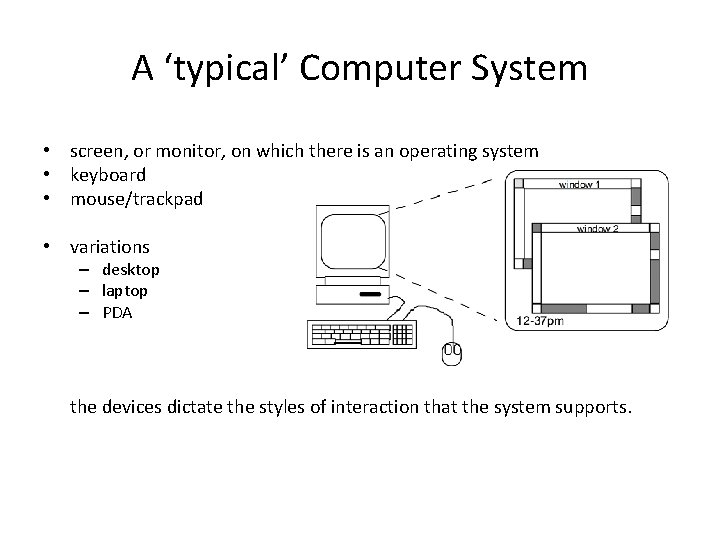
A ‘typical’ Computer System • screen, or monitor, on which there is an operating system • keyboard • mouse/trackpad • variations – desktop – laptop – PDA the devices dictate the styles of interaction that the system supports.
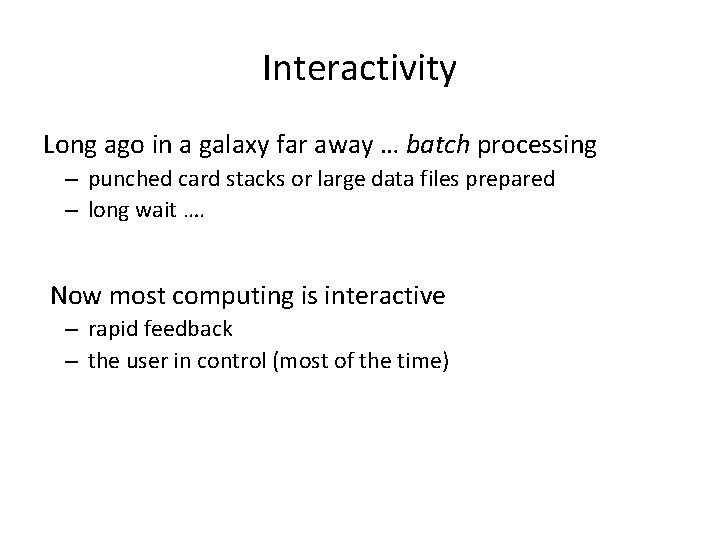
Interactivity Long ago in a galaxy far away … batch processing – punched card stacks or large data files prepared – long wait …. Now most computing is interactive – rapid feedback – the user in control (most of the time)
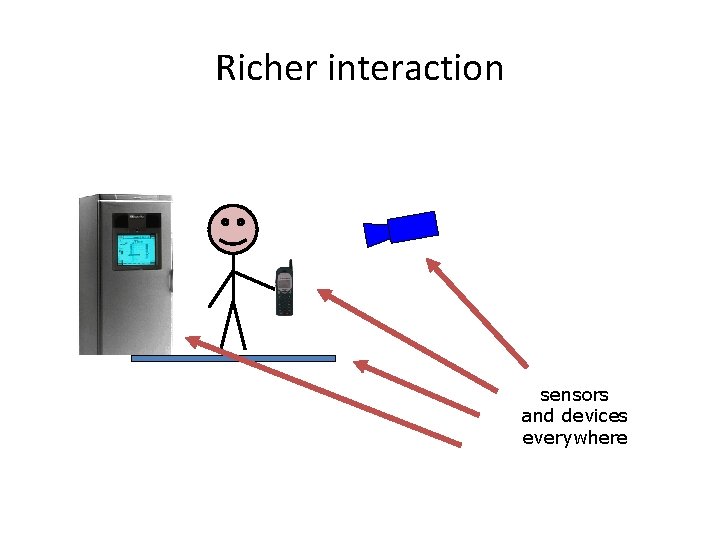
Richer interaction sensors and devices everywhere
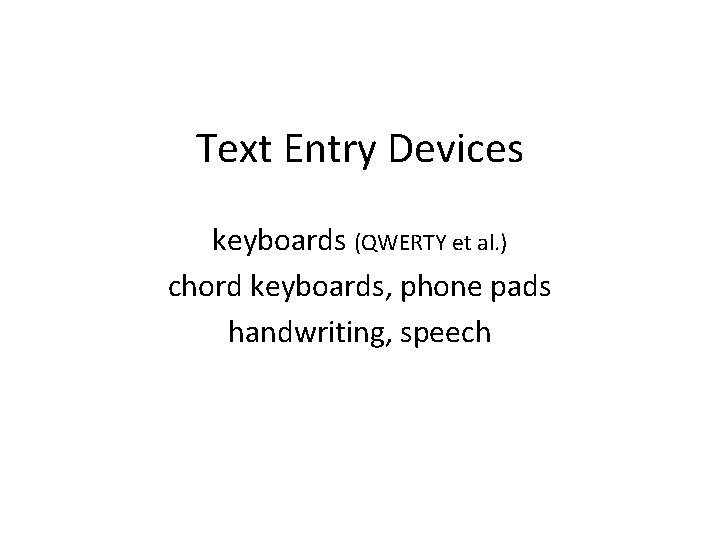
Text Entry Devices keyboards (QWERTY et al. ) chord keyboards, phone pads handwriting, speech
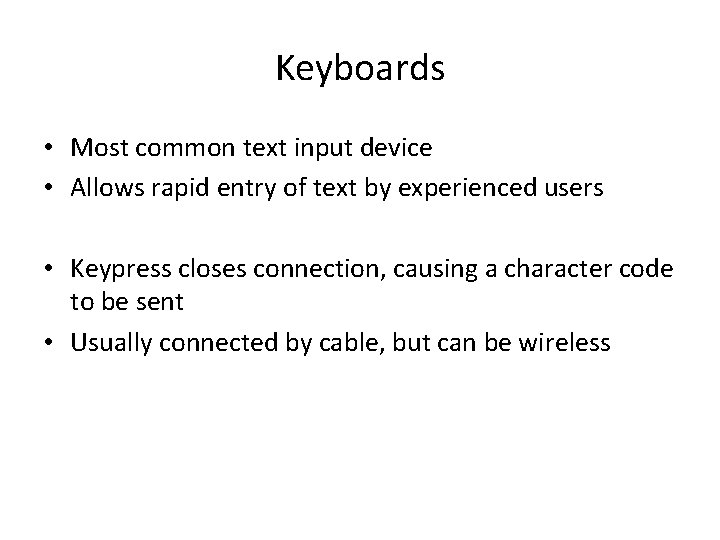
Keyboards • Most common text input device • Allows rapid entry of text by experienced users • Keypress closes connection, causing a character code to be sent • Usually connected by cable, but can be wireless
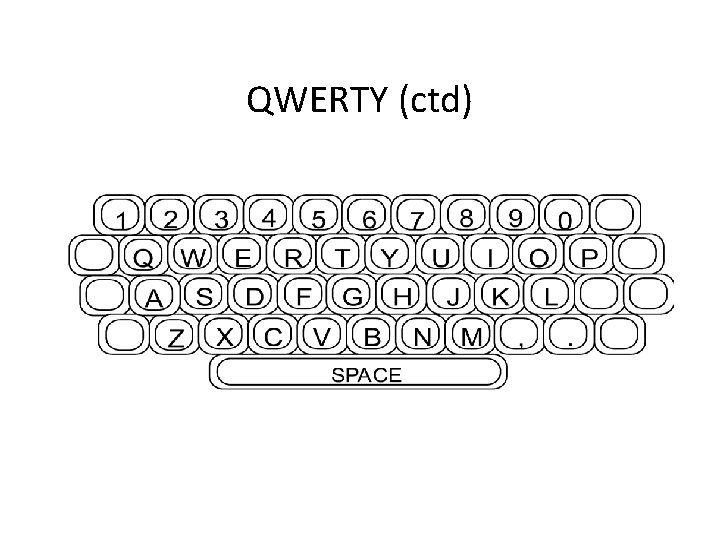
QWERTY (ctd)

Special Keyboards • Designed to reduce fatigue for RSI (Repetitive Strain Injury) • For one handed use e. g. the Maltron left-handed keyboard
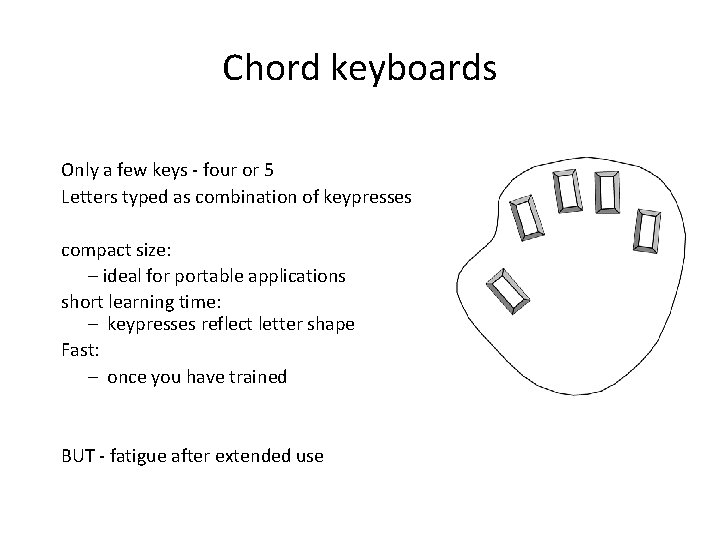
Chord keyboards Only a few keys - four or 5 Letters typed as combination of keypresses compact size: – ideal for portable applications short learning time: – keypresses reflect letter shape Fast: – once you have trained BUT - fatigue after extended use

Phone Pad and T 9 entry • Use numeric keys with multiple presses 2–abc 3 -def 4 -ghi 5 -jkl 6 -mno 7 -pqrs 8 -tuv 9 -wxyz hello = 4433555[pause]555666 surprisingly fast! • T 9 predictive entry – – type as if single key for each letter use dictionary to ‘guess’ the right word hello = 43556 … but 26 -> menu ‘am’ or ‘an’
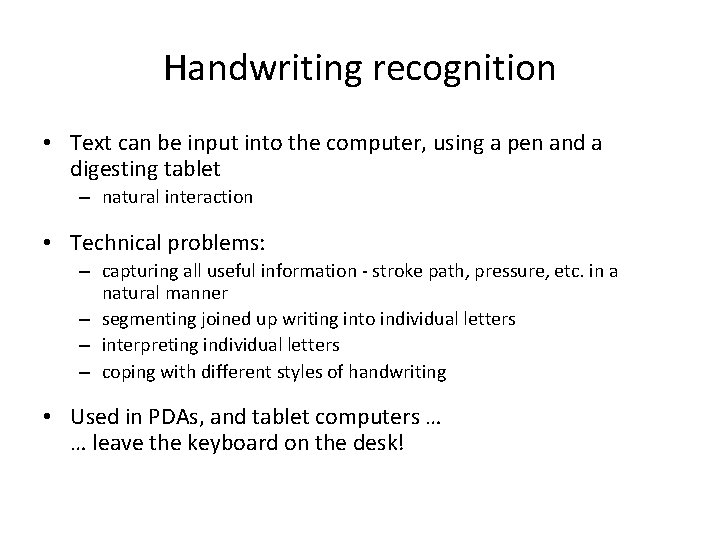
Handwriting recognition • Text can be input into the computer, using a pen and a digesting tablet – natural interaction • Technical problems: – capturing all useful information - stroke path, pressure, etc. in a natural manner – segmenting joined up writing into individual letters – interpreting individual letters – coping with different styles of handwriting • Used in PDAs, and tablet computers … … leave the keyboard on the desk!
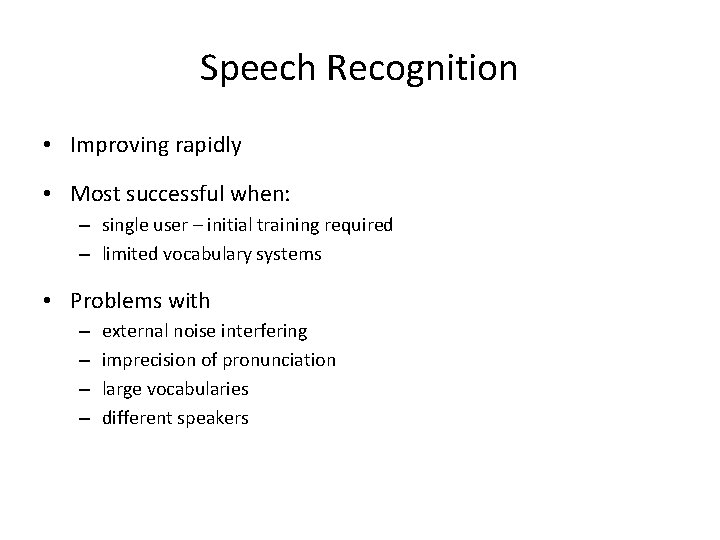
Speech Recognition • Improving rapidly • Most successful when: – single user – initial training required – limited vocabulary systems • Problems with – – external noise interfering imprecision of pronunciation large vocabularies different speakers
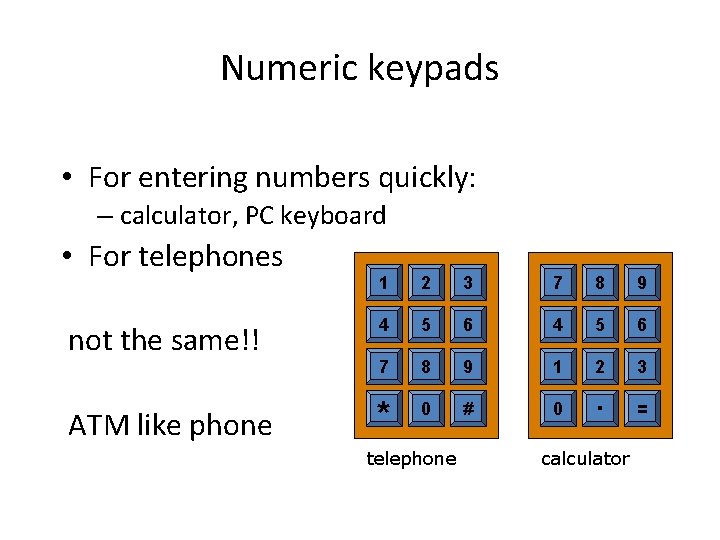
Numeric keypads • For entering numbers quickly: – calculator, PC keyboard • For telephones not the same!! ATM like phone 1 2 3 7 8 9 4 5 6 7 8 9 1 2 3 * 0 # 0 . = telephone calculator
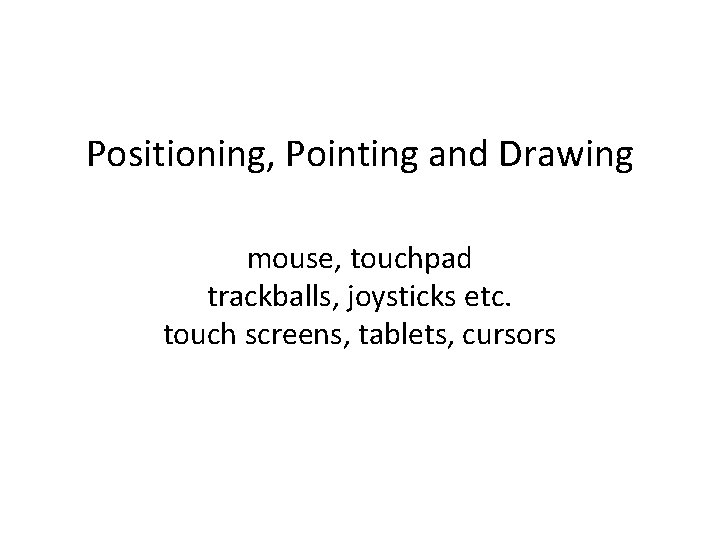
Positioning, Pointing and Drawing mouse, touchpad trackballs, joysticks etc. touch screens, tablets, cursors
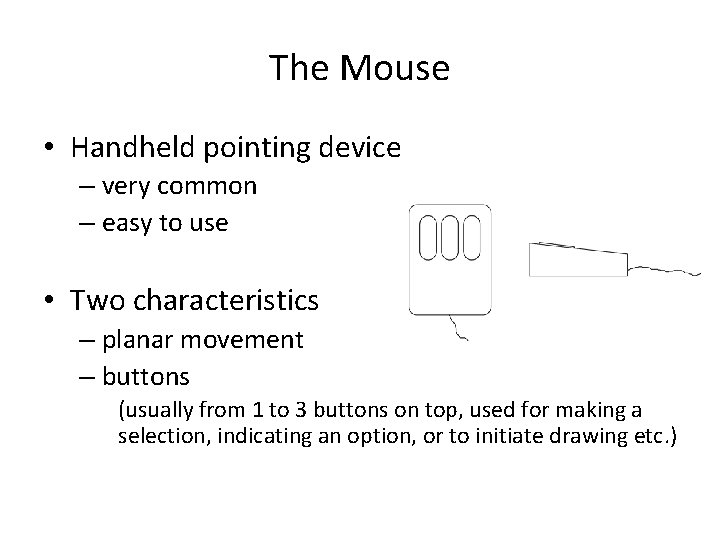
The Mouse • Handheld pointing device – very common – easy to use • Two characteristics – planar movement – buttons (usually from 1 to 3 buttons on top, used for making a selection, indicating an option, or to initiate drawing etc. )
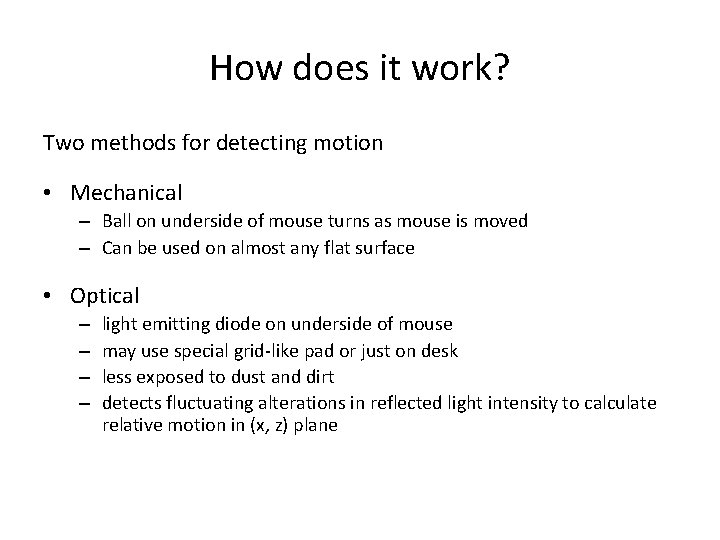
How does it work? Two methods for detecting motion • Mechanical – Ball on underside of mouse turns as mouse is moved – Can be used on almost any flat surface • Optical – – light emitting diode on underside of mouse may use special grid-like pad or just on desk less exposed to dust and dirt detects fluctuating alterations in reflected light intensity to calculate relative motion in (x, z) plane
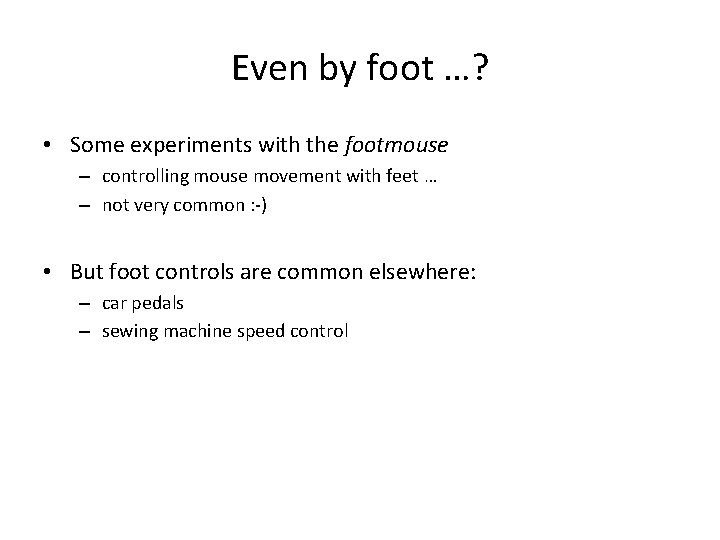
Even by foot …? • Some experiments with the footmouse – controlling mouse movement with feet … – not very common : -) • But foot controls are common elsewhere: – car pedals – sewing machine speed control
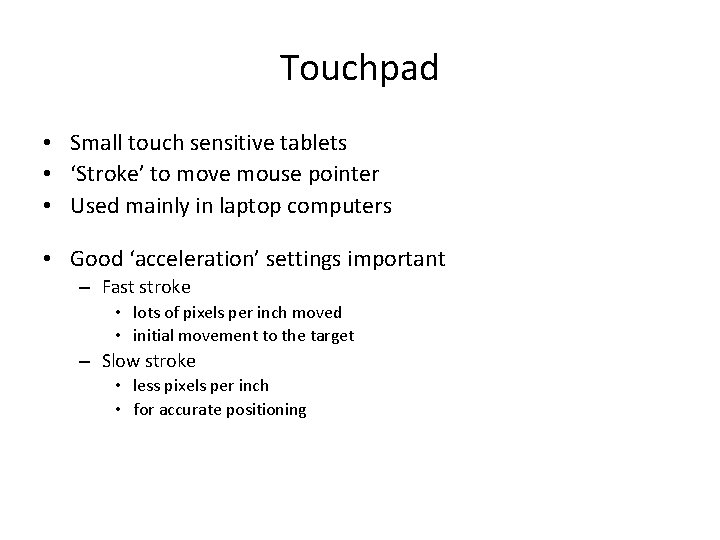
Touchpad • Small touch sensitive tablets • ‘Stroke’ to move mouse pointer • Used mainly in laptop computers • Good ‘acceleration’ settings important – Fast stroke • lots of pixels per inch moved • initial movement to the target – Slow stroke • less pixels per inch • for accurate positioning
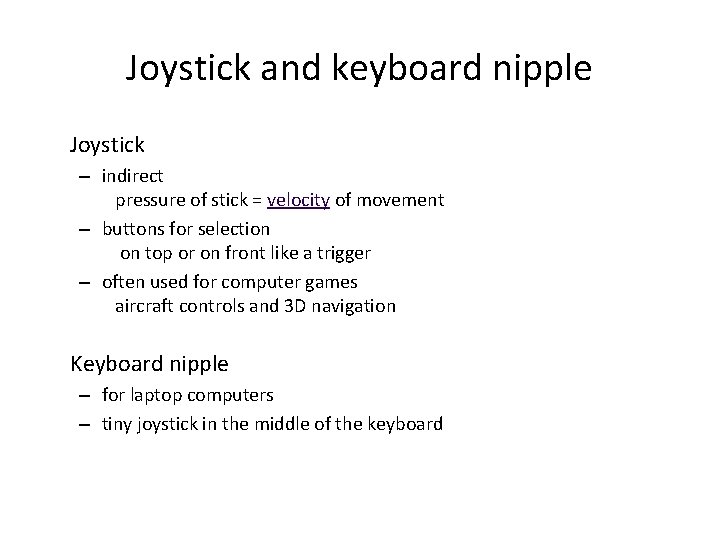
Joystick and keyboard nipple Joystick – indirect pressure of stick = velocity of movement – buttons for selection on top or on front like a trigger – often used for computer games aircraft controls and 3 D navigation Keyboard nipple – for laptop computers – tiny joystick in the middle of the keyboard
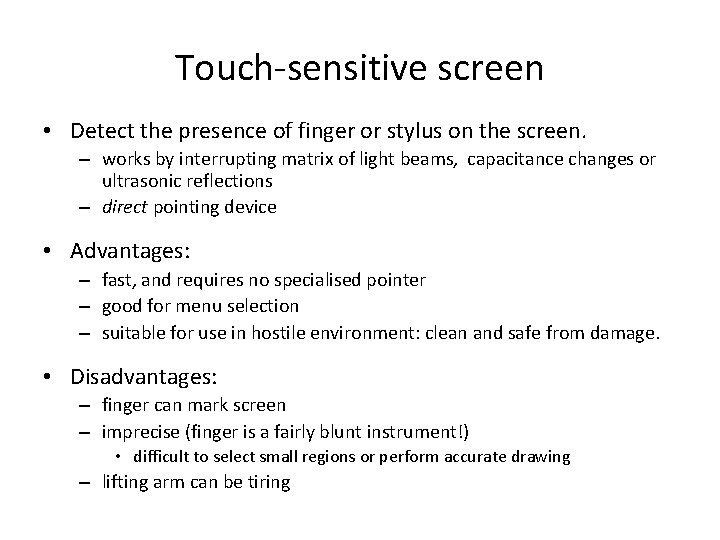
Touch-sensitive screen • Detect the presence of finger or stylus on the screen. – works by interrupting matrix of light beams, capacitance changes or ultrasonic reflections – direct pointing device • Advantages: – fast, and requires no specialised pointer – good for menu selection – suitable for use in hostile environment: clean and safe from damage. • Disadvantages: – finger can mark screen – imprecise (finger is a fairly blunt instrument!) • difficult to select small regions or perform accurate drawing – lifting arm can be tiring
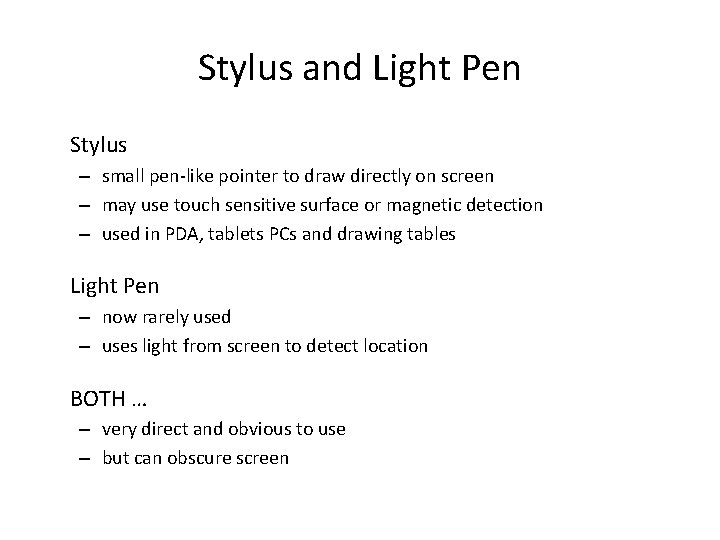
Stylus and Light Pen Stylus – small pen-like pointer to draw directly on screen – may use touch sensitive surface or magnetic detection – used in PDA, tablets PCs and drawing tables Light Pen – now rarely used – uses light from screen to detect location BOTH … – very direct and obvious to use – but can obscure screen
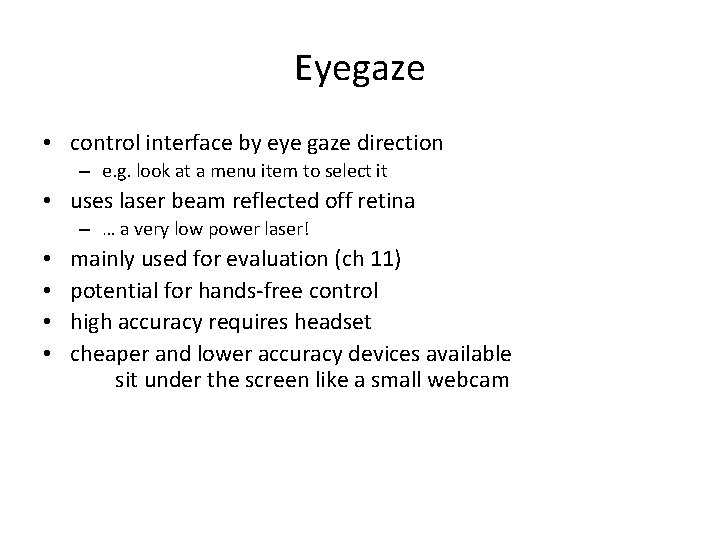
Eyegaze • control interface by eye gaze direction – e. g. look at a menu item to select it • uses laser beam reflected off retina – … a very low power laser! • • mainly used for evaluation (ch 11) potential for hands-free control high accuracy requires headset cheaper and lower accuracy devices available sit under the screen like a small webcam
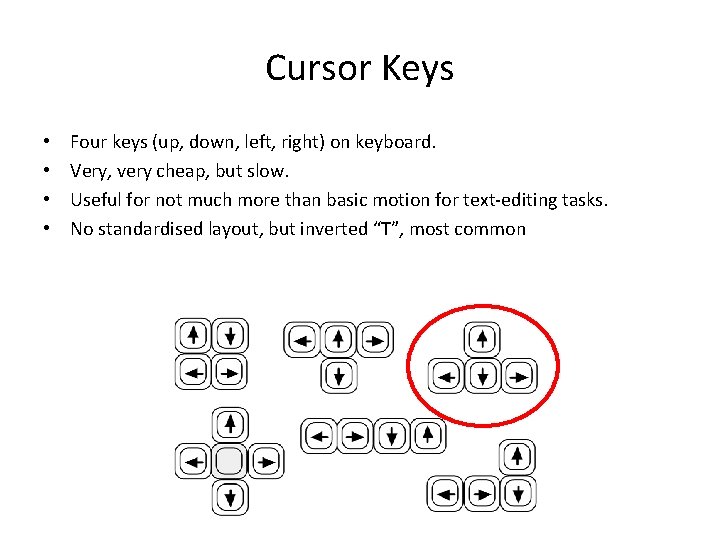
Cursor Keys • • Four keys (up, down, left, right) on keyboard. Very, very cheap, but slow. Useful for not much more than basic motion for text-editing tasks. No standardised layout, but inverted “T”, most common
 Mit csail hci course review
Mit csail hci course review Icons in hci
Icons in hci Paradigms of interaction
Paradigms of interaction Input output channels
Input output channels History of human computer interaction
History of human computer interaction Direct manipulation in hci
Direct manipulation in hci Human computer interaction chapter 1
Human computer interaction chapter 1 The future of human computer interaction
The future of human computer interaction Principles of human computer interaction
Principles of human computer interaction Interaction design syllabus
Interaction design syllabus Pengertian interaction
Pengertian interaction Human computer interaction alan dix
Human computer interaction alan dix Human computer interaction diagram
Human computer interaction diagram Ergonomics in human computer interaction
Ergonomics in human computer interaction Definition of human computer interaction
Definition of human computer interaction 01:640:244 lecture notes - lecture 15: plat, idah, farad
01:640:244 lecture notes - lecture 15: plat, idah, farad Human environment interaction definition geography
Human environment interaction definition geography Functional region
Functional region Human environment interaction in portland oregon
Human environment interaction in portland oregon Spatial interaction ap human geography
Spatial interaction ap human geography Absolute location
Absolute location What is human geography
What is human geography Formal region
Formal region Chapter 5 ap human geography
Chapter 5 ap human geography Spatial interaction ap human geography
Spatial interaction ap human geography Human environment interaction
Human environment interaction