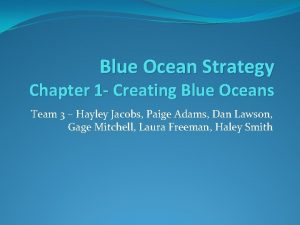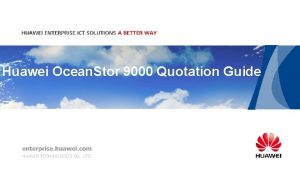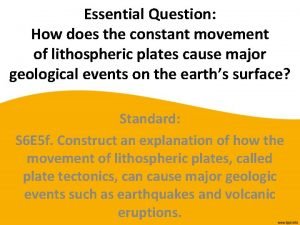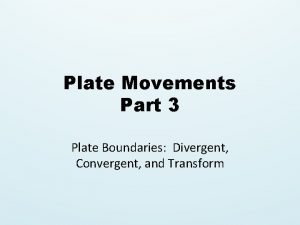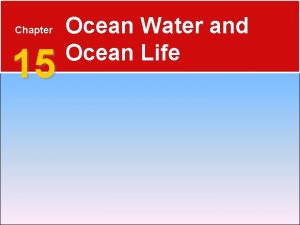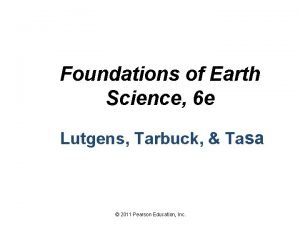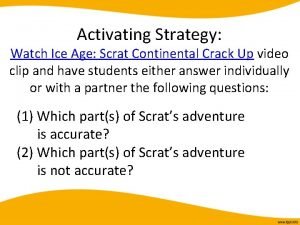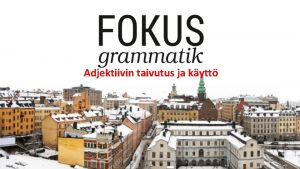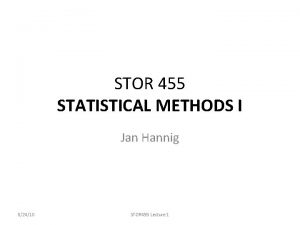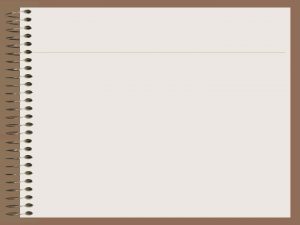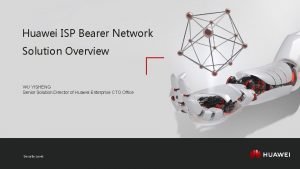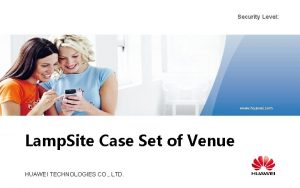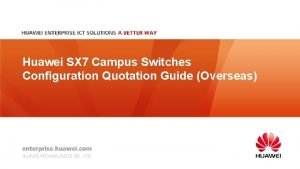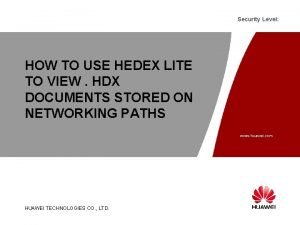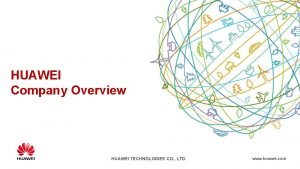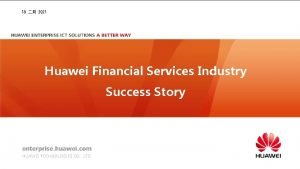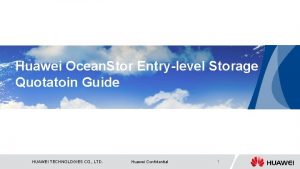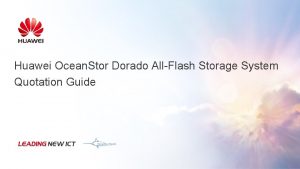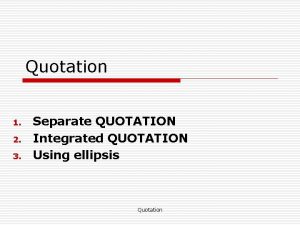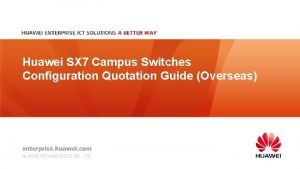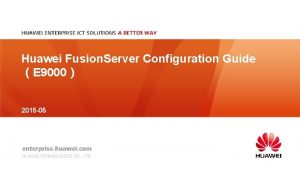Huawei Ocean Stor 9000 Quotation Guide Contents 1
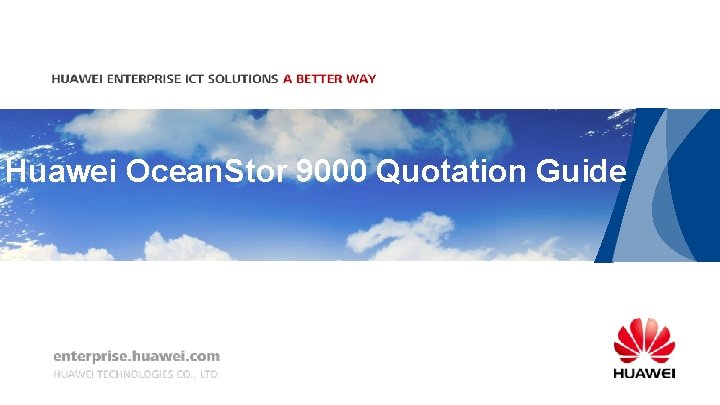
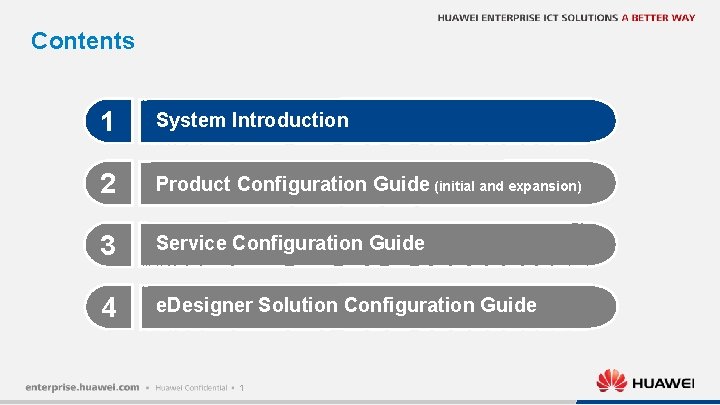
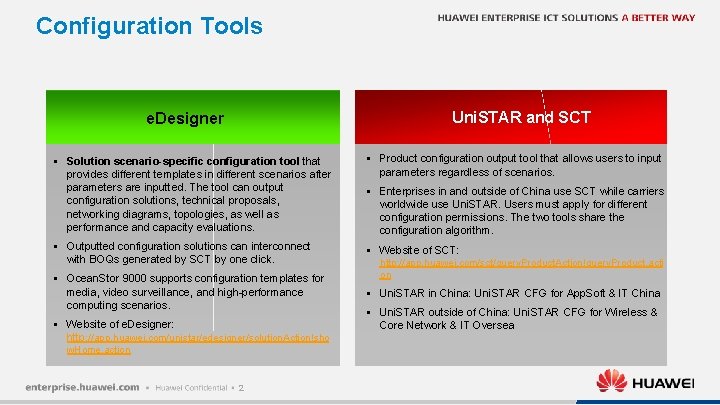
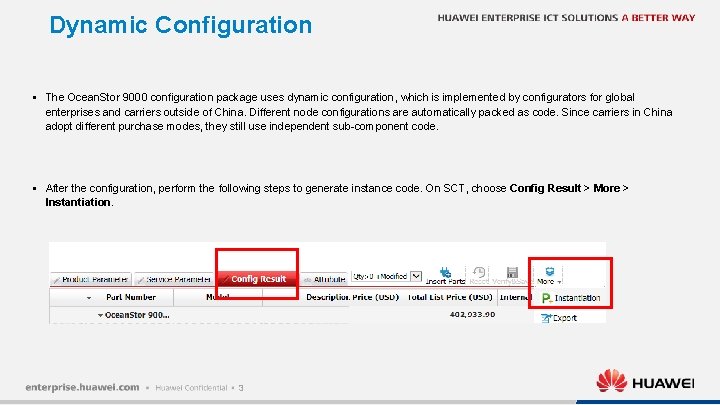
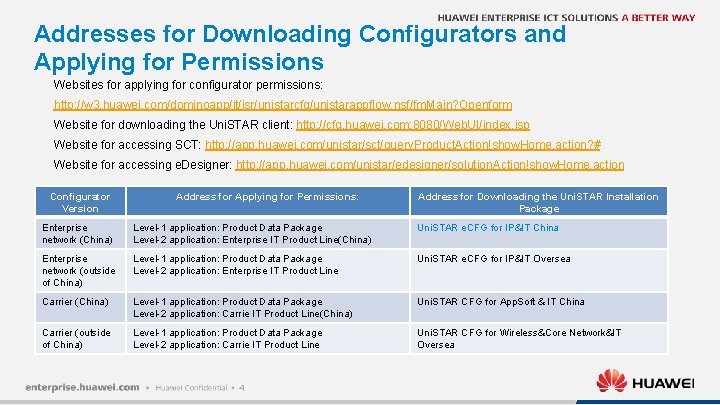
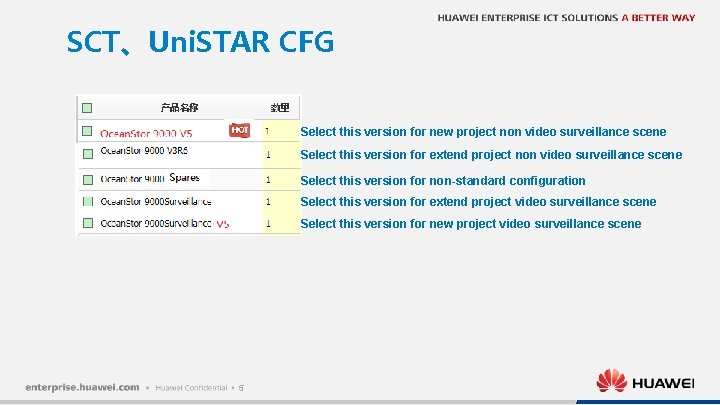
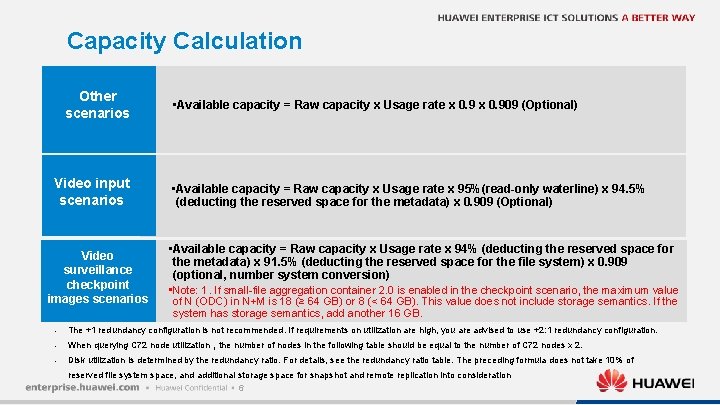

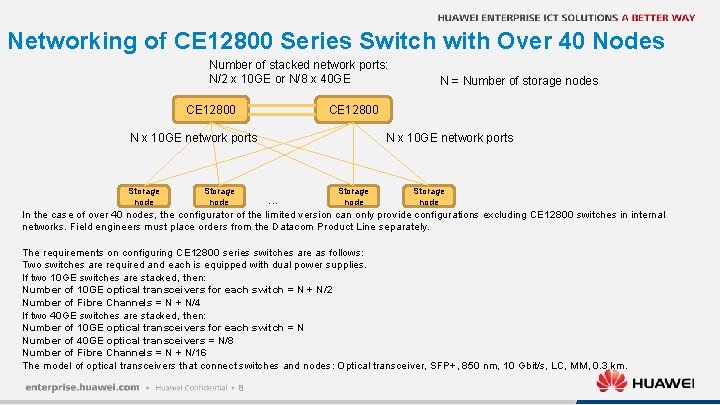
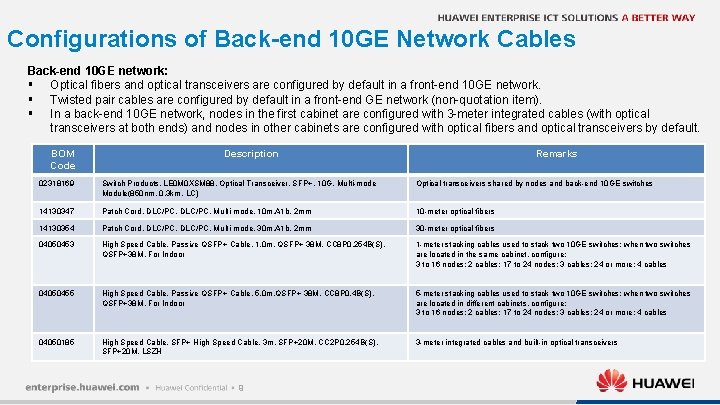
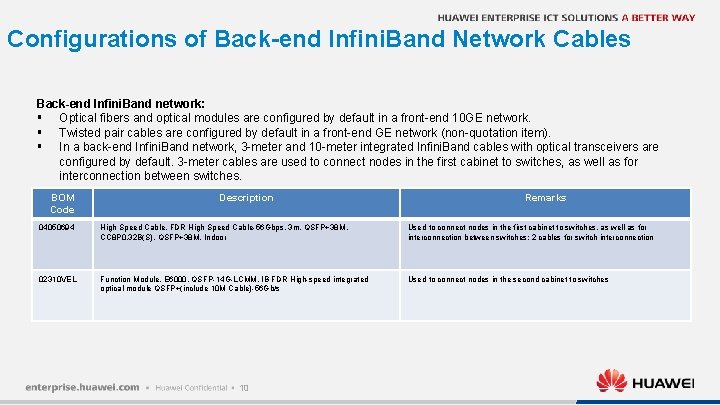
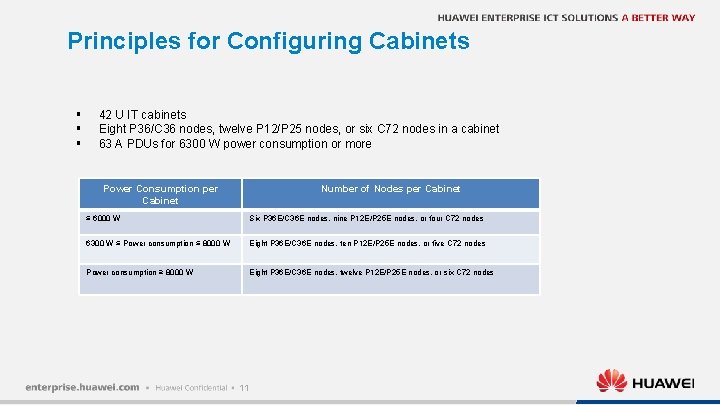
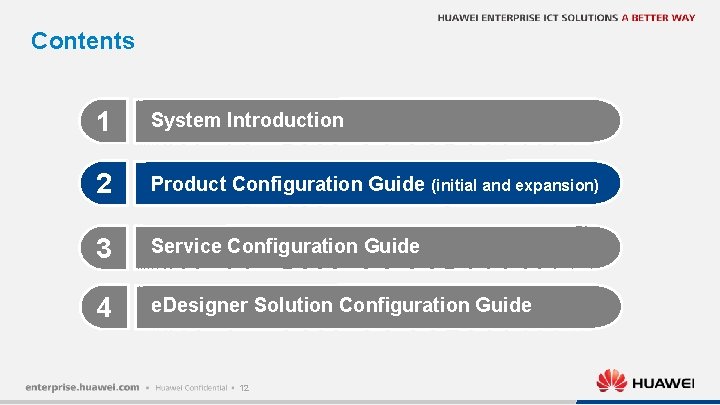
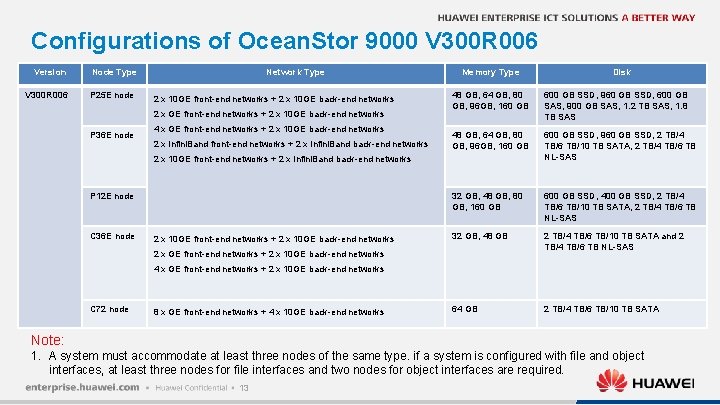
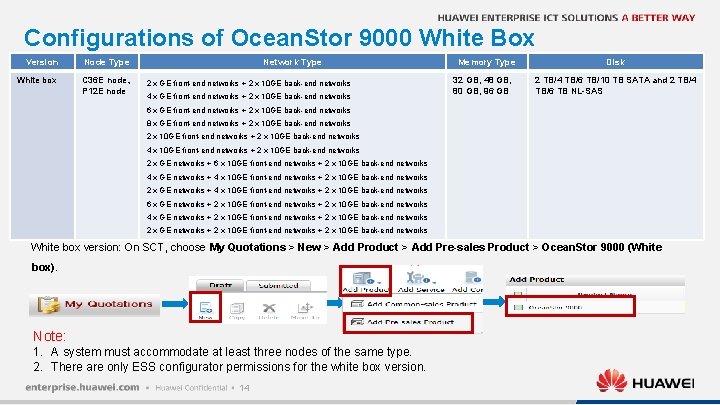
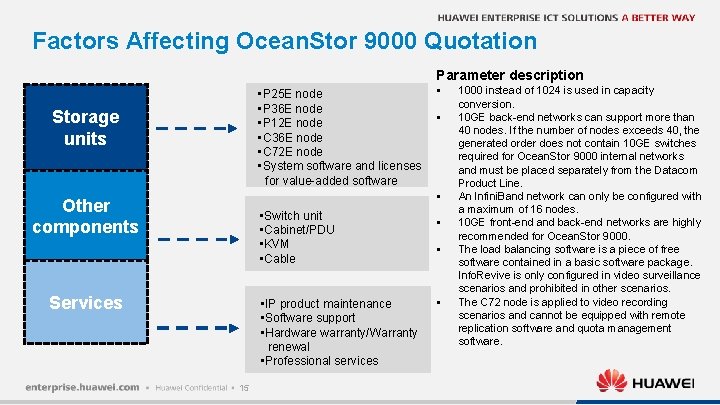
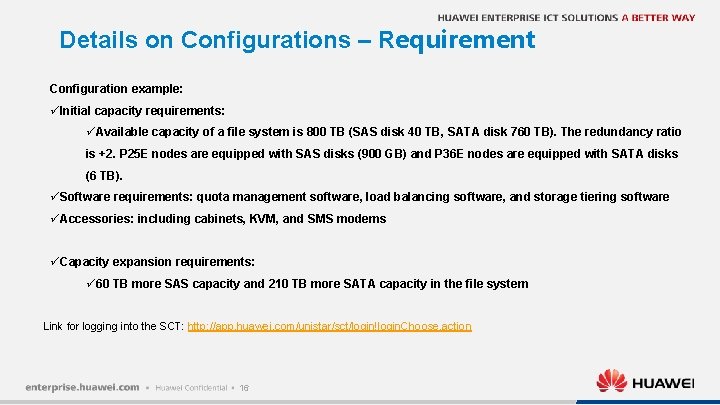
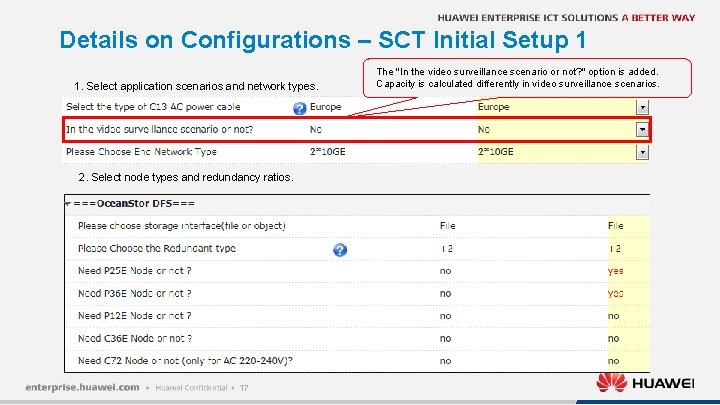
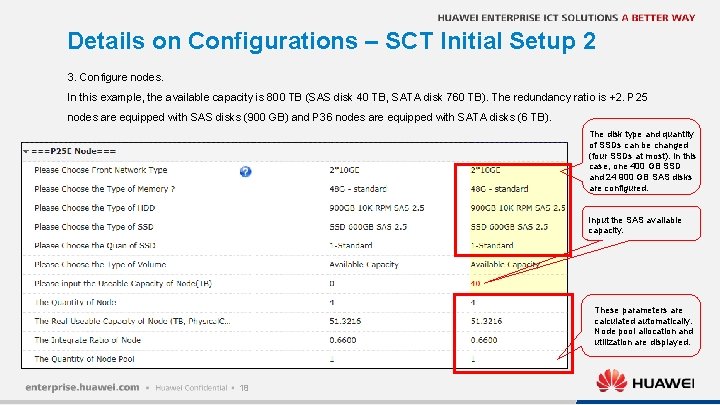
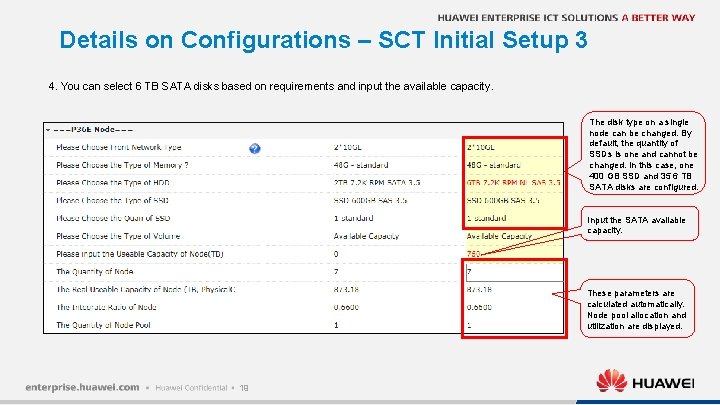
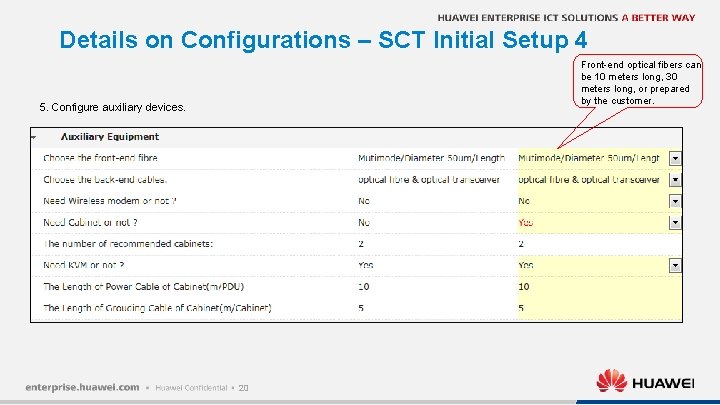
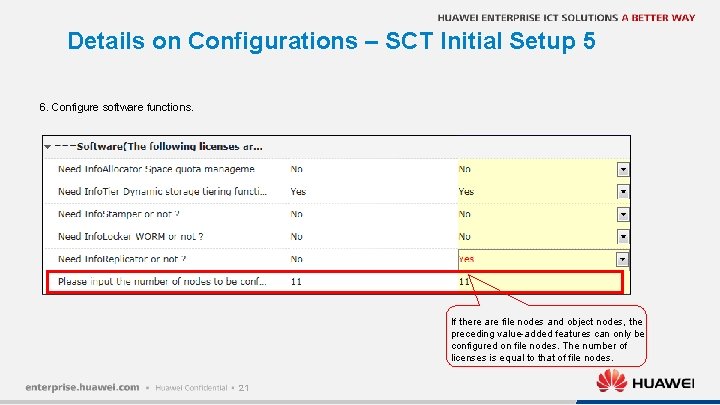
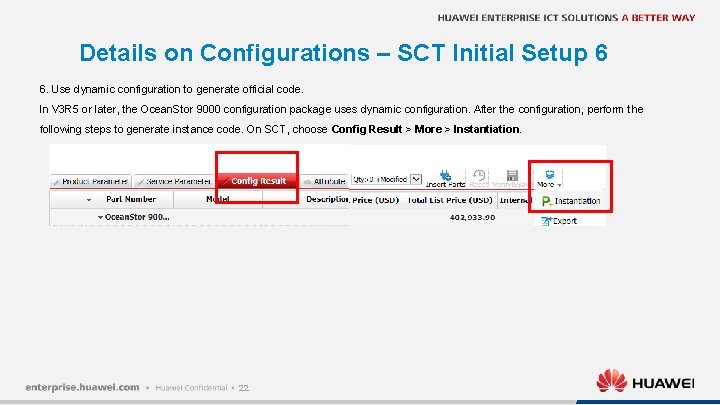
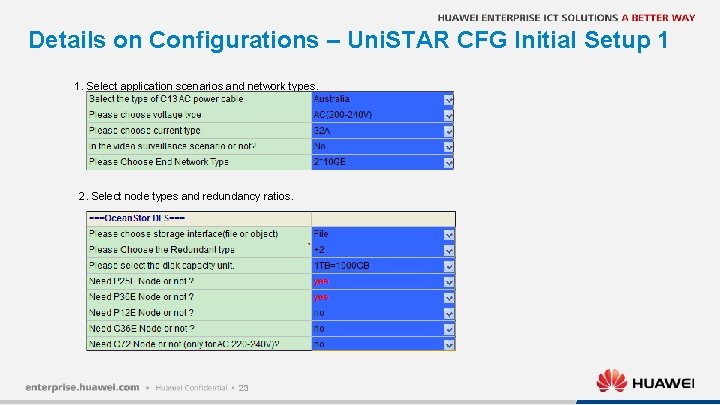
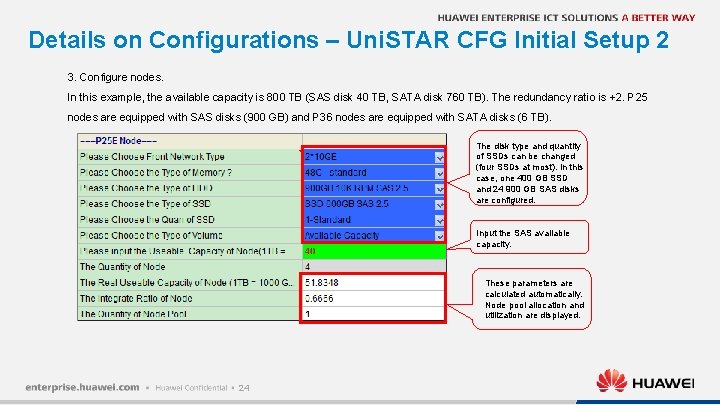
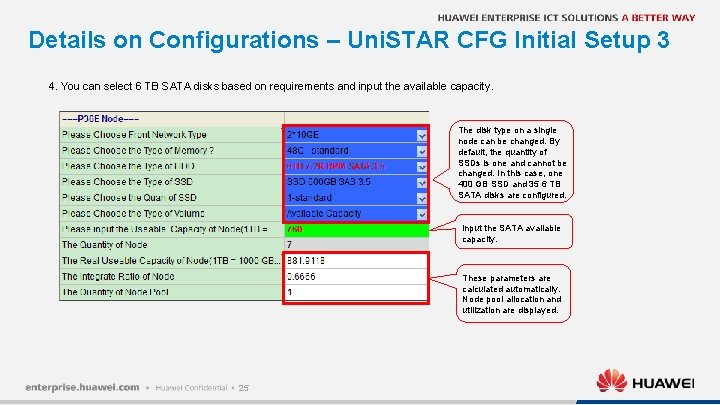
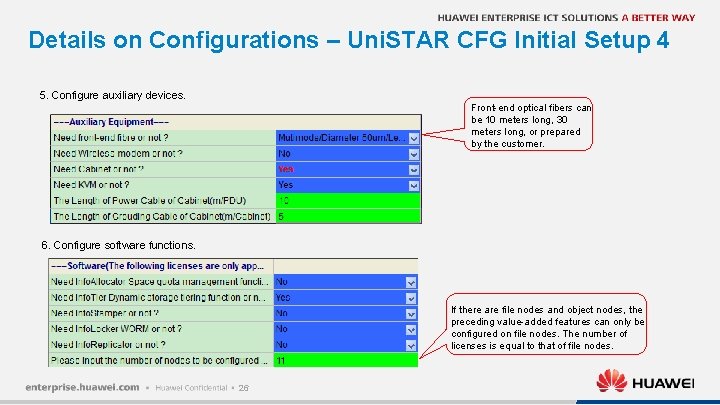
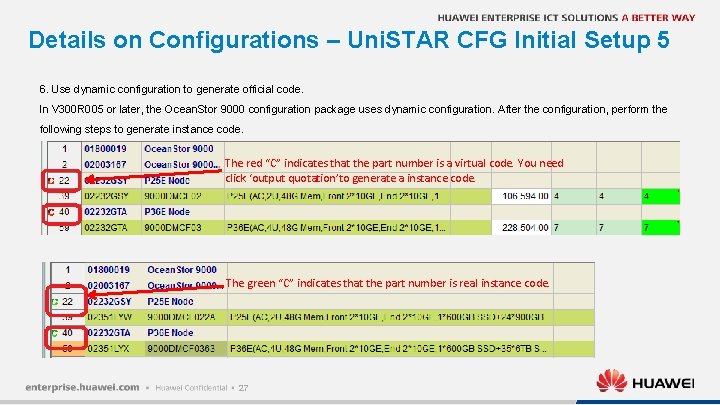
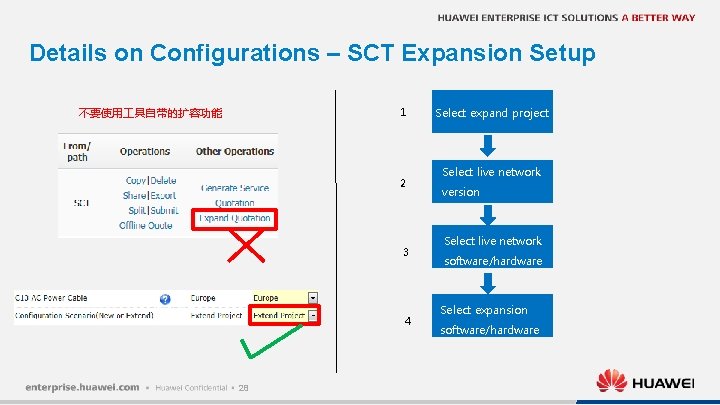
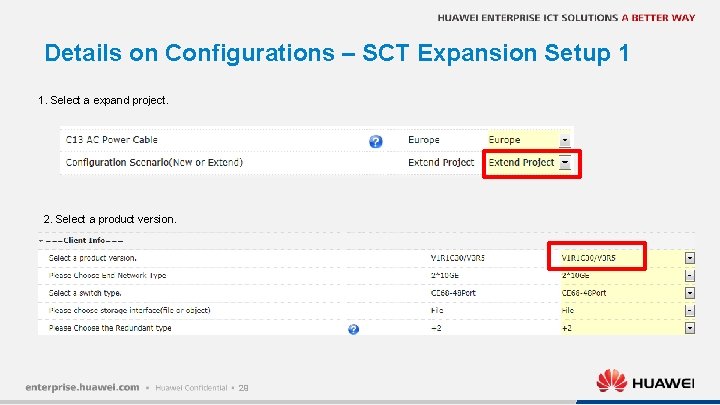
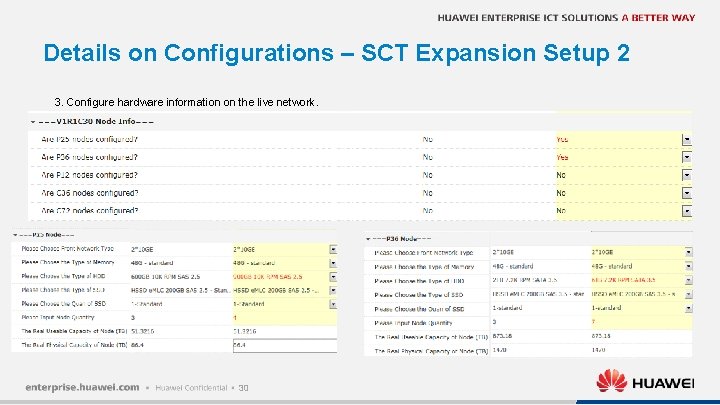
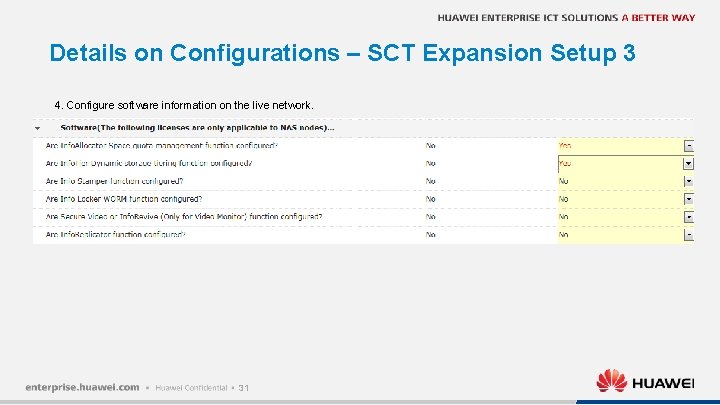
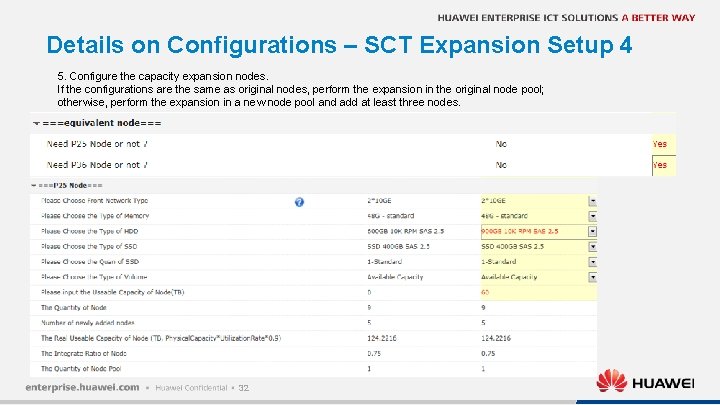
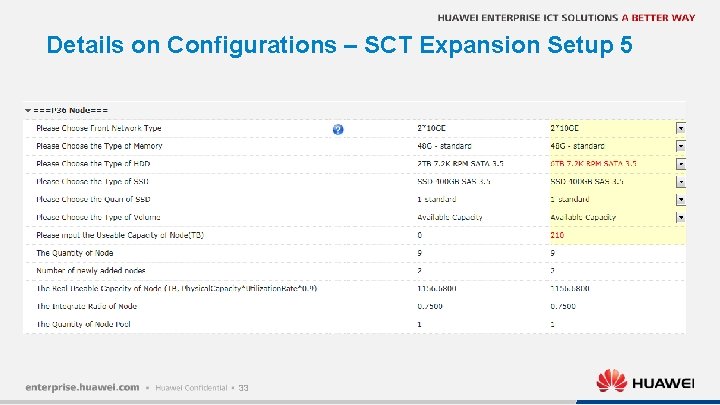
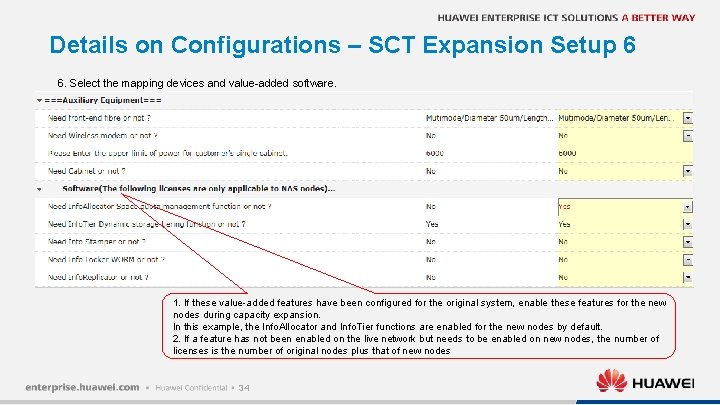
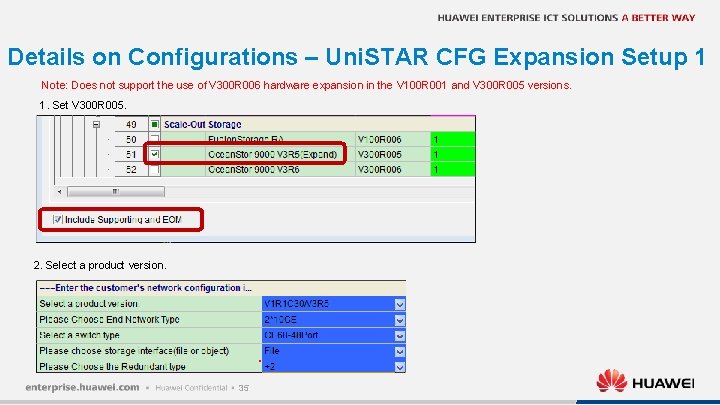
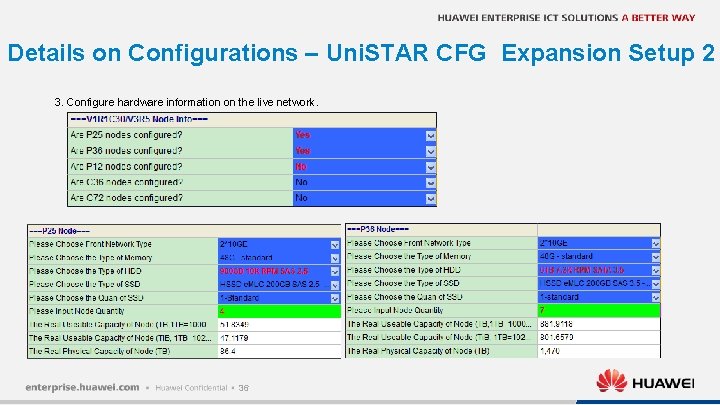
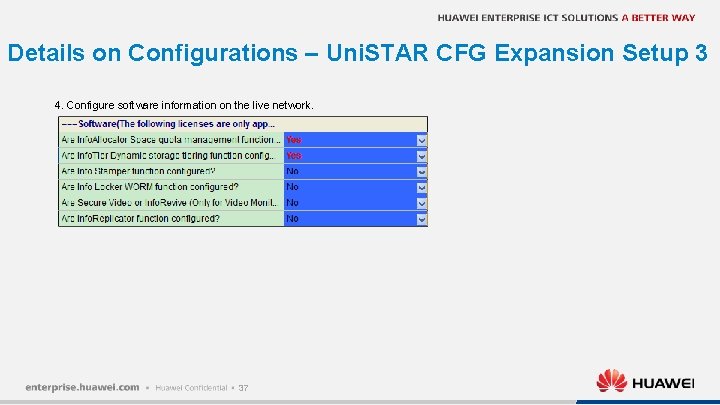
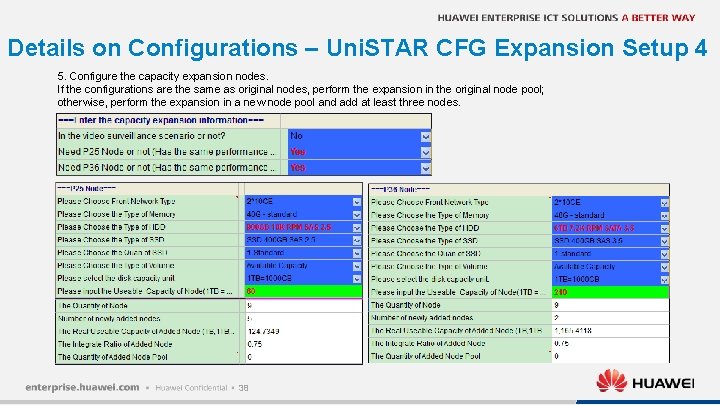
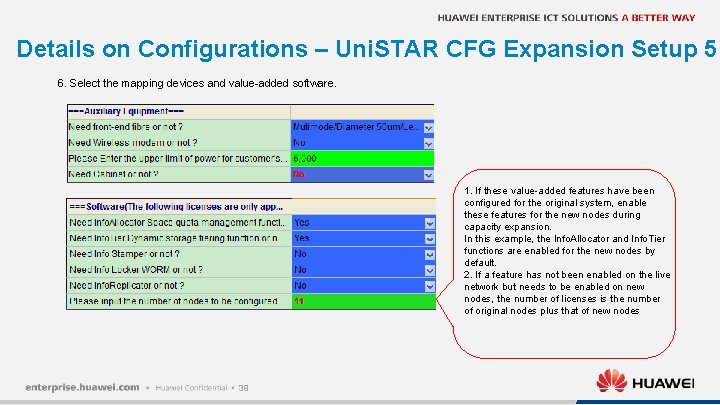
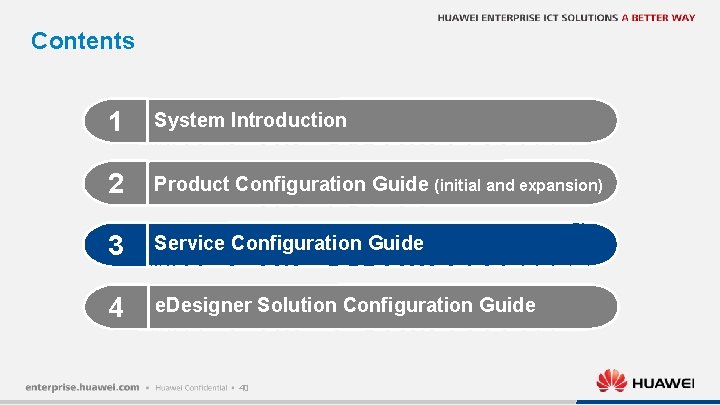
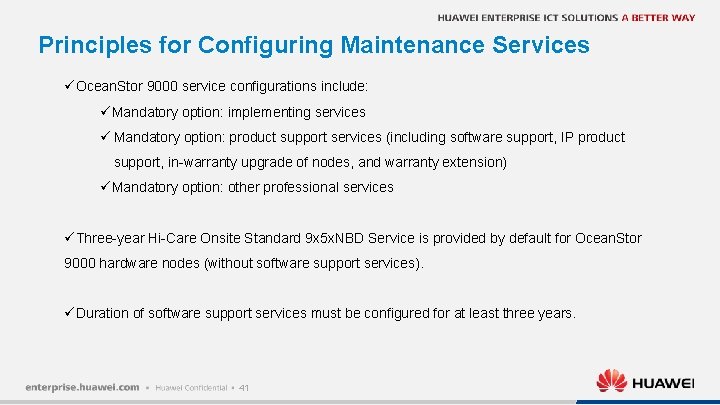
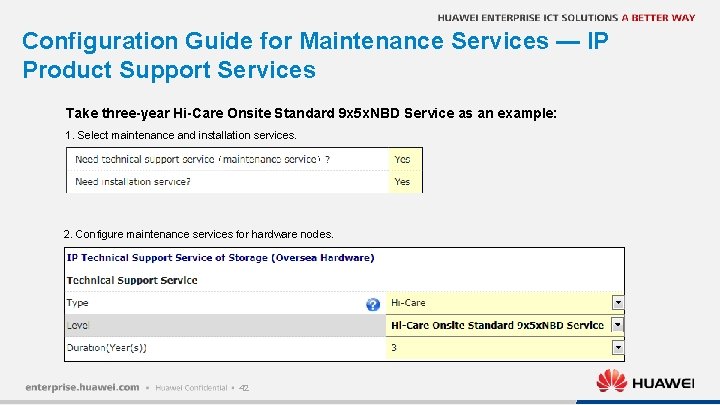
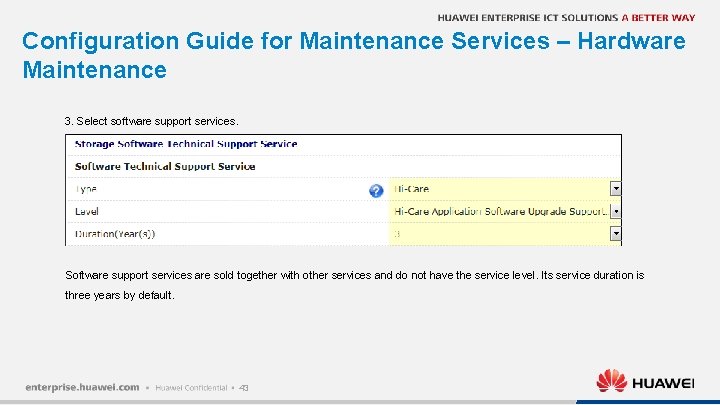
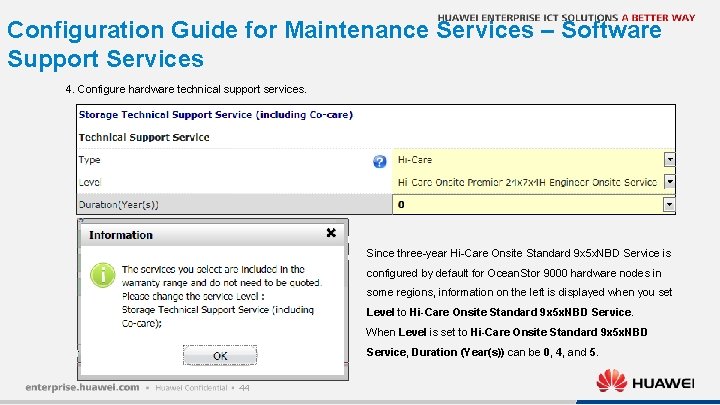
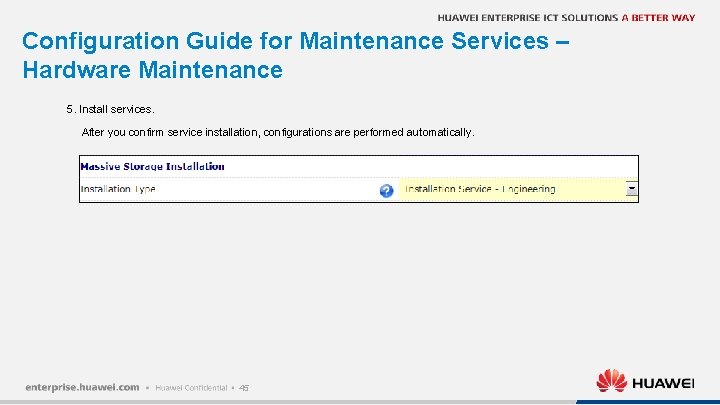
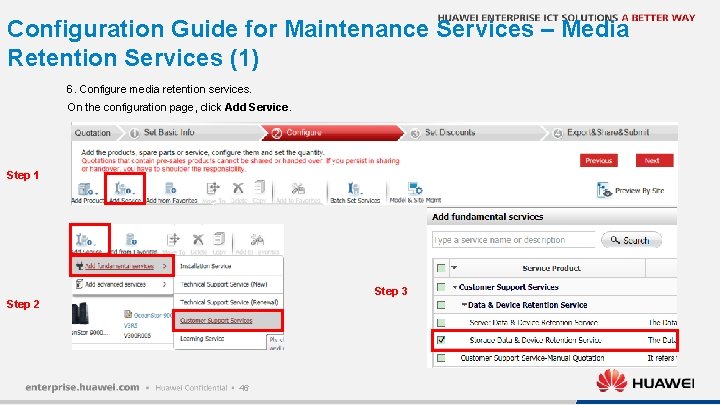
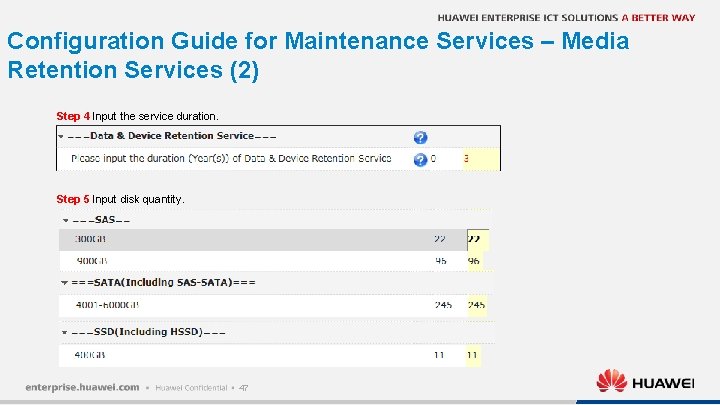
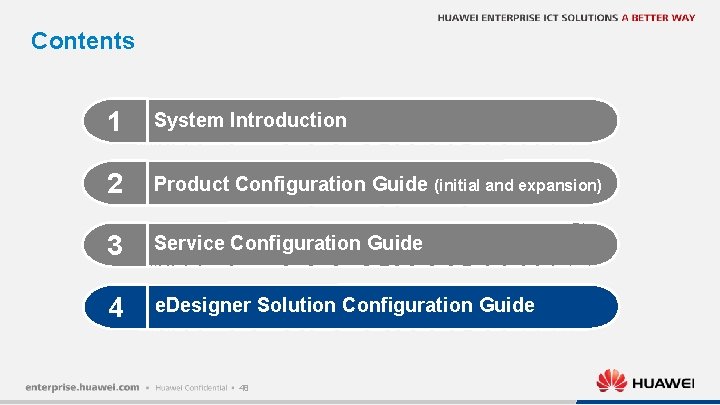
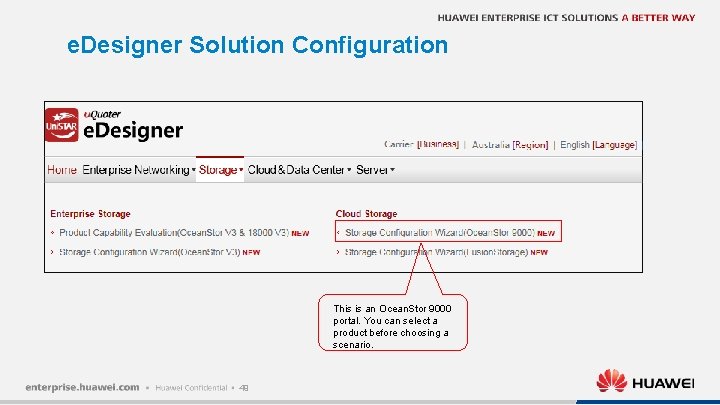
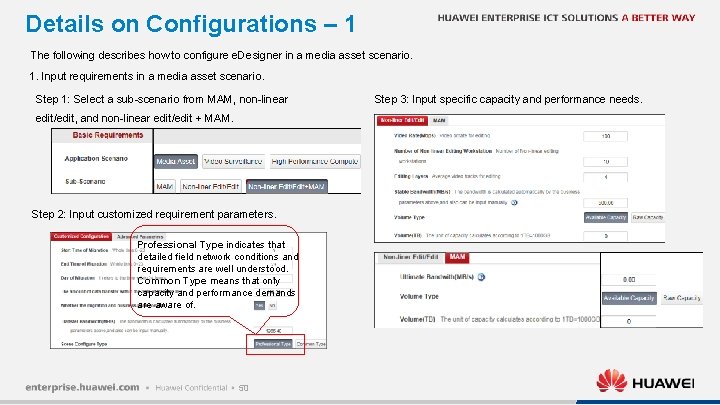
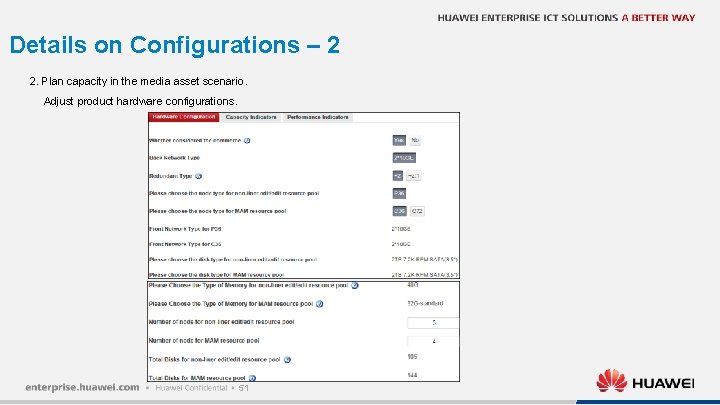
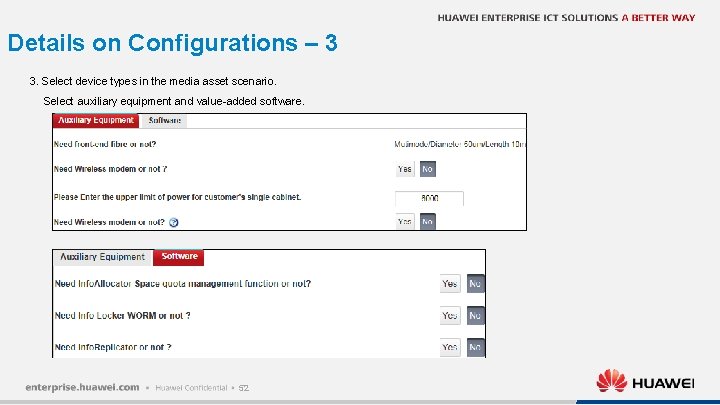
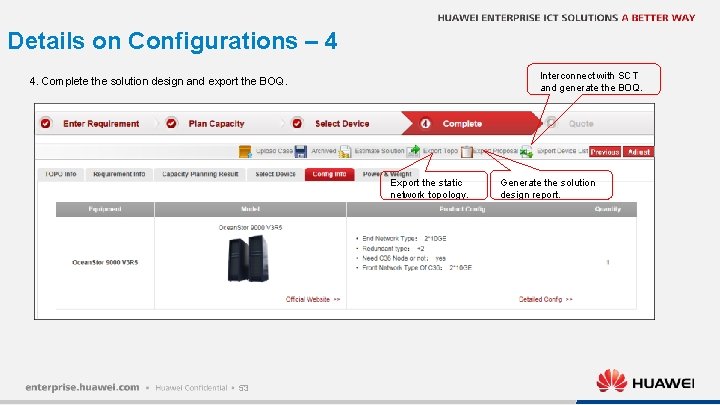

- Slides: 55
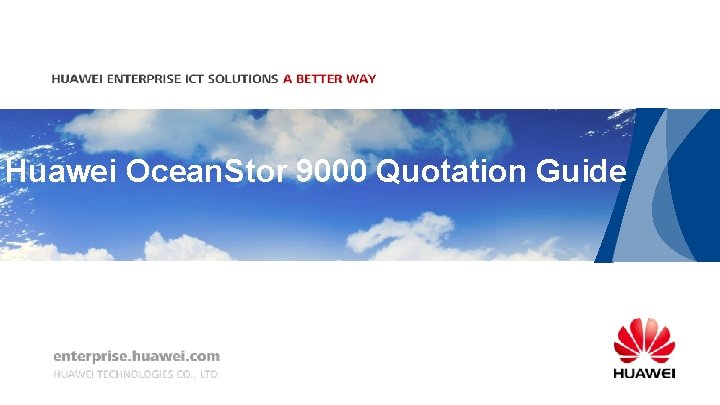
Huawei Ocean. Stor 9000 Quotation Guide
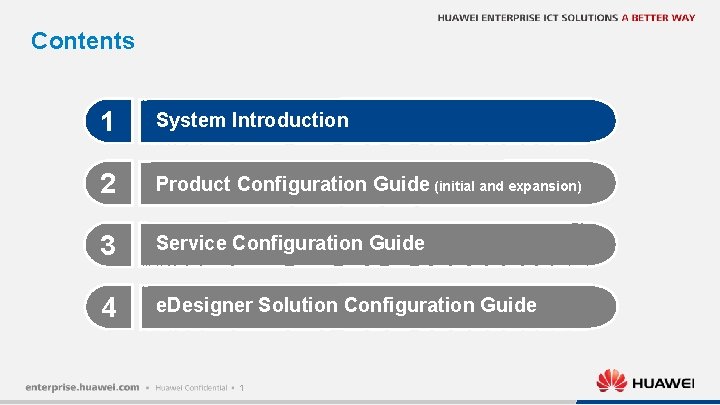
Contents 1 System Introduction 2 Product Configuration Guide (initial and expansion) 3 Service Configuration Guide 4 e. Designer Solution Configuration Guide 1
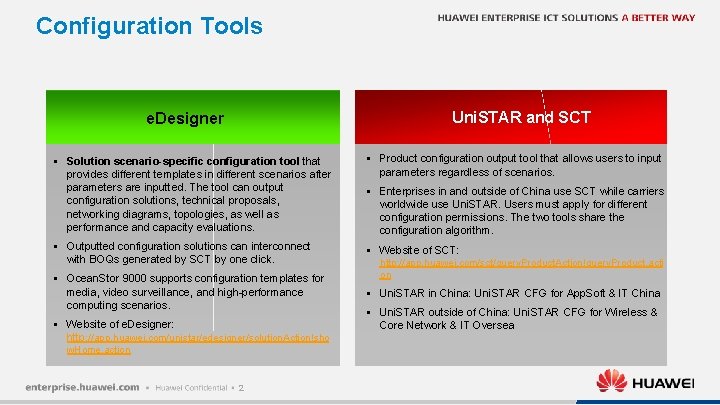
Configuration Tools Uni. STAR and SCT e. Designer § Solution scenario-specific configuration tool that provides different templates in different scenarios after parameters are inputted. The tool can output configuration solutions, technical proposals, networking diagrams, topologies, as well as performance and capacity evaluations. § Product configuration output tool that allows users to input parameters regardless of scenarios. § Outputted configuration solutions can interconnect with BOQs generated by SCT by one click. § Website of SCT: § Ocean. Stor 9000 supports configuration templates for media, video surveillance, and high-performance computing scenarios. § Uni. STAR in China: Uni. STAR CFG for App. Soft & IT China § Website of e. Designer: http: //app. huawei. com/unistar/edesigner/solution. Action!sho w. Home. action 2 § Enterprises in and outside of China use SCT while carriers worldwide use Uni. STAR. Users must apply for different configuration permissions. The two tools share the configuration algorithm. http: //app. huawei. com/sct/query. Product. Action!query. Product. acti on § Uni. STAR outside of China: Uni. STAR CFG for Wireless & Core Network & IT Oversea
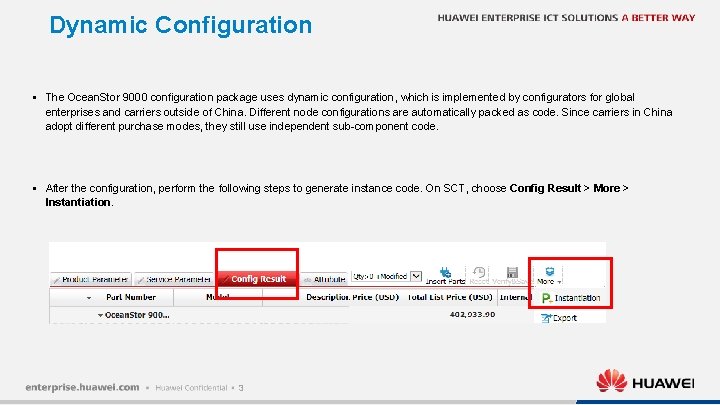
Dynamic Configuration § The Ocean. Stor 9000 configuration package uses dynamic configuration, which is implemented by configurators for global enterprises and carriers outside of China. Different node configurations are automatically packed as code. Since carriers in China adopt different purchase modes, they still use independent sub-component code. § After the configuration, perform the following steps to generate instance code. On SCT, choose Config Result > More > Instantiation. 3
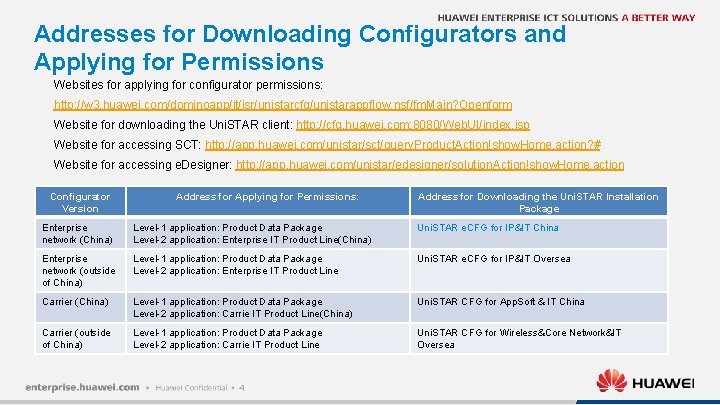
Addresses for Downloading Configurators and Applying for Permissions Websites for applying for configurator permissions: http: //w 3. huawei. com/dominoapp/it/isr/unistarcfg/unistarappflow. nsf/fm. Main? Openform Website for downloading the Uni. STAR client: http: //cfg. huawei. com: 8080/Web. UI/index. jsp Website for accessing SCT: http: //app. huawei. com/unistar/sct/query. Product. Action!show. Home. action? # Website for accessing e. Designer: http: //app. huawei. com/unistar/edesigner/solution. Action!show. Home. action Configurator Version Address for Applying for Permissions: Address for Downloading the Uni. STAR Installation Package Enterprise network (China) Level-1 application: Product Data Package Level-2 application: Enterprise IT Product Line(China) Uni. STAR e. CFG for IP&IT China Enterprise network (outside of China) Level-1 application: Product Data Package Level-2 application: Enterprise IT Product Line Uni. STAR e. CFG for IP&IT Oversea Carrier (China) Level-1 application: Product Data Package Level-2 application: Carrie IT Product Line(China) Uni. STAR CFG for App. Soft & IT China Carrier (outside of China) Level-1 application: Product Data Package Level-2 application: Carrie IT Product Line Uni. STAR CFG for Wireless&Core Network&IT Oversea 4
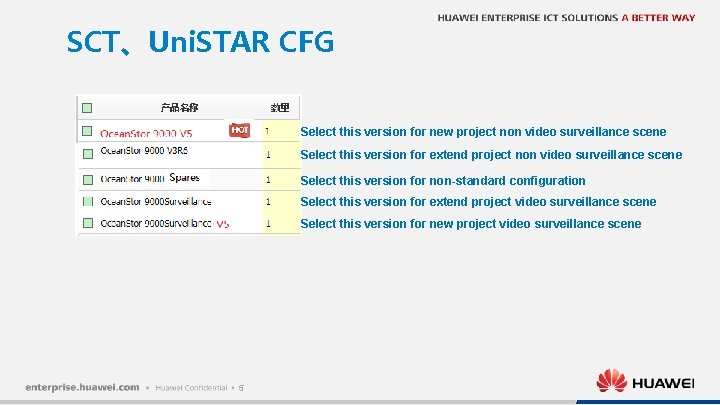
SCT、Uni. STAR CFG Select this version for new project non video surveillance scene Select this version for extend project non video surveillance scene Select this version for non-standard configuration Select this version for extend project video surveillance scene Select this version for new project video surveillance scene 5
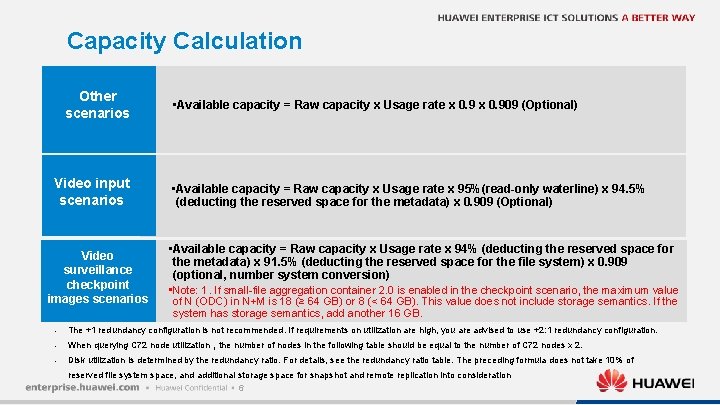
Capacity Calculation Other scenarios Video input scenarios Video surveillance checkpoint images scenarios • Available capacity = Raw capacity x Usage rate x 0. 909 (Optional) • Available capacity = Raw capacity x Usage rate x 95%(read-only waterline) x 94. 5% (deducting the reserved space for the metadata) x 0. 909 (Optional) • Available capacity = Raw capacity x Usage rate x 94% (deducting the reserved space for the metadata) x 91. 5% (deducting the reserved space for the file system) x 0. 909 (optional, number system conversion) • Note: 1. If small-file aggregation container 2. 0 is enabled in the checkpoint scenario, the maximum value of N (ODC) in N+M is 18 (≥ 64 GB) or 8 (< 64 GB). This value does not include storage semantics. If the system has storage semantics, add another 16 GB. • The +1 redundancy configuration is not recommended. If requirements on utilization are high, you are advised to use +2: 1 redundancy configuration. • When querying C 72 node utilization,the number of nodes in the following table should be equal to the number of C 72 nodes x 2. • Disk utilization is determined by the redundancy ratio. For details, see the redundancy ratio table. The preceding formula does not take 10% of reserved file system space, and additional storage space for snapshot and remote replication into consideration 6

Principles for Configuring Back-end Switches Number of Nodes 10 GE Networking (New Site) 3 -40 Huawei CE 6855 -48 S 6 Q-HI The configurator automatically completes configurations. 41 -176 Huawei CE 12804 S Place orders from the Datacom Product line. Contact your datacom product manager to assist in configuration. 177 -288 • Huawei CE 12808 S Configuration Description Number of Nodes Infini. Band Networking (New Site) Configuration Description 3 -16 MELLANOX MSX 6018 F -1 BRS The configurator automatically completes configurations. 17 -32 MELLANOX MSX 6025 F -1 SFS Require manual input. Contact your MO if necessary. Place orders from the Datacom Product line. Contact your datacom product manager to assist in configuration. Interconnection and management switches are configured by default for Ocean. Stor 9000 nodes in a back-end network. Switches and optical transceivers on the switches in a front-end network must be provided by customers. • Principles for configuring management switches CE 5855: one switch for every 40 nodes • If you need to use switches of other brands or models, submit OR tickets to R&D personnel for verification in advance. 7
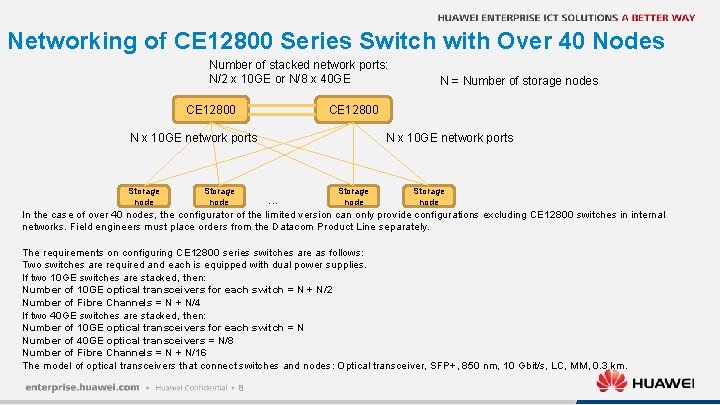
Networking of CE 12800 Series Switch with Over 40 Nodes Number of stacked network ports: N/2 x 10 GE or N/8 x 40 GE CE 12800 N x 10 GE network ports Storage node N = Number of storage nodes Storage node N x 10 GE network ports . . . Storage node In the case of over 40 nodes, the configurator of the limited version can only provide configurations excluding CE 12800 switches in internal networks. Field engineers must place orders from the Datacom Product Line separately. The requirements on configuring CE 12800 series switches are as follows: Two switches are required and each is equipped with dual power supplies. If two 10 GE switches are stacked, then: Number of 10 GE optical transceivers for each switch = N + N/2 Number of Fibre Channels = N + N/4 If two 40 GE switches are stacked, then: Number of 10 GE optical transceivers for each switch = N Number of 40 GE optical transceivers = N/8 Number of Fibre Channels = N + N/16 The model of optical transceivers that connect switches and nodes: Optical transceiver, SFP+, 850 nm, 10 Gbit/s, LC, MM, 0. 3 km. 8
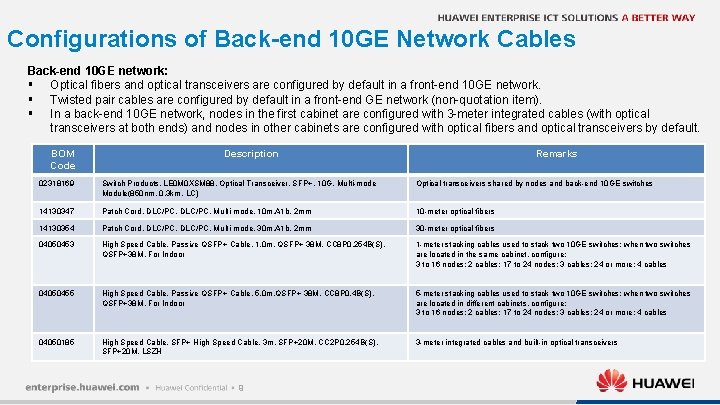
Configurations of Back-end 10 GE Network Cables Back-end 10 GE network: § Optical fibers and optical transceivers are configured by default in a front-end 10 GE network. § Twisted pair cables are configured by default in a front-end GE network (non-quotation item). § In a back-end 10 GE network, nodes in the first cabinet are configured with 3 -meter integrated cables (with optical transceivers at both ends) and nodes in other cabinets are configured with optical fibers and optical transceivers by default. BOM Code Description Remarks 02318169 Switch Products, LE 0 M 0 XSM 88, Optical Transceiver, SFP+, 10 G, Multi-mode Module(850 nm, 0. 3 km, LC) Optical transceivers shared by nodes and back-end 10 GE switches 14130347 Patch Cord, DLC/PC, Multi-mode, 10 m, A 1 b, 2 mm 10 -meter optical fibers 14130354 Patch Cord, DLC/PC, Multi-mode, 30 m, A 1 b, 2 mm 30 -meter optical fibers 04050453 High Speed Cable, Passive QSFP+ Cable, 1. 0 m, QSFP+ 38 M, CC 8 P 0. 254 B(S), QSFP+38 M, For Indoor 1 -meter stacking cables used to stack two 10 GE switches; when two switches are located in the same cabinet, configure: 3 to 16 nodes: 2 cables; 17 to 24 nodes: 3 cables; 24 or more: 4 cables 04050455 High Speed Cable, Passive QSFP+ Cable, 5. 0 m, QSFP+ 38 M, CC 8 P 0. 4 B(S), QSFP+38 M, For Indoor 5 -meter stacking cables used to stack two 10 GE switches; when two switches are located in different cabinets, configure: 3 to 16 nodes: 2 cables; 17 to 24 nodes: 3 cables; 24 or more: 4 cables 04050185 High Speed Cable, SFP+ High Speed Cable, 3 m, SFP+20 M, CC 2 P 0. 254 B(S), SFP+20 M, LSZH 3 -meter integrated cables and built-in optical transceivers 9
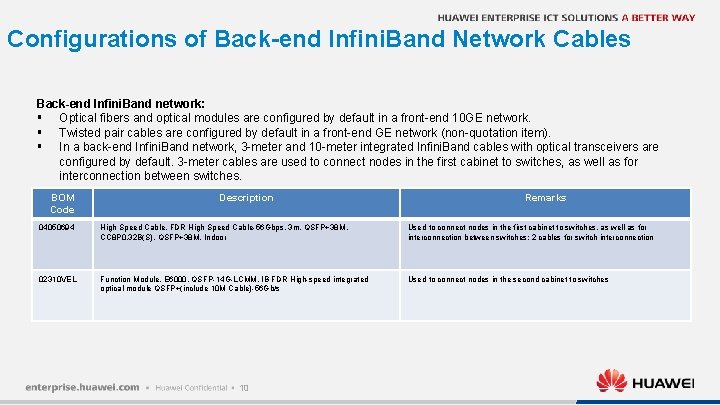
Configurations of Back-end Infini. Band Network Cables Back-end Infini. Band network: § Optical fibers and optical modules are configured by default in a front-end 10 GE network. § Twisted pair cables are configured by default in a front-end GE network (non-quotation item). § In a back-end Infini. Band network, 3 -meter and 10 -meter integrated Infini. Band cables with optical transceivers are configured by default. 3 -meter cables are used to connect nodes in the first cabinet to switches, as well as for interconnection between switches. BOM Code Description Remarks 04050694 High Speed Cable, FDR High Speed Cable-56 Gbps, 3 m, QSFP+38 M, CC 8 P 0. 32 B(S), QSFP+38 M, Indoor Used to connect nodes in the first cabinet to switches, as well as for interconnection between switches; 2 cables for switch interconnection 02310 VEL Function Module, E 6000, QSFP-14 G-LCMM, IB FDR High-speed integrated optical module QSFP+(include 10 M Cable)-56 Gb/s Used to connect nodes in the second cabinet to switches 10
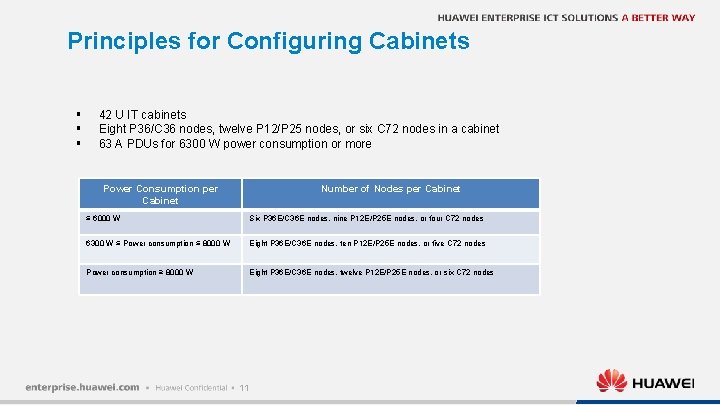
Principles for Configuring Cabinets § § § 42 U IT cabinets Eight P 36/C 36 nodes, twelve P 12/P 25 nodes, or six C 72 nodes in a cabinet 63 A PDUs for 6300 W power consumption or more Power Consumption per Cabinet Number of Nodes per Cabinet ≤ 6000 W Six P 36 E/C 36 E nodes, nine P 12 E/P 25 E nodes, or four C 72 nodes 6300 W ≤ Power consumption ≤ 8000 W Eight P 36 E/C 36 E nodes, ten P 12 E/P 25 E nodes, or five C 72 nodes Power consumption ≥ 8000 W Eight P 36 E/C 36 E nodes, twelve P 12 E/P 25 E nodes, or six C 72 nodes 11
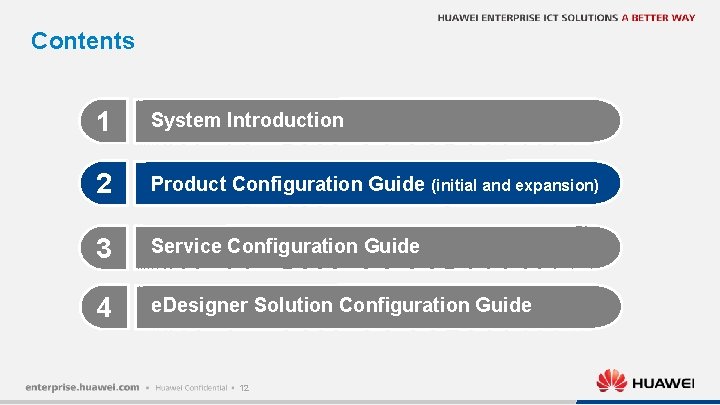
Contents 1 System Introduction 2 Product Configuration Guide (initial and expansion) 3 Service Configuration Guide 4 e. Designer Solution Configuration Guide 12
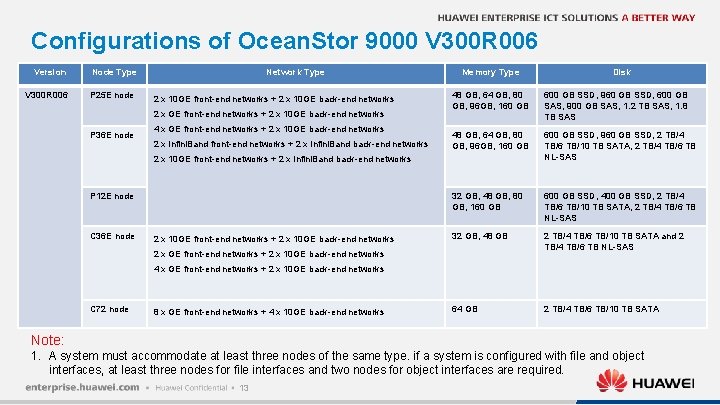
Configurations of Ocean. Stor 9000 V 300 R 006 Version V 300 R 006 Node Type P 25 E node Network Type 2 x 10 GE front-end networks + 2 x 10 GE back-end networks 2 x GE front-end networks + 2 x 10 GE back-end networks P 36 E node 4 x GE front-end networks + 2 x 10 GE back-end networks 2 x Infini. Band front-end networks + 2 x Infini. Band back-end networks Memory Type 48 GB, 64 GB, 80 GB, 96 GB, 160 GB 600 GB SSD, 960 GB SSD, 600 GB SAS, 900 GB SAS, 1. 2 TB SAS, 1. 8 TB SAS 48 GB, 64 GB, 80 GB, 96 GB, 160 GB 600 GB SSD, 960 GB SSD, 2 TB/4 TB/6 TB/10 TB SATA, 2 TB/4 TB/6 TB NL-SAS 32 GB, 48 GB, 80 GB, 160 GB 600 GB SSD, 400 GB SSD, 2 TB/4 TB/6 TB/10 TB SATA, 2 TB/4 TB/6 TB NL-SAS 32 GB, 48 GB 2 TB/4 TB/6 TB/10 TB SATA and 2 TB/4 TB/6 TB NL-SAS 64 GB 2 TB/4 TB/6 TB/10 TB SATA 2 x 10 GE front-end networks + 2 x Infini. Band back-end networks P 12 E node C 36 E node 2 x 10 GE front-end networks + 2 x 10 GE back-end networks Disk 2 x GE front-end networks + 2 x 10 GE back-end networks 4 x GE front-end networks + 2 x 10 GE back-end networks C 72 node 8 x GE front-end networks + 4 x 10 GE back-end networks Note: 1. A system must accommodate at least three nodes of the same type. if a system is configured with file and object interfaces, at least three nodes for file interfaces and two nodes for object interfaces are required. 13
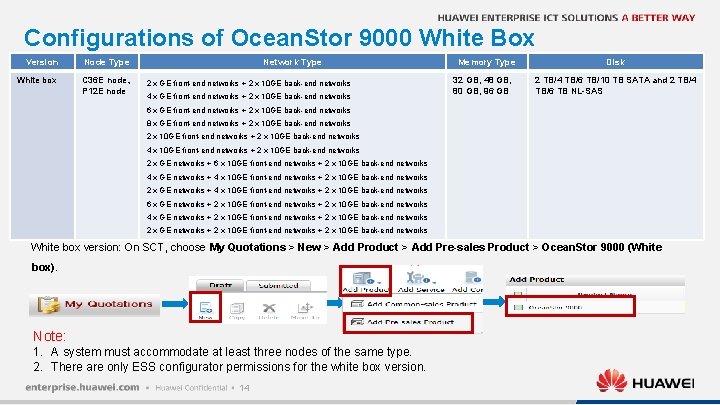
Configurations of Ocean. Stor 9000 White Box Version White box Node Type C 36 E node、 P 12 E node Network Type 2 x GE front-end networks + 2 x 10 GE back-end networks 4 x GE front-end networks + 2 x 10 GE back-end networks Memory Type 32 GB, 48 GB, 80 GB, 96 GB Disk 2 TB/4 TB/6 TB/10 TB SATA and 2 TB/4 TB/6 TB NL-SAS 6 x GE front-end networks + 2 x 10 GE back-end networks 8 x GE front-end networks + 2 x 10 GE back-end networks 2 x 10 GE front-end networks + 2 x 10 GE back-end networks 4 x 10 GE front-end networks + 2 x 10 GE back-end networks 2 x GE networks + 6 x 10 GE front-end networks + 2 x 10 GE back-end networks 4 x GE networks + 4 x 10 GE front-end networks + 2 x 10 GE back-end networks 2 x GE networks + 4 x 10 GE front-end networks + 2 x 10 GE back-end networks 6 x GE networks + 2 x 10 GE front-end networks + 2 x 10 GE back-end networks 4 x GE networks + 2 x 10 GE front-end networks + 2 x 10 GE back-end networks 2 x GE networks + 2 x 10 GE front-end networks + 2 x 10 GE back-end networks White box version: On SCT, choose My Quotations > New > Add Product > Add Pre-sales Product > Ocean. Stor 9000 (White box). Note: 1. A system must accommodate at least three nodes of the same type. 2. There are only ESS configurator permissions for the white box version. 14
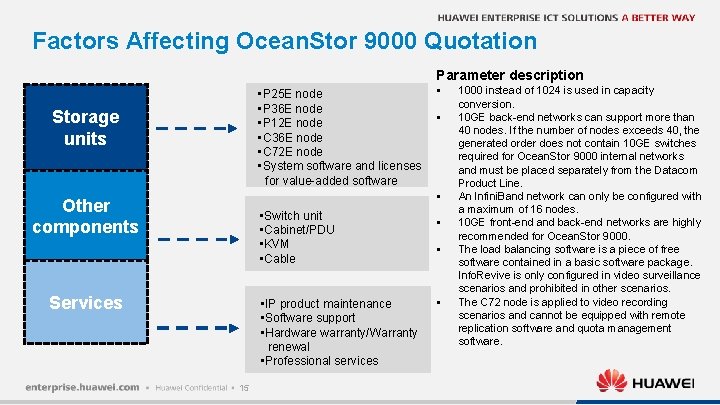
Factors Affecting Ocean. Stor 9000 Quotation Parameter description • P 25 E node • P 36 E node • P 12 E node • C 36 E node • C 72 E node • System software and licenses for value-added software Storage units § § § Other components • Switch unit • Cabinet/PDU • KVM • Cable Services • IP product maintenance • Software support • Hardware warranty/Warranty renewal • Professional services 15 § § § 1000 instead of 1024 is used in capacity conversion. 10 GE back-end networks can support more than 40 nodes. If the number of nodes exceeds 40, the generated order does not contain 10 GE switches required for Ocean. Stor 9000 internal networks and must be placed separately from the Datacom Product Line. An Infini. Band network can only be configured with a maximum of 16 nodes. 10 GE front-end and back-end networks are highly recommended for Ocean. Stor 9000. The load balancing software is a piece of free software contained in a basic software package. Info. Revive is only configured in video surveillance scenarios and prohibited in other scenarios. The C 72 node is applied to video recording scenarios and cannot be equipped with remote replication software and quota management software.
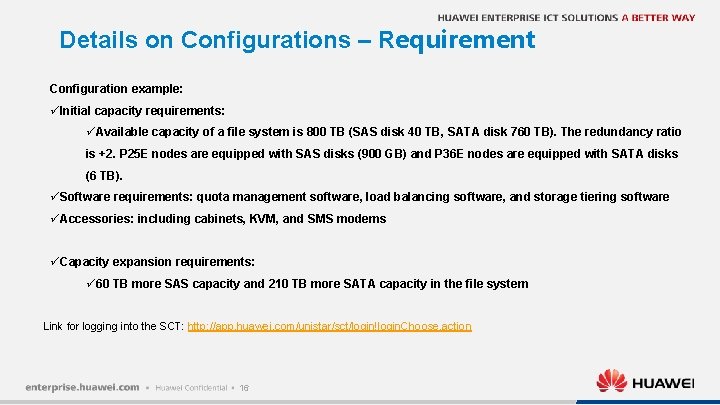
Details on Configurations – Requirement Configuration example: üInitial capacity requirements: üAvailable capacity of a file system is 800 TB (SAS disk 40 TB, SATA disk 760 TB). The redundancy ratio is +2. P 25 E nodes are equipped with SAS disks (900 GB) and P 36 E nodes are equipped with SATA disks (6 TB). üSoftware requirements: quota management software, load balancing software, and storage tiering software üAccessories: including cabinets, KVM, and SMS modems üCapacity expansion requirements: ü 60 TB more SAS capacity and 210 TB more SATA capacity in the file system Link for logging into the SCT: http: //app. huawei. com/unistar/sct/login!login. Choose. action 16
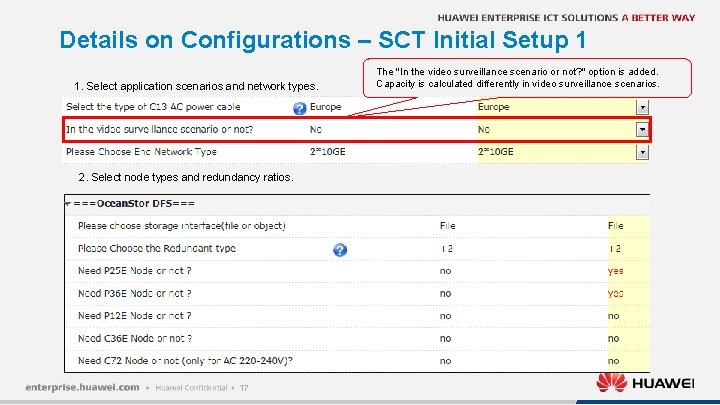
Details on Configurations – SCT Initial Setup 1 1. Select application scenarios and network types. 2. Select node types and redundancy ratios. 17 The "In the video surveillance scenario or not? " option is added. Capacity is calculated differently in video surveillance scenarios.
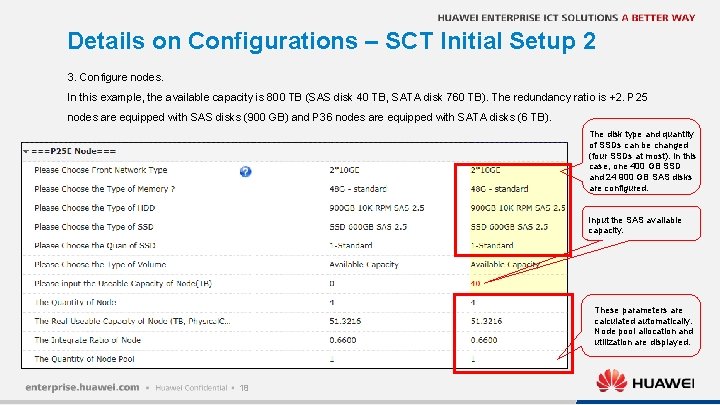
Details on Configurations – SCT Initial Setup 2 3. Configure nodes. In this example, the available capacity is 800 TB (SAS disk 40 TB, SATA disk 760 TB). The redundancy ratio is +2. P 25 nodes are equipped with SAS disks (900 GB) and P 36 nodes are equipped with SATA disks (6 TB). The disk type and quantity of SSDs can be changed (four SSDs at most). In this case, one 400 GB SSD and 24 900 GB SAS disks are configured. Input the SAS available capacity. These parameters are calculated automatically. Node pool allocation and utilization are displayed. 18
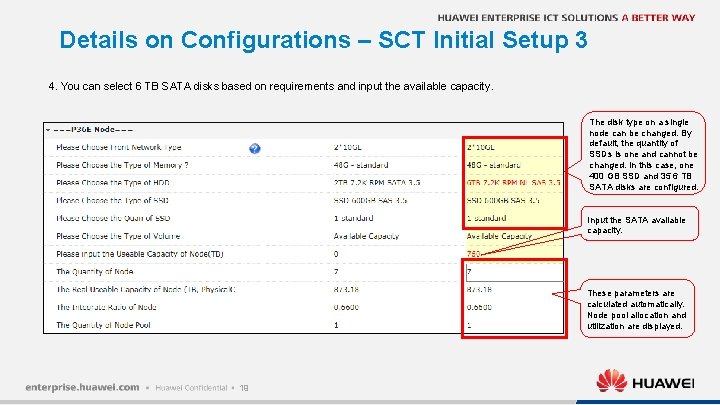
Details on Configurations – SCT Initial Setup 3 4. You can select 6 TB SATA disks based on requirements and input the available capacity. The disk type on a single node can be changed. By default, the quantity of SSDs is one and cannot be changed. In this case, one 400 GB SSD and 35 6 TB SATA disks are configured. Input the SATA available capacity. These parameters are calculated automatically. Node pool allocation and utilization are displayed. 19
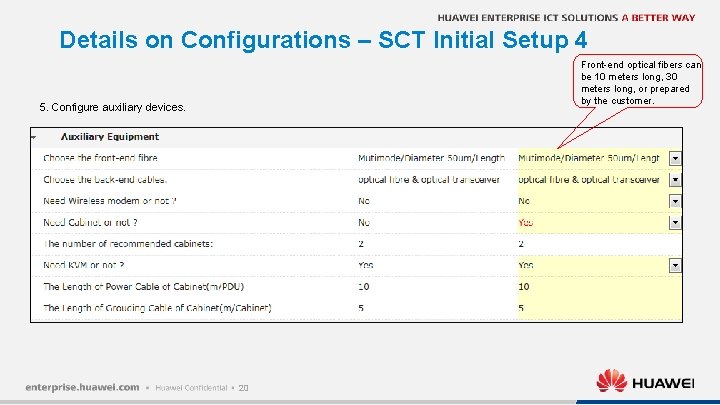
Details on Configurations – SCT Initial Setup 4 Front-end optical fibers can be 10 meters long, 30 meters long, or prepared by the customer. 5. Configure auxiliary devices. 20
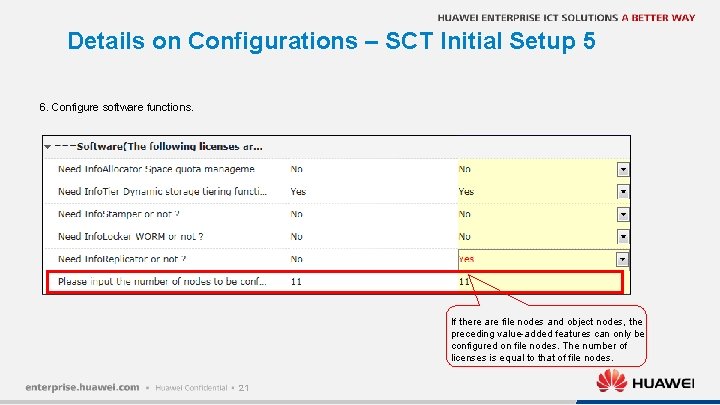
Details on Configurations – SCT Initial Setup 5 6. Configure software functions. If there are file nodes and object nodes, the preceding value-added features can only be configured on file nodes. The number of licenses is equal to that of file nodes. 21
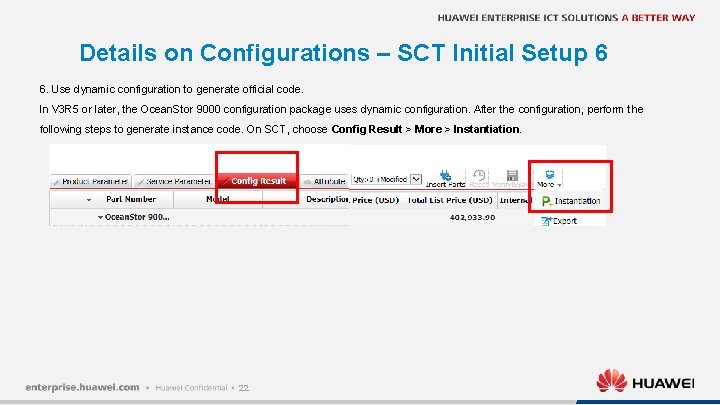
Details on Configurations – SCT Initial Setup 6 6. Use dynamic configuration to generate official code. In V 3 R 5 or later, the Ocean. Stor 9000 configuration package uses dynamic configuration. After the configuration, perform the following steps to generate instance code. On SCT, choose Config Result > More > Instantiation. 22
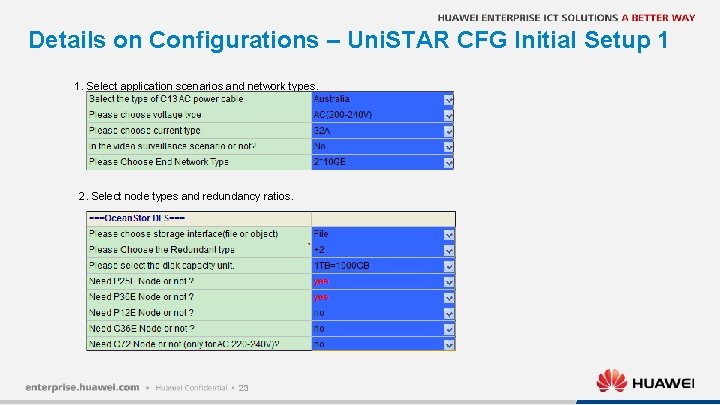
Details on Configurations – Uni. STAR CFG Initial Setup 1 1. Select application scenarios and network types. 2. Select node types and redundancy ratios. 23
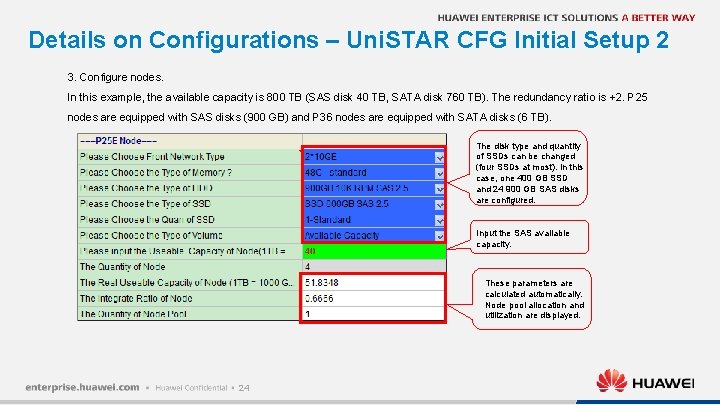
Details on Configurations – Uni. STAR CFG Initial Setup 2 3. Configure nodes. In this example, the available capacity is 800 TB (SAS disk 40 TB, SATA disk 760 TB). The redundancy ratio is +2. P 25 nodes are equipped with SAS disks (900 GB) and P 36 nodes are equipped with SATA disks (6 TB). The disk type and quantity of SSDs can be changed (four SSDs at most). In this case, one 400 GB SSD and 24 900 GB SAS disks are configured. Input the SAS available capacity. These parameters are calculated automatically. Node pool allocation and utilization are displayed. 24
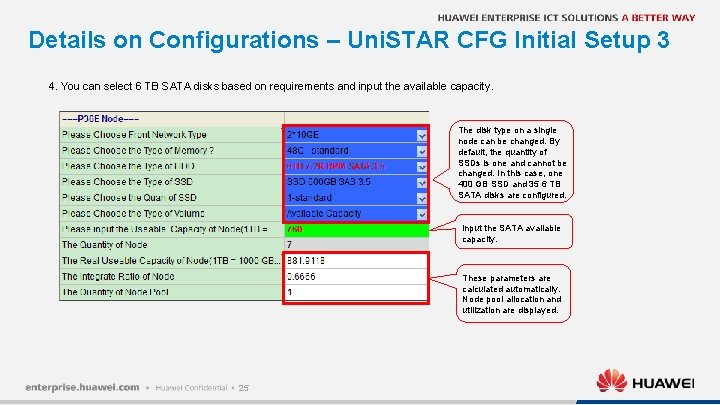
Details on Configurations – Uni. STAR CFG Initial Setup 3 4. You can select 6 TB SATA disks based on requirements and input the available capacity. The disk type on a single node can be changed. By default, the quantity of SSDs is one and cannot be changed. In this case, one 400 GB SSD and 35 6 TB SATA disks are configured. Input the SATA available capacity. These parameters are calculated automatically. Node pool allocation and utilization are displayed. 25
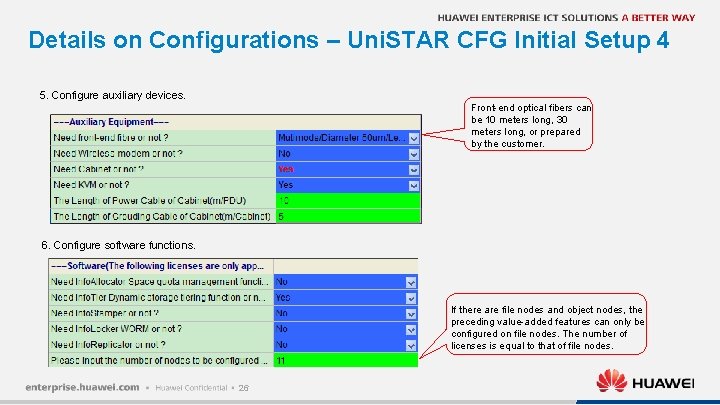
Details on Configurations – Uni. STAR CFG Initial Setup 4 5. Configure auxiliary devices. Front-end optical fibers can be 10 meters long, 30 meters long, or prepared by the customer. 6. Configure software functions. If there are file nodes and object nodes, the preceding value-added features can only be configured on file nodes. The number of licenses is equal to that of file nodes. 26
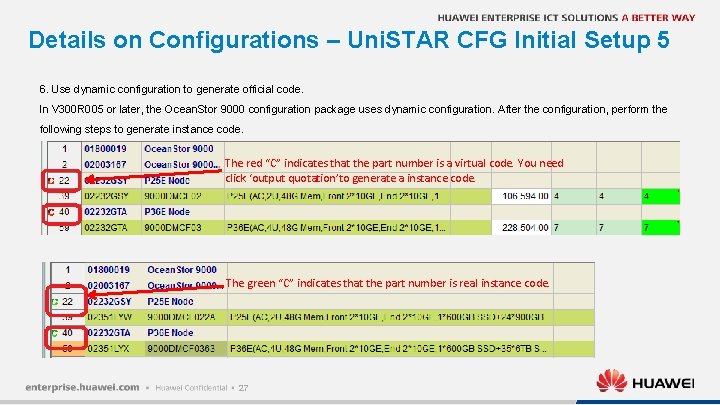
Details on Configurations – Uni. STAR CFG Initial Setup 5 6. Use dynamic configuration to generate official code. In V 300 R 005 or later, the Ocean. Stor 9000 configuration package uses dynamic configuration. After the configuration, perform the following steps to generate instance code. The red “C” indicates that the part number is a virtual code. You need click ‘output quotation’to generate a instance code. The green “C” indicates that the part number is real instance code. 27
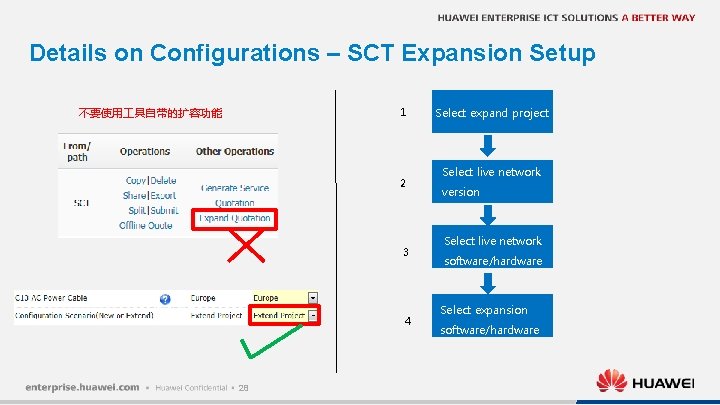
Details on Configurations – SCT Expansion Setup 1 不要使用 具自带的扩容功能 2 3 4 28 Select expand project Select live network version Select live network software/hardware Select expansion software/hardware
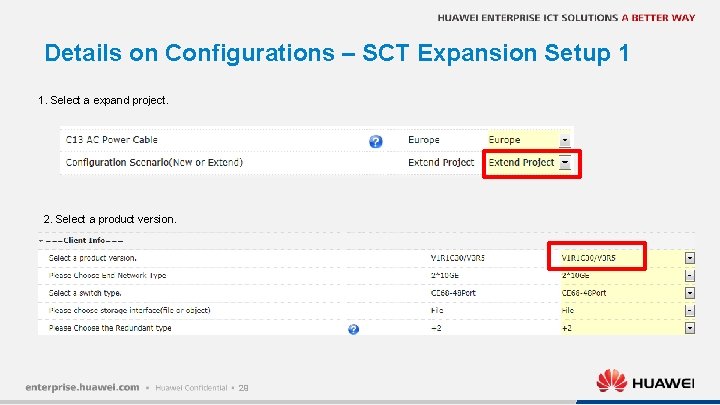
Details on Configurations – SCT Expansion Setup 1 1. Select a expand project. 2. Select a product version. 29
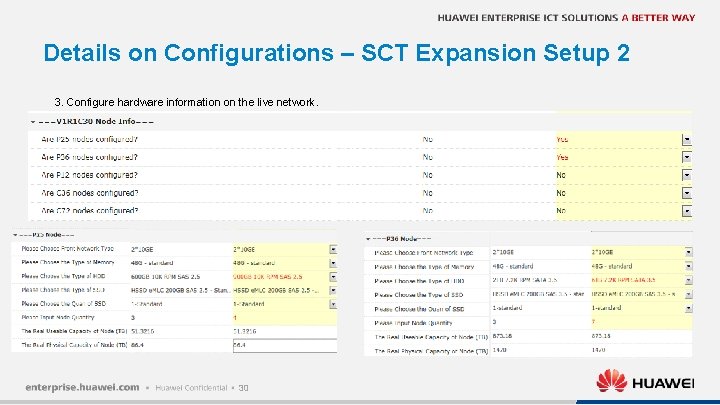
Details on Configurations – SCT Expansion Setup 2 3. Configure hardware information on the live network. 30
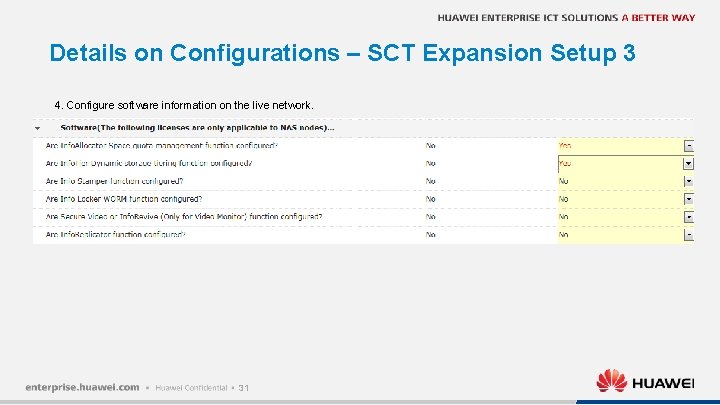
Details on Configurations – SCT Expansion Setup 3 4. Configure software information on the live network. 31
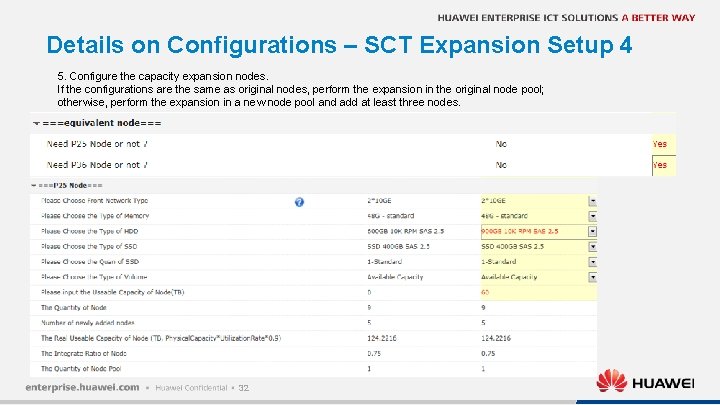
Details on Configurations – SCT Expansion Setup 4 5. Configure the capacity expansion nodes. If the configurations are the same as original nodes, perform the expansion in the original node pool; otherwise, perform the expansion in a new node pool and add at least three nodes. 32
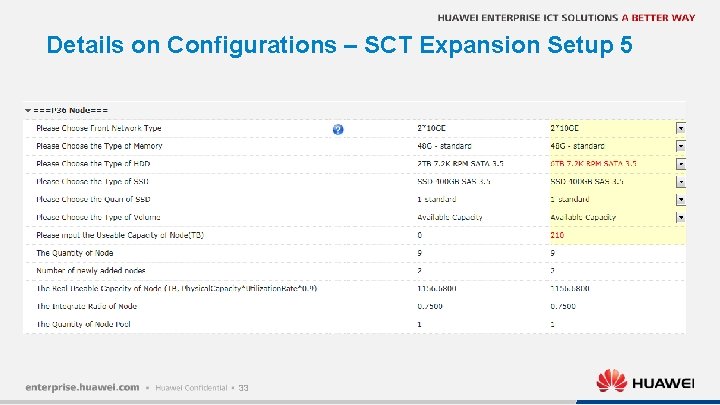
Details on Configurations – SCT Expansion Setup 5 33
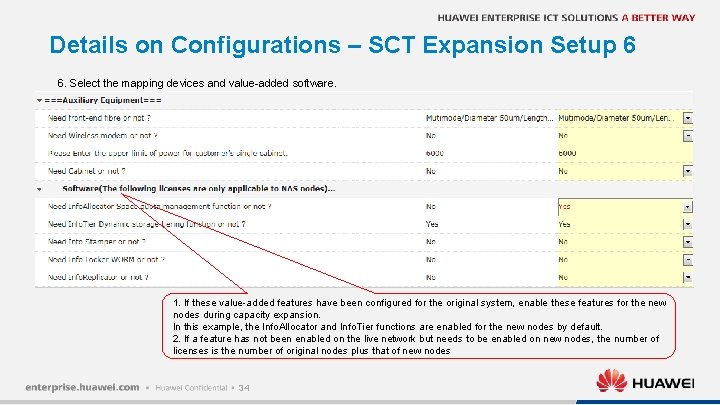
Details on Configurations – SCT Expansion Setup 6 6. Select the mapping devices and value-added software. 1. If these value-added features have been configured for the original system, enable these features for the new nodes during capacity expansion. In this example, the Info. Allocator and Info. Tier functions are enabled for the new nodes by default. 2. If a feature has not been enabled on the live network but needs to be enabled on new nodes, the number of licenses is the number of original nodes plus that of new nodes 34
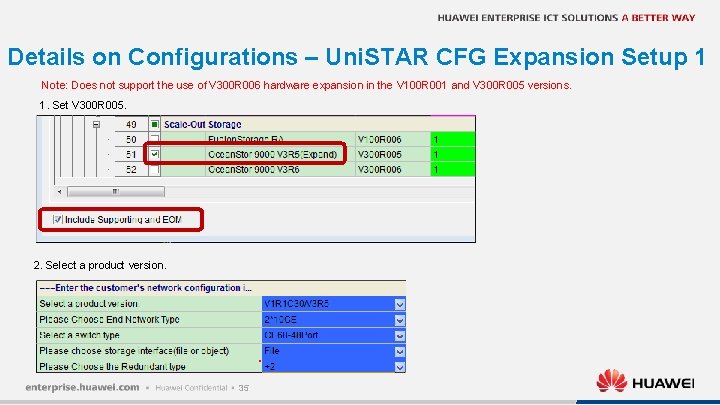
Details on Configurations – Uni. STAR CFG Expansion Setup 1 Note: Does not support the use of V 300 R 006 hardware expansion in the V 100 R 001 and V 300 R 005 versions. 1. Set V 300 R 005. 2. Select a product version. 35
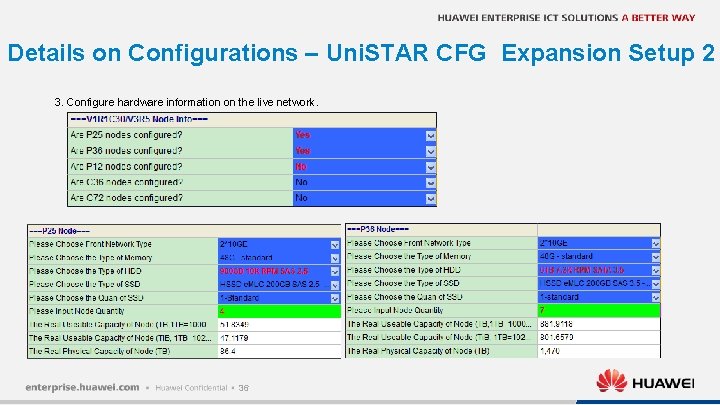
Details on Configurations – Uni. STAR CFG Expansion Setup 2 3. Configure hardware information on the live network. 36
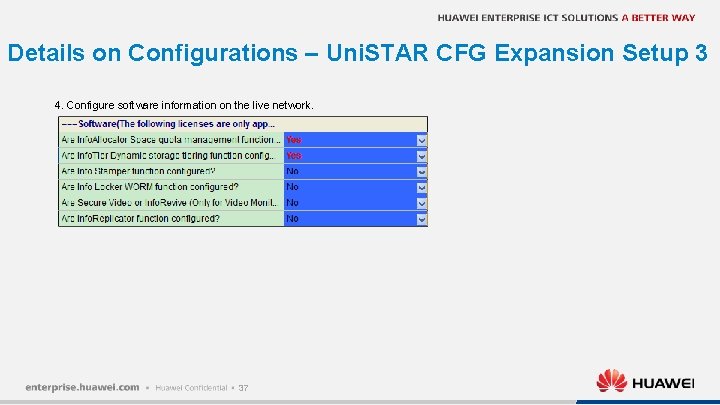
Details on Configurations – Uni. STAR CFG Expansion Setup 3 4. Configure software information on the live network. 37
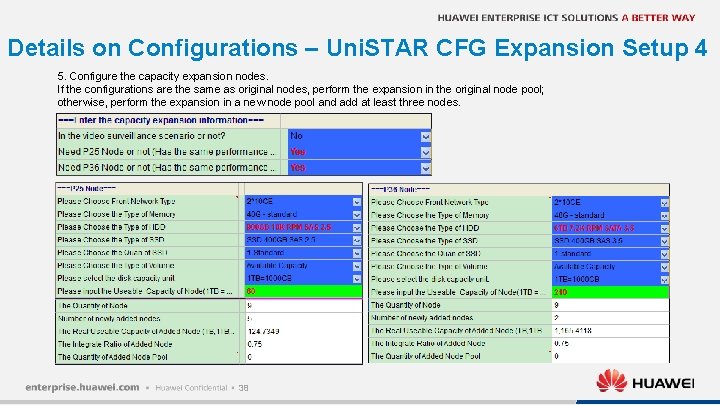
Details on Configurations – Uni. STAR CFG Expansion Setup 4 5. Configure the capacity expansion nodes. If the configurations are the same as original nodes, perform the expansion in the original node pool; otherwise, perform the expansion in a new node pool and add at least three nodes. 38
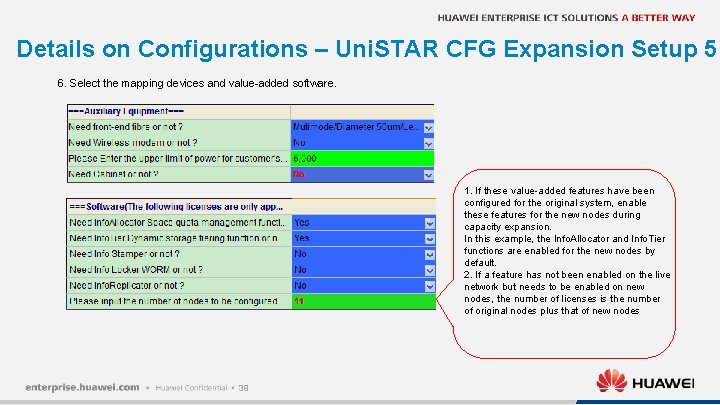
Details on Configurations – Uni. STAR CFG Expansion Setup 5 6. Select the mapping devices and value-added software. 1. If these value-added features have been configured for the original system, enable these features for the new nodes during capacity expansion. In this example, the Info. Allocator and Info. Tier functions are enabled for the new nodes by default. 2. If a feature has not been enabled on the live network but needs to be enabled on new nodes, the number of licenses is the number of original nodes plus that of new nodes 39
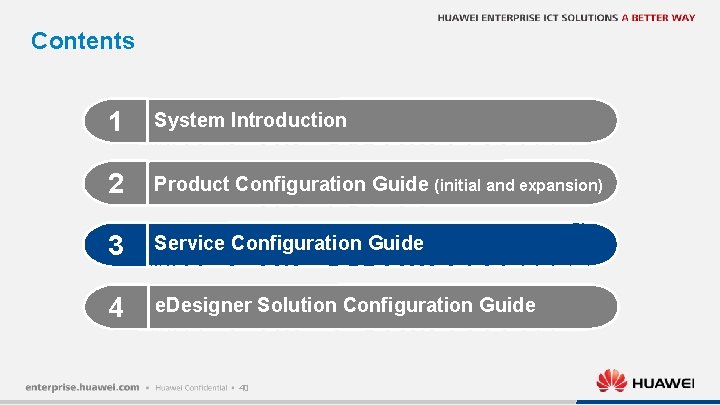
Contents 1 System Introduction 2 Product Configuration Guide (initial and expansion) 3 Service Configuration Guide 4 e. Designer Solution Configuration Guide 40
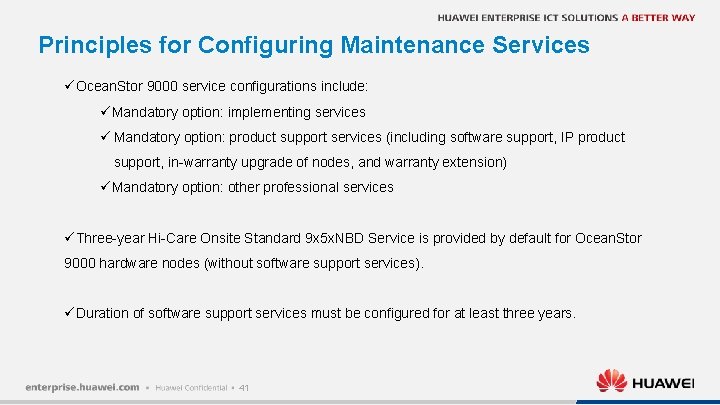
Principles for Configuring Maintenance Services üOcean. Stor 9000 service configurations include: üMandatory option: implementing services ü Mandatory option: product support services (including software support, IP product support, in-warranty upgrade of nodes, and warranty extension) üMandatory option: other professional services üThree-year Hi-Care Onsite Standard 9 x 5 x. NBD Service is provided by default for Ocean. Stor 9000 hardware nodes (without software support services). üDuration of software support services must be configured for at least three years. 41
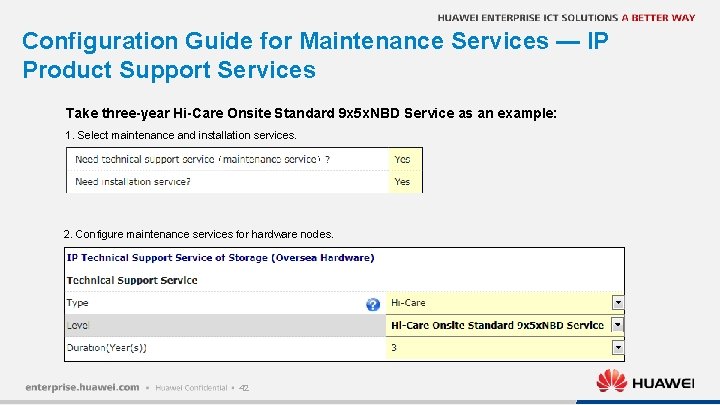
Configuration Guide for Maintenance Services — IP Product Support Services Take three-year Hi-Care Onsite Standard 9 x 5 x. NBD Service as an example: 1. Select maintenance and installation services. 2. Configure maintenance services for hardware nodes. 42
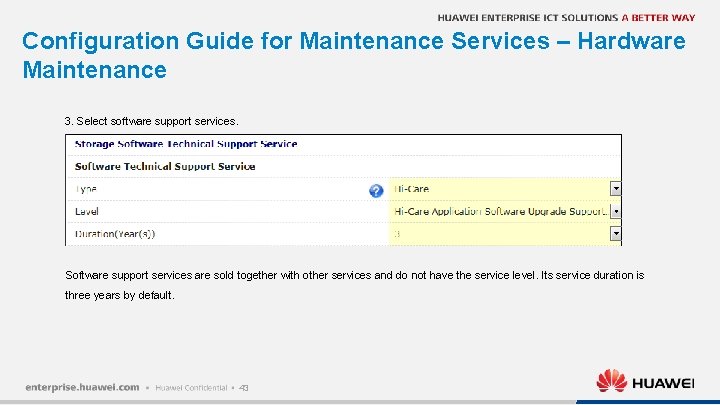
Configuration Guide for Maintenance Services – Hardware Maintenance 3. Select software support services. Software support services are sold together with other services and do not have the service level. Its service duration is three years by default. 43
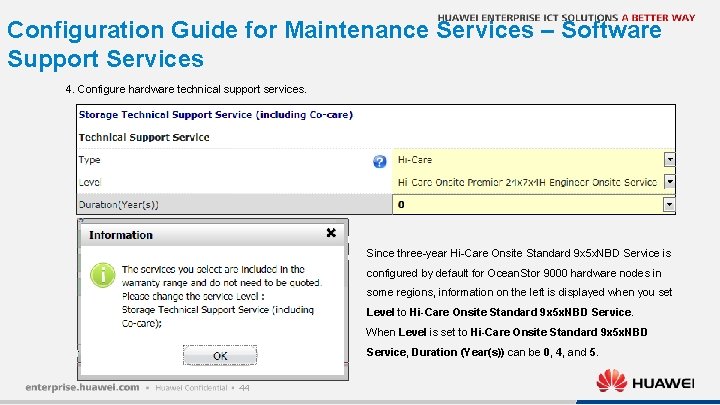
Configuration Guide for Maintenance Services – Software Support Services 4. Configure hardware technical support services. Since three-year Hi-Care Onsite Standard 9 x 5 x. NBD Service is configured by default for Ocean. Stor 9000 hardware nodes in some regions, information on the left is displayed when you set Level to Hi-Care Onsite Standard 9 x 5 x. NBD Service. When Level is set to Hi-Care Onsite Standard 9 x 5 x. NBD Service, Duration (Year(s)) can be 0, 4, and 5. 44
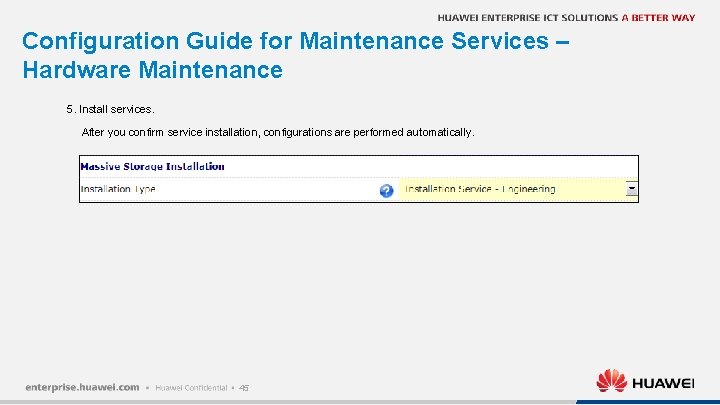
Configuration Guide for Maintenance Services – Hardware Maintenance 5. Install services. After you confirm service installation, configurations are performed automatically. 45
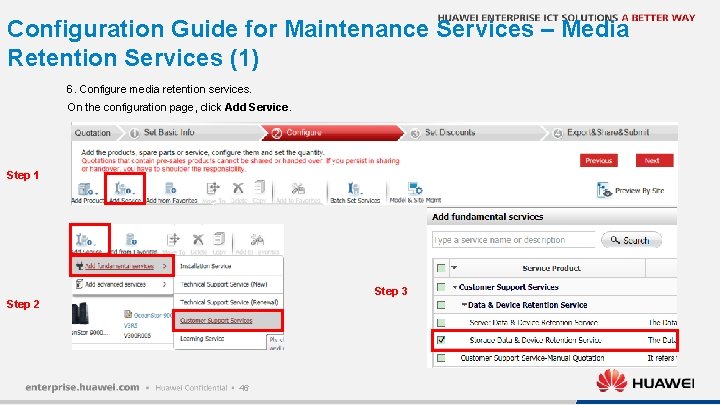
Configuration Guide for Maintenance Services – Media Retention Services (1) 6. Configure media retention services. On the configuration page, click Add Service. Step 1 Step 3 Step 2 46
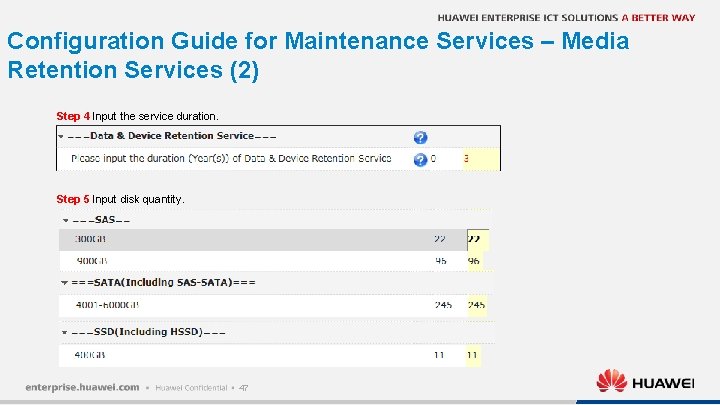
Configuration Guide for Maintenance Services – Media Retention Services (2) Step 4 Input the service duration. Step 5 Input disk quantity. 47
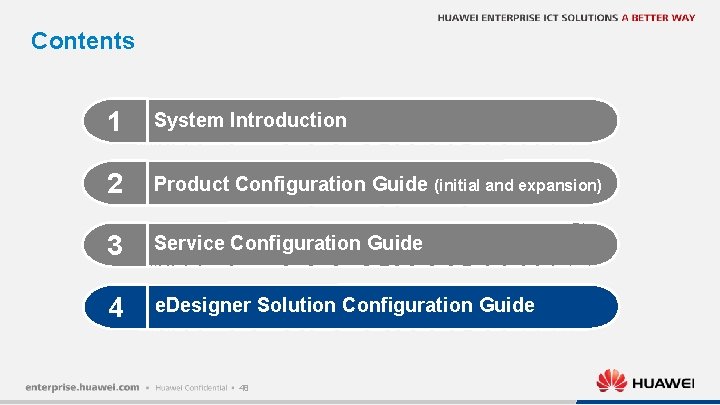
Contents 1 System Introduction 2 Product Configuration Guide (initial and expansion) 3 Service Configuration Guide 4 e. Designer Solution Configuration Guide 48
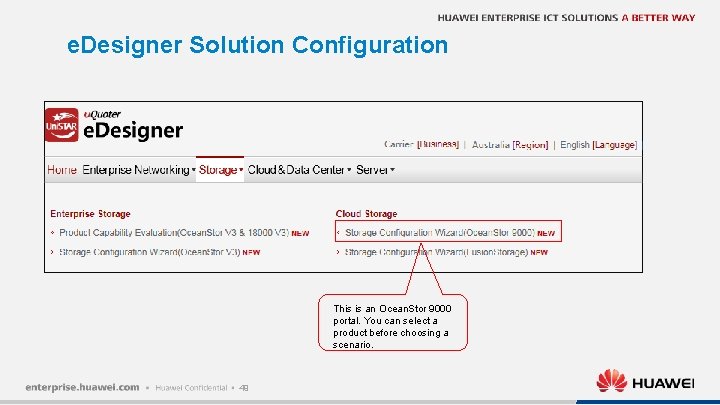
e. Designer Solution Configuration This is an Ocean. Stor 9000 portal. You can select a product before choosing a scenario. 49
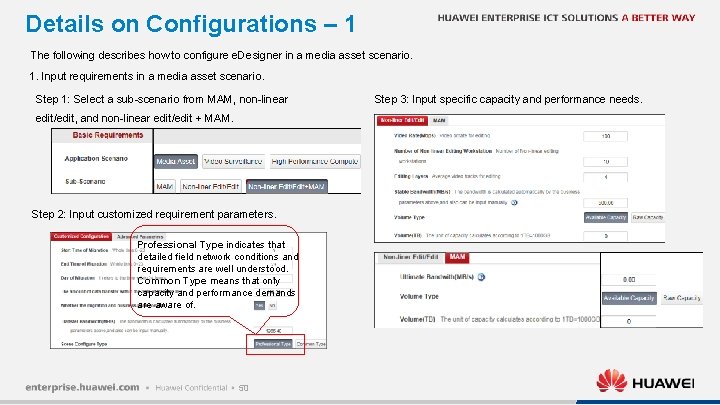
Details on Configurations – 1 The following describes how to configure e. Designer in a media asset scenario. 1. Input requirements in a media asset scenario. Step 1: Select a sub-scenario from MAM, non-linear edit/edit, and non-linear edit/edit + MAM. Step 2: Input customized requirement parameters. Professional Type indicates that detailed field network conditions and requirements are well understood. Common Type means that only capacity and performance demands are aware of. 50 Step 3: Input specific capacity and performance needs.
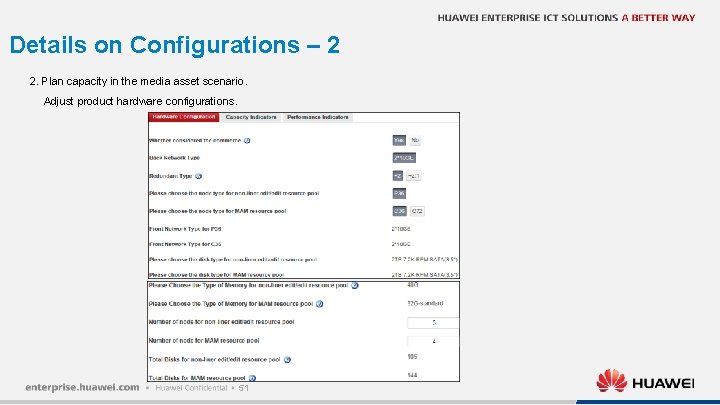
Details on Configurations – 2 2. Plan capacity in the media asset scenario. Adjust product hardware configurations. 51
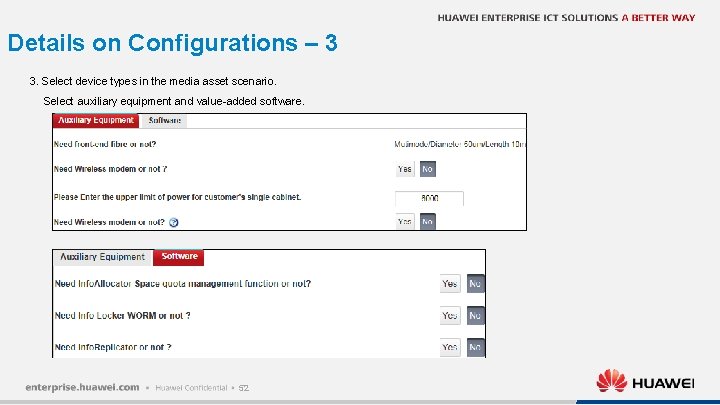
Details on Configurations – 3 3. Select device types in the media asset scenario. Select auxiliary equipment and value-added software. 52
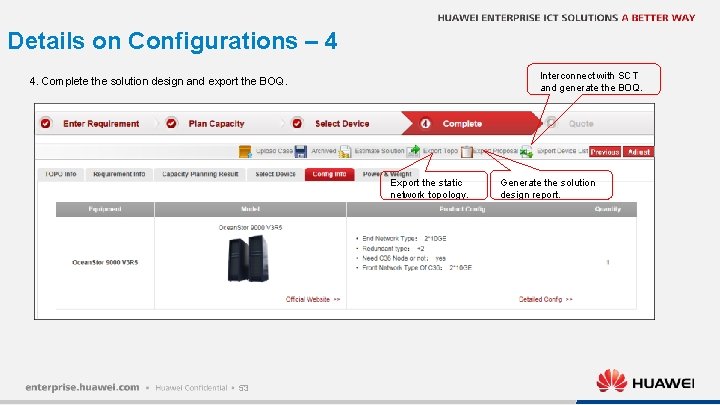
Details on Configurations – 4 Interconnect with SCT and generate the BOQ. 4. Complete the solution design and export the BOQ. Export the static network topology. 53 Generate the solution design report.

HUAWEI ENTERPRISE ICT SOLUTIONS A BETTER WAY Copyright© 2017 Huawei Technologies Co. , Ltd. All Rights Reserved. The information in this document may contain predictive statements including, without limitation, statements regarding the future financial and operating results, future product portfolio, new technology, etc. There a number of factors that could cause actual results and developments to differ materially from those expressed or implied in the predictive statements. Therefore, such information is provided for reference purpose only and constitutes neither an offer nor an acceptance. Huawei may change the information at any time without notice.
 Blue ocean strategy table of contents
Blue ocean strategy table of contents Huawei sct login
Huawei sct login Convergent boundary
Convergent boundary Convergent oceanic oceanic plate boundary
Convergent oceanic oceanic plate boundary Ocean ocean convergent boundary
Ocean ocean convergent boundary Blue ocean strategy canvas
Blue ocean strategy canvas Convergent vs divergent boundaries
Convergent vs divergent boundaries Nekton include all animals that
Nekton include all animals that Ocean ocean convergent boundary
Ocean ocean convergent boundary Convergent boundary
Convergent boundary Min gud er så stor så sterk og så mektig
Min gud er så stor så sterk og så mektig Cloudstor uwa
Cloudstor uwa Stor simple
Stor simple Ett gymnasium taivutus
Ett gymnasium taivutus Falcon stor
Falcon stor Tjock och smal liten och stor
Tjock och smal liten och stor Adjektiv bestemt form
Adjektiv bestemt form örat delar
örat delar Stor+
Stor+ Peralatan di stor sukan
Peralatan di stor sukan Stor 455
Stor 455 Hur stor skarns är det för ett barn att få cancer
Hur stor skarns är det för ett barn att få cancer What's a short story
What's a short story Telia bredband start cd
Telia bredband start cd Stor bermaksud
Stor bermaksud Ciri inventori pengurusan stor yang baik
Ciri inventori pengurusan stor yang baik Sistem pengurusan inventori
Sistem pengurusan inventori Gryde med taphane
Gryde med taphane Integrated logistics management
Integrated logistics management Wu isp
Wu isp Huawei themes tool suite download
Huawei themes tool suite download Soabean
Soabean Huawei tech (uae) fz-llc 2
Huawei tech (uae) fz-llc 2 Huawei ipcc
Huawei ipcc Http://www.huawei.com
Http://www.huawei.com Lamp site huawei
Lamp site huawei Aau3911
Aau3911 Fusion cloud huawei
Fusion cloud huawei Tispan
Tispan Lpu
Lpu Ascomp
Ascomp Cbg. huawei. com
Cbg. huawei. com Femtocell huawei
Femtocell huawei Echannel huawei
Echannel huawei Hedex lite huawei
Hedex lite huawei Huawei company introduction
Huawei company introduction Huawei ilearning app
Huawei ilearning app Vcn510-16
Vcn510-16 Huawei uap2105
Huawei uap2105 Paul scanlan huawei
Paul scanlan huawei Ip bts huawei
Ip bts huawei Huawei ar6300
Huawei ar6300 Huawei fusion compute
Huawei fusion compute Huawei watch face developer
Huawei watch face developer Huawei
Huawei Huawei enterprise wifi
Huawei enterprise wifi