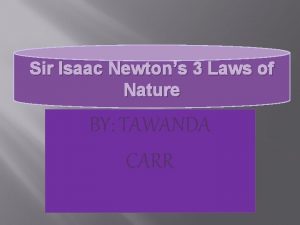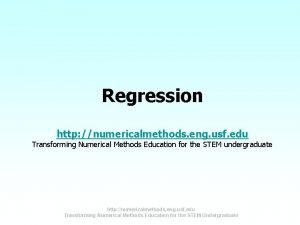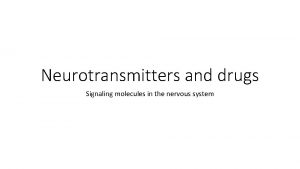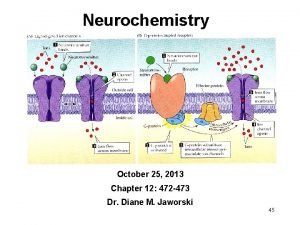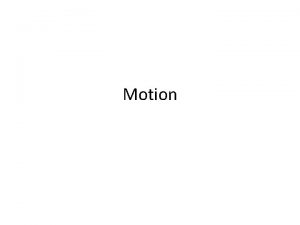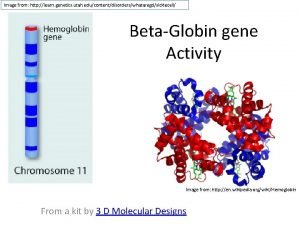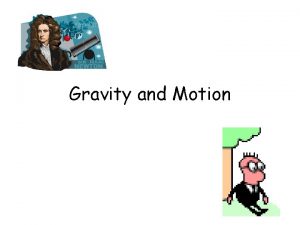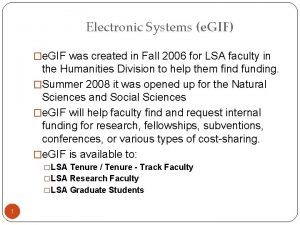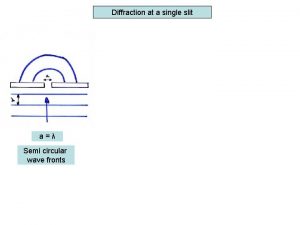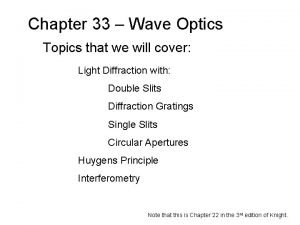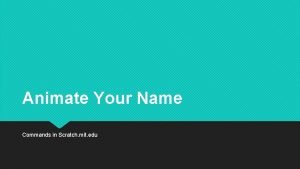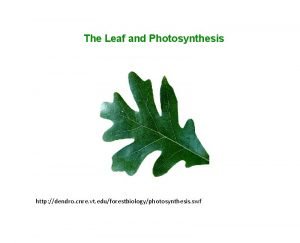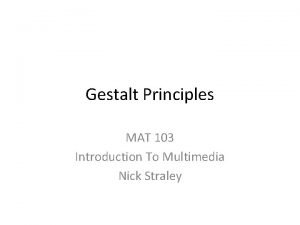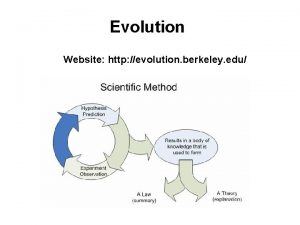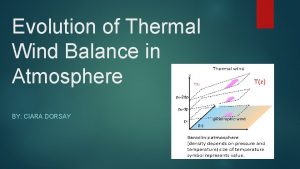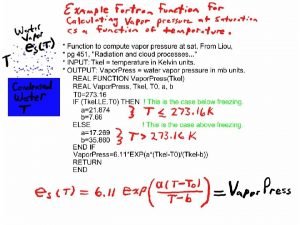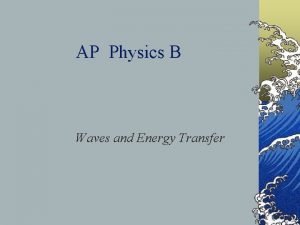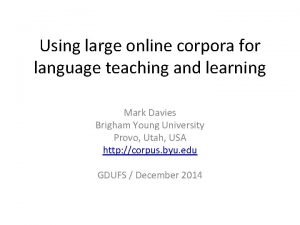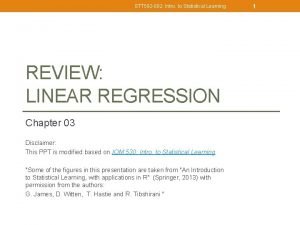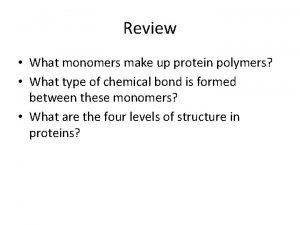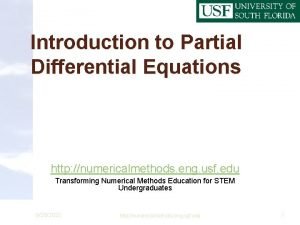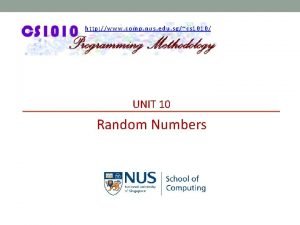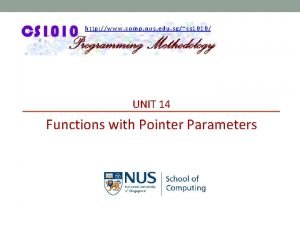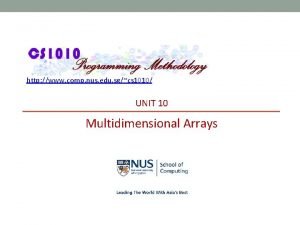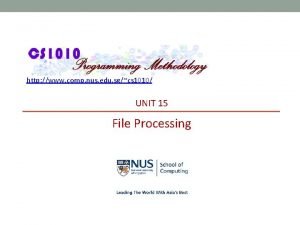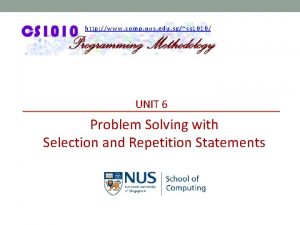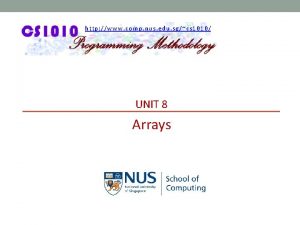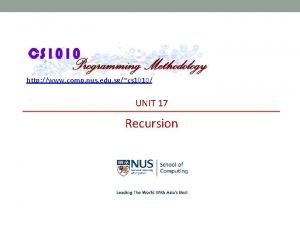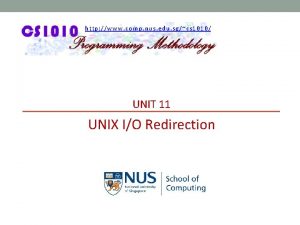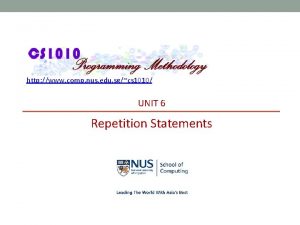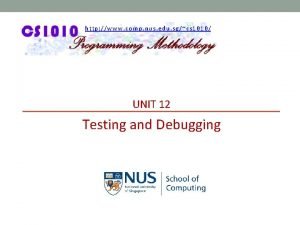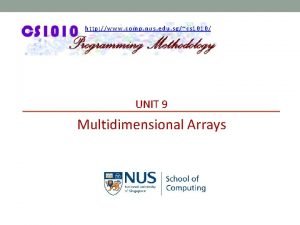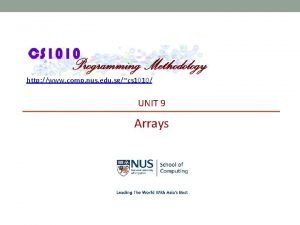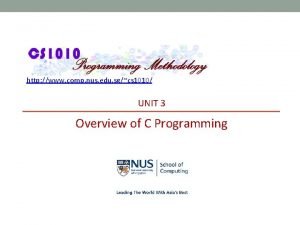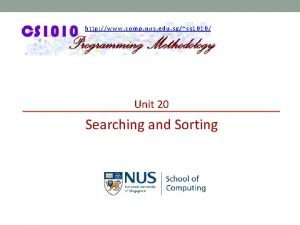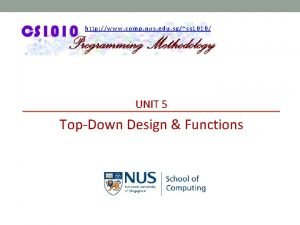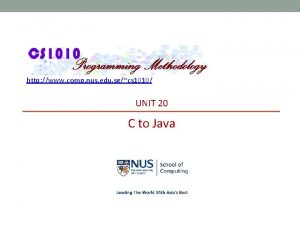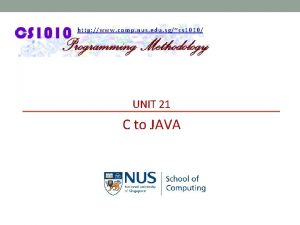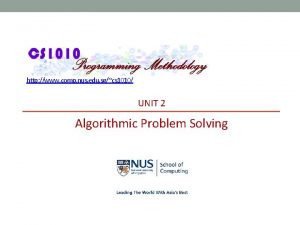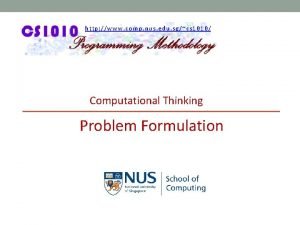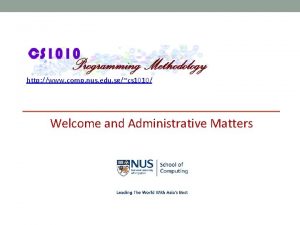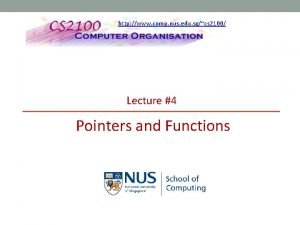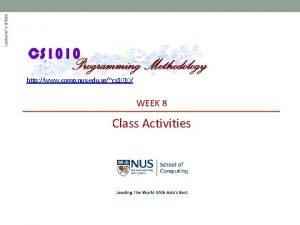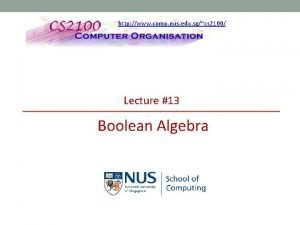http www comp nus edu sgcs 1010 UNIT


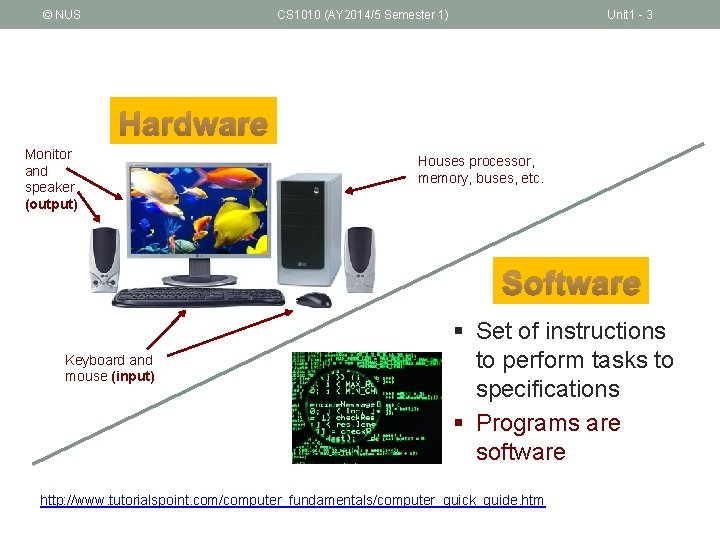
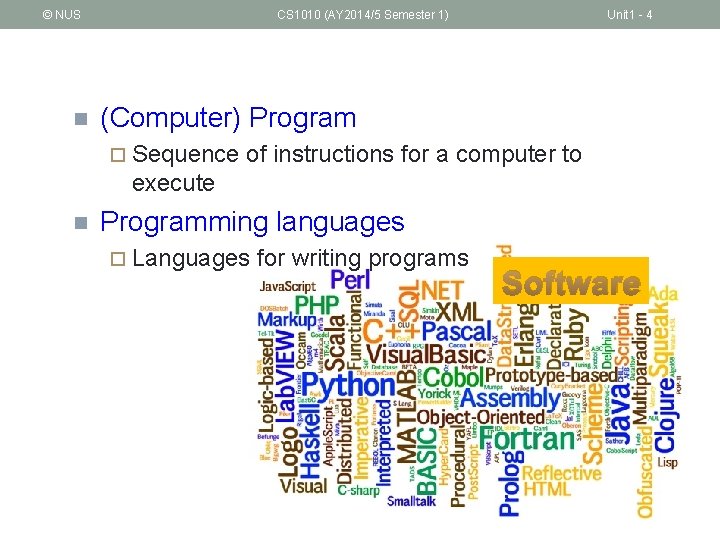
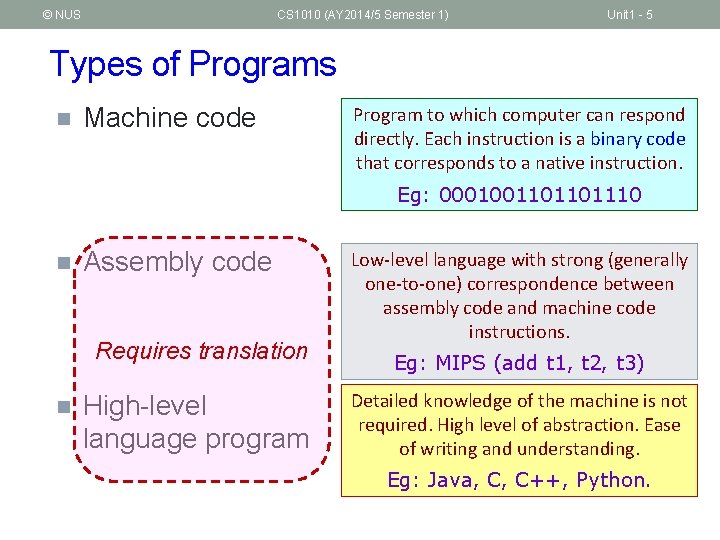
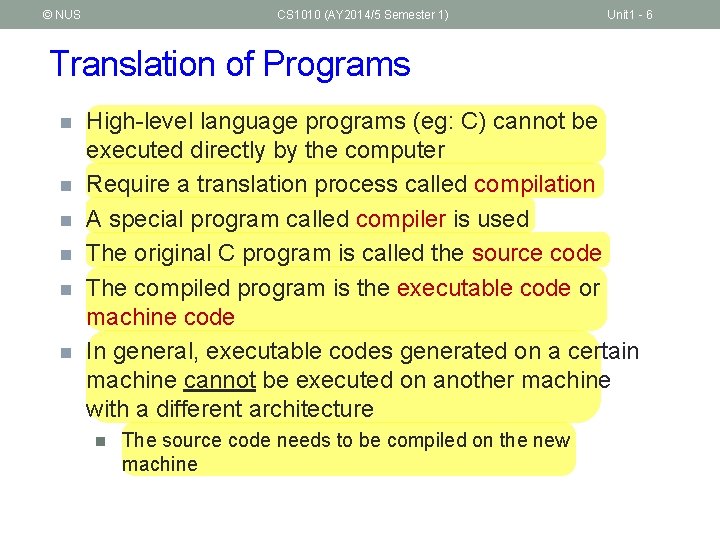
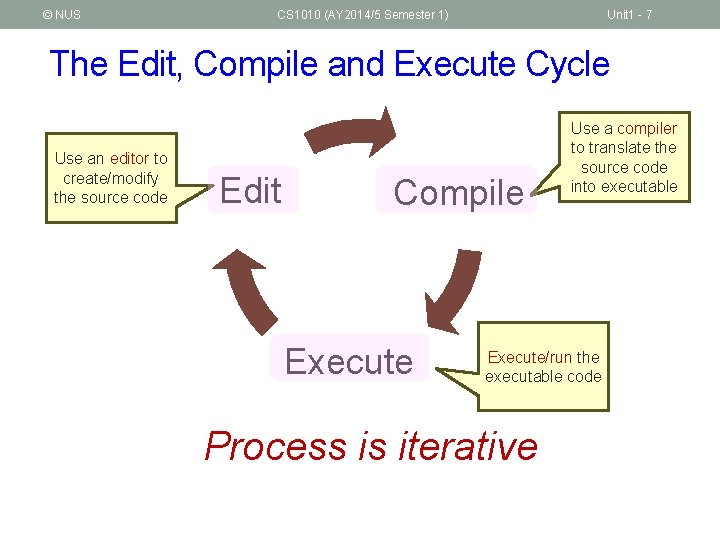
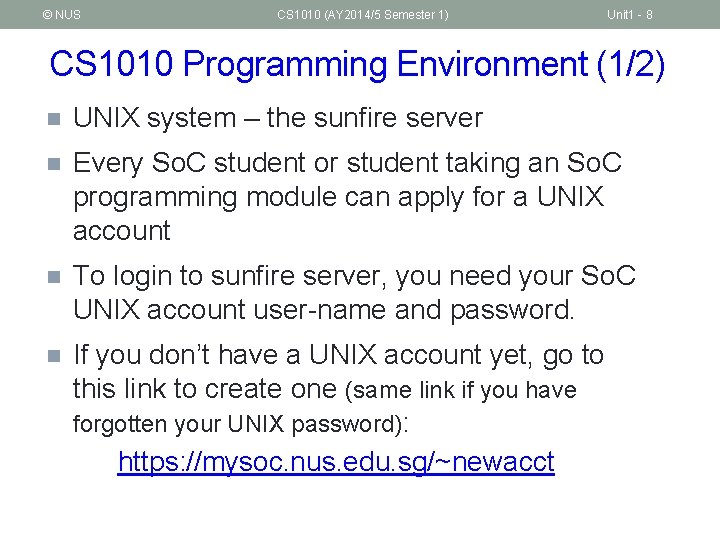
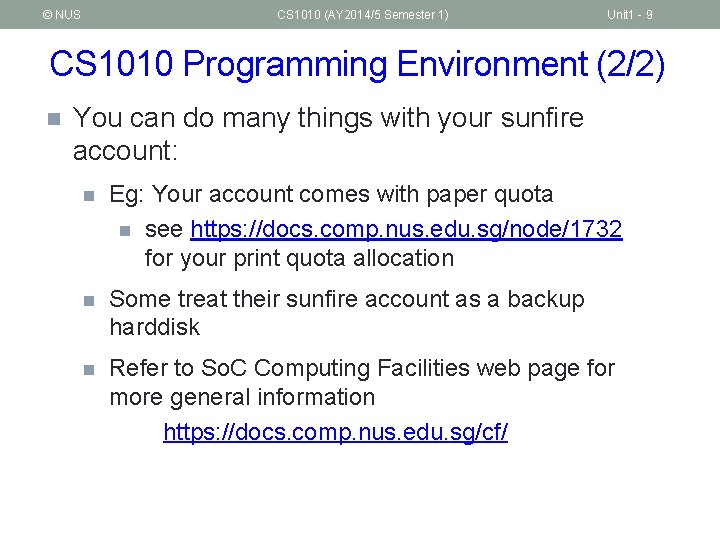
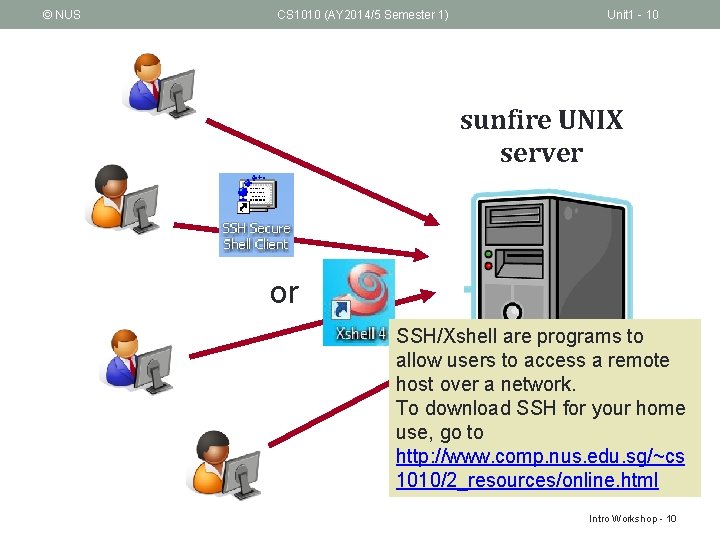


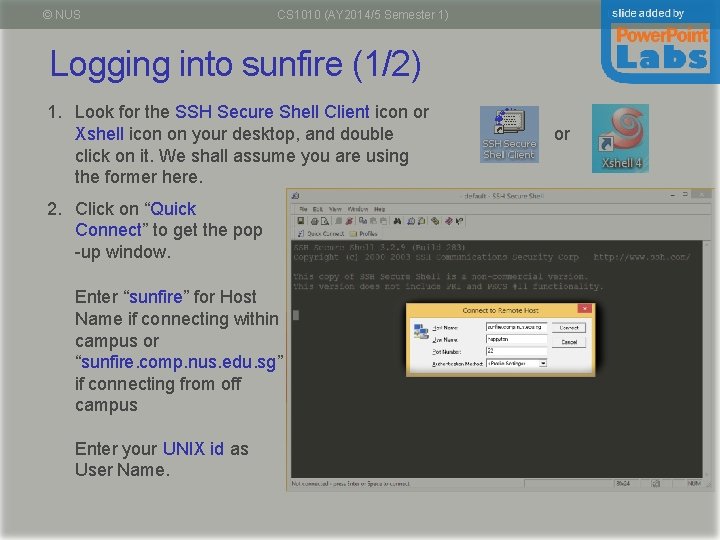
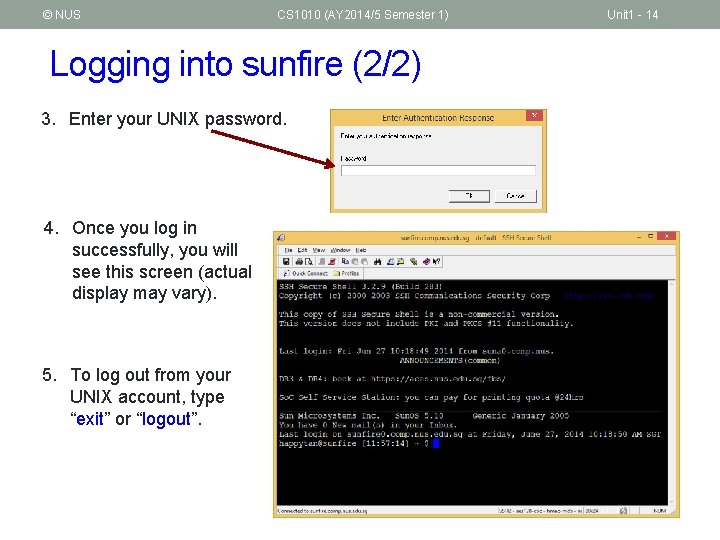
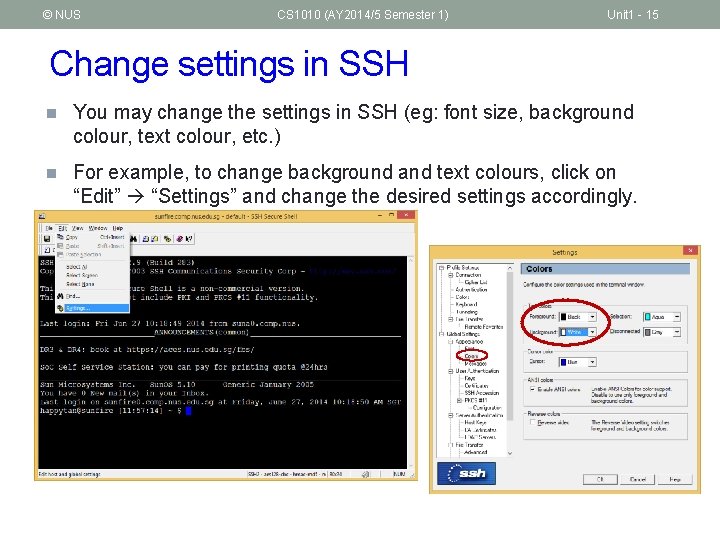
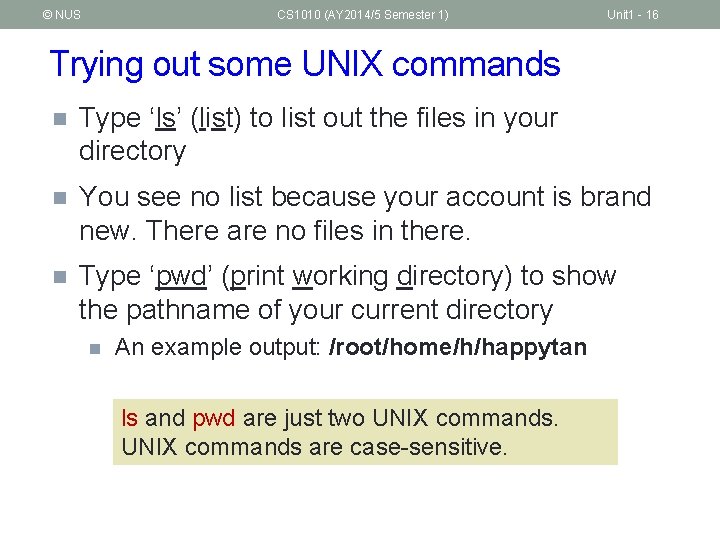
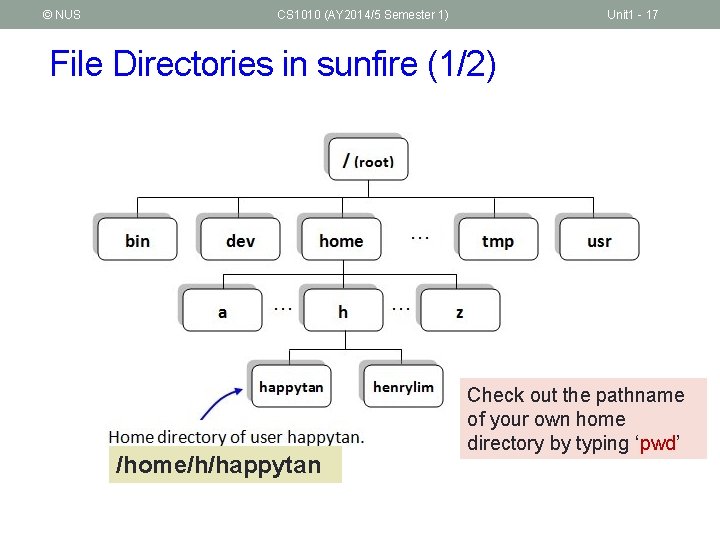
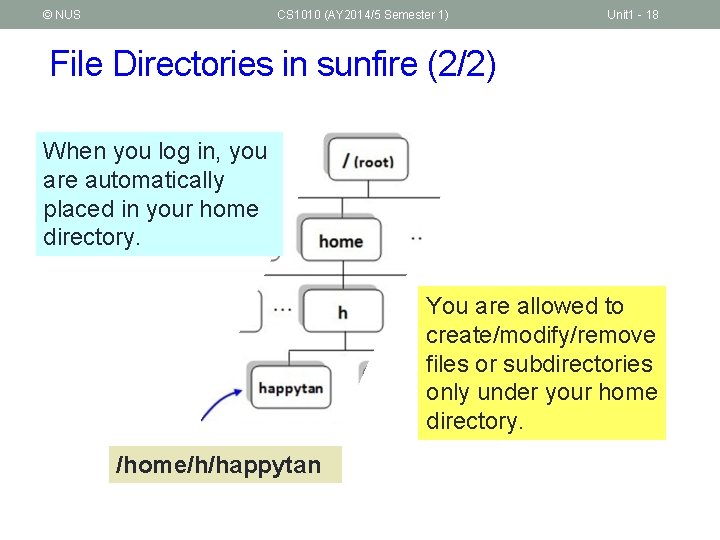
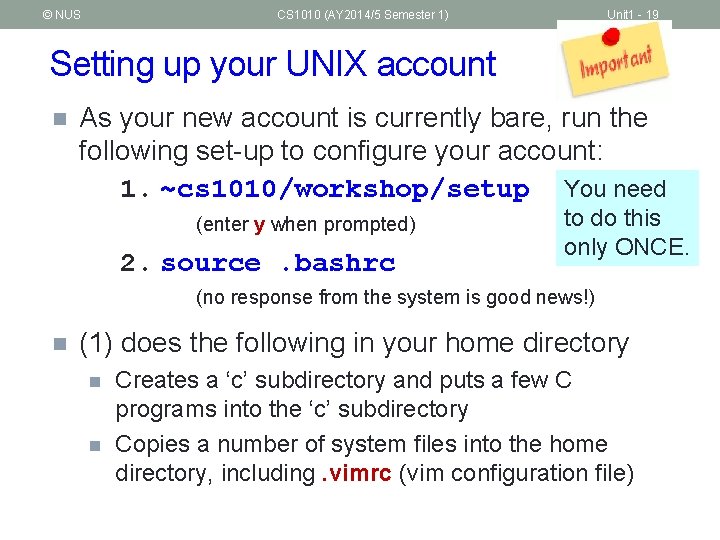
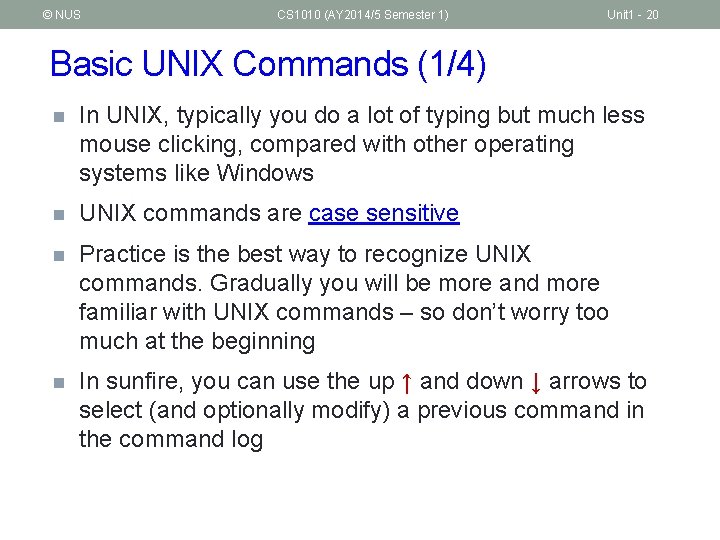
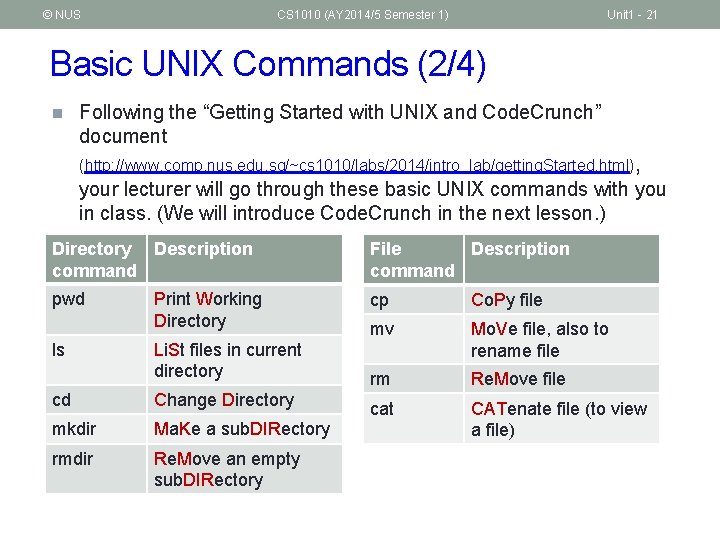
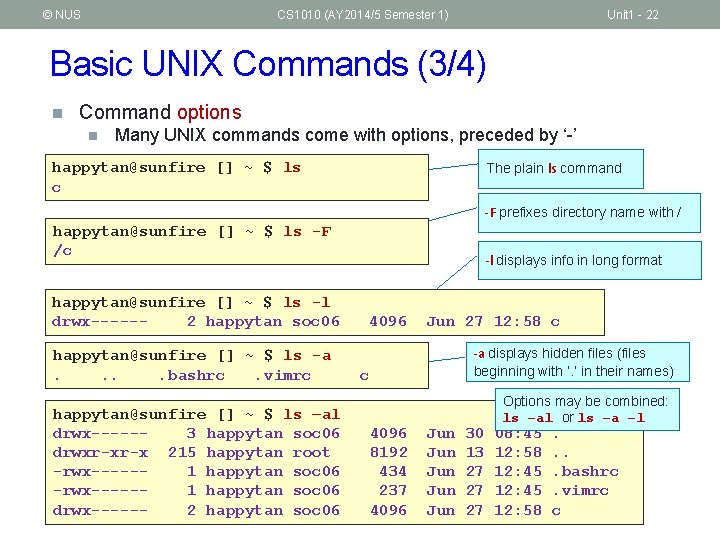
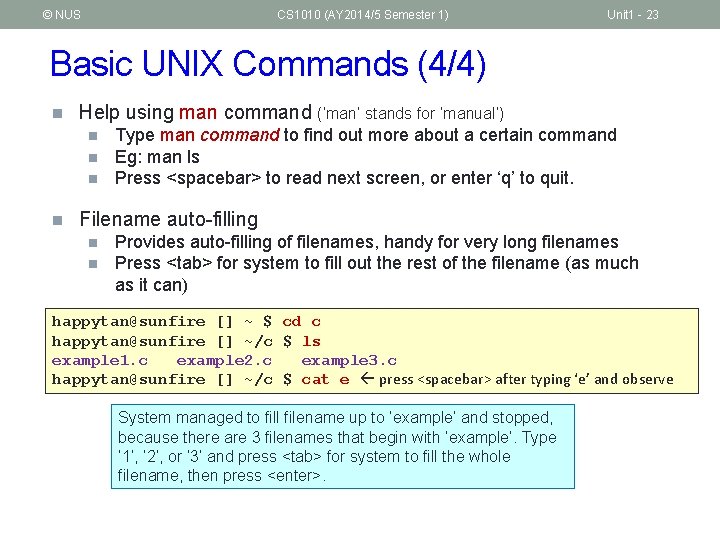
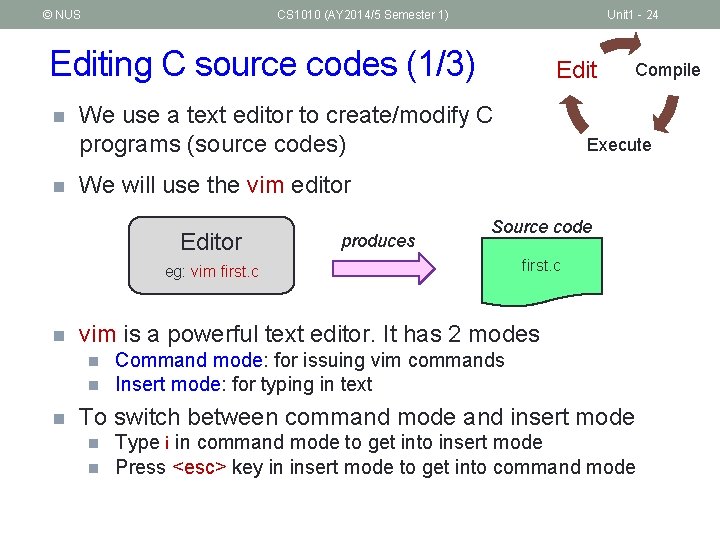

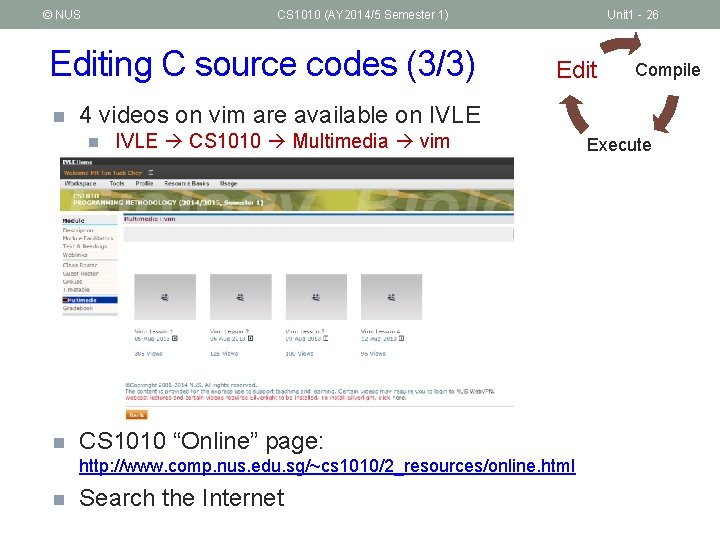

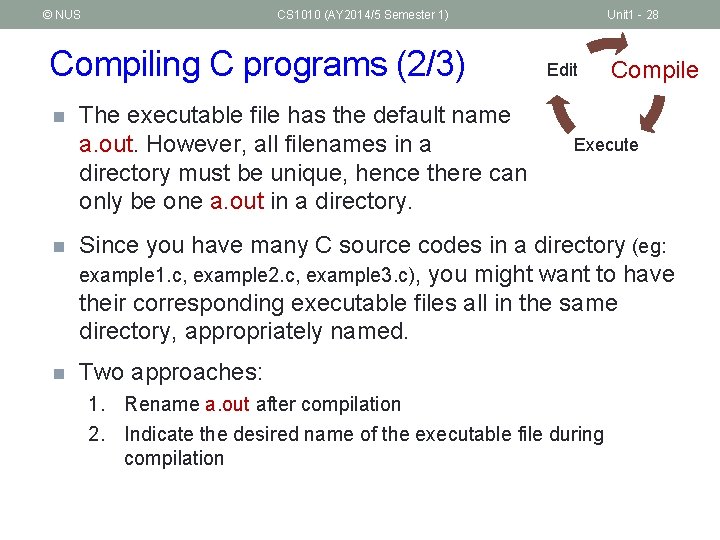
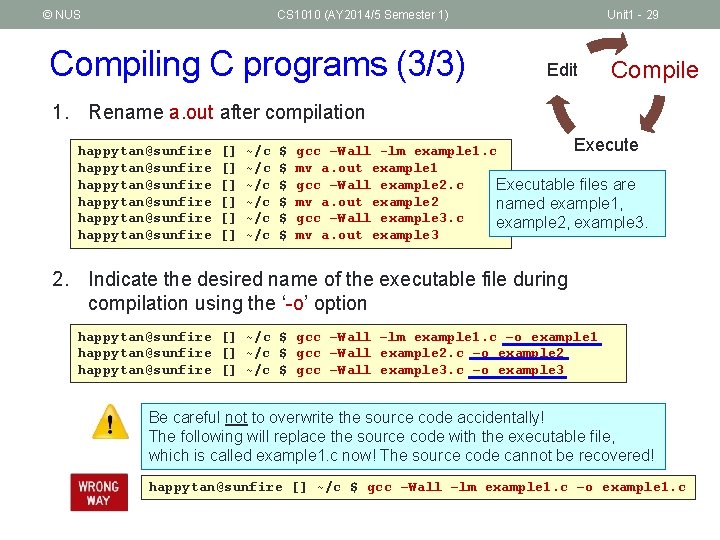
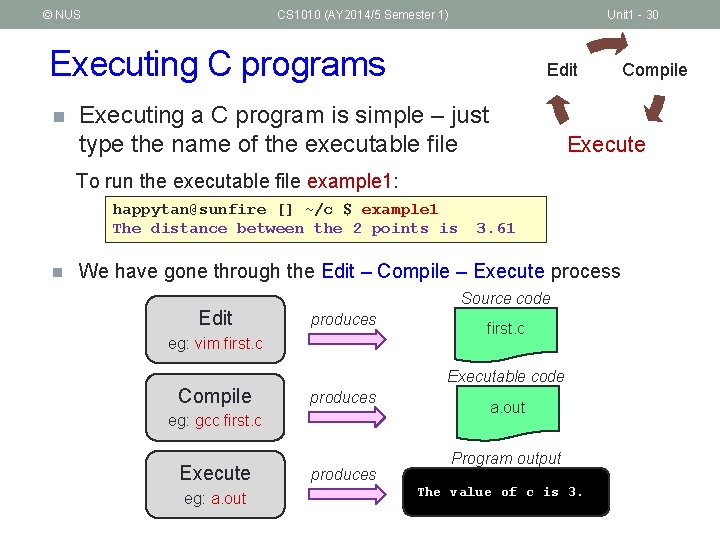

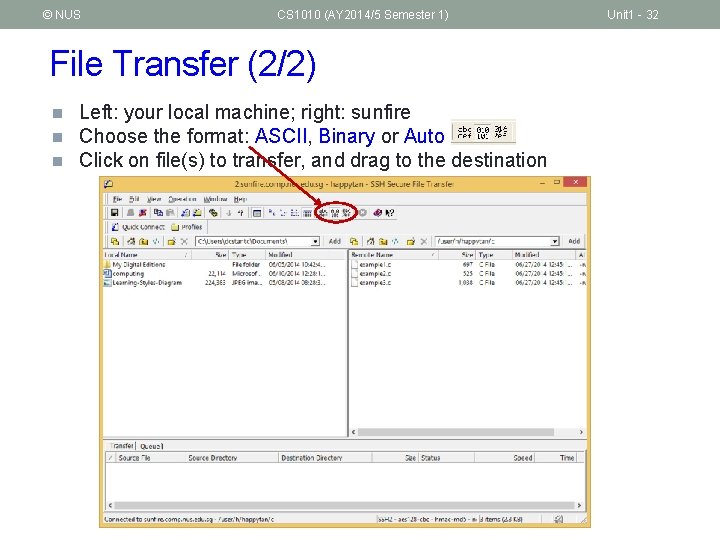
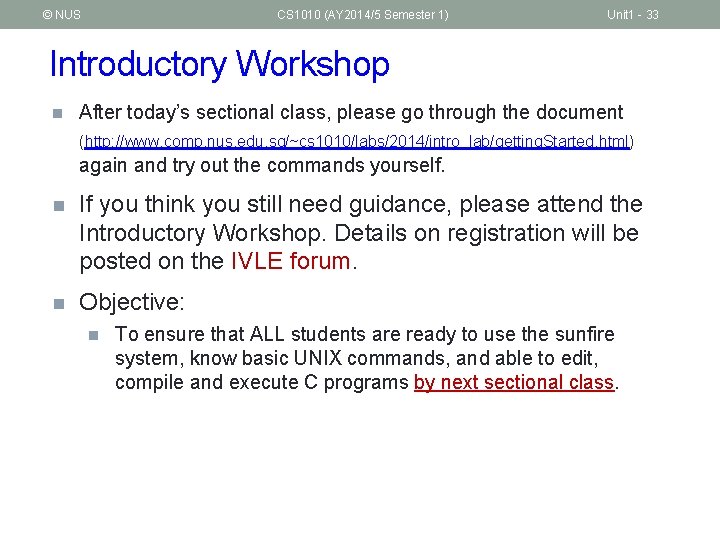
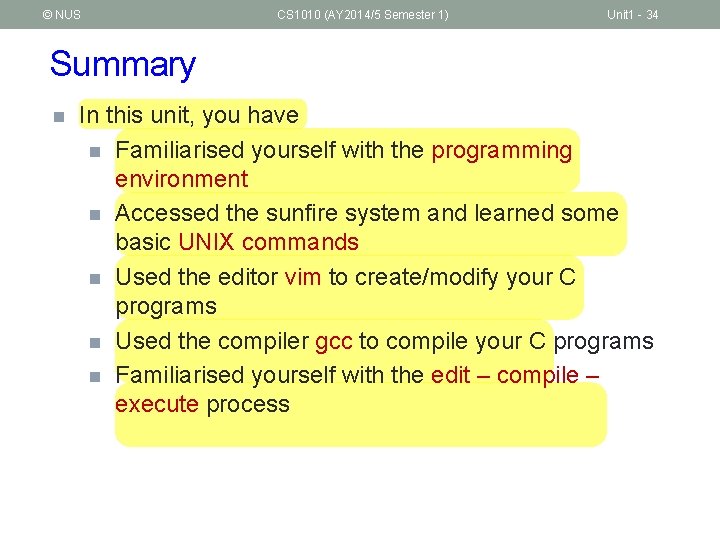

- Slides: 35

http: //www. comp. nus. edu. sg/~cs 1010/ UNIT 1 Computing Fundamentals

© NUS CS 1010 (AY 2014/5 Semester 1) Unit 1: Computing Fundamentals 1. 2. 3. 4. 5. 6. Hardware and Software Program Development Programming Environment sunfire – a UNIX machine vim – a text editor File transfer Unit 1 - 2
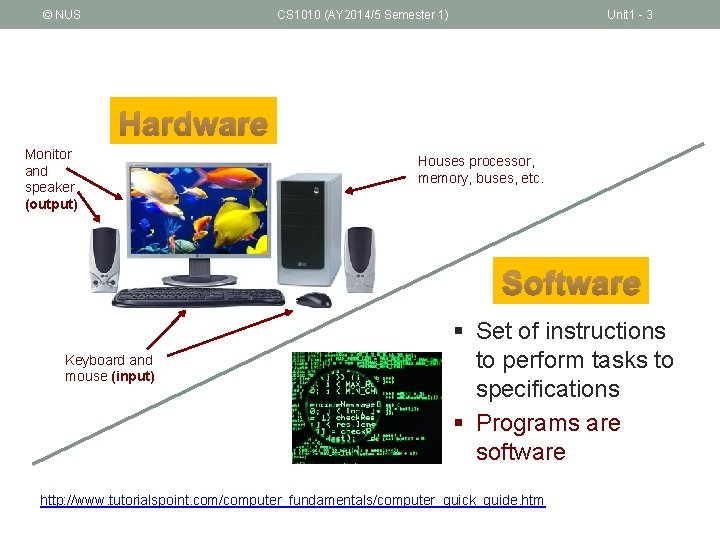
© NUS CS 1010 (AY 2014/5 Semester 1) Unit 1 - 3 Hardware Monitor and speaker (output) Houses processor, memory, buses, etc. Software Keyboard and mouse (input) § Set of instructions to perform tasks to specifications § Programs are software http: //www. tutorialspoint. com/computer_fundamentals/computer_quick_guide. htm
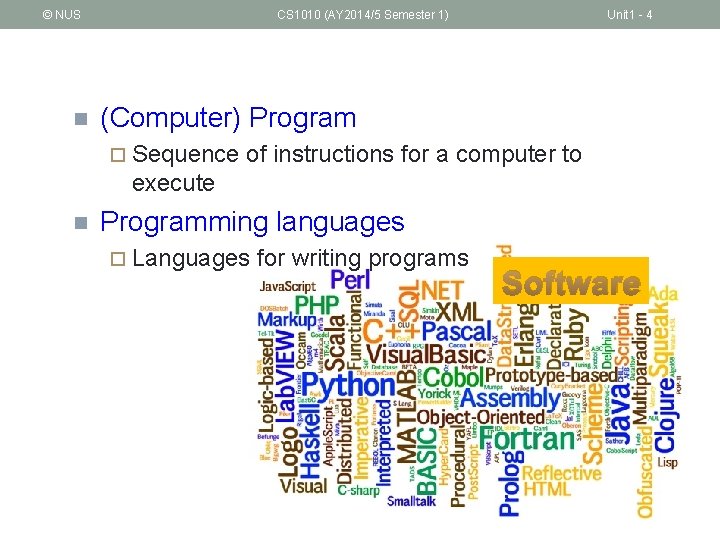
© NUS n CS 1010 (AY 2014/5 Semester 1) Unit 1 - 4 (Computer) Program ¨ Sequence of instructions for a computer to execute n Programming languages ¨ Languages for writing programs Software
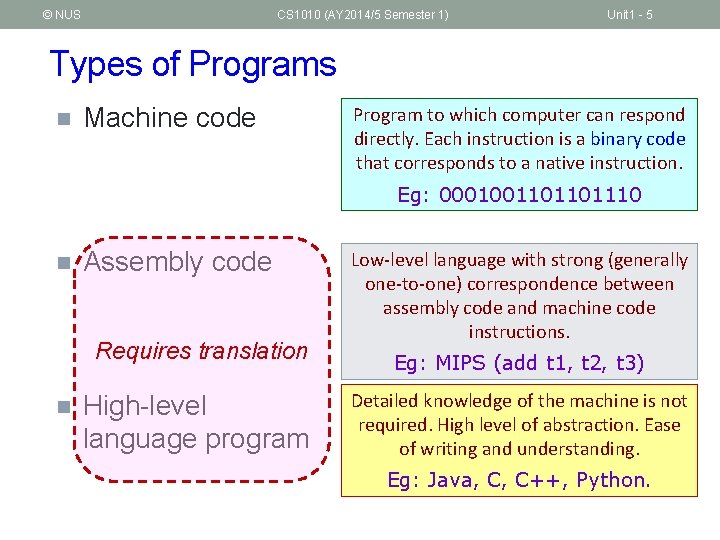
© NUS CS 1010 (AY 2014/5 Semester 1) Unit 1 - 5 Types of Programs n Machine code Program to which computer can respond directly. Each instruction is a binary code that corresponds to a native instruction. Eg: 0001001101101110 n Assembly code Requires translation n High-level language program Low-level language with strong (generally one-to-one) correspondence between assembly code and machine code instructions. Eg: MIPS (add t 1, t 2, t 3) Detailed knowledge of the machine is not required. High level of abstraction. Ease of writing and understanding. Eg: Java, C, C++, Python.
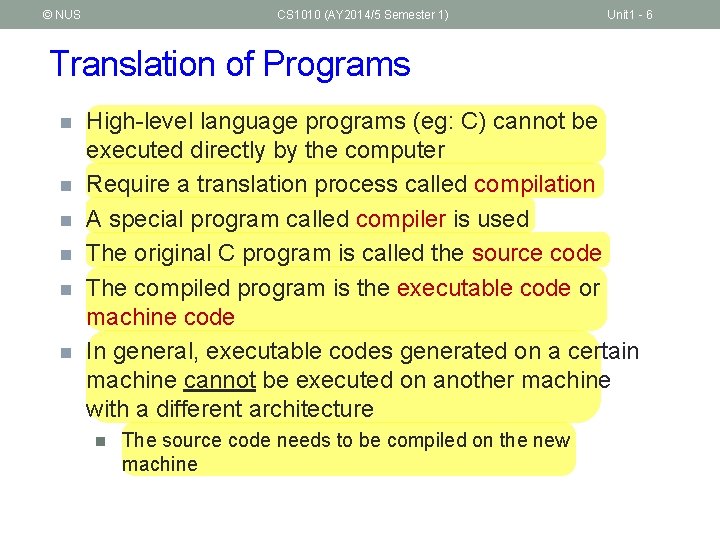
© NUS CS 1010 (AY 2014/5 Semester 1) Unit 1 - 6 Translation of Programs n n n High-level language programs (eg: C) cannot be executed directly by the computer Require a translation process called compilation A special program called compiler is used The original C program is called the source code The compiled program is the executable code or machine code In general, executable codes generated on a certain machine cannot be executed on another machine with a different architecture n The source code needs to be compiled on the new machine
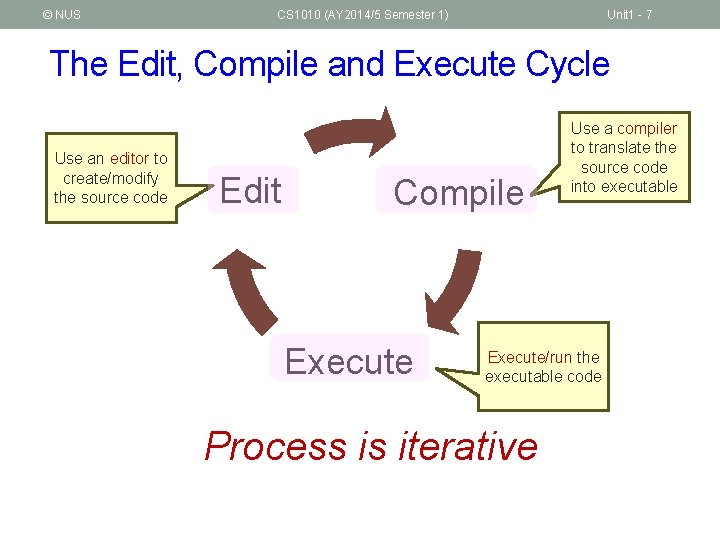
© NUS CS 1010 (AY 2014/5 Semester 1) Unit 1 - 7 The Edit, Compile and Execute Cycle Use an editor to create/modify the source code Edit Compile Execute Use a compiler to translate the source code into executable Execute/run the executable code Process is iterative
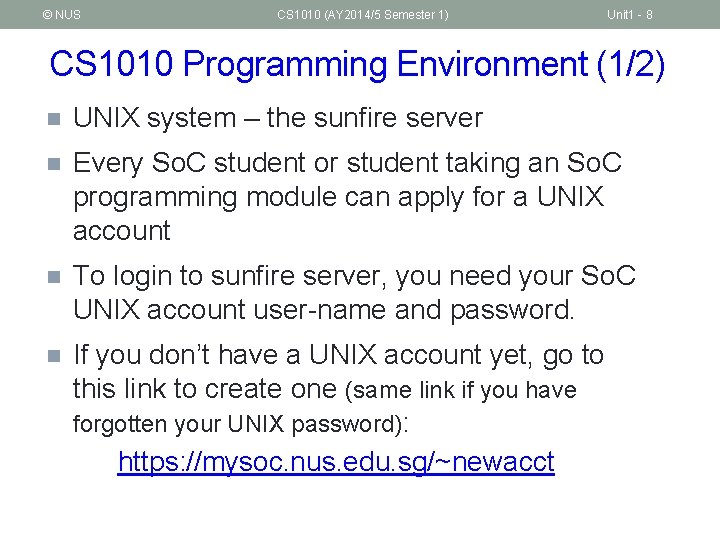
© NUS CS 1010 (AY 2014/5 Semester 1) Unit 1 - 8 CS 1010 Programming Environment (1/2) n UNIX system – the sunfire server n Every So. C student or student taking an So. C programming module can apply for a UNIX account n To login to sunfire server, you need your So. C UNIX account user-name and password. n If you don’t have a UNIX account yet, go to this link to create one (same link if you have forgotten your UNIX password): https: //mysoc. nus. edu. sg/~newacct
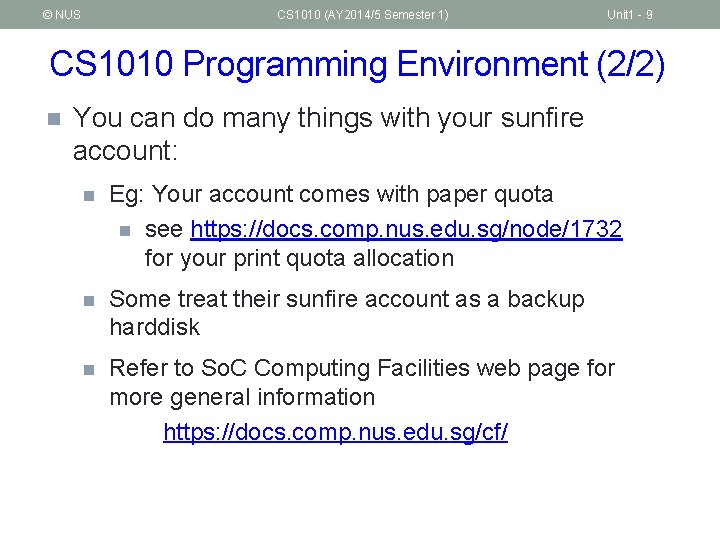
© NUS CS 1010 (AY 2014/5 Semester 1) Unit 1 - 9 CS 1010 Programming Environment (2/2) n You can do many things with your sunfire account: n Eg: Your account comes with paper quota n see https: //docs. comp. nus. edu. sg/node/1732 for your print quota allocation n Some treat their sunfire account as a backup harddisk n Refer to So. C Computing Facilities web page for more general information https: //docs. comp. nus. edu. sg/cf/
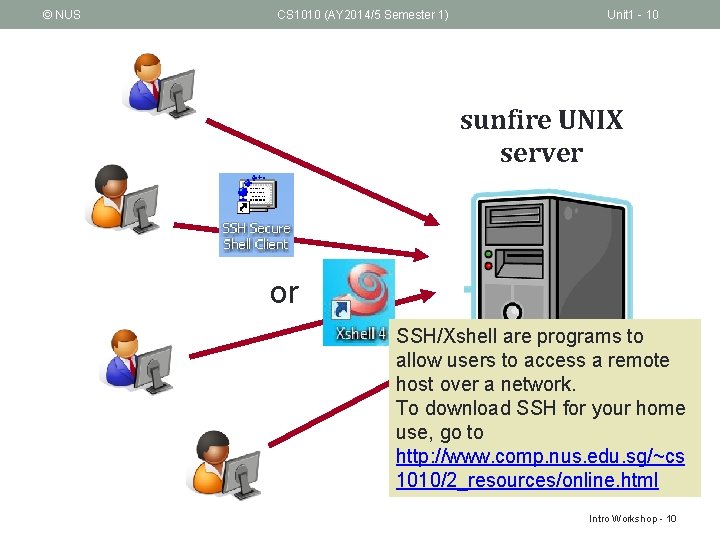
© NUS CS 1010 (AY 2014/5 Semester 1) Unit 1 - 10 sunfire UNIX server or SSH/Xshell are programs to allow users to access a remote host over a network. To download SSH for your home use, go to http: //www. comp. nus. edu. sg/~cs 1010/2_resources/online. html CS 1020 Intro Workshop - 10

© NUS CS 1010 (AY 2014/5 Semester 1) Unit 1 - 11 Logging into sunfire (1/2) 1. Look for the SSH Secure Shell Client icon or Xshell icon on your desktop, and double click on it. We shall assume you are using the former here. 2. Click on “Quick Connect” to get the pop -up window. Enter “sunfire” for Host Name if connecting within campus or “sunfire. comp. nus. edu. sg” if connecting from off campus Enter your UNIX id as User Name. or

© NUS CS 1010 (AY 2014/5 Semester 1) Unit 1 - 12 Logging into sunfire (1/2) 1. Look for the SSH Secure Shell Client icon or Xshell icon on your desktop, and double click on it. We shall assume you are using the former here. 2. Click on “Quick Connect” to get the pop -up window. Enter “sunfire” for Host Name if connecting within campus or “sunfire. comp. nus. edu. sg” if connecting from off campus Enter your UNIX id as User Name. or
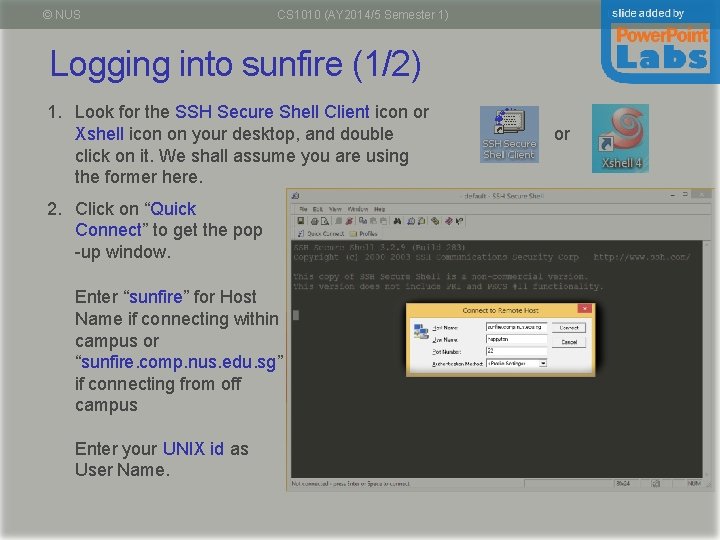
© NUS CS 1010 (AY 2014/5 Semester 1) Unit 1 - 13 Logging into sunfire (1/2) 1. Look for the SSH Secure Shell Client icon or Xshell icon on your desktop, and double click on it. We shall assume you are using the former here. 2. Click on “Quick Connect” to get the pop -up window. Enter “sunfire” for Host Name if connecting within campus or “sunfire. comp. nus. edu. sg” if connecting from off campus Enter your UNIX id as User Name. or
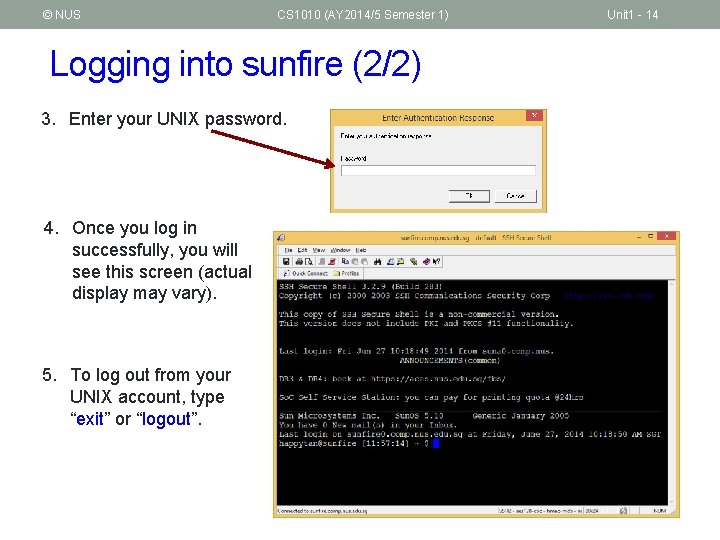
© NUS CS 1010 (AY 2014/5 Semester 1) Logging into sunfire (2/2) 3. Enter your UNIX password. 4. Once you log in successfully, you will see this screen (actual display may vary). 5. To log out from your UNIX account, type “exit” or “logout”. Unit 1 - 14
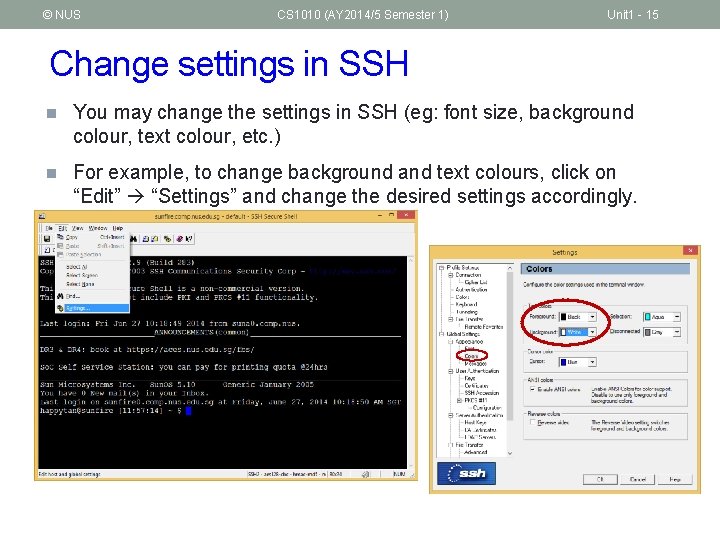
© NUS CS 1010 (AY 2014/5 Semester 1) Unit 1 - 15 Change settings in SSH n You may change the settings in SSH (eg: font size, background colour, text colour, etc. ) n For example, to change background and text colours, click on “Edit” “Settings” and change the desired settings accordingly.
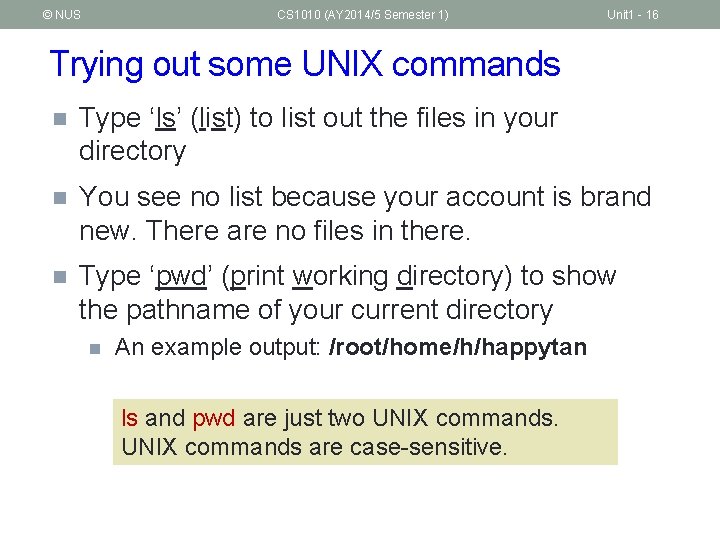
© NUS CS 1010 (AY 2014/5 Semester 1) Unit 1 - 16 Trying out some UNIX commands n Type ‘ls’ (list) to list out the files in your directory n You see no list because your account is brand new. There are no files in there. n Type ‘pwd’ (print working directory) to show the pathname of your current directory n An example output: /root/home/h/happytan ls and pwd are just two UNIX commands are case-sensitive.
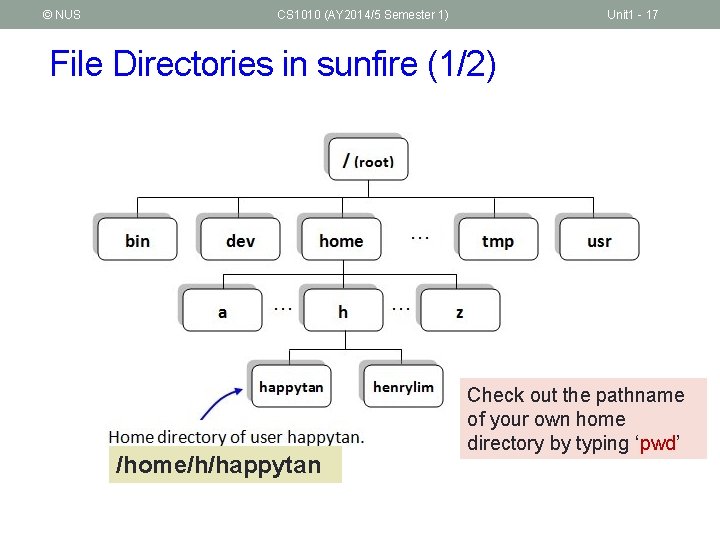
© NUS CS 1010 (AY 2014/5 Semester 1) Unit 1 - 17 File Directories in sunfire (1/2) /home/h/happytan Check out the pathname of your own home directory by typing ‘pwd’
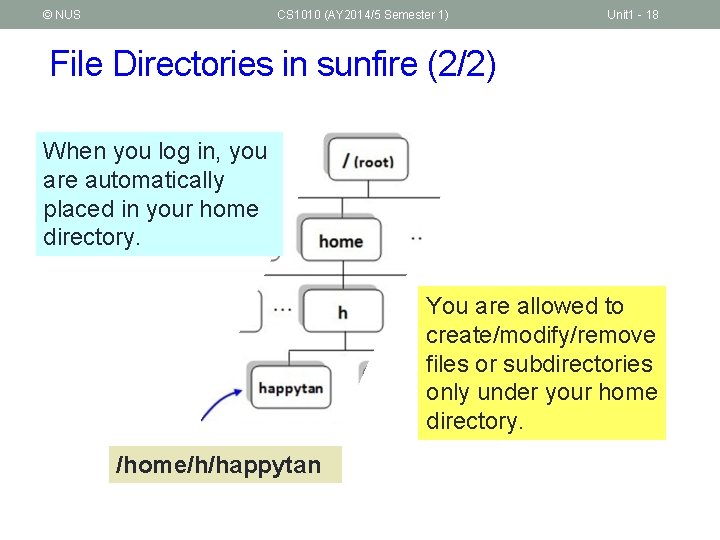
© NUS CS 1010 (AY 2014/5 Semester 1) Unit 1 - 18 File Directories in sunfire (2/2) When you log in, you are automatically placed in your home directory. You are allowed to create/modify/remove files or subdirectories only under your home directory. /home/h/happytan
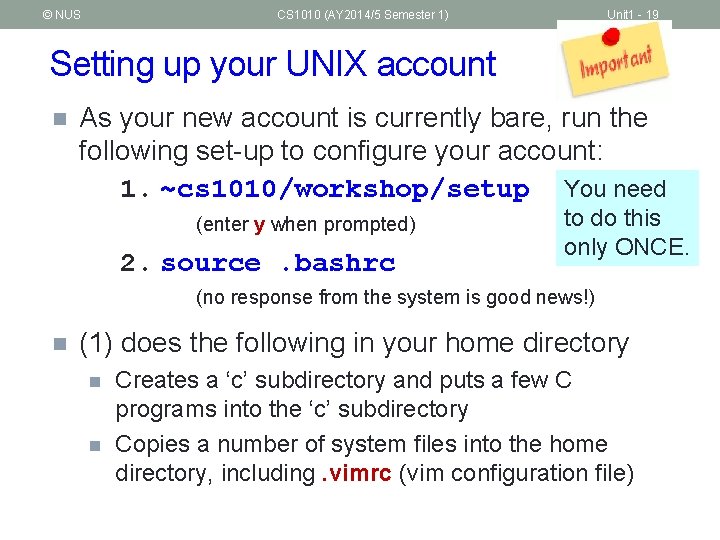
© NUS CS 1010 (AY 2014/5 Semester 1) Unit 1 - 19 Setting up your UNIX account n As your new account is currently bare, run the following set-up to configure your account: 1. ~cs 1010/workshop/setup You need (enter y when prompted) 2. source. bashrc to do this only ONCE. (no response from the system is good news!) n (1) does the following in your home directory n n Creates a ‘c’ subdirectory and puts a few C programs into the ‘c’ subdirectory Copies a number of system files into the home directory, including. vimrc (vim configuration file)
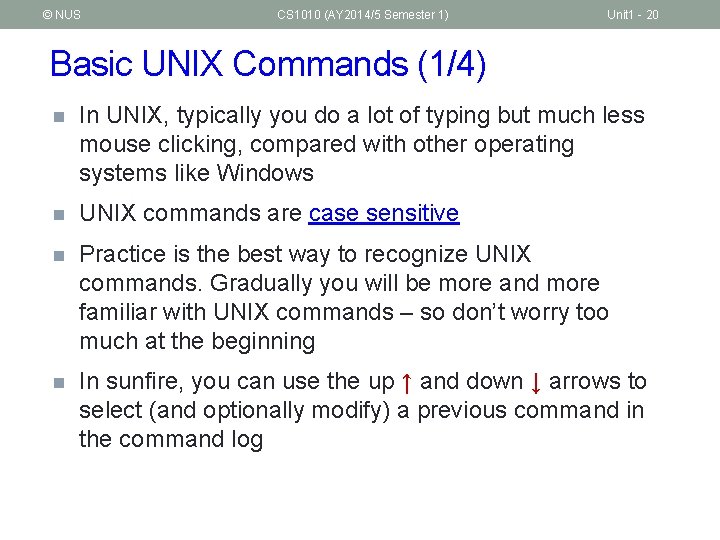
© NUS CS 1010 (AY 2014/5 Semester 1) Unit 1 - 20 Basic UNIX Commands (1/4) n In UNIX, typically you do a lot of typing but much less mouse clicking, compared with other operating systems like Windows n UNIX commands are case sensitive n Practice is the best way to recognize UNIX commands. Gradually you will be more and more familiar with UNIX commands – so don’t worry too much at the beginning n In sunfire, you can use the up ↑ and down ↓ arrows to select (and optionally modify) a previous command in the command log
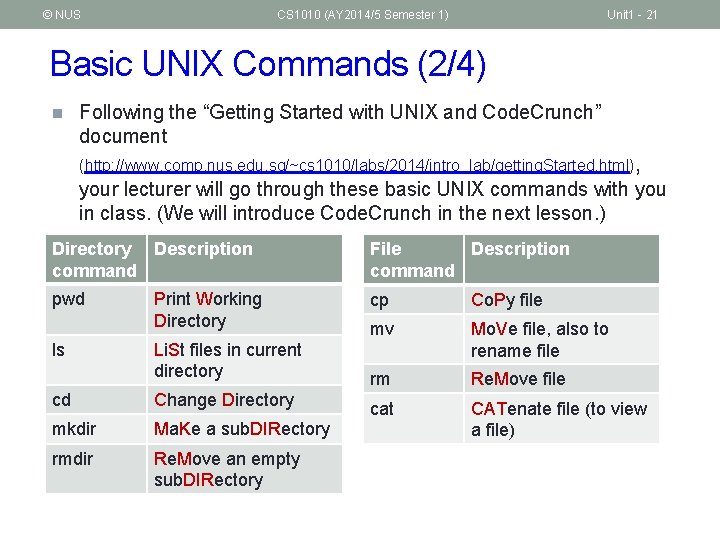
© NUS CS 1010 (AY 2014/5 Semester 1) Unit 1 - 21 Basic UNIX Commands (2/4) n Following the “Getting Started with UNIX and Code. Crunch” document (http: //www. comp. nus. edu. sg/~cs 1010/labs/2014/intro_lab/getting. Started. html), your lecturer will go through these basic UNIX commands with you in class. (We will introduce Code. Crunch in the next lesson. ) Directory Description command File Description command pwd cp Co. Py file mv Li. St files in current directory Mo. Ve file, also to rename file rm Re. Move file cd Change Directory cat mkdir Ma. Ke a sub. DIRectory CATenate file (to view a file) rmdir Re. Move an empty sub. DIRectory ls Print Working Directory
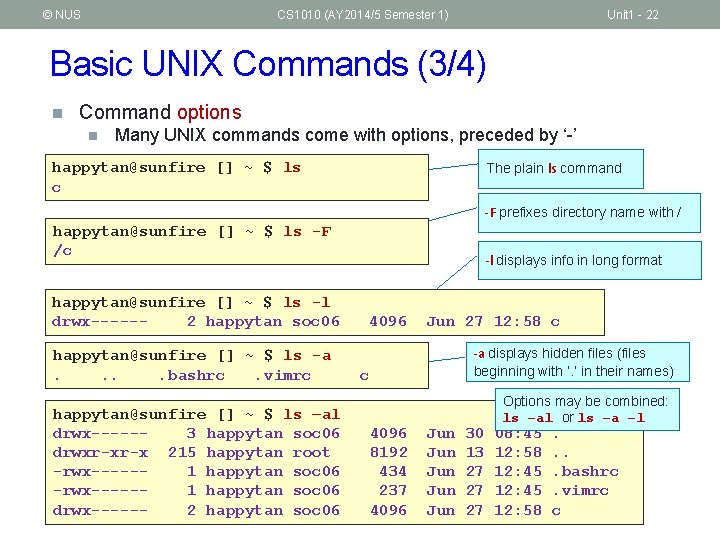
© NUS CS 1010 (AY 2014/5 Semester 1) Unit 1 - 22 Basic UNIX Commands (3/4) n Command options n Many UNIX commands come with options, preceded by ‘-’ happytan@sunfire [] ~ $ ls c The plain ls command -F prefixes directory name with / happytan@sunfire [] ~ $ ls -F /c happytan@sunfire [] ~ $ ls -l drwx-----2 happytan soc 06 happytan@sunfire [] ~ $ ls -a. . bashrc. vimrc happytan@sunfire [] ~ $ ls –al drwx-----3 happytan soc 06 drwxr-xr-x 215 happytan root -rwx-----1 happytan soc 06 drwx-----2 happytan soc 06 -l displays info in long format 4096 Jun 27 12: 58 c -a displays hidden files (files beginning with ‘. ’ in their names) c 4096 8192 434 237 4096 Jun Jun Jun 30 13 27 27 27 Options may be combined: ls –al or ls –a –l 08: 45 12: 58 12: 45 12: 58 . . bashrc. vimrc c
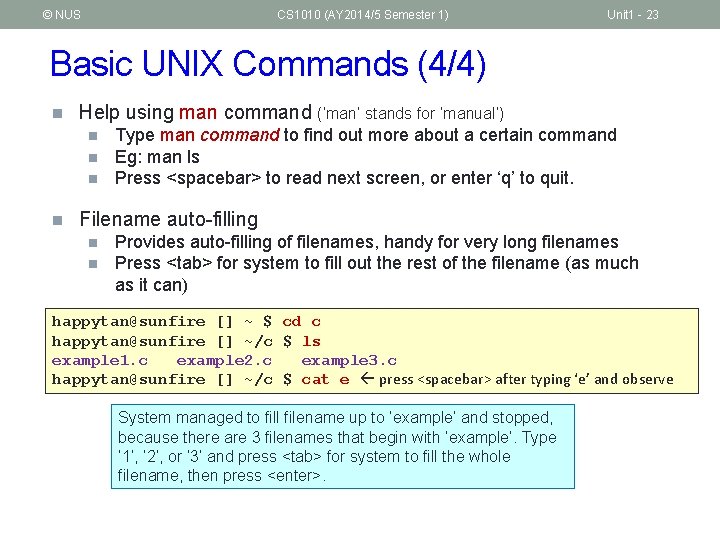
© NUS CS 1010 (AY 2014/5 Semester 1) Unit 1 - 23 Basic UNIX Commands (4/4) n Help using man command (‘man’ stands for ‘manual’) n n Type man command to find out more about a certain command Eg: man ls Press <spacebar> to read next screen, or enter ‘q’ to quit. Filename auto-filling n n Provides auto-filling of filenames, handy for very long filenames Press <tab> for system to fill out the rest of the filename (as much as it can) happytan@sunfire [] ~ $ cd c happytan@sunfire [] ~/c $ ls example 1. c example 2. c example 3. c happytan@sunfire [] ~/c $ cat e press <spacebar> after typing ‘e’ and observe System managed to fill filename up to ‘example’ and stopped, because there are 3 filenames that begin with ‘example’. Type ‘ 1’, ‘ 2’, or ‘ 3’ and press <tab> for system to fill the whole filename, then press <enter>.
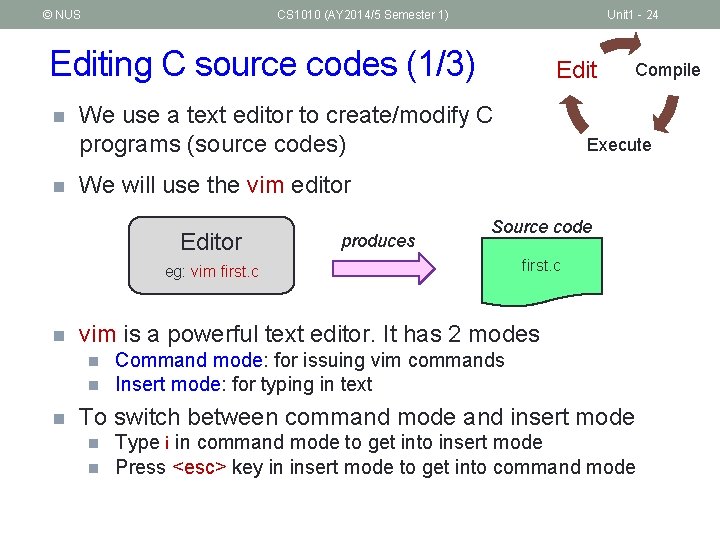
© NUS CS 1010 (AY 2014/5 Semester 1) Unit 1 - 24 Editing C source codes (1/3) n n Edit We use a text editor to create/modify C programs (source codes) produces Source code eg: vim first. c vim is a powerful text editor. It has 2 modes n n n Execute We will use the vim editor Editor n Compile Command mode: for issuing vim commands Insert mode: for typing in text To switch between command mode and insert mode n n Type i in command mode to get into insert mode Press <esc> key in insert mode to get into command mode

© NUS CS 1010 (AY 2014/5 Semester 1) Editing C source codes (2/3) n Unit 1 - 25 Edit Compile Use vim to create this C program first. c Execute #include <stdio. h> int main(void) { int a=27, b=6, c; c = a%b; printf("The value of c is %d. n", c); return 0; }
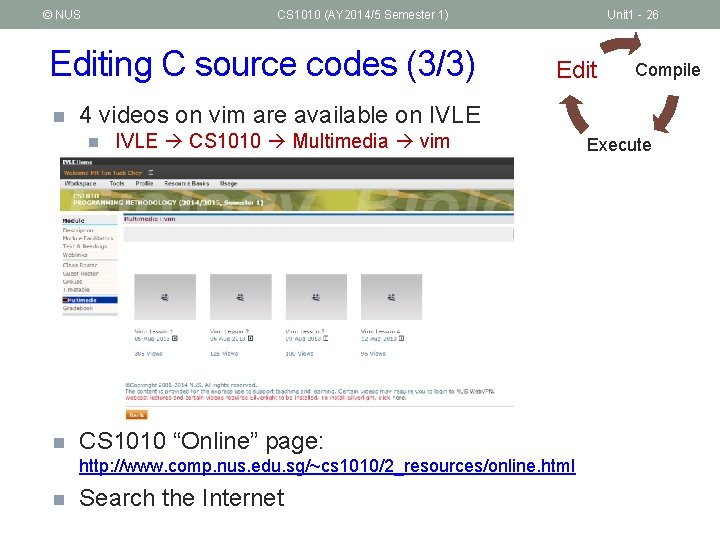
© NUS CS 1010 (AY 2014/5 Semester 1) Editing C source codes (3/3) n Edit IVLE CS 1010 Multimedia vim CS 1010 “Online” page: http: //www. comp. nus. edu. sg/~cs 1010/2_resources/online. html n Compile 4 videos on vim are available on IVLE n n Unit 1 - 26 Search the Internet Execute

© NUS CS 1010 (AY 2014/5 Semester 1) Unit 1 - 27 Compiling C programs (1/3) n Edit Compile We use the C compiler gcc in sunfire Execute Compiler produces eg: gcc first. c Executable code a. out n Advisable to add the option –Wall (warnings all) for beginners: gcc –Wall first. c n If there are compilation errors/warnings, you need to edit the source code first. c again (vim first. c), and re-compile (gcc –Wall first. c), until your code is clear of compilation errors/warnings. Remember to add option ‘-lm’ if your C program uses math functions n n n Example: gcc –Wall –lm example 1. c Type ‘ls’ to check that you have the executable code a. out
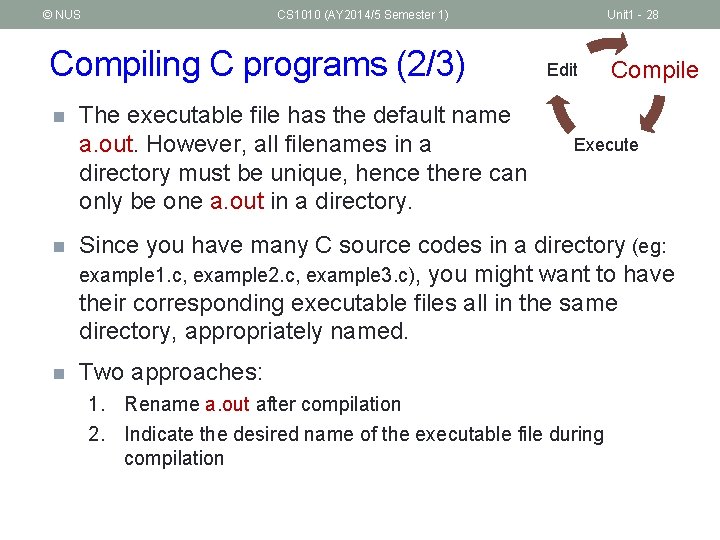
© NUS CS 1010 (AY 2014/5 Semester 1) Compiling C programs (2/3) n The executable file has the default name a. out. However, all filenames in a directory must be unique, hence there can only be one a. out in a directory. Unit 1 - 28 Edit Compile Execute n Since you have many C source codes in a directory (eg: example 1. c, example 2. c, example 3. c), you might want to have their corresponding executable files all in the same directory, appropriately named. n Two approaches: 1. Rename a. out after compilation 2. Indicate the desired name of the executable file during compilation
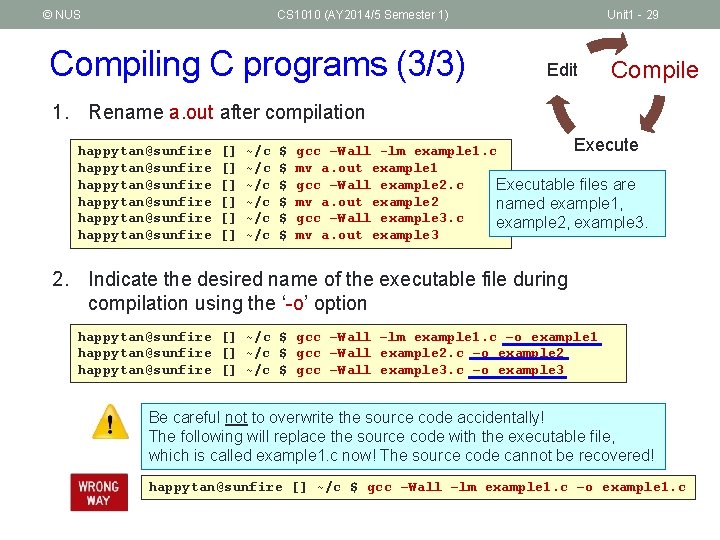
© NUS CS 1010 (AY 2014/5 Semester 1) Compiling C programs (3/3) Unit 1 - 29 Edit Compile 1. Rename a. out after compilation happytan@sunfire happytan@sunfire [] [] [] ~/c ~/c ~/c $ $ $ Execute gcc –Wall -lm example 1. c mv a. out example 1 gcc –Wall example 2. c Executable files are mv a. out example 2 named example 1, gcc –Wall example 3. c example 2, example 3. mv a. out example 3 2. Indicate the desired name of the executable file during compilation using the ‘-o’ option happytan@sunfire [] ~/c $ gcc –Wall –lm example 1. c –o example 1 happytan@sunfire [] ~/c $ gcc –Wall example 2. c –o example 2 happytan@sunfire [] ~/c $ gcc –Wall example 3. c –o example 3 Be careful not to overwrite the source code accidentally! The following will replace the source code with the executable file, which is called example 1. c now! The source code cannot be recovered! happytan@sunfire [] ~/c $ gcc –Wall –lm example 1. c –o example 1. c
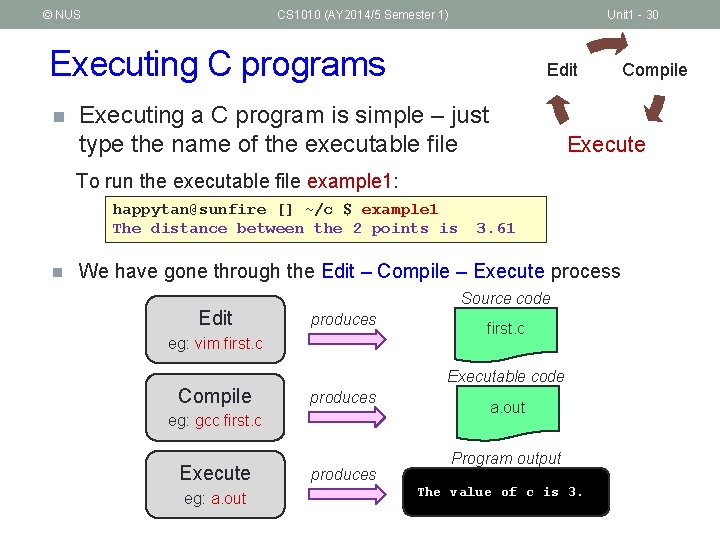
© NUS CS 1010 (AY 2014/5 Semester 1) Unit 1 - 30 Executing C programs n Edit Executing a C program is simple – just type the name of the executable file Execute To run the executable file example 1: happytan@sunfire [] ~/c $ example 1 The distance between the 2 points is n 3. 61 We have gone through the Edit – Compile – Execute process Edit Source code produces eg: vim first. c Compile eg: gcc first. c Execute eg: a. out first. c Executable code produces Compile a. out Program output The value of c is 3.

© NUS CS 1010 (AY 2014/5 Semester 1) Unit 1 - 31 File Transfer (1/2) n To transfer files between your sunfire account and your local computer, click on the SSH Secure File Transfer icon
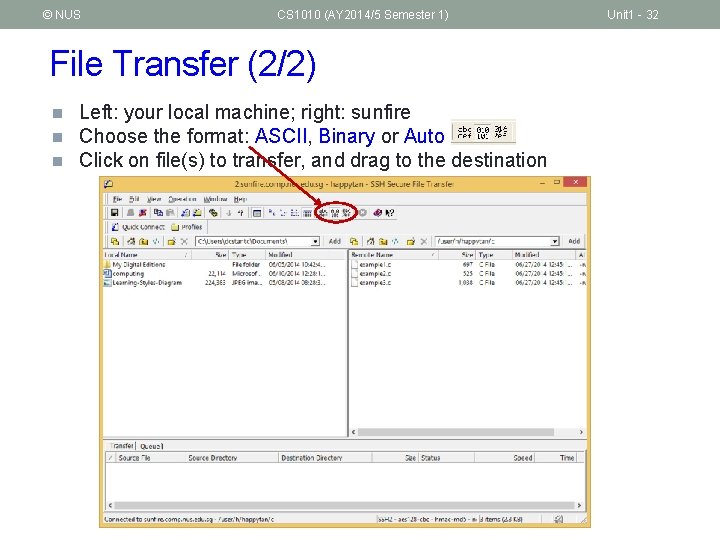
© NUS CS 1010 (AY 2014/5 Semester 1) File Transfer (2/2) n n n Left: your local machine; right: sunfire Choose the format: ASCII, Binary or Auto Click on file(s) to transfer, and drag to the destination Unit 1 - 32
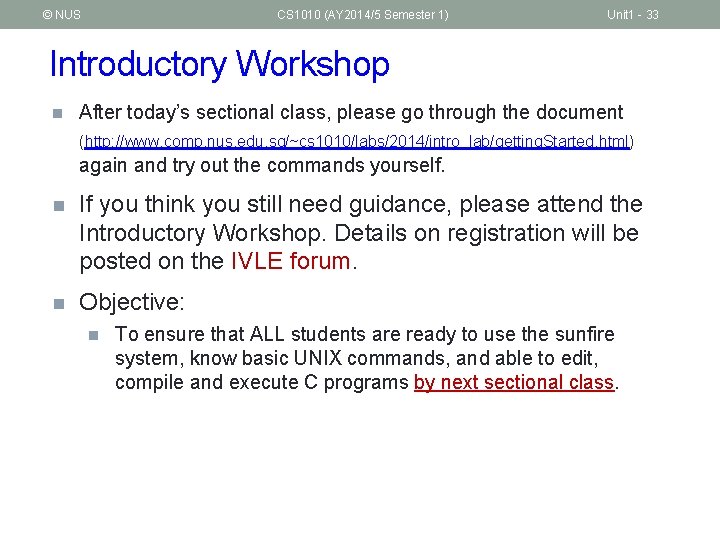
© NUS CS 1010 (AY 2014/5 Semester 1) Unit 1 - 33 Introductory Workshop n After today’s sectional class, please go through the document (http: //www. comp. nus. edu. sg/~cs 1010/labs/2014/intro_lab/getting. Started. html) again and try out the commands yourself. n If you think you still need guidance, please attend the Introductory Workshop. Details on registration will be posted on the IVLE forum. n Objective: n To ensure that ALL students are ready to use the sunfire system, know basic UNIX commands, and able to edit, compile and execute C programs by next sectional class.
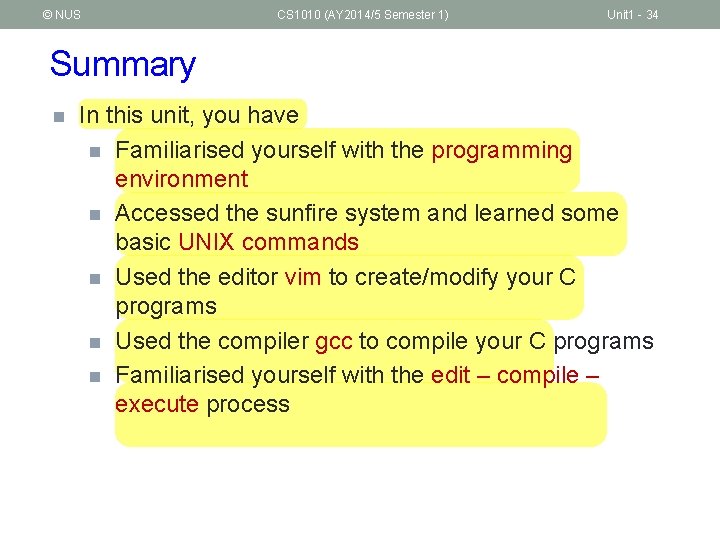
© NUS CS 1010 (AY 2014/5 Semester 1) Unit 1 - 34 Summary n In this unit, you have n Familiarised yourself with the programming environment n Accessed the sunfire system and learned some basic UNIX commands n Used the editor vim to create/modify your C programs n Used the compiler gcc to compile your C programs n Familiarised yourself with the edit – compile – execute process

© NUS CS 1010 (AY 2014/5 Semester 1) End of File Unit 1 - 35
 Nus modreg round 0
Nus modreg round 0 Dig comp
Dig comp Edu.sharif.edu
Edu.sharif.edu Http:scratch.mit.edu
Http:scratch.mit.edu Http://teachertech.rice.edu/participants/louviere/newton/
Http://teachertech.rice.edu/participants/louviere/newton/ Https /scratch.mit.edu/
Https /scratch.mit.edu/ Https:// scratch.mit.edu
Https:// scratch.mit.edu Scratch.mit ed
Scratch.mit ed Scratch
Scratch Numericalmethods.eng.usf.edu
Numericalmethods.eng.usf.edu Http://learn.genetics.utah.edu/content/addiction/
Http://learn.genetics.utah.edu/content/addiction/ Http://learn.genetics.utah.edu/content/addiction/
Http://learn.genetics.utah.edu/content/addiction/ Www.assessform
Www.assessform Space shuttle discovery
Space shuttle discovery Http://scratch.mit.edu
Http://scratch.mit.edu Www.learn.genetics.utah.edu
Www.learn.genetics.utah.edu Sir isaac newton
Sir isaac newton Egif umich
Egif umich Single slit envelope
Single slit envelope Numericalmethods.eng.usf.edu
Numericalmethods.eng.usf.edu Optics topics
Optics topics How to change name on scratch
How to change name on scratch Dendro.cnre.vt.edu photosynthesis
Dendro.cnre.vt.edu photosynthesis Image source:http://graphicdesign.spokanefalls.edu
Image source:http://graphicdesign.spokanefalls.edu Evolution berkeley edu
Evolution berkeley edu Http://weather.uwyo.edu/upperair/sounding.html
Http://weather.uwyo.edu/upperair/sounding.html Http://weather.uwyo.edu/upperair/sounding.html
Http://weather.uwyo.edu/upperair/sounding.html Dlib.nyu.edu/aco/
Dlib.nyu.edu/aco/ Sinhvien.hufi.edu.vm
Sinhvien.hufi.edu.vm Http://www.colorado.edu/physics/phet
Http://www.colorado.edu/physics/phet Regulationssynonym
Regulationssynonym Http://school-collection.edu.ru/
Http://school-collection.edu.ru/ 002
002 Http://learn.genetics.utah.edu/content/basics/
Http://learn.genetics.utah.edu/content/basics/ Assessform edu au
Assessform edu au Parabolic partial differential equation
Parabolic partial differential equation