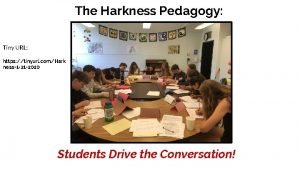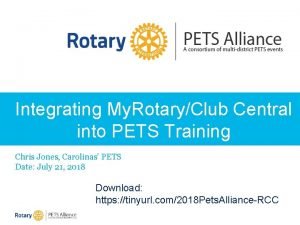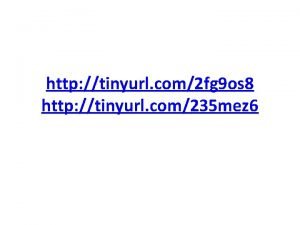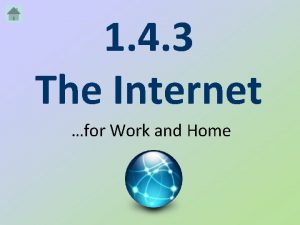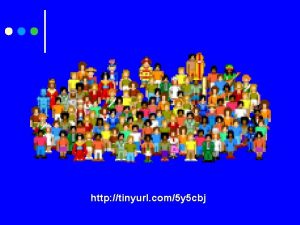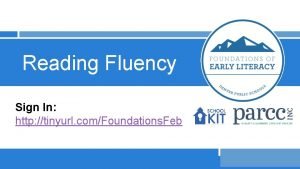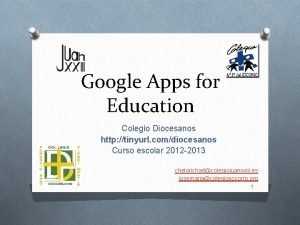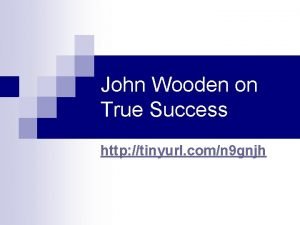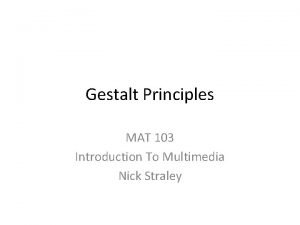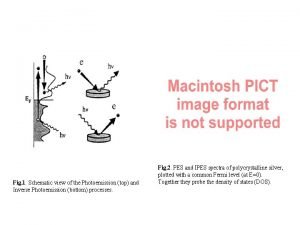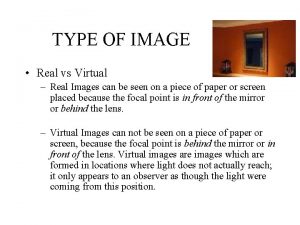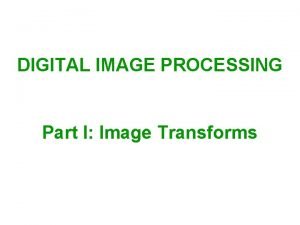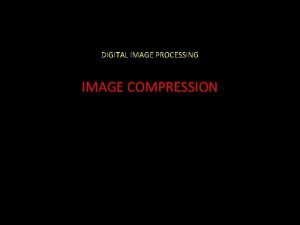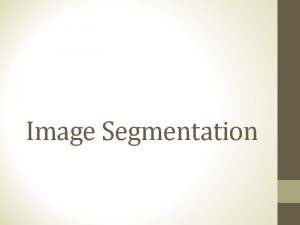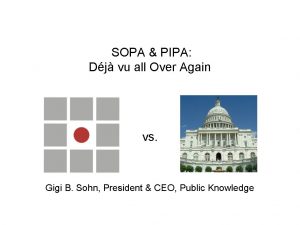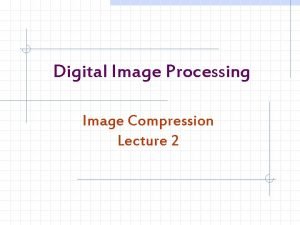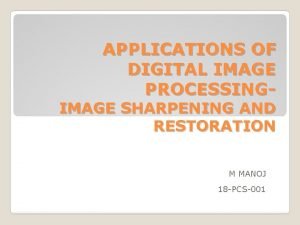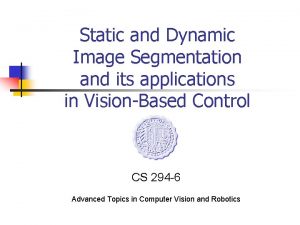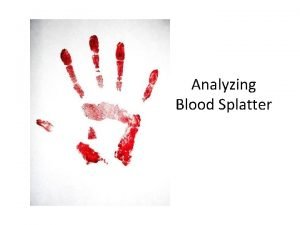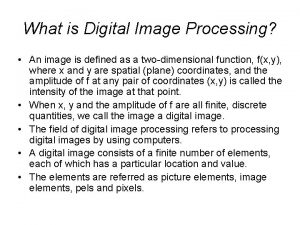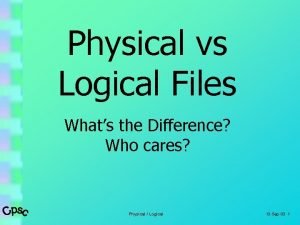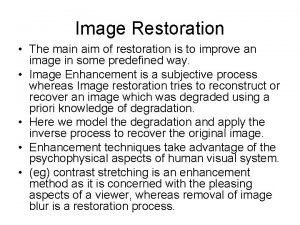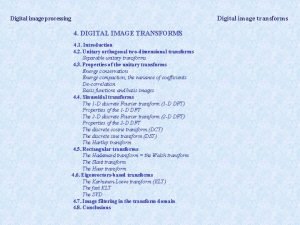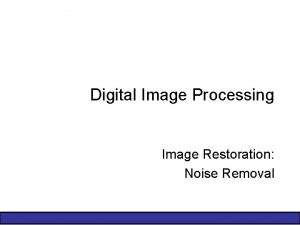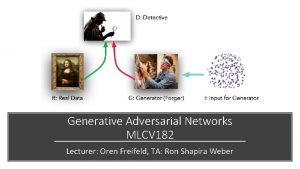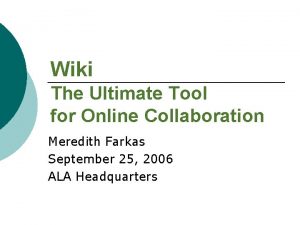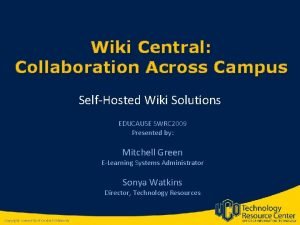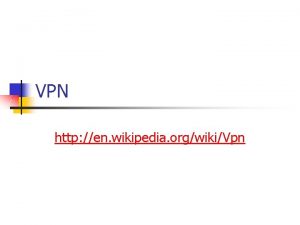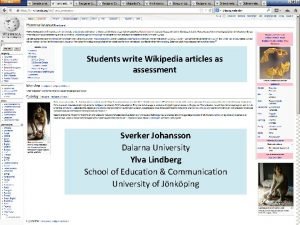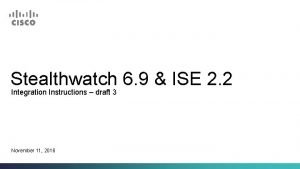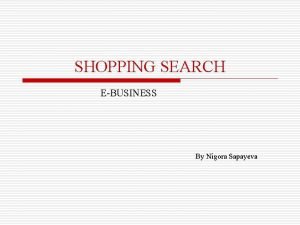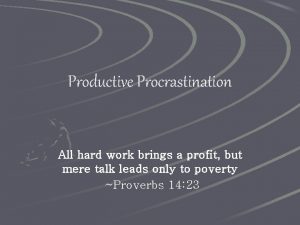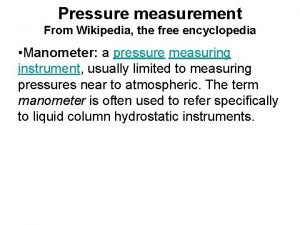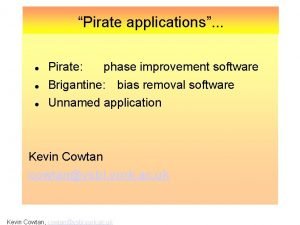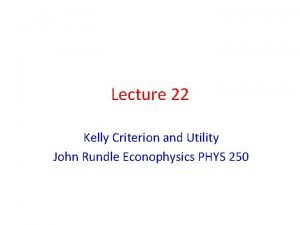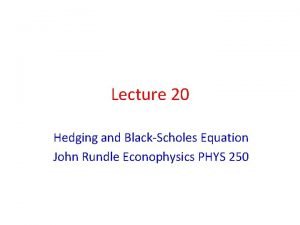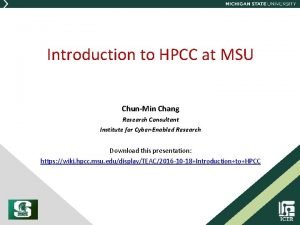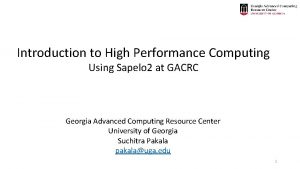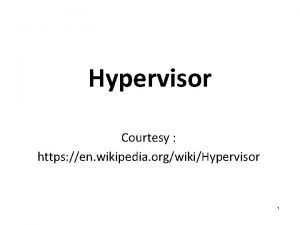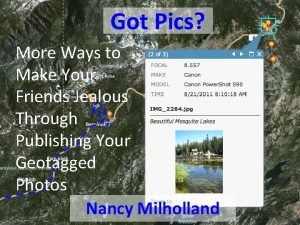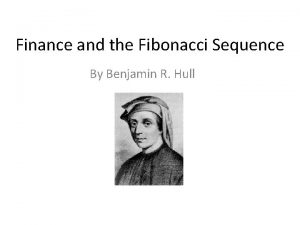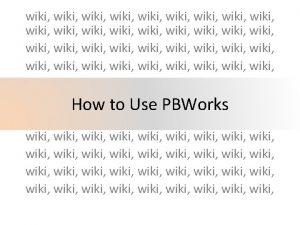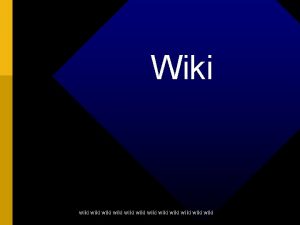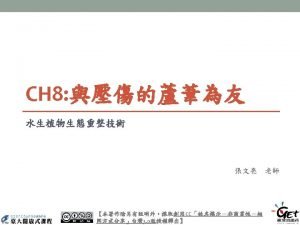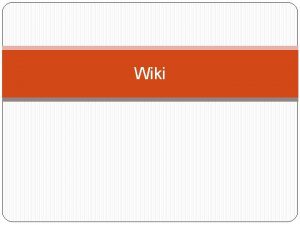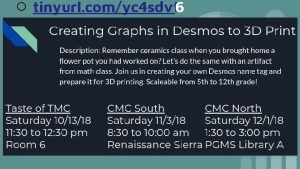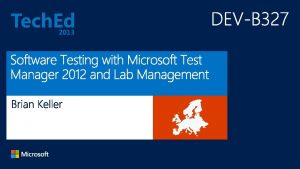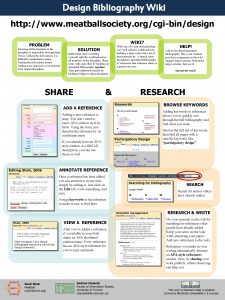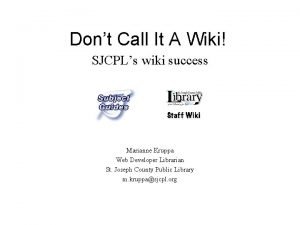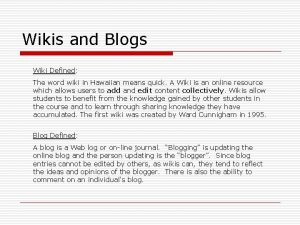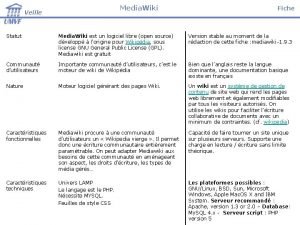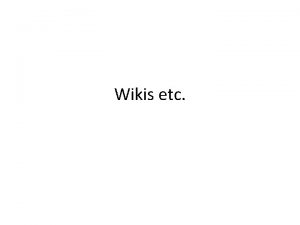http tinyurl comseikac Image J DocumentationTutorial Wiki Image


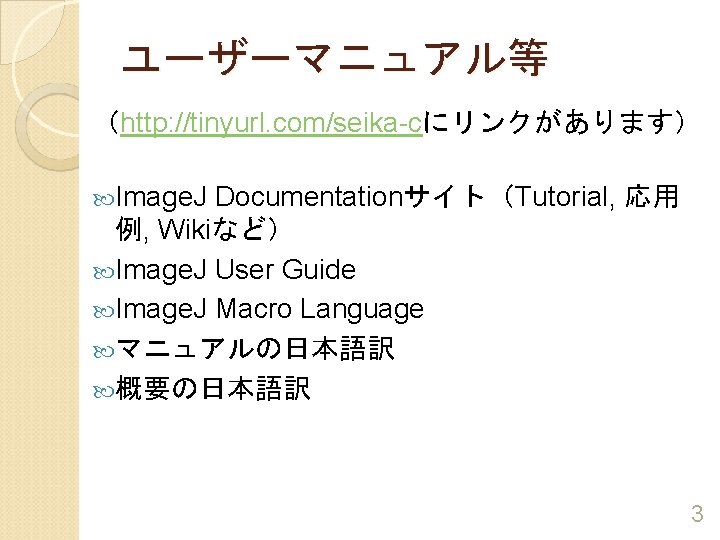
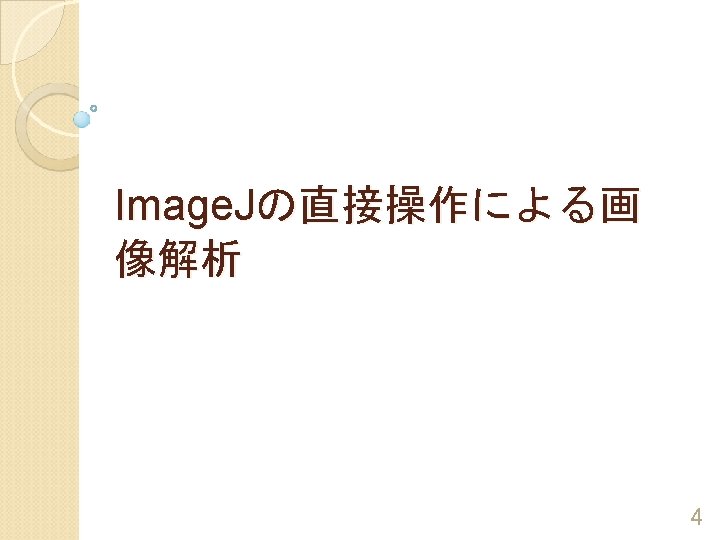
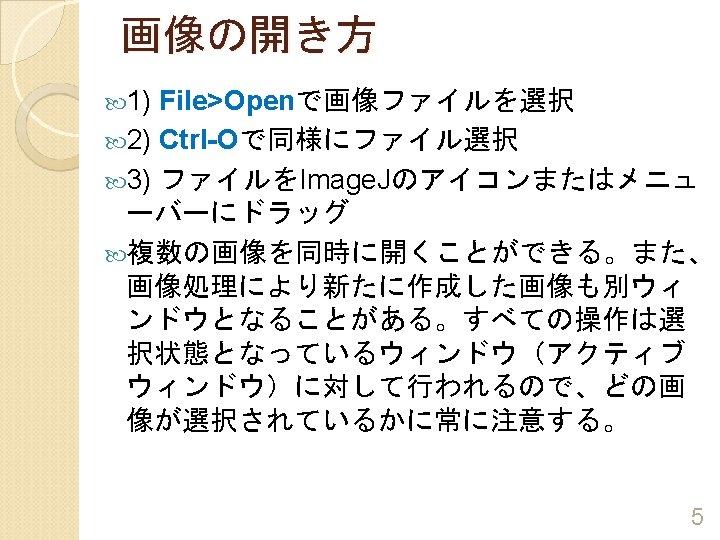


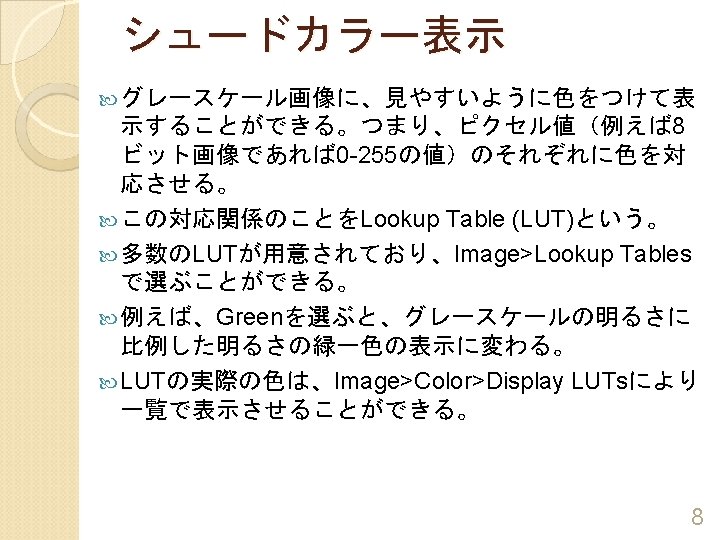
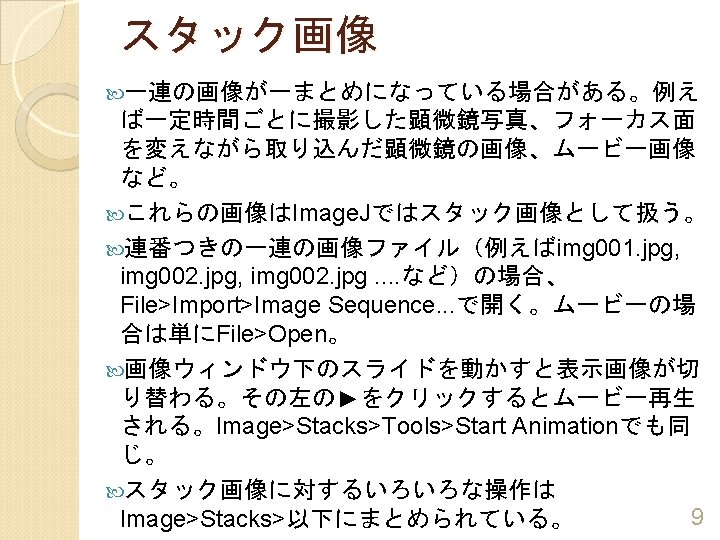



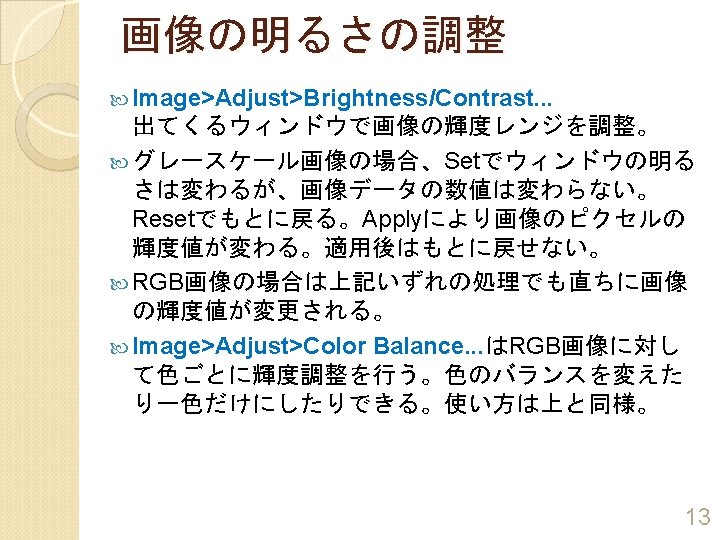


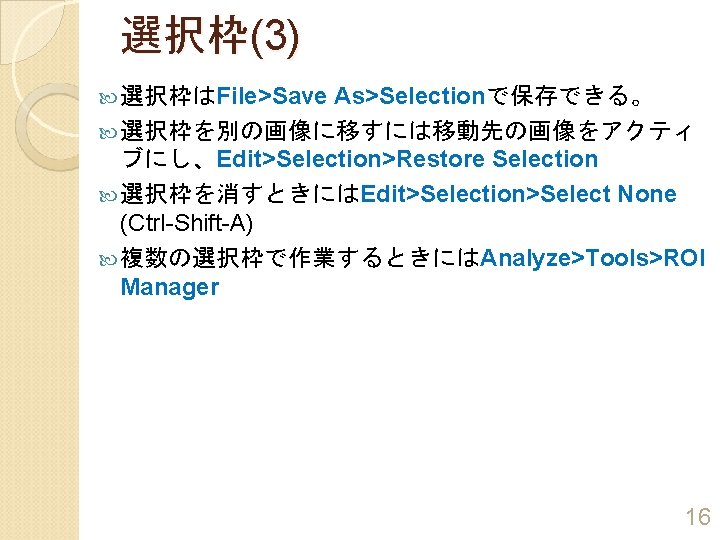


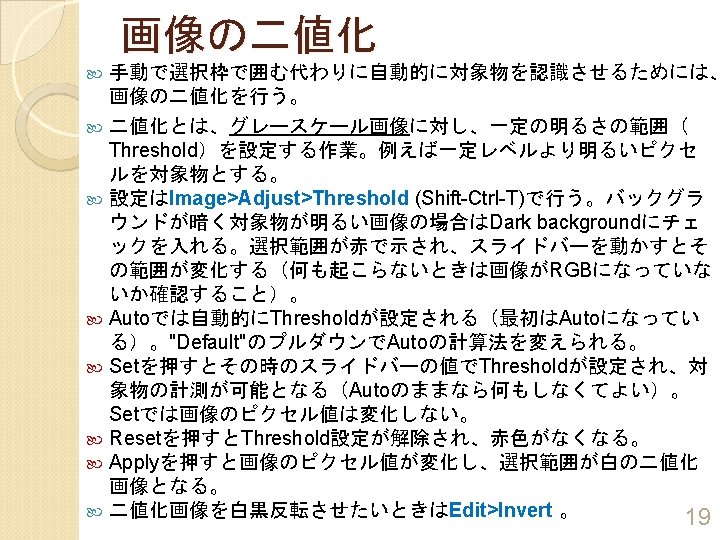
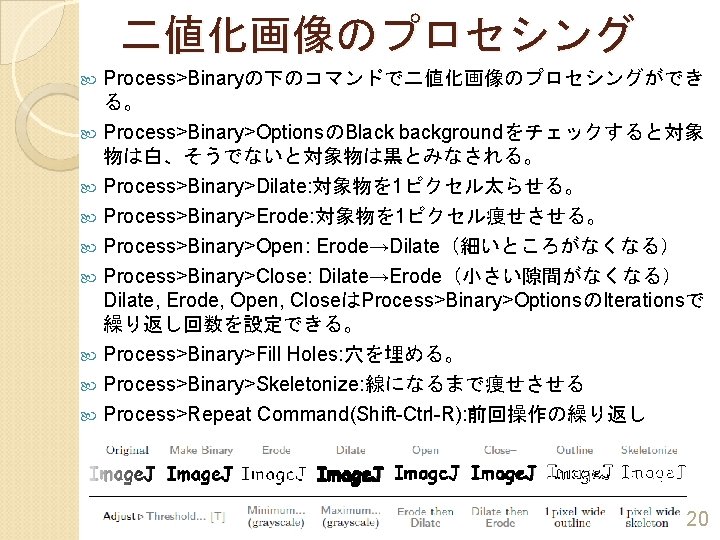


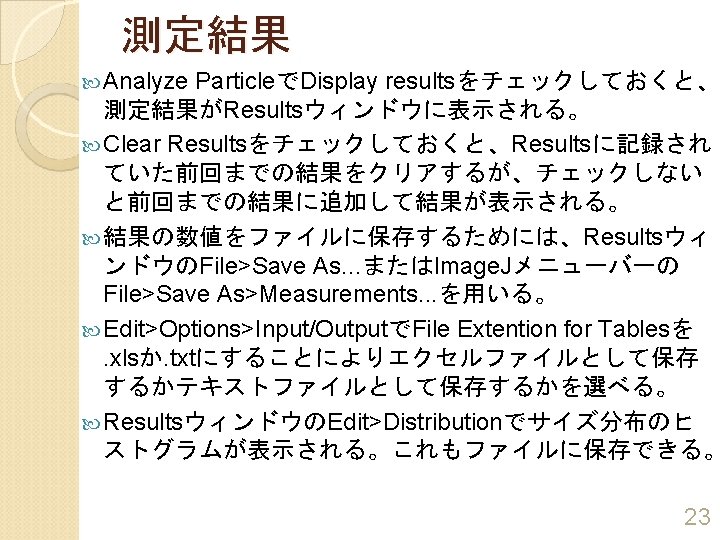
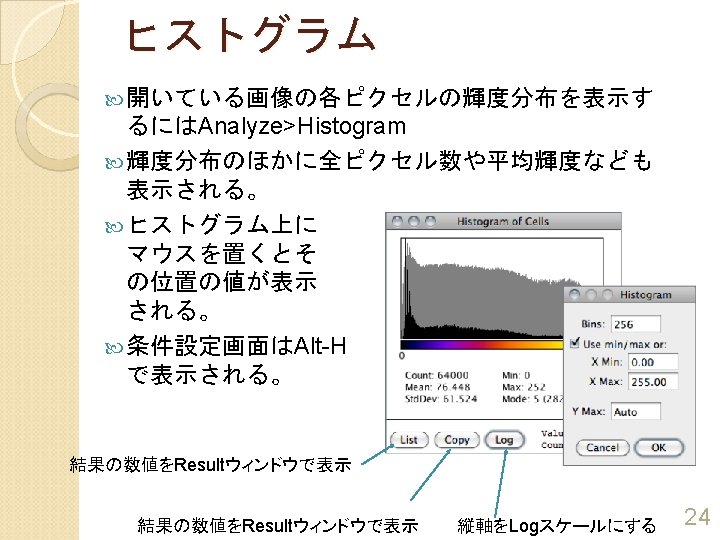

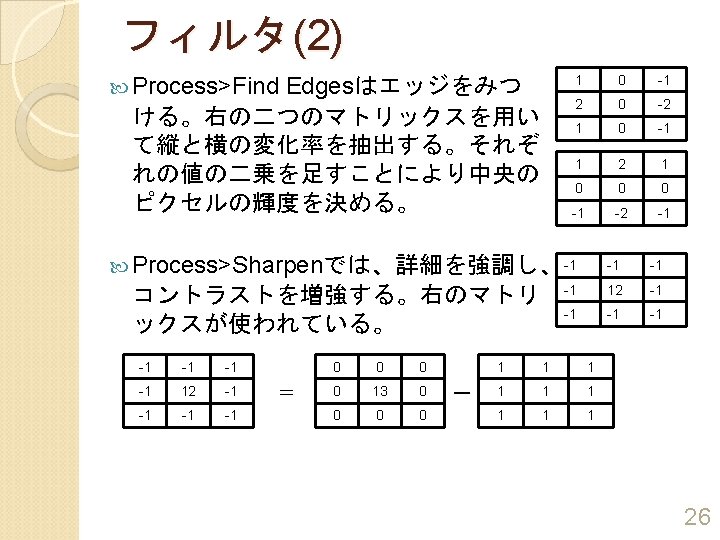

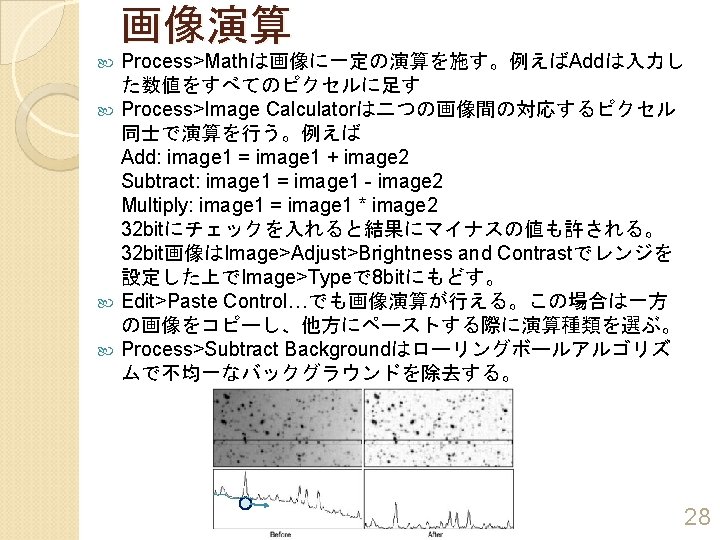



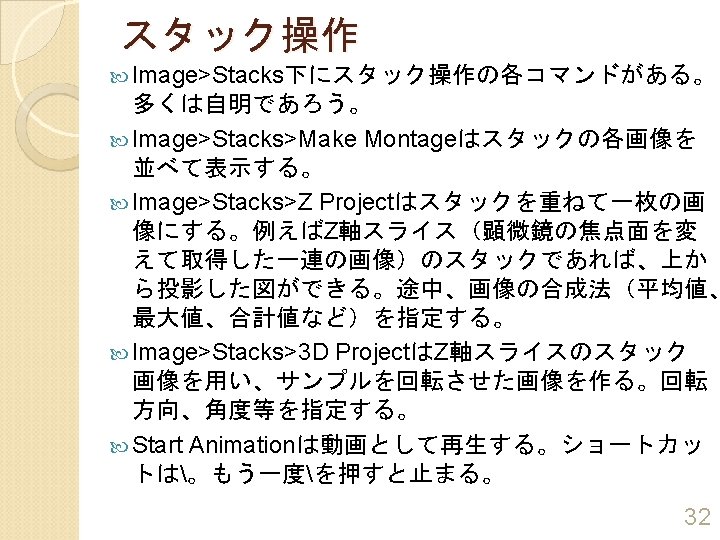





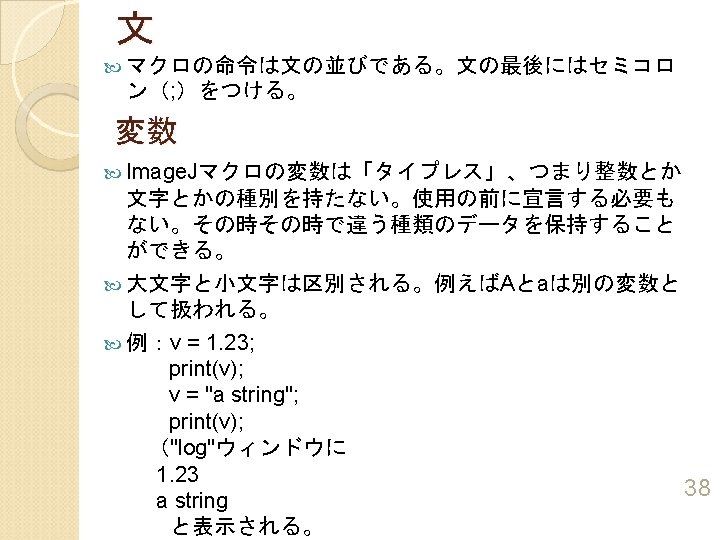
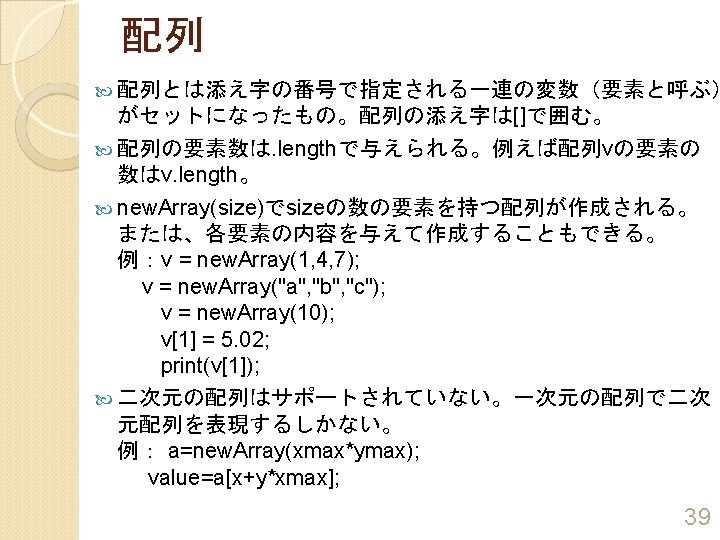

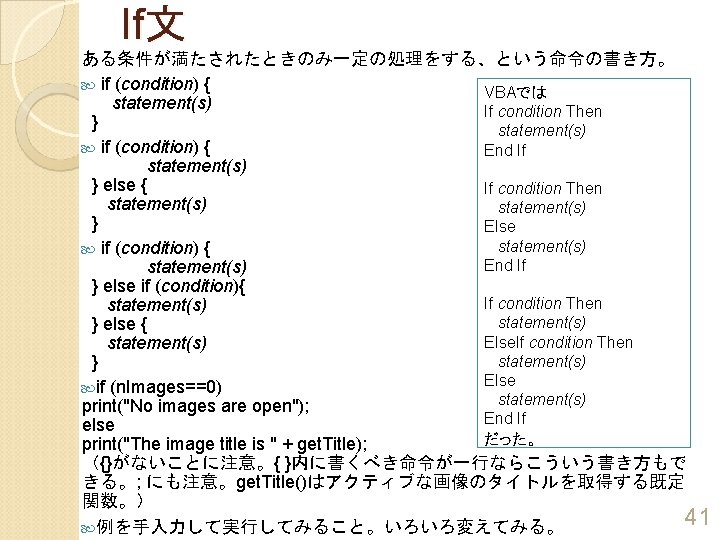



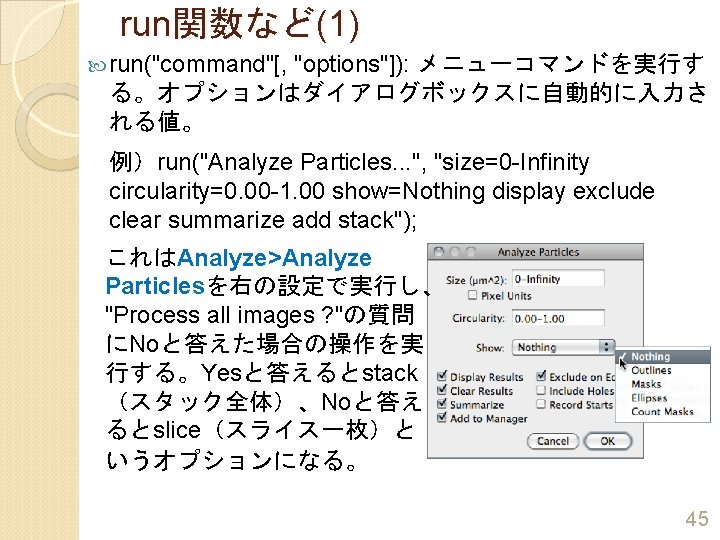




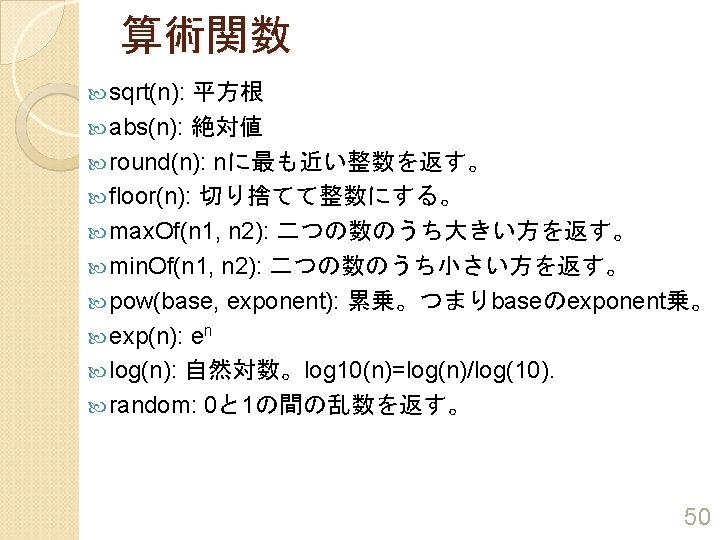

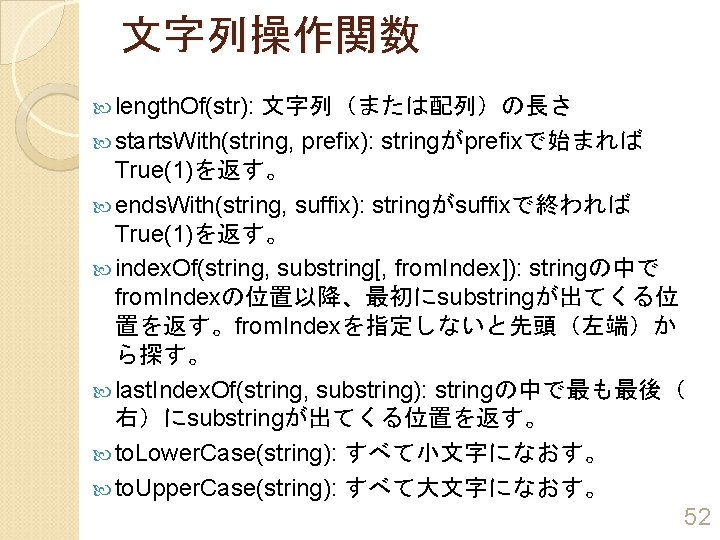



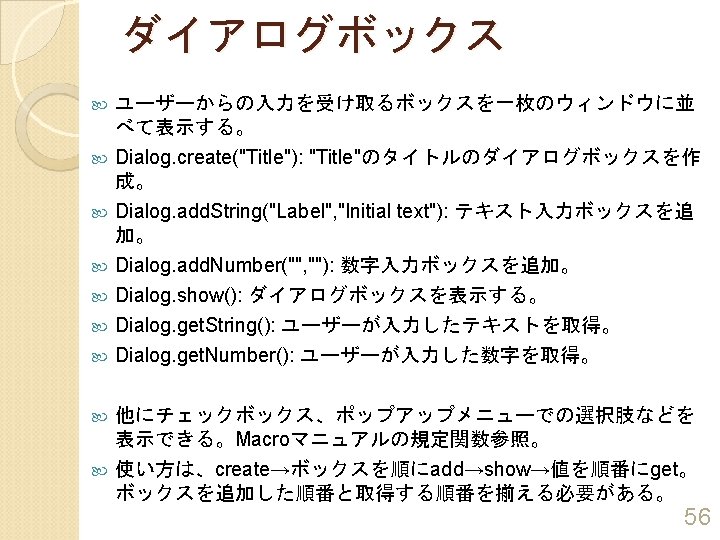
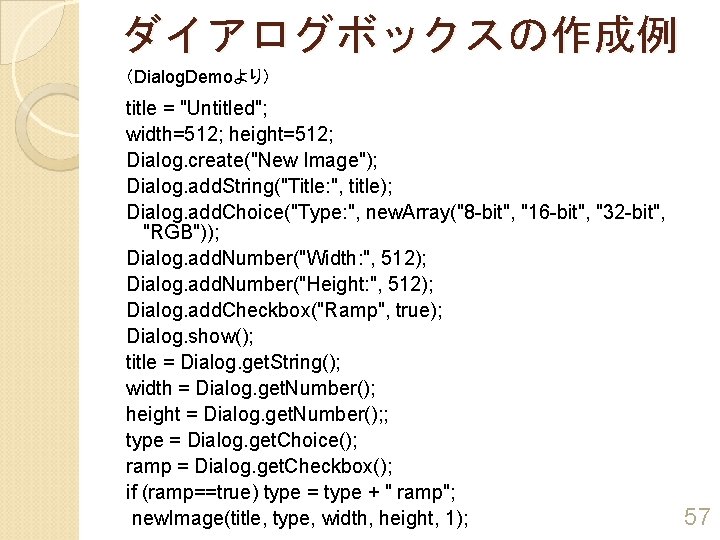



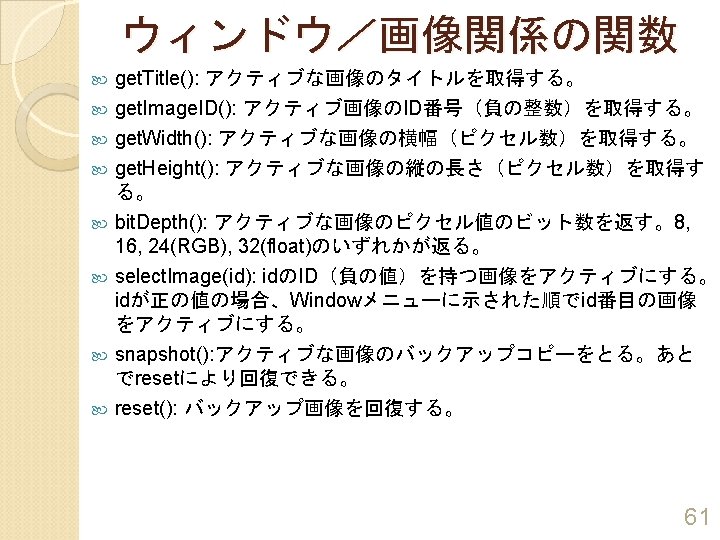


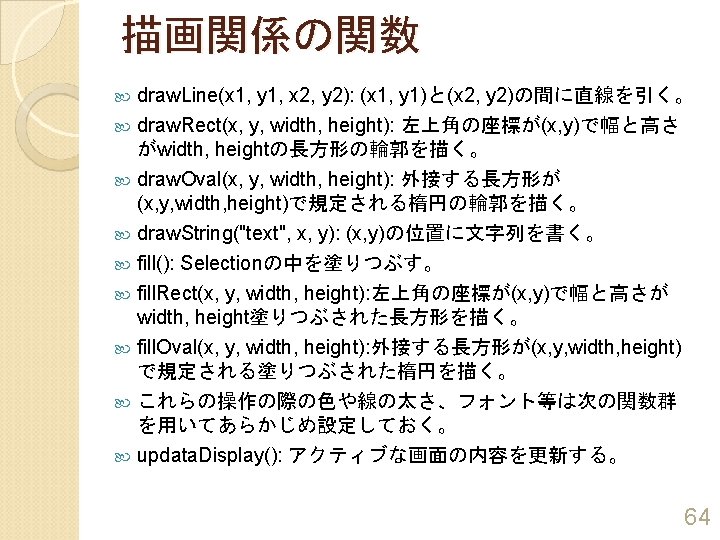
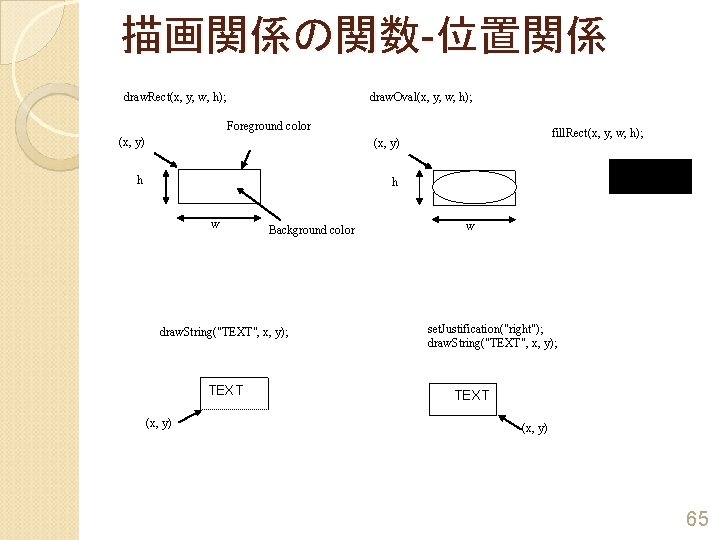




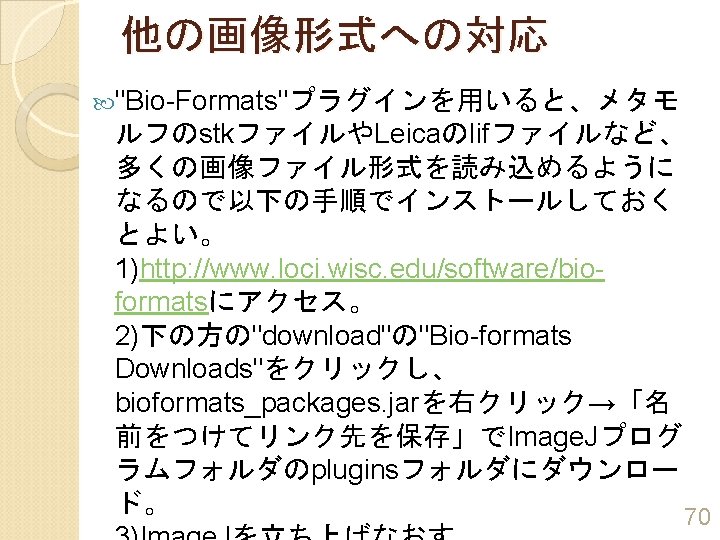

- Slides: 71


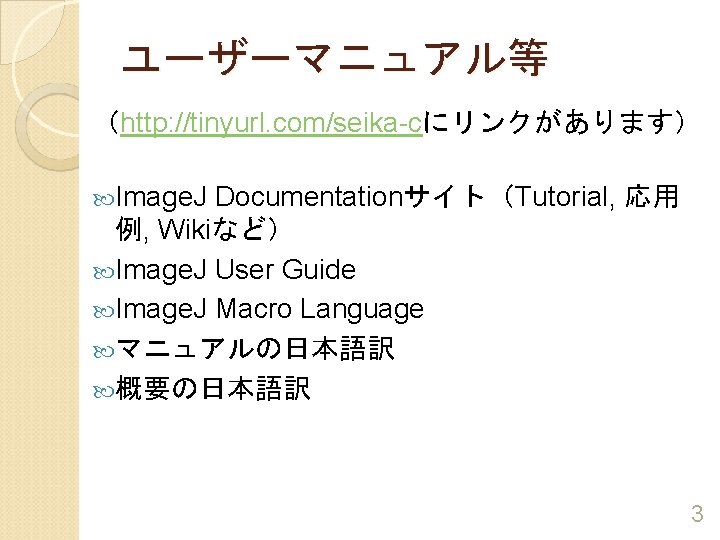
ユーザーマニュアル等 (http: //tinyurl. com/seika-cにリンクがあります) Image. J Documentationサイト(Tutorial, 応用 例, Wikiなど) Image. J User Guide Image. J Macro Language マニュアルの日本語訳 概要の日本語訳 3
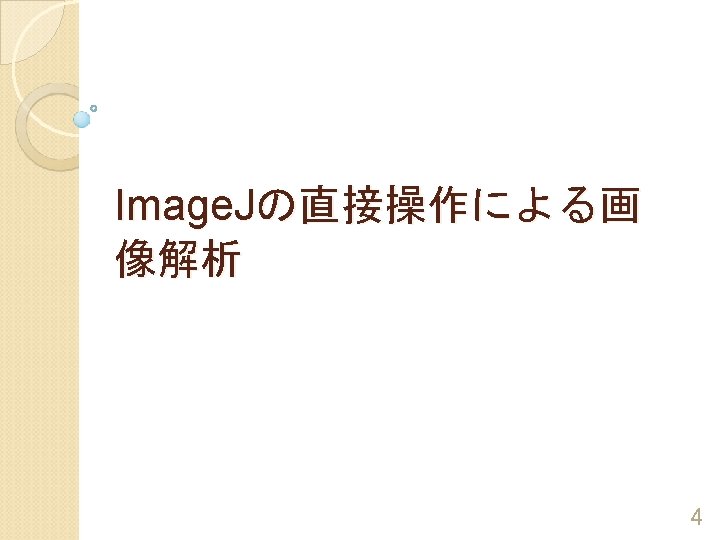
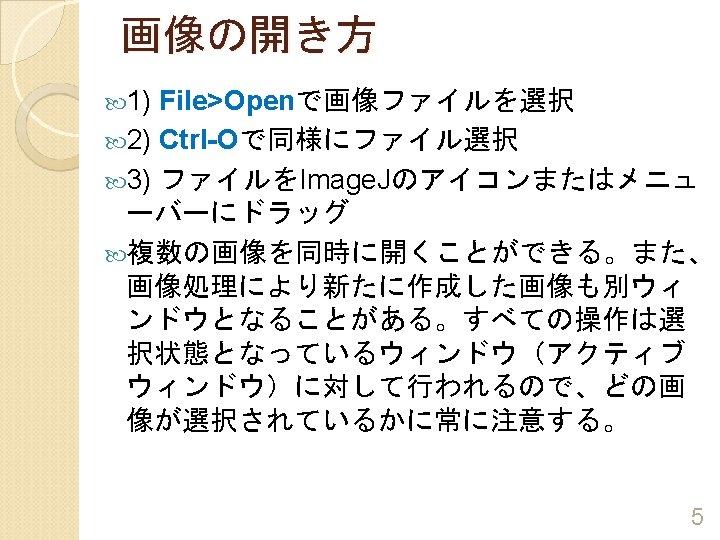


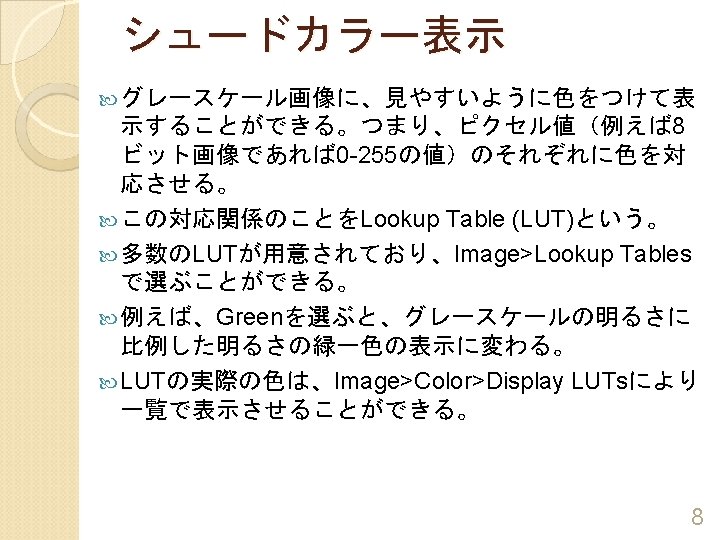
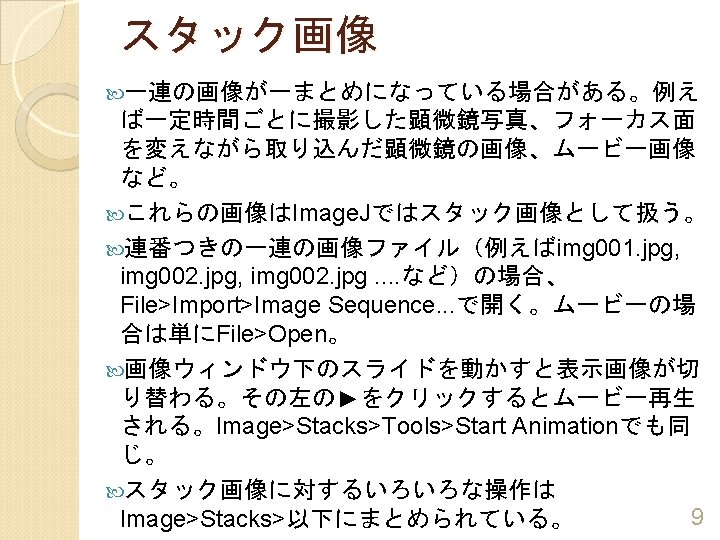



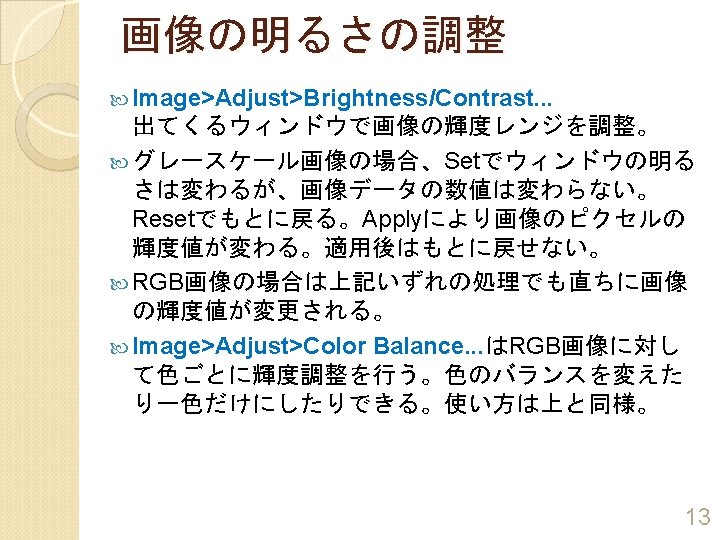


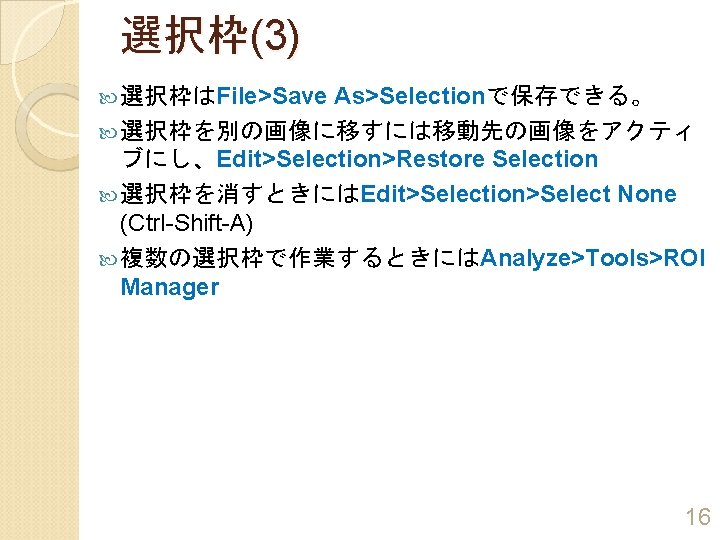
選択枠(3) As>Selectionで保存できる。 選択枠を別の画像に移すには移動先の画像をアクティ ブにし、Edit>Selection>Restore Selection 選択枠を消すときにはEdit>Selection>Select None (Ctrl-Shift-A) 複数の選択枠で作業するときにはAnalyze>Tools>ROI Manager 選択枠はFile>Save 16


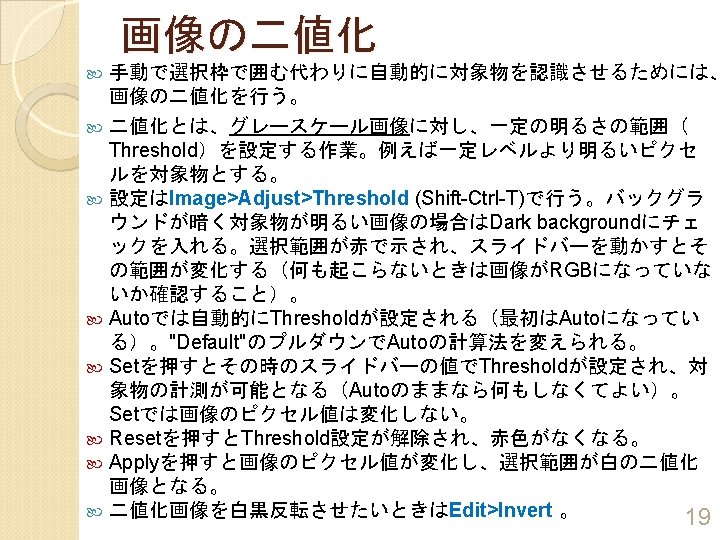
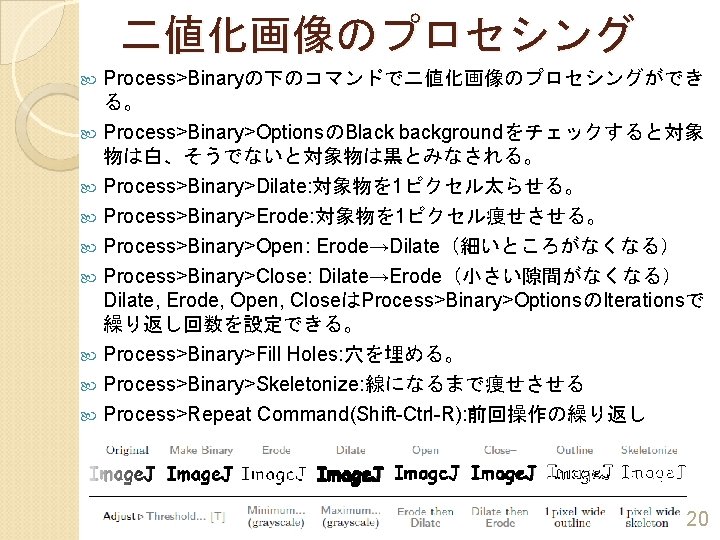
二値化画像のプロセシング Process>Binaryの下のコマンドで二値化画像のプロセシングができ る。 Process>Binary>OptionsのBlack backgroundをチェックすると対象 物は白、そうでないと対象物は黒とみなされる。 Process>Binary>Dilate: 対象物を 1ピクセル太らせる。 Process>Binary>Erode: 対象物を 1ピクセル痩せさせる。 Process>Binary>Open: Erode→Dilate(細いところがなくなる) Process>Binary>Close: Dilate→Erode(小さい隙間がなくなる) Dilate, Erode, Open, CloseはProcess>Binary>OptionsのIterationsで 繰り返し回数を設定できる。 Process>Binary>Fill Holes: 穴を埋める。 Process>Binary>Skeletonize: 線になるまで痩せさせる Process>Repeat Command(Shift-Ctrl-R): 前回操作の繰り返し 20


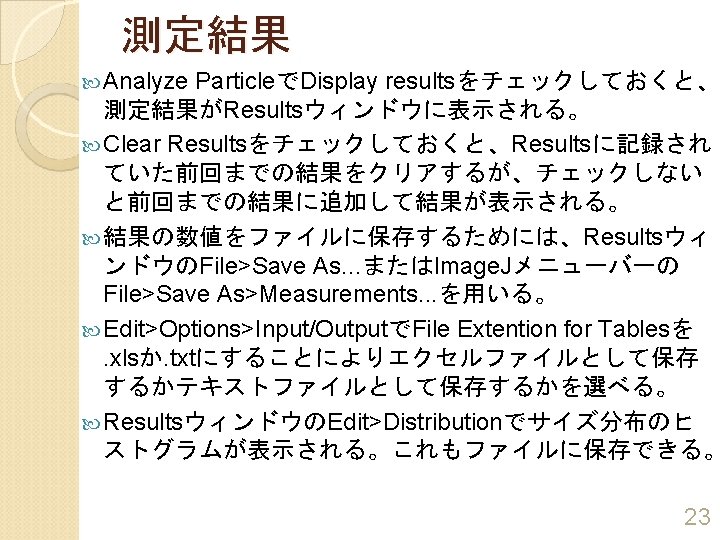
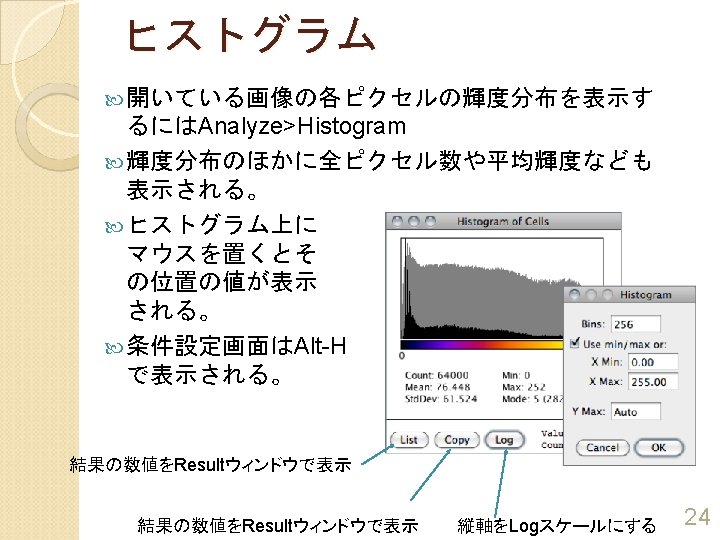

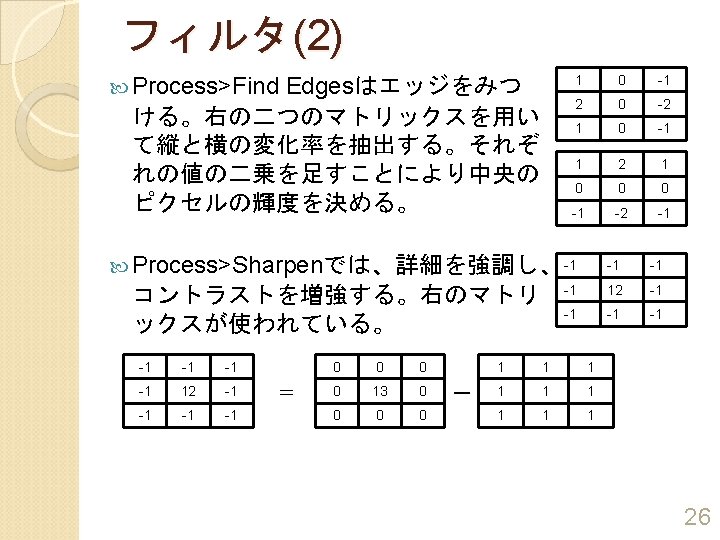

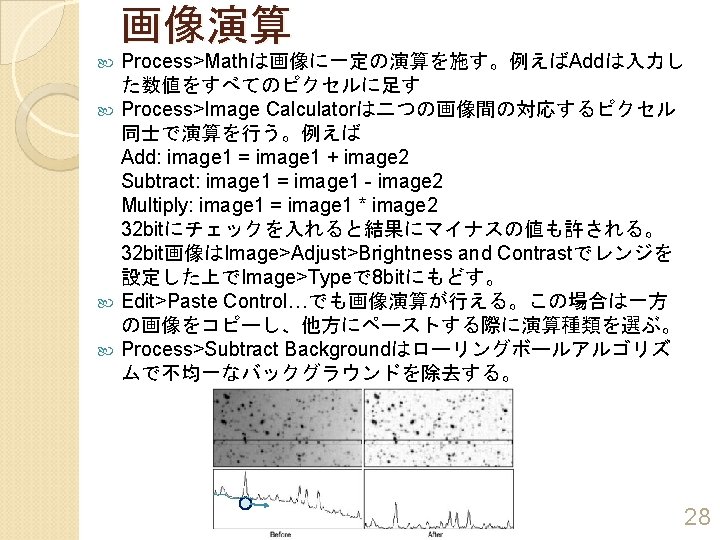



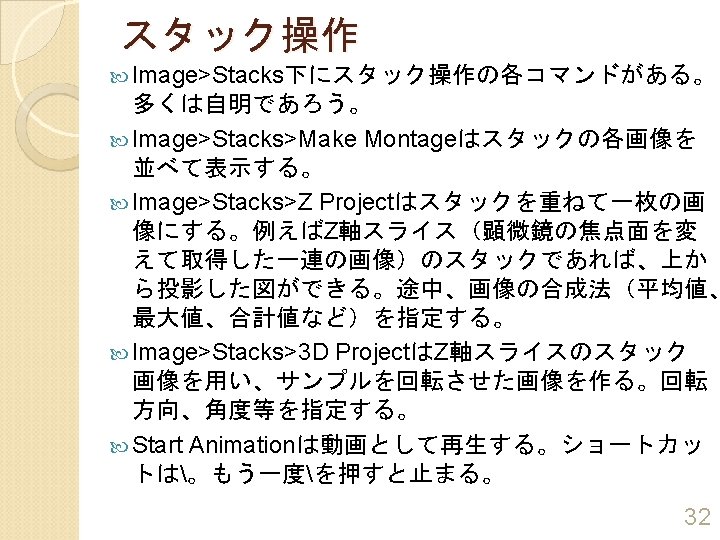





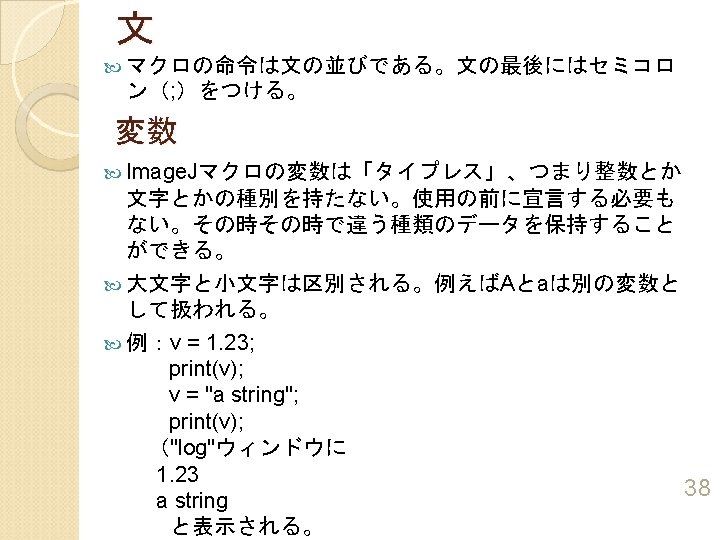
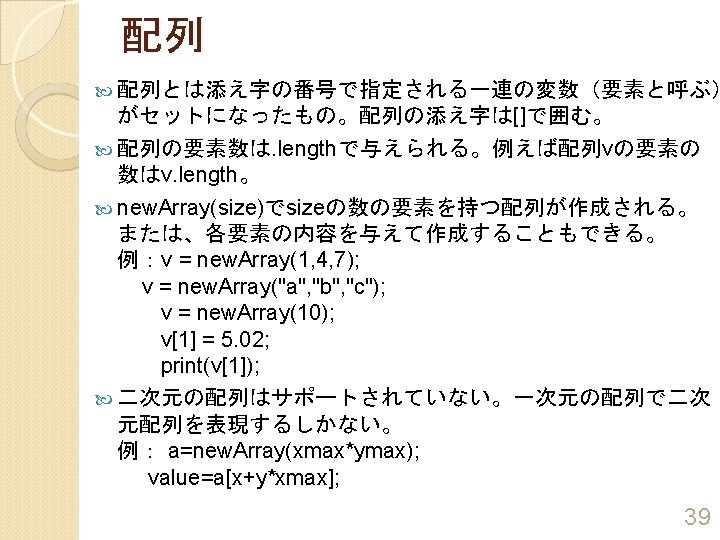

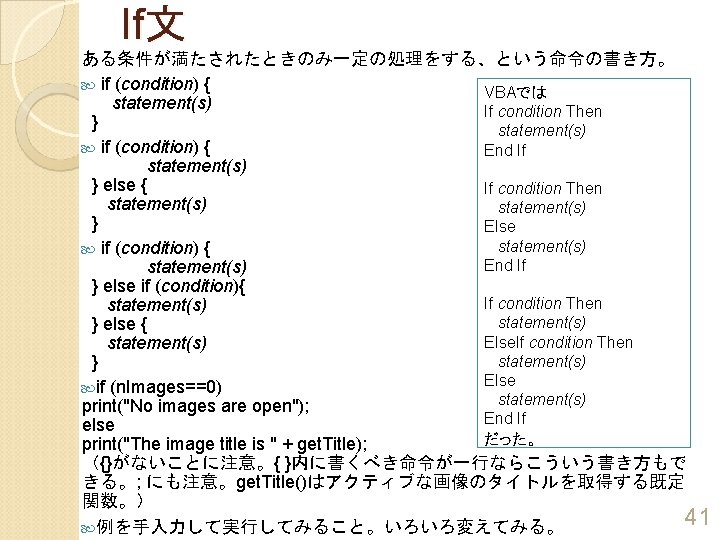
If文 ある条件が満たされたときのみ一定の処理をする、という命令の書き方。 if (condition) { VBAでは statement(s) If condition Then } statement(s) if (condition) { End If statement(s) } else { If condition Then statement(s) } Else statement(s) if (condition) { End If statement(s) } else if (condition){ If condition Then statement(s) } else { Else. If condition Then statement(s) } Else if (n. Images==0) statement(s) print("No images are open"); End If else だった。 print("The image title is " + get. Title); ({}がないことに注意。{ }内に書くべき命令が一行ならこういう書き方もで きる。; にも注意。get. Title()はアクティブな画像のタイトルを取得する既定 関数。) 41 例を手入力して実行してみること。いろいろ変えてみる。



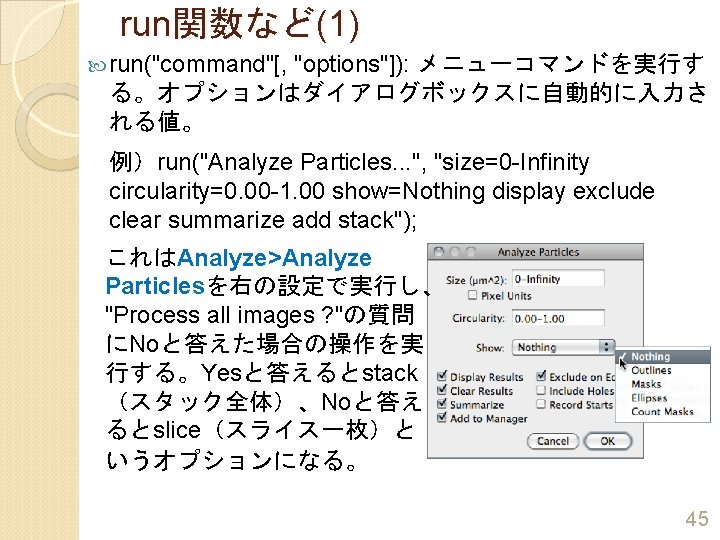




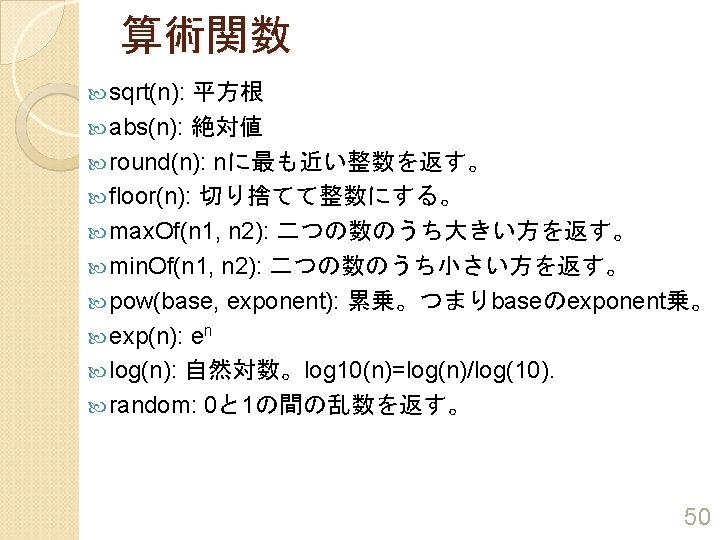

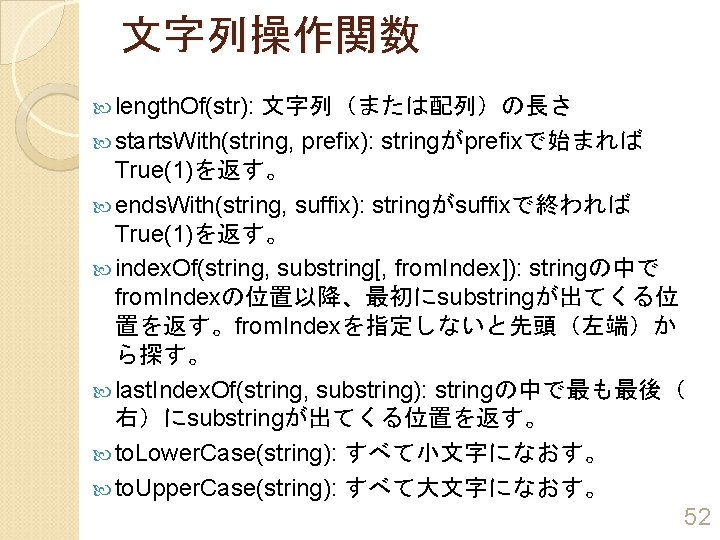
文字列操作関数 length. Of(str): 文字列(または配列)の長さ starts. With(string, prefix): stringがprefixで始まれば True(1)を返す。 ends. With(string, suffix): stringがsuffixで終われば True(1)を返す。 index. Of(string, substring[, from. Index]): stringの中で from. Indexの位置以降、最初にsubstringが出てくる位 置を返す。from. Indexを指定しないと先頭(左端)か ら探す。 last. Index. Of(string, substring): stringの中で最も最後( 右)にsubstringが出てくる位置を返す。 to. Lower. Case(string): すべて小文字になおす。 to. Upper. Case(string): すべて大文字になおす。 52



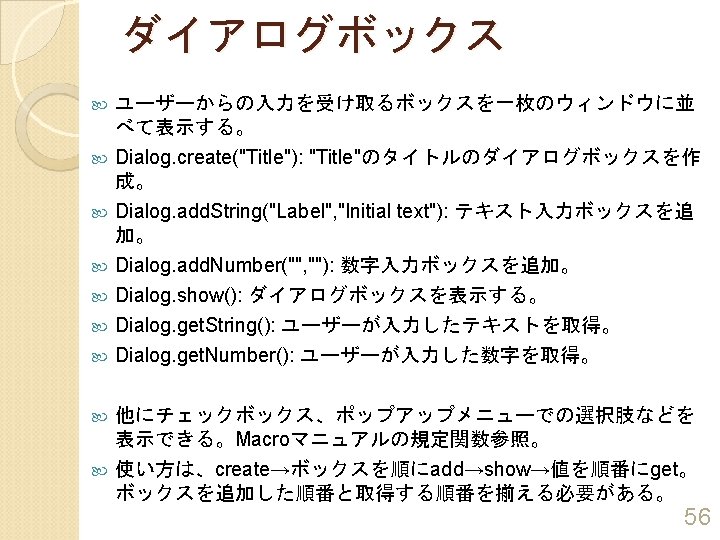
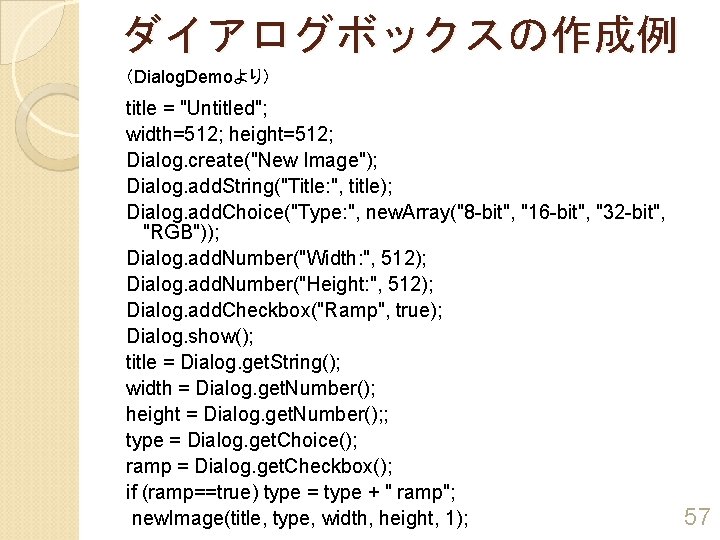
ダイアログボックスの作成例 (Dialog. Demoより) title = "Untitled"; width=512; height=512; Dialog. create("New Image"); Dialog. add. String("Title: ", title); Dialog. add. Choice("Type: ", new. Array("8 -bit", "16 -bit", "32 -bit", "RGB")); Dialog. add. Number("Width: ", 512); Dialog. add. Number("Height: ", 512); Dialog. add. Checkbox("Ramp", true); Dialog. show(); title = Dialog. get. String(); width = Dialog. get. Number(); height = Dialog. get. Number(); ; type = Dialog. get. Choice(); ramp = Dialog. get. Checkbox(); if (ramp==true) type = type + " ramp"; new. Image(title, type, width, height, 1); 57



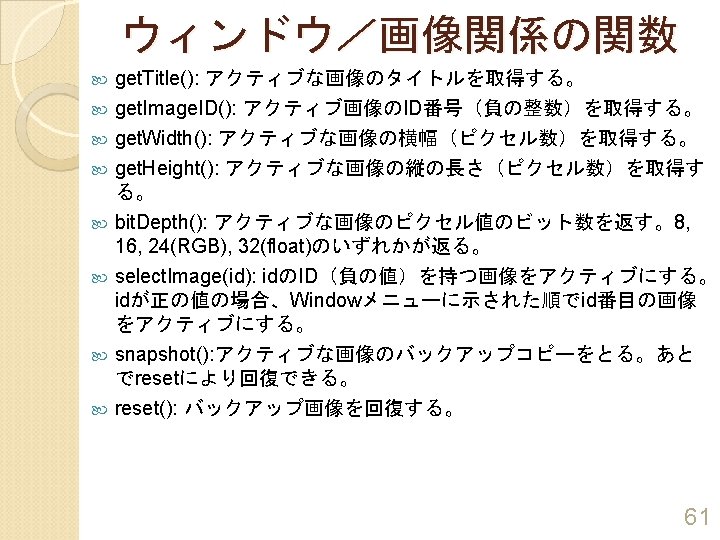


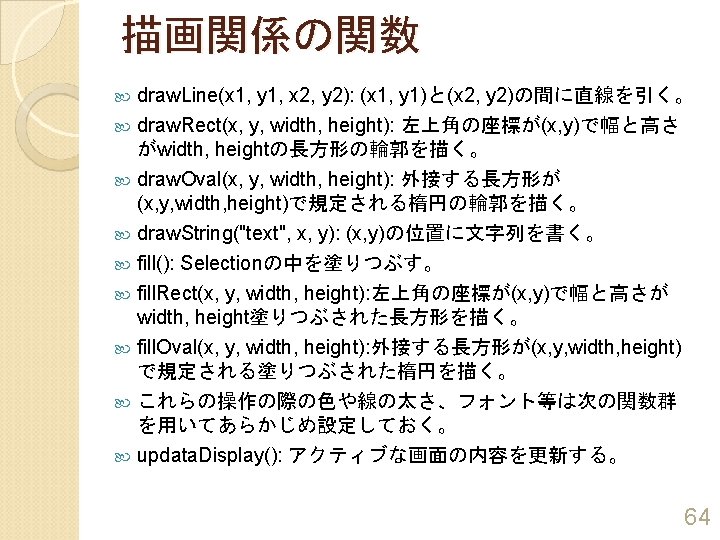
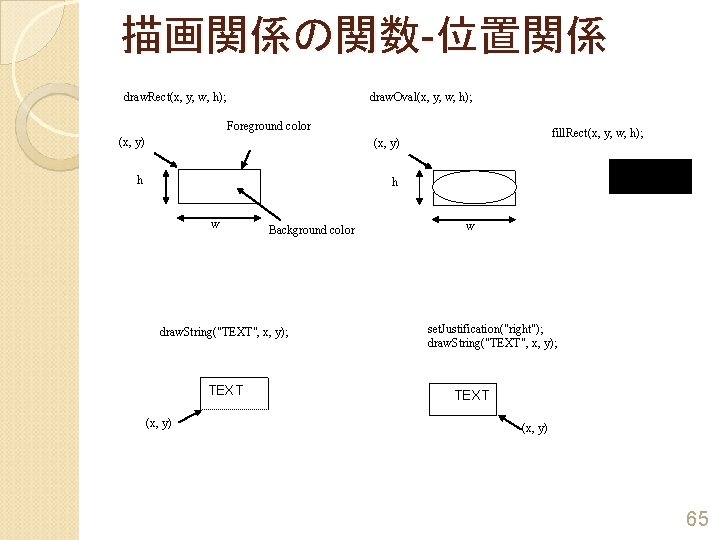
描画関係の関数-位置関係 draw. Oval(x, y, w, h); draw. Rect(x, y, w, h); Foreground color (x, y) h h w Background color draw. String("TEXT", x, y); TEXT (x, y) fill. Rect(x, y, w, h); w set. Justification("right"); draw. String("TEXT", x, y); TEXT (x, y) 65




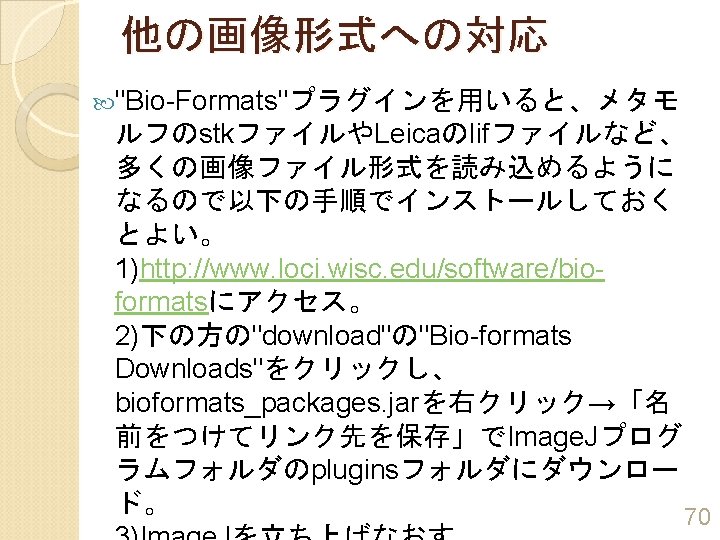

 Https://tinyurl.com/
Https://tinyurl.com/ Https://tinyurl.com/
Https://tinyurl.com/ Tinyurl.com/dphssports
Tinyurl.com/dphssports Registro: https://tinyurl.com/2p8swf8m
Registro: https://tinyurl.com/2p8swf8m Https://tinyurl.com/spybot-ta
Https://tinyurl.com/spybot-ta Tinyurl google
Tinyurl google Tinyurl.com/y
Tinyurl.com/y Plagiat adalah
Plagiat adalah Echo reading activities
Echo reading activities @nengwidiw:nih https://tinyurl.com/mdiafre
@nengwidiw:nih https://tinyurl.com/mdiafre Tinyurl google
Tinyurl google Https tinyurl com cpbook49
Https tinyurl com cpbook49 Dialog
Dialog Http://wiki.chipfc.com
Http://wiki.chipfc.com Http //mbs.meb.gov.tr/ http //www.alantercihleri.com
Http //mbs.meb.gov.tr/ http //www.alantercihleri.com Http //siat.ung.ac.id atau http //pmb.ung.ac.id
Http //siat.ung.ac.id atau http //pmb.ung.ac.id Gestalt leveling
Gestalt leveling Http:/image of fig. 1
Http:/image of fig. 1 Real image vs virtual image
Real image vs virtual image Real vs virtual images
Real vs virtual images Translate
Translate What is image restoration in digital image processing
What is image restoration in digital image processing Fundamentals of image compression
Fundamentals of image compression Key stage in digital image processing
Key stage in digital image processing Analog image and digital image
Analog image and digital image Fidelity criteria in image compression
Fidelity criteria in image compression Image sharpening in digital image processing
Image sharpening in digital image processing Static digital image
Static digital image Geometric transformation in digital image processing
Geometric transformation in digital image processing Area of convergence
Area of convergence Fundamental steps in digital image processing
Fundamental steps in digital image processing Appuyez sur l’image qui est dans le bon sens
Appuyez sur l’image qui est dans le bon sens Physical image vs logical image
Physical image vs logical image Perturbação
Perturbação Contra harmonic mean filter
Contra harmonic mean filter Image transforms in digital image processing
Image transforms in digital image processing Imtransform matlab
Imtransform matlab Noise
Noise E
E Melody randford
Melody randford +wiki +collaboration +tool
+wiki +collaboration +tool Selfhosted wiki
Selfhosted wiki Ciscoworks wiki
Ciscoworks wiki Interpersonal skills wiki
Interpersonal skills wiki Wikipedia vpn
Wikipedia vpn Astigmatizmus wiki
Astigmatizmus wiki Lulu wiki
Lulu wiki Charles babbage wiki
Charles babbage wiki Bcbsla wiki
Bcbsla wiki Bjarne bruun jensen model
Bjarne bruun jensen model Sverker johansson wikipedia
Sverker johansson wikipedia Stealthwatch ise integration
Stealthwatch ise integration Froogle definition
Froogle definition Analzy
Analzy Wiki procrastination
Wiki procrastination Magnehelic gauge wiki
Magnehelic gauge wiki Ysbl wiki
Ysbl wiki Musikhjälpen wiki
Musikhjälpen wiki Michael cheval evolution
Michael cheval evolution Rapid prototyping wiki
Rapid prototyping wiki Florence wikitravel
Florence wikitravel Thorp kelly criterion
Thorp kelly criterion Black scholes model wiki
Black scholes model wiki Ls command
Ls command Gacrc uga
Gacrc uga Hypervisor wikipedia
Hypervisor wikipedia Hermann hbdi
Hermann hbdi Python nmea
Python nmea Telemedicine wikipedia
Telemedicine wikipedia Fibonacci sequence
Fibonacci sequence Estrategia wiki
Estrategia wiki Ems30 wiki
Ems30 wiki