http cri uchicago edu Introduction to Linux command
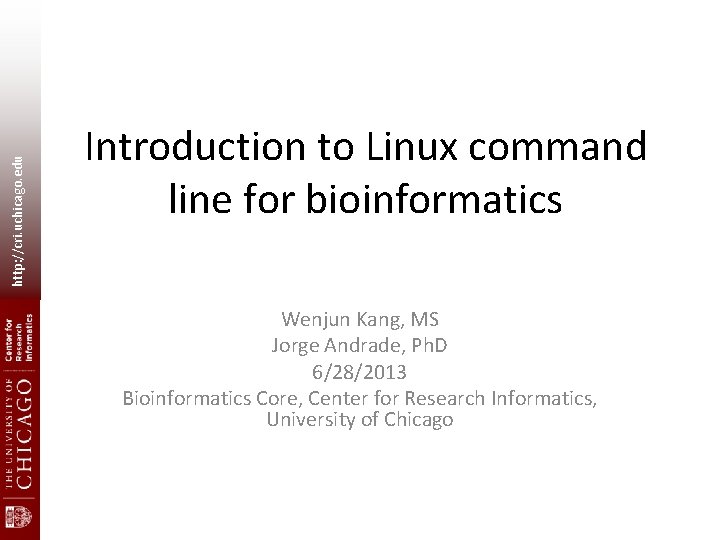
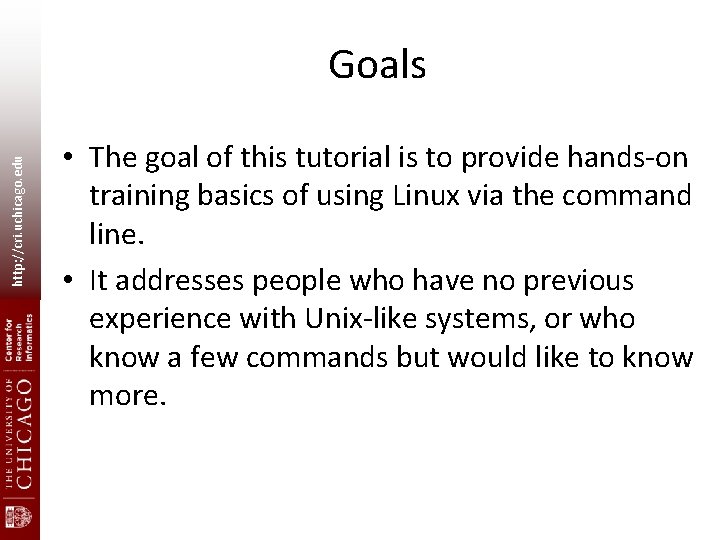
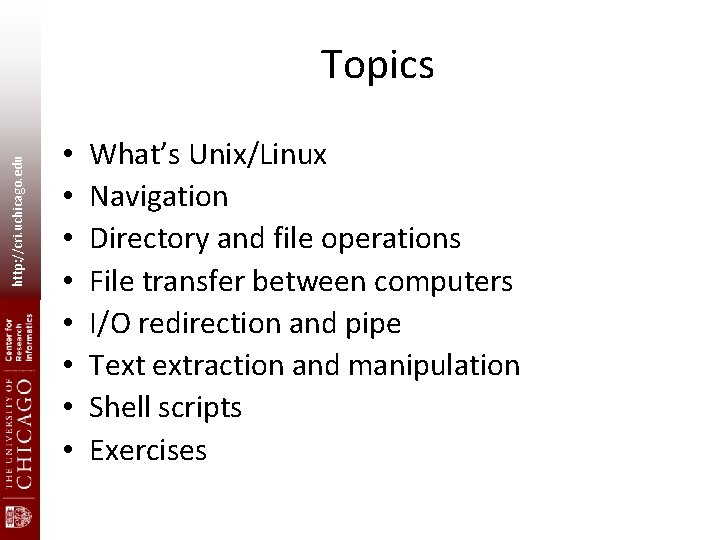
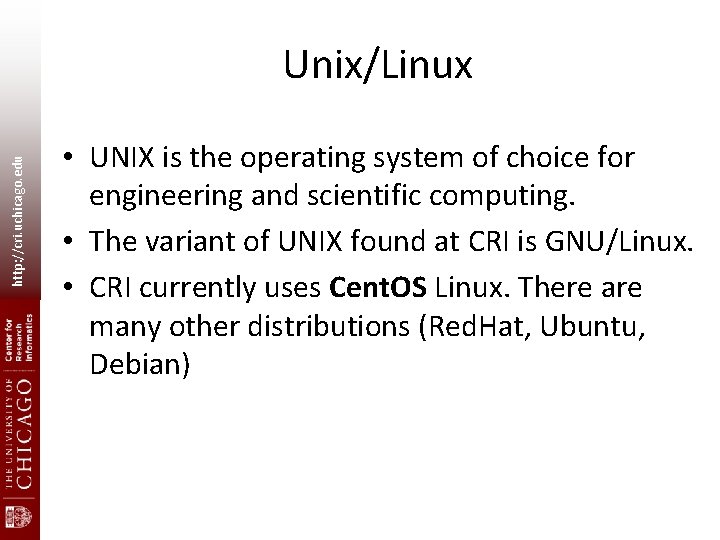
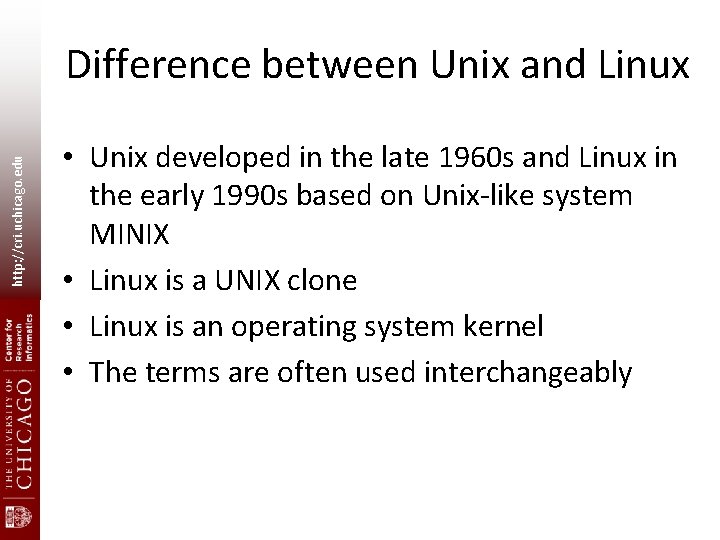

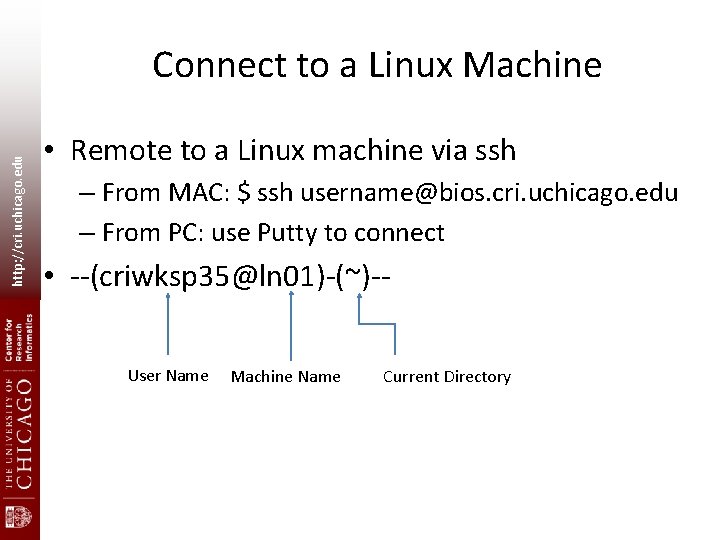
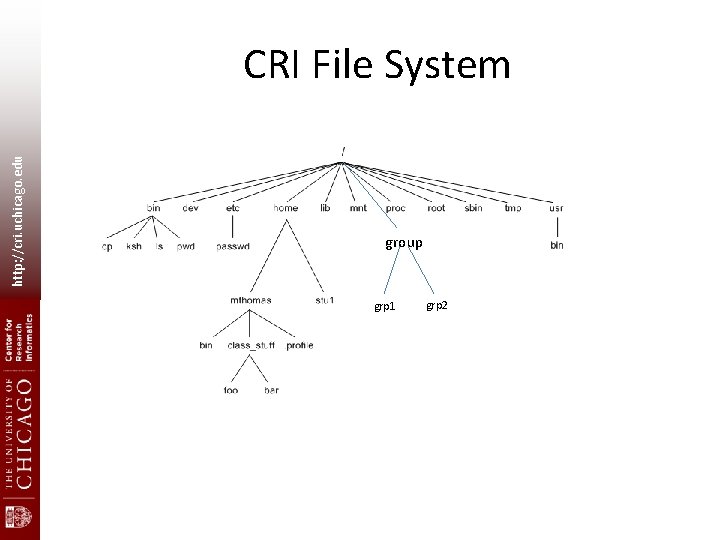
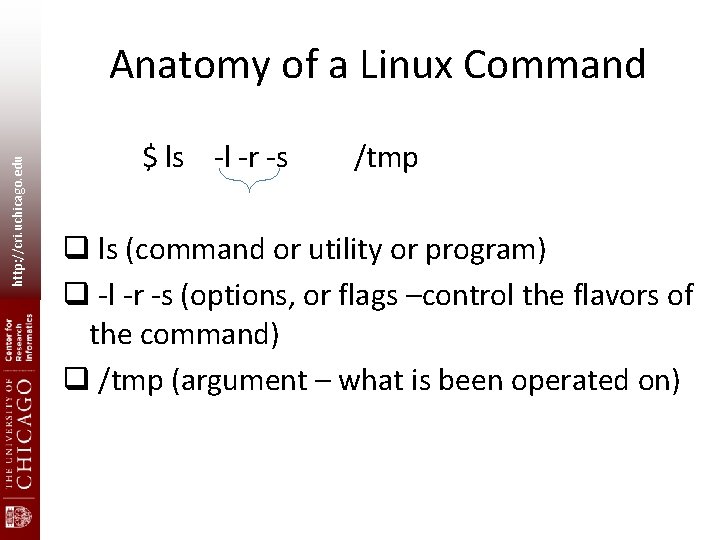
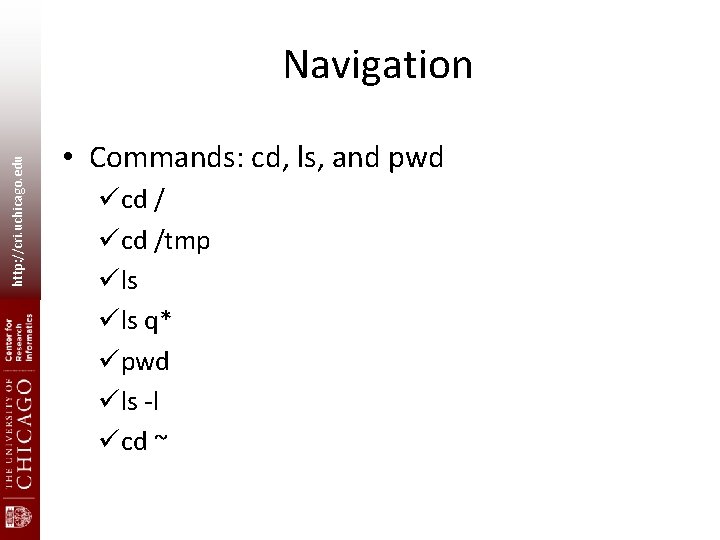
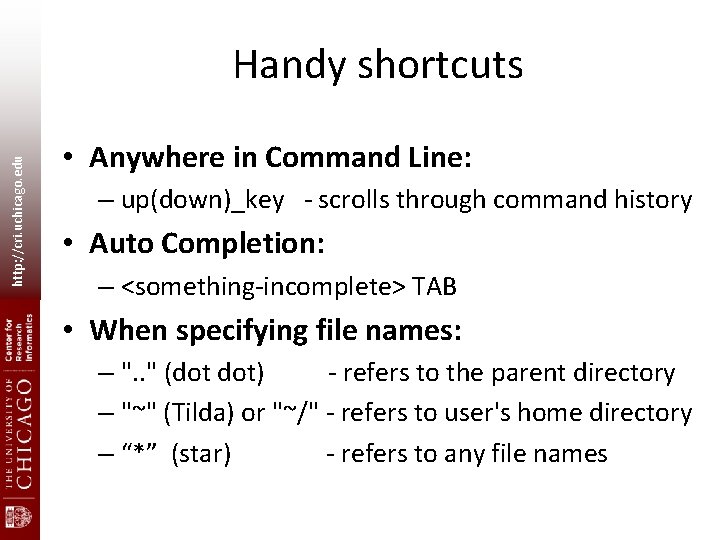
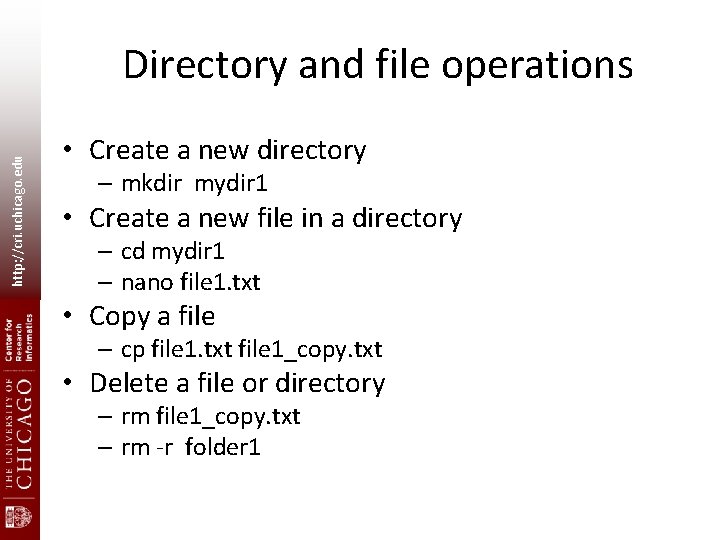
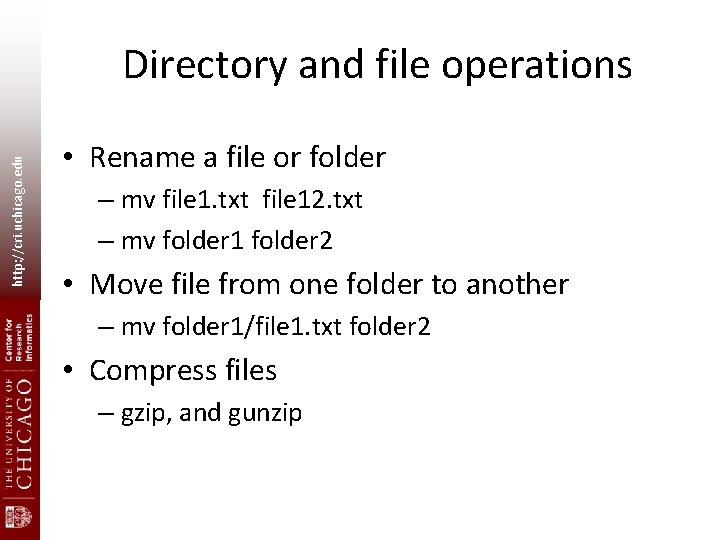
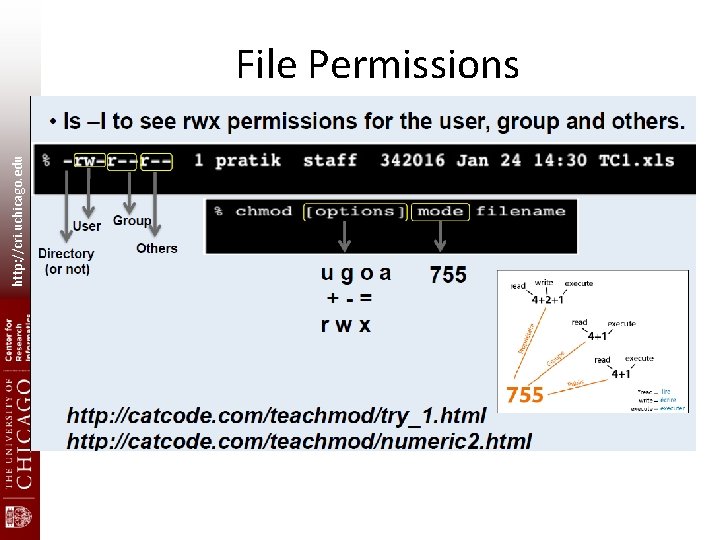
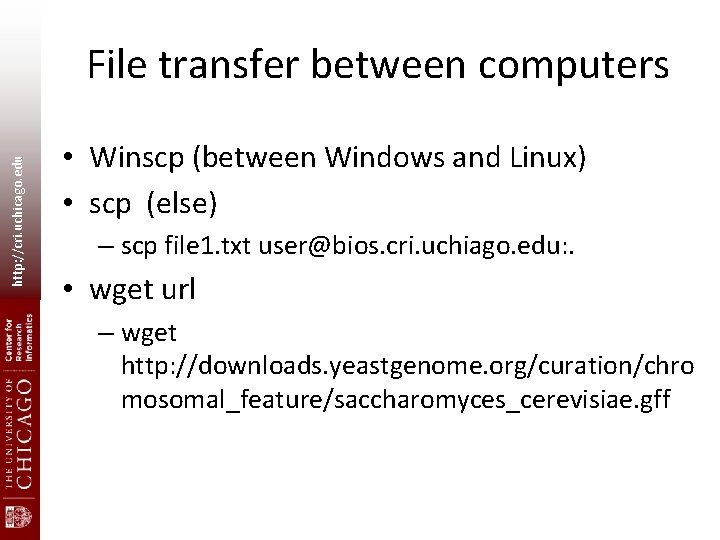
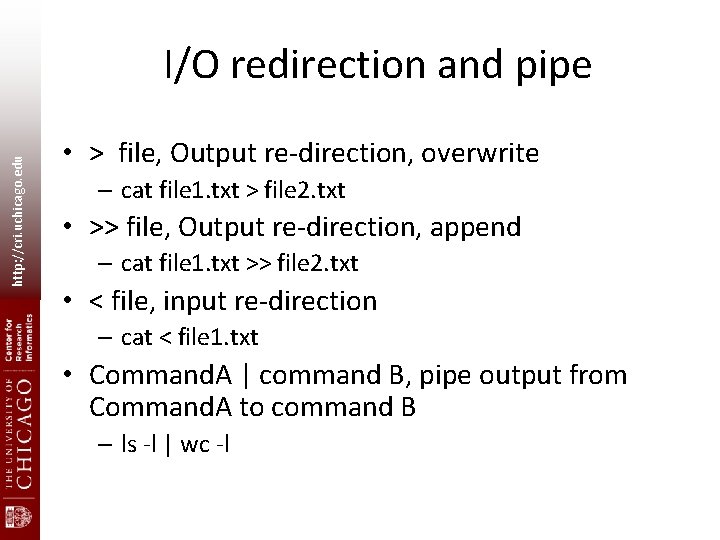
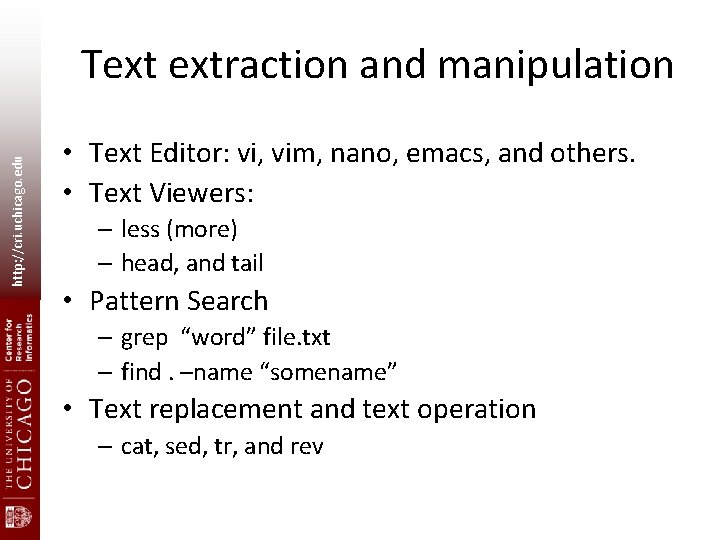
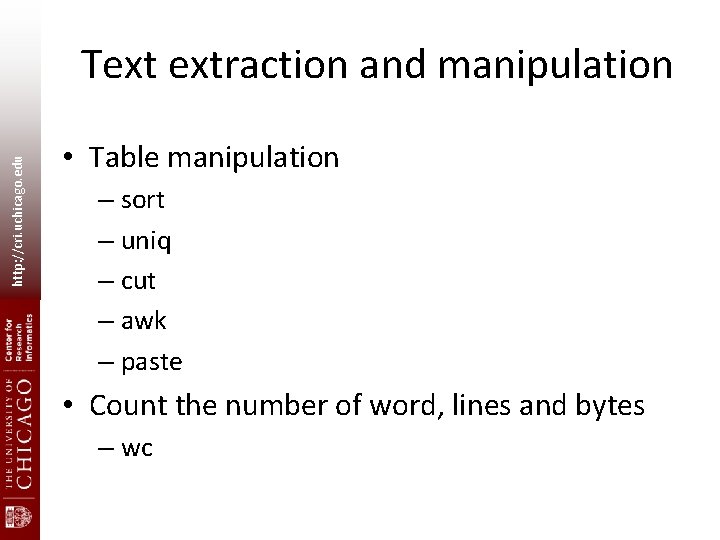
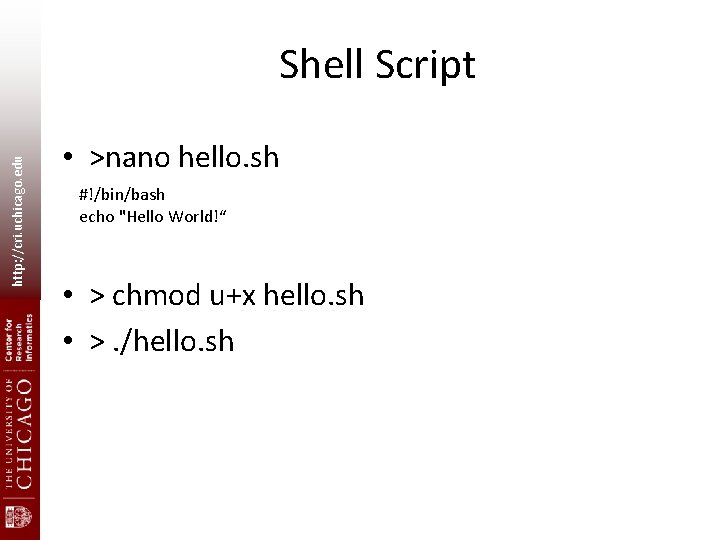
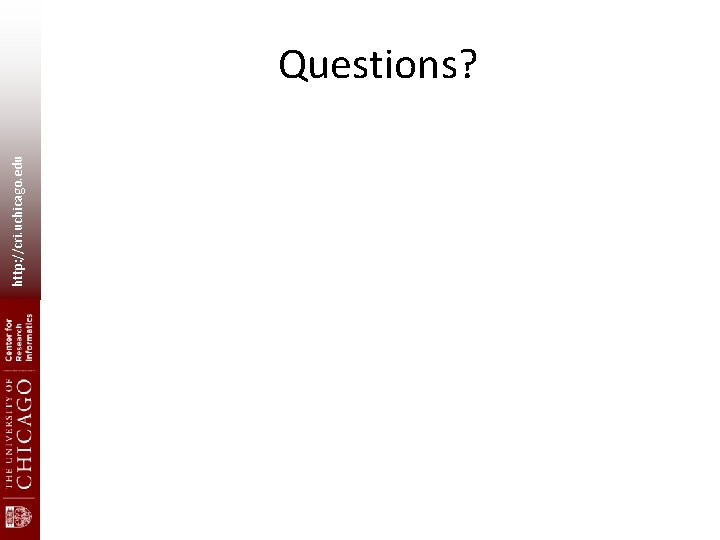
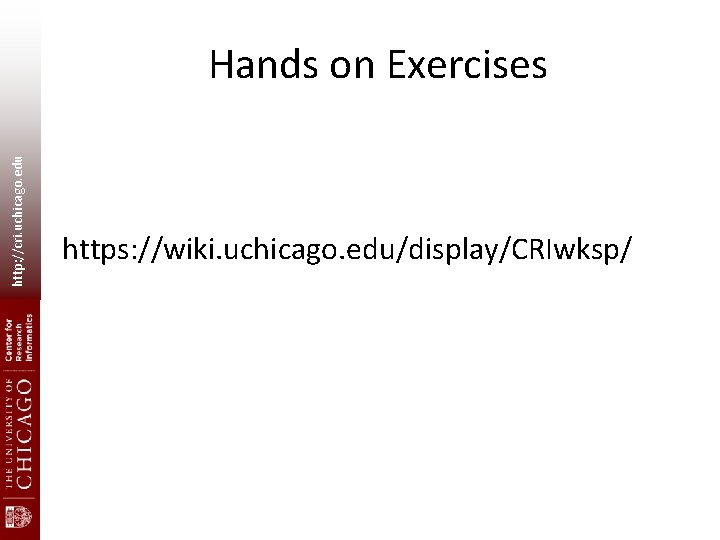
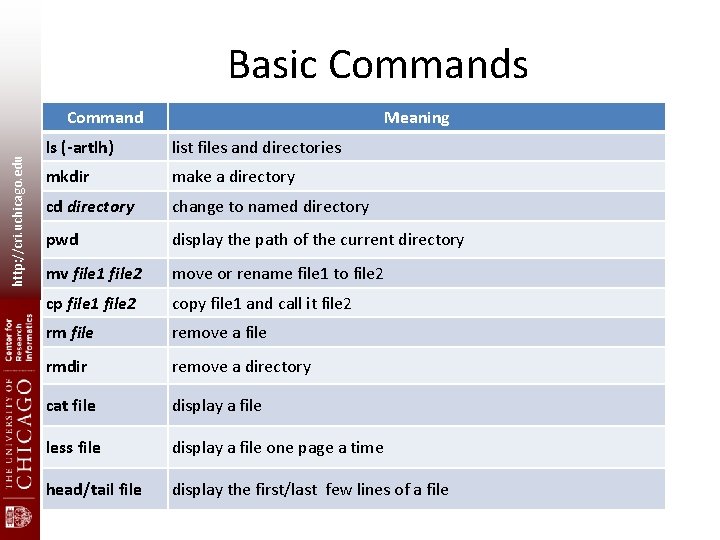
- Slides: 22
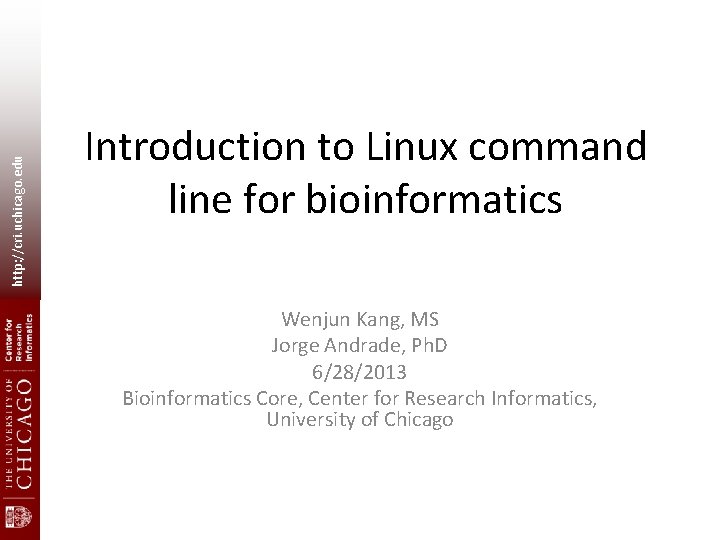
http: //cri. uchicago. edu Introduction to Linux command line for bioinformatics Wenjun Kang, MS Jorge Andrade, Ph. D 6/28/2013 Bioinformatics Core, Center for Research Informatics, University of Chicago
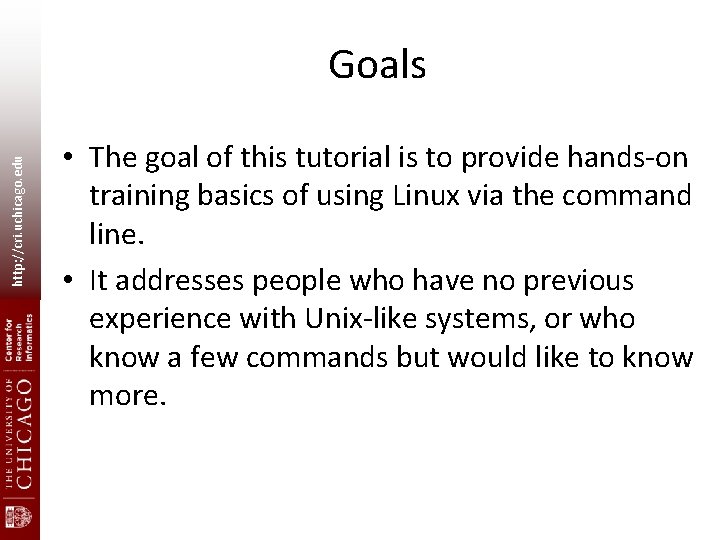
http: //cri. uchicago. edu Goals • The goal of this tutorial is to provide hands-on training basics of using Linux via the command line. • It addresses people who have no previous experience with Unix-like systems, or who know a few commands but would like to know more.
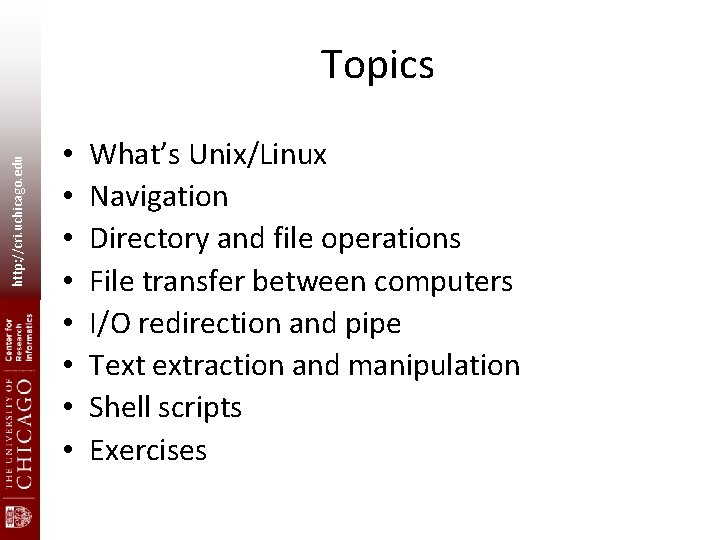
http: //cri. uchicago. edu Topics • • What’s Unix/Linux Navigation Directory and file operations File transfer between computers I/O redirection and pipe Text extraction and manipulation Shell scripts Exercises
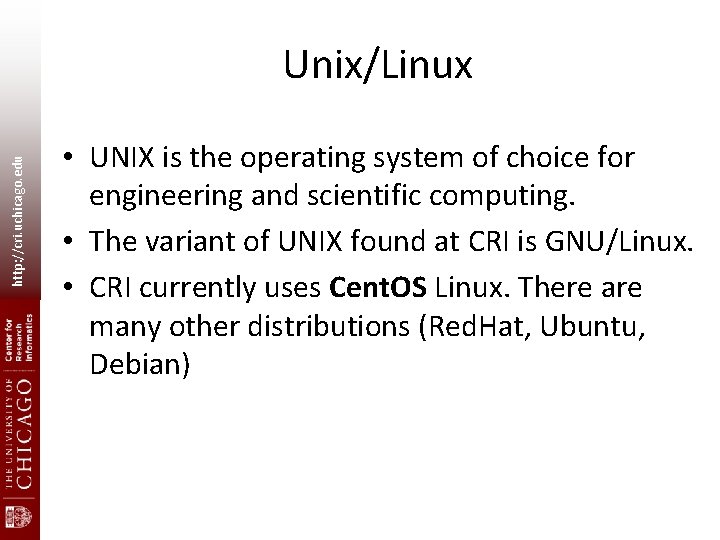
http: //cri. uchicago. edu Unix/Linux • UNIX is the operating system of choice for engineering and scientific computing. • The variant of UNIX found at CRI is GNU/Linux. • CRI currently uses Cent. OS Linux. There are many other distributions (Red. Hat, Ubuntu, Debian)
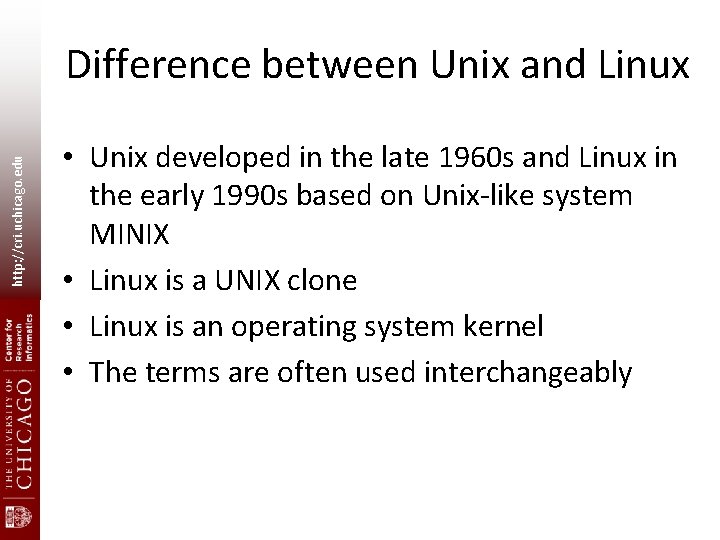
http: //cri. uchicago. edu Difference between Unix and Linux • Unix developed in the late 1960 s and Linux in the early 1990 s based on Unix-like system MINIX • Linux is a UNIX clone • Linux is an operating system kernel • The terms are often used interchangeably

http: //cri. uchicago. edu Unix Architecture • • Kernel: The heart of the operating system ü It interacts with hardware. ü Memory management, task scheduling and file management. • Shell: The utility that processes your requests. ü the shell interprets the command calls the program that you want. • Commands and Utilities: ü Eg: cp, mv, cat and grep etc. • Files and Directories: ü All data in UNIX is organized into files. ü All files are organized into directories. ü These directories are organized into a treelike structure called the filesystem.
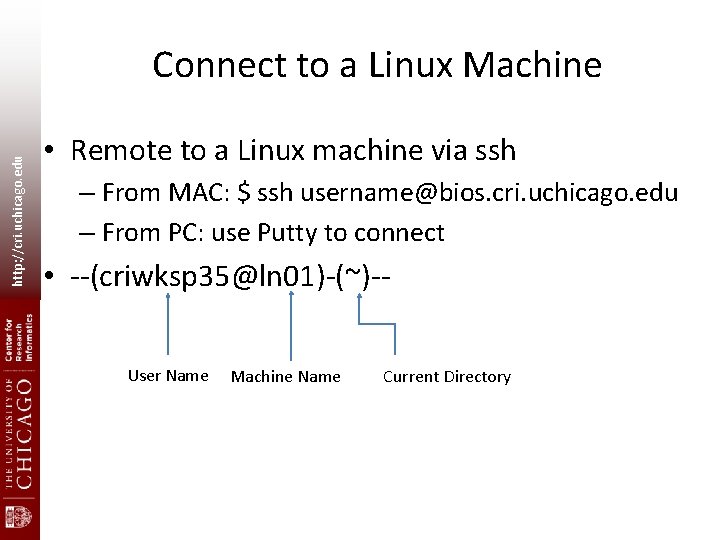
http: //cri. uchicago. edu Connect to a Linux Machine • Remote to a Linux machine via ssh – From MAC: $ ssh username@bios. cri. uchicago. edu – From PC: use Putty to connect • --(criwksp 35@ln 01)-(~)-User Name Machine Name Current Directory
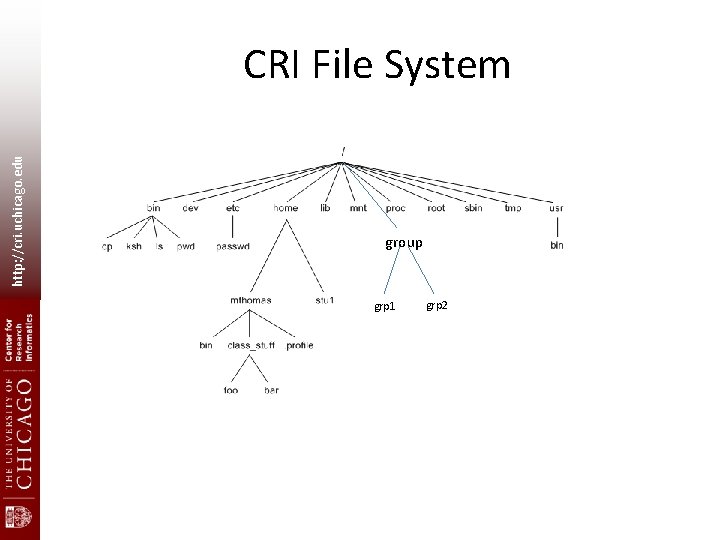
http: //cri. uchicago. edu CRI File System group grp 1 grp 2
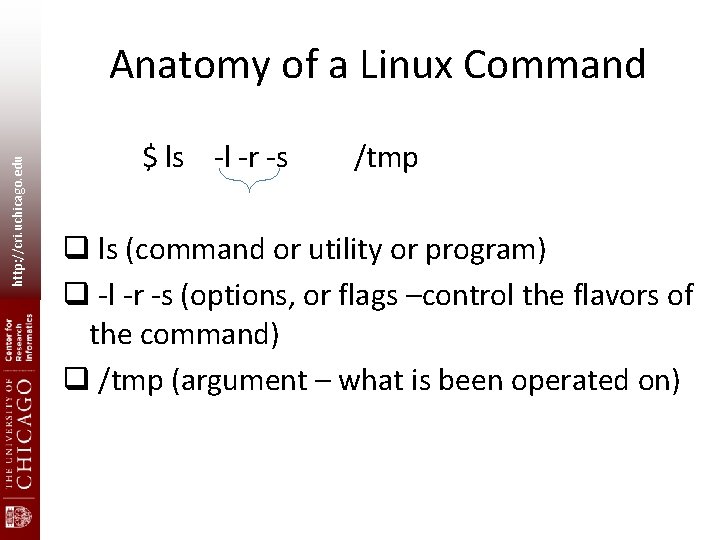
http: //cri. uchicago. edu Anatomy of a Linux Command $ ls -l -r -s /tmp q ls (command or utility or program) q -l -r -s (options, or flags –control the flavors of the command) q /tmp (argument – what is been operated on)
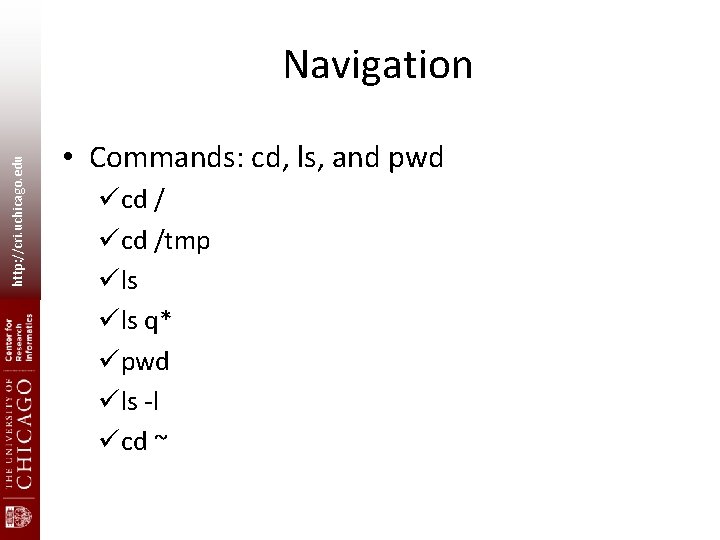
http: //cri. uchicago. edu Navigation • Commands: cd, ls, and pwd ücd /tmp üls q* üpwd üls -l ücd ~
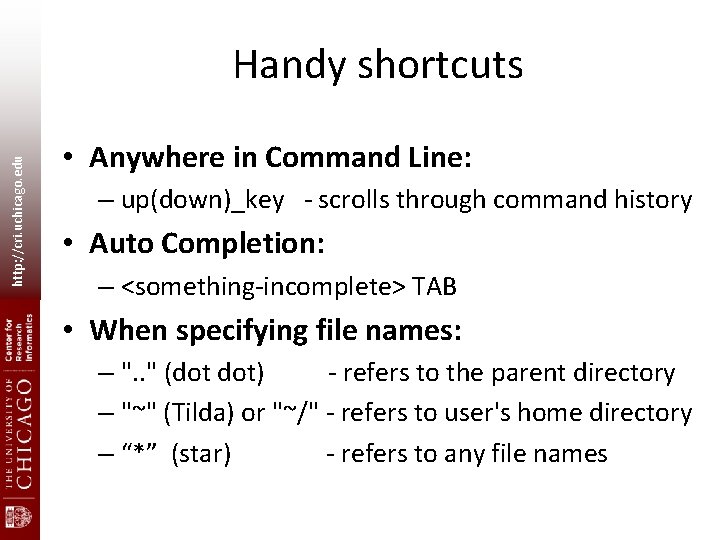
http: //cri. uchicago. edu Handy shortcuts • Anywhere in Command Line: – up(down)_key - scrolls through command history • Auto Completion: – <something-incomplete> TAB • When specifying file names: – ". . " (dot dot) - refers to the parent directory – "~" (Tilda) or "~/" - refers to user's home directory – “*” (star) - refers to any file names
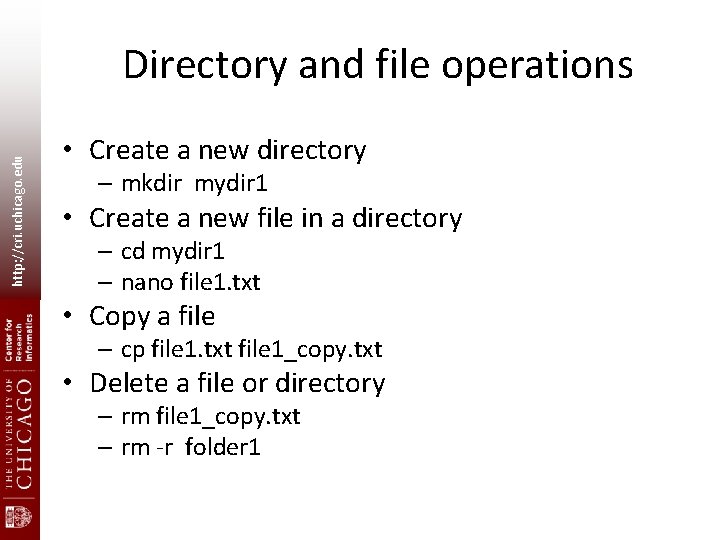
http: //cri. uchicago. edu Directory and file operations • Create a new directory – mkdir mydir 1 • Create a new file in a directory – cd mydir 1 – nano file 1. txt • Copy a file – cp file 1. txt file 1_copy. txt • Delete a file or directory – rm file 1_copy. txt – rm -r folder 1
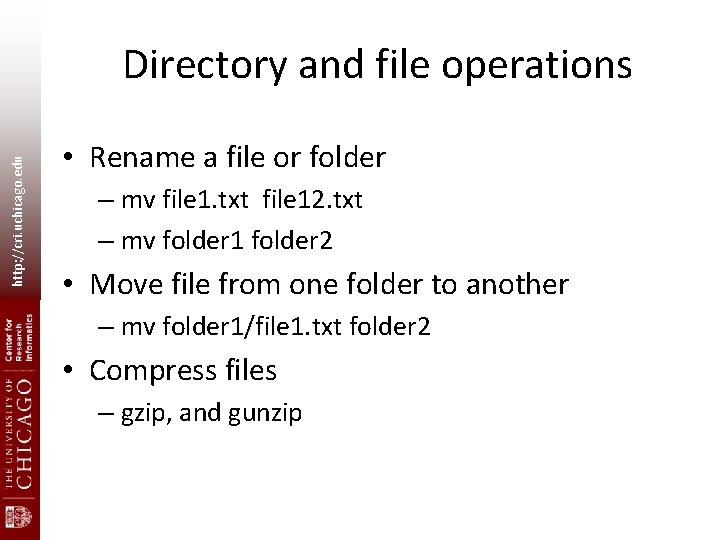
http: //cri. uchicago. edu Directory and file operations • Rename a file or folder – mv file 1. txt file 12. txt – mv folder 1 folder 2 • Move file from one folder to another – mv folder 1/file 1. txt folder 2 • Compress files – gzip, and gunzip
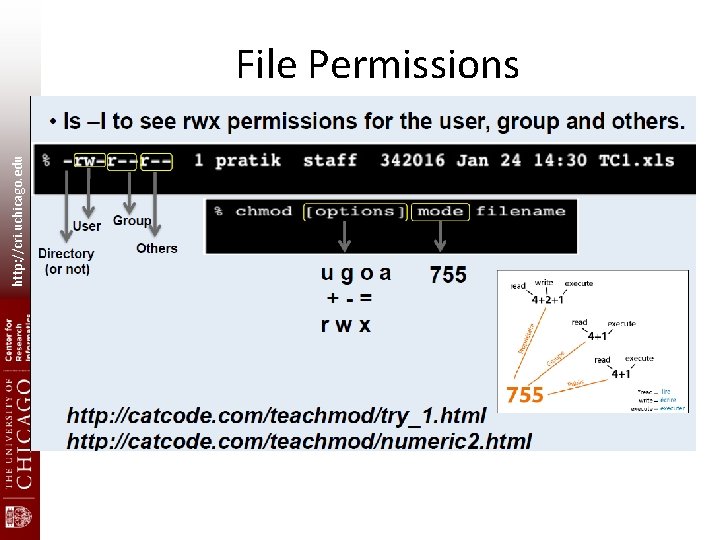
http: //cri. uchicago. edu File Permissions
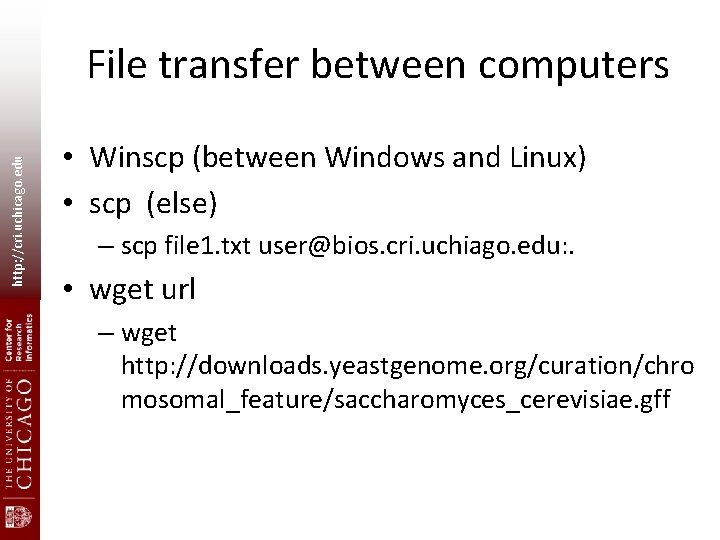
http: //cri. uchicago. edu File transfer between computers • Winscp (between Windows and Linux) • scp (else) – scp file 1. txt user@bios. cri. uchiago. edu: . • wget url – wget http: //downloads. yeastgenome. org/curation/chro mosomal_feature/saccharomyces_cerevisiae. gff
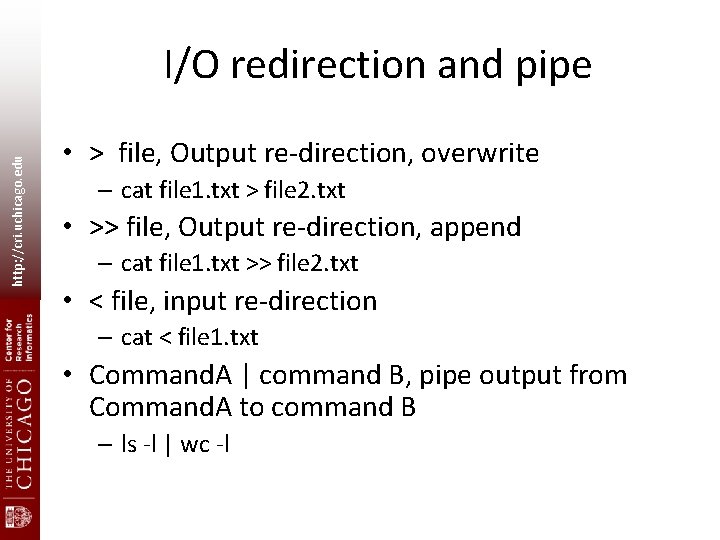
http: //cri. uchicago. edu I/O redirection and pipe • > file, Output re-direction, overwrite – cat file 1. txt > file 2. txt • >> file, Output re-direction, append – cat file 1. txt >> file 2. txt • < file, input re-direction – cat < file 1. txt • Command. A | command B, pipe output from Command. A to command B – ls -l | wc -l
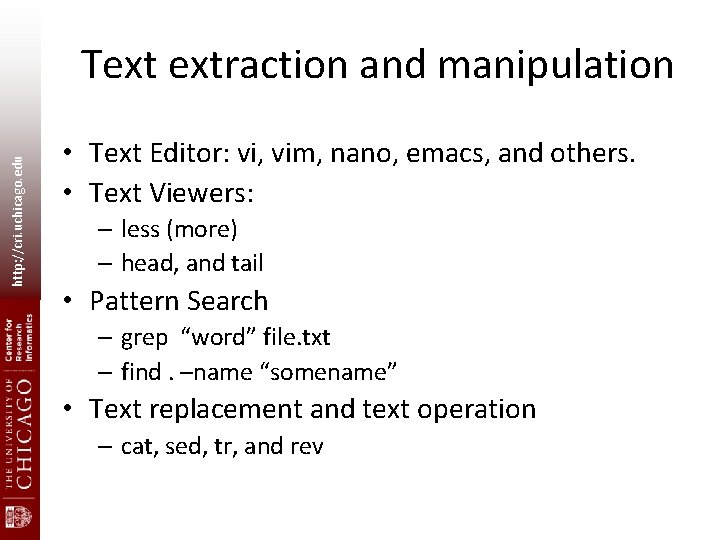
http: //cri. uchicago. edu Text extraction and manipulation • Text Editor: vi, vim, nano, emacs, and others. • Text Viewers: – less (more) – head, and tail • Pattern Search – grep “word” file. txt – find. –name “somename” • Text replacement and text operation – cat, sed, tr, and rev
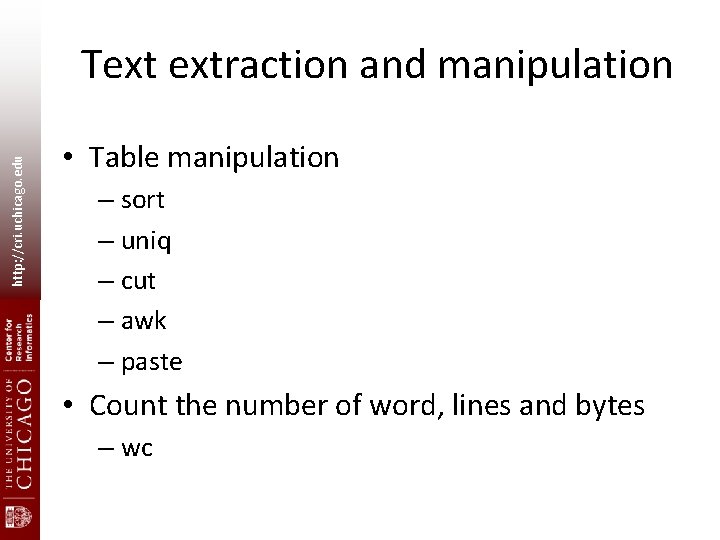
http: //cri. uchicago. edu Text extraction and manipulation • Table manipulation – sort – uniq – cut – awk – paste • Count the number of word, lines and bytes – wc
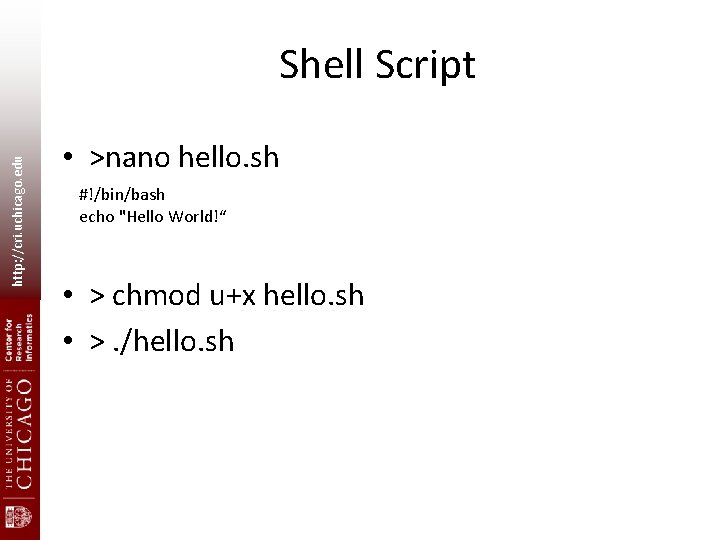
http: //cri. uchicago. edu Shell Script • >nano hello. sh #!/bin/bash echo "Hello World!“ • > chmod u+x hello. sh • >. /hello. sh
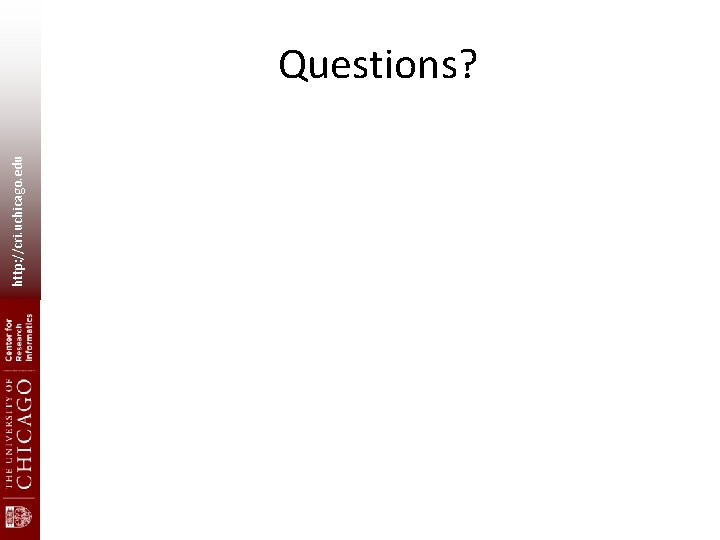
http: //cri. uchicago. edu Questions?
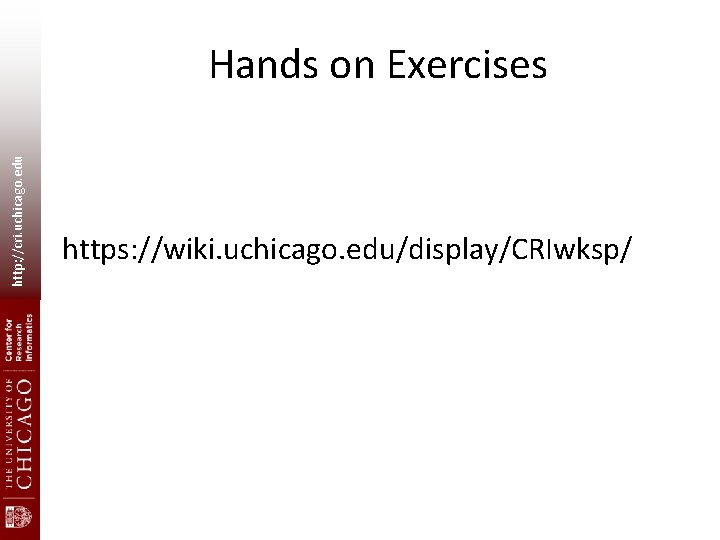
http: //cri. uchicago. edu Hands on Exercises https: //wiki. uchicago. edu/display/CRIwksp/
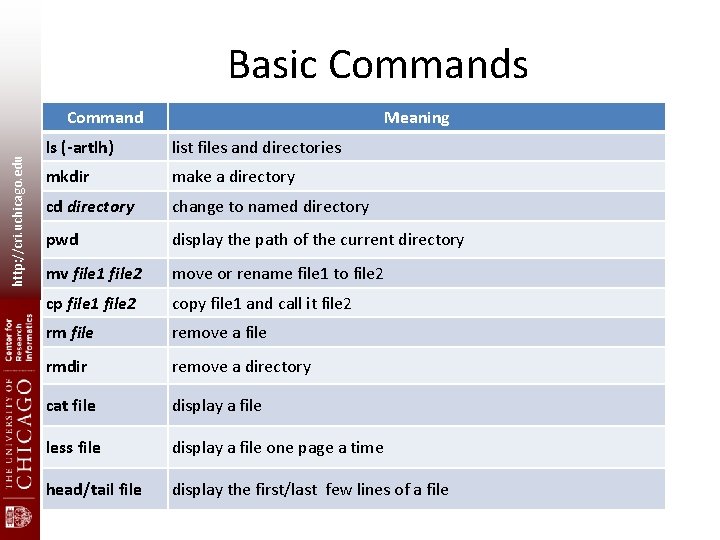
Basic Commands http: //cri. uchicago. edu Command Meaning ls (-artlh) list files and directories mkdir make a directory cd directory change to named directory pwd display the path of the current directory mv file 1 file 2 move or rename file 1 to file 2 cp file 1 file 2 copy file 1 and call it file 2 rm file remove a file rmdir remove a directory cat file display a file less file display a file one page a time head/tail file display the first/last few lines of a file