HTML Links CS 1150 Spring 2017 HTML Links
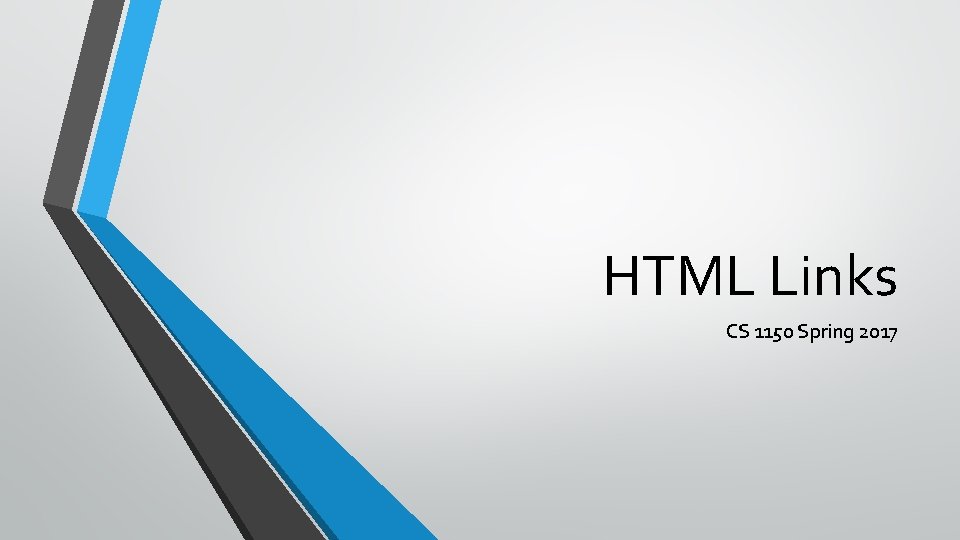
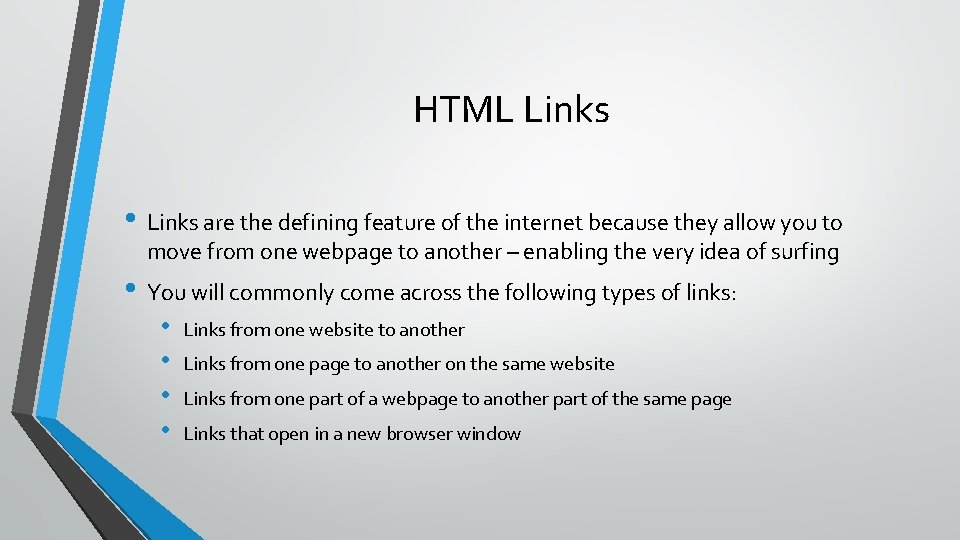
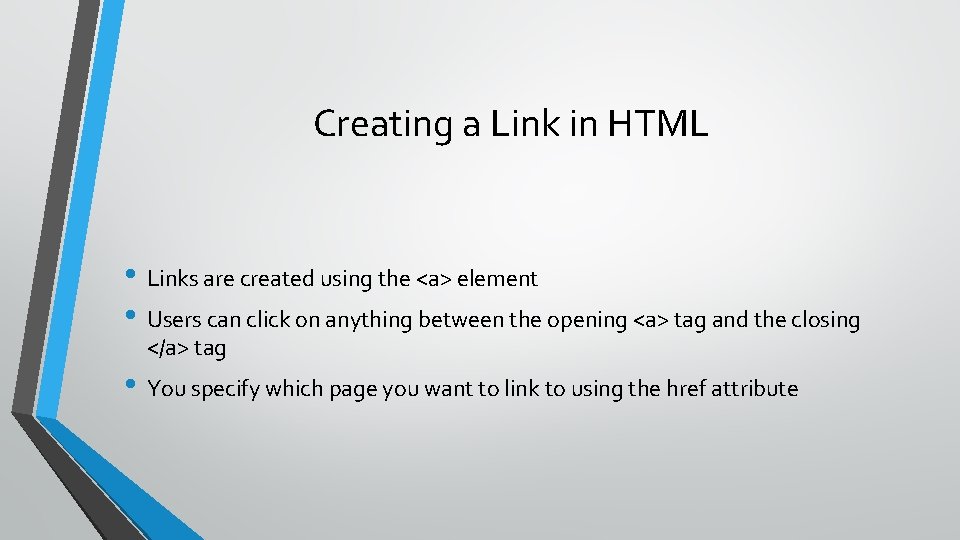
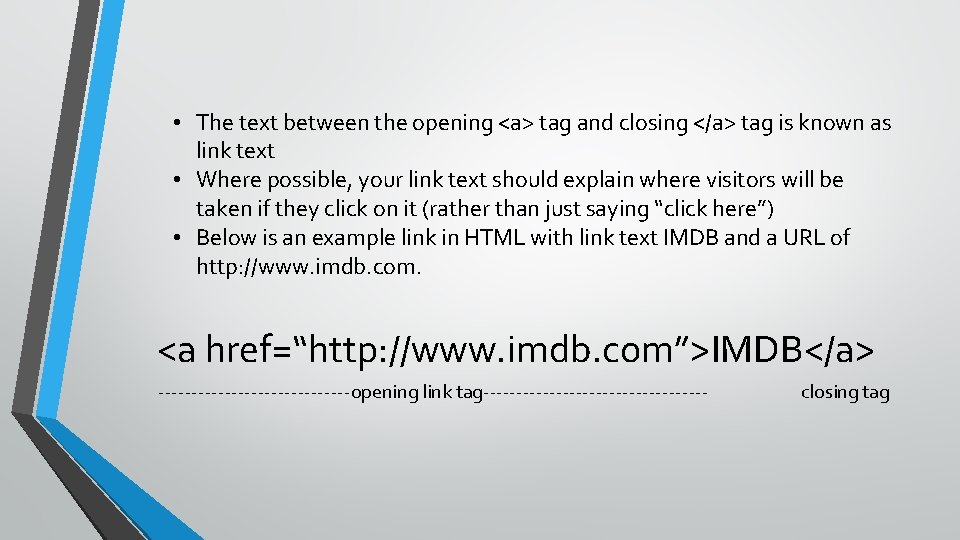
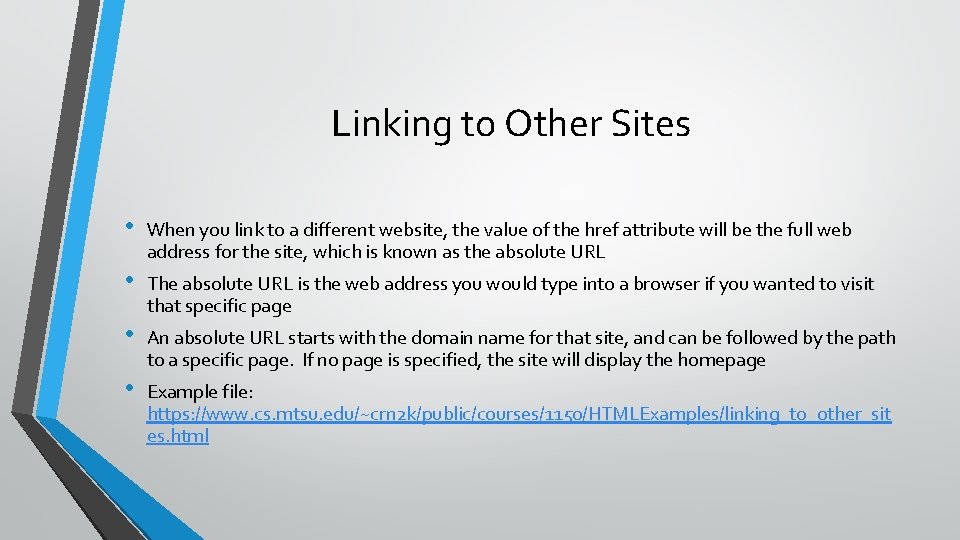
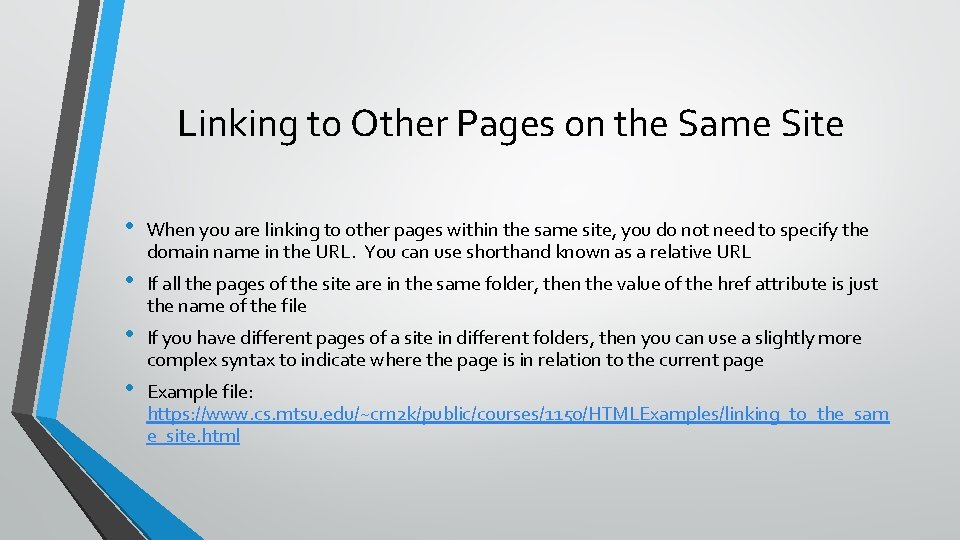
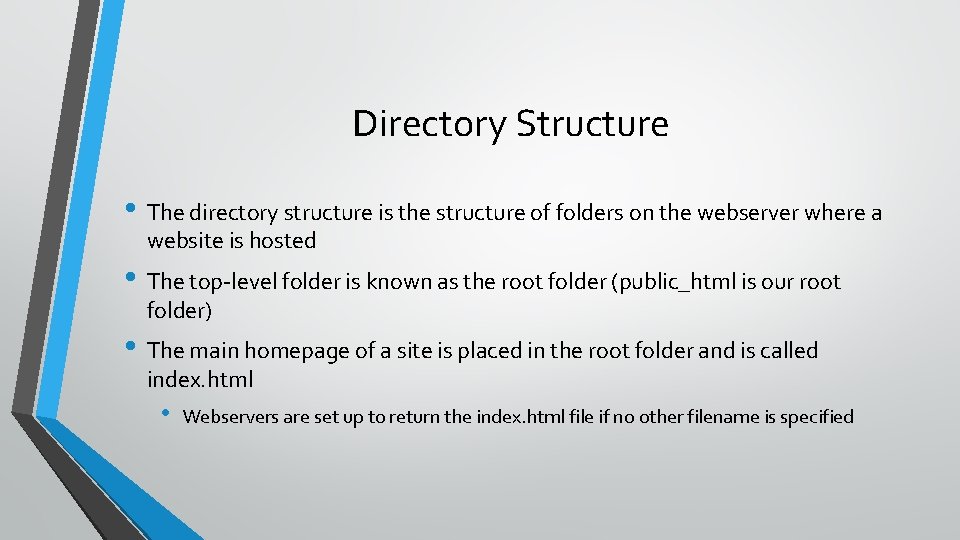
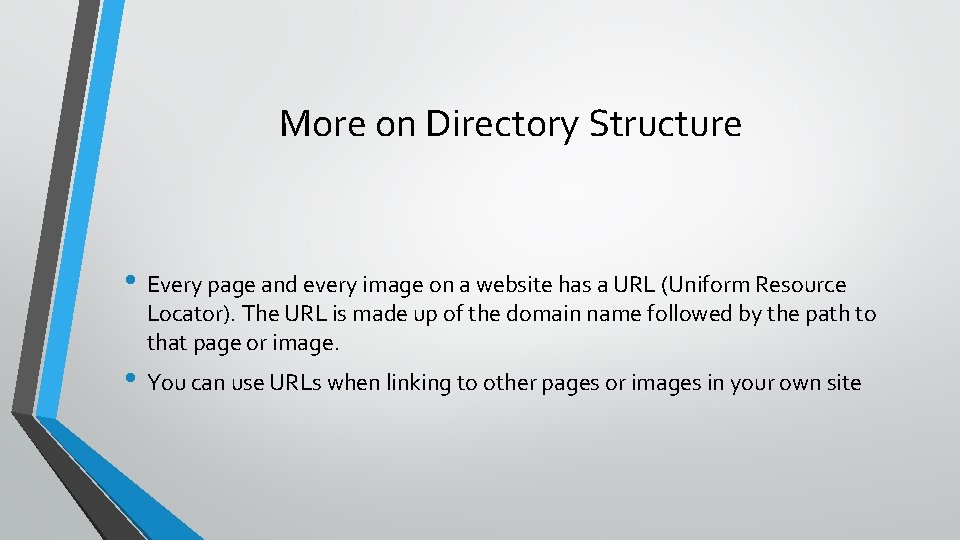
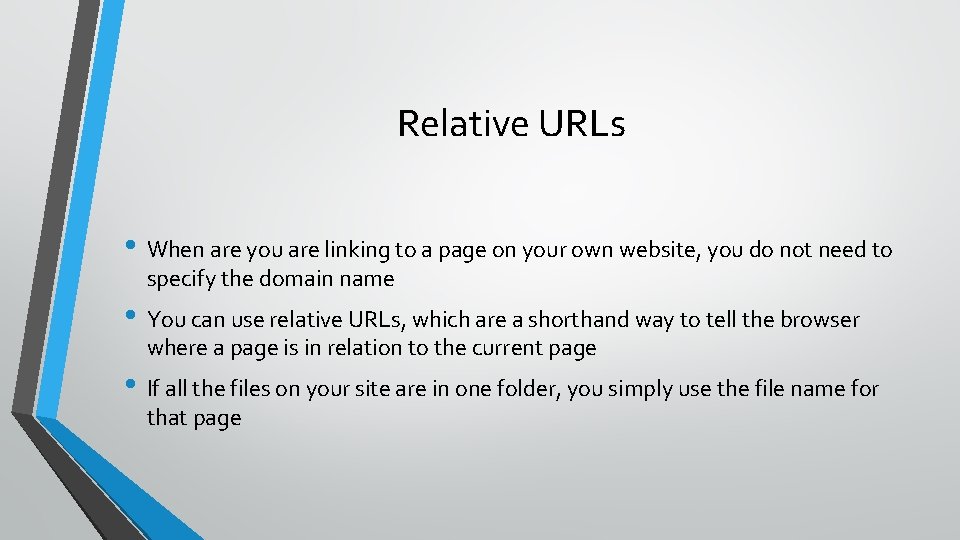
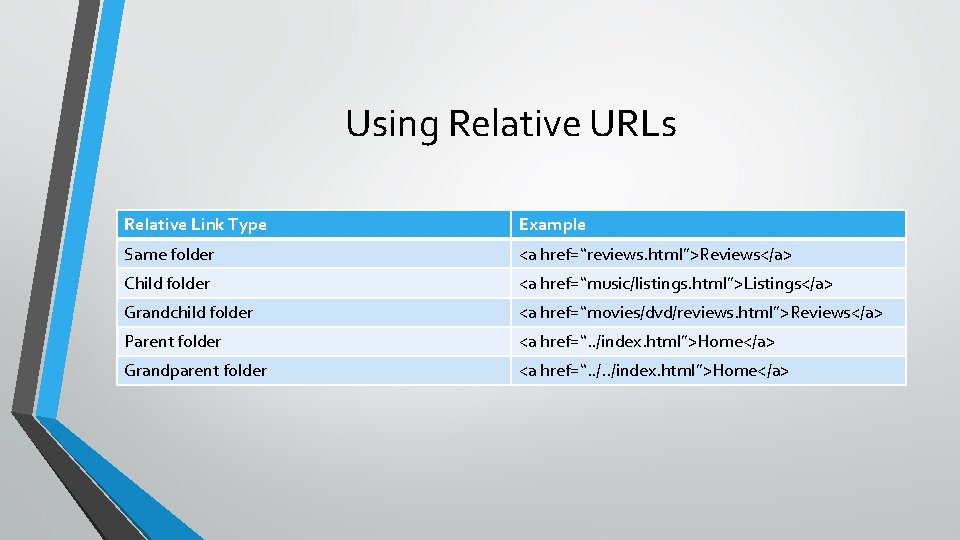
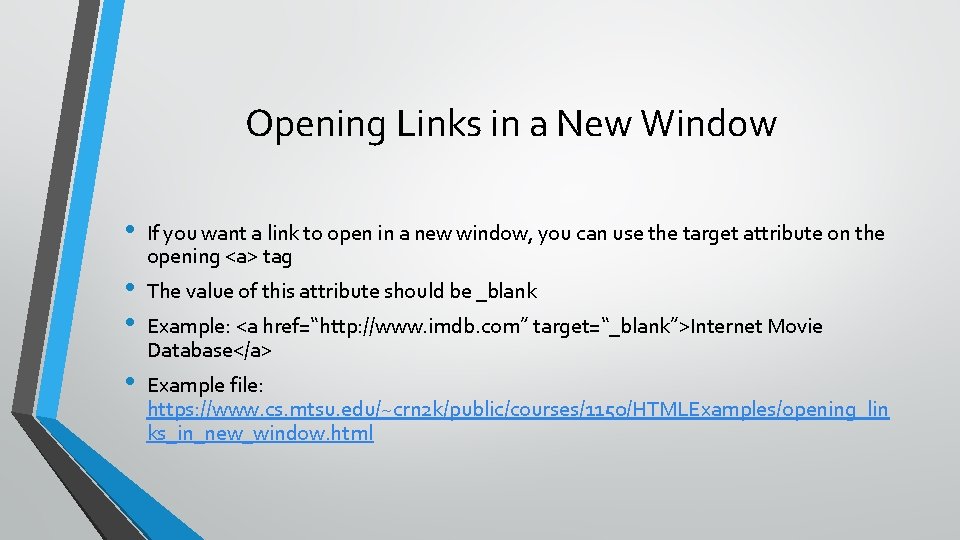
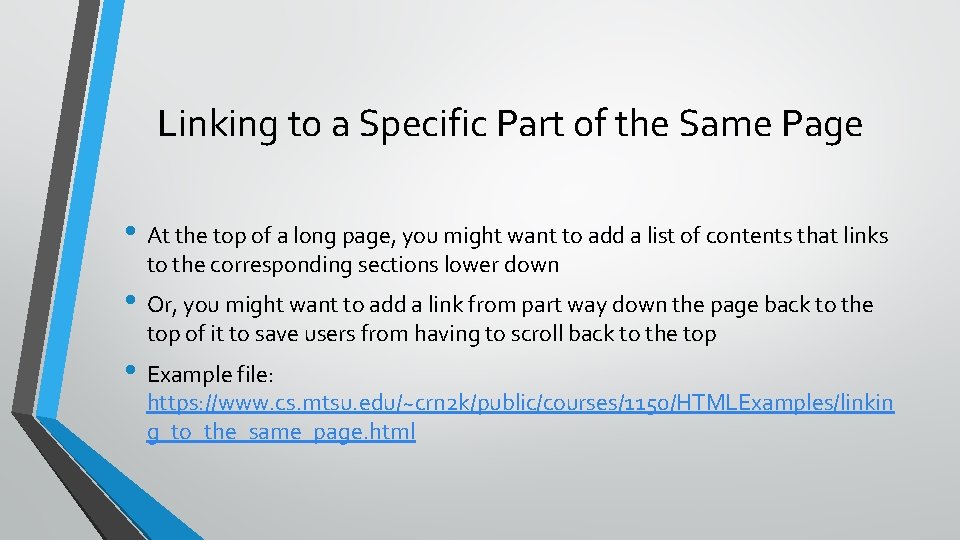
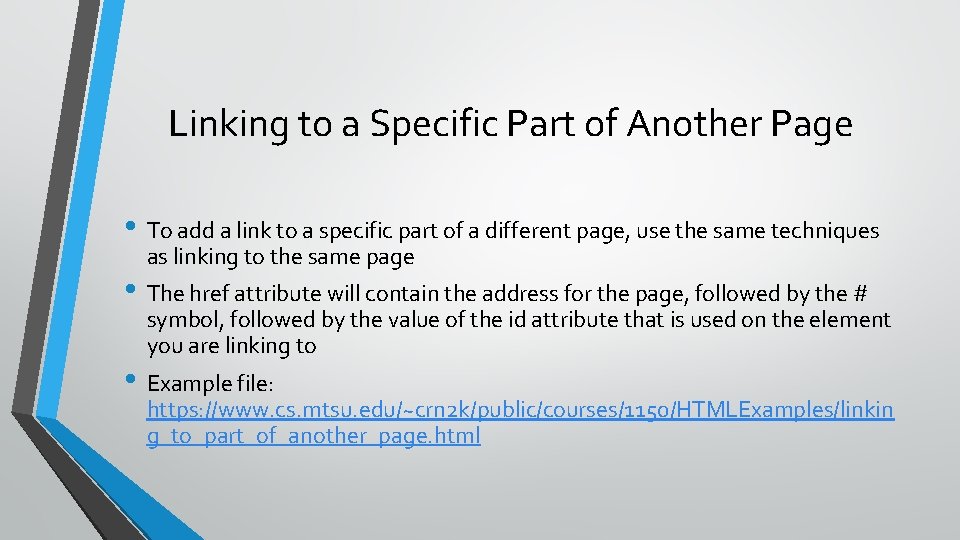
- Slides: 13
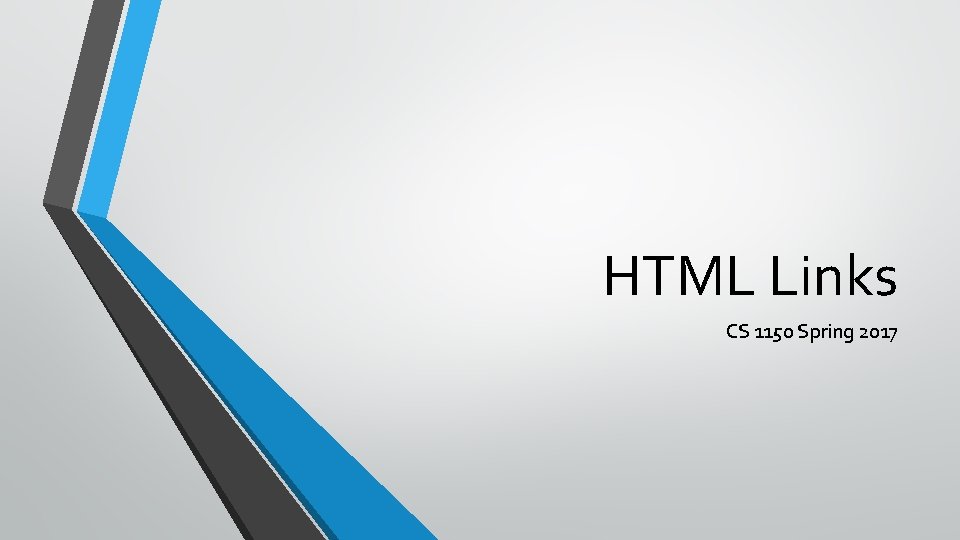
HTML Links CS 1150 Spring 2017
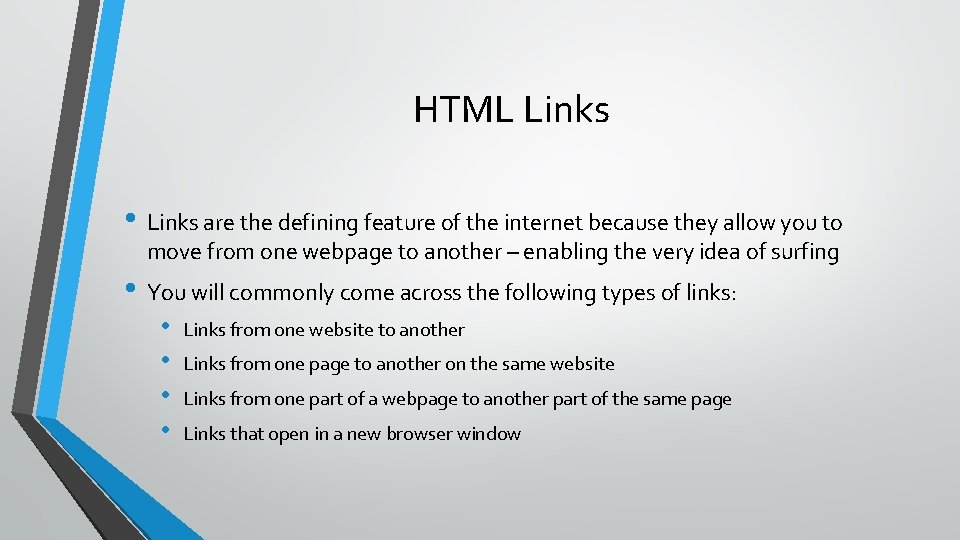
HTML Links • Links are the defining feature of the internet because they allow you to move from one webpage to another – enabling the very idea of surfing • You will commonly come across the following types of links: • • Links from one website to another Links from one page to another on the same website Links from one part of a webpage to another part of the same page Links that open in a new browser window
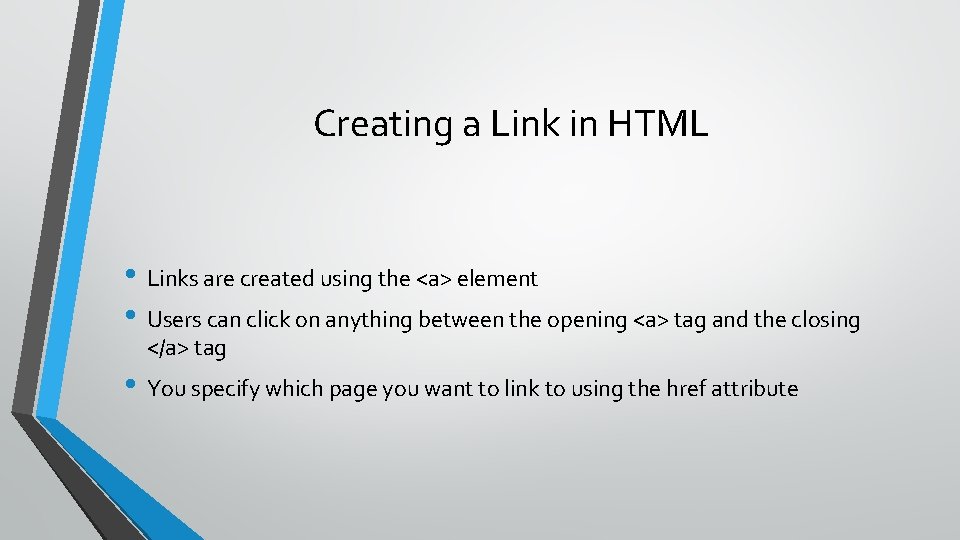
Creating a Link in HTML • Links are created using the <a> element • Users can click on anything between the opening <a> tag and the closing </a> tag • You specify which page you want to link to using the href attribute
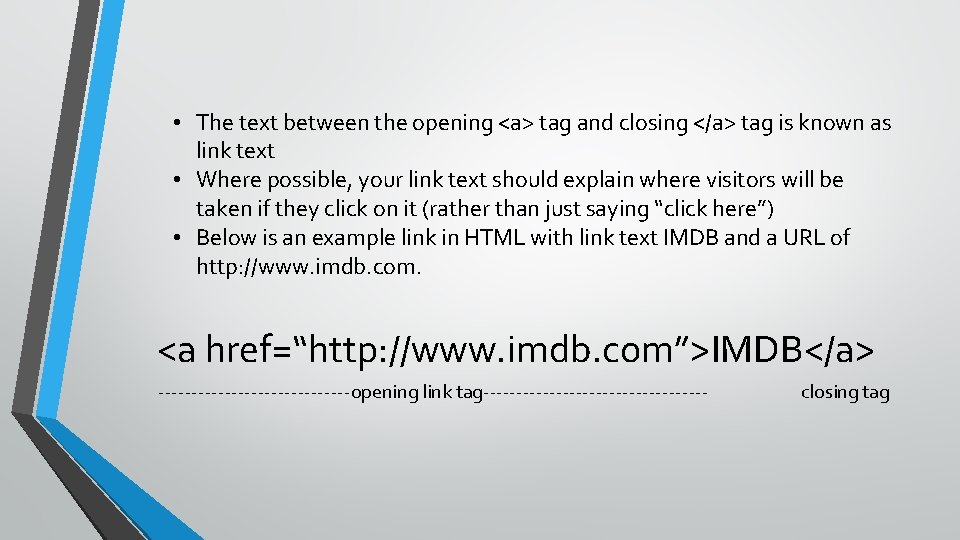
• The text between the opening <a> tag and closing </a> tag is known as link text • Where possible, your link text should explain where visitors will be taken if they click on it (rather than just saying “click here”) • Below is an example link in HTML with link text IMDB and a URL of http: //www. imdb. com. <a href=“http: //www. imdb. com”>IMDB</a> ---------------opening link tag----------------- closing tag
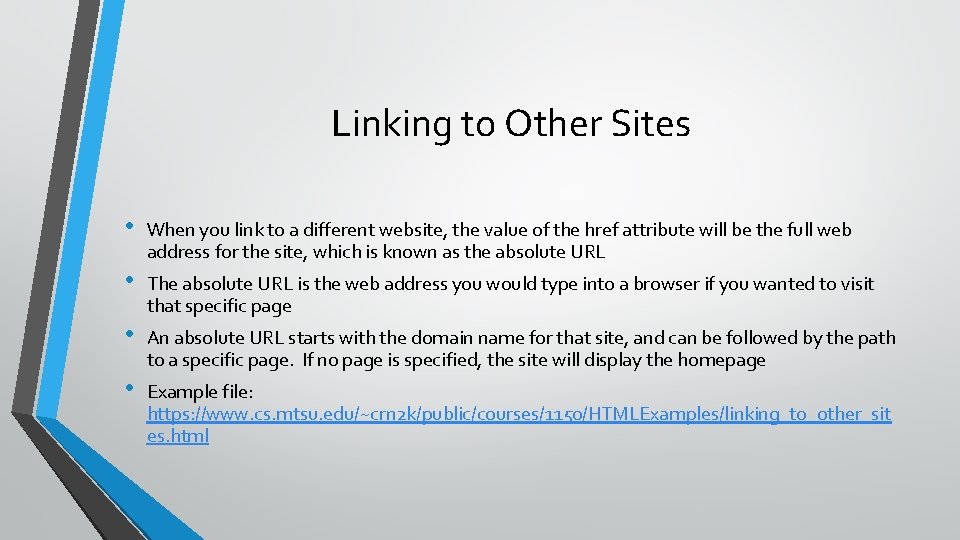
Linking to Other Sites • When you link to a different website, the value of the href attribute will be the full web address for the site, which is known as the absolute URL • The absolute URL is the web address you would type into a browser if you wanted to visit that specific page • An absolute URL starts with the domain name for that site, and can be followed by the path to a specific page. If no page is specified, the site will display the homepage • Example file: https: //www. cs. mtsu. edu/~crn 2 k/public/courses/1150/HTMLExamples/linking_to_other_sit es. html
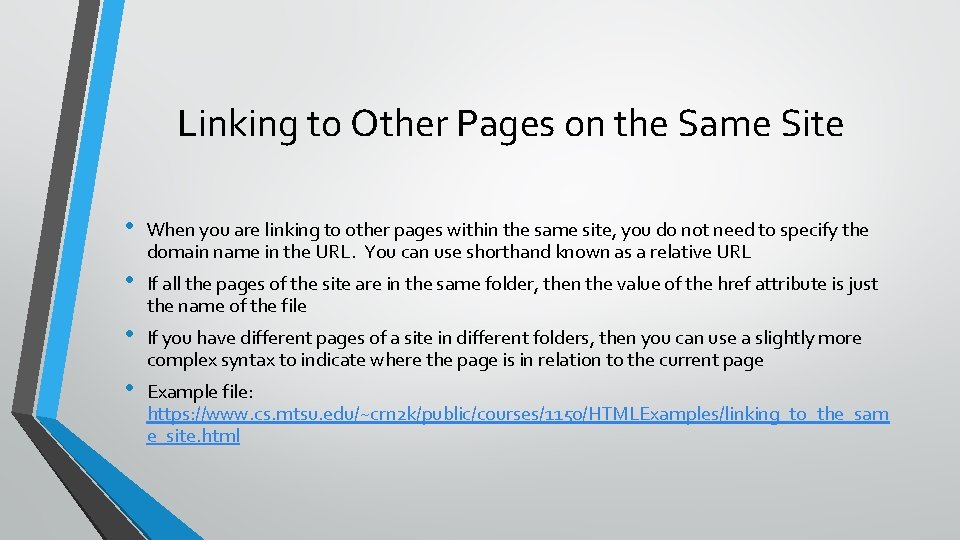
Linking to Other Pages on the Same Site • When you are linking to other pages within the same site, you do not need to specify the domain name in the URL. You can use shorthand known as a relative URL • If all the pages of the site are in the same folder, then the value of the href attribute is just the name of the file • If you have different pages of a site in different folders, then you can use a slightly more complex syntax to indicate where the page is in relation to the current page • Example file: https: //www. cs. mtsu. edu/~crn 2 k/public/courses/1150/HTMLExamples/linking_to_the_sam e_site. html
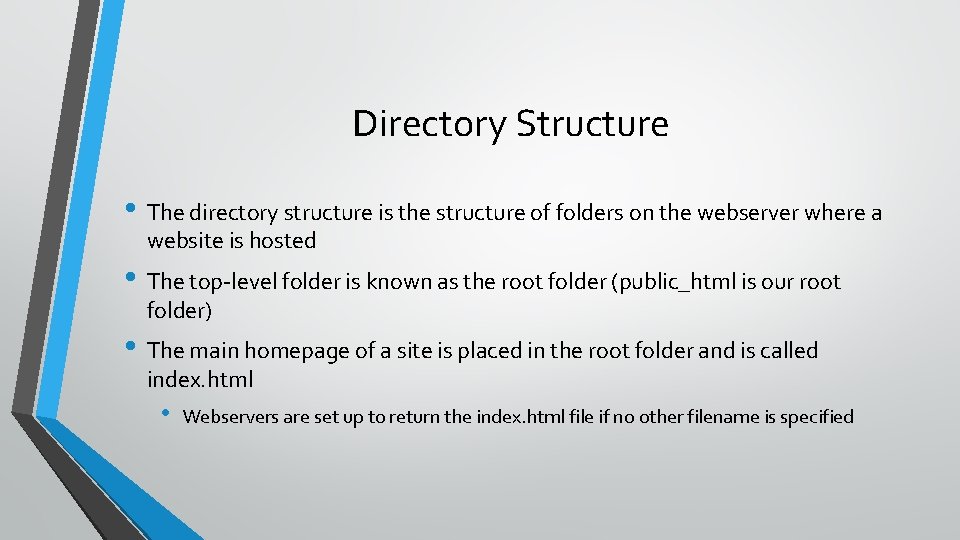
Directory Structure • The directory structure is the structure of folders on the webserver where a website is hosted • The top-level folder is known as the root folder (public_html is our root folder) • The main homepage of a site is placed in the root folder and is called index. html • Webservers are set up to return the index. html file if no other filename is specified
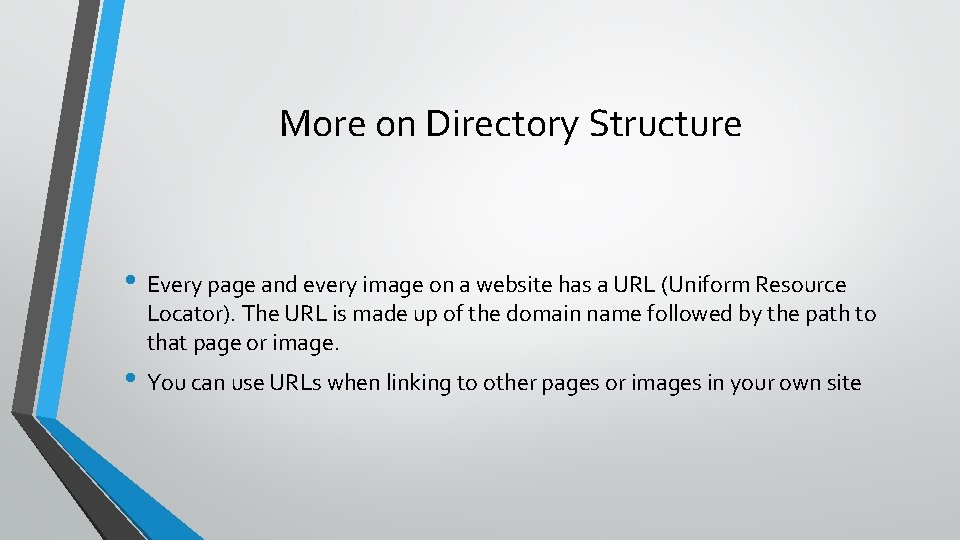
More on Directory Structure • Every page and every image on a website has a URL (Uniform Resource Locator). The URL is made up of the domain name followed by the path to that page or image. • You can use URLs when linking to other pages or images in your own site
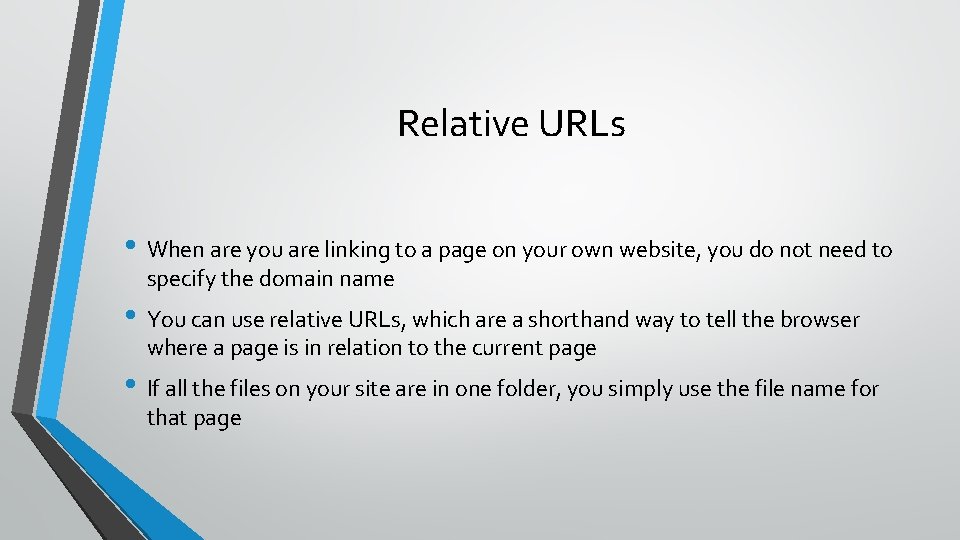
Relative URLs • When are you are linking to a page on your own website, you do not need to specify the domain name • You can use relative URLs, which are a shorthand way to tell the browser where a page is in relation to the current page • If all the files on your site are in one folder, you simply use the file name for that page
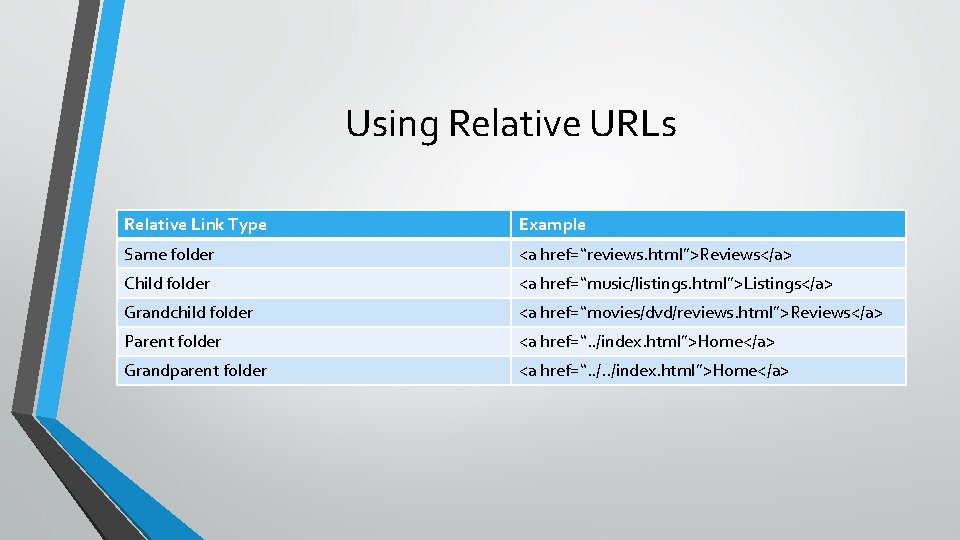
Using Relative URLs Relative Link Type Example Same folder <a href=“reviews. html”>Reviews</a> Child folder <a href=“music/listings. html”>Listings</a> Grandchild folder <a href=“movies/dvd/reviews. html”>Reviews</a> Parent folder <a href=“. . /index. html”>Home</a> Grandparent folder <a href=“. . /index. html”>Home</a>
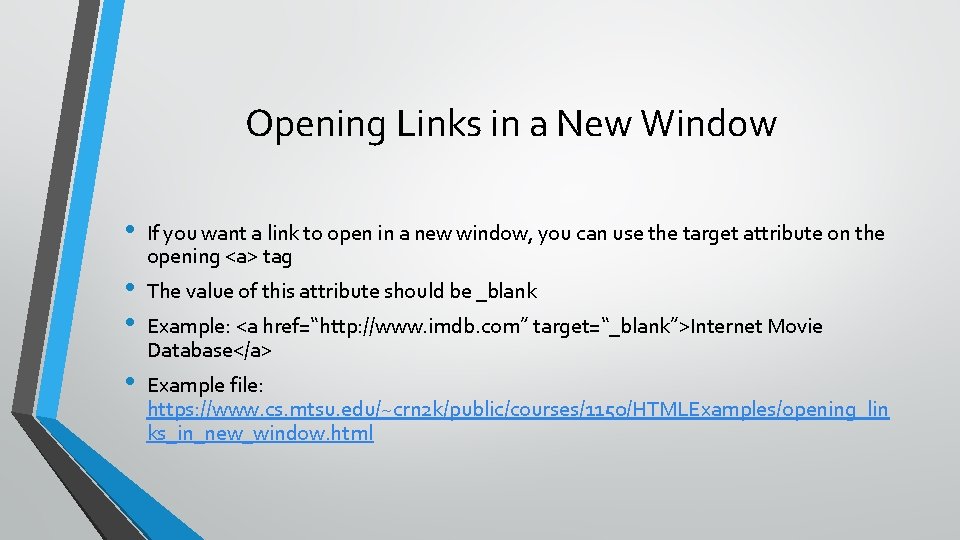
Opening Links in a New Window • • If you want a link to open in a new window, you can use the target attribute on the opening <a> tag The value of this attribute should be _blank Example: <a href=“http: //www. imdb. com” target=“_blank”>Internet Movie Database</a> Example file: https: //www. cs. mtsu. edu/~crn 2 k/public/courses/1150/HTMLExamples/opening_lin ks_in_new_window. html
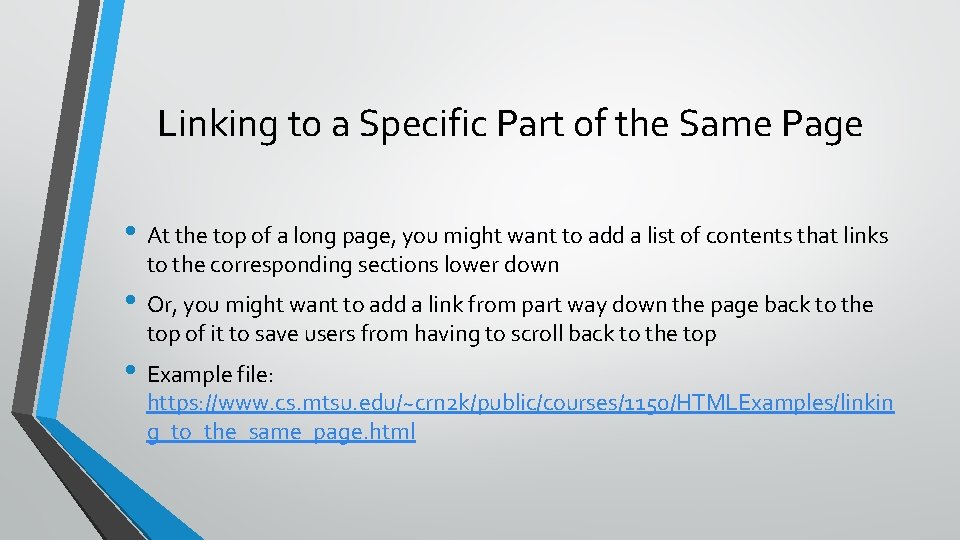
Linking to a Specific Part of the Same Page • At the top of a long page, you might want to add a list of contents that links to the corresponding sections lower down • Or, you might want to add a link from part way down the page back to the top of it to save users from having to scroll back to the top • Example file: https: //www. cs. mtsu. edu/~crn 2 k/public/courses/1150/HTMLExamples/linkin g_to_the_same_page. html
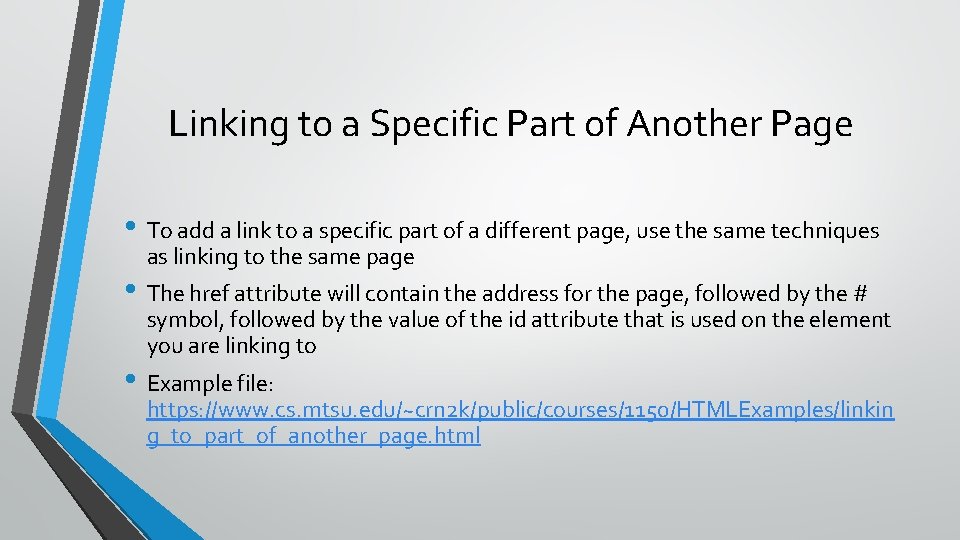
Linking to a Specific Part of Another Page • To add a link to a specific part of a different page, use the same techniques as linking to the same page • The href attribute will contain the address for the page, followed by the # symbol, followed by the value of the id attribute that is used on the element you are linking to • Example file: https: //www. cs. mtsu. edu/~crn 2 k/public/courses/1150/HTMLExamples/linkin g_to_part_of_another_page. html