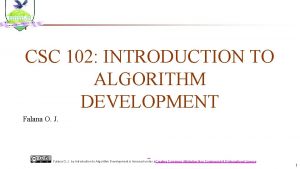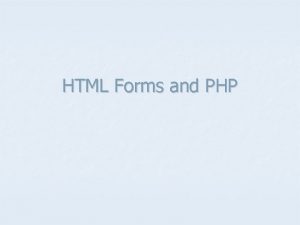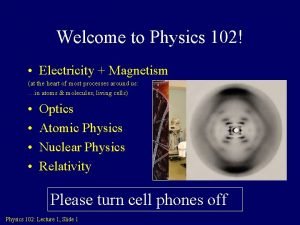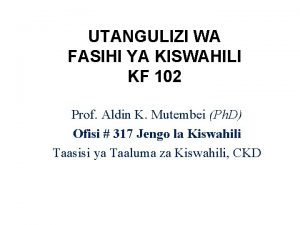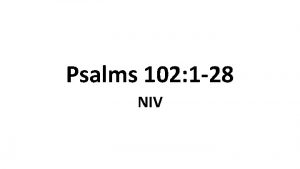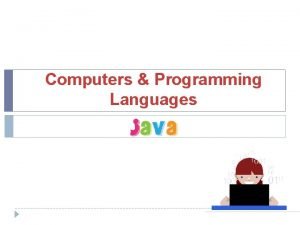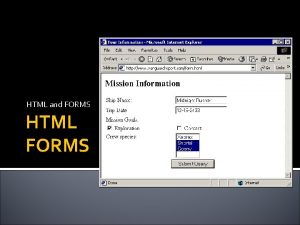HTML Forms CSC 102 Lecture Uses of Forms
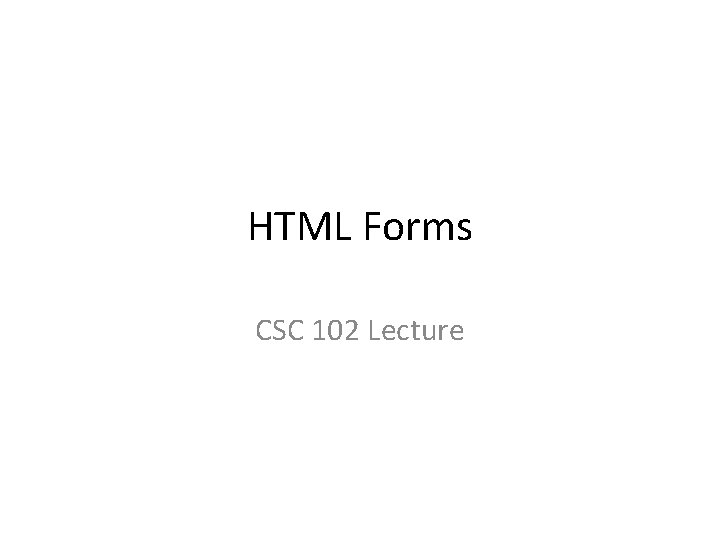

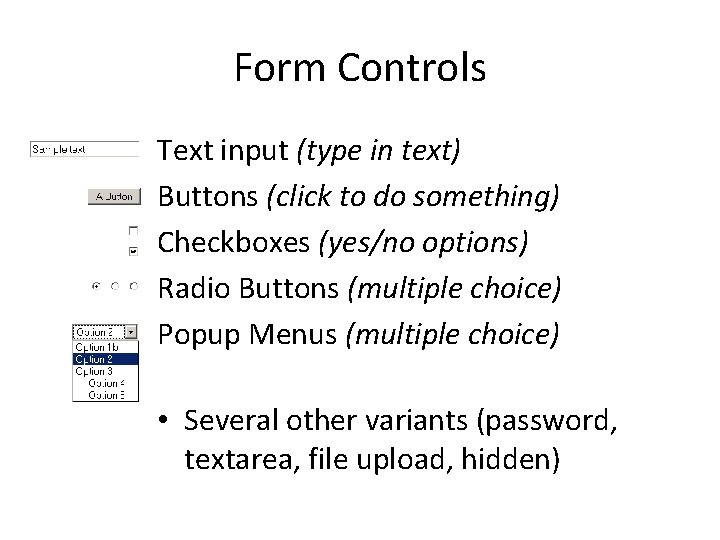
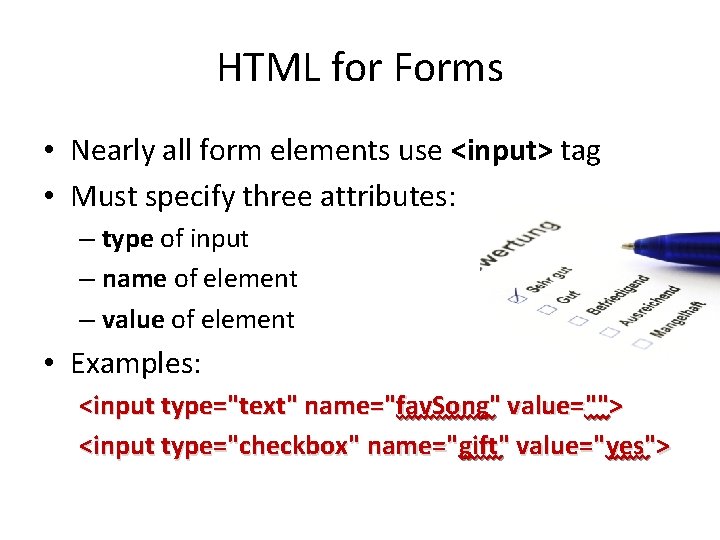
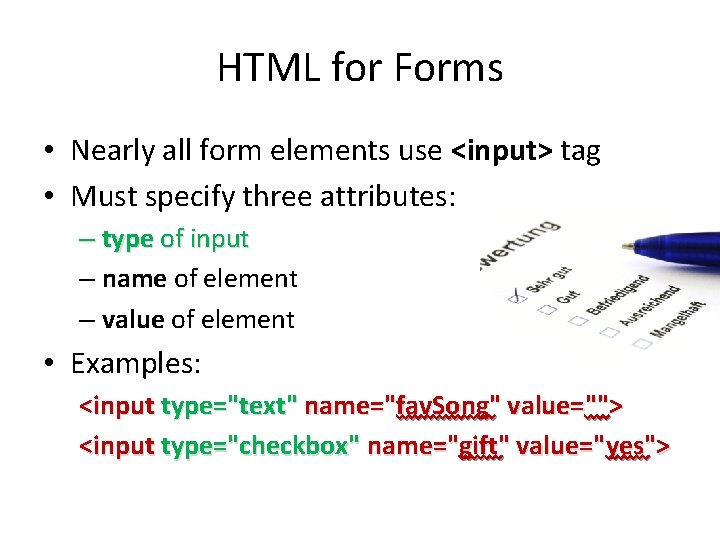
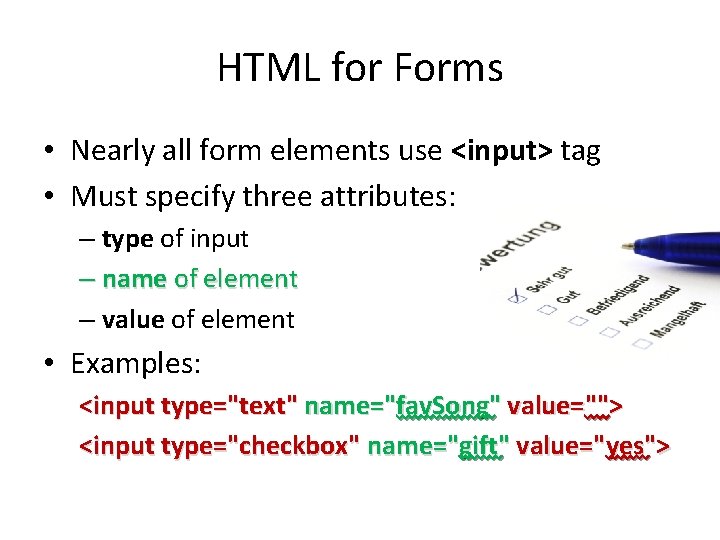
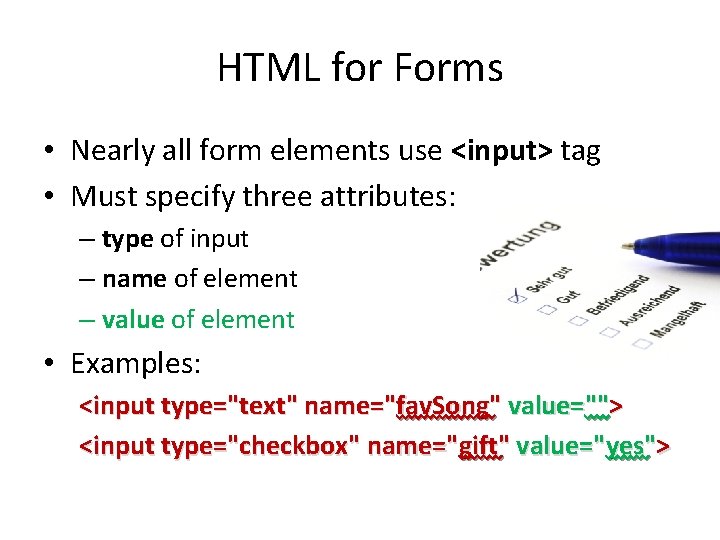
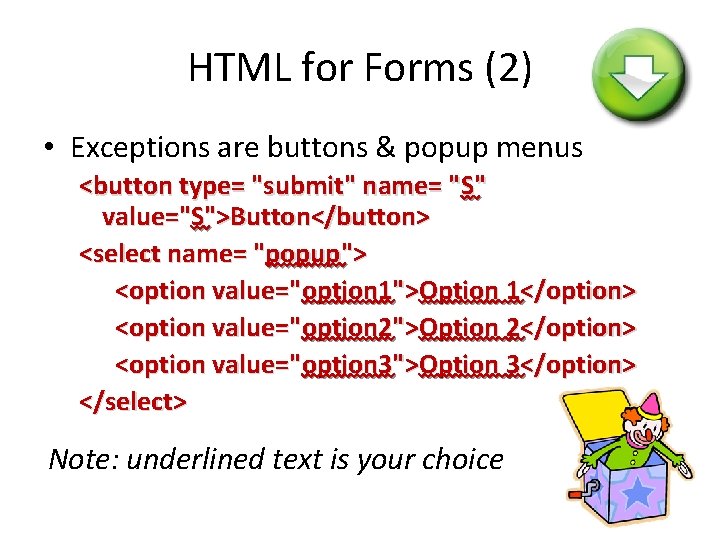
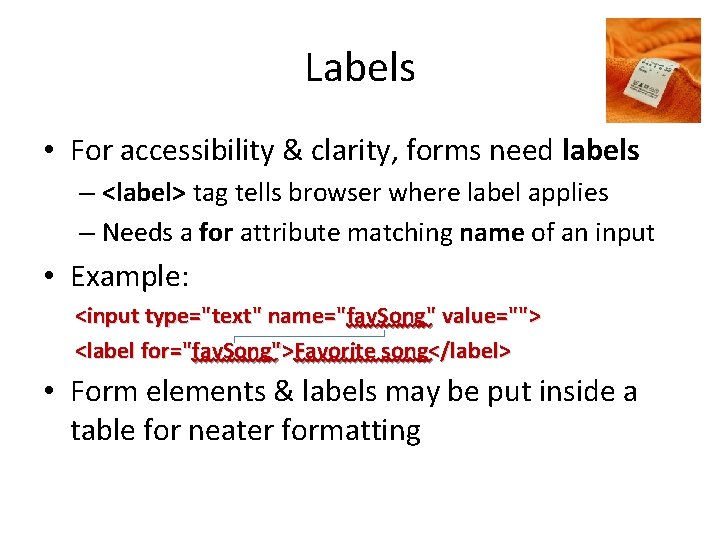
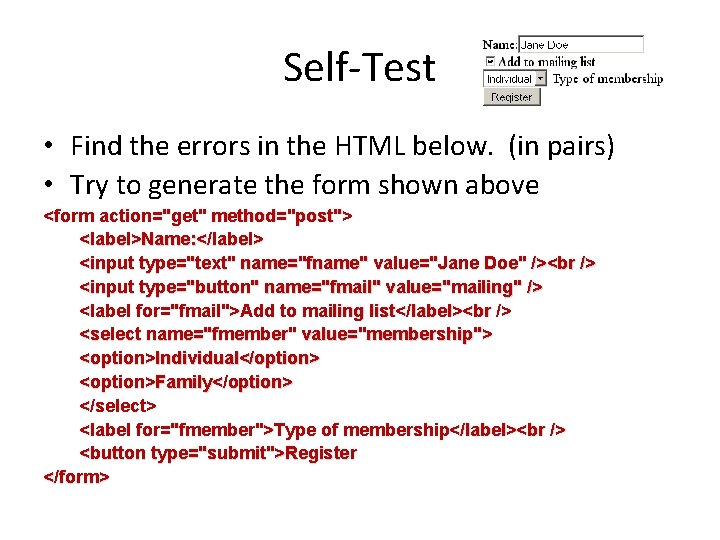
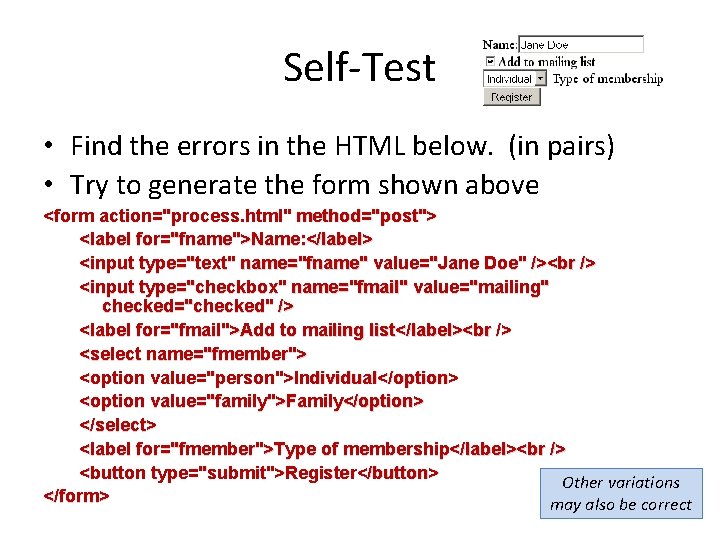
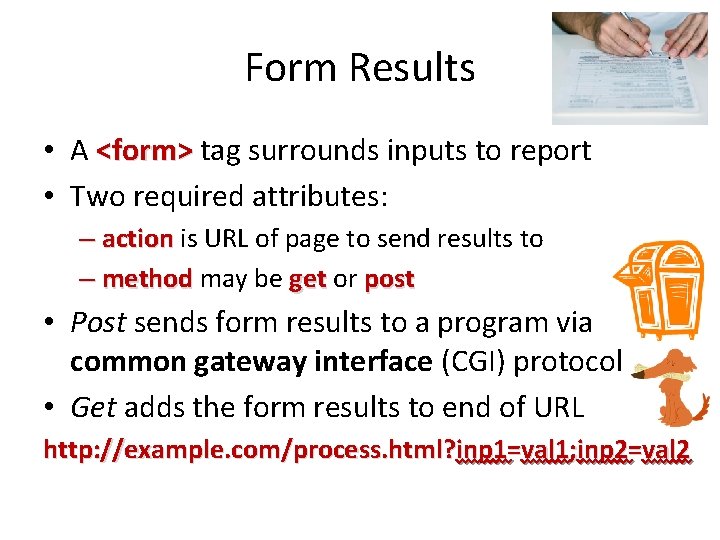
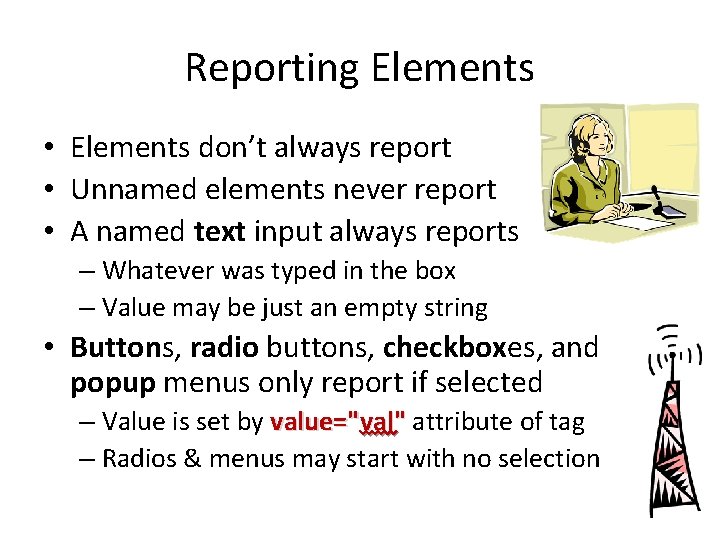

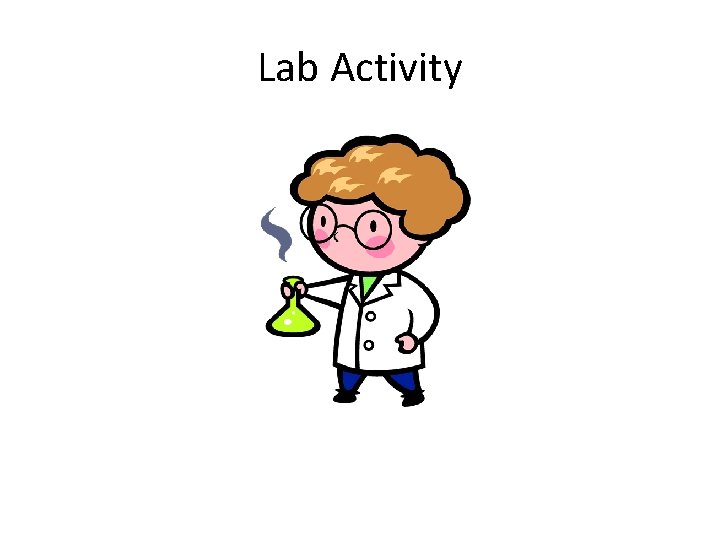
- Slides: 15
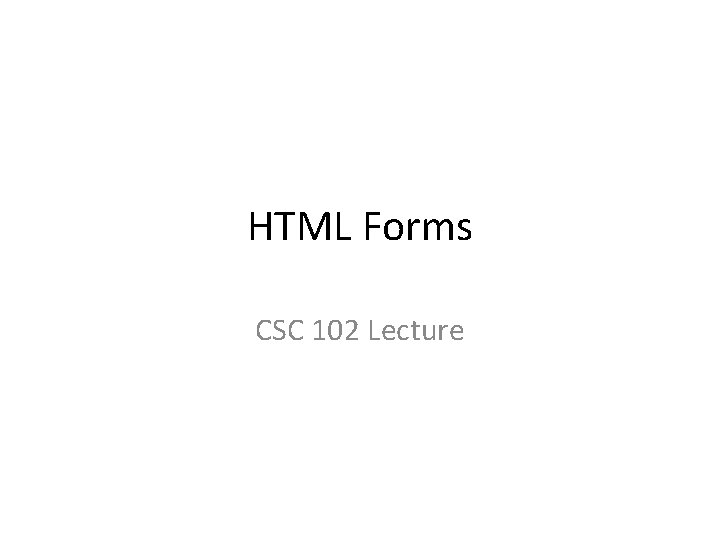
HTML Forms CSC 102 Lecture

Uses of Forms 1. Gather data from user for processing 1 – Script or other program responds to results 2. Form elements are controls for scripted page – Requires Javascript or similar skill 3. Form results packaged as email – Smith has form remailer we can use (more later) 2
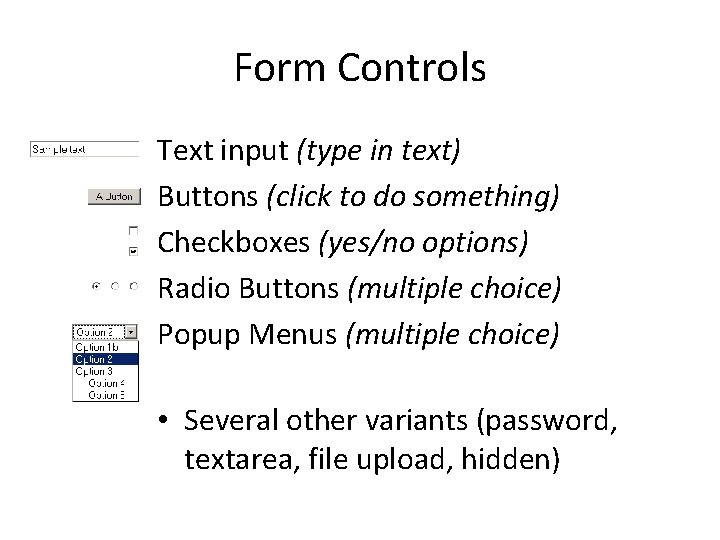
Form Controls Text input (type in text) Buttons (click to do something) Checkboxes (yes/no options) Radio Buttons (multiple choice) Popup Menus (multiple choice) • Several other variants (password, textarea, file upload, hidden)
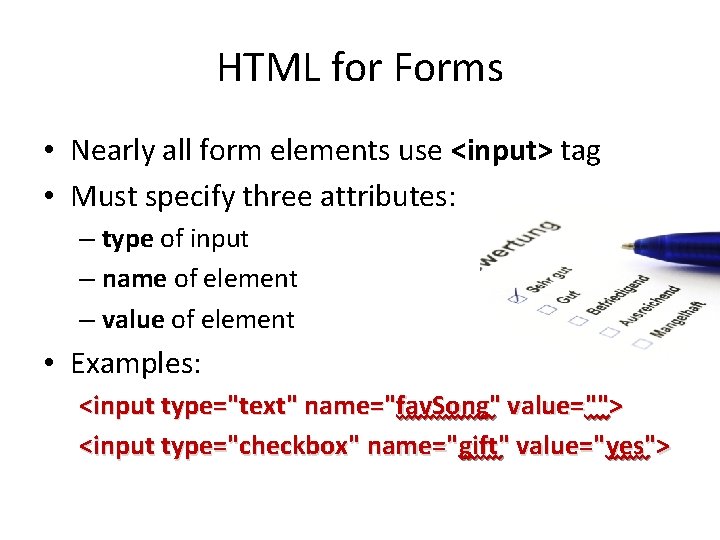
HTML for Forms • Nearly all form elements use <input> tag • Must specify three attributes: – type of input – name of element – value of element • Examples: <input type="text" name="fav. Song" value=""> <input type="checkbox" name="gift" value="yes">
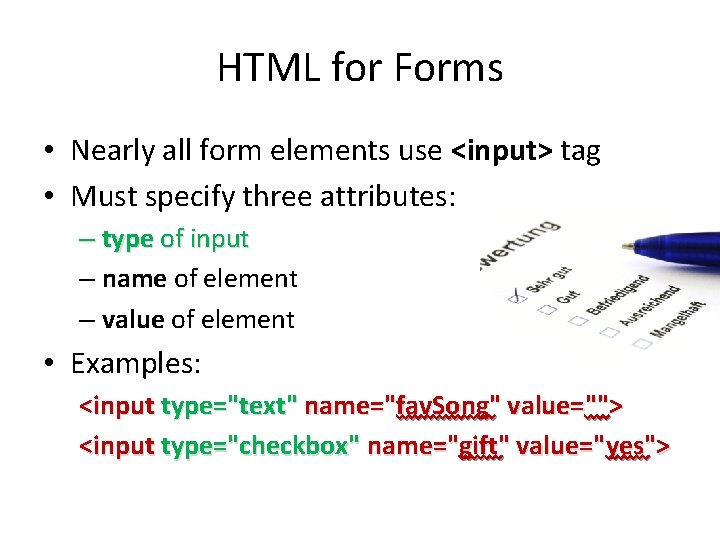
HTML for Forms • Nearly all form elements use <input> tag • Must specify three attributes: – type of input – name of element – value of element • Examples: <input type="text" name="fav. Song" value=""> <input type="checkbox" name="gift" value="yes">
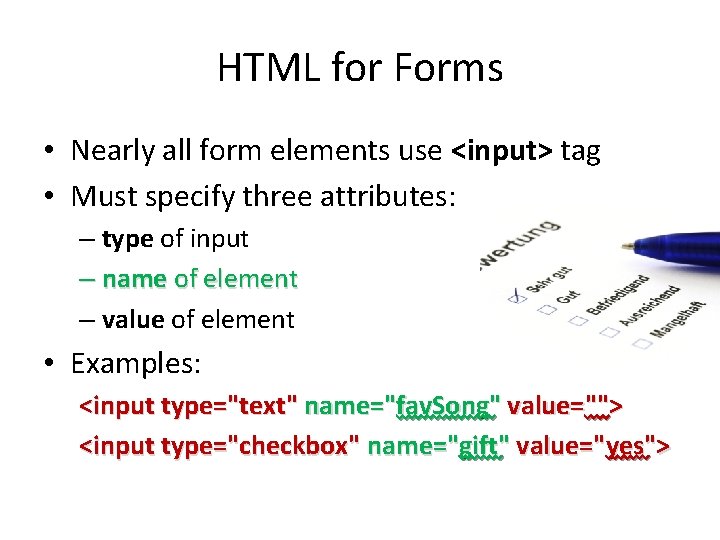
HTML for Forms • Nearly all form elements use <input> tag • Must specify three attributes: – type of input – name of element – value of element • Examples: <input type="text" name="fav. Song" value=""> <input type="checkbox" name="gift" value="yes">
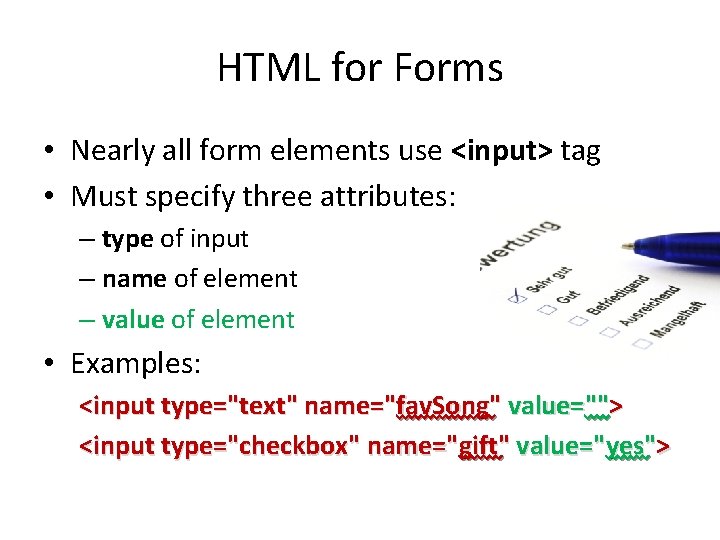
HTML for Forms • Nearly all form elements use <input> tag • Must specify three attributes: – type of input – name of element – value of element • Examples: <input type="text" name="fav. Song" value=""> <input type="checkbox" name="gift" value="yes">
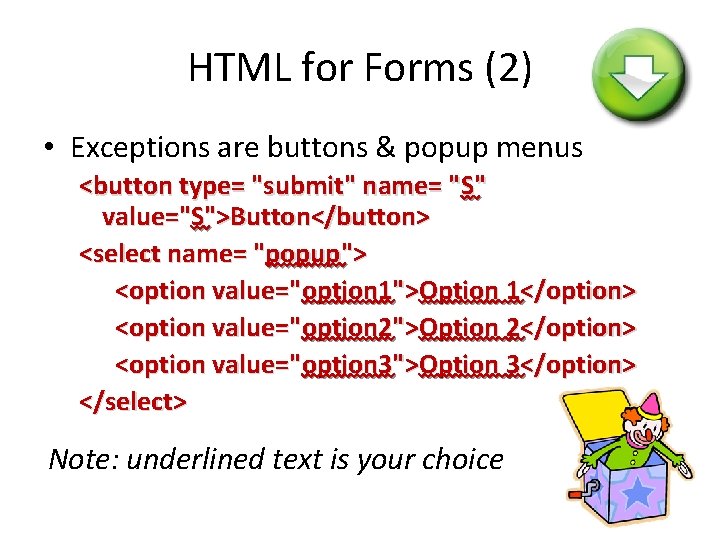
HTML for Forms (2) • Exceptions are buttons & popup menus <button type= "submit" name= "S" value="S">Button</button> <select name= "popup"> <option value="option 1">Option 1</option> <option value="option 2">Option 2</option> <option value="option 3">Option 3</option> </select> Note: underlined text is your choice
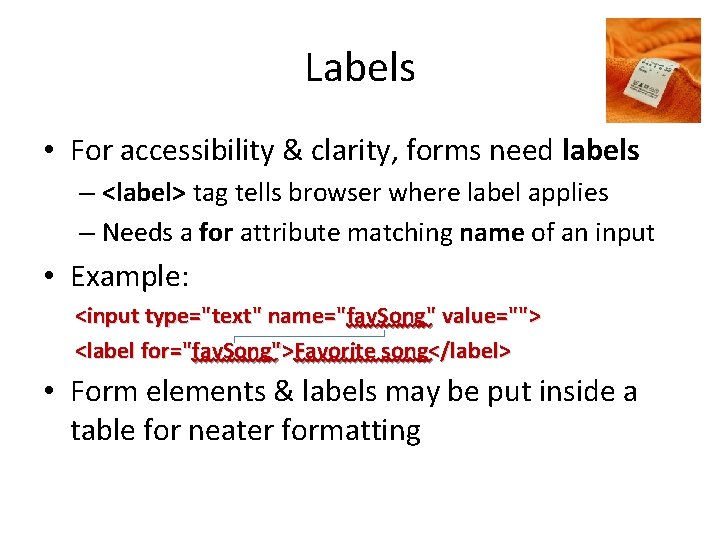
Labels • For accessibility & clarity, forms need labels – <label> tag tells browser where label applies – Needs a for attribute matching name of an input • Example: <input type="text" name="fav. Song" value=""> <label for="fav. Song">Favorite song</label> • Form elements & labels may be put inside a table for neater formatting
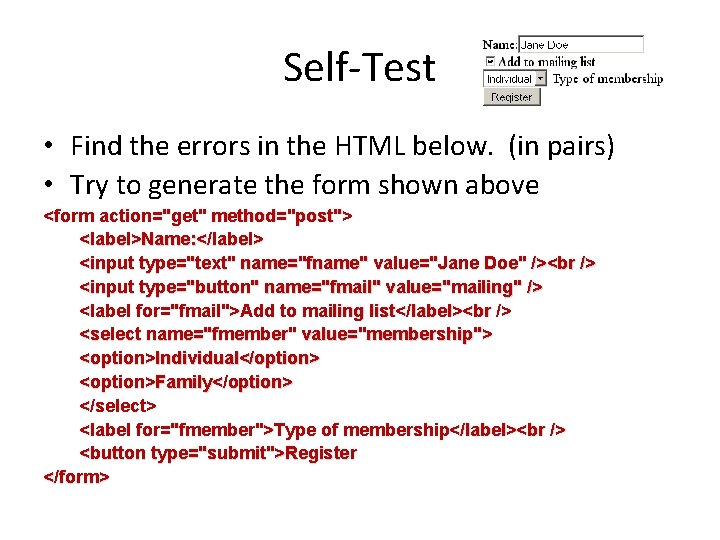
Self-Test • Find the errors in the HTML below. (in pairs) • Try to generate the form shown above <form action="get" method="post"> <label>Name: </label> <input type="text" name="fname" value="Jane Doe" /> <input type="button" name="fmail" value="mailing" /> <label for="fmail">Add to mailing list</label> <select name="fmember" value="membership"> <option>Individual</option> <option>Family</option> </select> <label for="fmember">Type of membership</label> <button type="submit">Register </form>
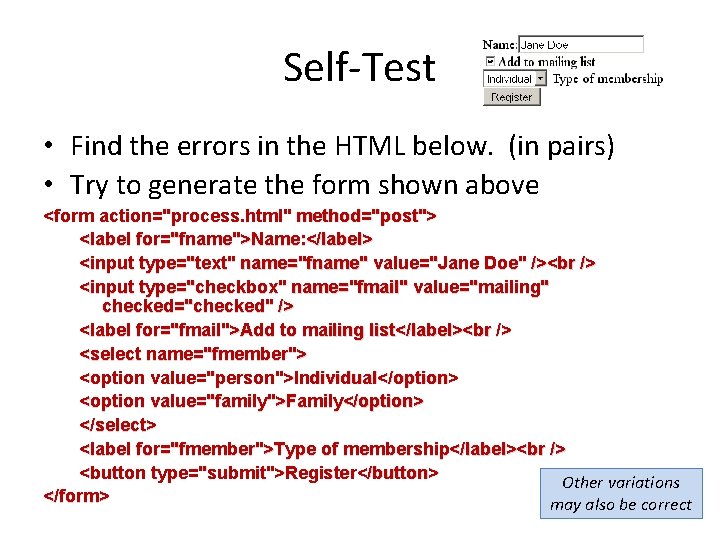
Self-Test • Find the errors in the HTML below. (in pairs) • Try to generate the form shown above <form action="process. html" method="post"> <label for="fname">Name: </label> <input type="text" name="fname" value="Jane Doe" /> <input type="checkbox" name="fmail" value="mailing" checked="checked" /> <label for="fmail">Add to mailing list</label> <select name="fmember"> <option value="person">Individual</option> <option value="family">Family</option> </select> <label for="fmember">Type of membership</label> <button type="submit">Register</button> Other variations </form> may also be correct
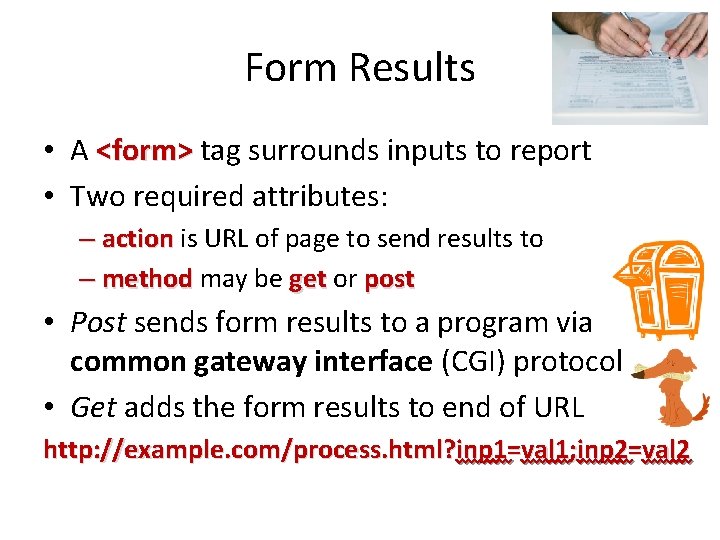
Form Results • A <form> tag surrounds inputs to report • Two required attributes: – action is URL of page to send results to – method may be get or post • Post sends form results to a program via common gateway interface (CGI) protocol • Get adds the form results to end of URL http: //example. com/process. html? inp 1=val 1; inp 2=val 2
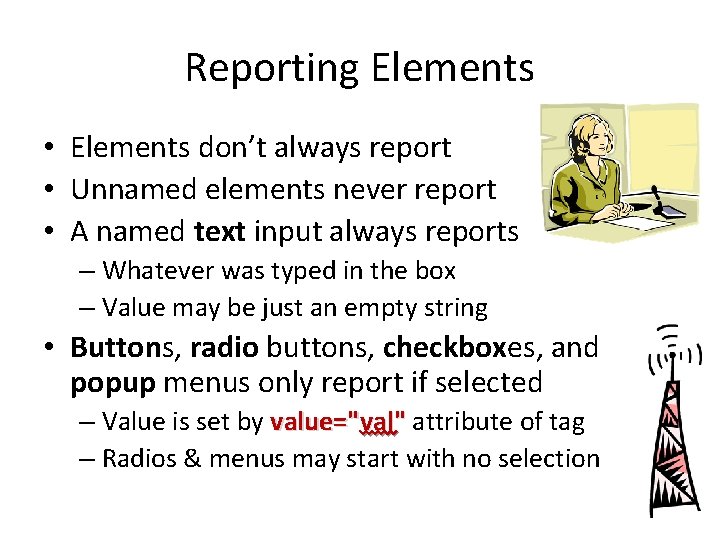
Reporting Elements • Elements don’t always report • Unnamed elements never report • A named text input always reports – Whatever was typed in the box – Value may be just an empty string • Buttons, radio buttons, checkboxes, and popup menus only report if selected – Value is set by value="val" attribute of tag – Radios & menus may start with no selection

Smith Remailer • Smith has a page that will take form data and send the results to you in an email • Use the following for your <form> tag: <form method="post" action="http: //www. smith. edu/form-mail. php"> • Include three tags below inside the form: <input type="hidden" name="Form-Mailer-To” value="auser@smith. edu" /> <input type="hidden" name="Form-Mailer-Name" value="Email Subject" /> <input type="hidden" name="Form-Mailer-URL" value="http: //maven. smith. edu/~107 a-xx/somewhere. html"> • Fill in appropriate values for underlined items
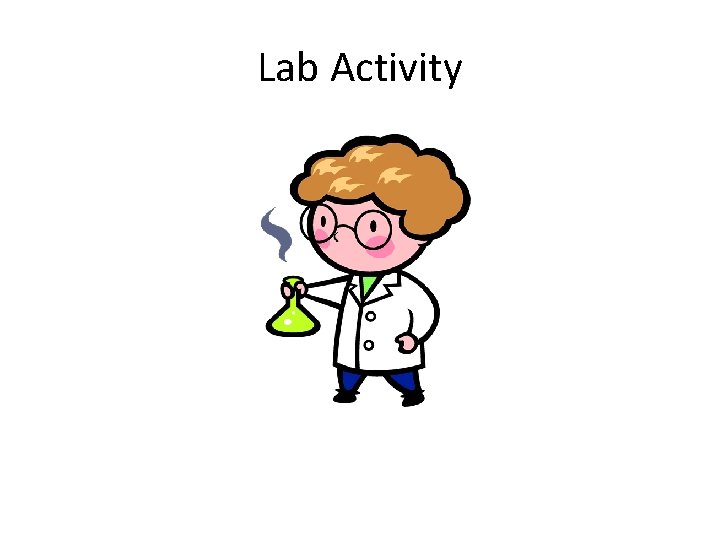
Lab Activity
 Csc 102 pdf
Csc 102 pdf 01:640:244 lecture notes - lecture 15: plat, idah, farad
01:640:244 lecture notes - lecture 15: plat, idah, farad Doctype html html head
Doctype html html head Slidetodoc.com
Slidetodoc.com Head body html
Head body html Doctype html html head
Doctype html html head 12.html?title=
12.html?title= Html forms attributes
Html forms attributes What are the many forms of energy
What are the many forms of energy 4 forces of nature
4 forces of nature Uiuc phys 102
Uiuc phys 102 Utangulizi wa fasihi
Utangulizi wa fasihi Servicelovens 102
Servicelovens 102 Convenio 102 norma minima de seguridad social
Convenio 102 norma minima de seguridad social Psalm 102 niv
Psalm 102 niv Psalm 102 25
Psalm 102 25