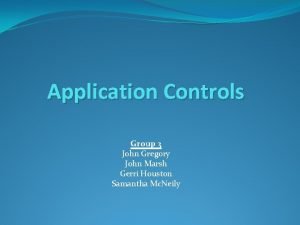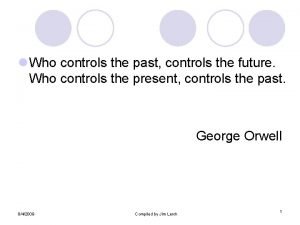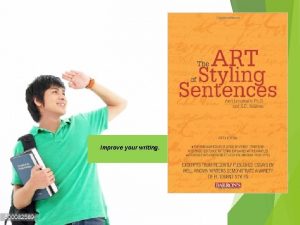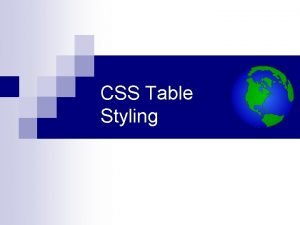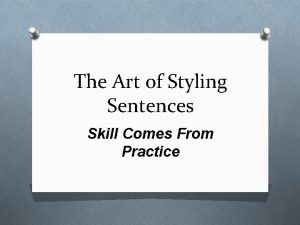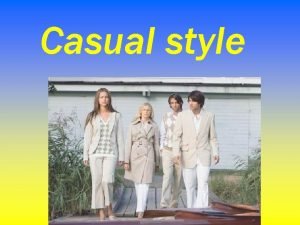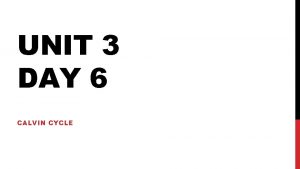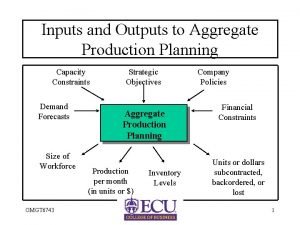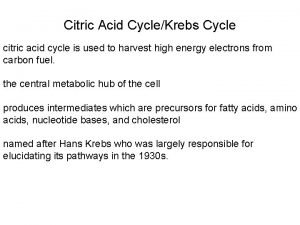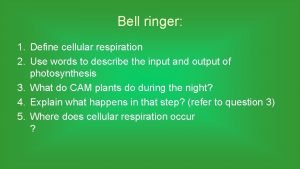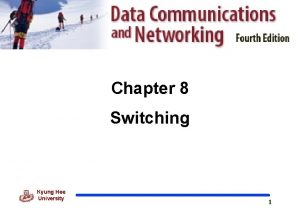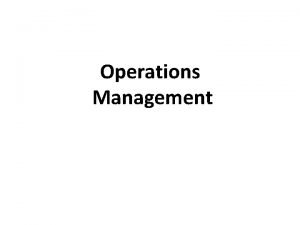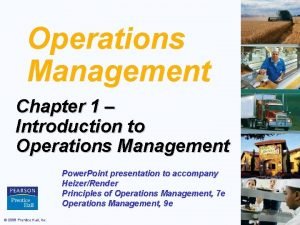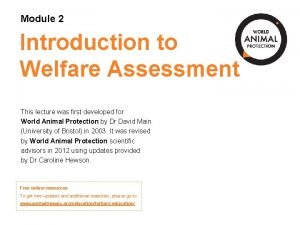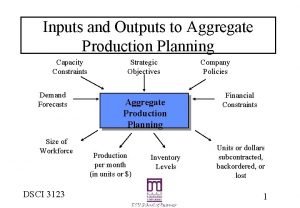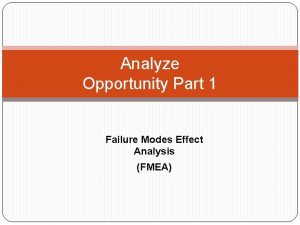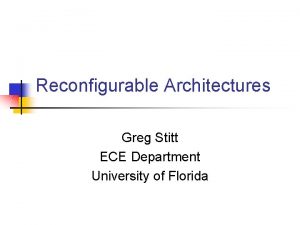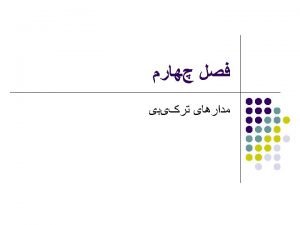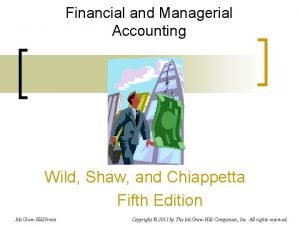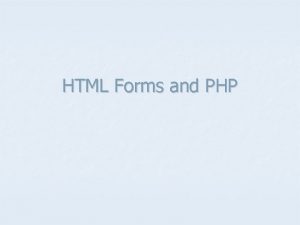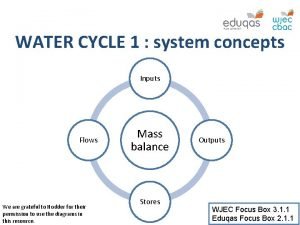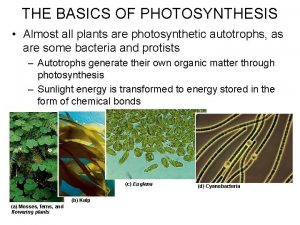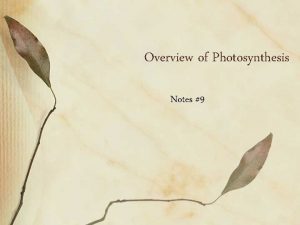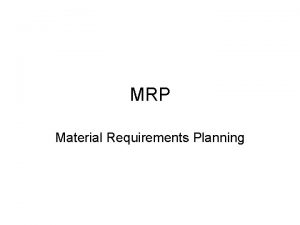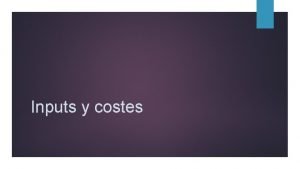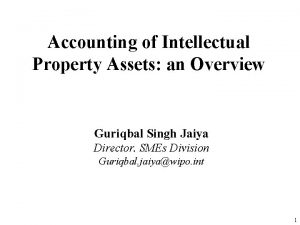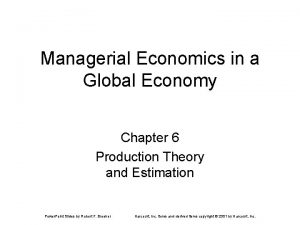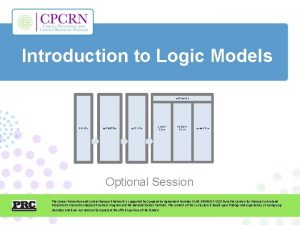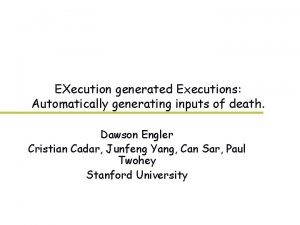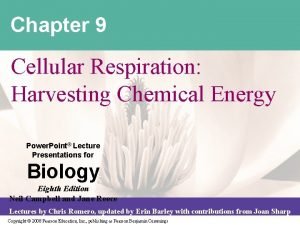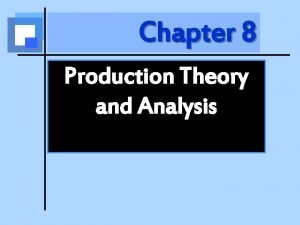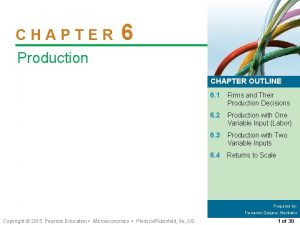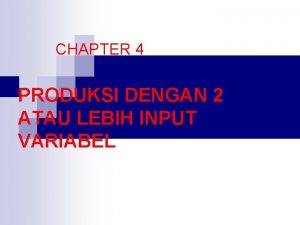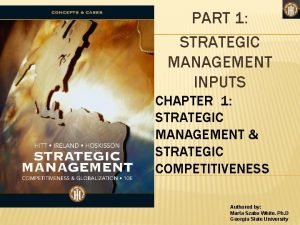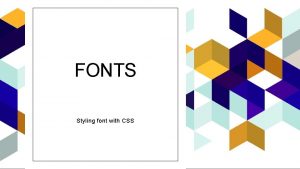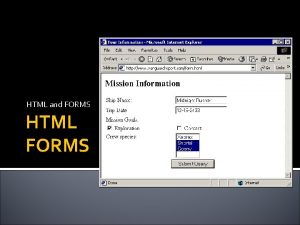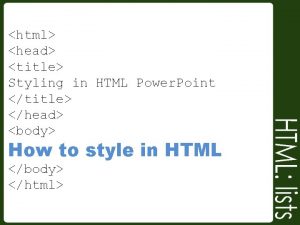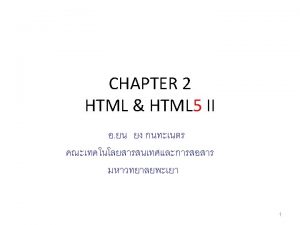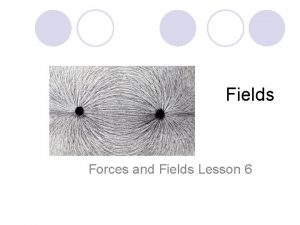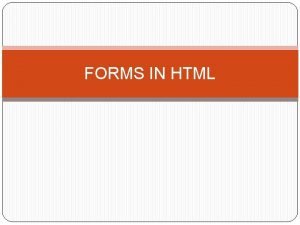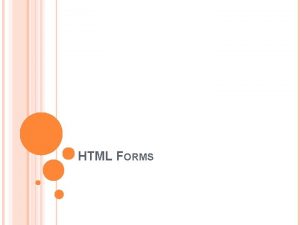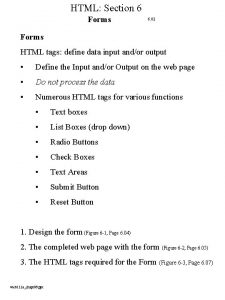HTML Forms and Styling Forms Controls Fields Inputs
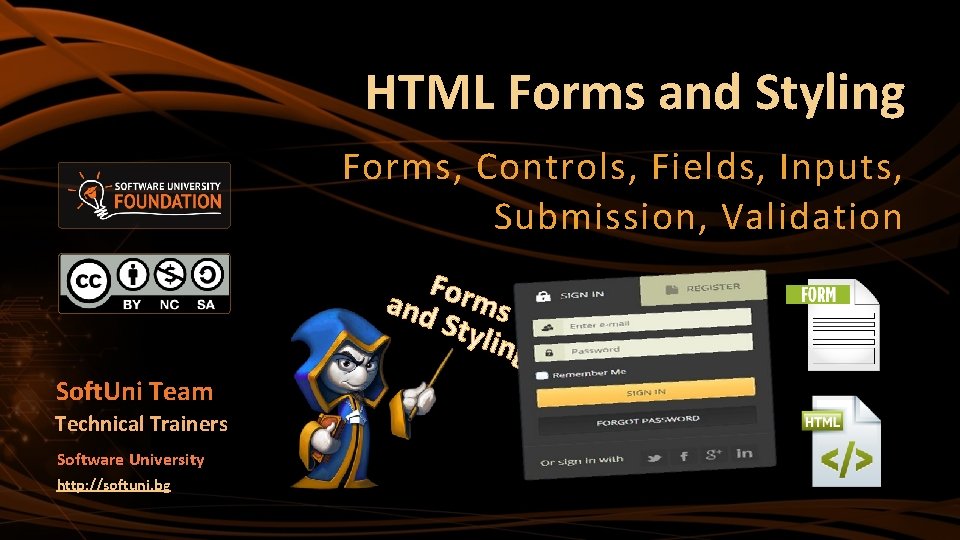
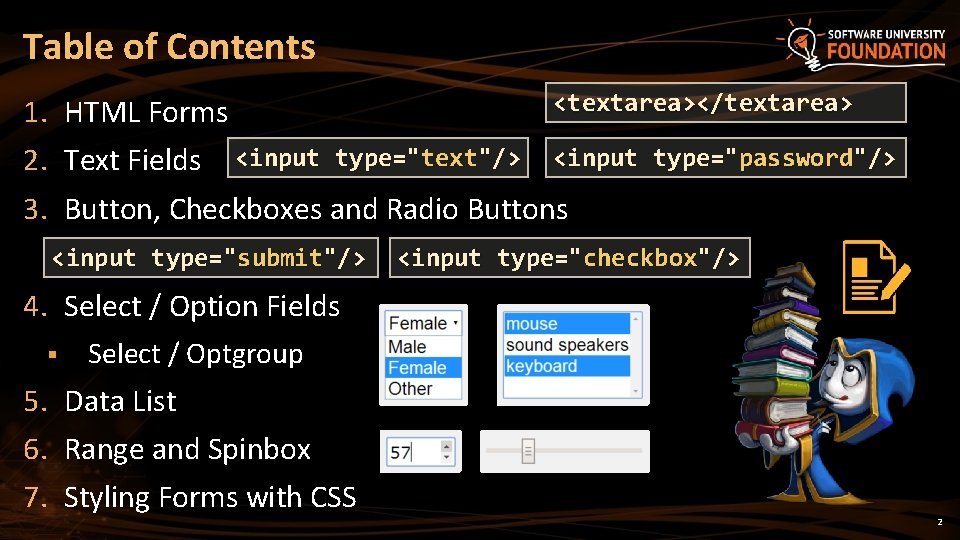

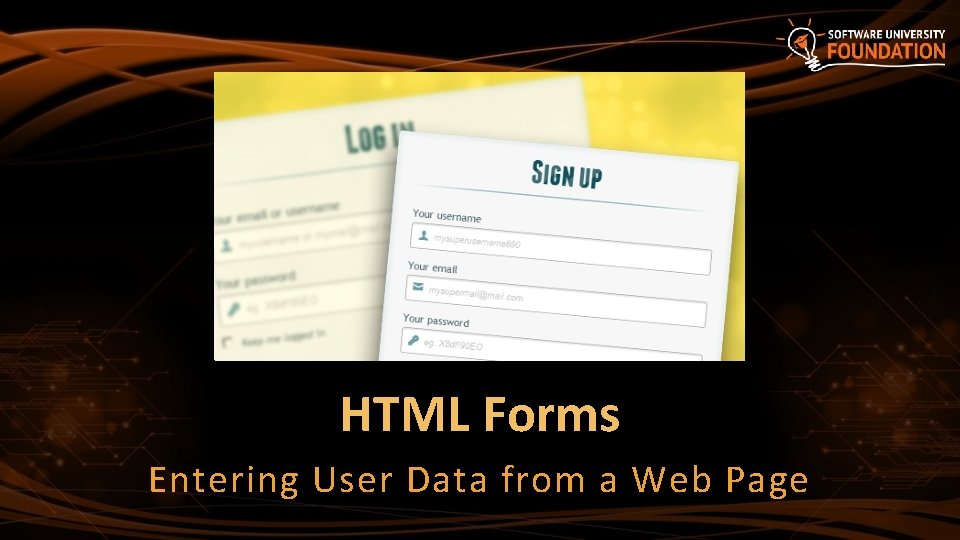

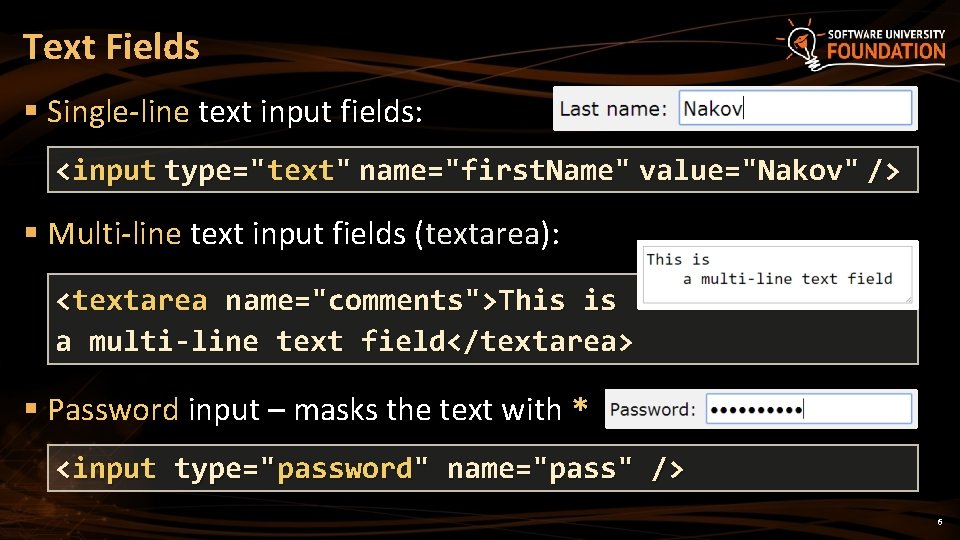
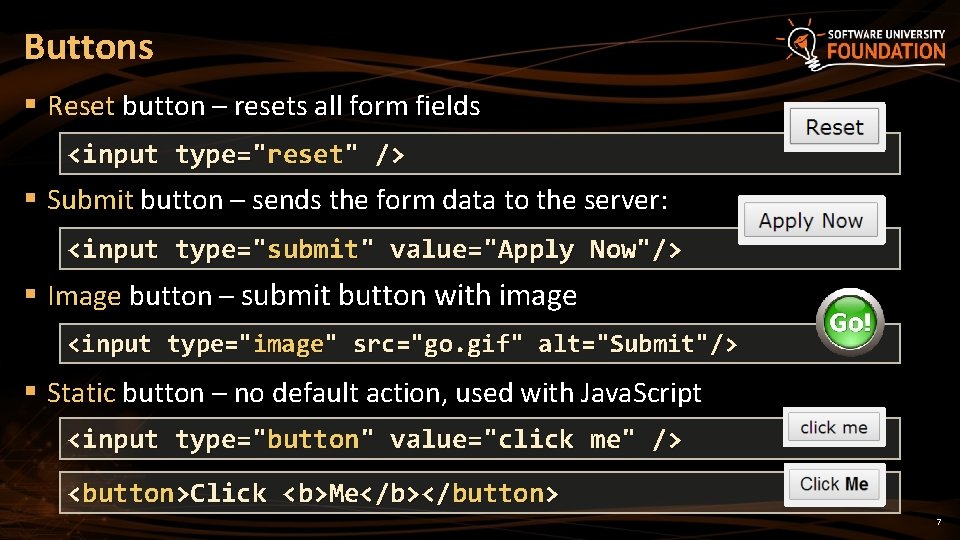
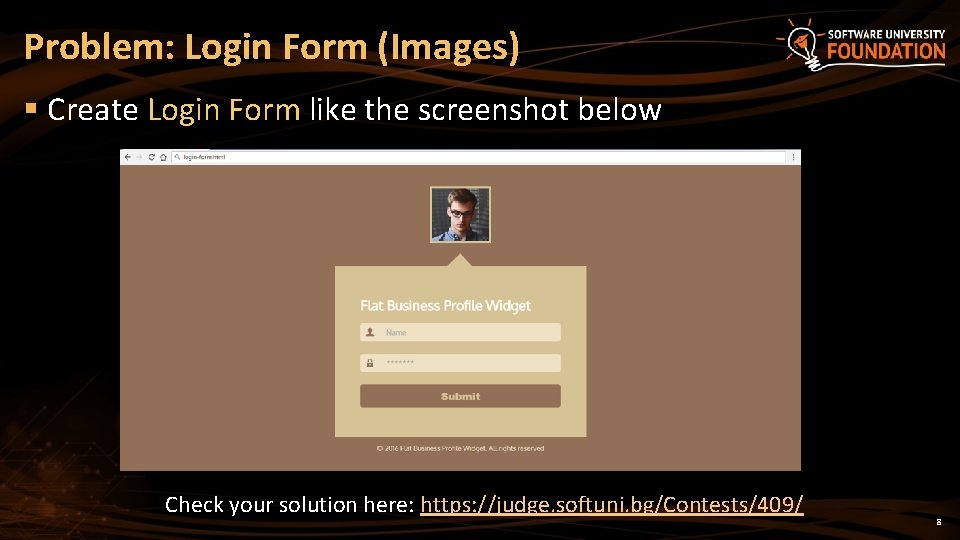
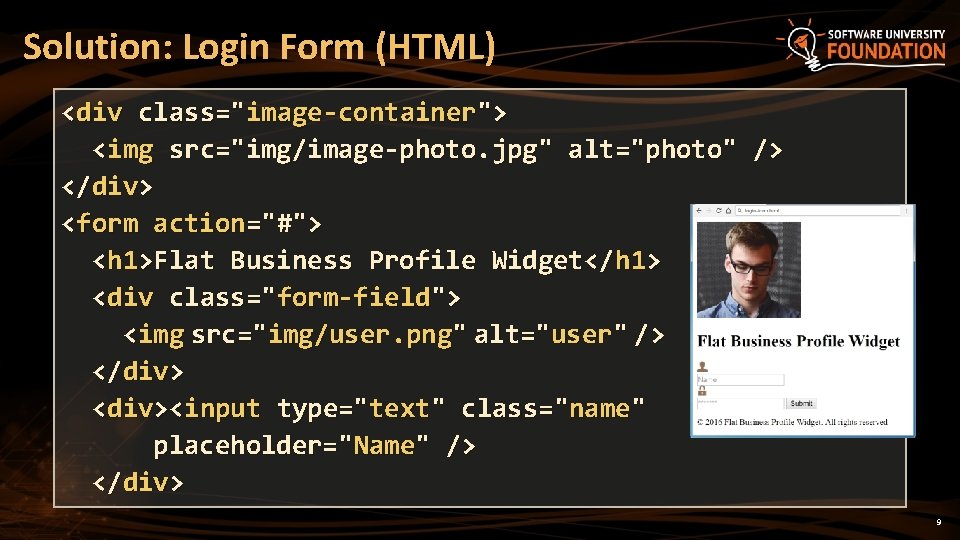


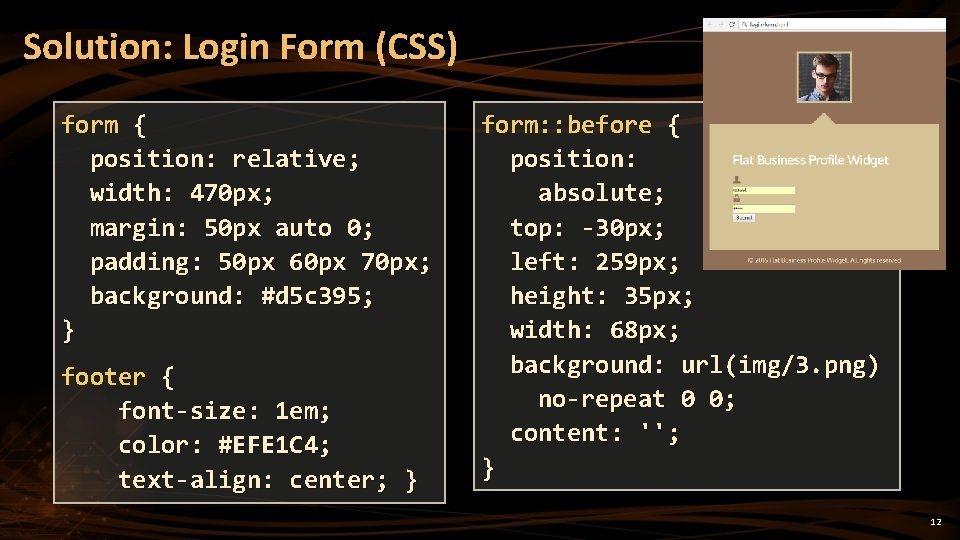
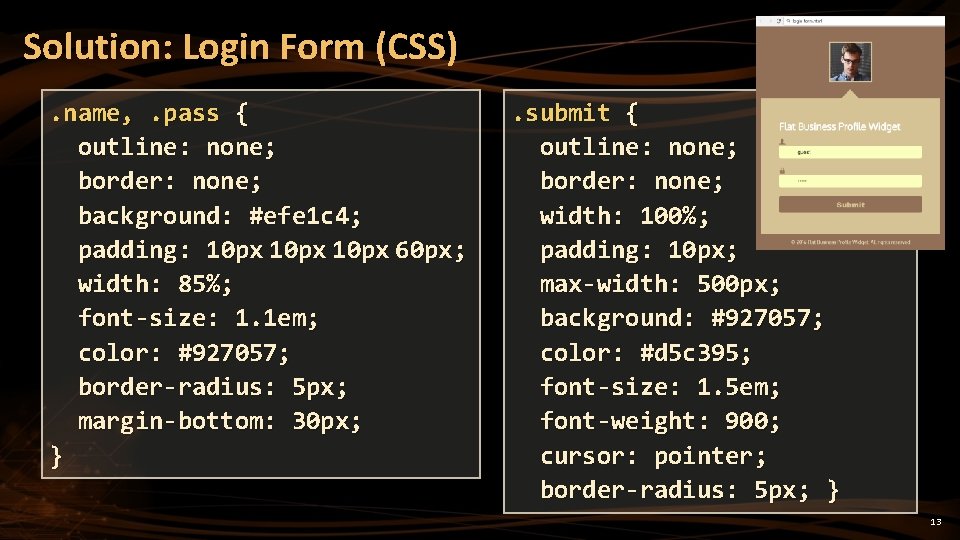
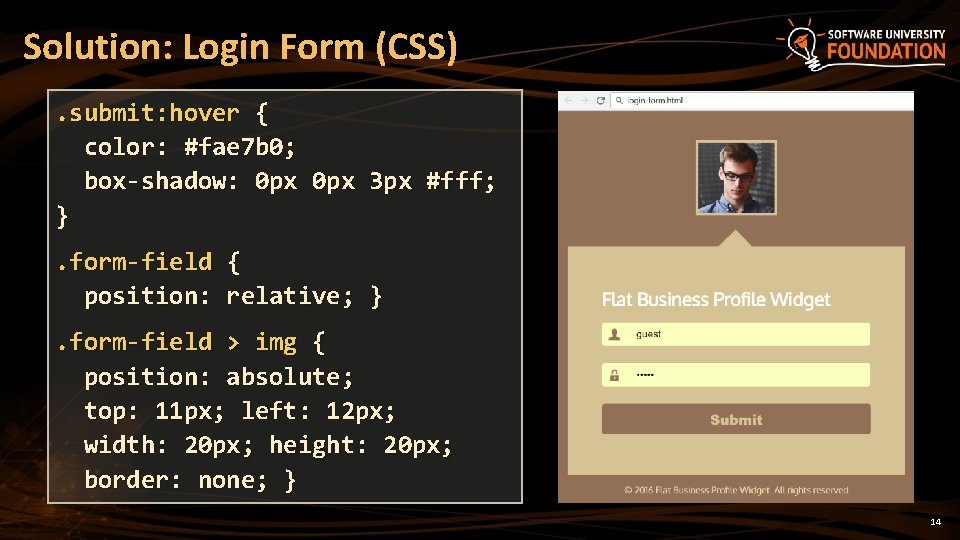
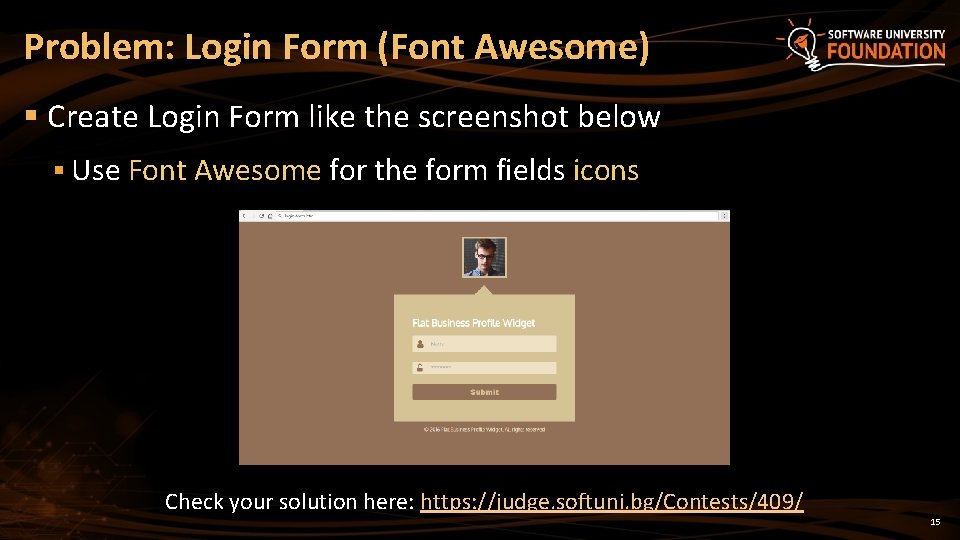
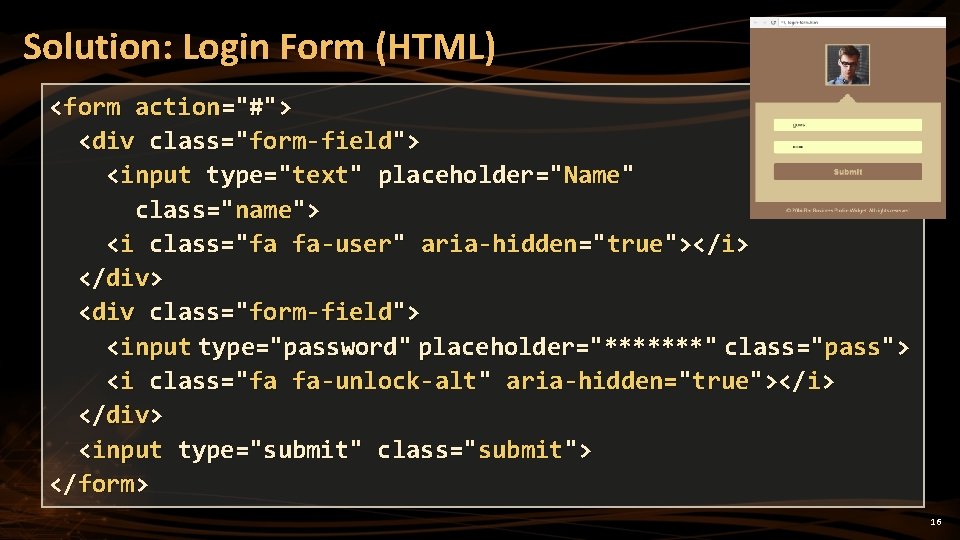
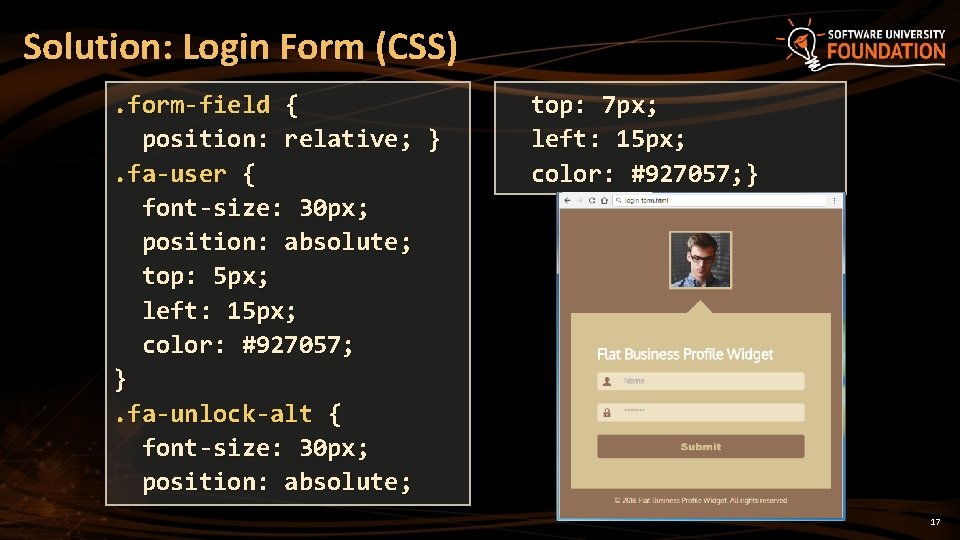
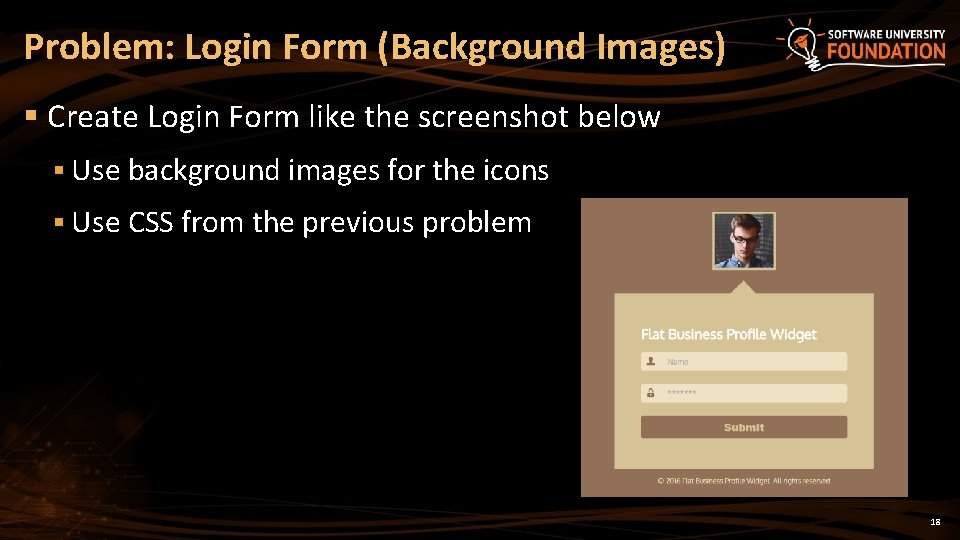

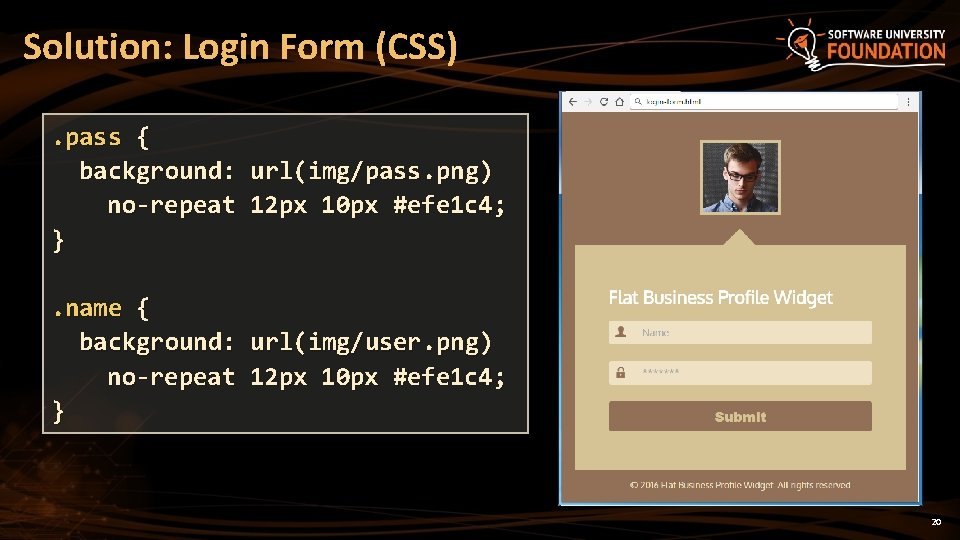

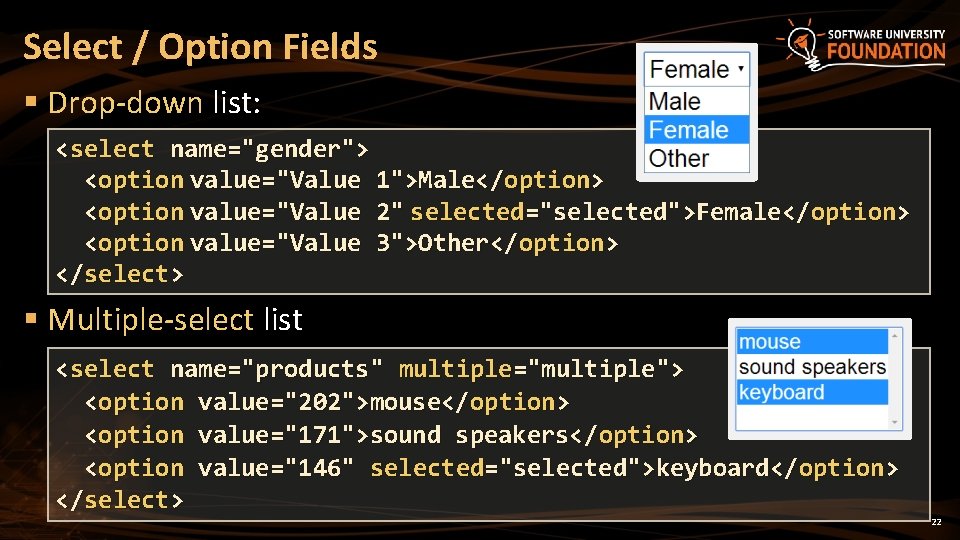
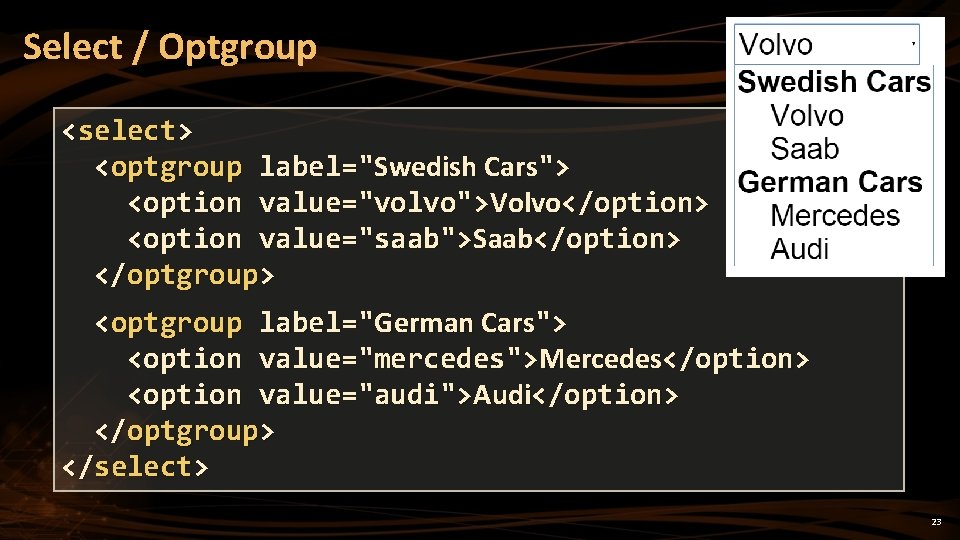


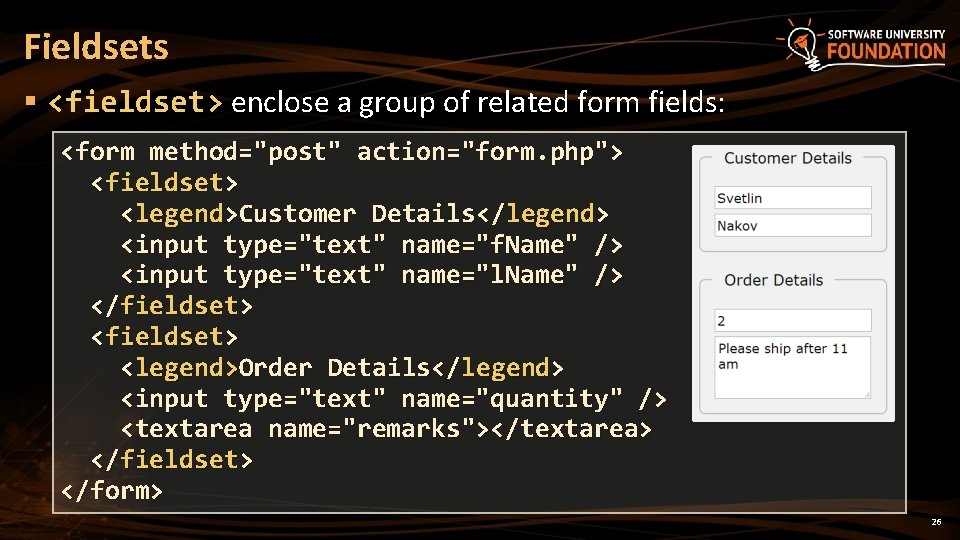
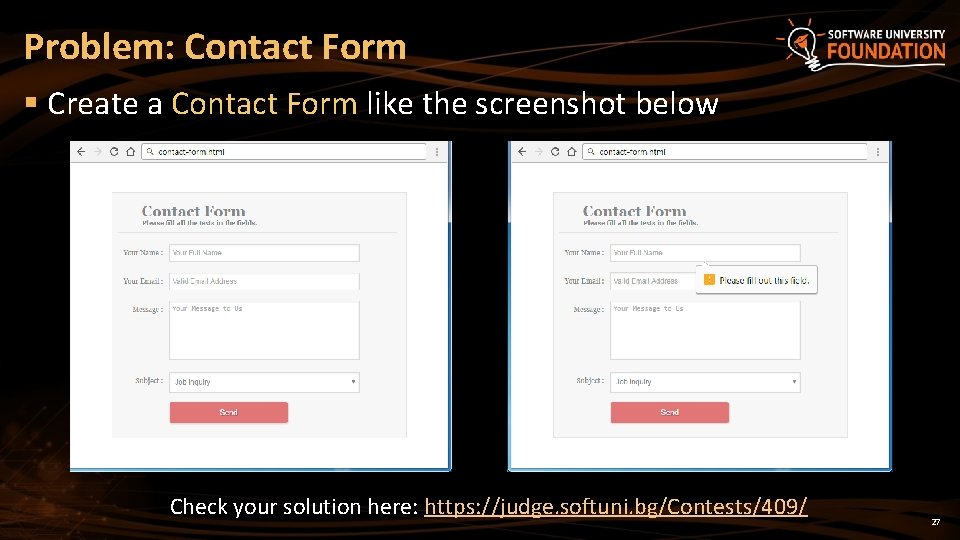

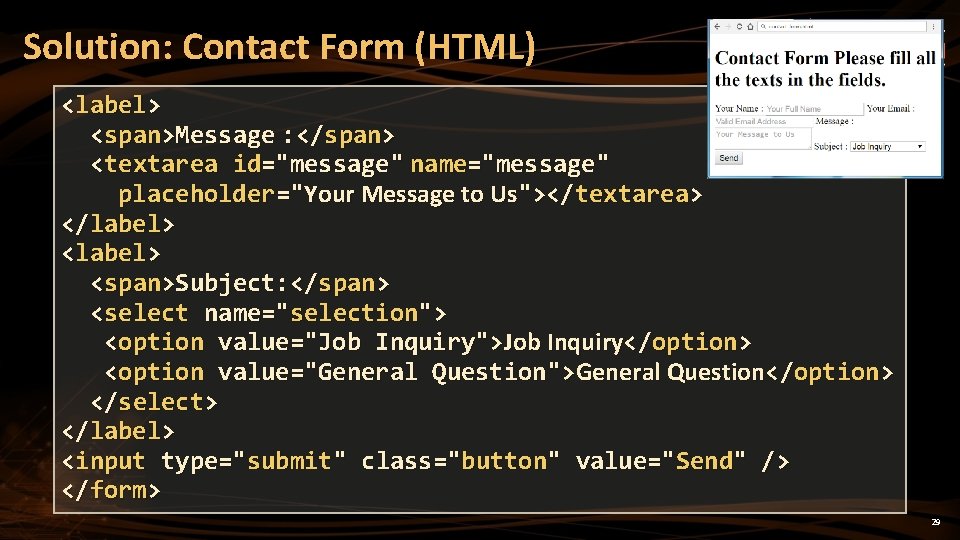
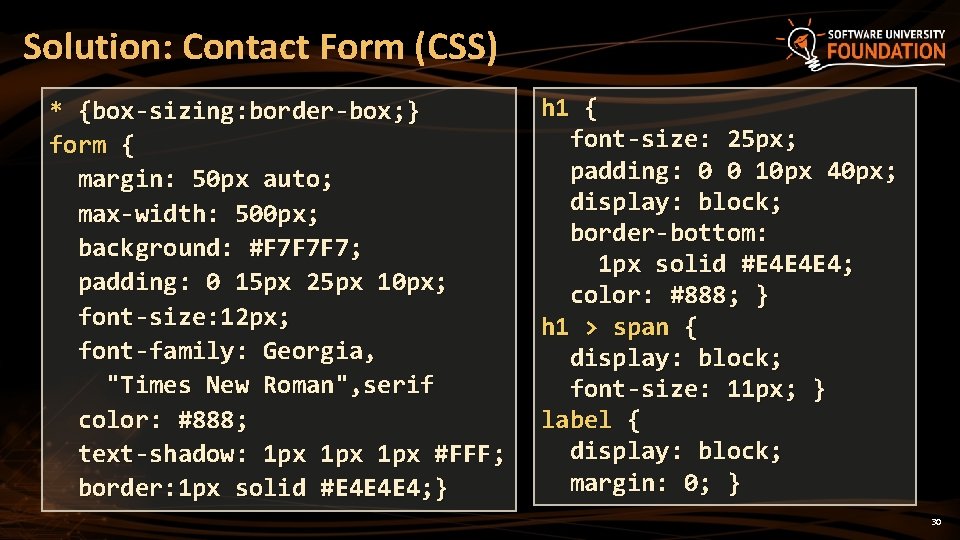
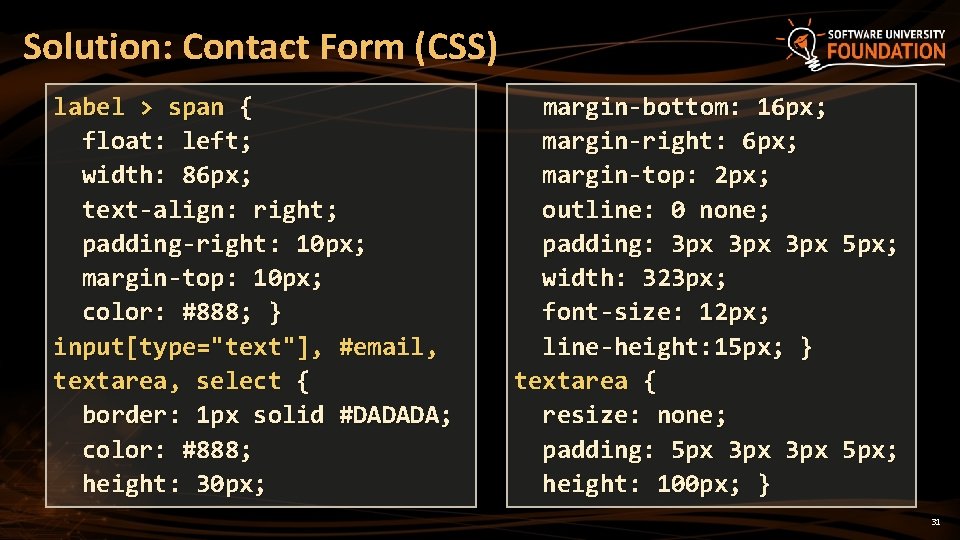

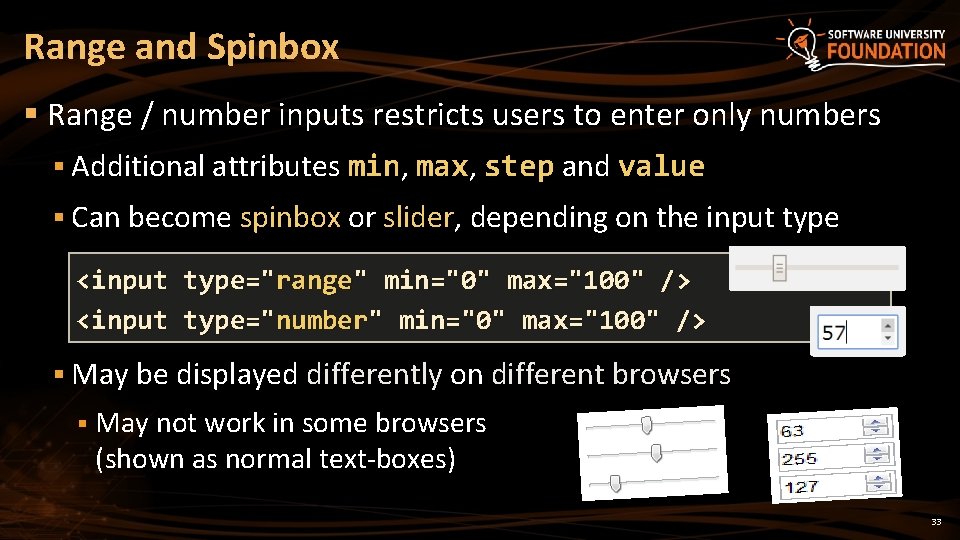
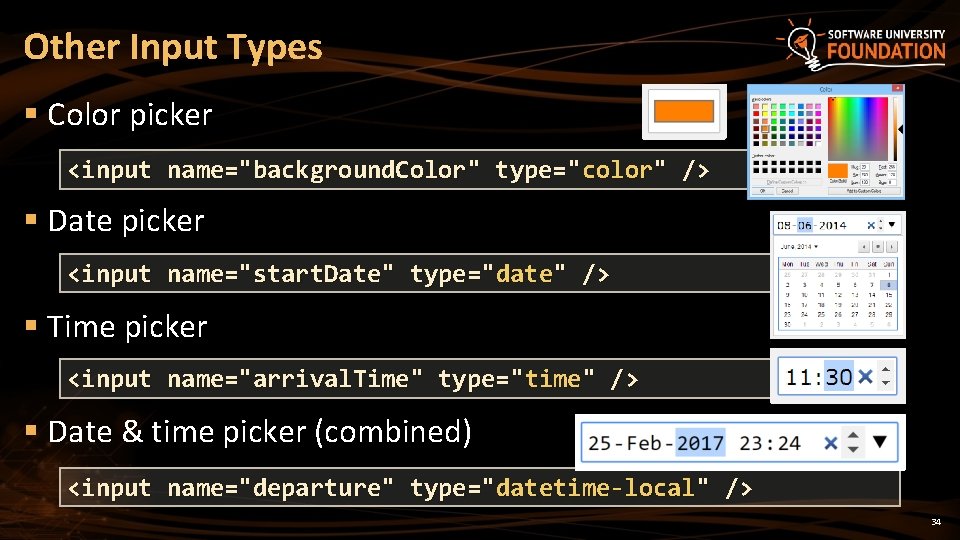
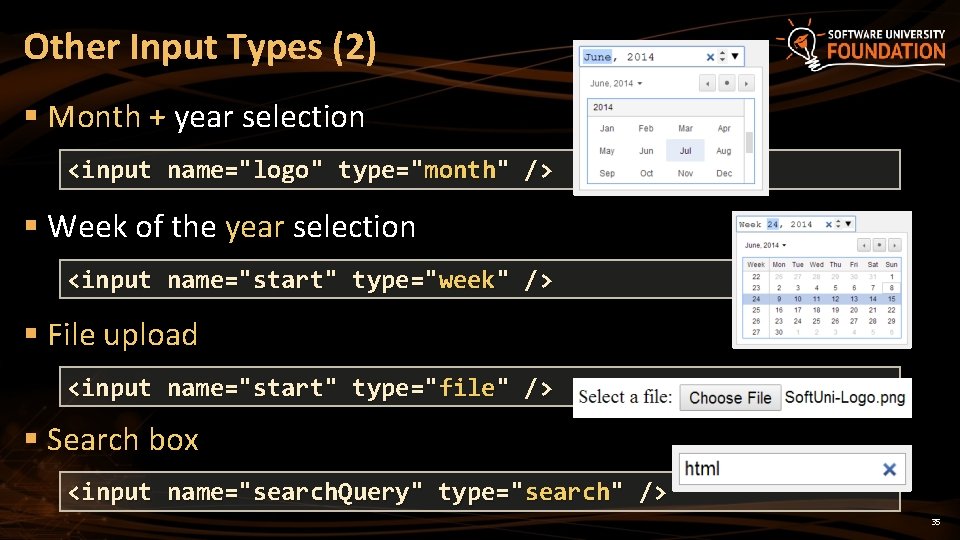


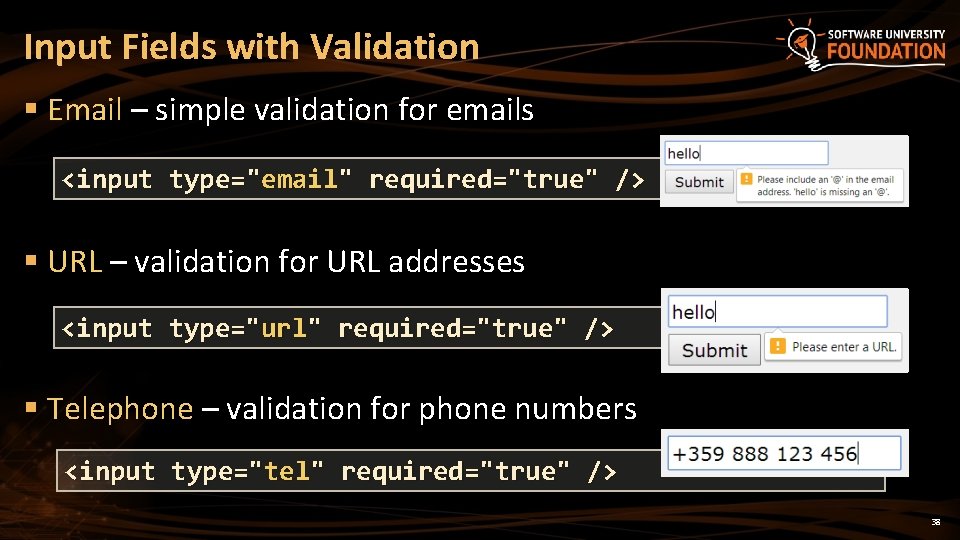
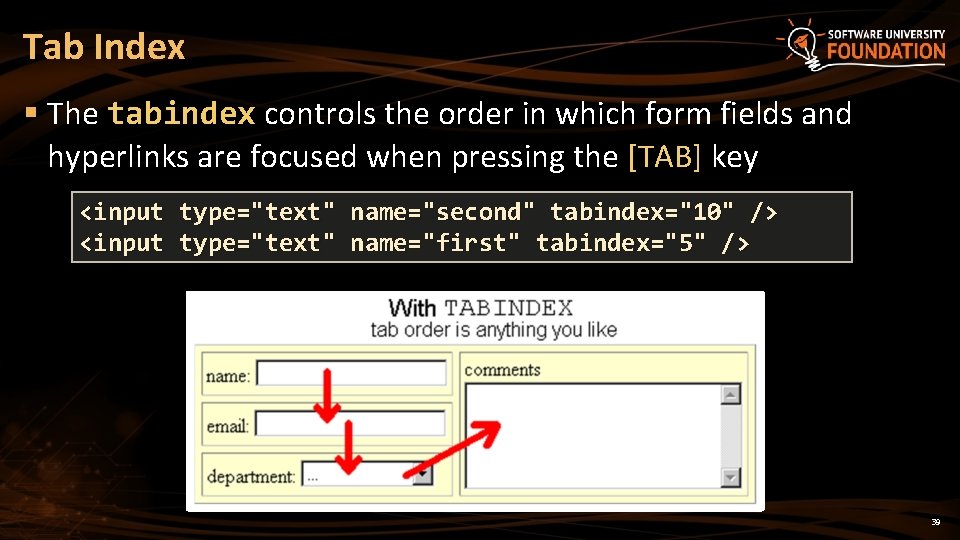
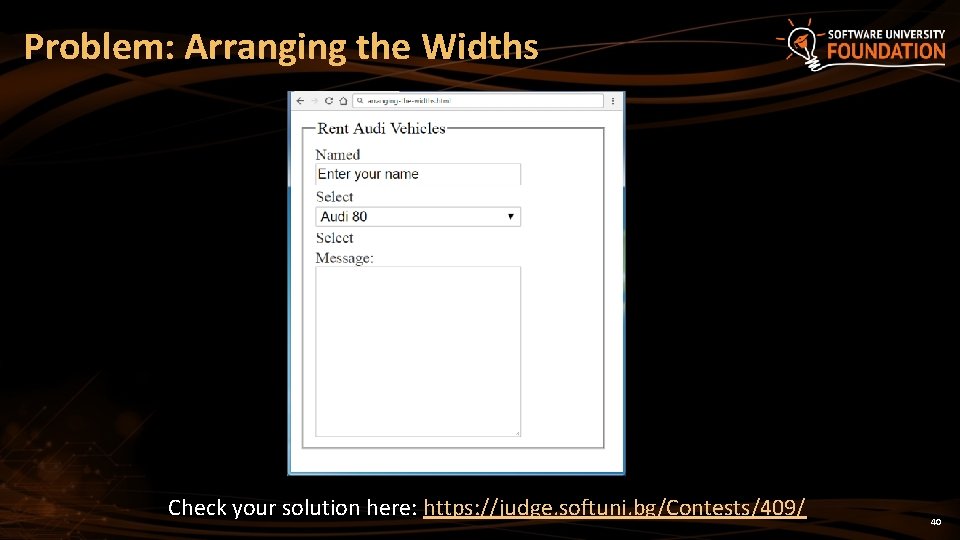
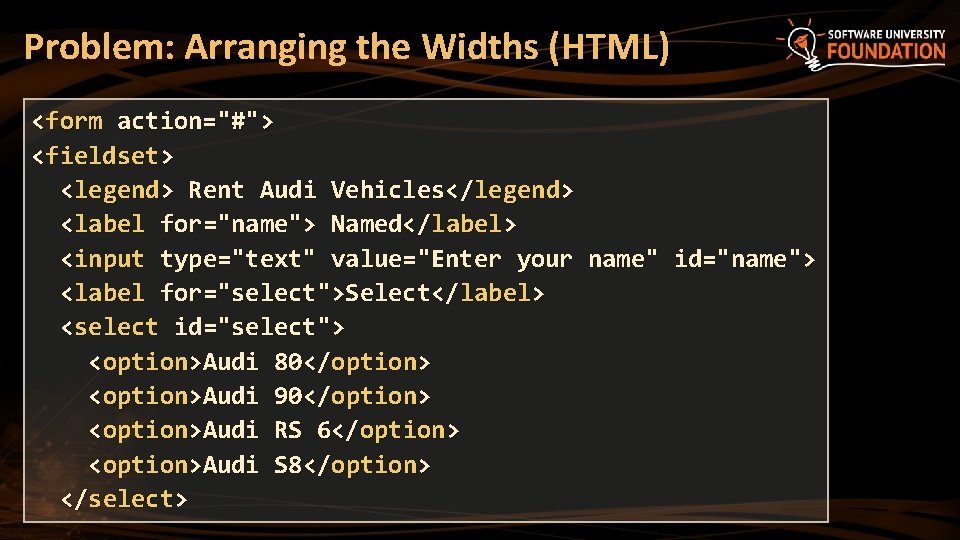
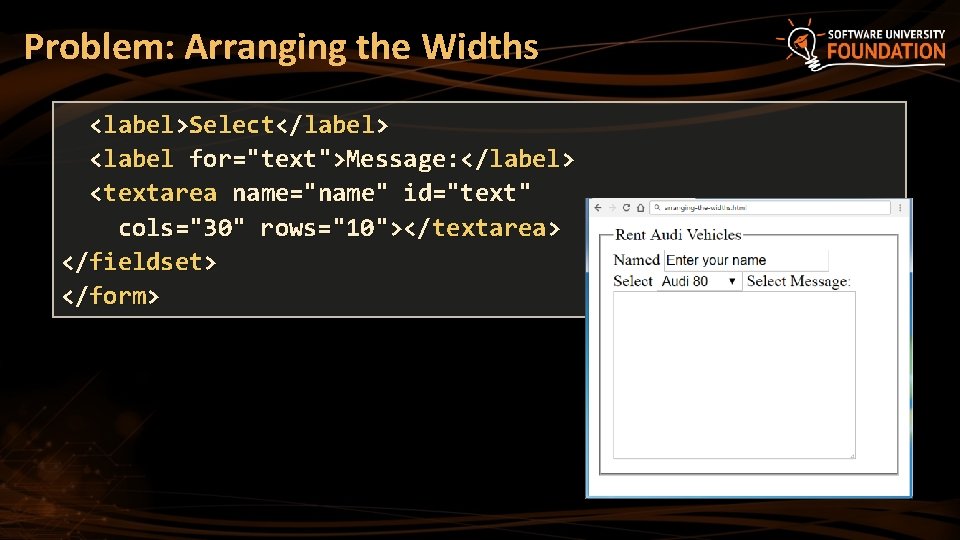

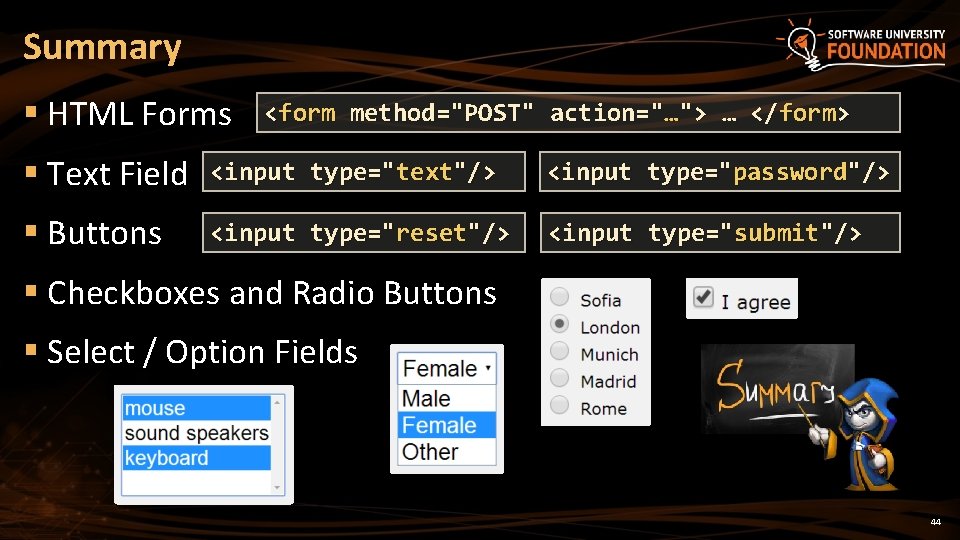
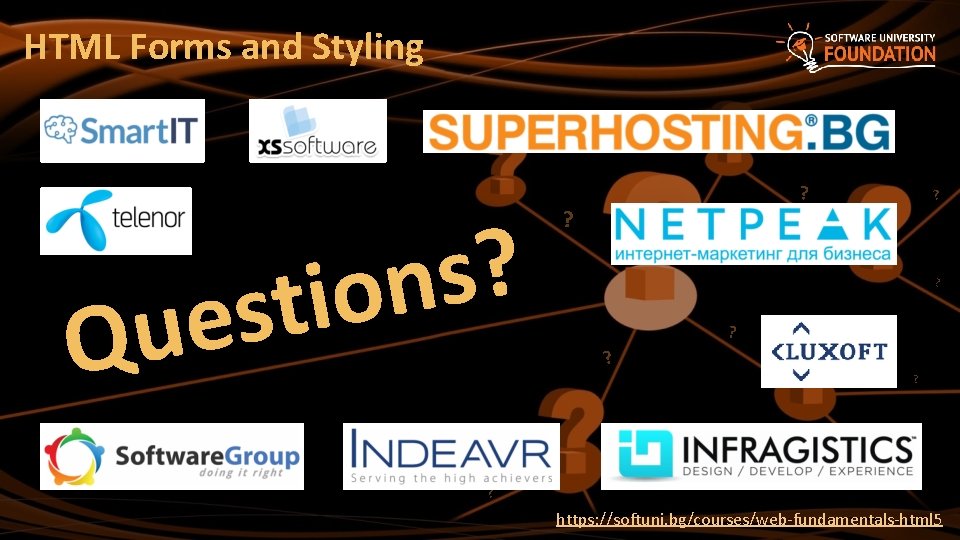
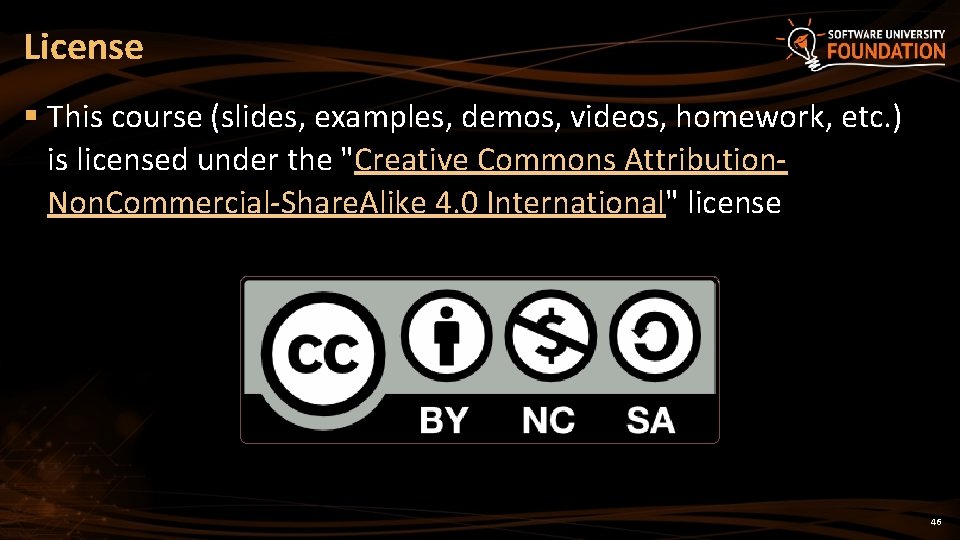

- Slides: 47
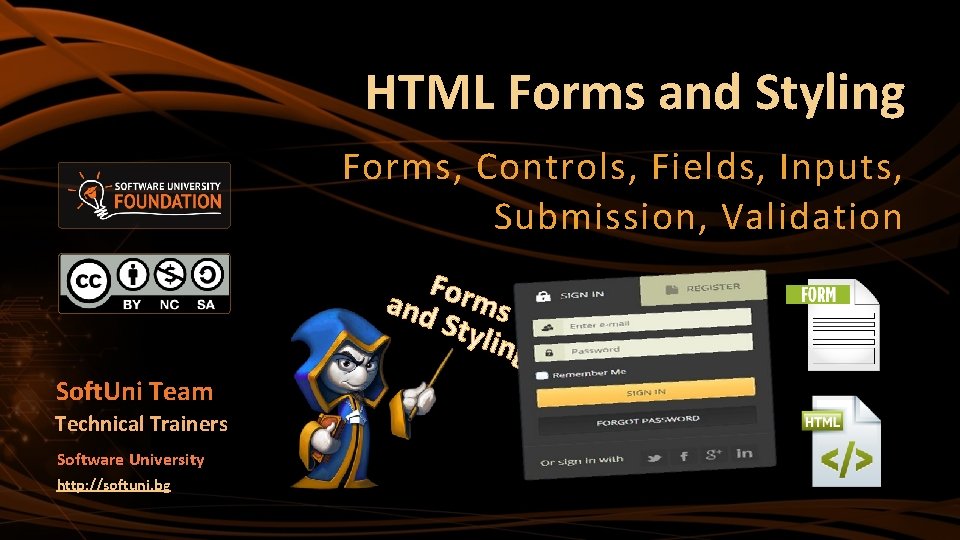
HTML Forms and Styling Forms, Controls, Fields, Inputs, Submission, Validation Form and s Styl ing Soft. Uni Team Technical Trainers Software University http: //softuni. bg
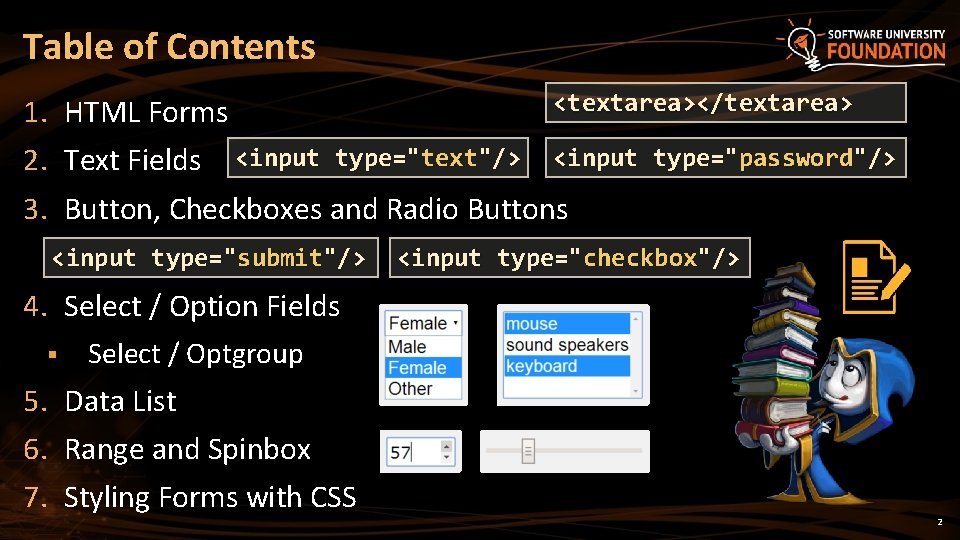
Table of Contents <textarea></textarea> 1. HTML Forms 2. Text Fields <input type="text"/> <input type="password"/> 3. Button, Checkboxes and Radio Buttons <input type="submit"/> <input type="checkbox"/> 4. Select / Option Fields § Select / Optgroup 5. Data List 6. Range and Spinbox 7. Styling Forms with CSS 2

Have a Question? sli. do #html-softuni 3
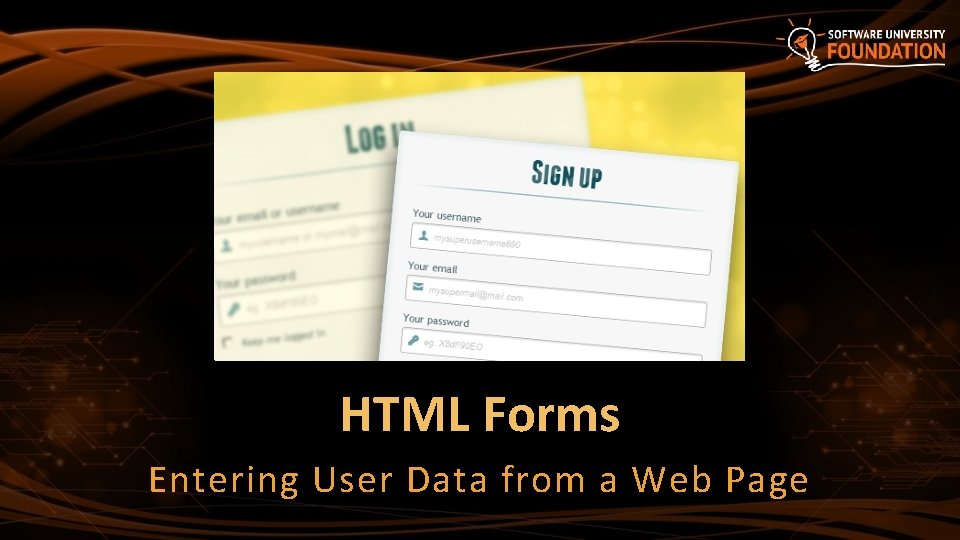
HTML Forms Entering User Data from a Web Page

HTML Forms: Overview § Create a form block with the <form> tag method tells how to send form data: HTTP GET or POST request <form method="post" action="path/to/some-script. php"> <!-- form fields come here --> action tells where to <input type="…" name="…" /> send the form data </form> § Learn how to send HTML forms: https: //developer. mozilla. org/ docs/Learn/HTML/Forms/Sending_and_retrieving_form_data 5
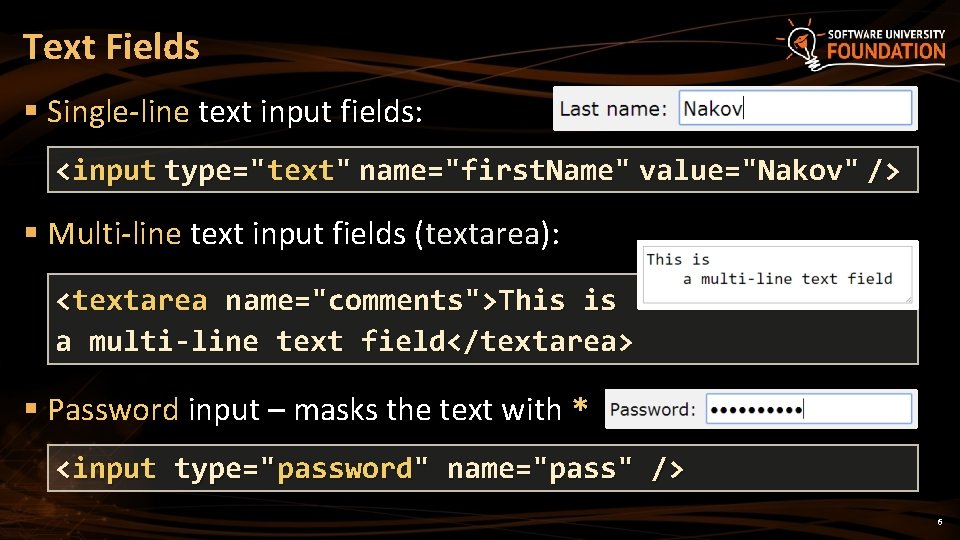
Text Fields § Single-line text input fields: <input type="text" name="first. Name" value="Nakov" /> § Multi-line text input fields (textarea): <textarea name="comments">This is a multi-line text field</textarea> § Password input – masks the text with * <input type="password" name="pass" /> 6
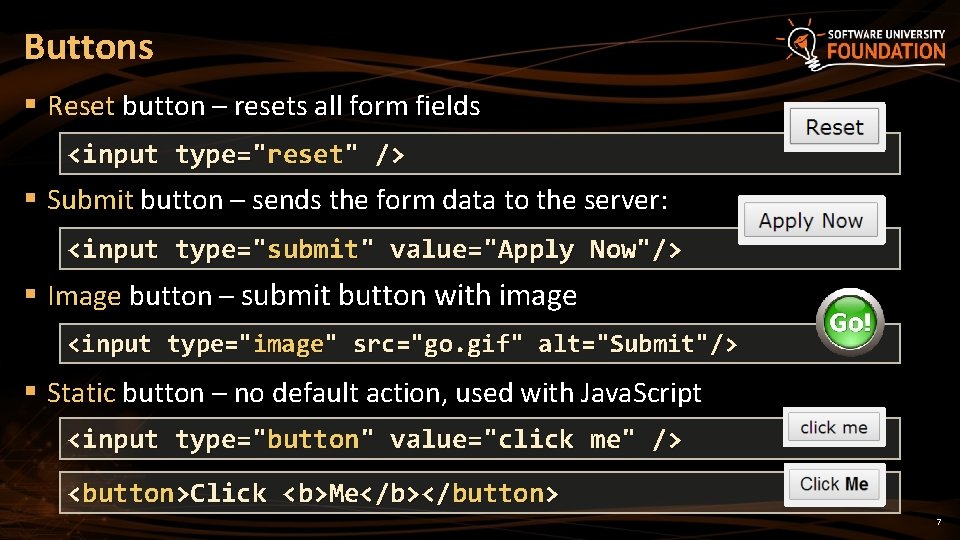
Buttons § Reset button – resets all form fields <input type="reset" /> § Submit button – sends the form data to the server: <input type="submit" value="Apply Now"/> § Image button – submit button with image <input type="image" src="go. gif" alt="Submit"/> § Static button – no default action, used with Java. Script <input type="button" value="click me" /> <button>Click <b>Me</b></button> 7
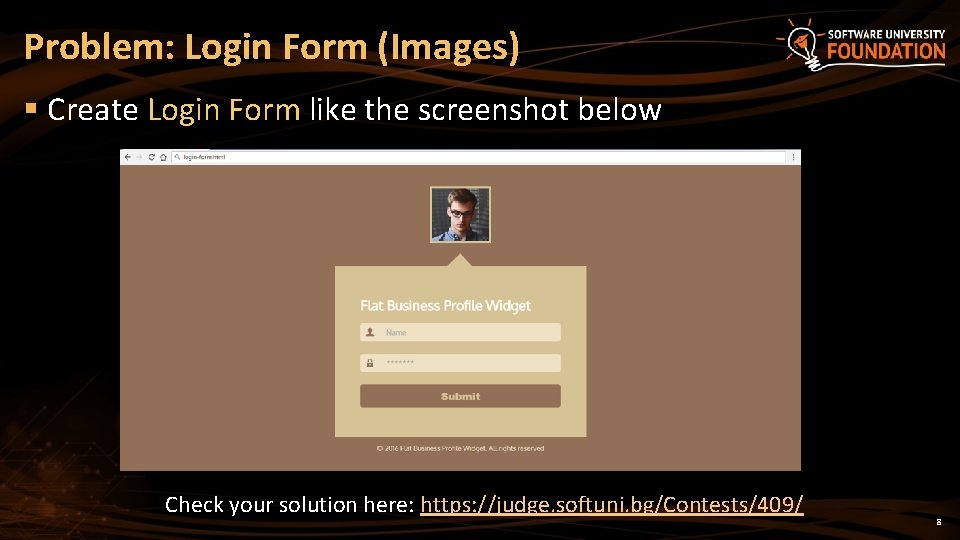
Problem: Login Form (Images) § Create Login Form like the screenshot below Check your solution here: https: //judge. softuni. bg/Contests/409/ 8
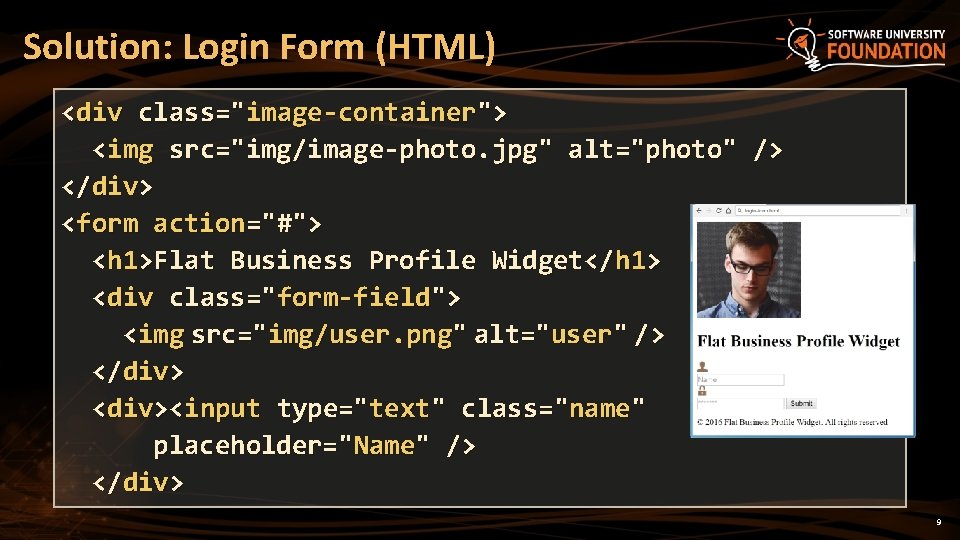
Solution: Login Form (HTML) <div class="image-container"> <img src="img/image-photo. jpg" alt="photo" /> </div> <form action="#"> <h 1>Flat Business Profile Widget</h 1> <div class="form-field"> <img src="img/user. png" alt="user" /> </div> <div><input type="text" class="name" placeholder="Name" /> </div> 9

Solution: Login Form (HTML) <div class="form-field"> <img src="img/pass. png" alt="pass" /> </div> <input type="password" class="pass" placeholder="*******" /> </div> <input type="submit" class="submit" /> </form> <footer><p>© 2016 Flat…</p></footer> 10

Solution: Login Form (CSS) @import url('https: //fonts. googleapis. com/css? family=Oxygen'); body { background: #927057; font-family: 'Oxygen', sans-serif; color: #ffffff; }. image-container { text-align: center; margin-top: 50 px; }. image-container > img { border: 5 px solid #d 5 c 395; height: 123 px; } 11
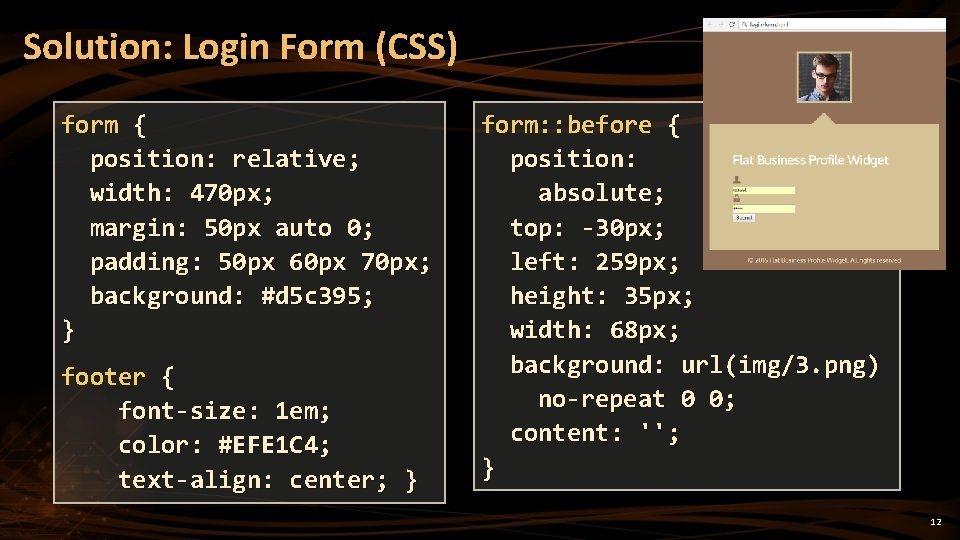
Solution: Login Form (CSS) form { position: relative; width: 470 px; margin: 50 px auto 0; padding: 50 px 60 px 70 px; background: #d 5 c 395; } footer { font-size: 1 em; color: #EFE 1 C 4; text-align: center; } form: : before { position: absolute; top: -30 px; left: 259 px; height: 35 px; width: 68 px; background: url(img/3. png) no-repeat 0 0; content: ''; } 12
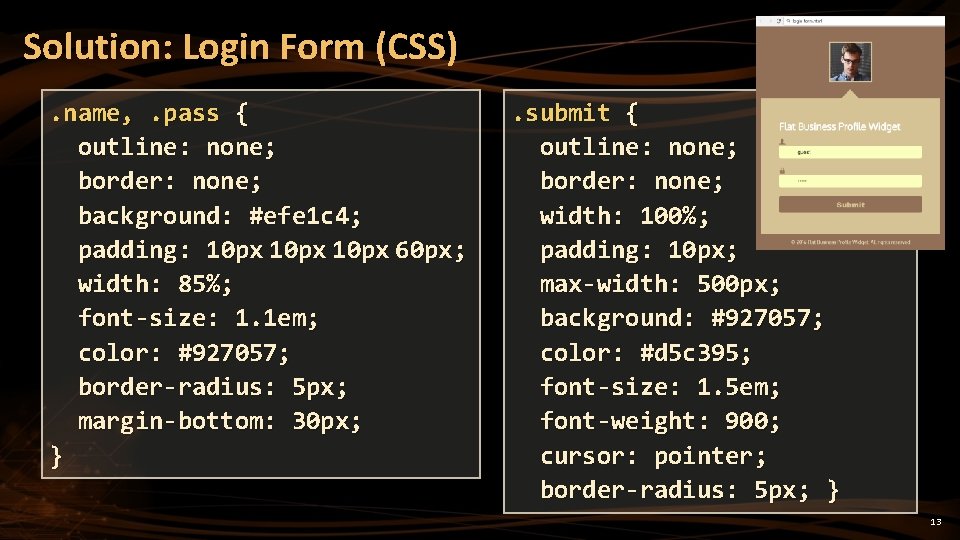
Solution: Login Form (CSS). name, . pass { outline: none; border: none; background: #efe 1 c 4; padding: 10 px 60 px; width: 85%; font-size: 1. 1 em; color: #927057; border-radius: 5 px; margin-bottom: 30 px; } . submit { outline: none; border: none; width: 100%; padding: 10 px; max-width: 500 px; background: #927057; color: #d 5 c 395; font-size: 1. 5 em; font-weight: 900; cursor: pointer; border-radius: 5 px; } 13
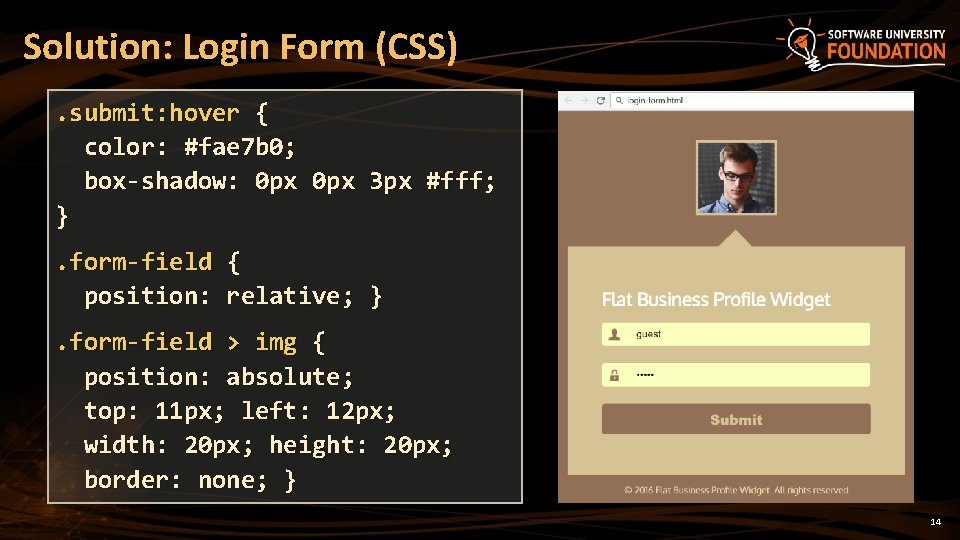
Solution: Login Form (CSS). submit: hover { color: #fae 7 b 0; box-shadow: 0 px 3 px #fff; }. form-field { position: relative; }. form-field > img { position: absolute; top: 11 px; left: 12 px; width: 20 px; height: 20 px; border: none; } 14
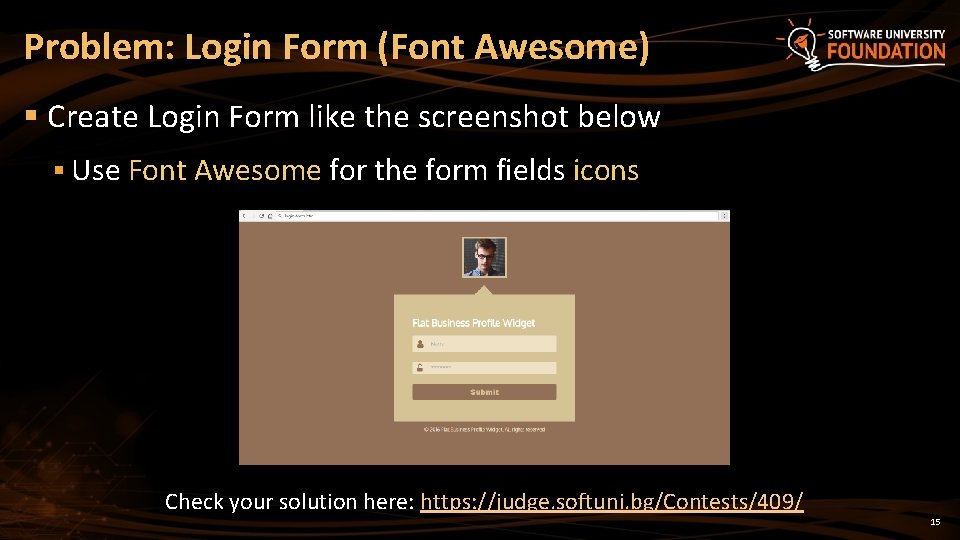
Problem: Login Form (Font Awesome) § Create Login Form like the screenshot below § Use Font Awesome for the form fields icons Check your solution here: https: //judge. softuni. bg/Contests/409/ 15
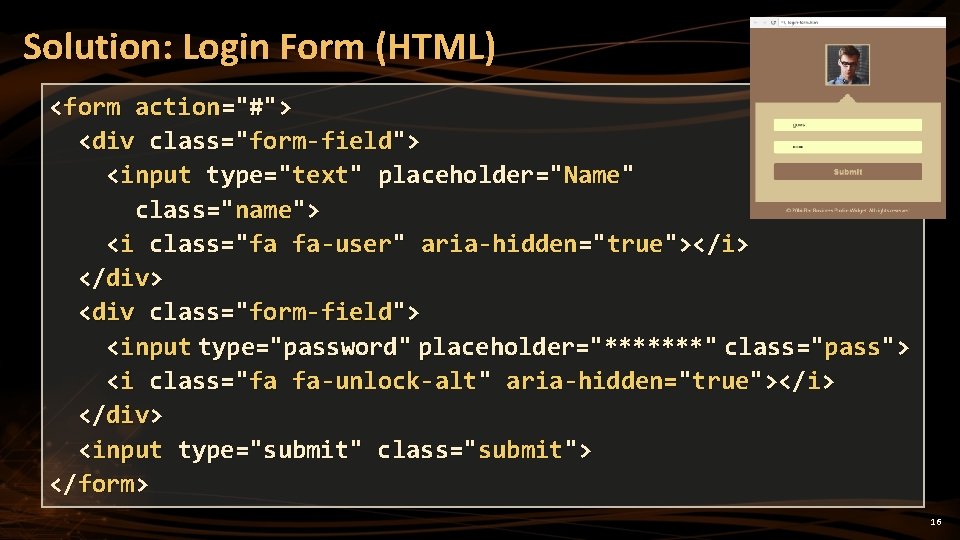
Solution: Login Form (HTML) <form action="#"> <div class="form-field"> <input type="text" placeholder="Name" class="name"> <i class="fa fa-user" aria-hidden="true"></i> </div> <div class="form-field"> <input type="password" placeholder="*******" class="pass"> <i class="fa fa-unlock-alt" aria-hidden="true"></i> </div> <input type="submit" class="submit"> </form> 16
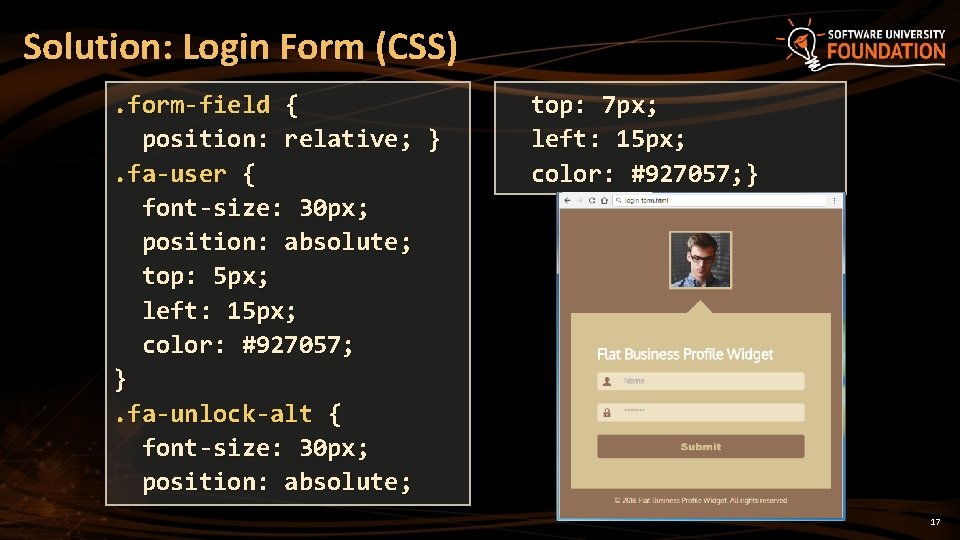
Solution: Login Form (CSS). form-field { position: relative; }. fa-user { font-size: 30 px; position: absolute; top: 5 px; left: 15 px; color: #927057; }. fa-unlock-alt { font-size: 30 px; position: absolute; top: 7 px; left: 15 px; color: #927057; } 17
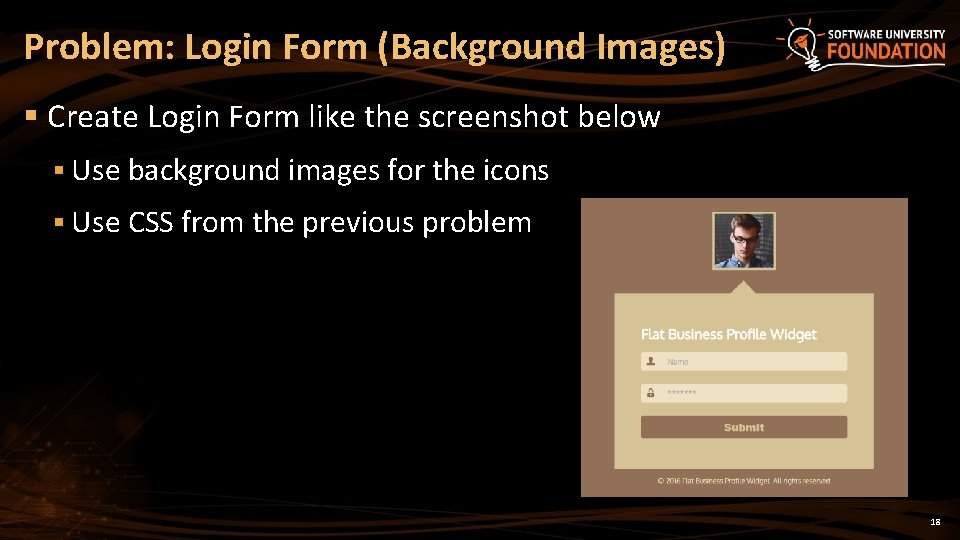
Problem: Login Form (Background Images) § Create Login Form like the screenshot below § Use background images for the icons § Use CSS from the previous problem 18

Solution: Login Form (HTML) <form action="#"> <div class="form-field"> <input type="text" placeholder="Name" class="name"> </div> <div class="form-field"> <input type="password" placeholder="*******" class="pass"> </div> <input type="submit" class="submit"> </form> 19
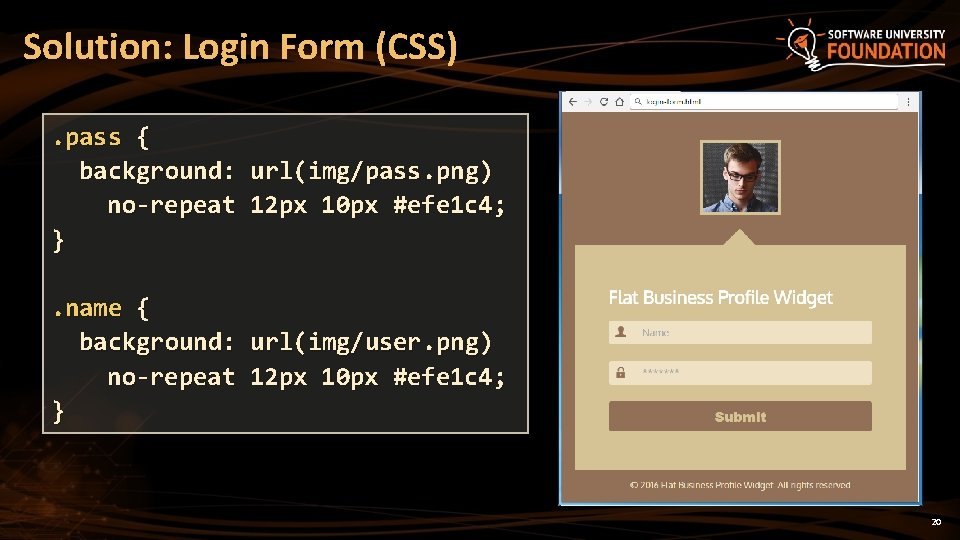
Solution: Login Form (CSS). pass { background: url(img/pass. png) no-repeat 12 px 10 px #efe 1 c 4; }. name { background: url(img/user. png) no-repeat 12 px 10 px #efe 1 c 4; } 20

Checkboxes and Radio Buttons § Checkboxes: <p><input type="checkbox" name="agree" value="yes">I agree</p> § Radio buttons in a group named "city": <input type="radio" name="city" value="1" /> Sofia <br/> <input type="radio" name="city" value="2" /> London <br/> <input type="radio" name="city" value="3" /> Munich <br/> <input type="radio" name="city" value="4" /> Madrid <br/> <input type="radio" name="city" value="5" /> Rome § Only radio button from the group can be selected 21
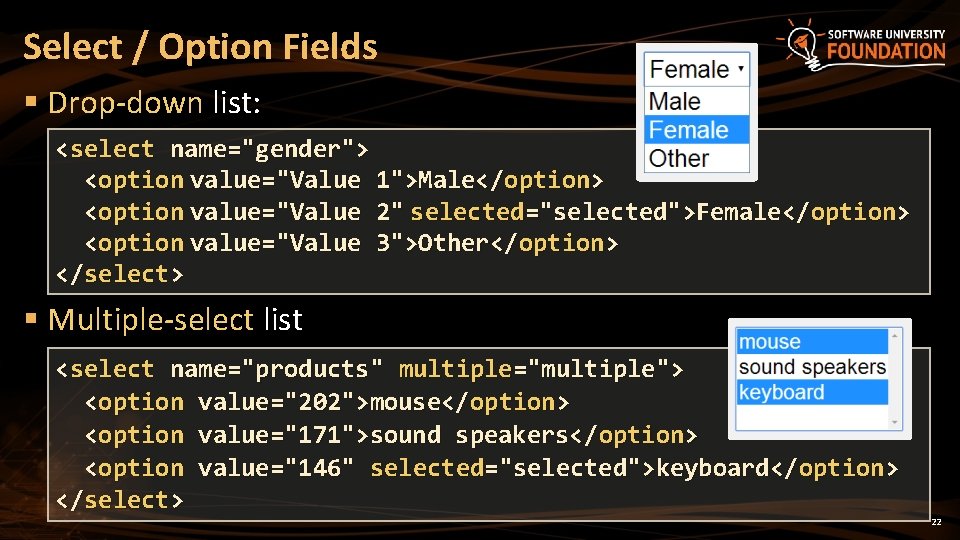
Select / Option Fields § Drop-down list: <select name="gender"> <option value="Value 1">Male</option> <option value="Value 2" selected="selected">Female</option> <option value="Value 3">Other</option> </select> § Multiple-select list <select name="products" multiple="multiple"> <option value="202">mouse</option> <option value="171">sound speakers</option> <option value="146" selected="selected">keyboard</option> </select> 22
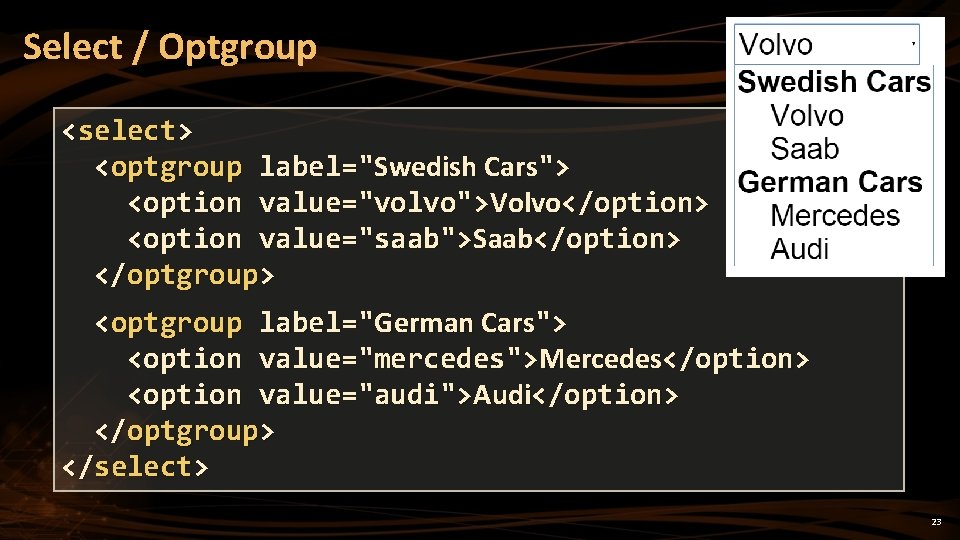
Select / Optgroup <select> <optgroup label="Swedish Cars"> <option value="volvo">Volvo</option> <option value="saab">Saab</option> </optgroup> <optgroup label="German Cars"> <option value="mercedes">Mercedes</option> <option value="audi">Audi</option> </optgroup> </select> 23

Data List <input list="browsers" name="browser"> <datalist id="browsers"> <option value="Internet Explorer"> <option value="Firefox"> <option value="Chrome"> <option value="Opera"> <option value="Safari"> </datalist> 24

Labels § Labels are associate an explanatory text to a form field <label for="fn">First Name</label> <input type="text" id="fn" placeholder="enter name" /> § Labels are both a usability and accessibility feature <label> <div>Enter <b>last name</b>: </div> <input type="text" placeholder="last name" /> </label> 25
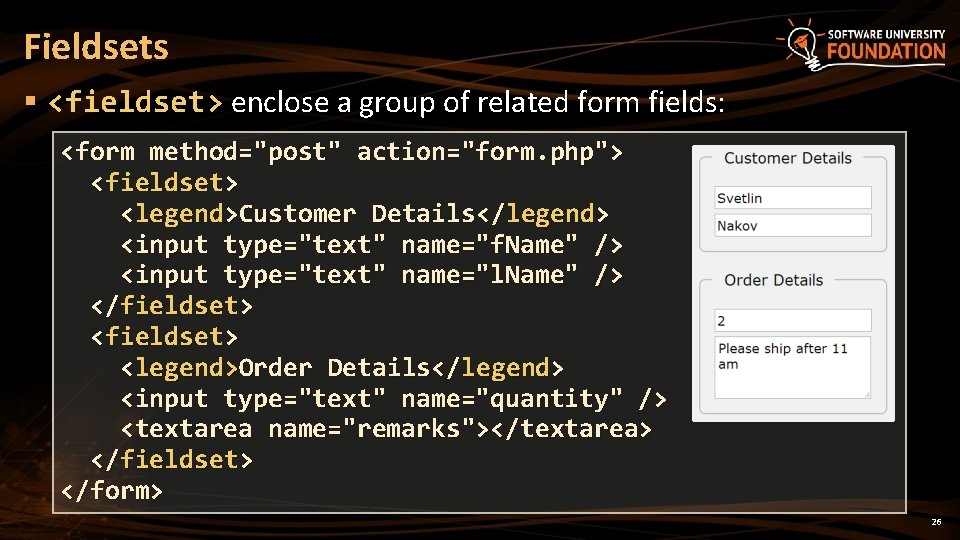
Fieldsets § <fieldset> enclose a group of related form fields: <form method="post" action="form. php"> <fieldset> <legend>Customer Details</legend> <input type="text" name="f. Name" /> <input type="text" name="l. Name" /> </fieldset> <legend>Order Details</legend> <input type="text" name="quantity" /> <textarea name="remarks"></textarea> </fieldset> </form> 26
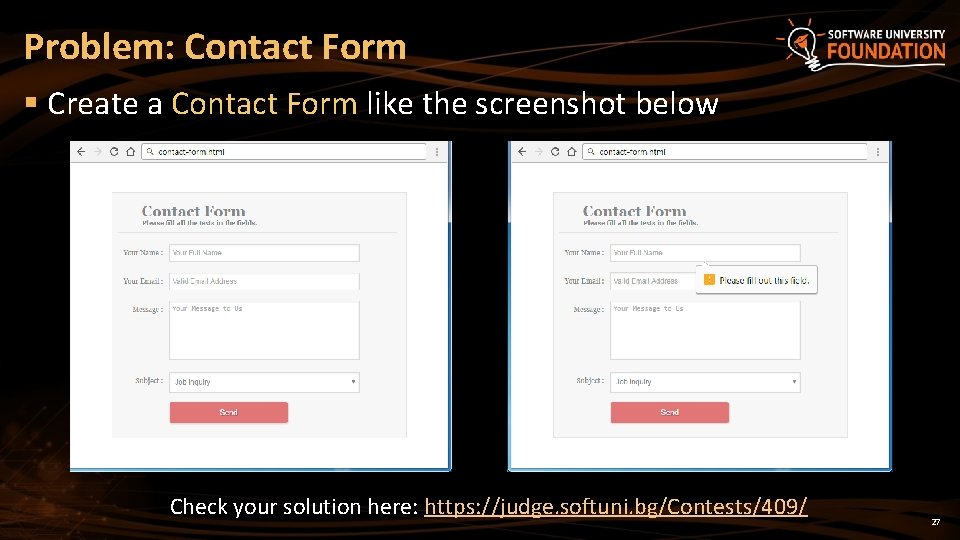
Problem: Contact Form § Create a Contact Form like the screenshot below Check your solution here: https: //judge. softuni. bg/Contests/409/ 27

Solution: Contact Form (HTML) <form> <h 1>Contact Form<span>Please fill all the texts…</span></h 1> <label> <span>Your Name: </span> <input id="name" type="text" name="name" placeholder="Your Full Name" required/> </label> <span>Your Email: </span> <input id="email" type="email" name="email" placeholder="Valid Email Address" required/> </label> 28
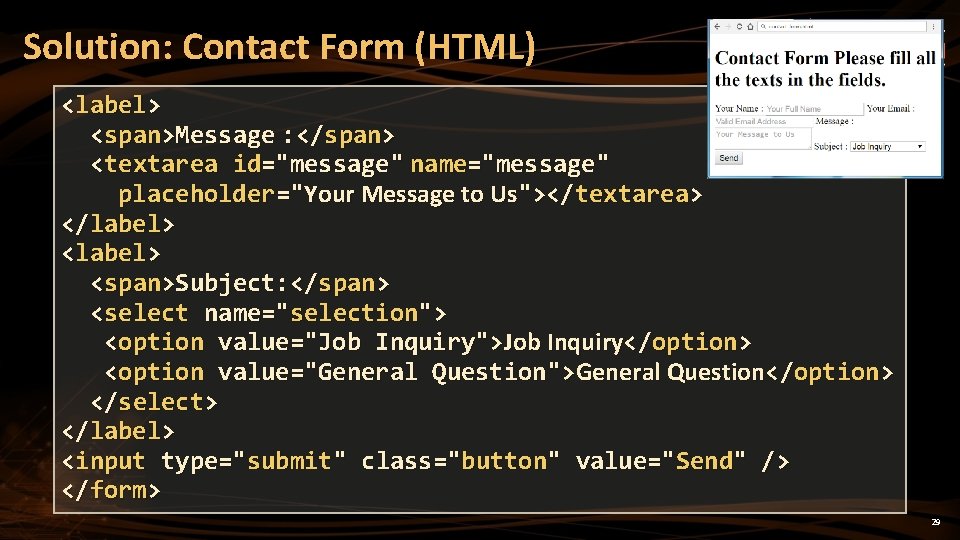
Solution: Contact Form (HTML) <label> <span>Message : </span> <textarea id="message" name="message" placeholder="Your Message to Us"></textarea> </label> <span>Subject: </span> <select name="selection"> <option value="Job Inquiry">Job Inquiry</option> <option value="General Question">General Question</option> </select> </label> <input type="submit" class="button" value="Send" /> </form> 29
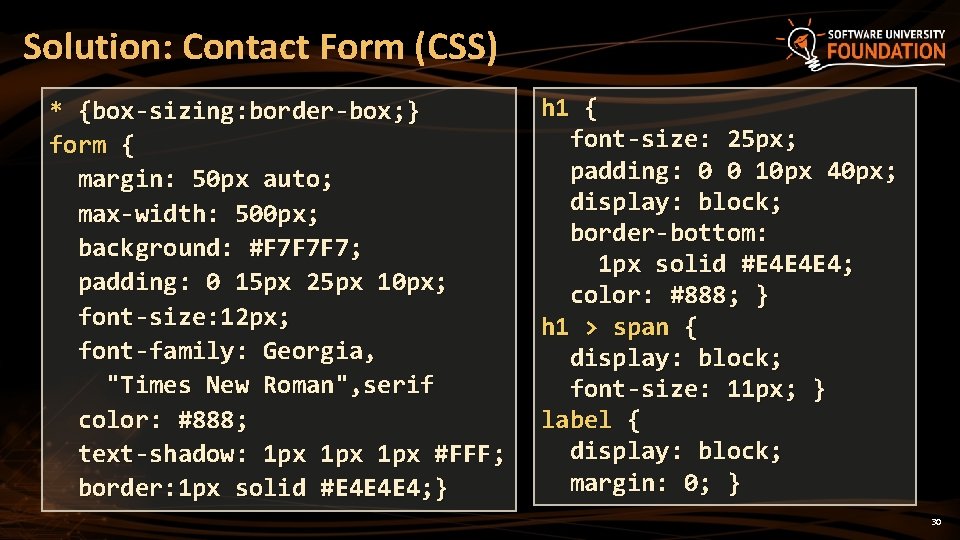
Solution: Contact Form (CSS) * {box-sizing: border-box; } form { margin: 50 px auto; max-width: 500 px; background: #F 7 F 7 F 7; padding: 0 15 px 25 px 10 px; font-size: 12 px; font-family: Georgia, "Times New Roman", serif color: #888; text-shadow: 1 px 1 px #FFF; border: 1 px solid #E 4 E 4 E 4; } h 1 { font-size: 25 px; padding: 0 0 10 px 40 px; display: block; border-bottom: 1 px solid #E 4 E 4 E 4; color: #888; } h 1 > span { display: block; font-size: 11 px; } label { display: block; margin: 0; } 30
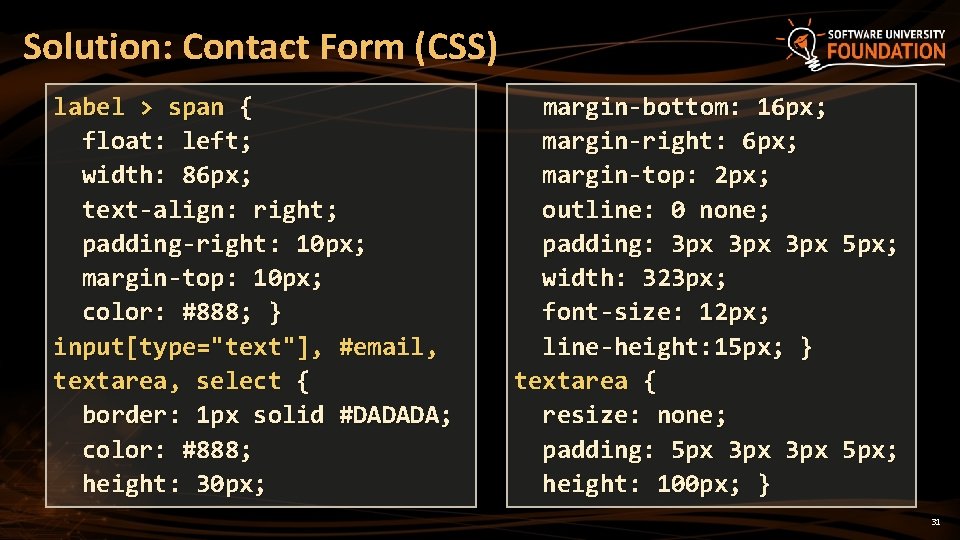
Solution: Contact Form (CSS) label > span { float: left; width: 86 px; text-align: right; padding-right: 10 px; margin-top: 10 px; color: #888; } input[type="text"], #email, textarea, select { border: 1 px solid #DADADA; color: #888; height: 30 px; margin-bottom: 16 px; margin-right: 6 px; margin-top: 2 px; outline: 0 none; padding: 3 px 3 px 5 px; width: 323 px; font-size: 12 px; line-height: 15 px; } textarea { resize: none; padding: 5 px 3 px 5 px; height: 100 px; } 31

Solution: Contact Form (CSS) select { height: 35 px; }. button { background: #E 27575; border: none; padding: 10 px 25 px; color: #FFF; box-shadow: 1 px 5 px #B 6 B 6 B 6; text-shadow: 1 px 1 px #9 E 3 F 3 F; border-radius: 3 px; cursor: pointer; margin: 0 87 px; width: 200 px; } 32
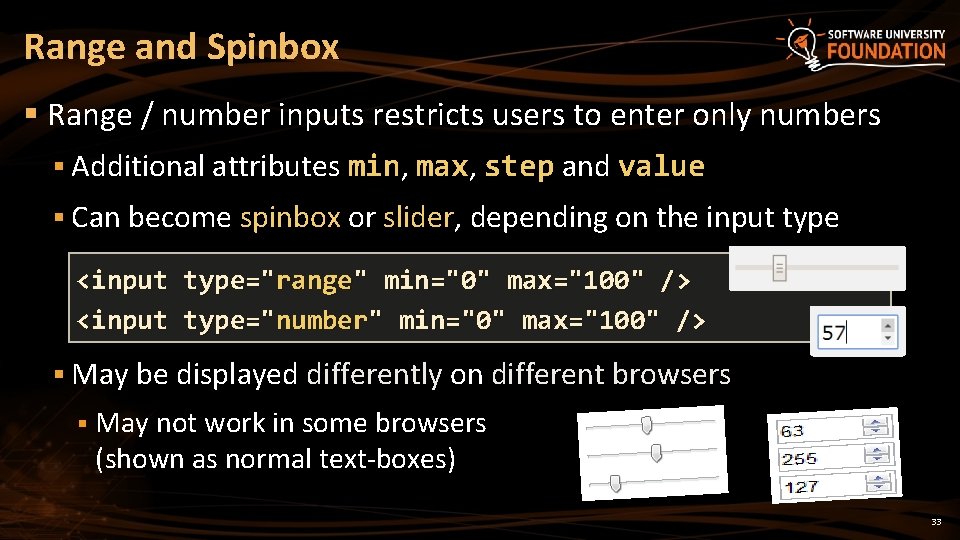
Range and Spinbox § Range / number inputs restricts users to enter only numbers § Additional attributes min, max, step and value § Can become spinbox or slider, depending on the input type <input type="range" min="0" max="100" /> <input type="number" min="0" max="100" /> § May be displayed differently on different browsers § May not work in some browsers (shown as normal text-boxes) 33
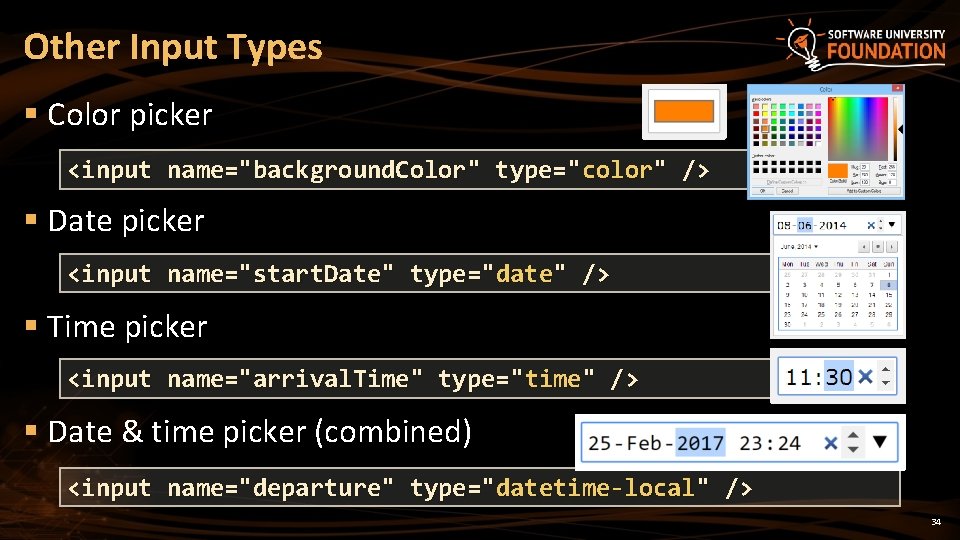
Other Input Types § Color picker <input name="background. Color" type="color" /> § Date picker <input name="start. Date" type="date" /> § Time picker <input name="arrival. Time" type="time" /> § Date & time picker (combined) <input name="departure" type="datetime-local" /> 34
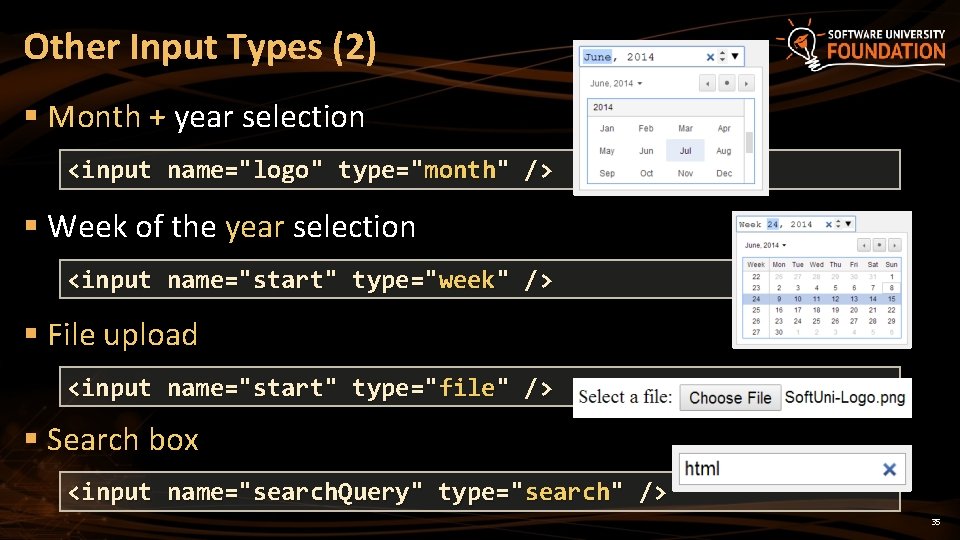
Other Input Types (2) § Month + year selection <input name="logo" type="month" /> § Week of the year selection <input name="start" type="week" /> § File upload <input name="start" type="file" /> § Search box <input name="search. Query" type="search" /> 35

HTML Forms Inputs Fields

Field Attributes for All Field Types § Autocomplete § Keep the previously typed values <input type="text" name="f. Name" autocomplete="on" /> § Readonly – the field value cannot be changed § Autofocus § The field becomes on focus on page load <input type="text" name="first. Name" autofocus="autofocus" /> § Required <input type="text" required="true"/> § The field is required to be filled / selected 37
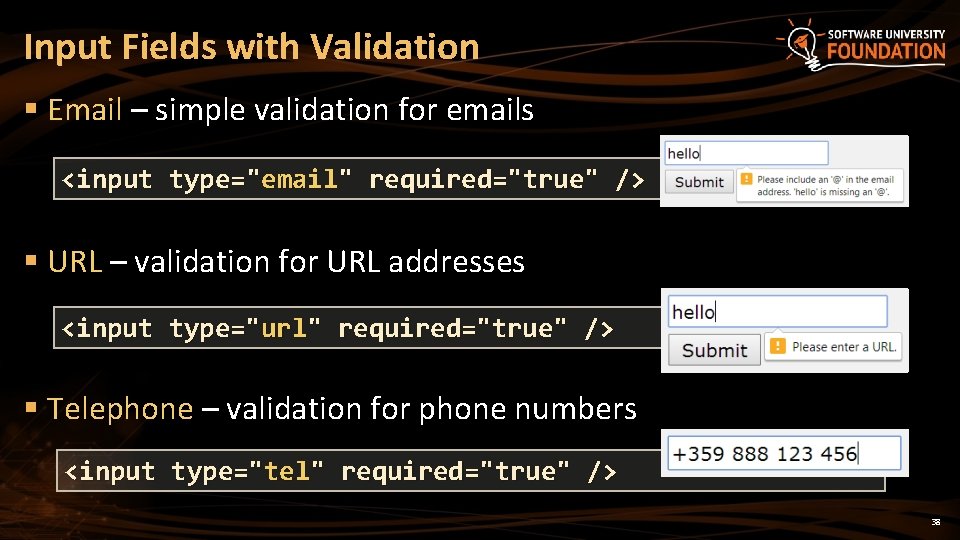
Input Fields with Validation § Email – simple validation for emails <input type="email" required="true" /> § URL – validation for URL addresses <input type="url" required="true" /> § Telephone – validation for phone numbers <input type="tel" required="true" /> 38
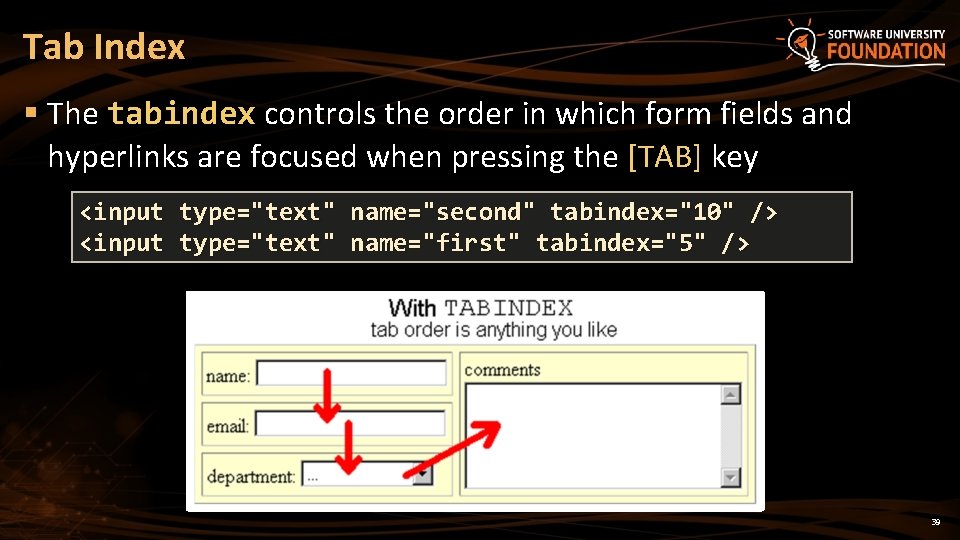
Tab Index § The tabindex controls the order in which form fields and hyperlinks are focused when pressing the [TAB] key <input type="text" name="second" tabindex="10" /> <input type="text" name="first" tabindex="5" /> 39
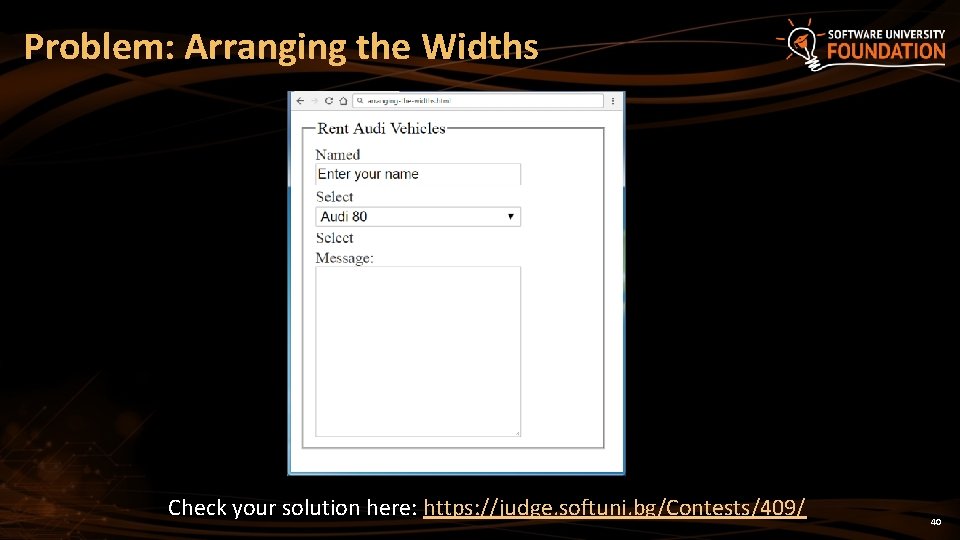
Problem: Arranging the Widths Check your solution here: https: //judge. softuni. bg/Contests/409/ 40
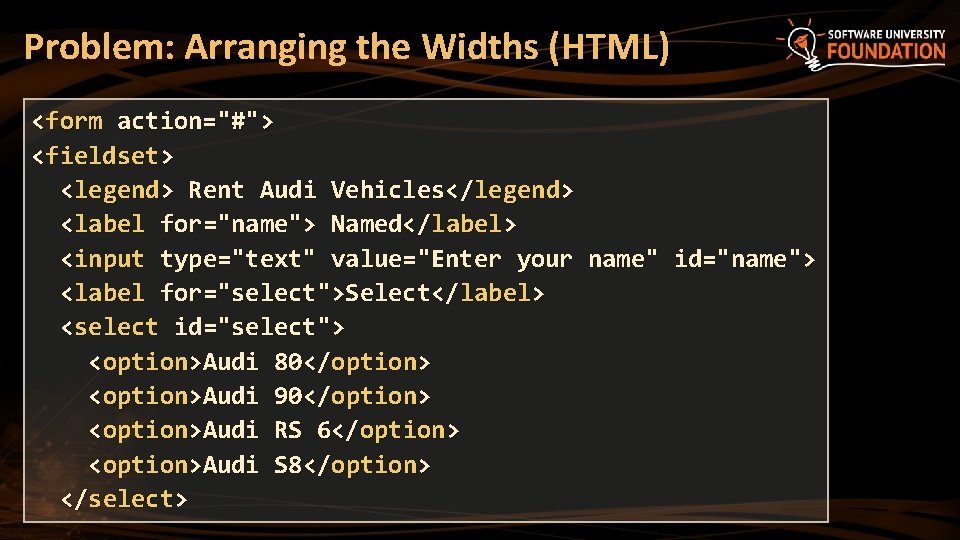
Problem: Arranging the Widths (HTML) <form action="#"> <fieldset> <legend> Rent Audi Vehicles</legend> <label for="name"> Named</label> <input type="text" value="Enter your name" id="name"> <label for="select">Select</label> <select id="select"> <option>Audi 80</option> <option>Audi 90</option> <option>Audi RS 6</option> <option>Audi S 8</option> </select>
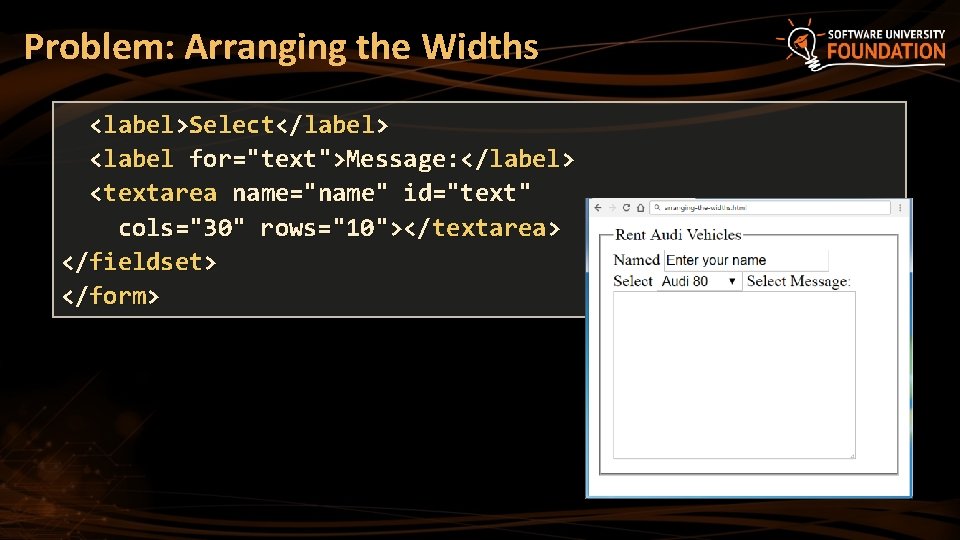
Problem: Arranging the Widths <label>Select</label> <label for="text">Message: </label> <textarea name="name" id="text" cols="30" rows="10"></textarea> </fieldset> </form>

Problem: Arranging the Widths (CSS) form {width: 300 px; } form, input, textarea { box-sizing: border-box; } label, input, select, textarea { display: inline-block; width: 200 px; vertical-align: middle; } label { color: #2 D 2 D 2 D; font-size: 15 px; word-wrap: break-word; } form, input, textarea { box-sizing: border-box; }
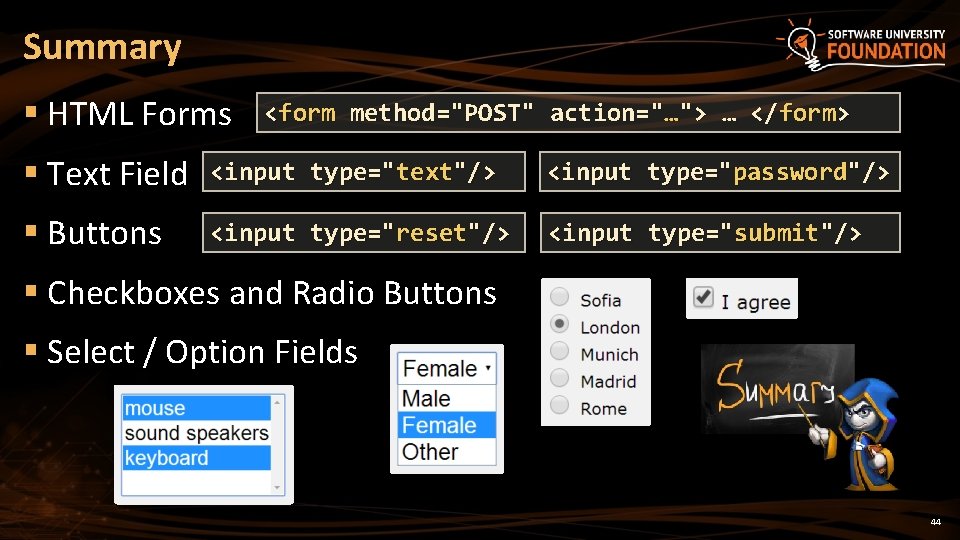
Summary § HTML Forms <form method="POST" action="…"> … </form> § Text Field <input type="text"/> <input type="password"/> § Buttons <input type="reset"/> <input type="submit"/> § Checkboxes and Radio Buttons § Select / Option Fields 44
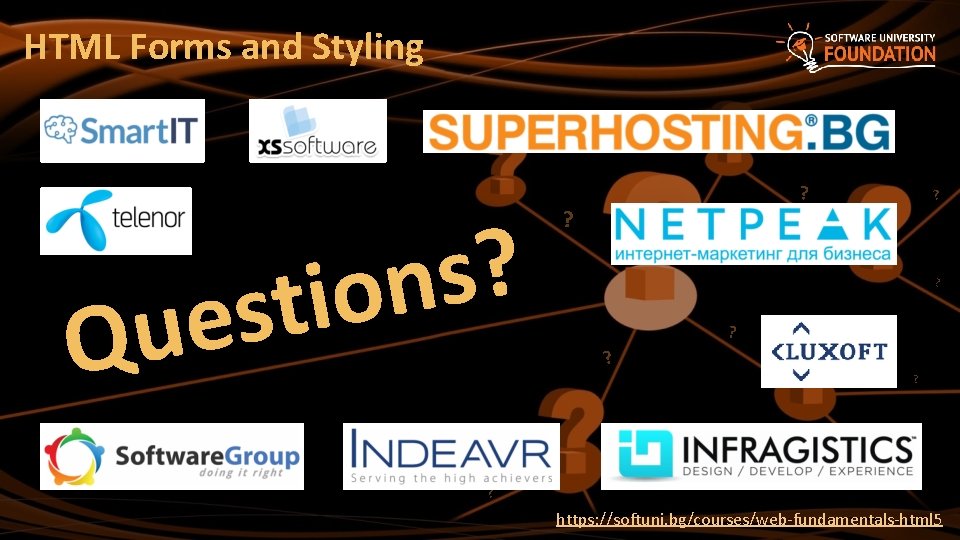
HTML Forms and Styling ? s n o i t s e u Q ? ? ? https: //softuni. bg/courses/web-fundamentals-html 5
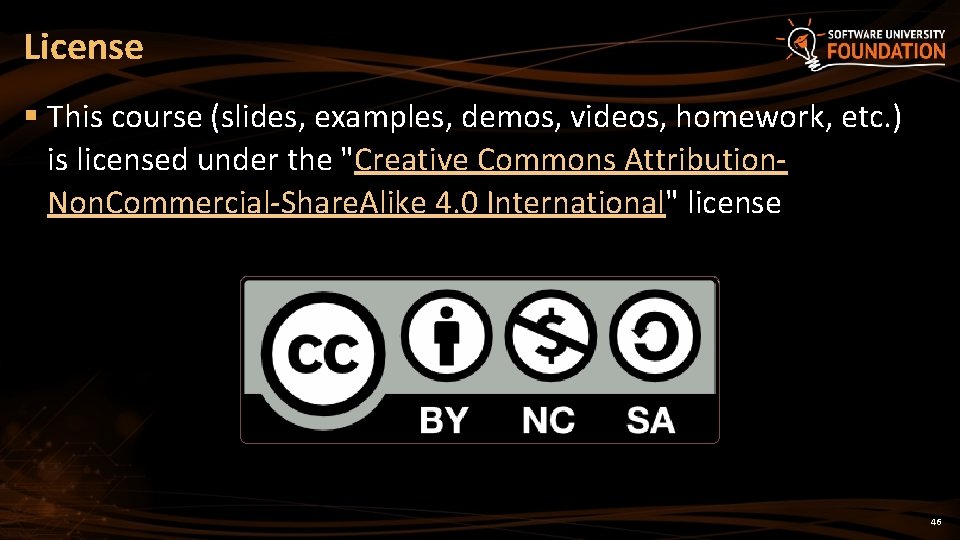
License § This course (slides, examples, demos, videos, homework, etc. ) is licensed under the "Creative Commons Attribution. Non. Commercial-Share. Alike 4. 0 International" license 46

Free Trainings @ Software University § Software University – High-Quality Education, Profession and Job for Software Developers § softuni. bg § Software University Foundation § softuni. org § Software University @ Facebook § facebook. com/Software. University § Software University Forums § forum. softuni. bg
 Red fields
Red fields General controls vs application controls
General controls vs application controls He who controls the past controls the future
He who controls the past controls the future The art of styling sentences answer key
The art of styling sentences answer key Css tables
Css tables The art of styling sentences answer key
The art of styling sentences answer key Essence word styling
Essence word styling Canvas доска
Canvas доска Slidetodoc.com
Slidetodoc.com Slidetodoc
Slidetodoc Bhtml?title=
Bhtml?title= 1
1 Inputs and outputs of calvin cycle
Inputs and outputs of calvin cycle What is input design in system analysis and design
What is input design in system analysis and design Mrp outputs
Mrp outputs Inputs of the citric acid cycle
Inputs of the citric acid cycle Input and output of krebs cycle
Input and output of krebs cycle Human input output channels
Human input output channels In a banyan switch for 8 inputs and 8 outputs we have
In a banyan switch for 8 inputs and 8 outputs we have Direct and manage project work inputs
Direct and manage project work inputs Inputs and outputs of drainage basin
Inputs and outputs of drainage basin Inputs outputs transformation processes and feedback
Inputs outputs transformation processes and feedback Starbucks inputs and outputs
Starbucks inputs and outputs Module 2 the animal world
Module 2 the animal world Inputs of aggregate planning
Inputs of aggregate planning Fmea inputs and outputs
Fmea inputs and outputs Inputs and outputs
Inputs and outputs Inputs and outputs
Inputs and outputs When demand is unlimited and products use the same inputs
When demand is unlimited and products use the same inputs What are the inputs to and outputs of a supply chain
What are the inputs to and outputs of a supply chain Html forms attributes
Html forms attributes Inputs in the water cycle
Inputs in the water cycle Inputs of light reactions in photosynthesis
Inputs of light reactions in photosynthesis Photosynthesis reactants
Photosynthesis reactants Mrp process
Mrp process Input fijo
Input fijo Gaap accounting for intellectual property
Gaap accounting for intellectual property What are the inputs to the develop project charter process
What are the inputs to the develop project charter process Production with two variable inputs
Production with two variable inputs Inputs, activities, outputs, outcomes
Inputs, activities, outputs, outcomes Exe: automatically generating inputs of death
Exe: automatically generating inputs of death Exe: automatically generating inputs of death
Exe: automatically generating inputs of death Inputs of glycolysis
Inputs of glycolysis Production with two variable inputs
Production with two variable inputs Production with two variable inputs
Production with two variable inputs Kombinasi input dengan biaya terendah
Kombinasi input dengan biaya terendah Splunk set diff
Splunk set diff Strategic management inputs
Strategic management inputs