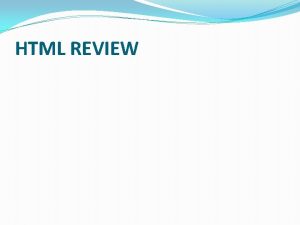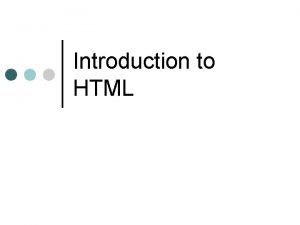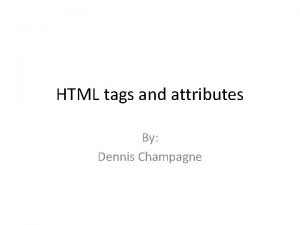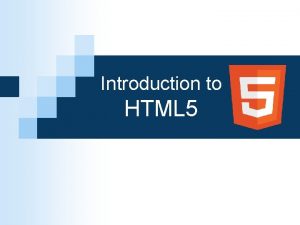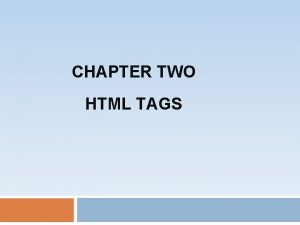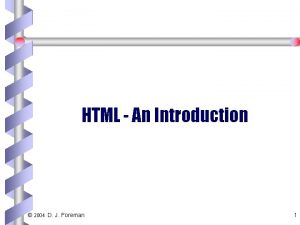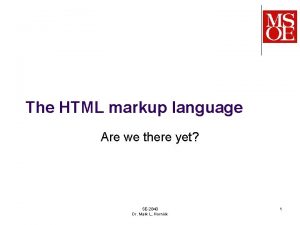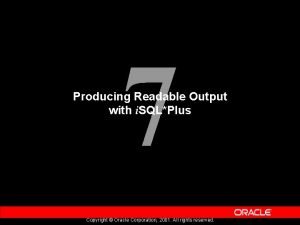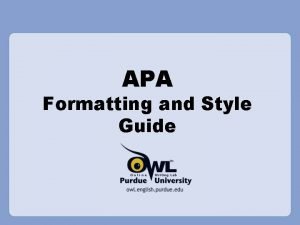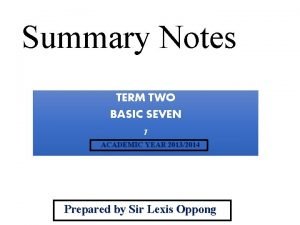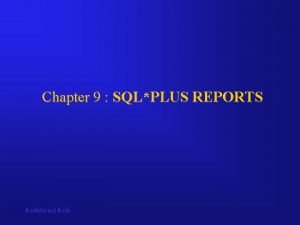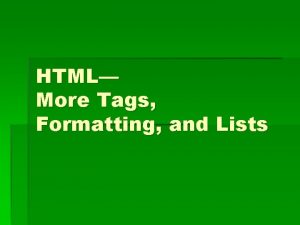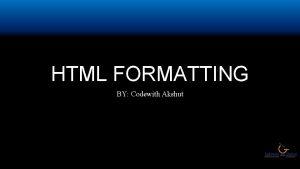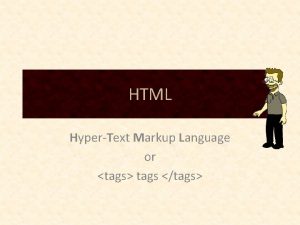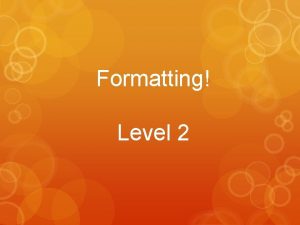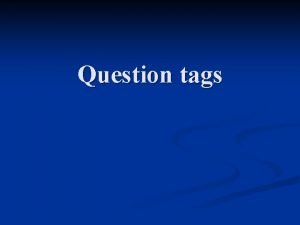HTML FORMATTING TAGS Structural Tags HTML These tags
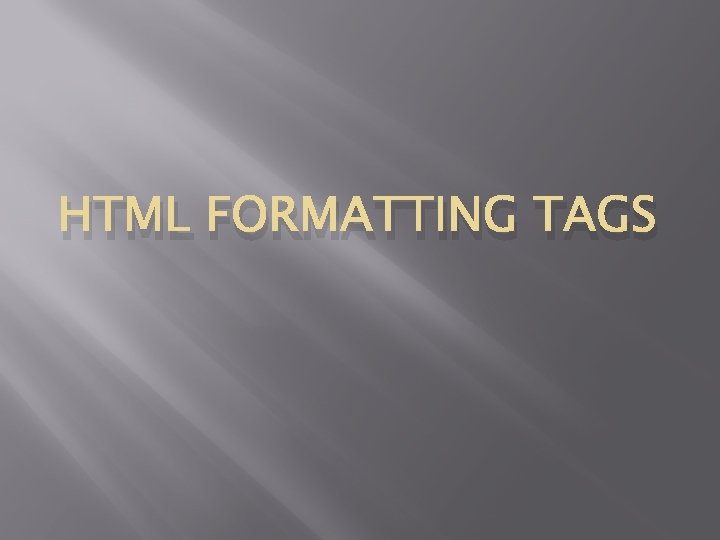
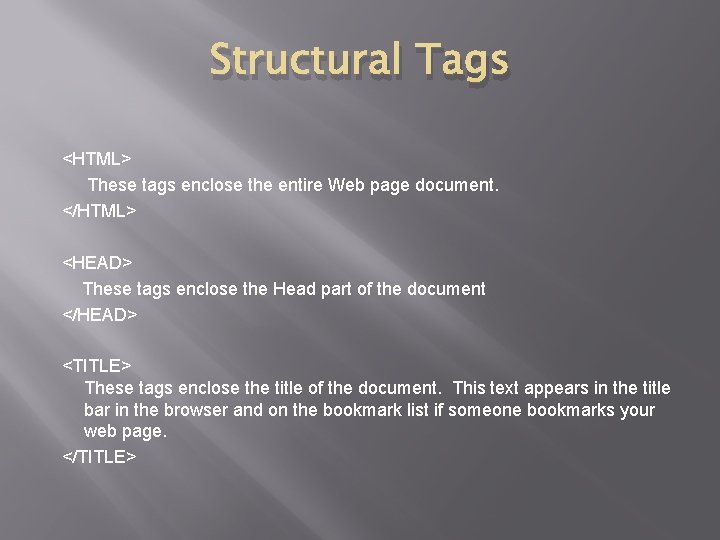
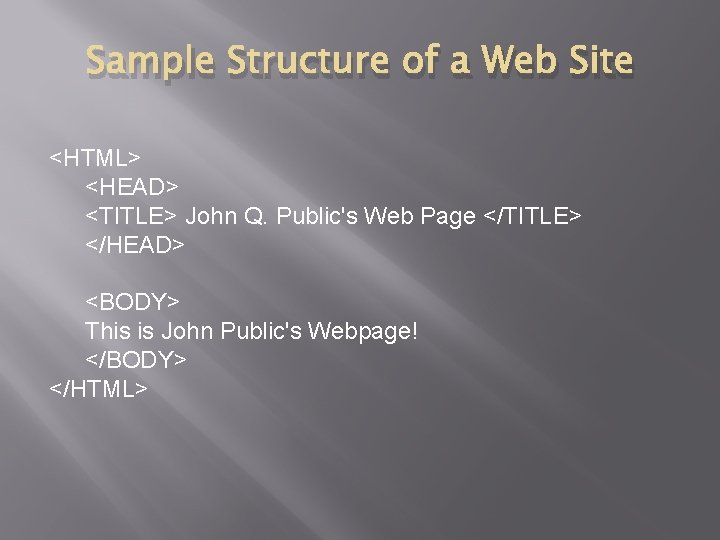
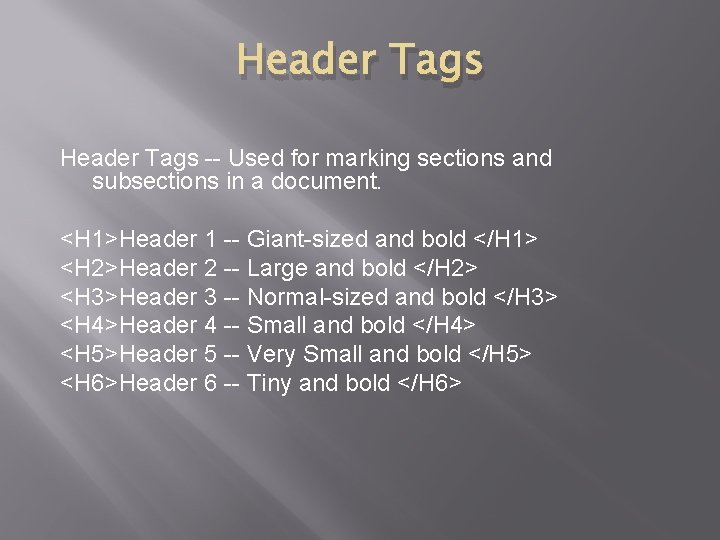
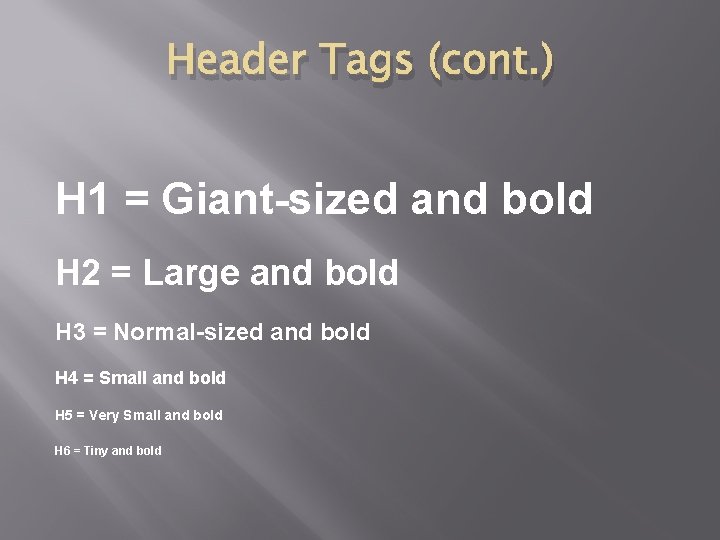
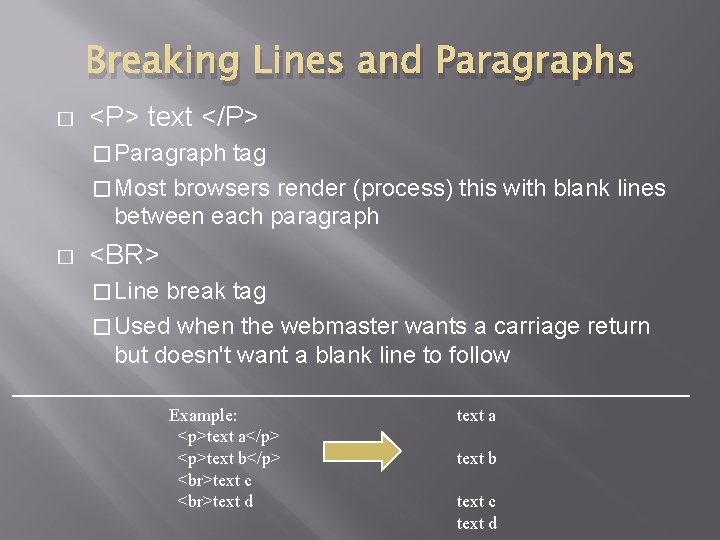
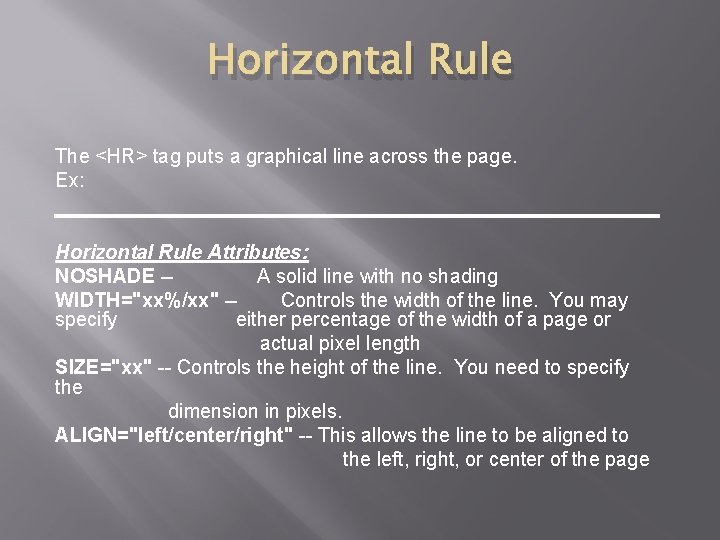
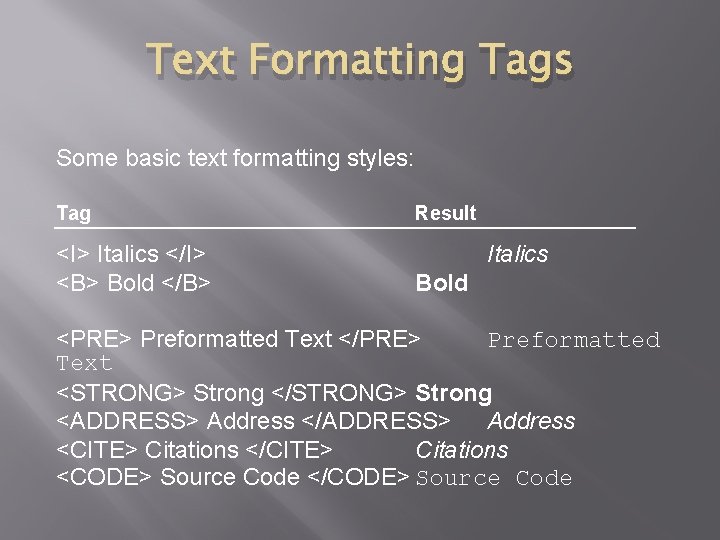
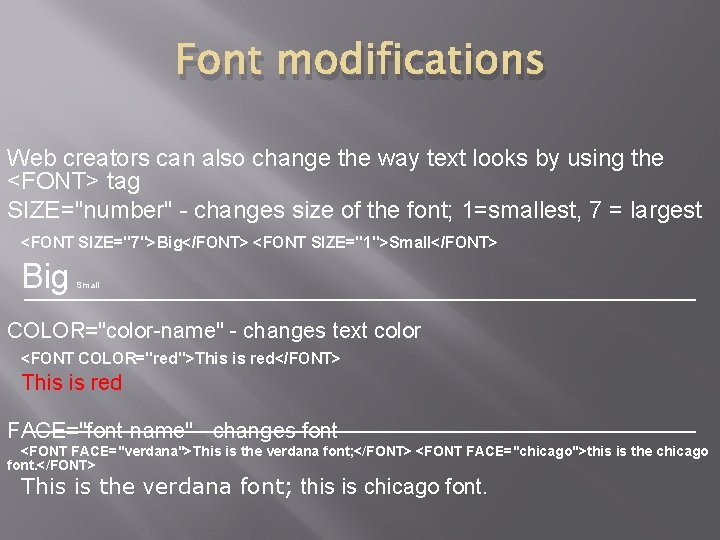
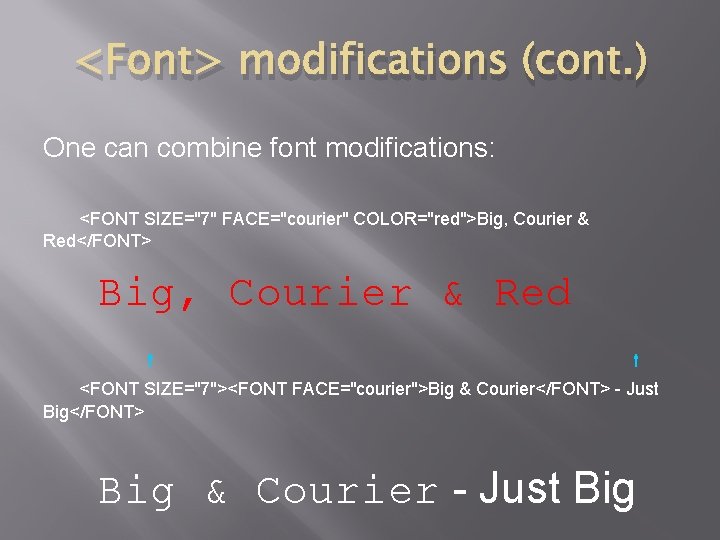
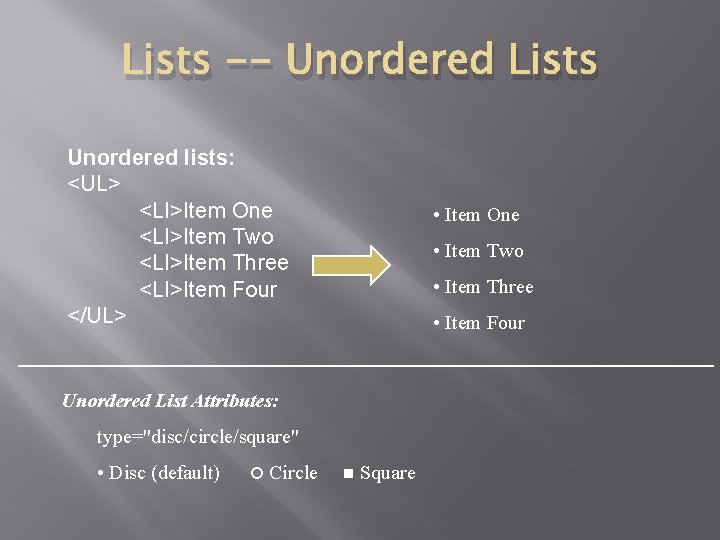
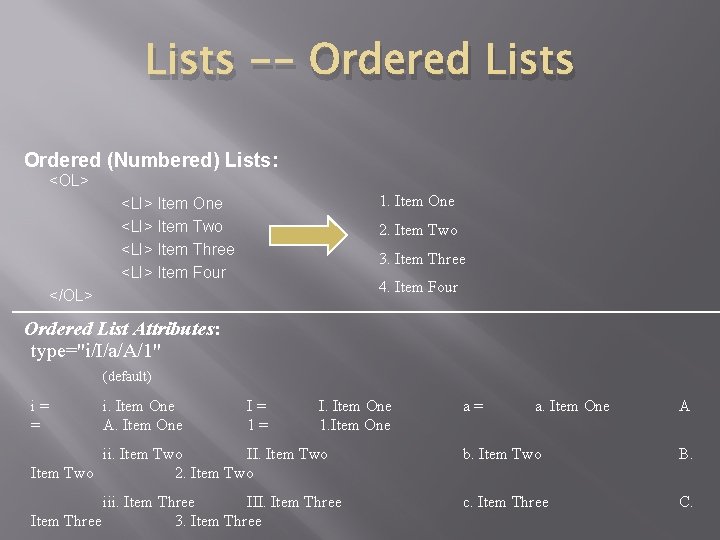
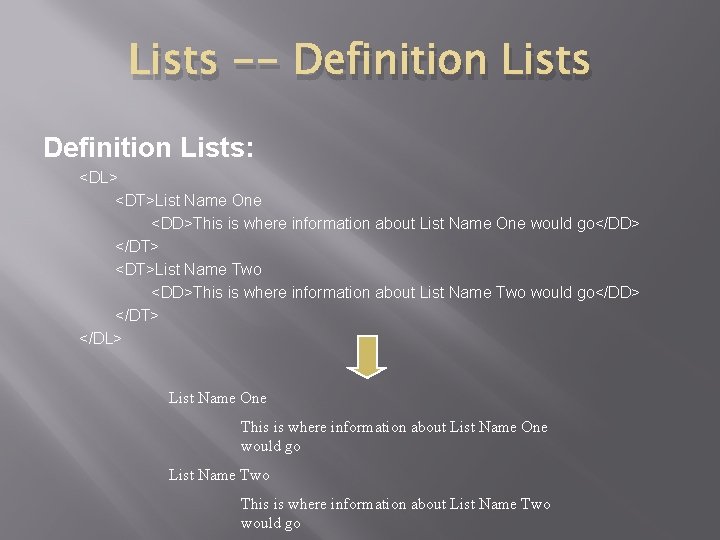
- Slides: 13
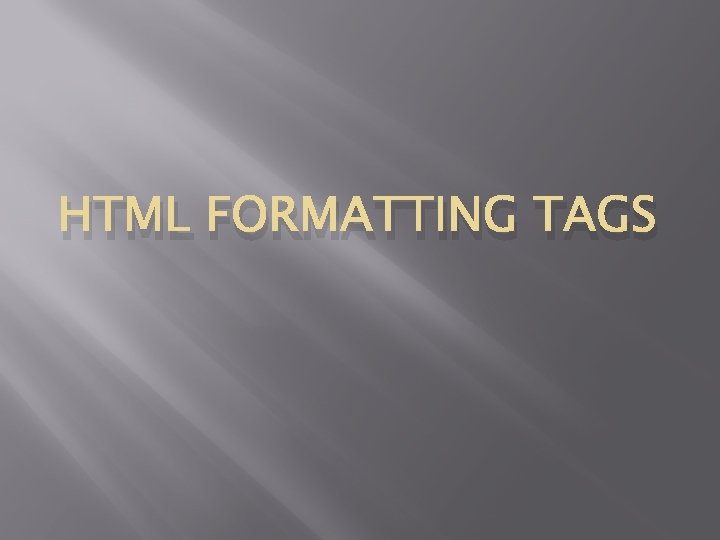
HTML FORMATTING TAGS
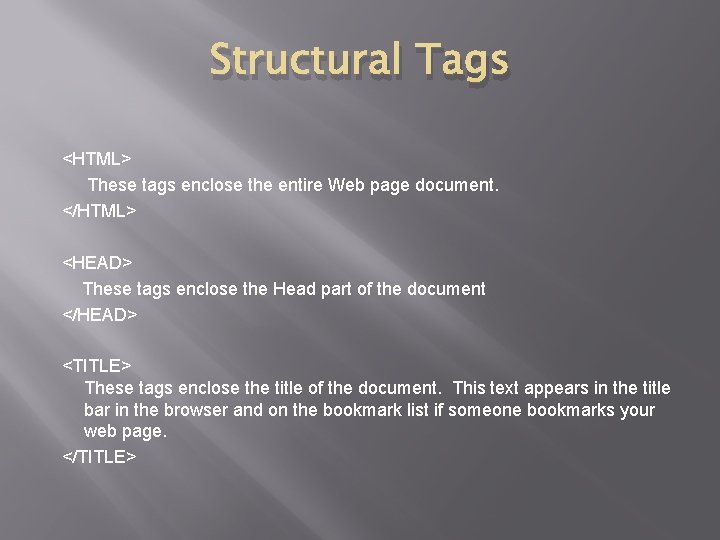
Structural Tags <HTML> These tags enclose the entire Web page document. </HTML> <HEAD> These tags enclose the Head part of the document </HEAD> <TITLE> These tags enclose the title of the document. This text appears in the title bar in the browser and on the bookmark list if someone bookmarks your web page. </TITLE>
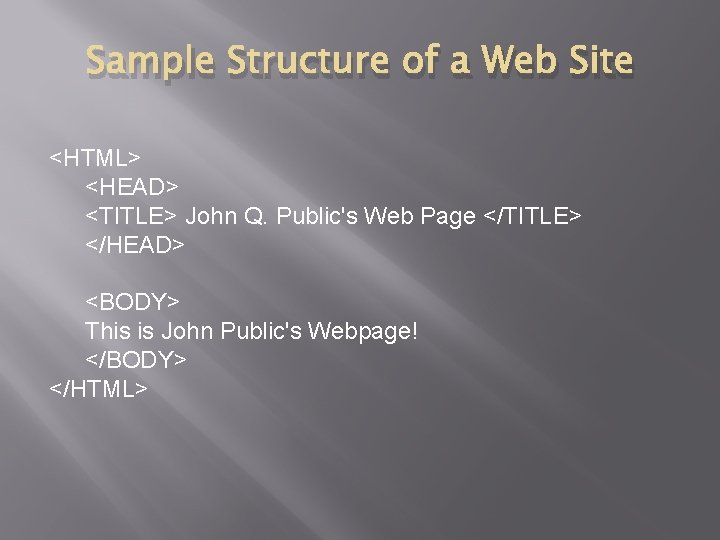
Sample Structure of a Web Site <HTML> <HEAD> <TITLE> John Q. Public's Web Page </TITLE> </HEAD> <BODY> This is John Public's Webpage! </BODY> </HTML>
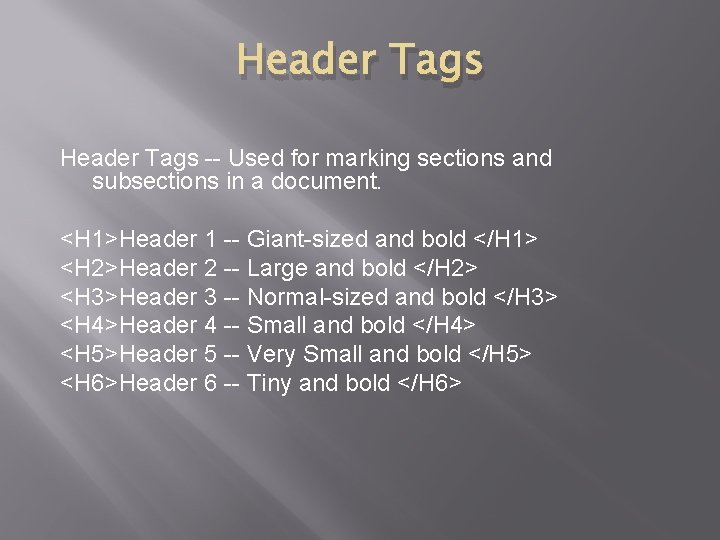
Header Tags -- Used for marking sections and subsections in a document. <H 1>Header 1 -- Giant-sized and bold </H 1> <H 2>Header 2 -- Large and bold </H 2> <H 3>Header 3 -- Normal-sized and bold </H 3> <H 4>Header 4 -- Small and bold </H 4> <H 5>Header 5 -- Very Small and bold </H 5> <H 6>Header 6 -- Tiny and bold </H 6>
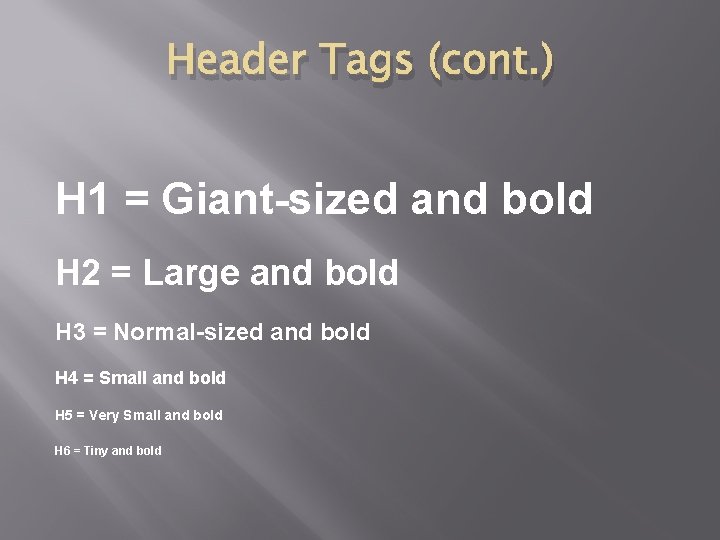
Header Tags (cont. ) H 1 = Giant-sized and bold H 2 = Large and bold H 3 = Normal-sized and bold H 4 = Small and bold H 5 = Very Small and bold H 6 = Tiny and bold
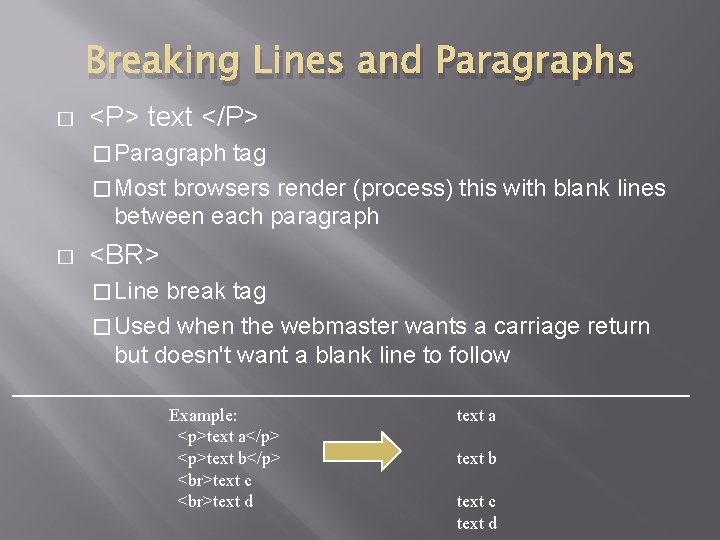
Breaking Lines and Paragraphs � <P> text </P> � Paragraph tag � Most browsers render (process) this with blank lines between each paragraph � <BR> � Line break tag � Used when the webmaster wants a carriage return but doesn't want a blank line to follow Example: <p>text a</p> <p>text b</p> text c text d text a text b text c text d
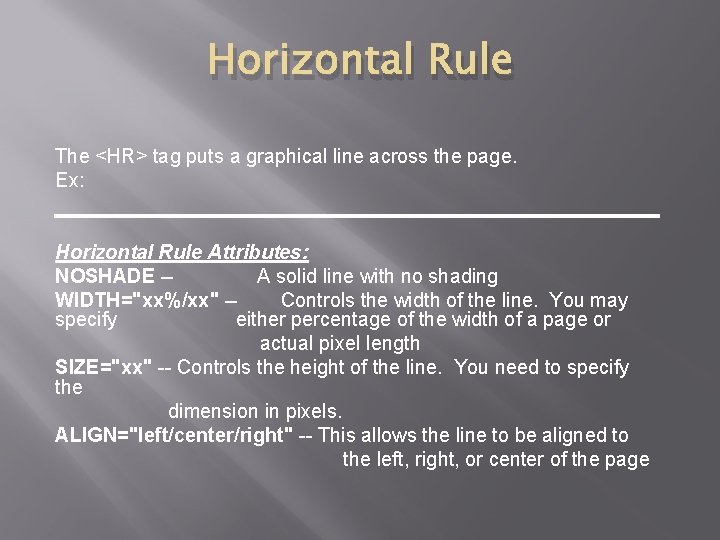
Horizontal Rule The <HR> tag puts a graphical line across the page. Ex: Horizontal Rule Attributes: NOSHADE -A solid line with no shading WIDTH="xx%/xx" -Controls the width of the line. You may specify either percentage of the width of a page or actual pixel length SIZE="xx" -- Controls the height of the line. You need to specify the dimension in pixels. ALIGN="left/center/right" -- This allows the line to be aligned to the left, right, or center of the page
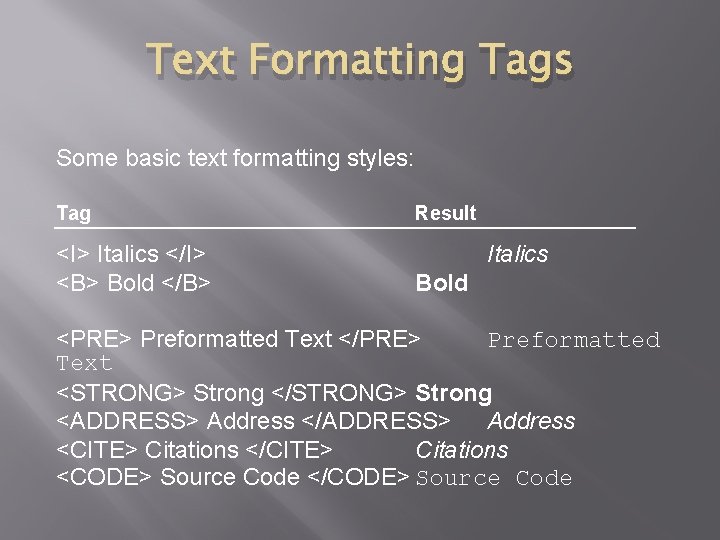
Text Formatting Tags Some basic text formatting styles: Tag <I> Italics </I> <B> Bold </B> Result Italics Bold <PRE> Preformatted Text </PRE> Preformatted Text <STRONG> Strong </STRONG> Strong <ADDRESS> Address </ADDRESS> Address <CITE> Citations </CITE> Citations <CODE> Source Code </CODE> Source Code
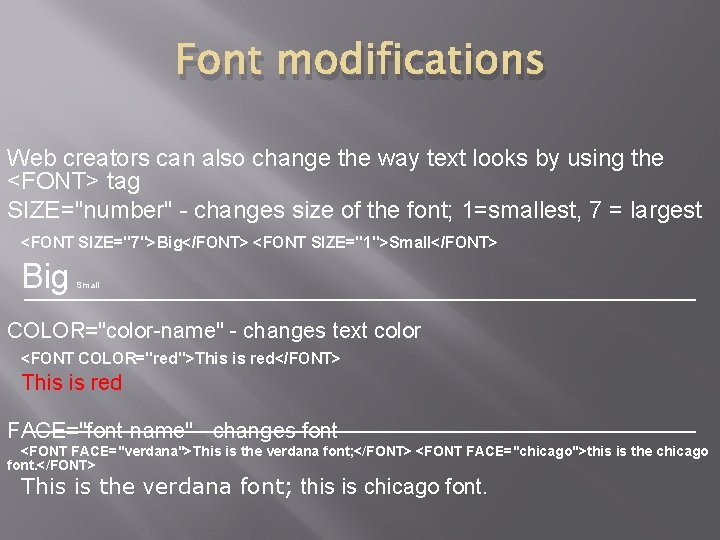
Font modifications Web creators can also change the way text looks by using the <FONT> tag SIZE="number" - changes size of the font; 1=smallest, 7 = largest <FONT SIZE="7">Big</FONT> <FONT SIZE="1">Small</FONT> Big Small COLOR="color-name" - changes text color <FONT COLOR="red">This is red</FONT> This is red FACE="font-name" - changes font <FONT FACE="verdana">This is the verdana font; </FONT> <FONT FACE="chicago">this is the chicago font. </FONT> This is the verdana font; this is chicago font.
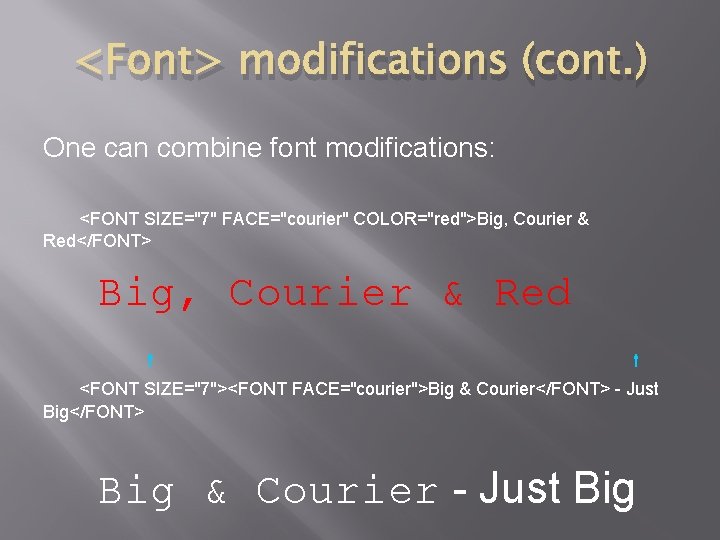
<Font> modifications (cont. ) One can combine font modifications: <FONT SIZE="7" FACE="courier" COLOR="red">Big, Courier & Red</FONT> Big, Courier & Red <FONT SIZE="7"><FONT FACE="courier">Big & Courier</FONT> - Just Big</FONT> Big & Courier - Just Big
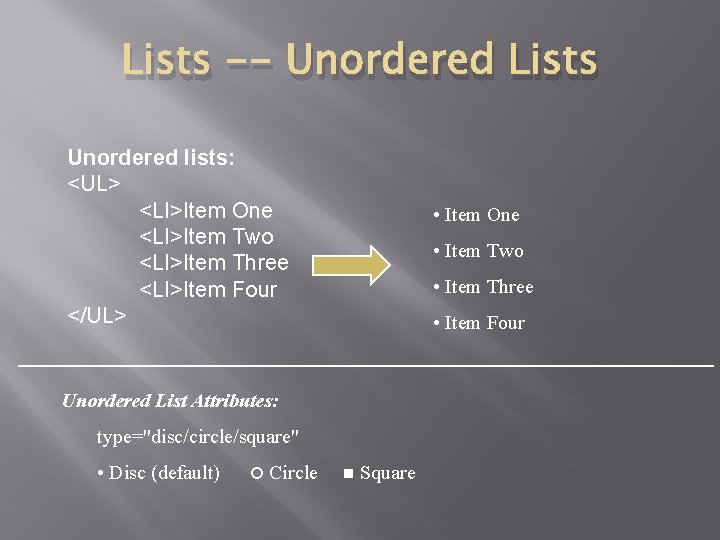
Lists -- Unordered Lists Unordered lists: <UL> <LI>Item One <LI>Item Two <LI>Item Three <LI>Item Four </UL> • Item One • Item Two • Item Three • Item Four Unordered List Attributes: type="disc/circle/square" • Disc (default) Circle Square
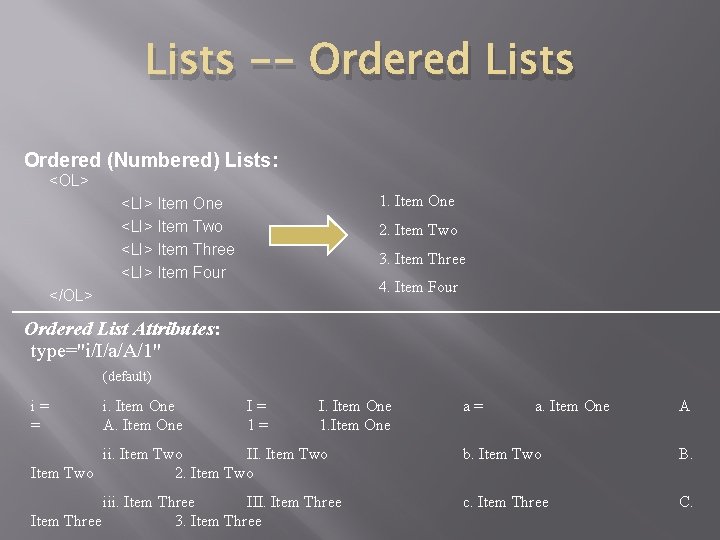
Lists -- Ordered Lists Ordered (Numbered) Lists: <OL> 1. Item One <LI> Item Two <LI> Item Three <LI> Item Four 2. Item Two 3. Item Three 4. Item Four </OL> Ordered List Attributes: type="i/I/a/A/1" (default) i= = i. Item One A. Item One I= 1= I. Item One 1. Item One a= a. Item One A ii. Item Two II. Item Two 2. Item Two b. Item Two B. iii. Item Three III. Item Three 3. Item Three c. Item Three C.
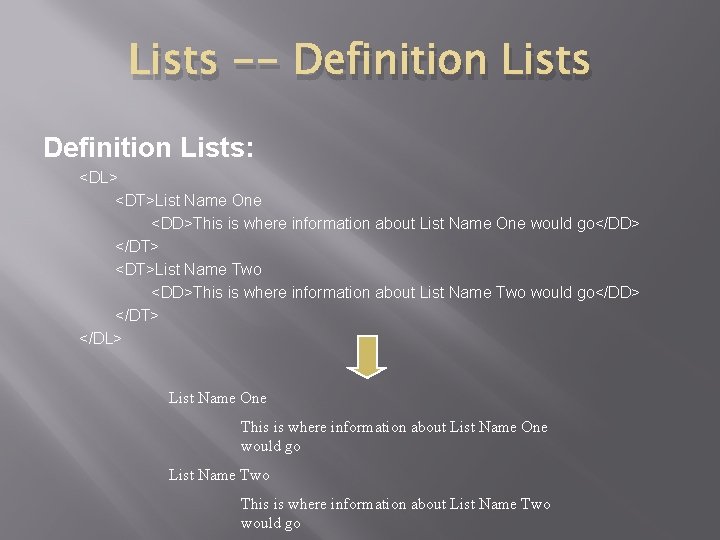
Lists -- Definition Lists: <DL> <DT>List Name One <DD>This is where information about List Name One would go</DD> </DT> <DT>List Name Two <DD>This is where information about List Name Two would go</DD> </DT> </DL> List Name One This is where information about List Name One would go List Name Two This is where information about List Name Two would go