HTML ELEMENTS Ms Olifer Heading TAGS The following
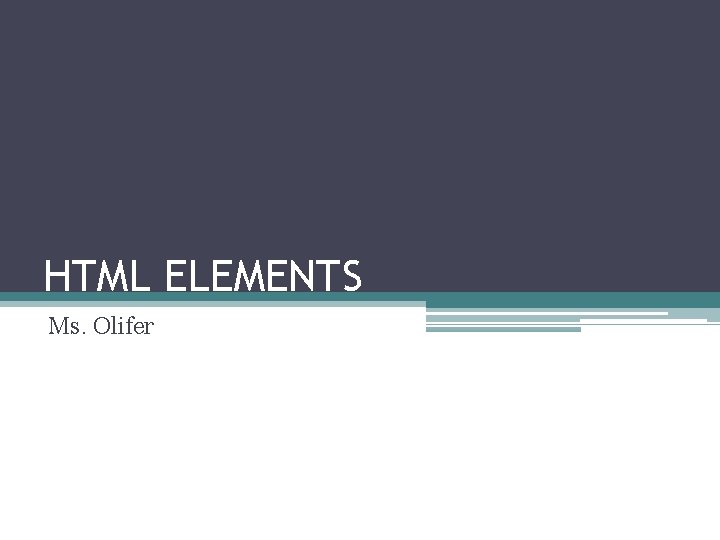
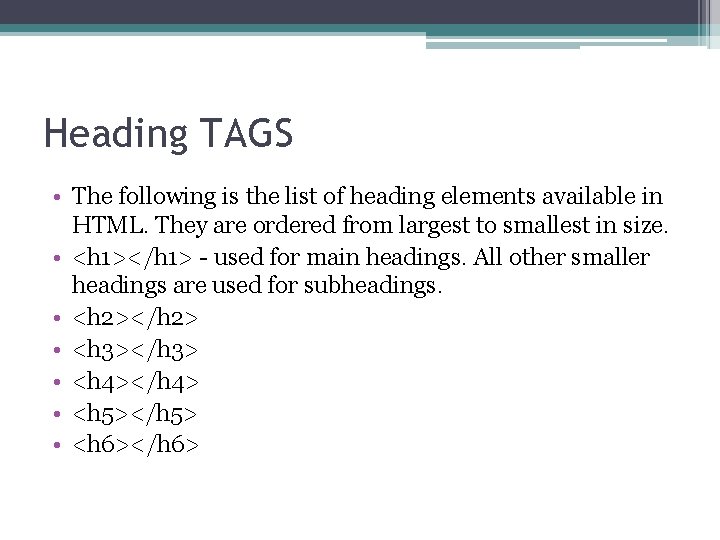
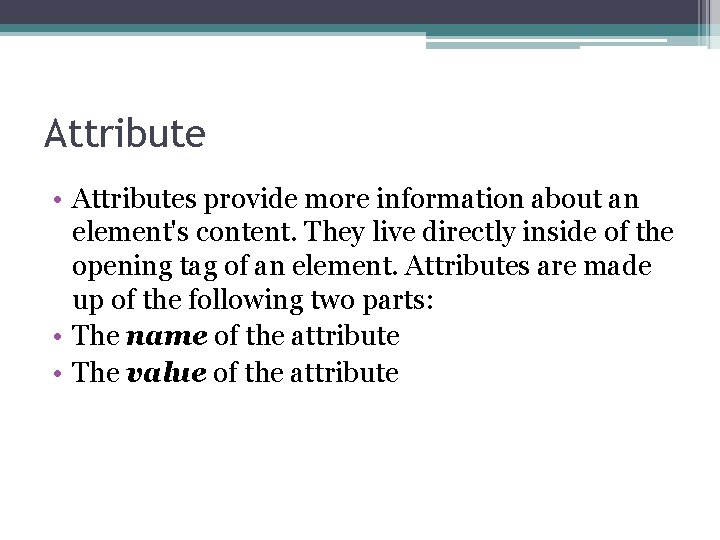
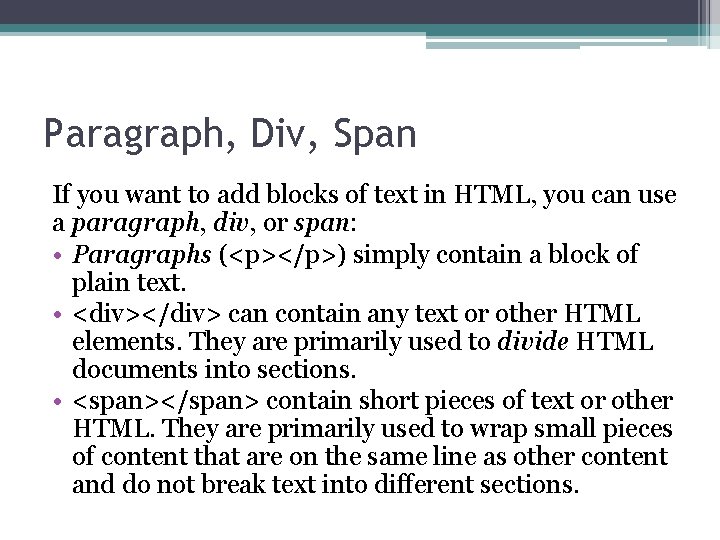
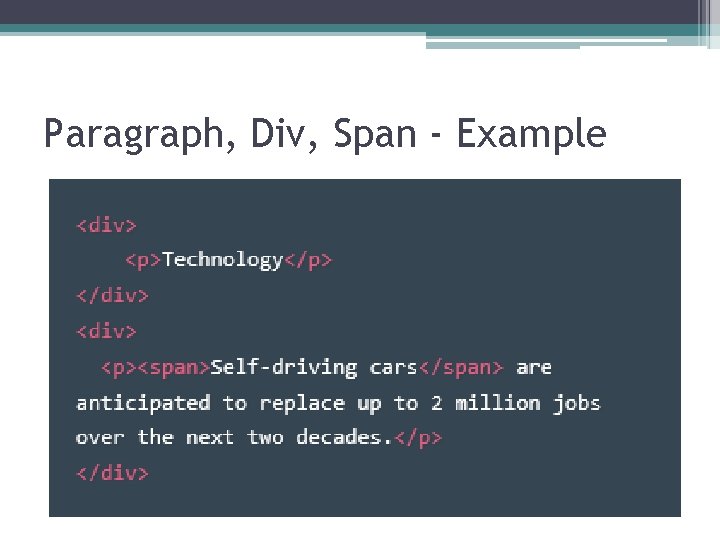
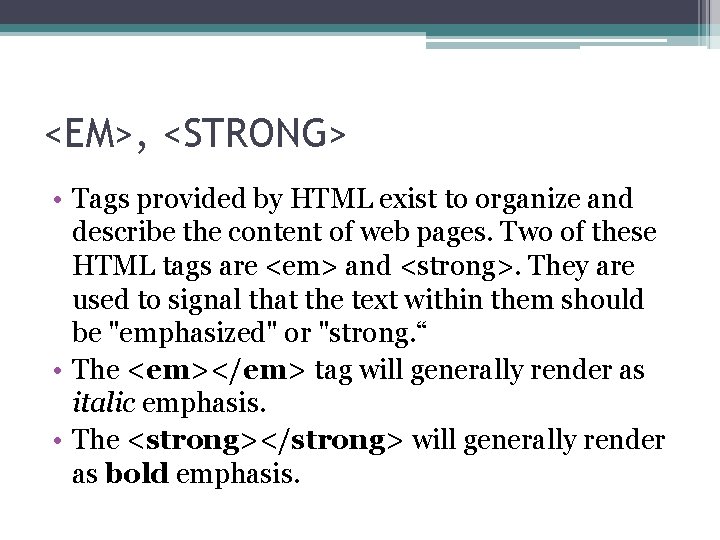
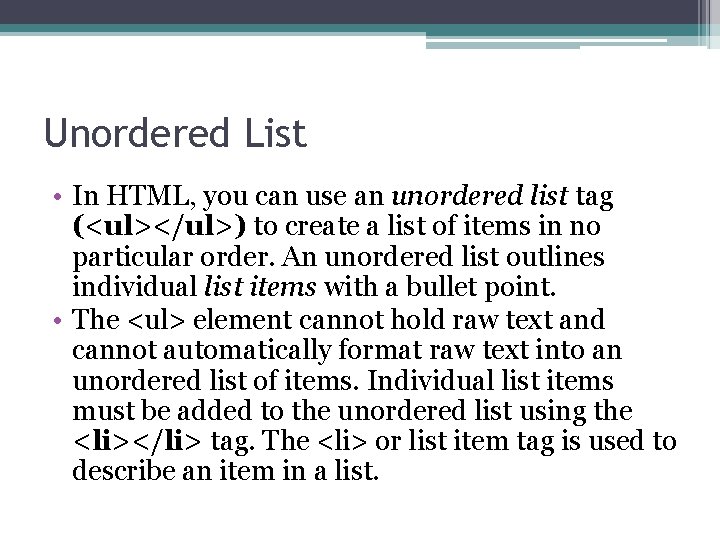
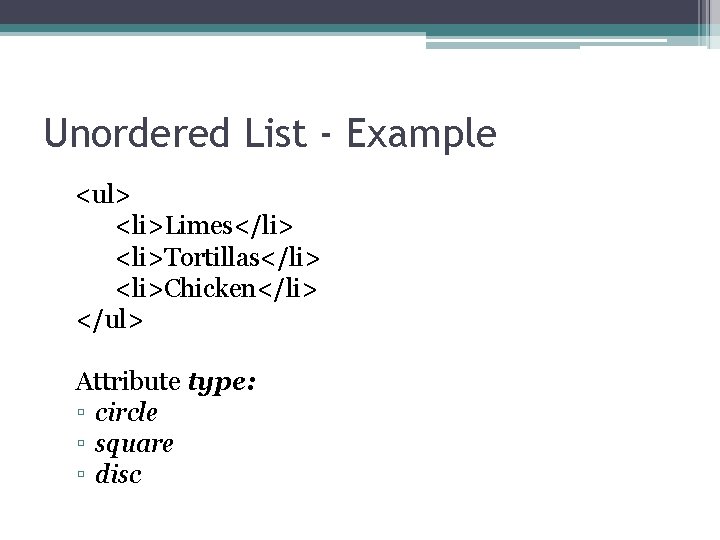
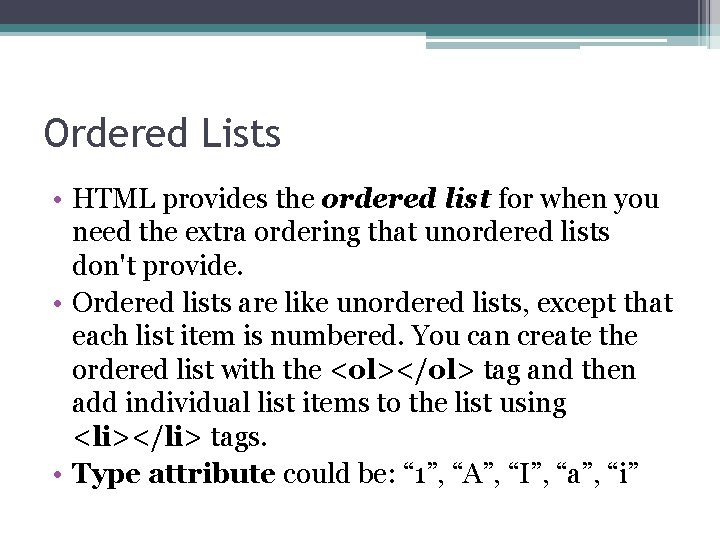
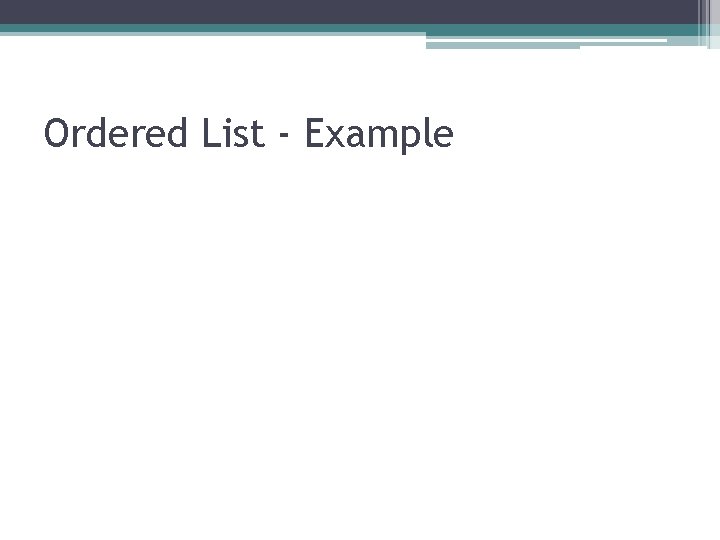
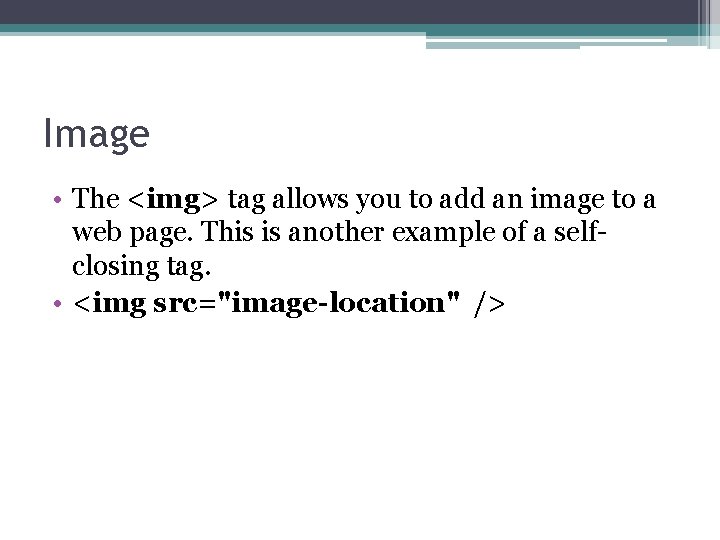
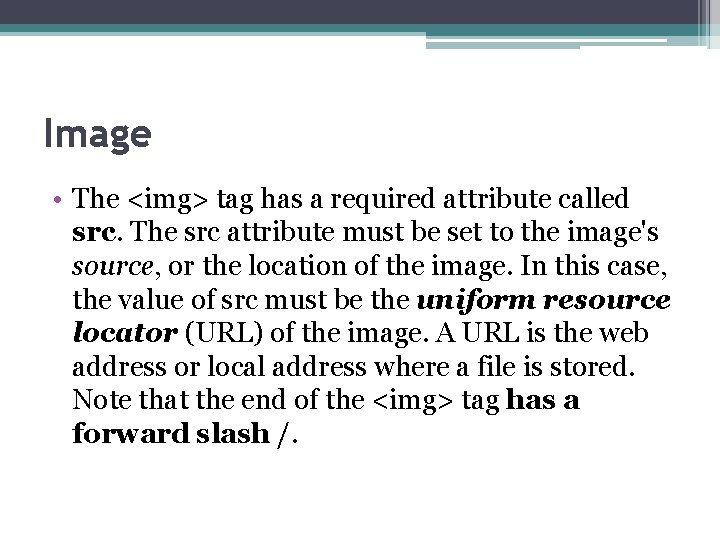
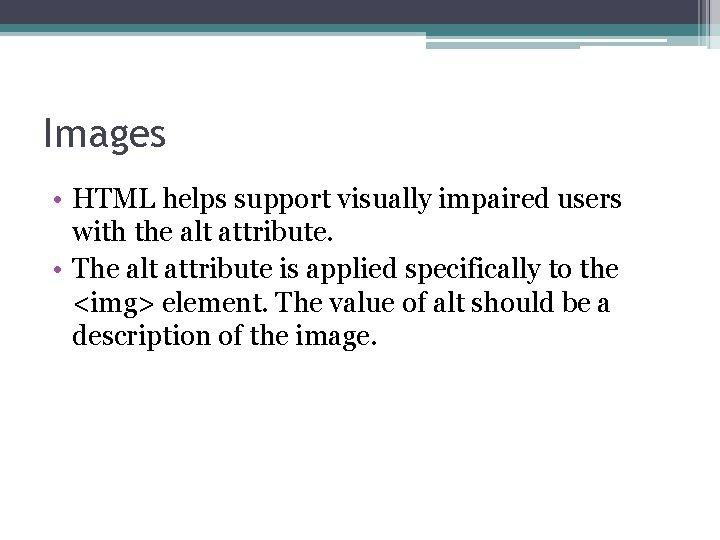
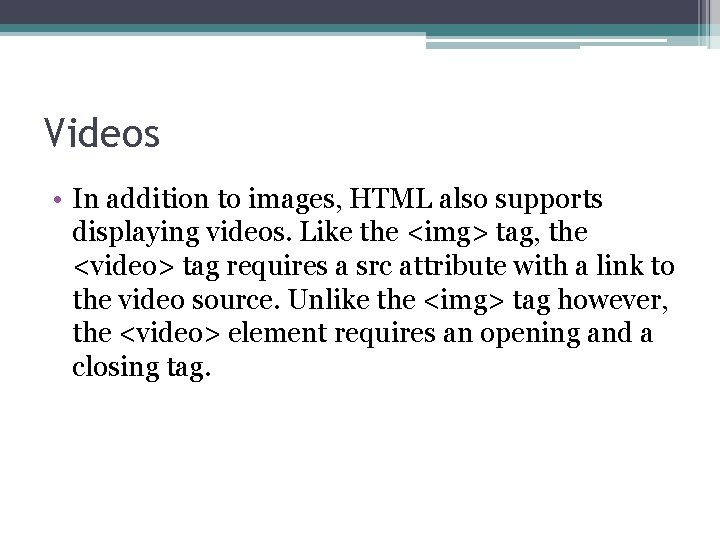
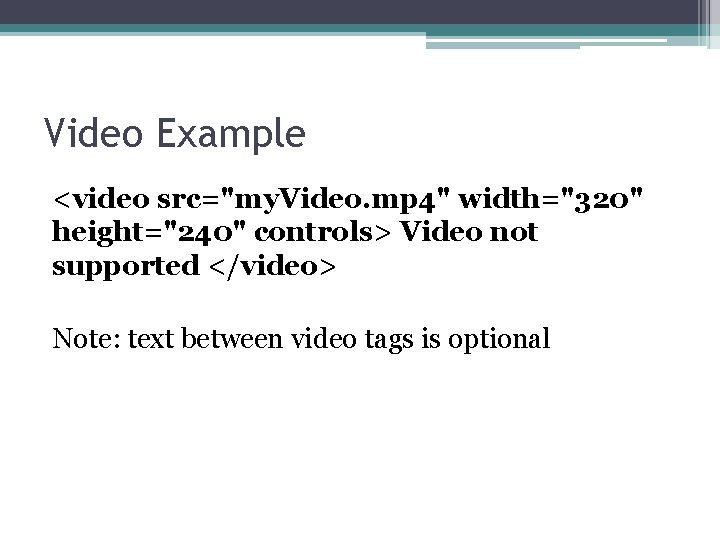
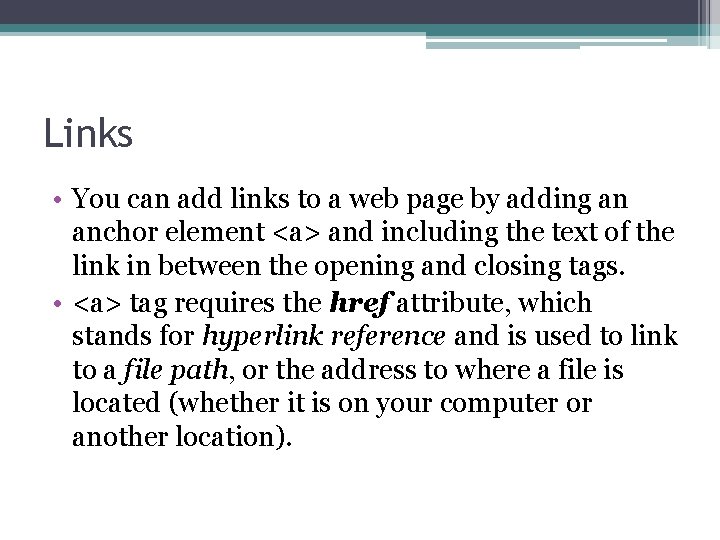
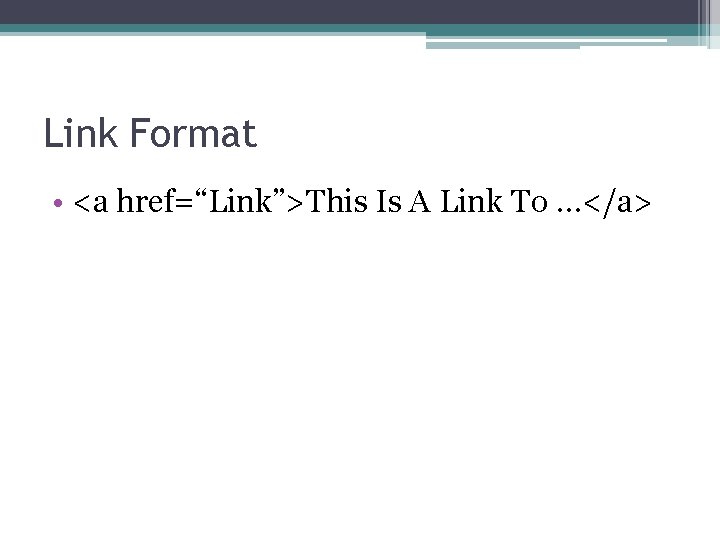
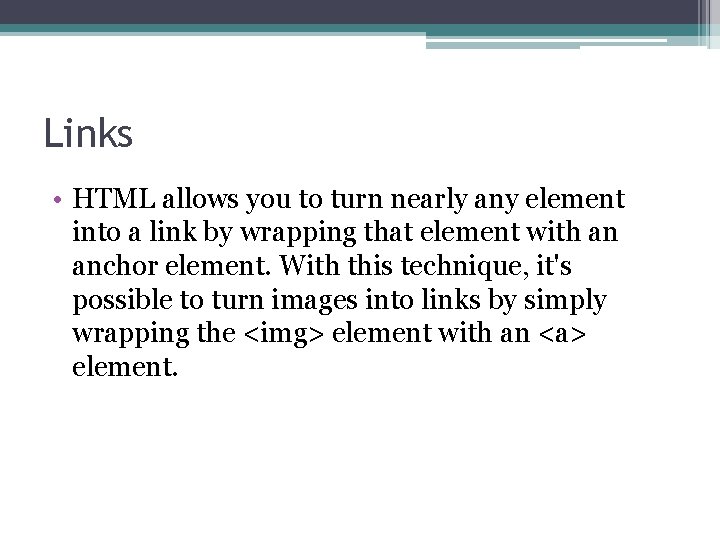
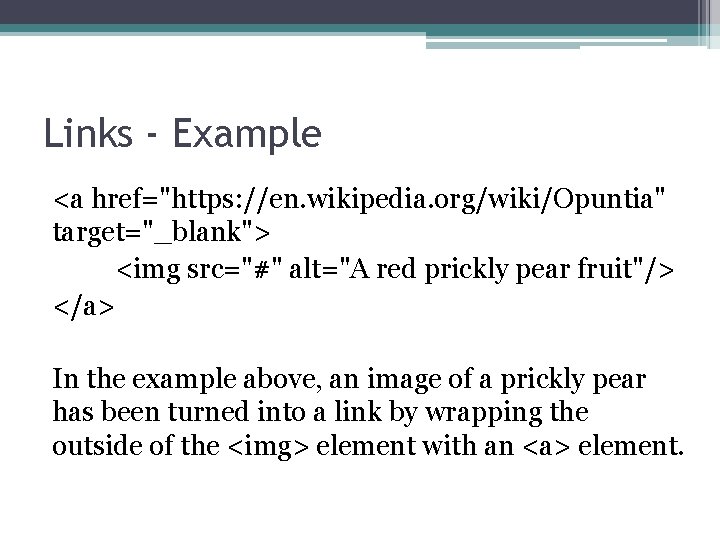
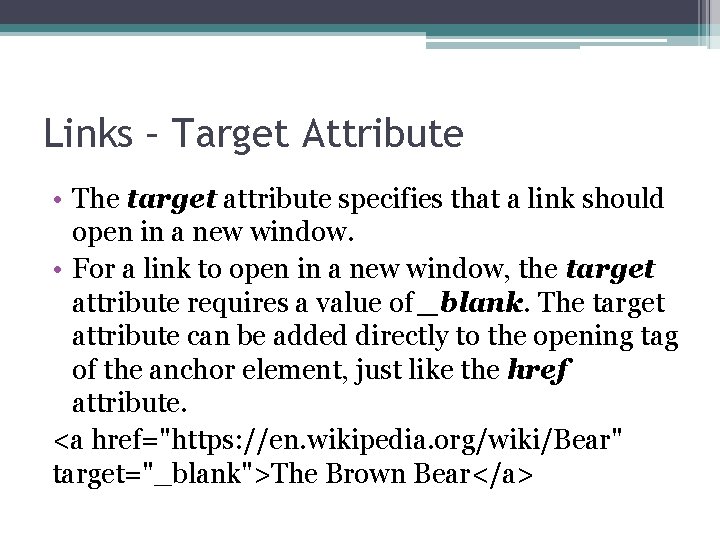
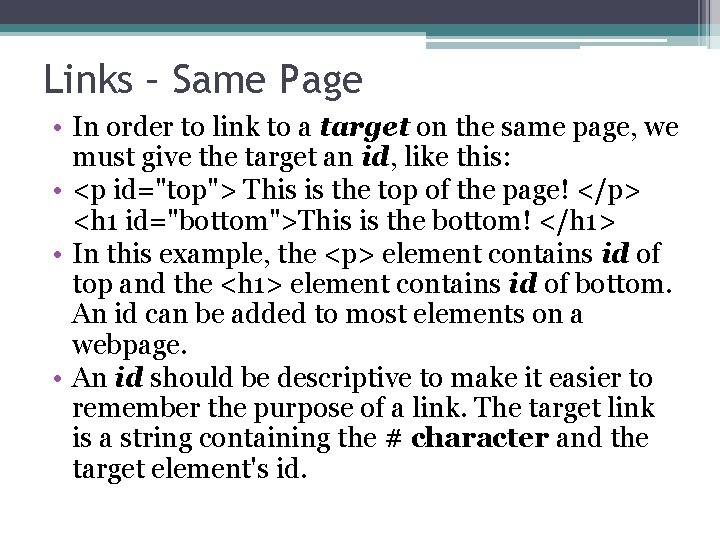
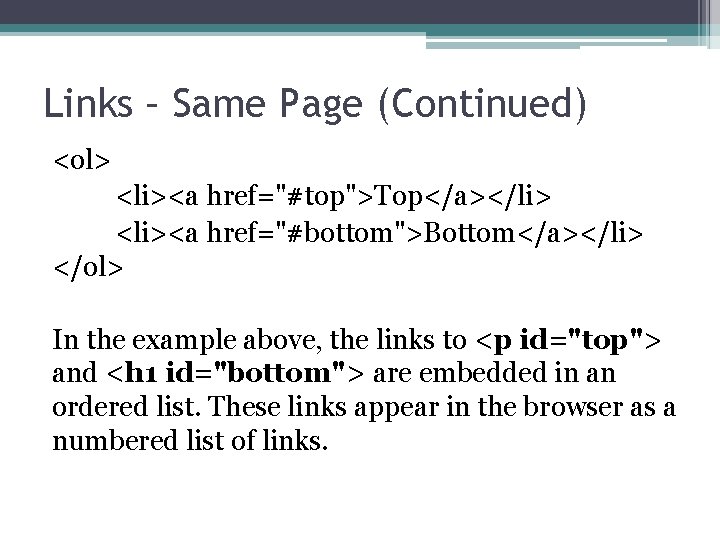
- Slides: 22
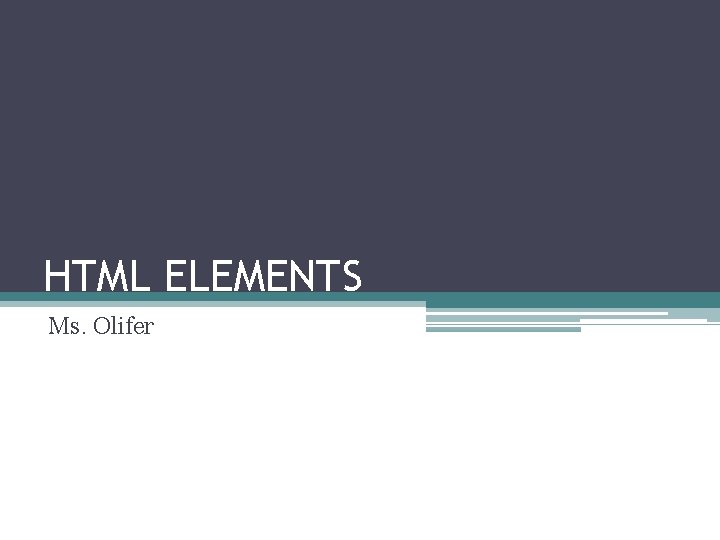
HTML ELEMENTS Ms. Olifer
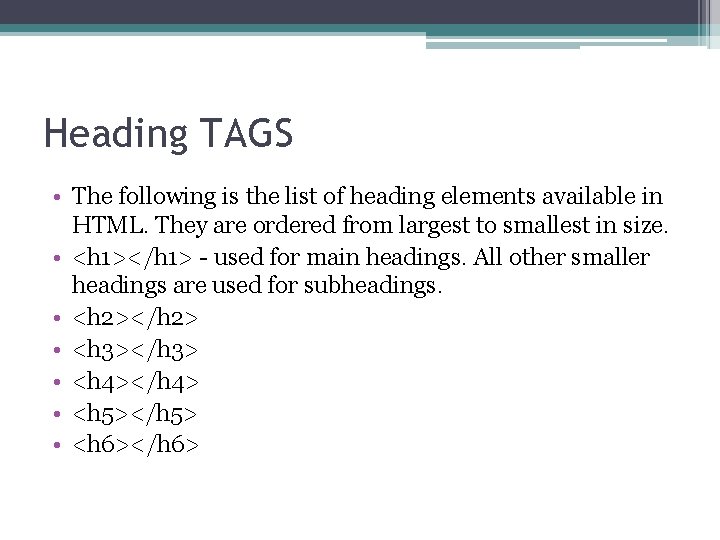
Heading TAGS • The following is the list of heading elements available in HTML. They are ordered from largest to smallest in size. • <h 1></h 1> - used for main headings. All other smaller headings are used for subheadings. • <h 2></h 2> • <h 3></h 3> • <h 4></h 4> • <h 5></h 5> • <h 6></h 6>
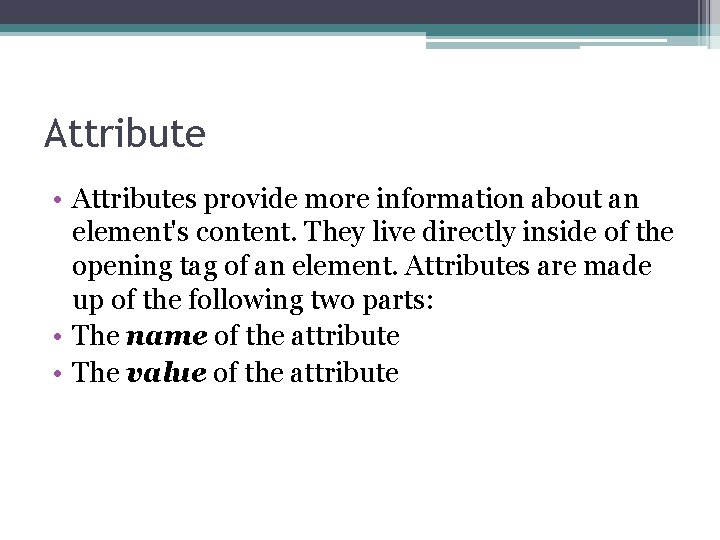
Attribute • Attributes provide more information about an element's content. They live directly inside of the opening tag of an element. Attributes are made up of the following two parts: • The name of the attribute • The value of the attribute
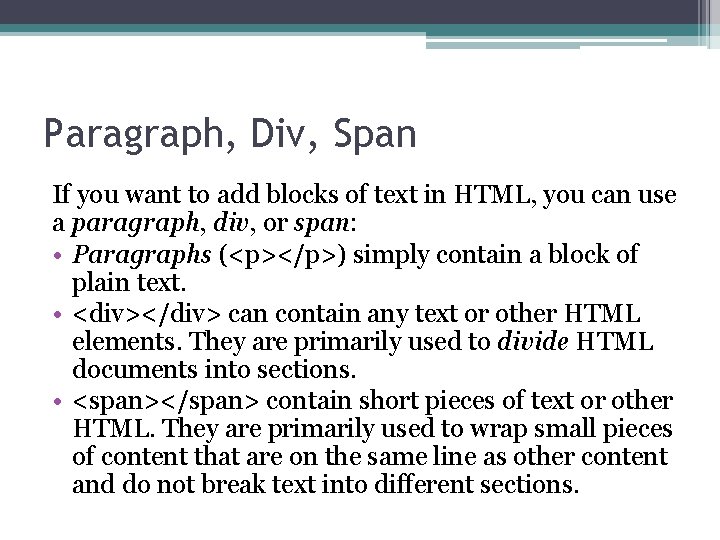
Paragraph, Div, Span If you want to add blocks of text in HTML, you can use a paragraph, div, or span: • Paragraphs (<p></p>) simply contain a block of plain text. • <div></div> can contain any text or other HTML elements. They are primarily used to divide HTML documents into sections. • <span></span> contain short pieces of text or other HTML. They are primarily used to wrap small pieces of content that are on the same line as other content and do not break text into different sections.
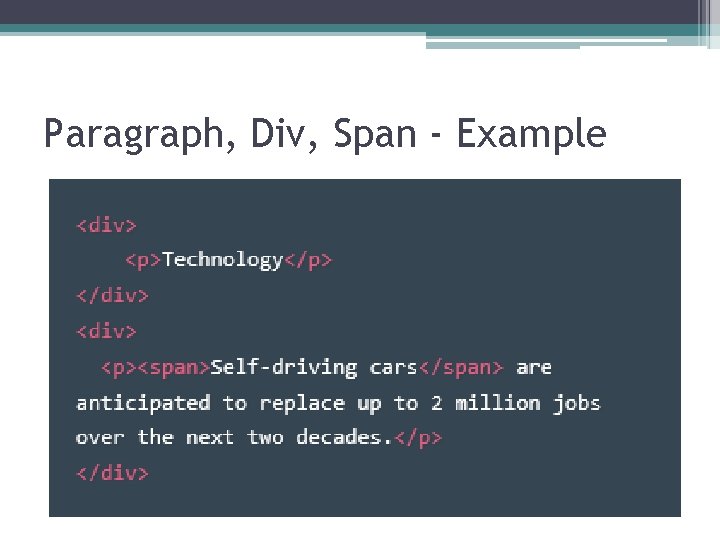
Paragraph, Div, Span - Example
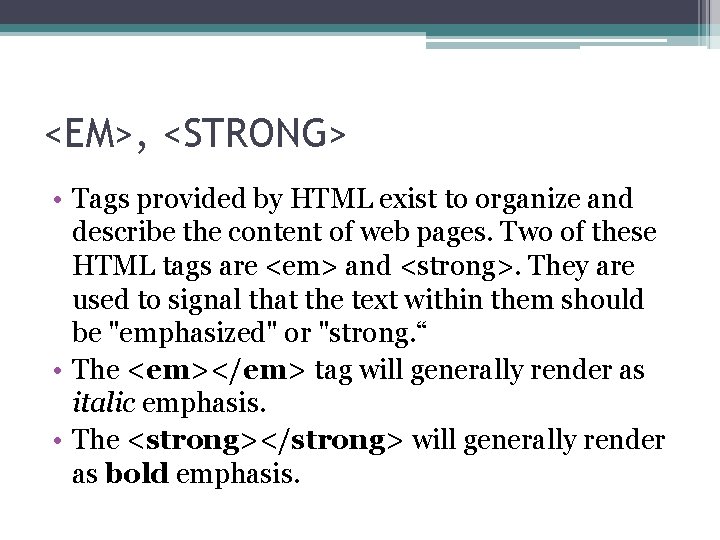
<EM>, <STRONG> • Tags provided by HTML exist to organize and describe the content of web pages. Two of these HTML tags are <em> and <strong>. They are used to signal that the text within them should be "emphasized" or "strong. “ • The <em></em> tag will generally render as italic emphasis. • The <strong></strong> will generally render as bold emphasis.
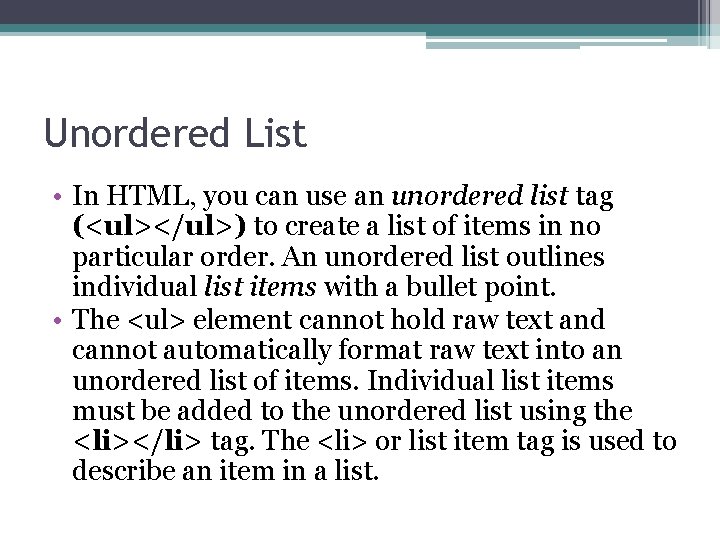
Unordered List • In HTML, you can use an unordered list tag (<ul></ul>) to create a list of items in no particular order. An unordered list outlines individual list items with a bullet point. • The <ul> element cannot hold raw text and cannot automatically format raw text into an unordered list of items. Individual list items must be added to the unordered list using the <li></li> tag. The <li> or list item tag is used to describe an item in a list.
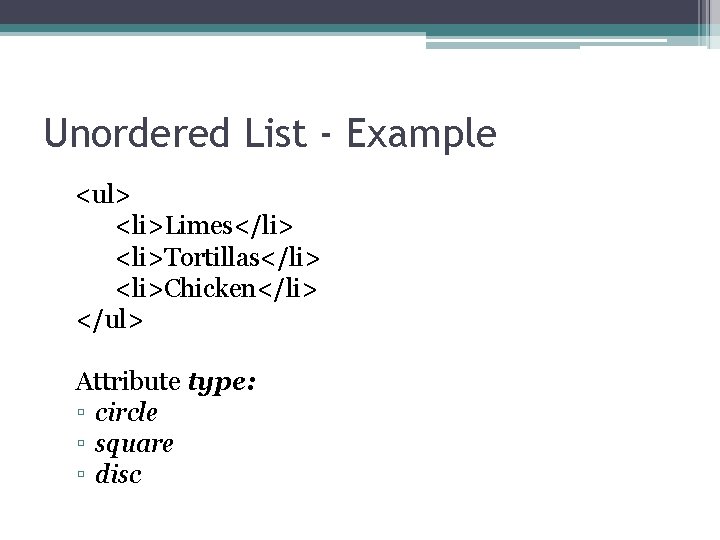
Unordered List - Example <ul> <li>Limes</li> <li>Tortillas</li> <li>Chicken</li> </ul> Attribute type: ▫ circle ▫ square ▫ disc
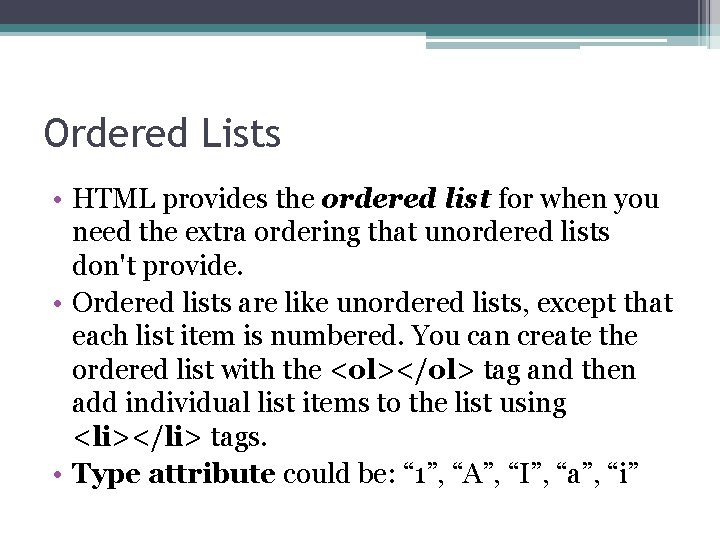
Ordered Lists • HTML provides the ordered list for when you need the extra ordering that unordered lists don't provide. • Ordered lists are like unordered lists, except that each list item is numbered. You can create the ordered list with the <ol></ol> tag and then add individual list items to the list using <li></li> tags. • Type attribute could be: “ 1”, “A”, “I”, “a”, “i”
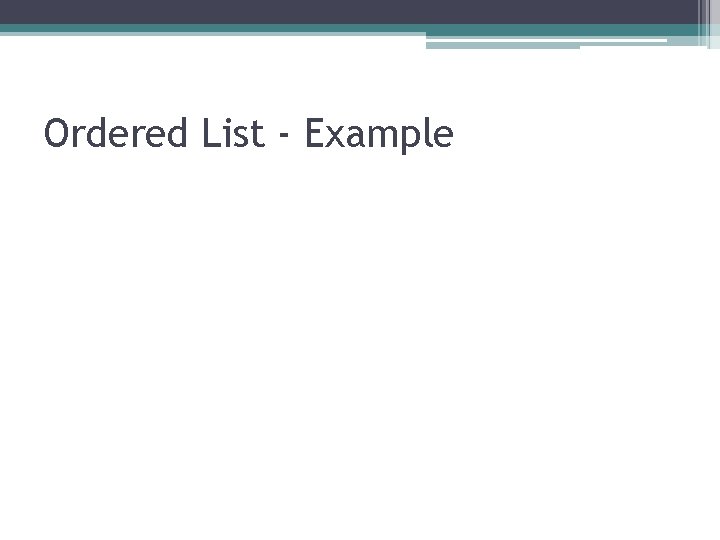
Ordered List - Example
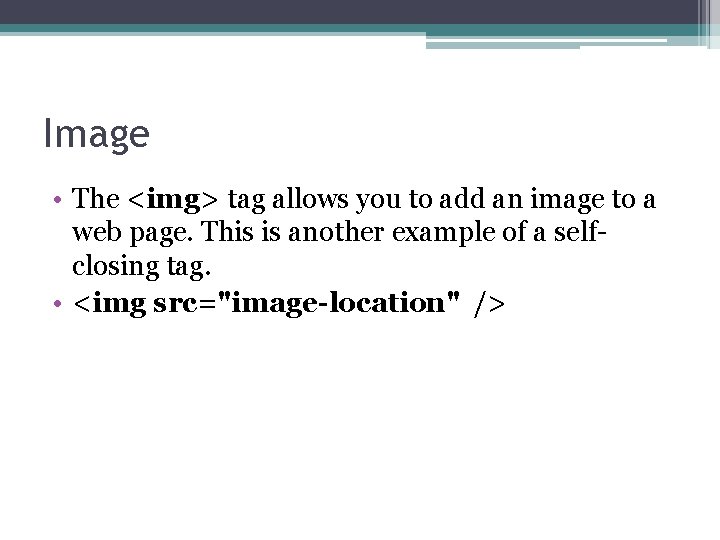
Image • The <img> tag allows you to add an image to a web page. This is another example of a selfclosing tag. • <img src="image-location" />
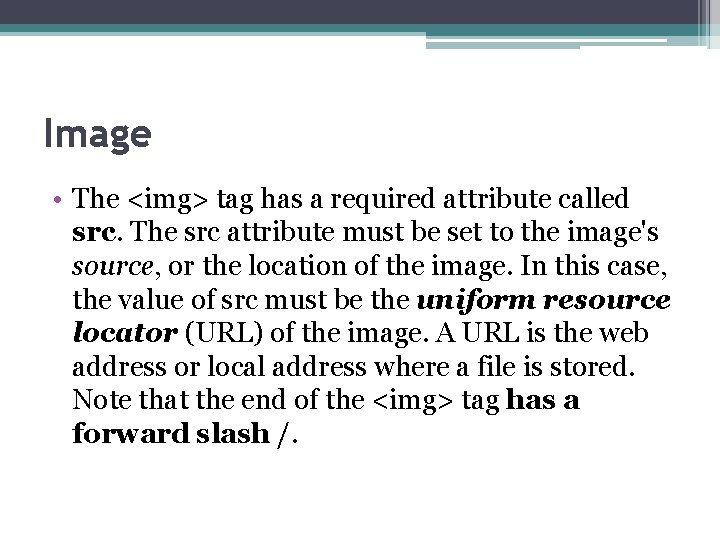
Image • The <img> tag has a required attribute called src. The src attribute must be set to the image's source, or the location of the image. In this case, the value of src must be the uniform resource locator (URL) of the image. A URL is the web address or local address where a file is stored. Note that the end of the <img> tag has a forward slash /.
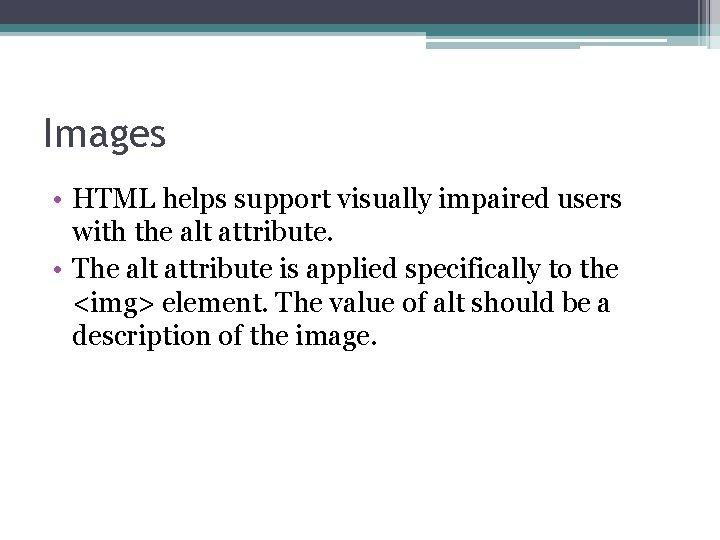
Images • HTML helps support visually impaired users with the alt attribute. • The alt attribute is applied specifically to the <img> element. The value of alt should be a description of the image.
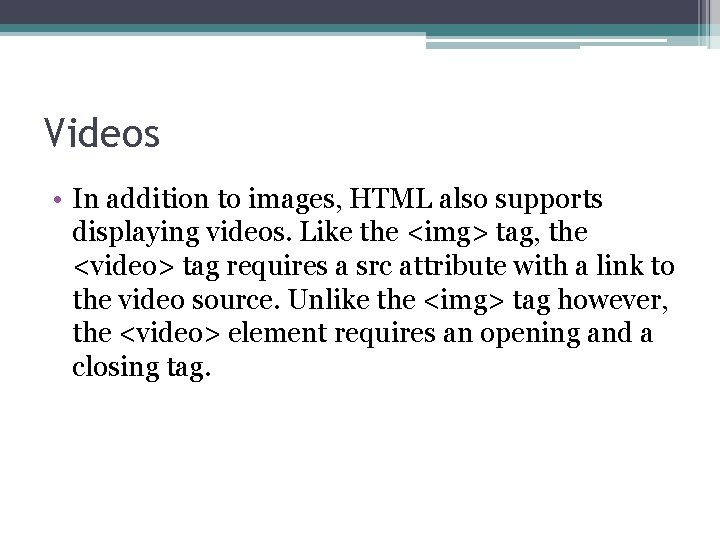
Videos • In addition to images, HTML also supports displaying videos. Like the <img> tag, the <video> tag requires a src attribute with a link to the video source. Unlike the <img> tag however, the <video> element requires an opening and a closing tag.
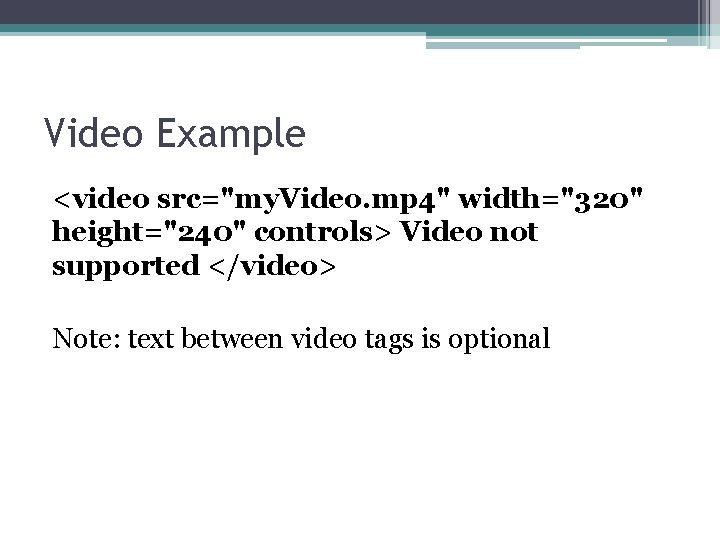
Video Example <video src="my. Video. mp 4" width="320" height="240" controls> Video not supported </video> Note: text between video tags is optional
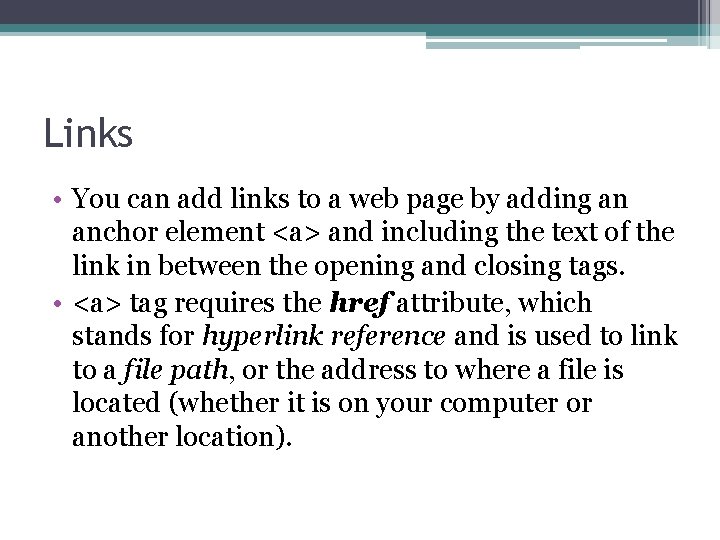
Links • You can add links to a web page by adding an anchor element <a> and including the text of the link in between the opening and closing tags. • <a> tag requires the href attribute, which stands for hyperlink reference and is used to link to a file path, or the address to where a file is located (whether it is on your computer or another location).
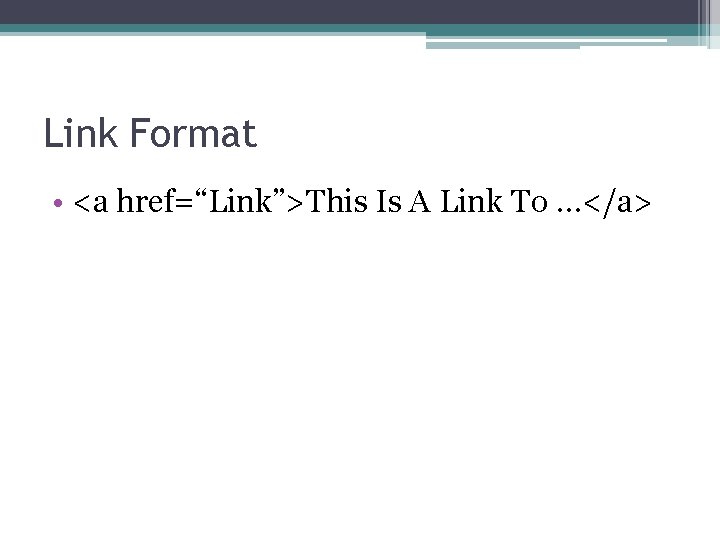
Link Format • <a href=“Link”>This Is A Link To …</a>
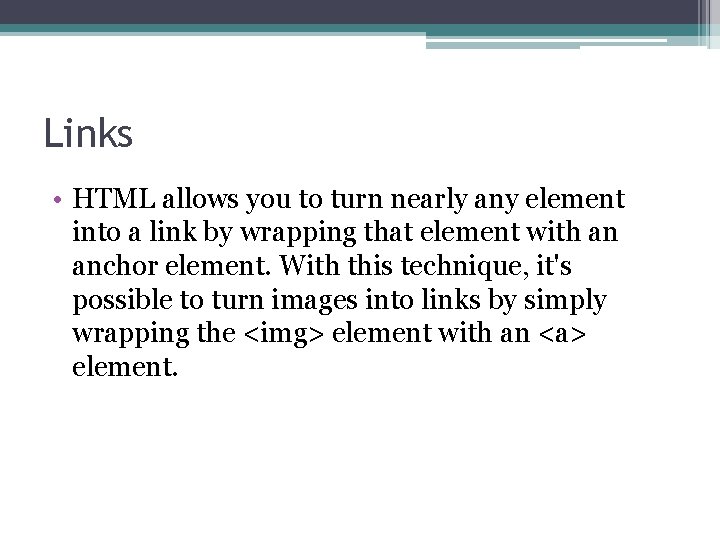
Links • HTML allows you to turn nearly any element into a link by wrapping that element with an anchor element. With this technique, it's possible to turn images into links by simply wrapping the <img> element with an <a> element.
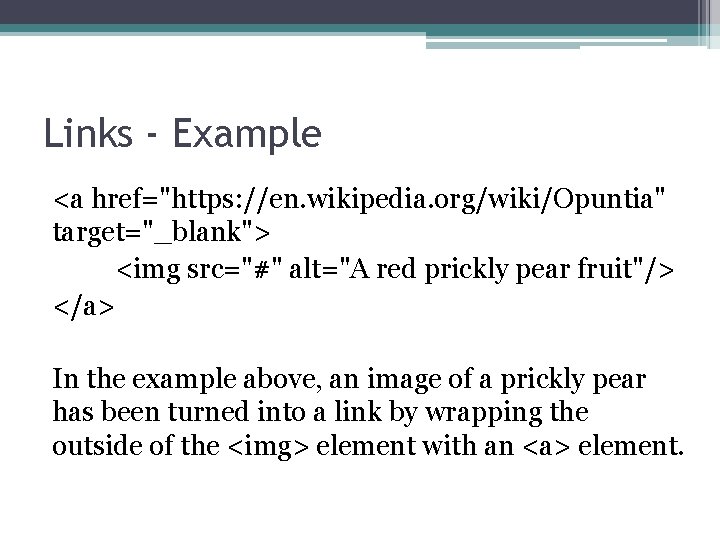
Links - Example <a href="https: //en. wikipedia. org/wiki/Opuntia" target="_blank"> <img src="#" alt="A red prickly pear fruit"/> </a> In the example above, an image of a prickly pear has been turned into a link by wrapping the outside of the <img> element with an <a> element.
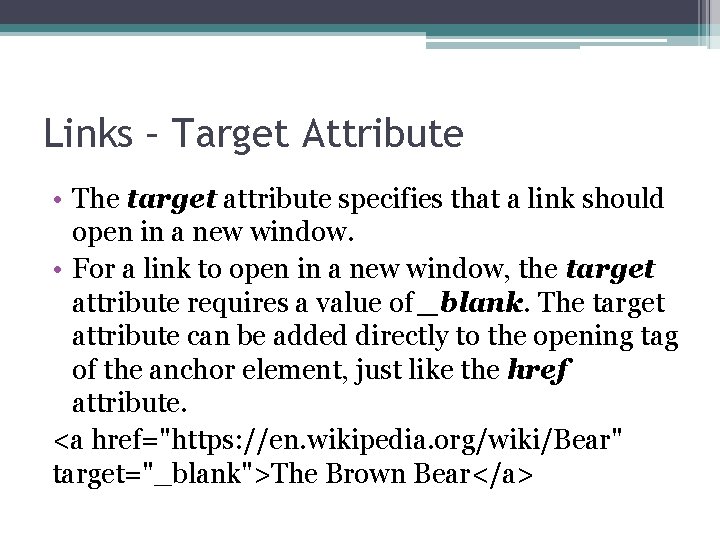
Links – Target Attribute • The target attribute specifies that a link should open in a new window. • For a link to open in a new window, the target attribute requires a value of _blank. The target attribute can be added directly to the opening tag of the anchor element, just like the href attribute. <a href="https: //en. wikipedia. org/wiki/Bear" target="_blank">The Brown Bear</a>
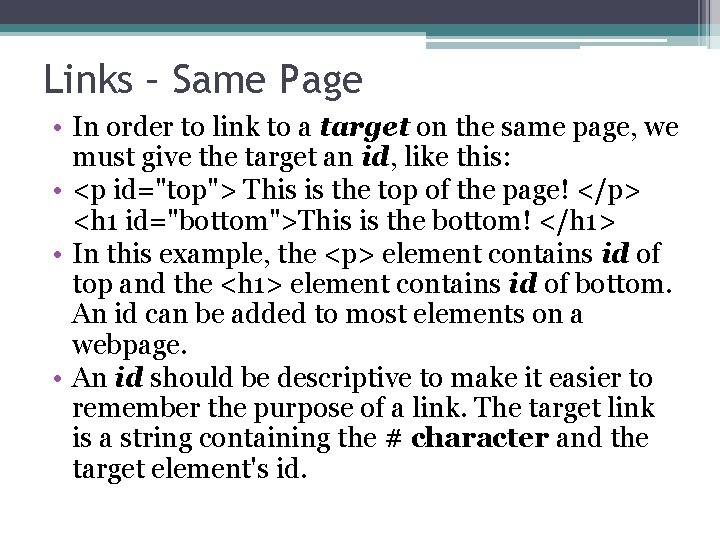
Links – Same Page • In order to link to a target on the same page, we must give the target an id, like this: • <p id="top"> This is the top of the page! </p> <h 1 id="bottom">This is the bottom! </h 1> • In this example, the <p> element contains id of top and the <h 1> element contains id of bottom. An id can be added to most elements on a webpage. • An id should be descriptive to make it easier to remember the purpose of a link. The target link is a string containing the # character and the target element's id.
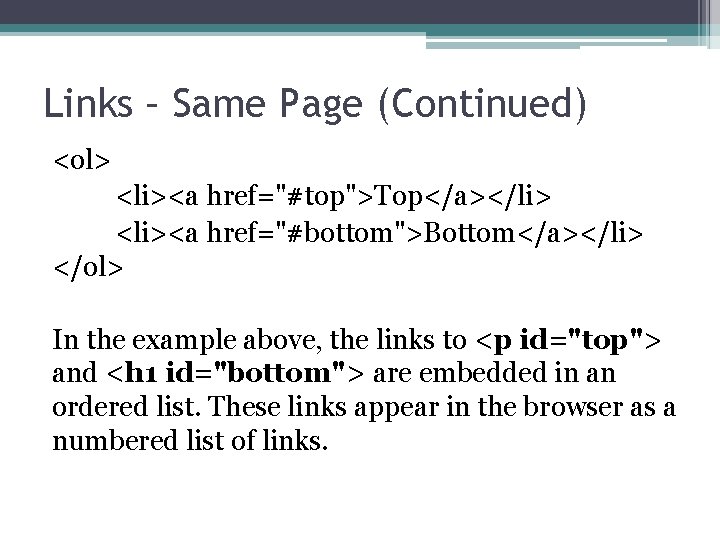
Links – Same Page (Continued) <ol> <li><a href="#top">Top</a></li> <li><a href="#bottom">Bottom</a></li> </ol> In the example above, the links to <p id="top"> and <h 1 id="bottom"> are embedded in an ordered list. These links appear in the browser as a numbered list of links.