HTML Concepts and Techniques Fourth Edition Project 2
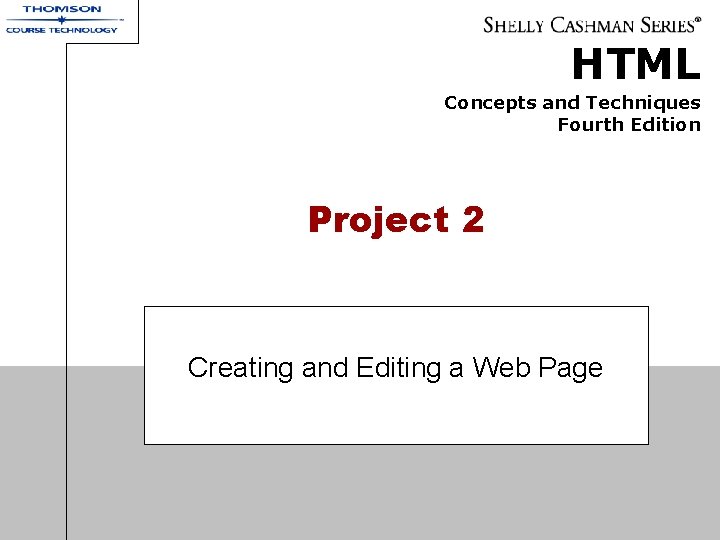
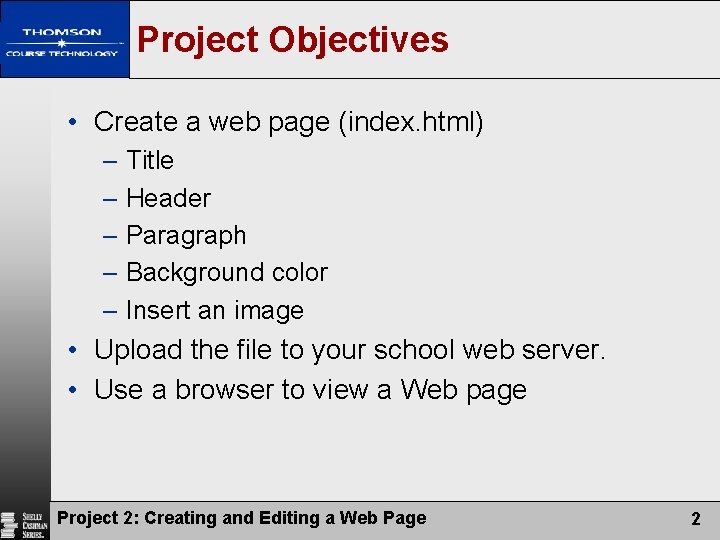
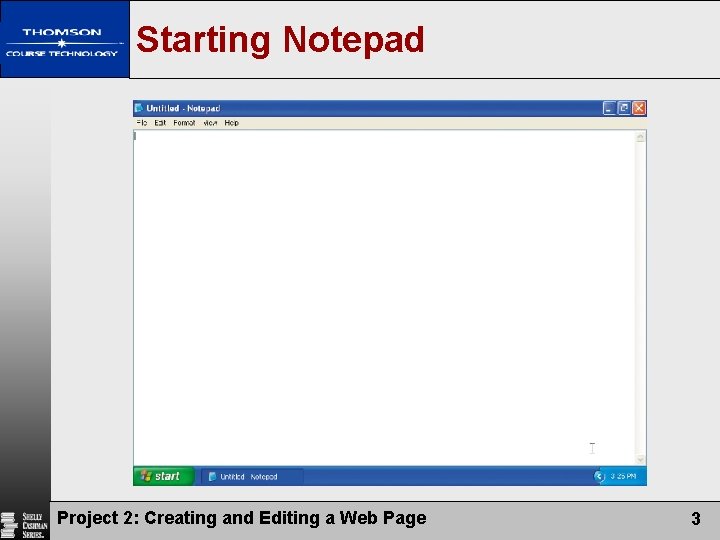
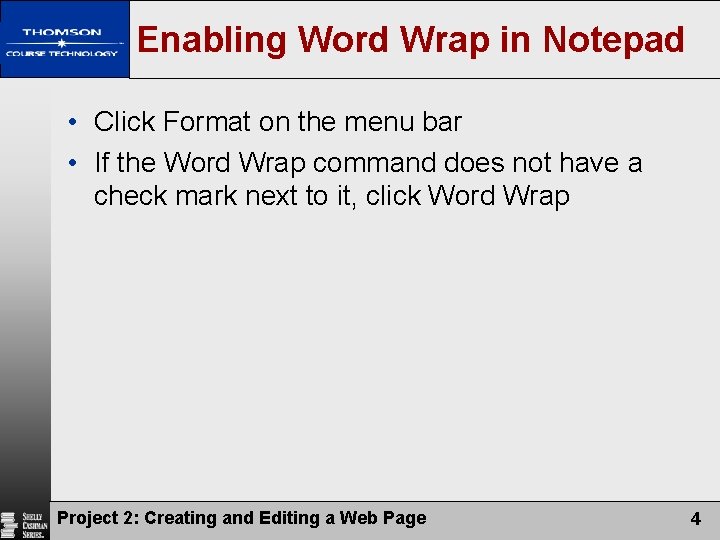
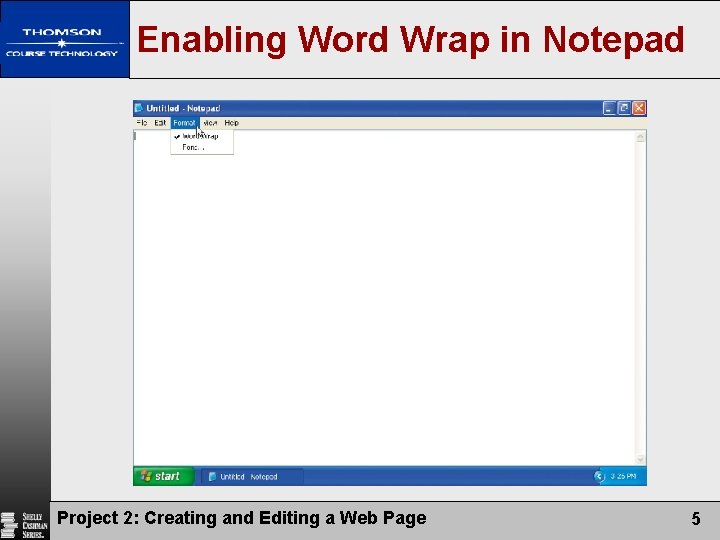
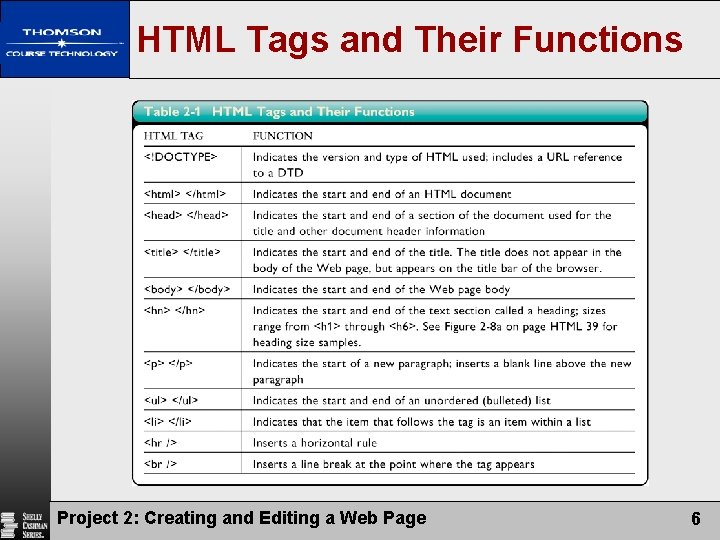
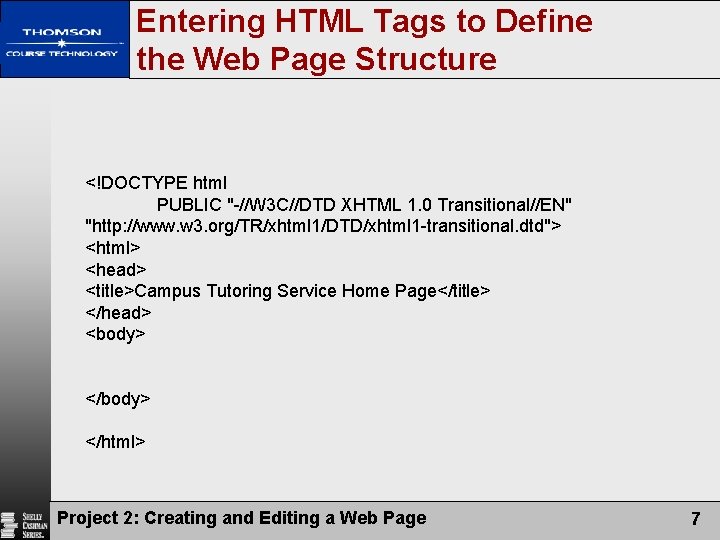
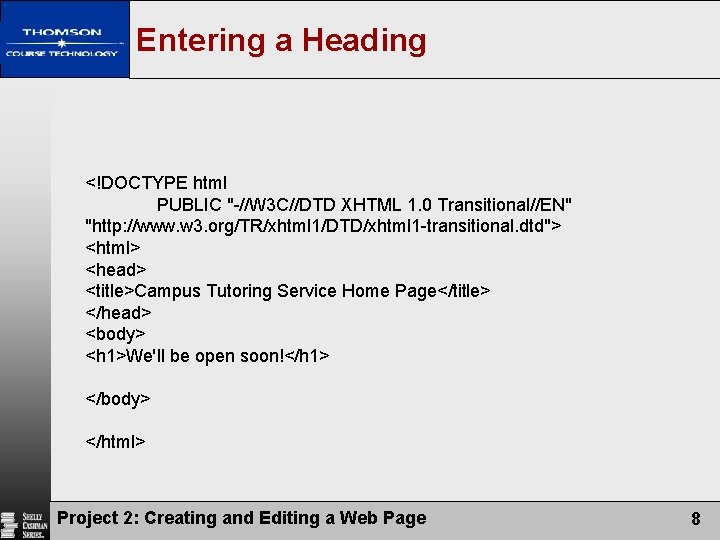
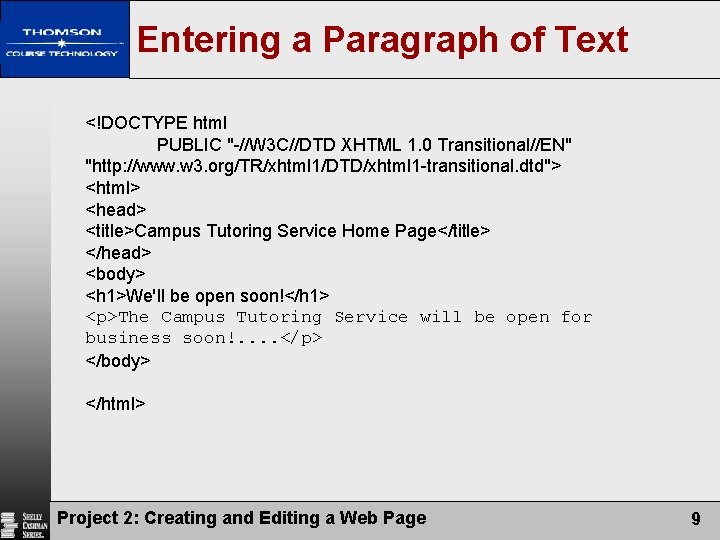
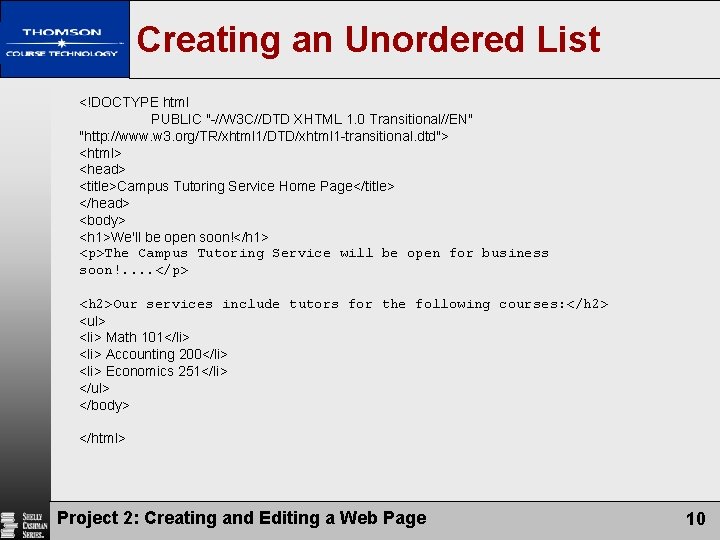
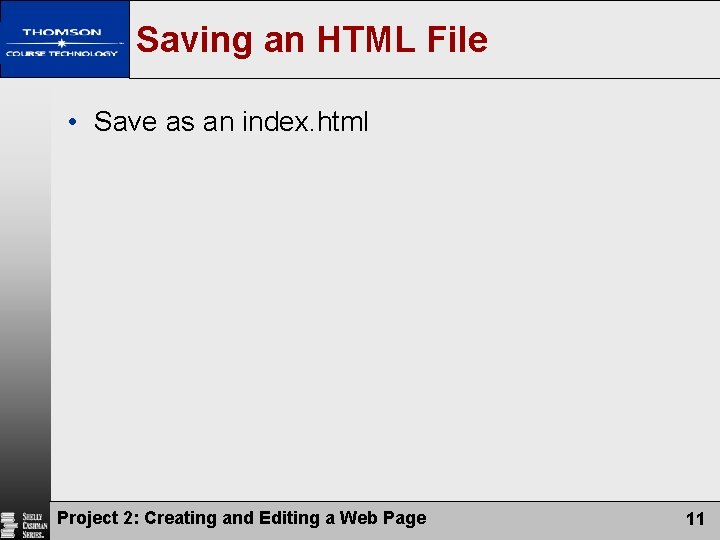
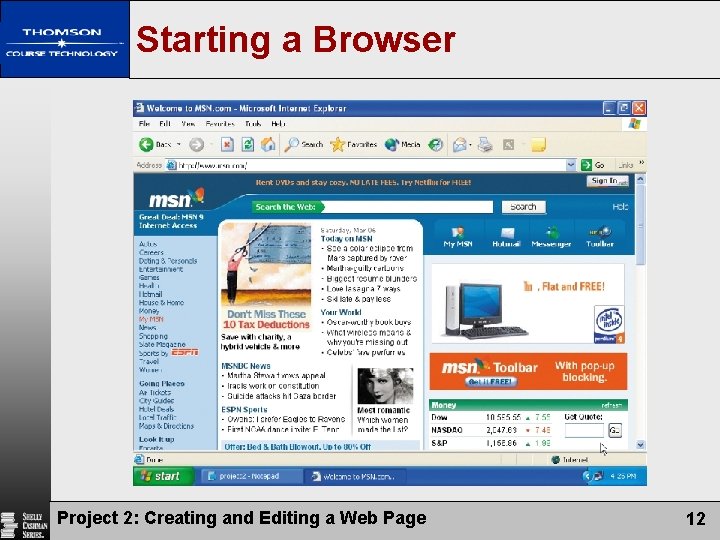
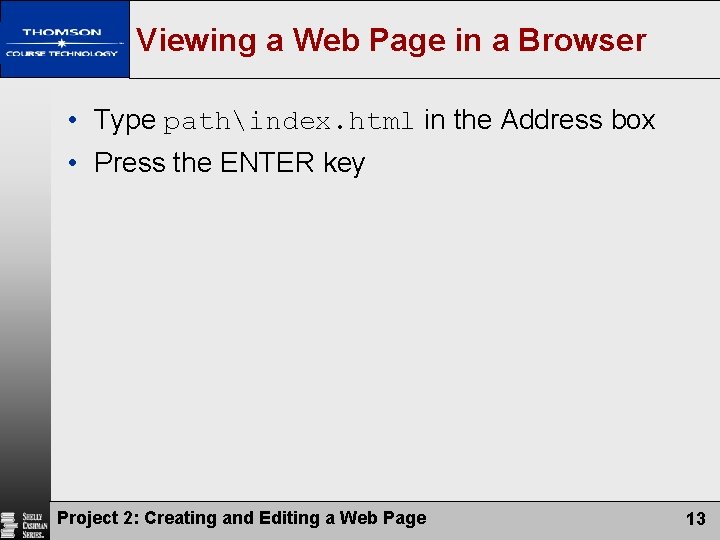
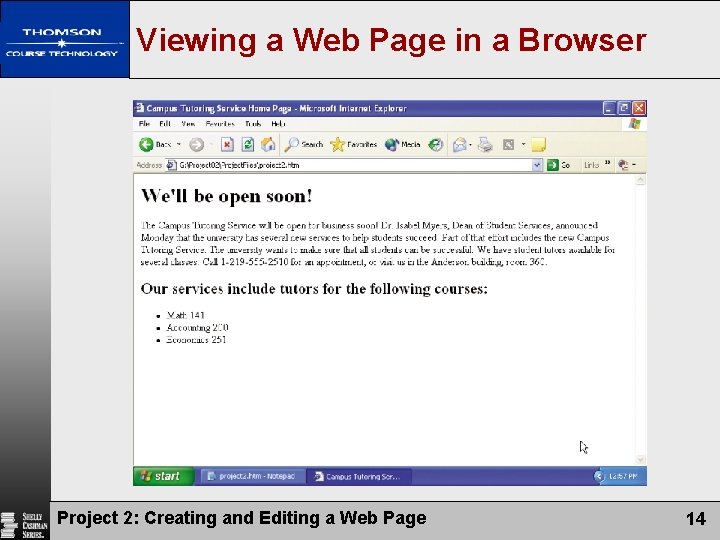
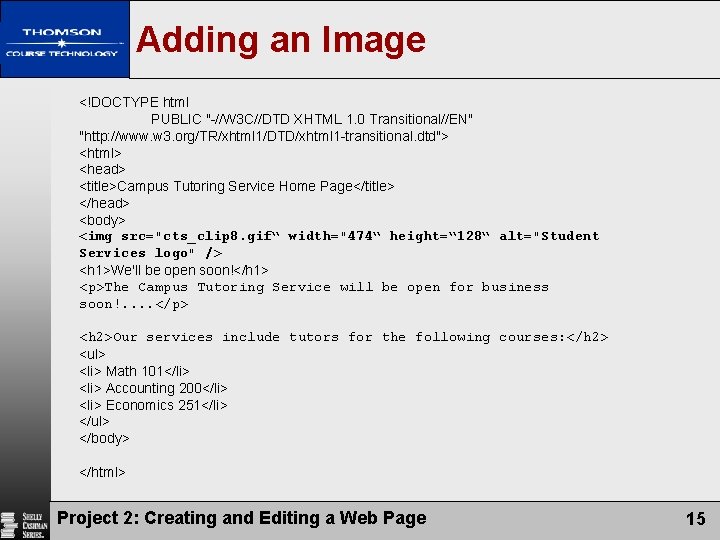
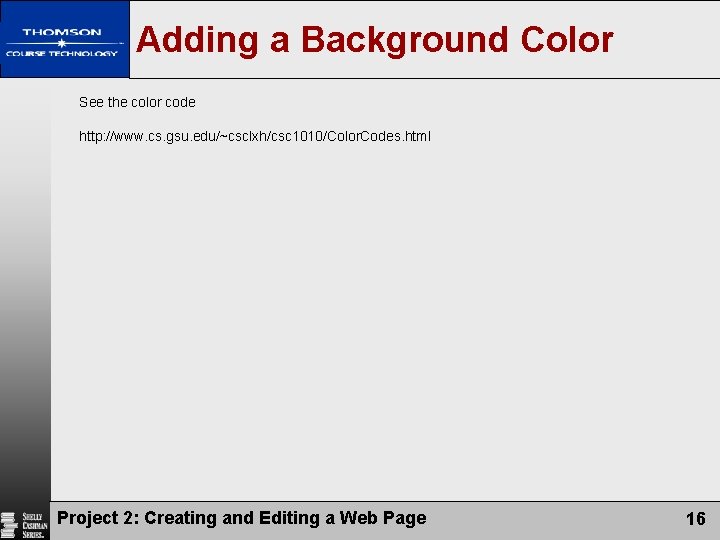
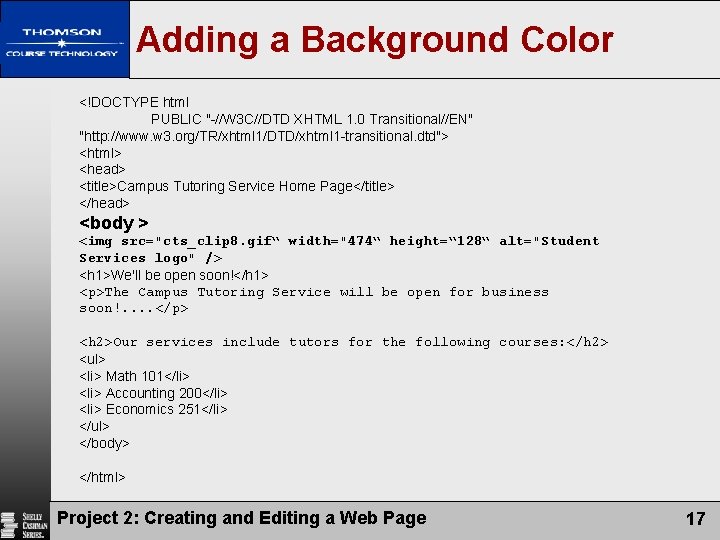
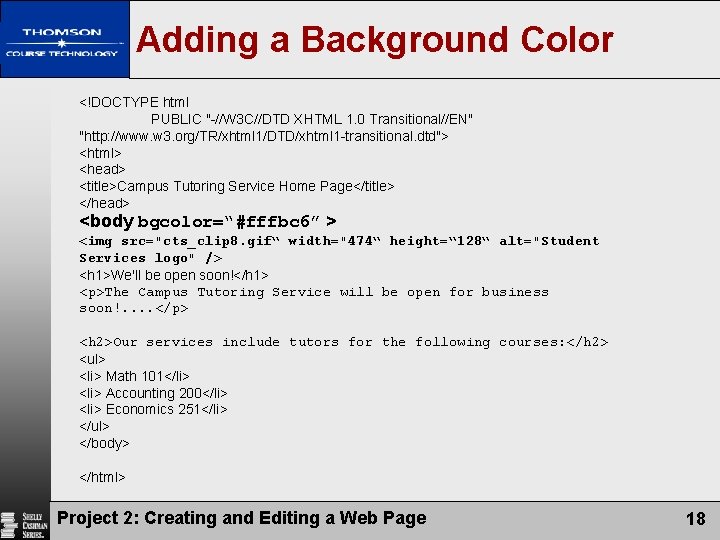
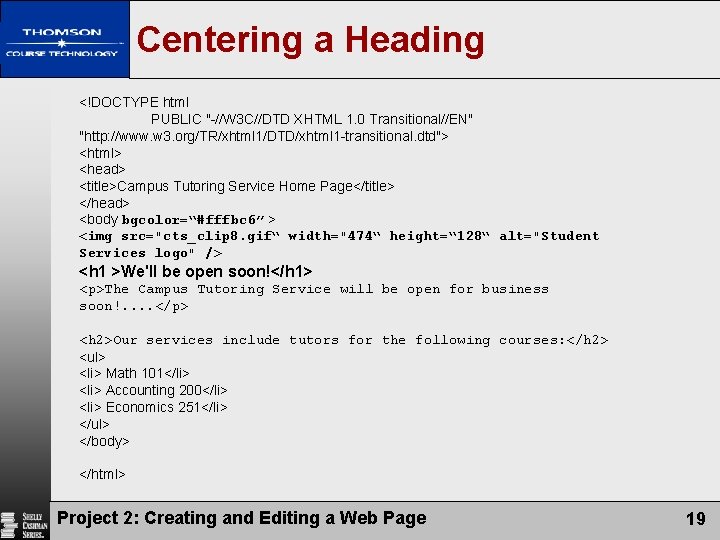
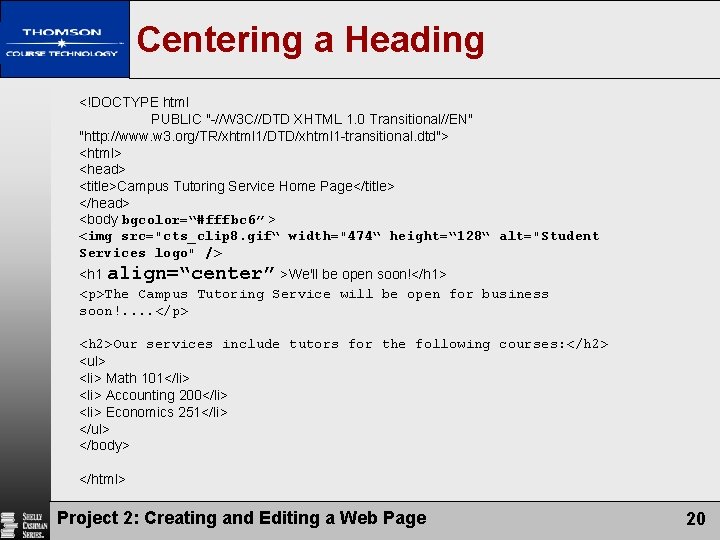
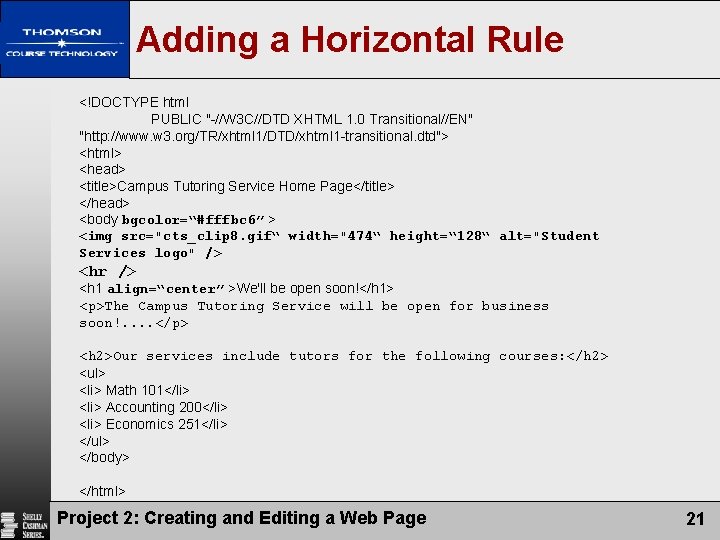
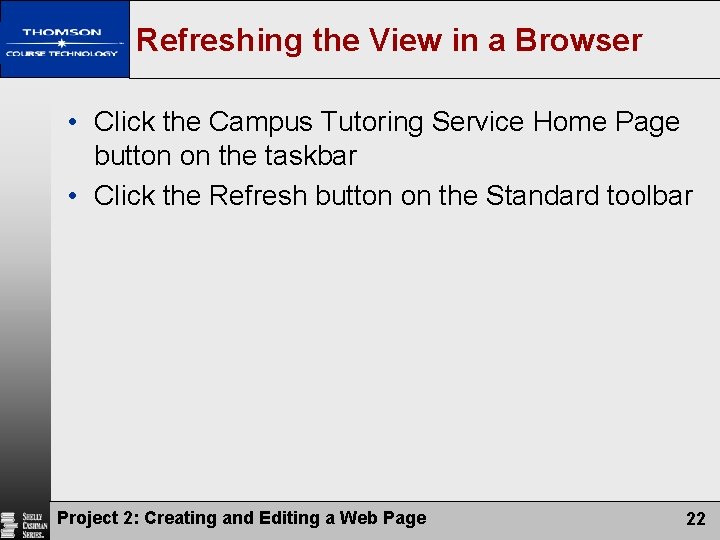
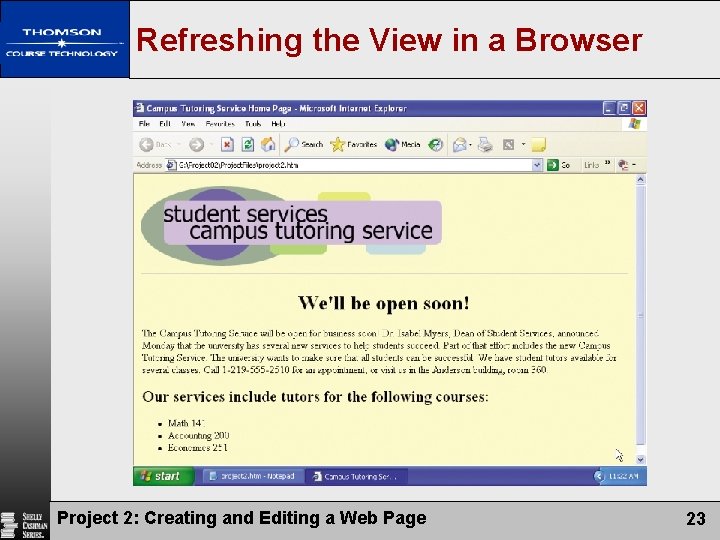
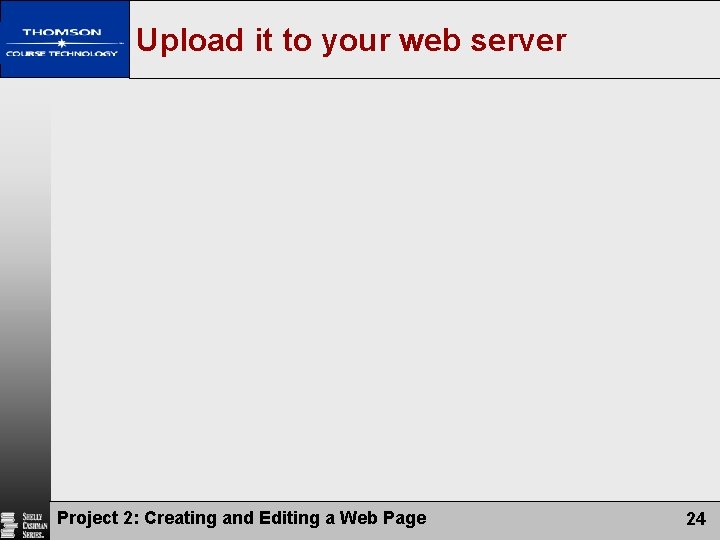
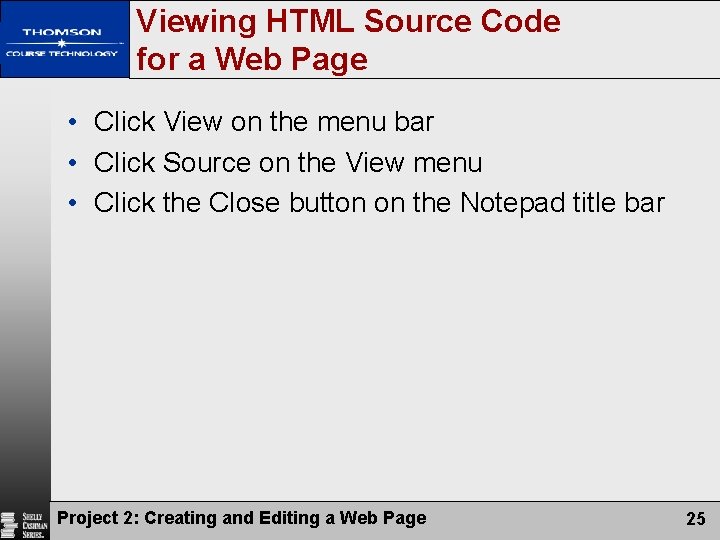
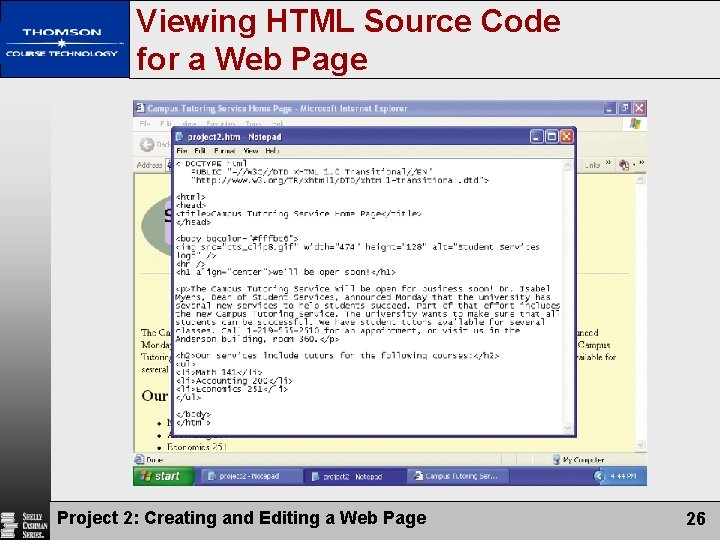
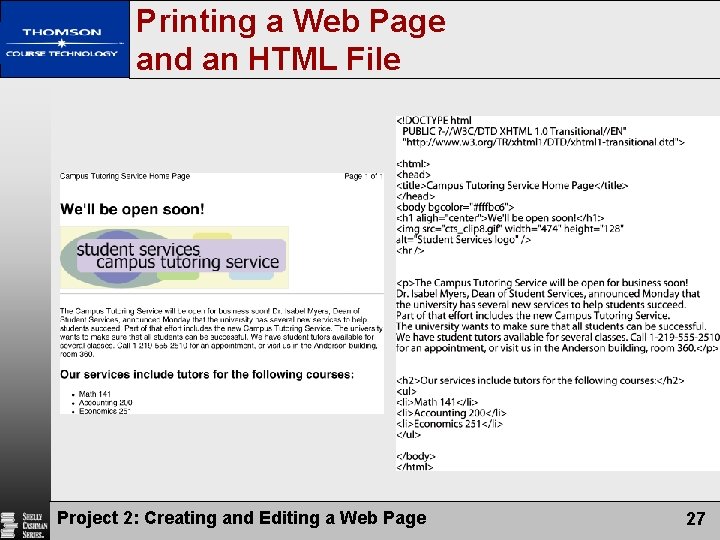
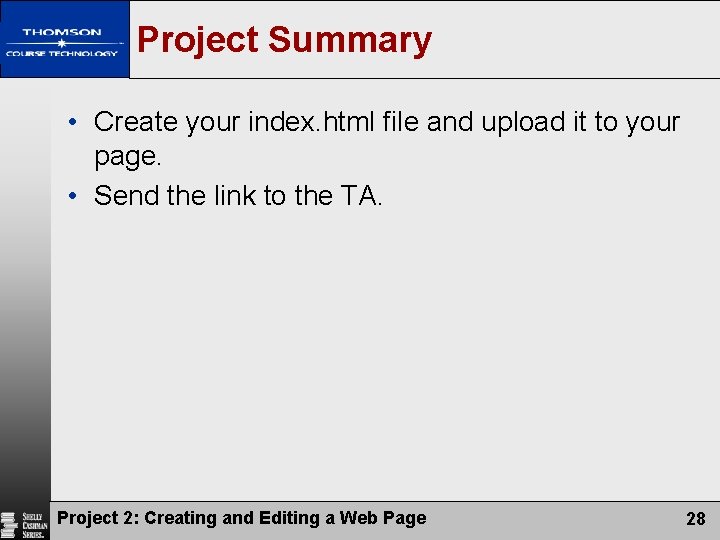
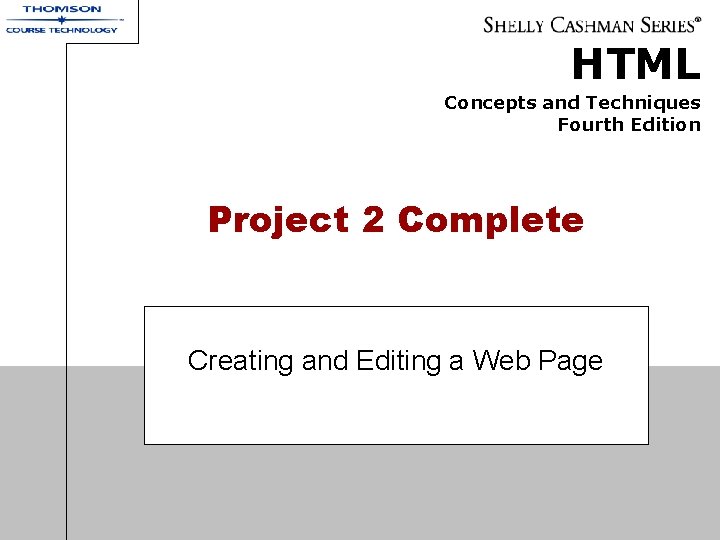
- Slides: 29
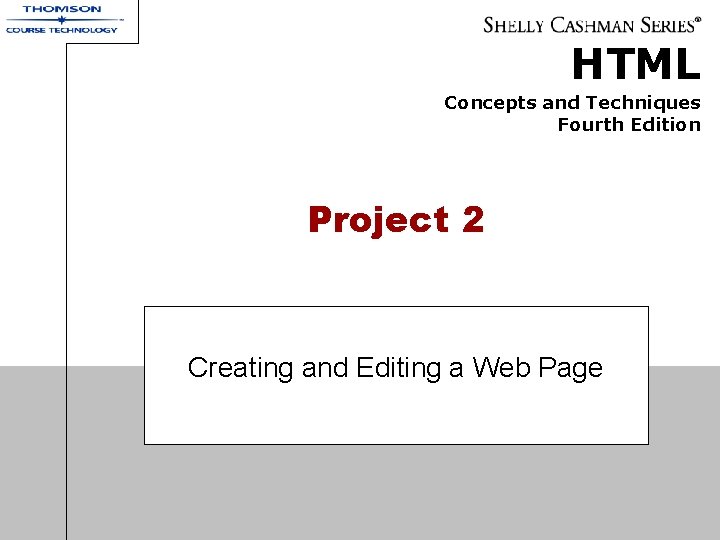
HTML Concepts and Techniques Fourth Edition Project 2 Creating and Editing a Web Page
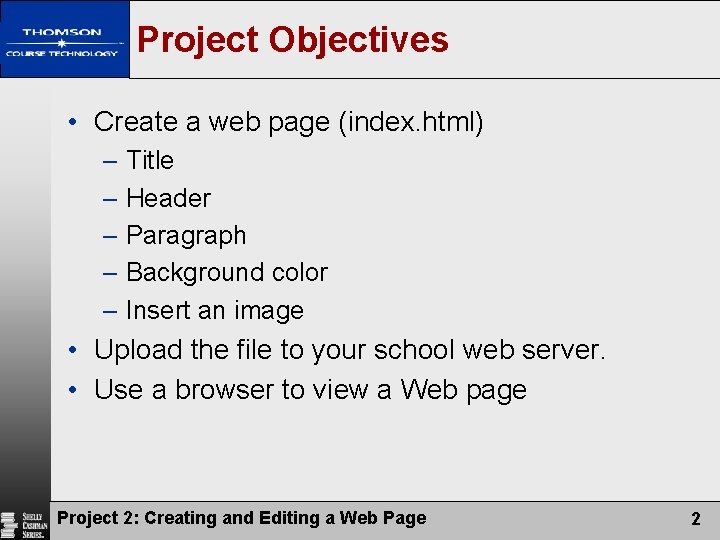
Project Objectives • Create a web page (index. html) – Title – Header – Paragraph – Background color – Insert an image • Upload the file to your school web server. • Use a browser to view a Web page Project 2: Creating and Editing a Web Page 2
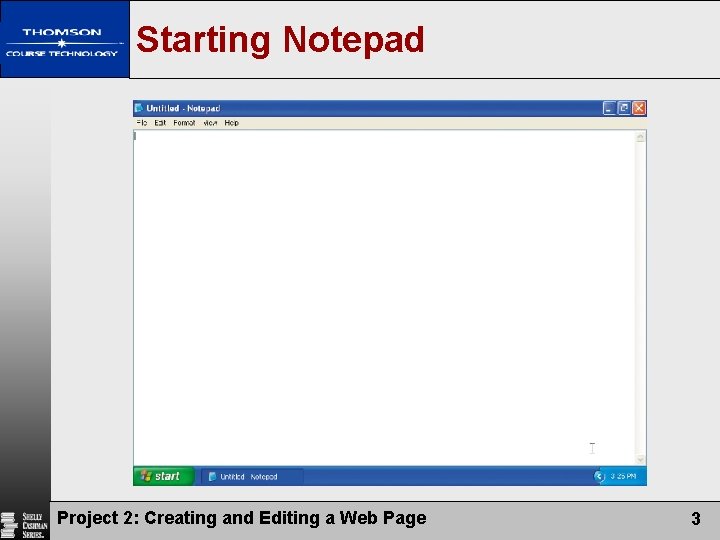
Starting Notepad Project 2: Creating and Editing a Web Page 3
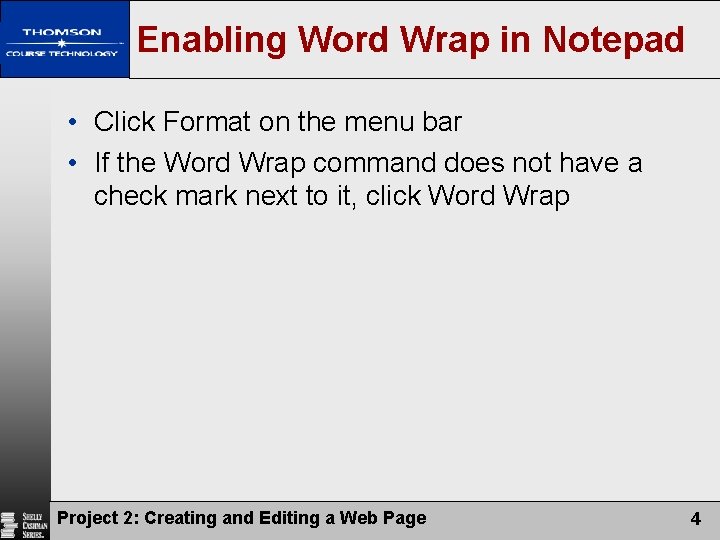
Enabling Word Wrap in Notepad • Click Format on the menu bar • If the Word Wrap command does not have a check mark next to it, click Word Wrap Project 2: Creating and Editing a Web Page 4
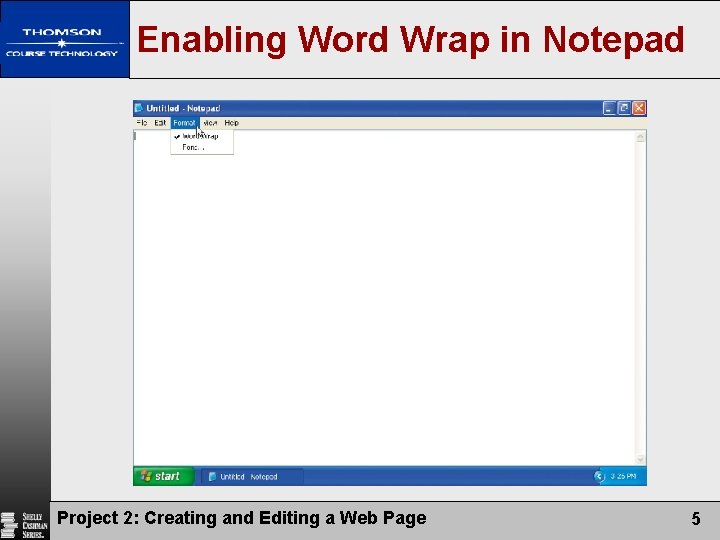
Enabling Word Wrap in Notepad Project 2: Creating and Editing a Web Page 5
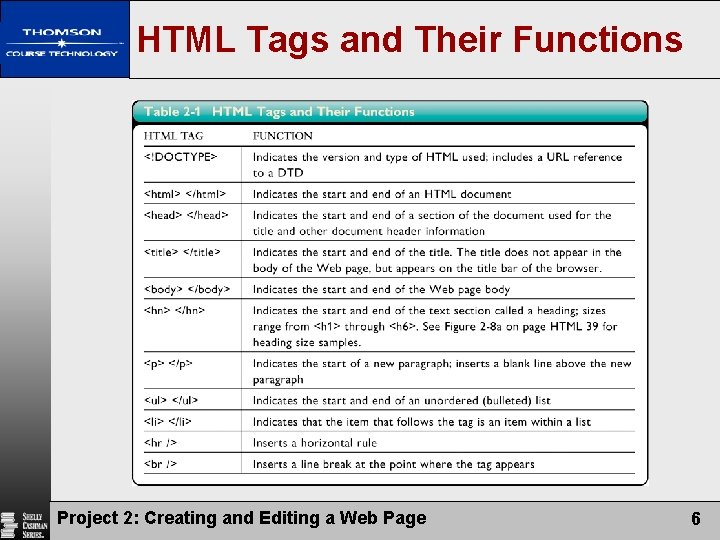
HTML Tags and Their Functions Project 2: Creating and Editing a Web Page 6
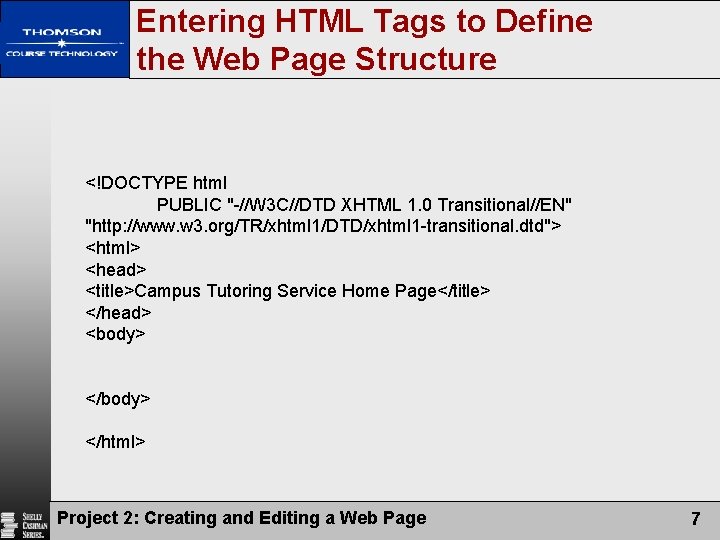
Entering HTML Tags to Define the Web Page Structure <!DOCTYPE html PUBLIC "-//W 3 C//DTD XHTML 1. 0 Transitional//EN" "http: //www. w 3. org/TR/xhtml 1/DTD/xhtml 1 -transitional. dtd"> <html> <head> <title>Campus Tutoring Service Home Page</title> </head> <body> </html> Project 2: Creating and Editing a Web Page 7
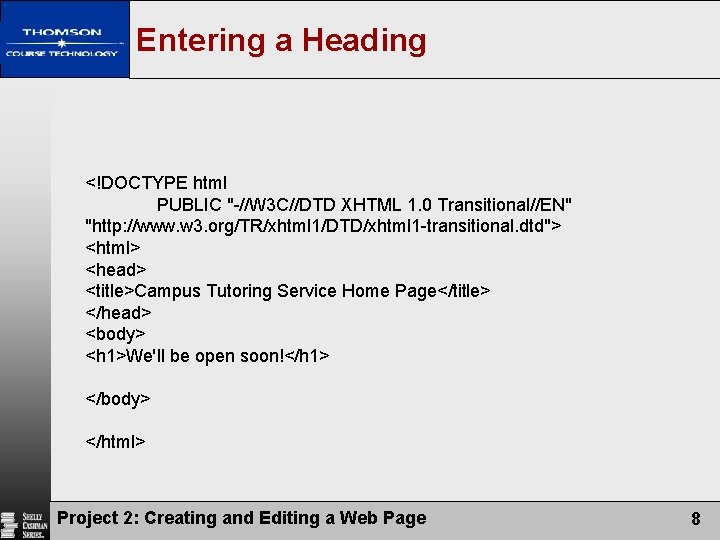
Entering a Heading <!DOCTYPE html PUBLIC "-//W 3 C//DTD XHTML 1. 0 Transitional//EN" "http: //www. w 3. org/TR/xhtml 1/DTD/xhtml 1 -transitional. dtd"> <html> <head> <title>Campus Tutoring Service Home Page</title> </head> <body> <h 1>We'll be open soon!</h 1> </body> </html> Project 2: Creating and Editing a Web Page 8
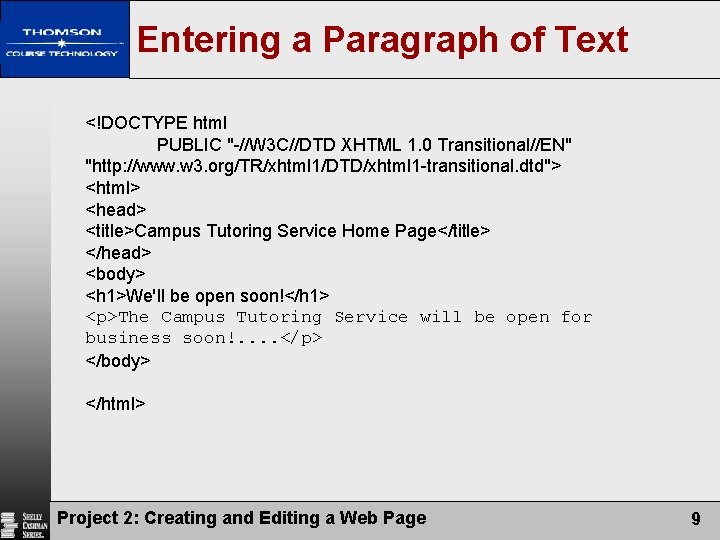
Entering a Paragraph of Text <!DOCTYPE html PUBLIC "-//W 3 C//DTD XHTML 1. 0 Transitional//EN" "http: //www. w 3. org/TR/xhtml 1/DTD/xhtml 1 -transitional. dtd"> <html> <head> <title>Campus Tutoring Service Home Page</title> </head> <body> <h 1>We'll be open soon!</h 1> <p>The Campus Tutoring Service will be open for business soon!. . </p> </body> </html> Project 2: Creating and Editing a Web Page 9
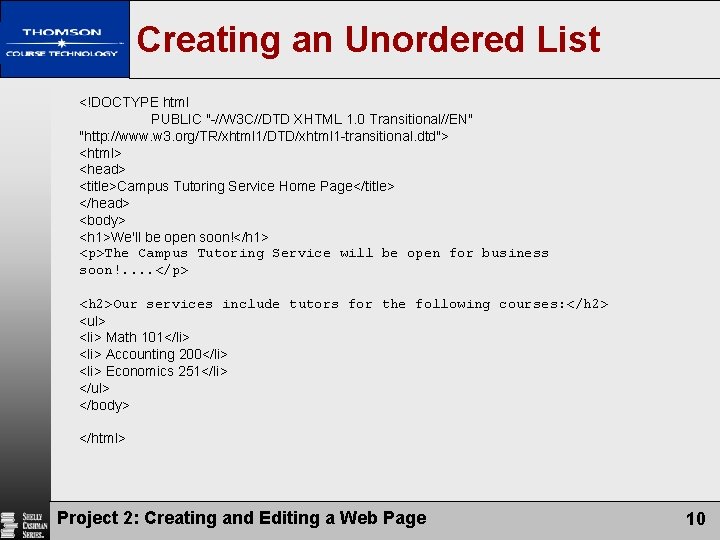
Creating an Unordered List <!DOCTYPE html PUBLIC "-//W 3 C//DTD XHTML 1. 0 Transitional//EN" "http: //www. w 3. org/TR/xhtml 1/DTD/xhtml 1 -transitional. dtd"> <html> <head> <title>Campus Tutoring Service Home Page</title> </head> <body> <h 1>We'll be open soon!</h 1> <p>The Campus Tutoring Service will be open for business soon!. . </p> <h 2>Our services include tutors for the following courses: </h 2> <ul> <li> Math 101</li> <li> Accounting 200</li> <li> Economics 251</li> </ul> </body> </html> Project 2: Creating and Editing a Web Page 10
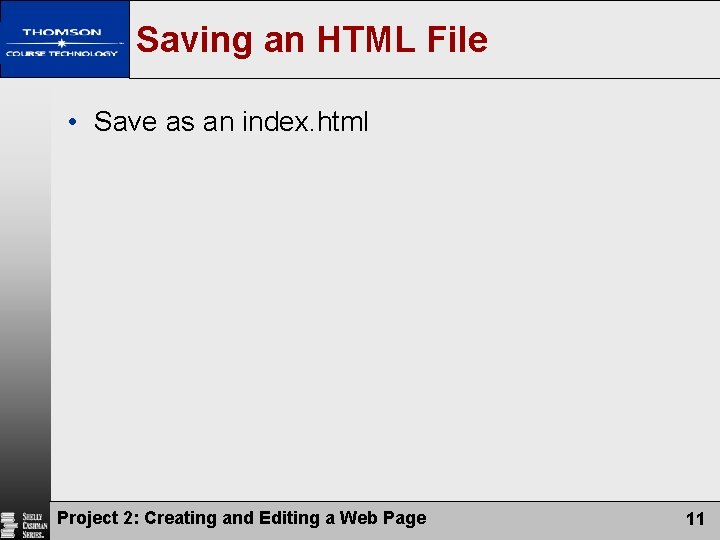
Saving an HTML File • Save as an index. html Project 2: Creating and Editing a Web Page 11
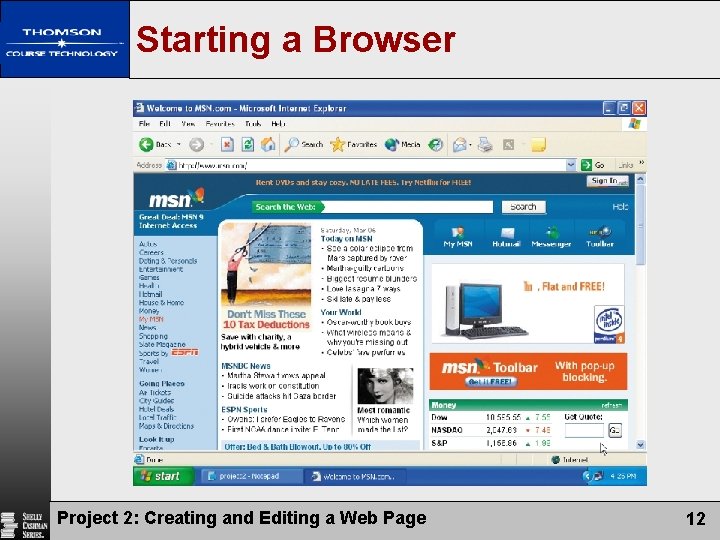
Starting a Browser Project 2: Creating and Editing a Web Page 12
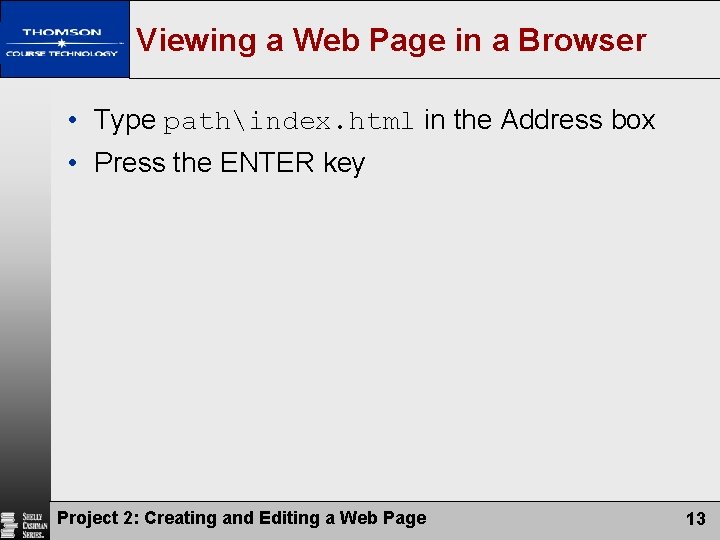
Viewing a Web Page in a Browser • Type pathindex. html in the Address box • Press the ENTER key Project 2: Creating and Editing a Web Page 13
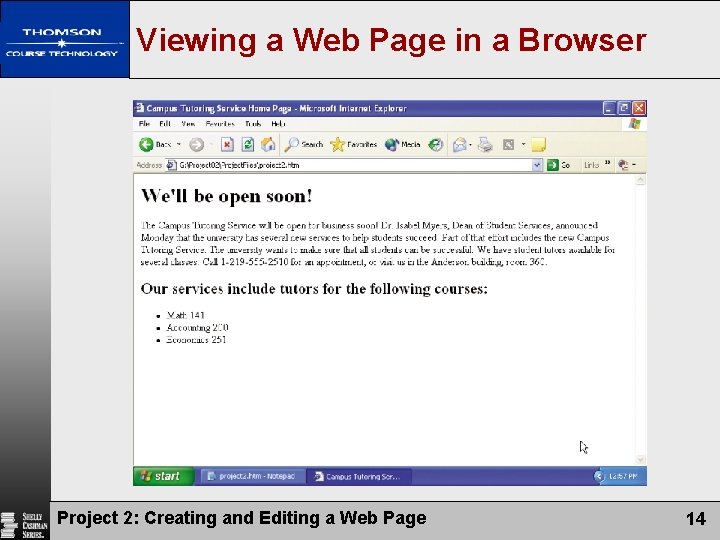
Viewing a Web Page in a Browser Project 2: Creating and Editing a Web Page 14
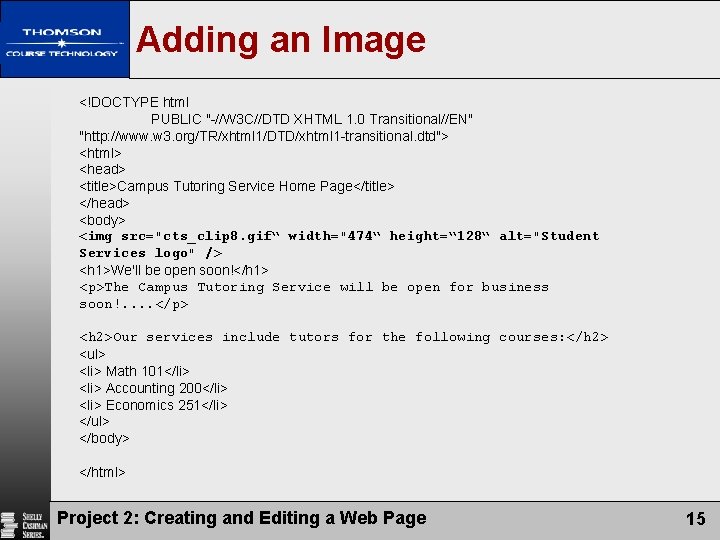
Adding an Image <!DOCTYPE html PUBLIC "-//W 3 C//DTD XHTML 1. 0 Transitional//EN" "http: //www. w 3. org/TR/xhtml 1/DTD/xhtml 1 -transitional. dtd"> <html> <head> <title>Campus Tutoring Service Home Page</title> </head> <body> <img src="cts_clip 8. gif“ width="474“ height=“ 128“ alt="Student Services logo" /> <h 1>We'll be open soon!</h 1> <p>The Campus Tutoring Service will be open for business soon!. . </p> <h 2>Our services include tutors for the following courses: </h 2> <ul> <li> Math 101</li> <li> Accounting 200</li> <li> Economics 251</li> </ul> </body> </html> Project 2: Creating and Editing a Web Page 15
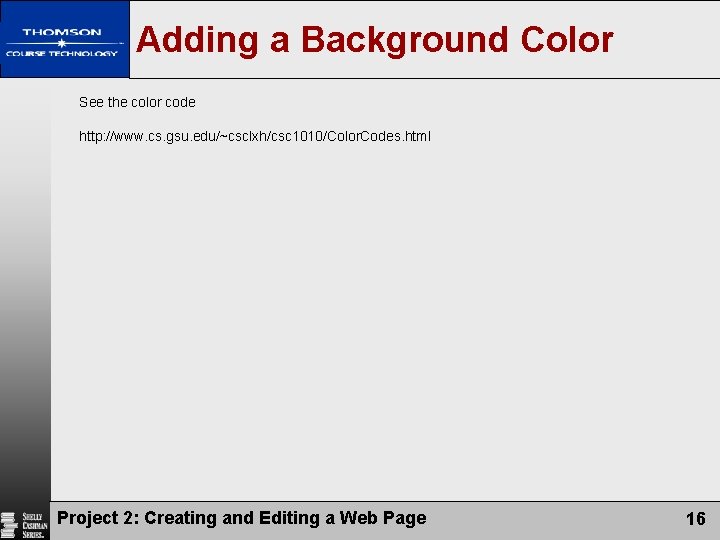
Adding a Background Color See the color code http: //www. cs. gsu. edu/~csclxh/csc 1010/Color. Codes. html Project 2: Creating and Editing a Web Page 16
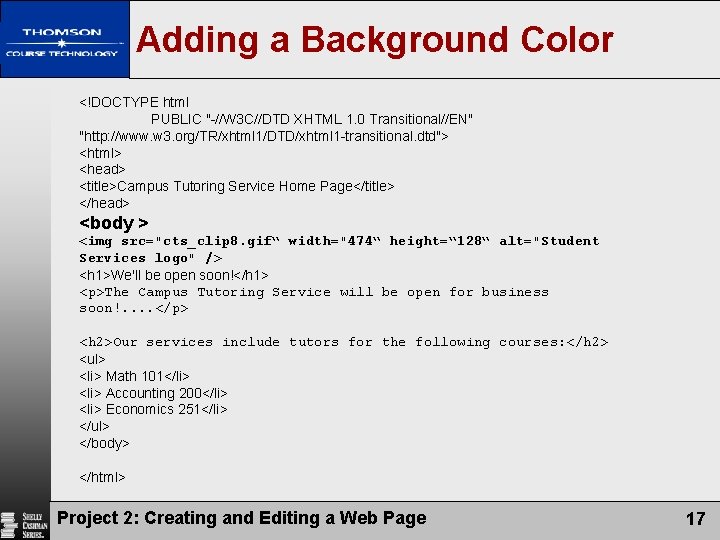
Adding a Background Color <!DOCTYPE html PUBLIC "-//W 3 C//DTD XHTML 1. 0 Transitional//EN" "http: //www. w 3. org/TR/xhtml 1/DTD/xhtml 1 -transitional. dtd"> <html> <head> <title>Campus Tutoring Service Home Page</title> </head> <body > <img src="cts_clip 8. gif“ width="474“ height=“ 128“ alt="Student Services logo" /> <h 1>We'll be open soon!</h 1> <p>The Campus Tutoring Service will be open for business soon!. . </p> <h 2>Our services include tutors for the following courses: </h 2> <ul> <li> Math 101</li> <li> Accounting 200</li> <li> Economics 251</li> </ul> </body> </html> Project 2: Creating and Editing a Web Page 17
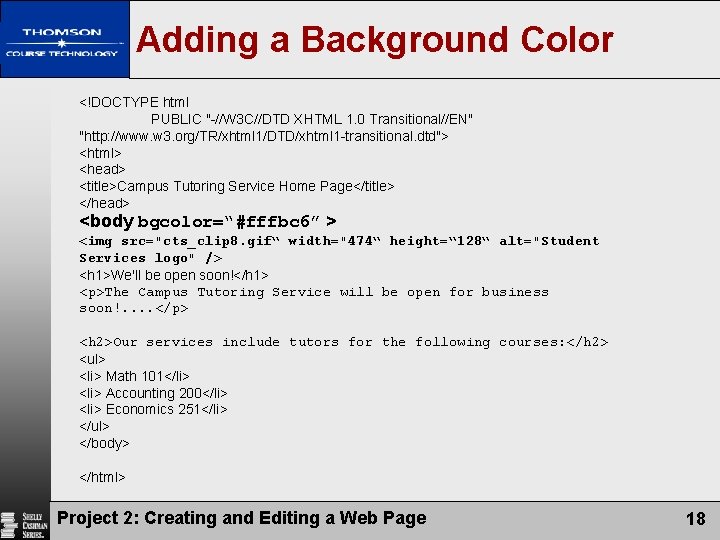
Adding a Background Color <!DOCTYPE html PUBLIC "-//W 3 C//DTD XHTML 1. 0 Transitional//EN" "http: //www. w 3. org/TR/xhtml 1/DTD/xhtml 1 -transitional. dtd"> <html> <head> <title>Campus Tutoring Service Home Page</title> </head> <body bgcolor=“#fffbc 6” > <img src="cts_clip 8. gif“ width="474“ height=“ 128“ alt="Student Services logo" /> <h 1>We'll be open soon!</h 1> <p>The Campus Tutoring Service will be open for business soon!. . </p> <h 2>Our services include tutors for the following courses: </h 2> <ul> <li> Math 101</li> <li> Accounting 200</li> <li> Economics 251</li> </ul> </body> </html> Project 2: Creating and Editing a Web Page 18
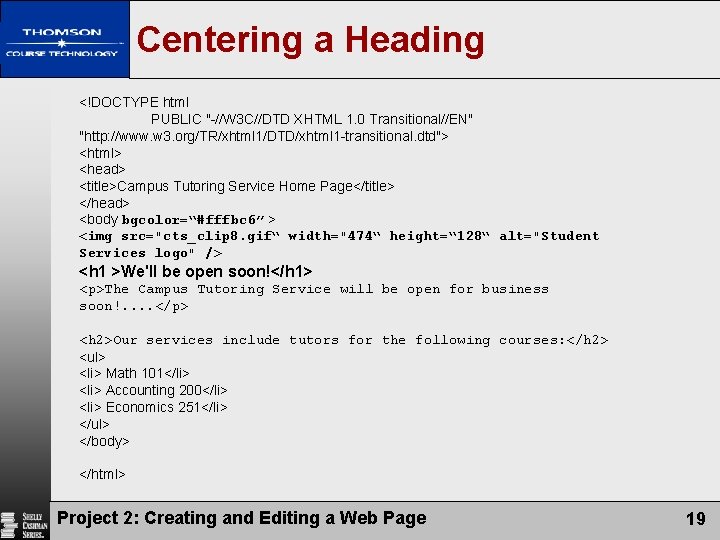
Centering a Heading <!DOCTYPE html PUBLIC "-//W 3 C//DTD XHTML 1. 0 Transitional//EN" "http: //www. w 3. org/TR/xhtml 1/DTD/xhtml 1 -transitional. dtd"> <html> <head> <title>Campus Tutoring Service Home Page</title> </head> <body bgcolor=“#fffbc 6” > <img src="cts_clip 8. gif“ width="474“ height=“ 128“ alt="Student Services logo" /> <h 1 >We'll be open soon!</h 1> <p>The Campus Tutoring Service will be open for business soon!. . </p> <h 2>Our services include tutors for the following courses: </h 2> <ul> <li> Math 101</li> <li> Accounting 200</li> <li> Economics 251</li> </ul> </body> </html> Project 2: Creating and Editing a Web Page 19
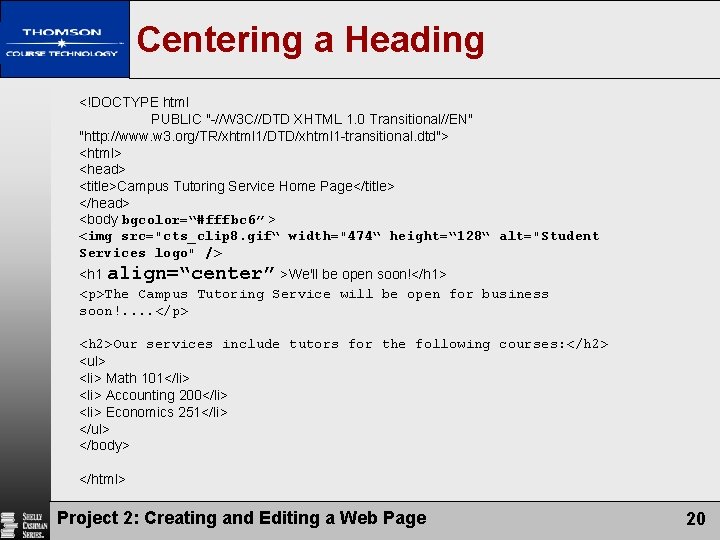
Centering a Heading <!DOCTYPE html PUBLIC "-//W 3 C//DTD XHTML 1. 0 Transitional//EN" "http: //www. w 3. org/TR/xhtml 1/DTD/xhtml 1 -transitional. dtd"> <html> <head> <title>Campus Tutoring Service Home Page</title> </head> <body bgcolor=“#fffbc 6” > <img src="cts_clip 8. gif“ width="474“ height=“ 128“ alt="Student Services logo" /> <h 1 align=“center” >We'll be open soon!</h 1> <p>The Campus Tutoring Service will be open for business soon!. . </p> <h 2>Our services include tutors for the following courses: </h 2> <ul> <li> Math 101</li> <li> Accounting 200</li> <li> Economics 251</li> </ul> </body> </html> Project 2: Creating and Editing a Web Page 20
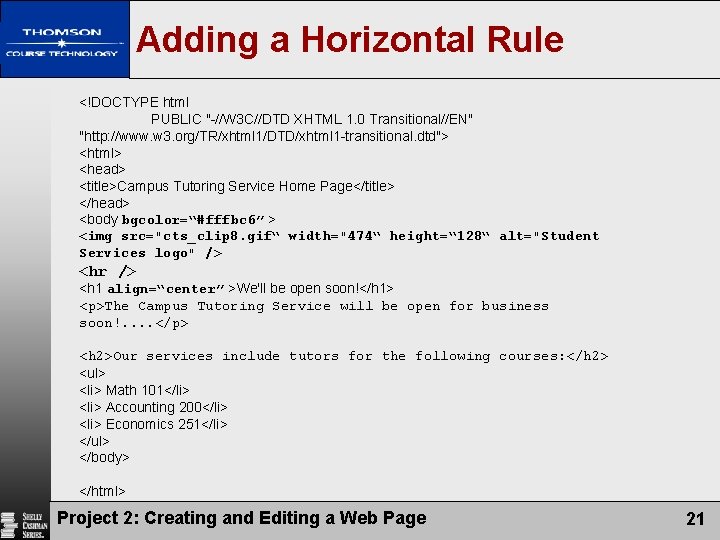
Adding a Horizontal Rule <!DOCTYPE html PUBLIC "-//W 3 C//DTD XHTML 1. 0 Transitional//EN" "http: //www. w 3. org/TR/xhtml 1/DTD/xhtml 1 -transitional. dtd"> <html> <head> <title>Campus Tutoring Service Home Page</title> </head> <body bgcolor=“#fffbc 6” > <img src="cts_clip 8. gif“ width="474“ height=“ 128“ alt="Student Services logo" /> <hr /> <h 1 align=“center” >We'll be open soon!</h 1> <p>The Campus Tutoring Service will be open for business soon!. . </p> <h 2>Our services include tutors for the following courses: </h 2> <ul> <li> Math 101</li> <li> Accounting 200</li> <li> Economics 251</li> </ul> </body> </html> Project 2: Creating and Editing a Web Page 21
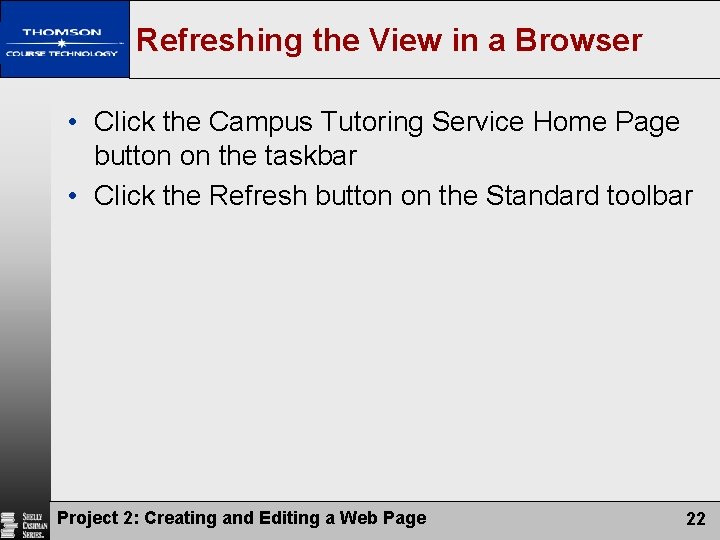
Refreshing the View in a Browser • Click the Campus Tutoring Service Home Page button on the taskbar • Click the Refresh button on the Standard toolbar Project 2: Creating and Editing a Web Page 22
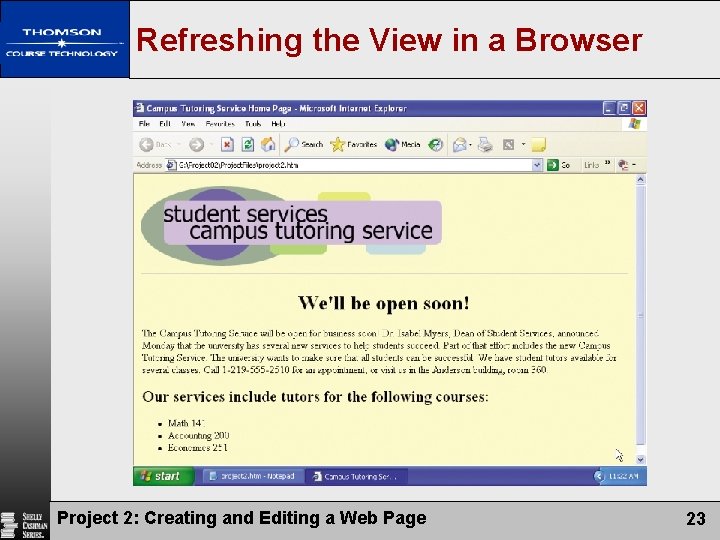
Refreshing the View in a Browser Project 2: Creating and Editing a Web Page 23
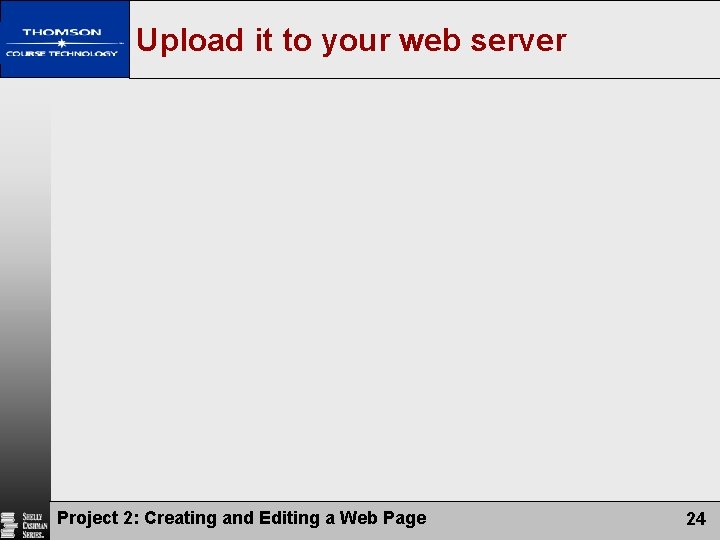
Upload it to your web server Project 2: Creating and Editing a Web Page 24
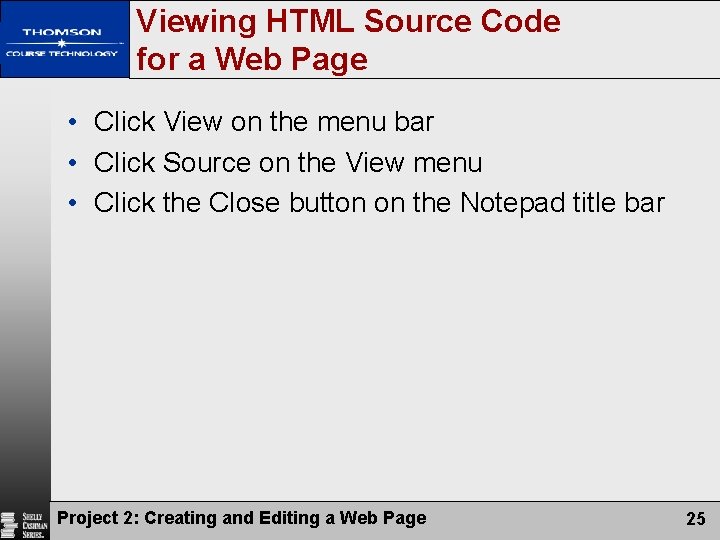
Viewing HTML Source Code for a Web Page • Click View on the menu bar • Click Source on the View menu • Click the Close button on the Notepad title bar Project 2: Creating and Editing a Web Page 25
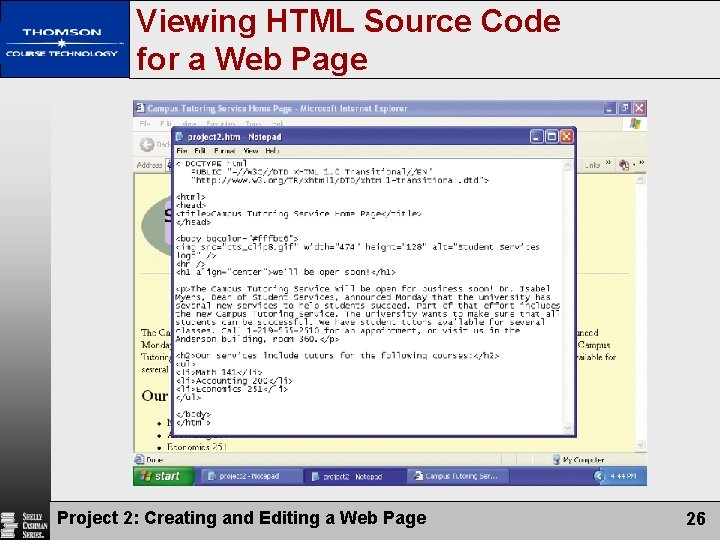
Viewing HTML Source Code for a Web Page Project 2: Creating and Editing a Web Page 26
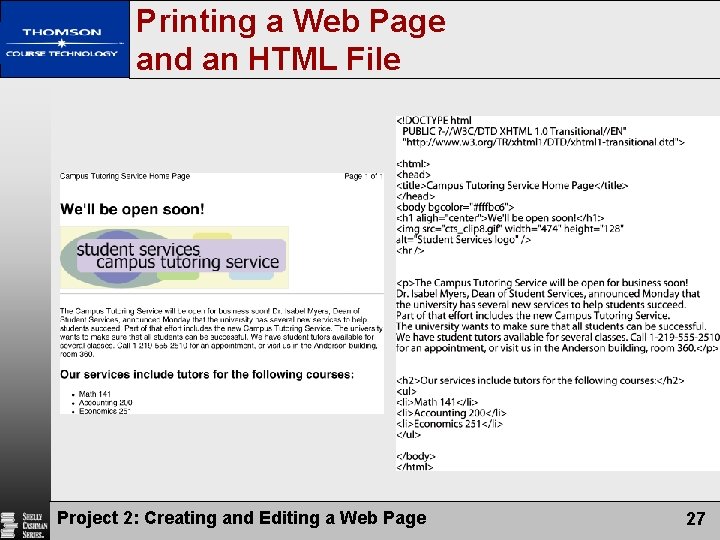
Printing a Web Page and an HTML File Project 2: Creating and Editing a Web Page 27
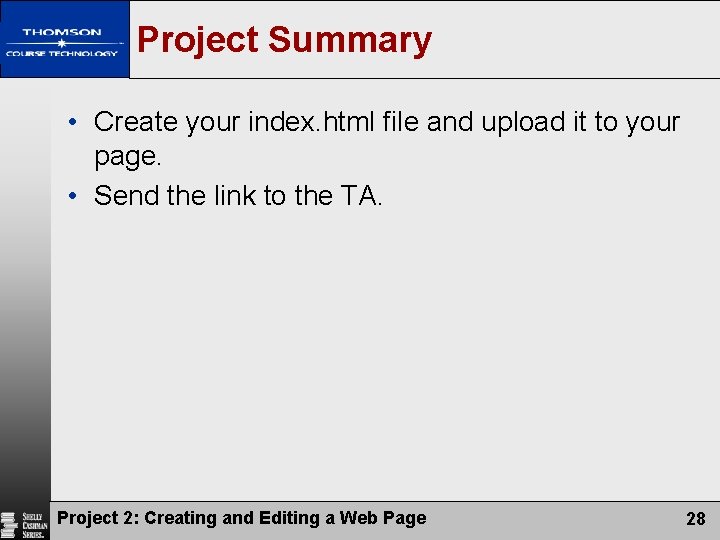
Project Summary • Create your index. html file and upload it to your page. • Send the link to the TA. Project 2: Creating and Editing a Web Page 28
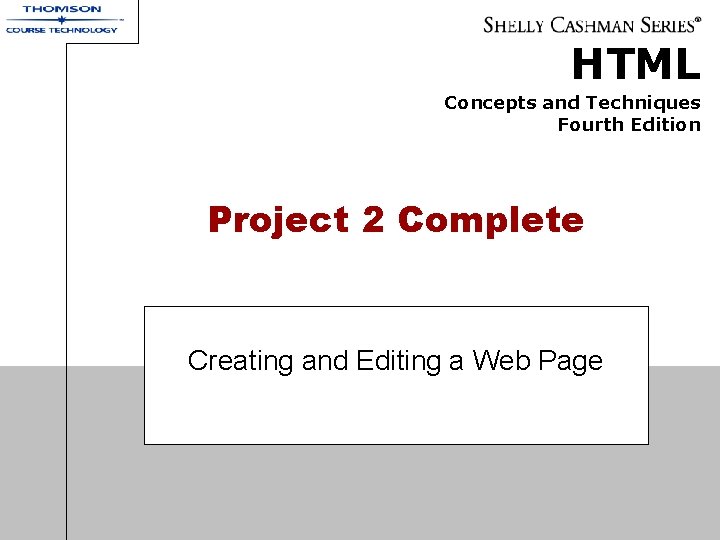
HTML Concepts and Techniques Fourth Edition Project 2 Complete Creating and Editing a Web Page