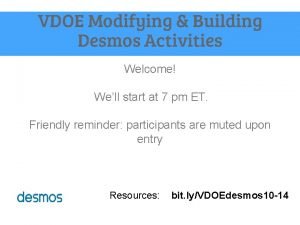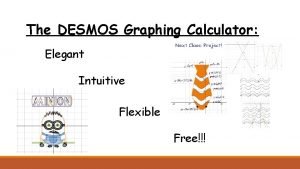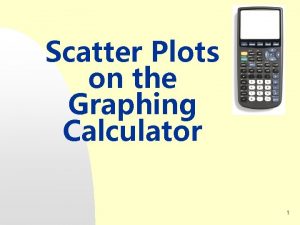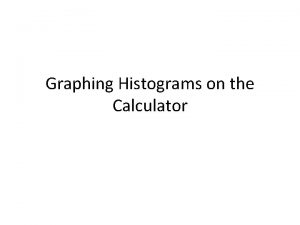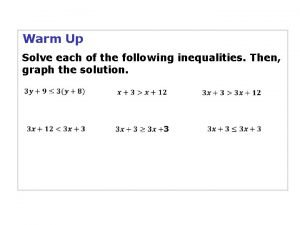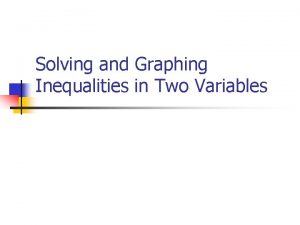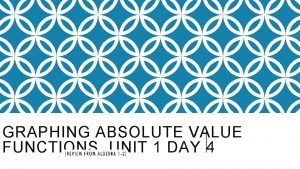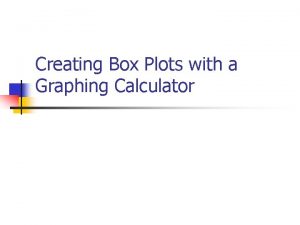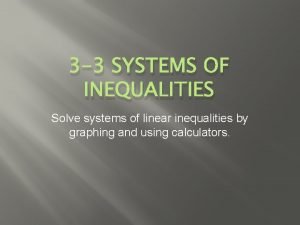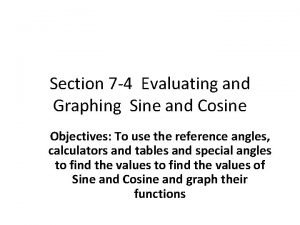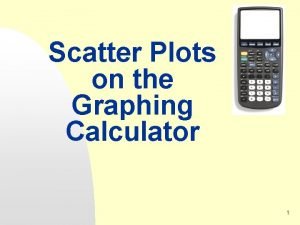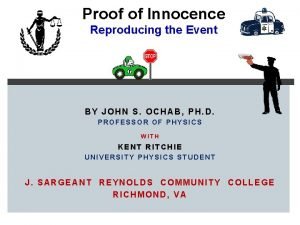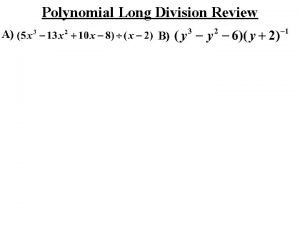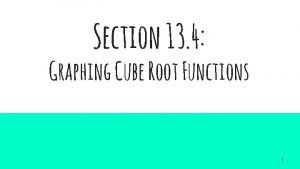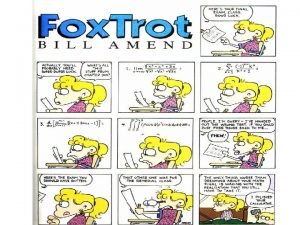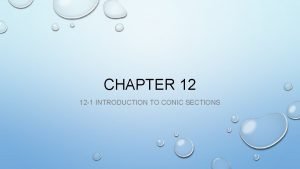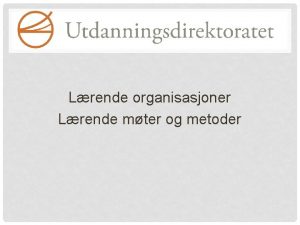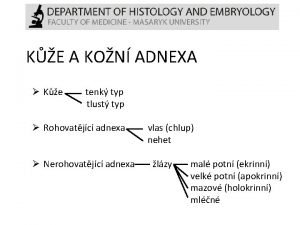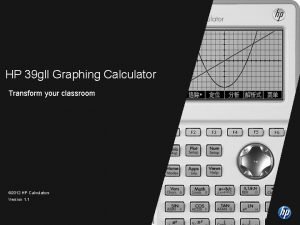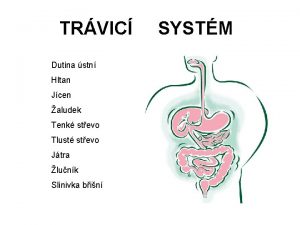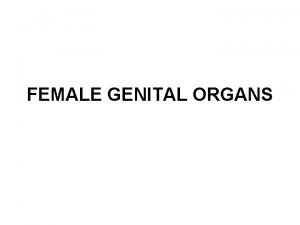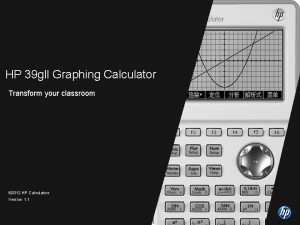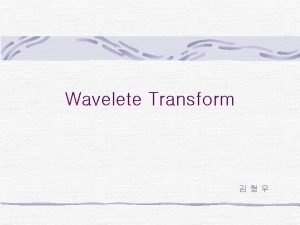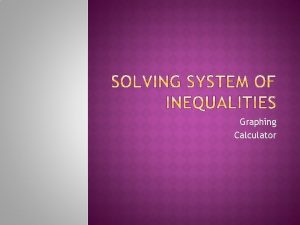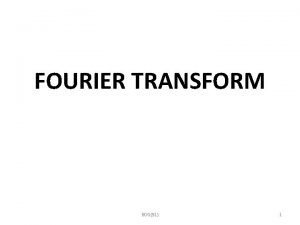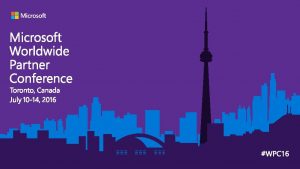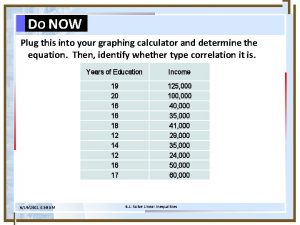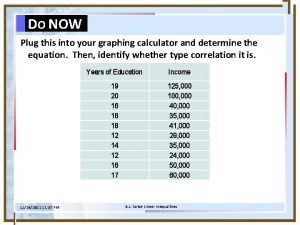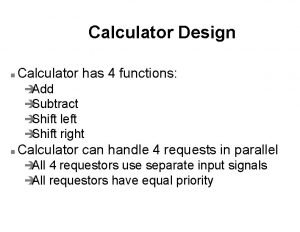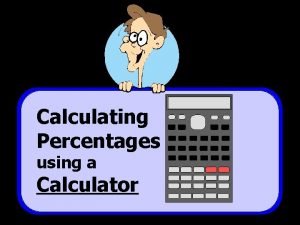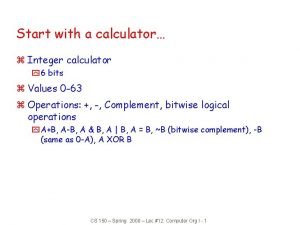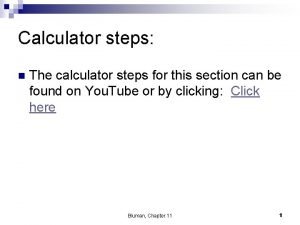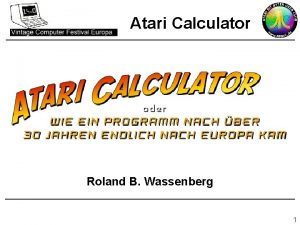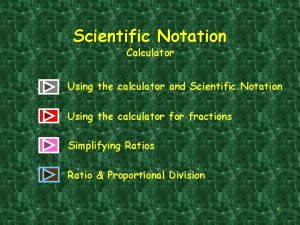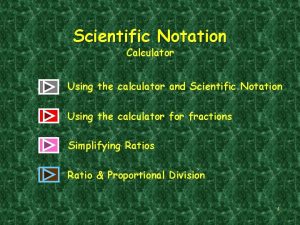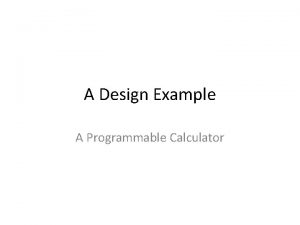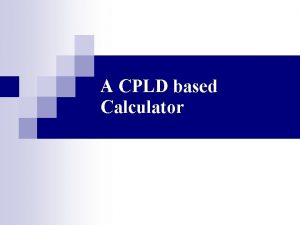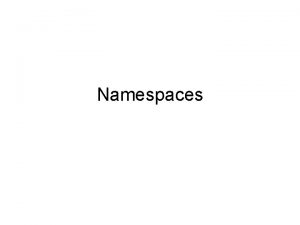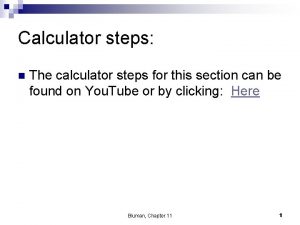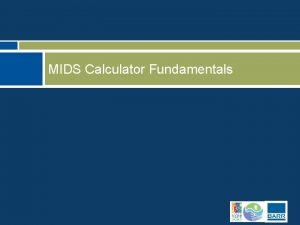HP 39 gll Graphing Calculator Transform your classroom
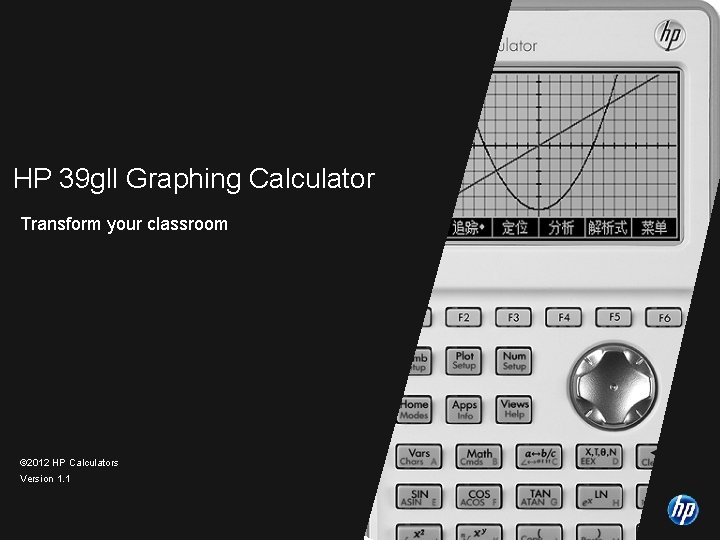
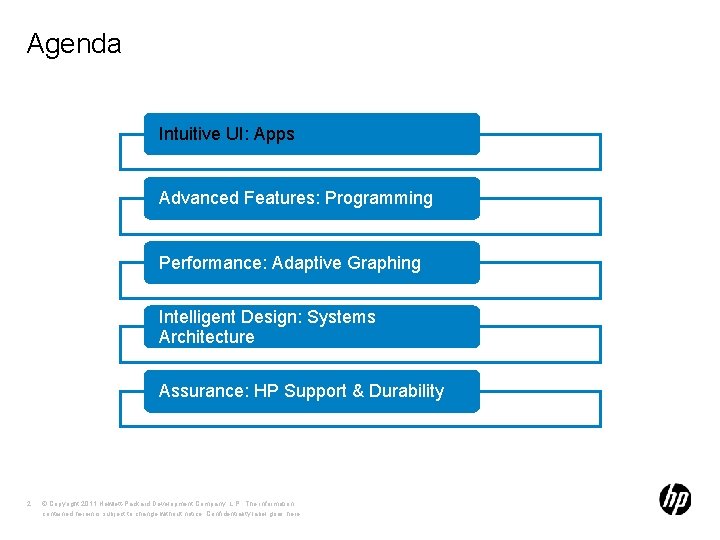

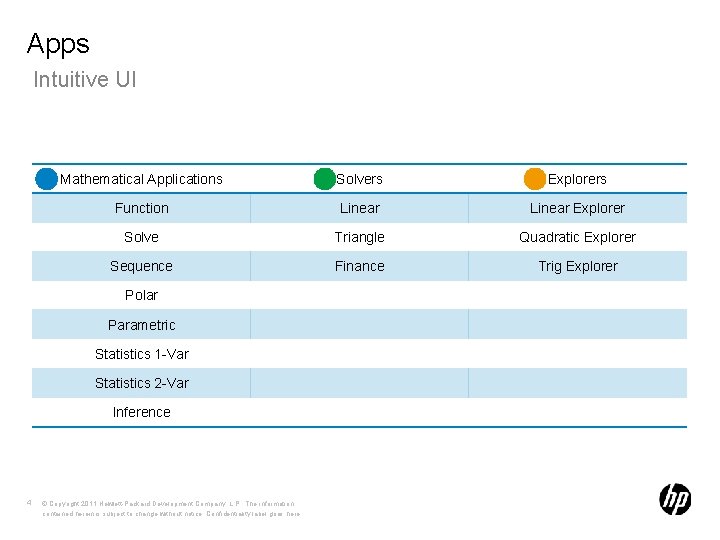
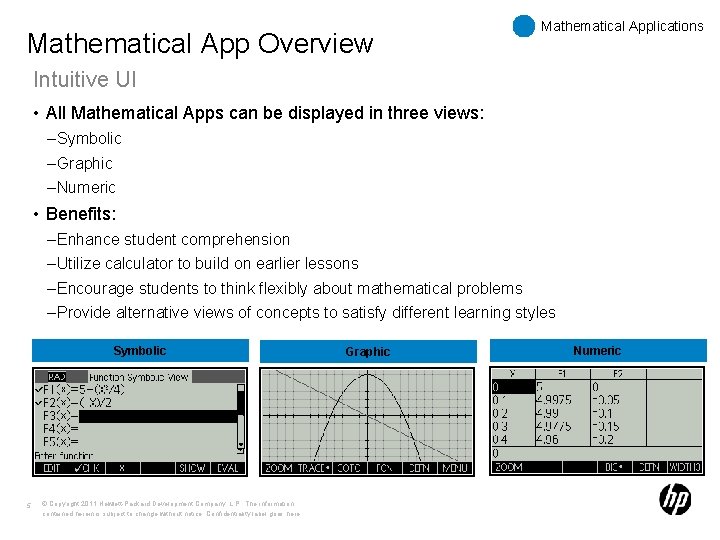
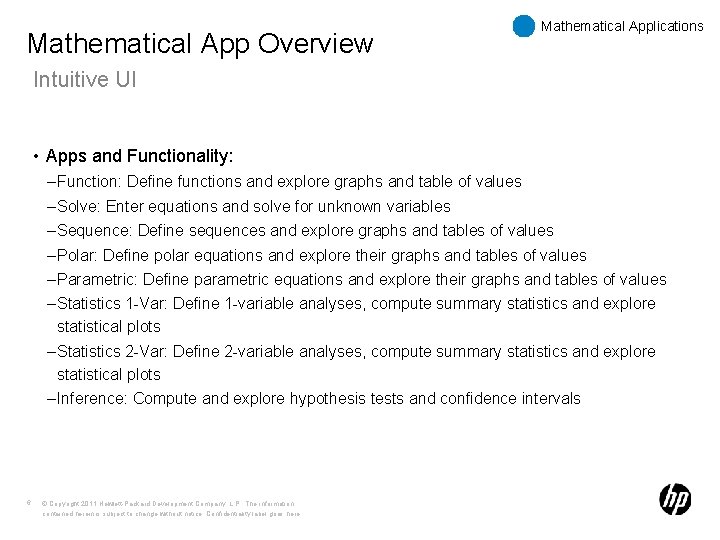
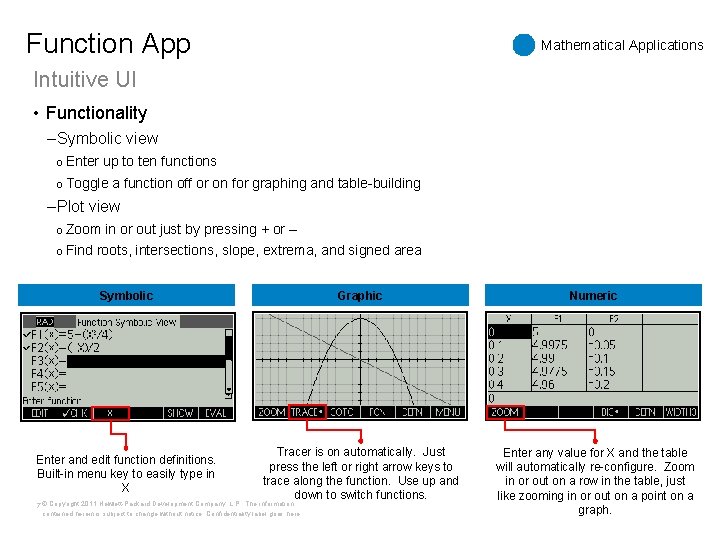
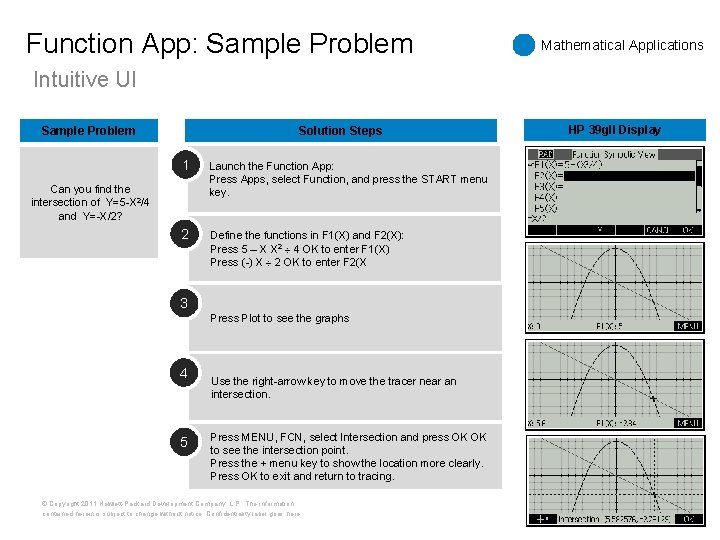
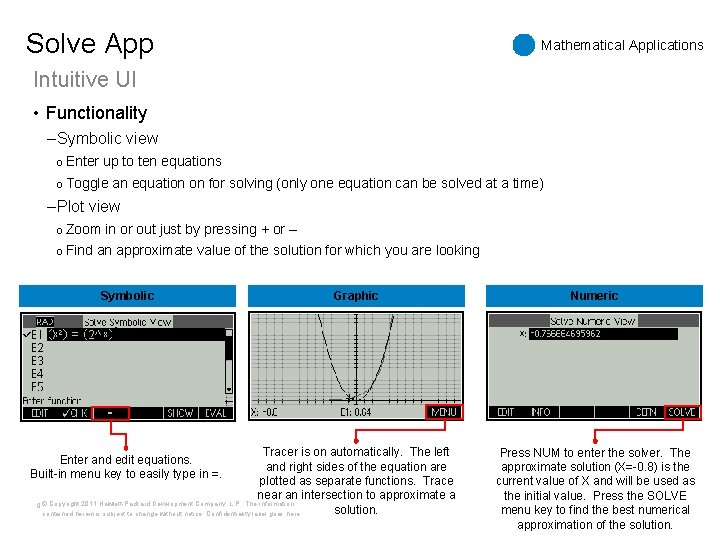
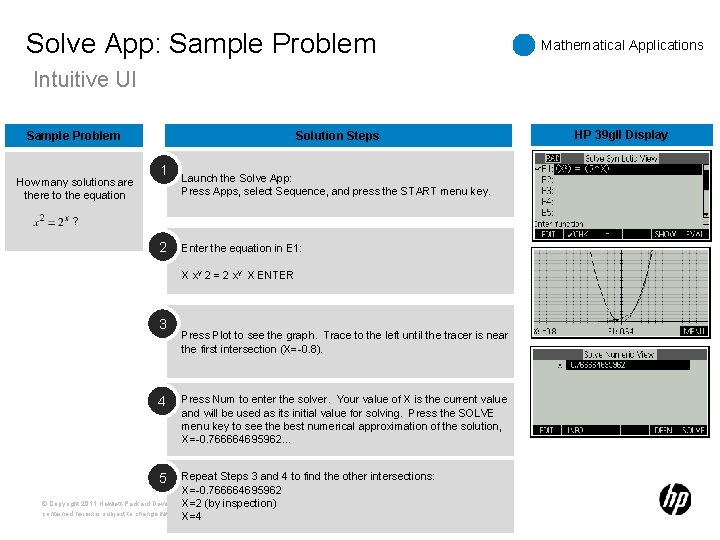
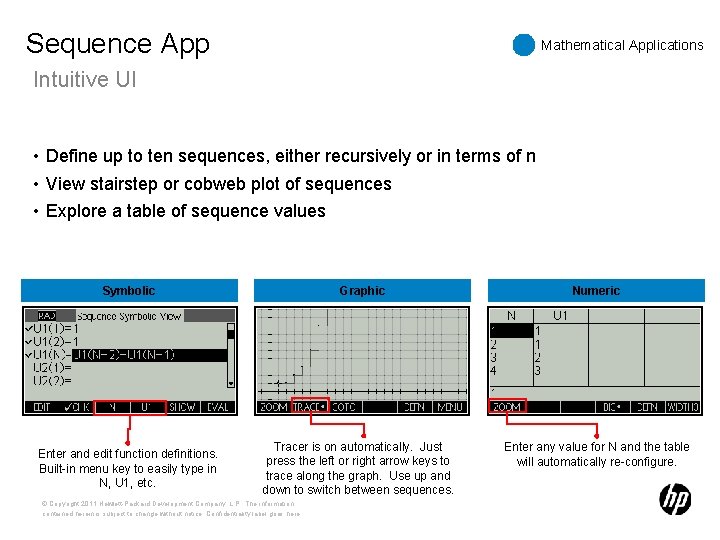
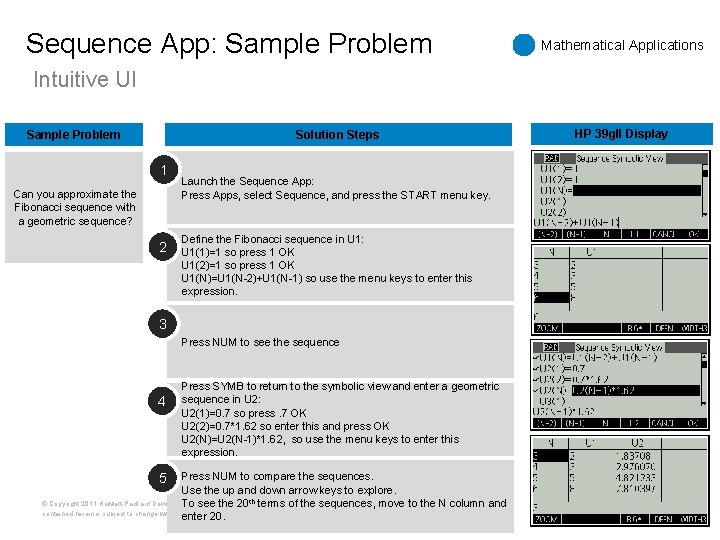
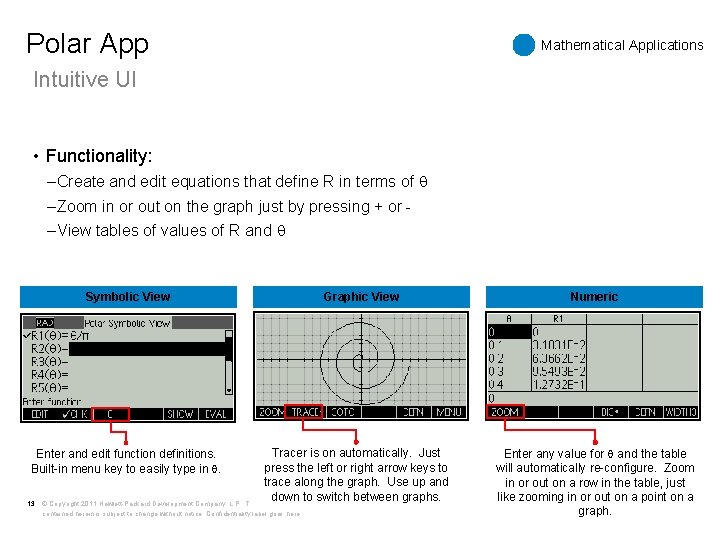
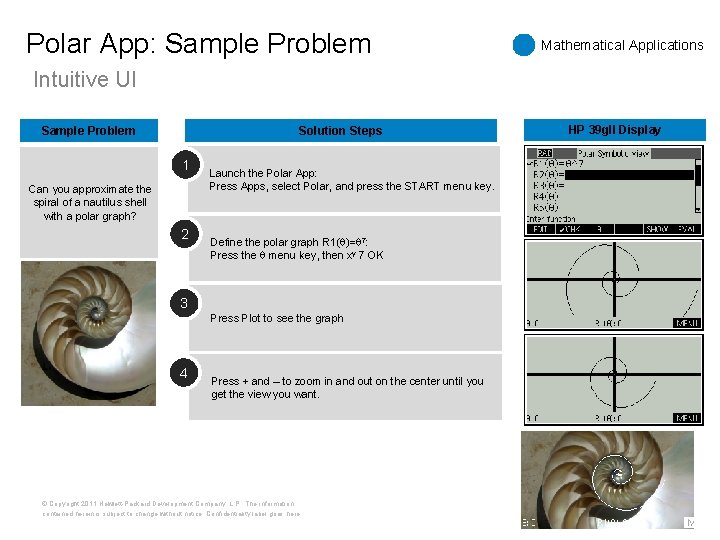
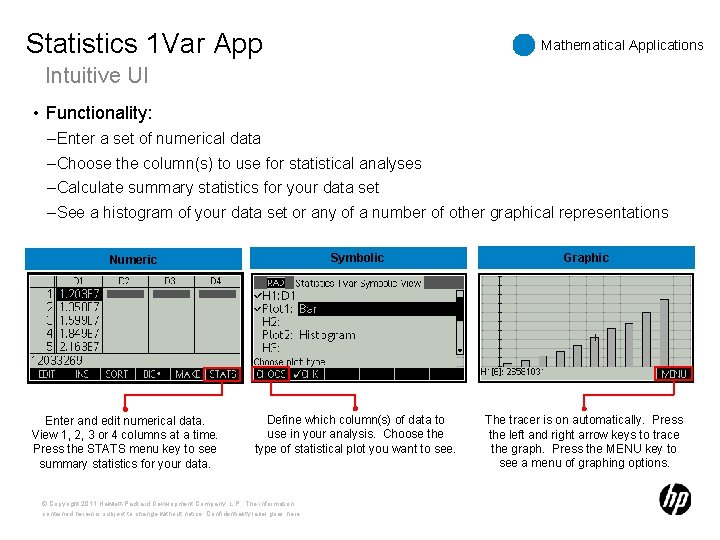
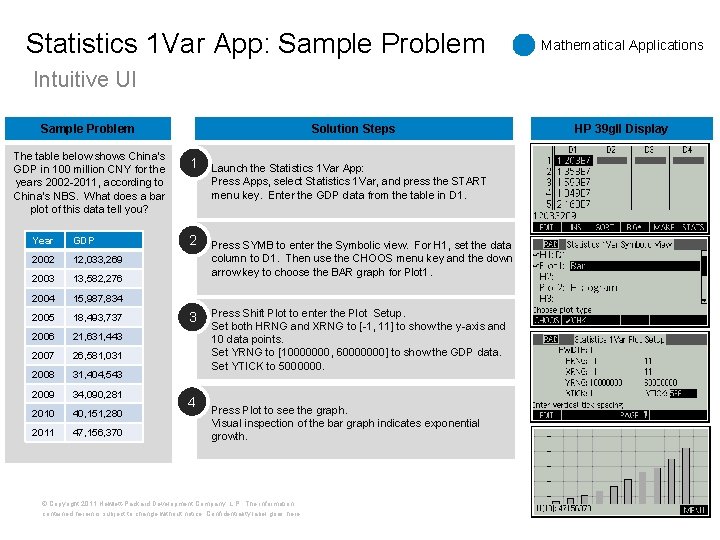
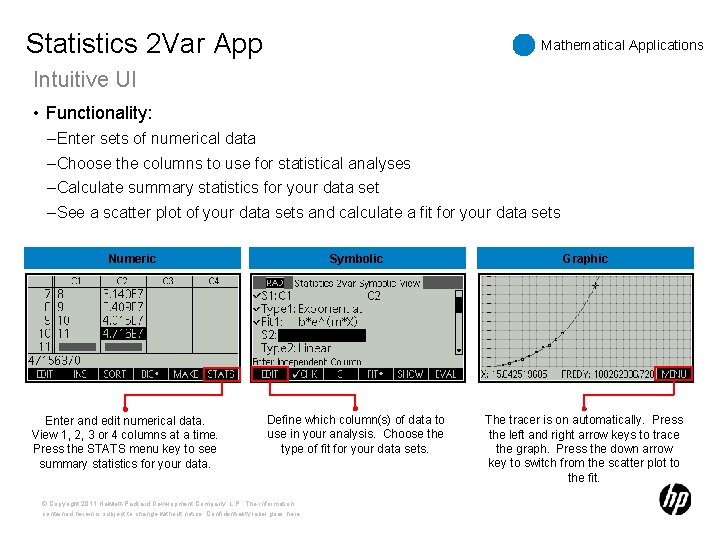
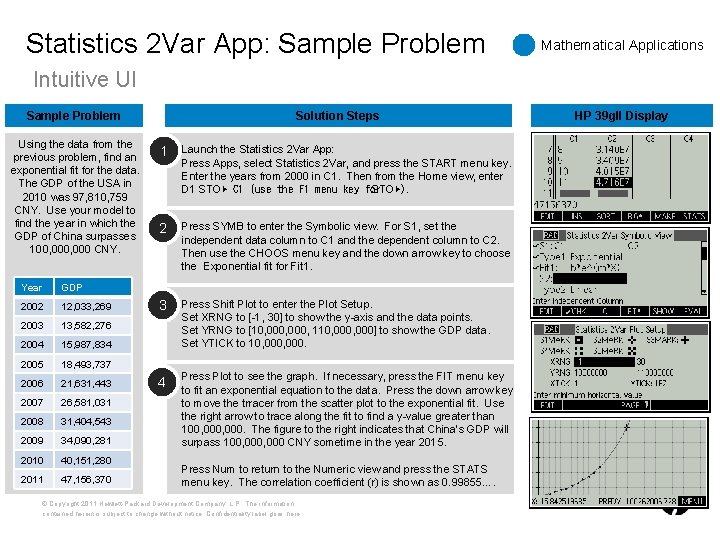
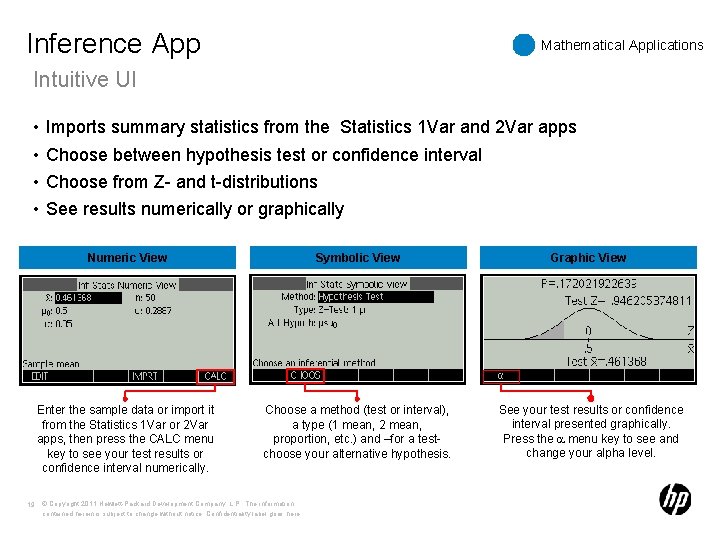
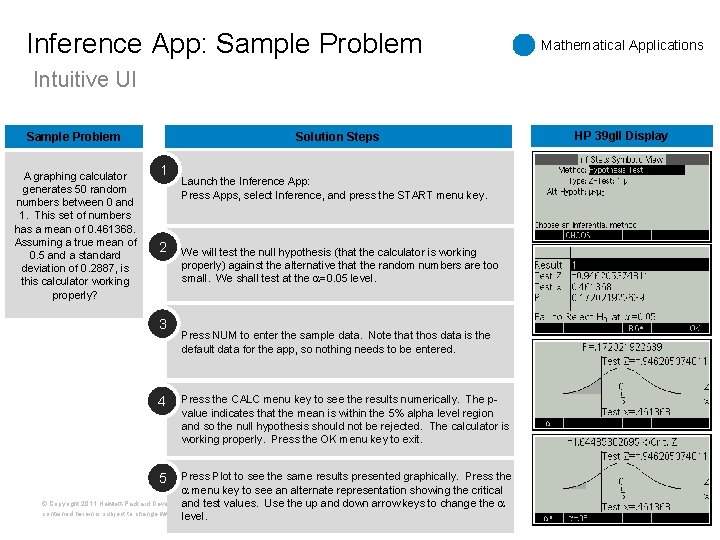
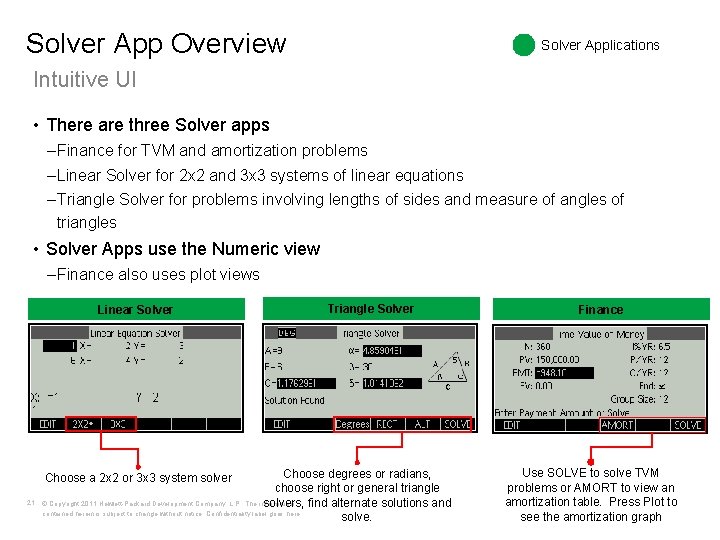
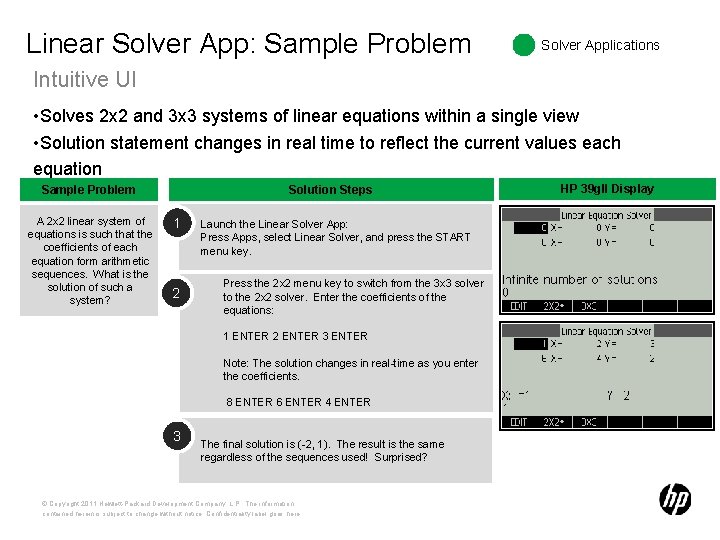
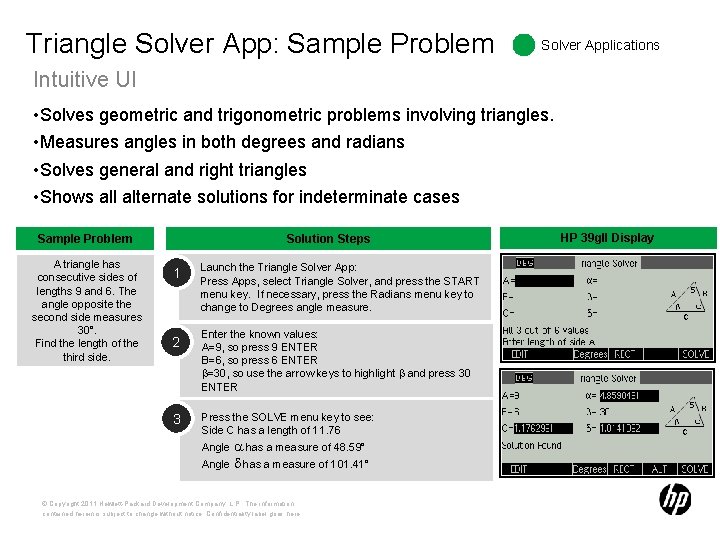
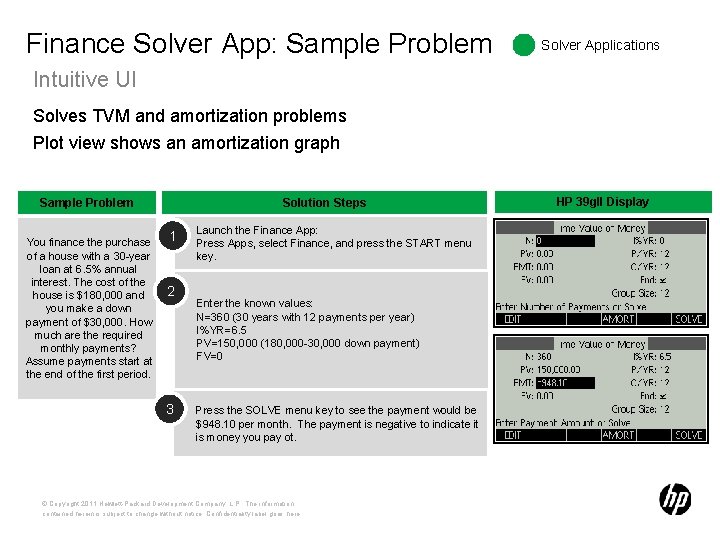
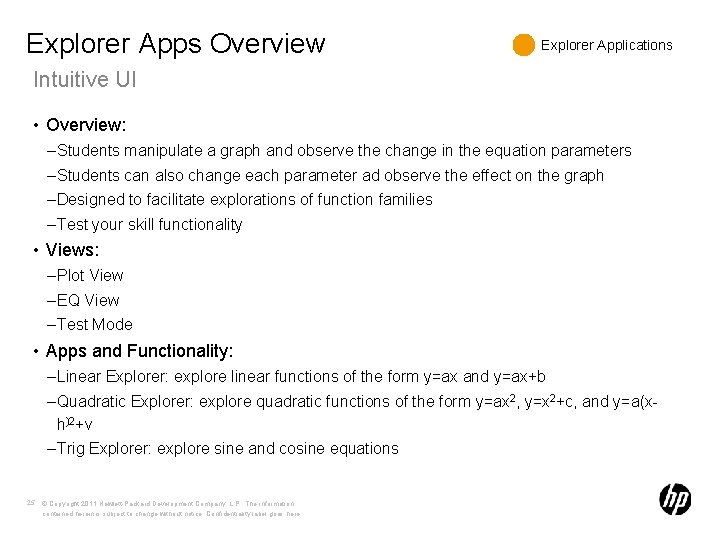
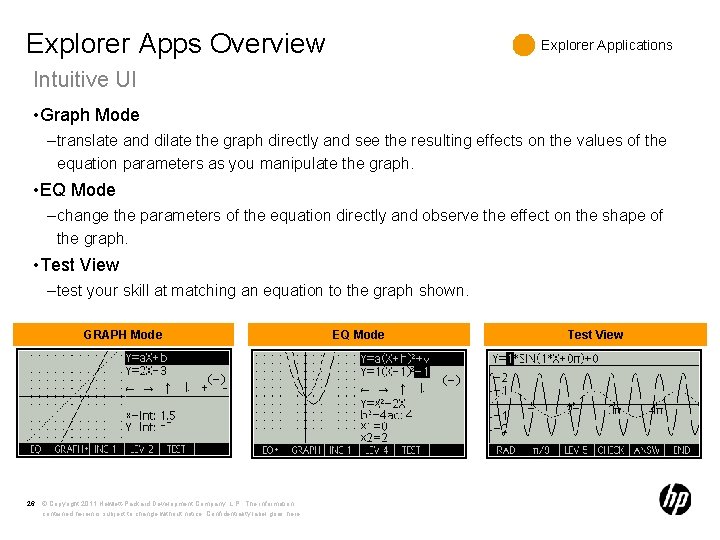
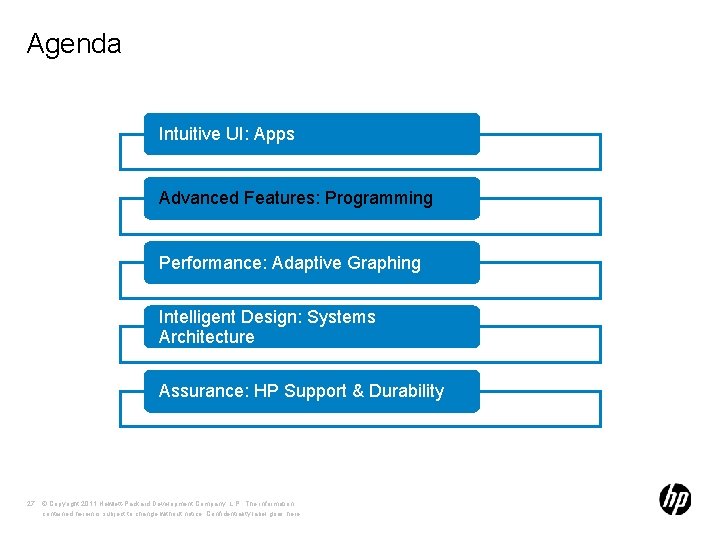
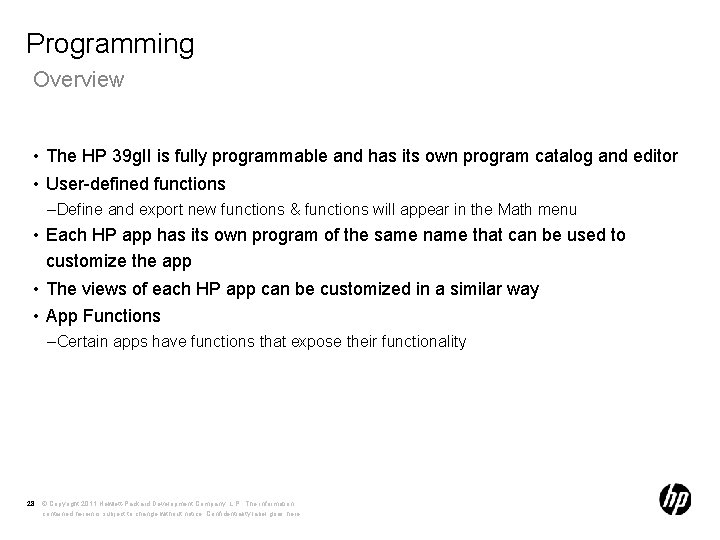
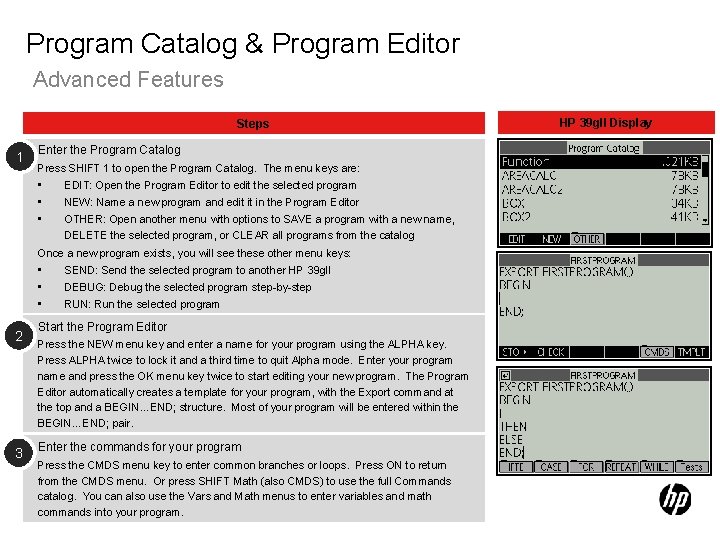
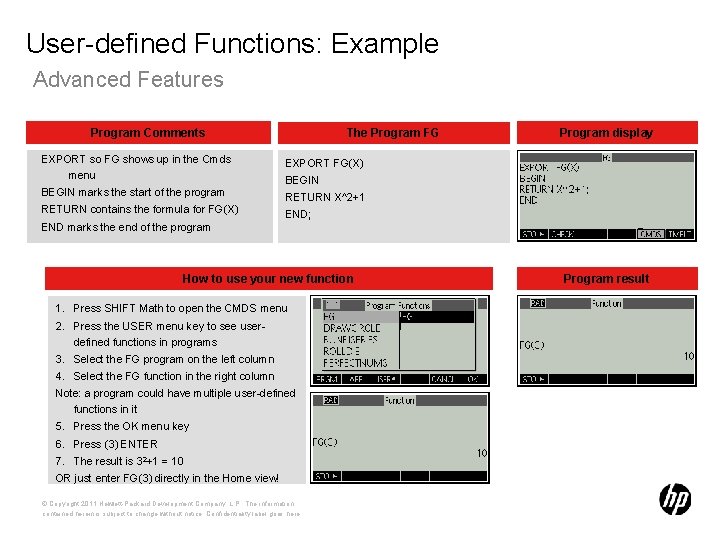
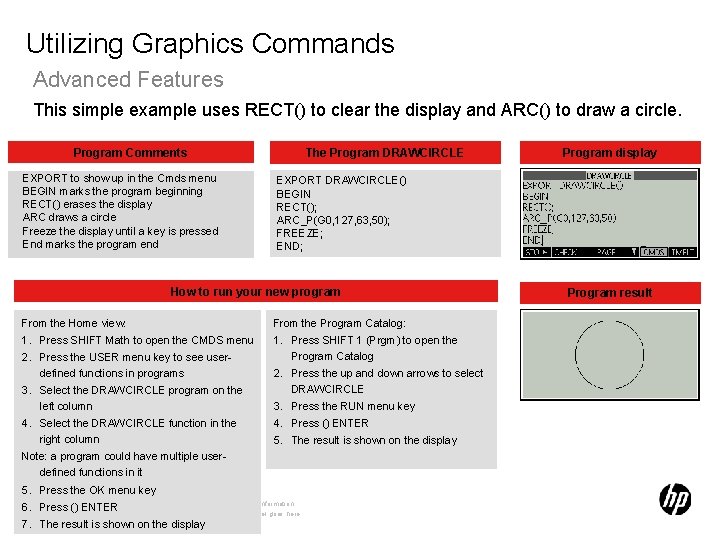
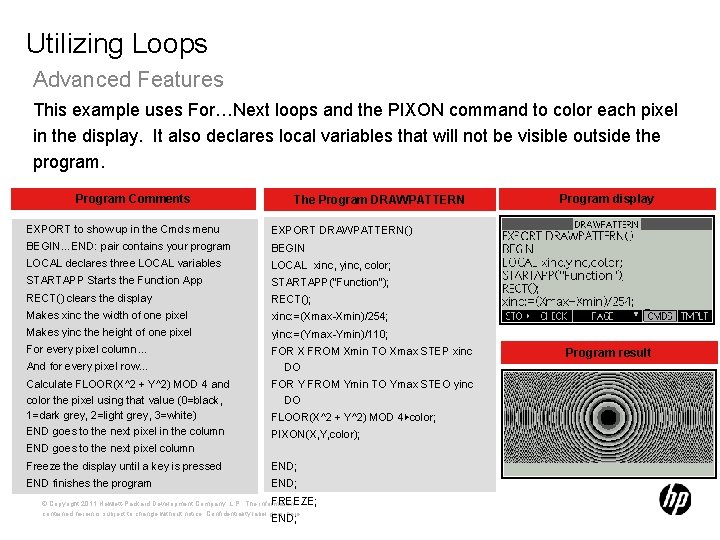
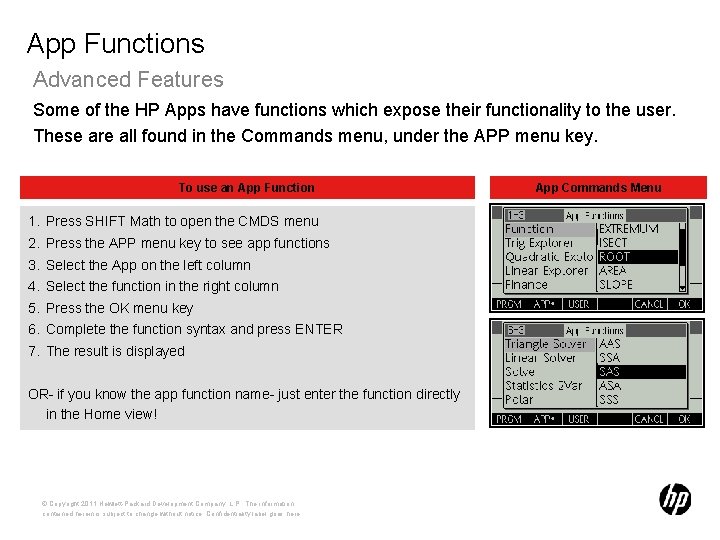
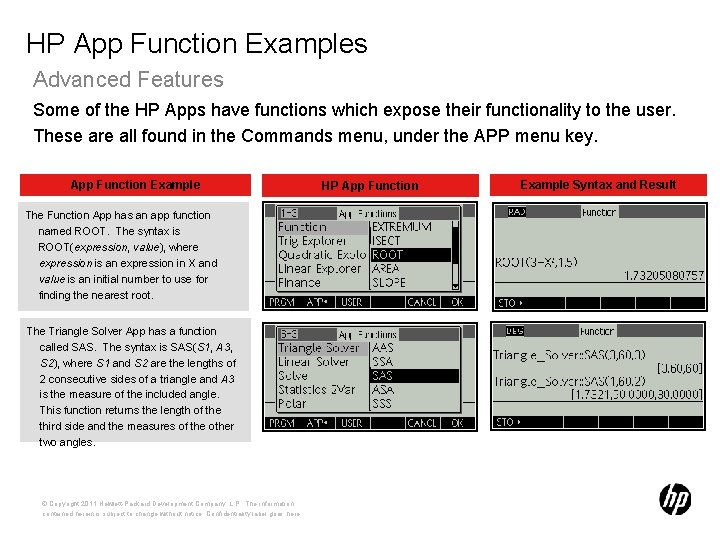
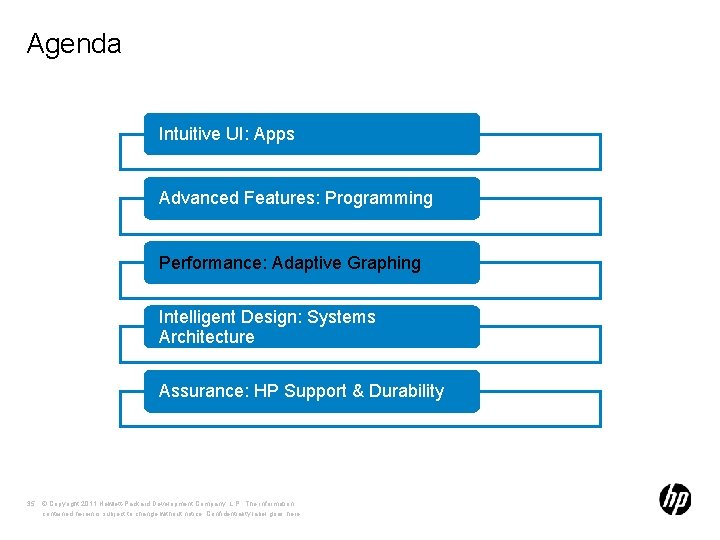
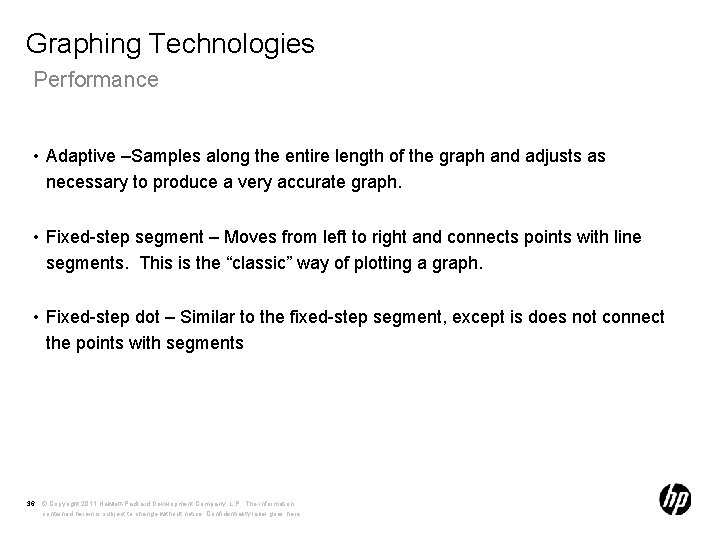
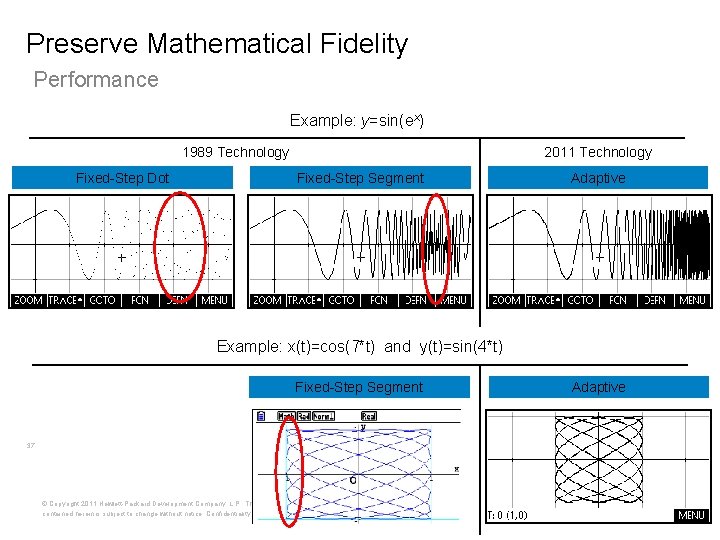
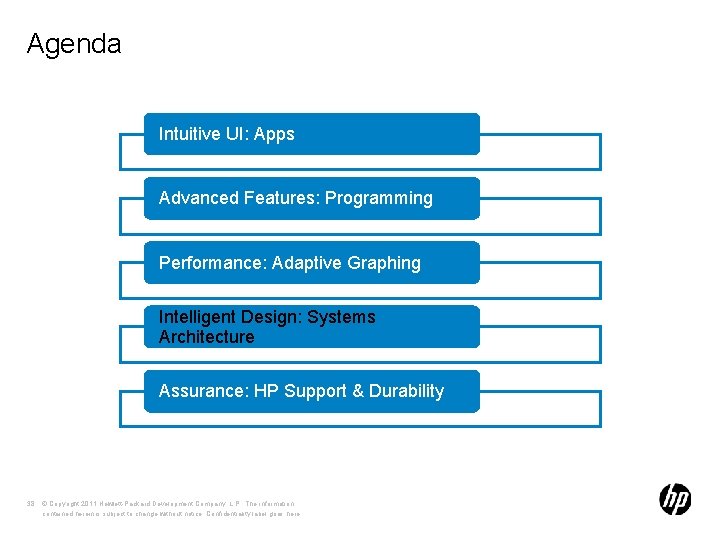
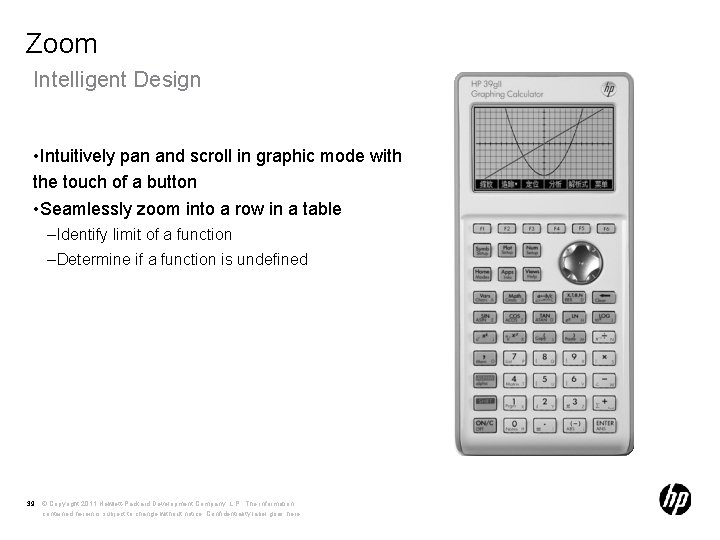
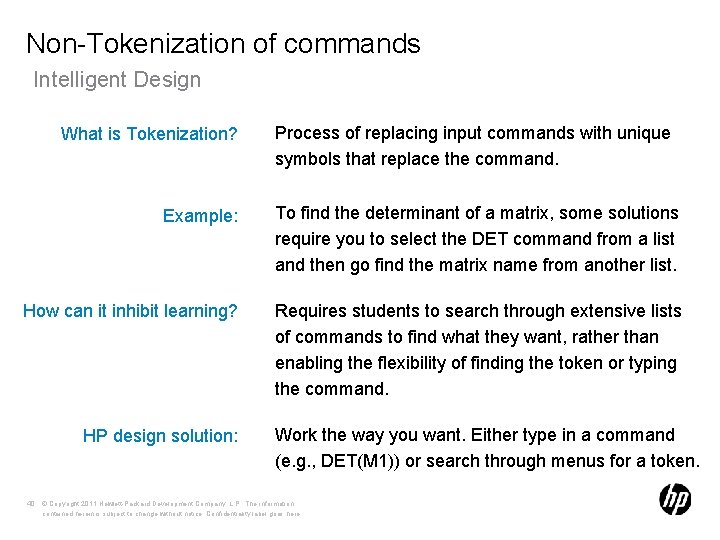
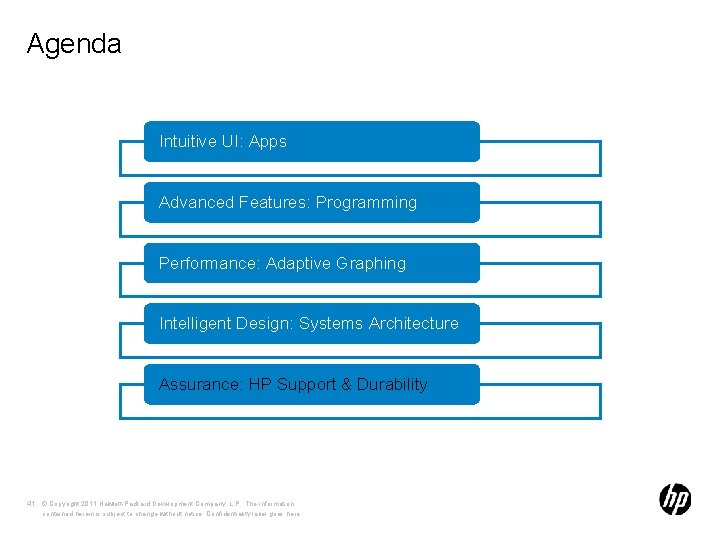
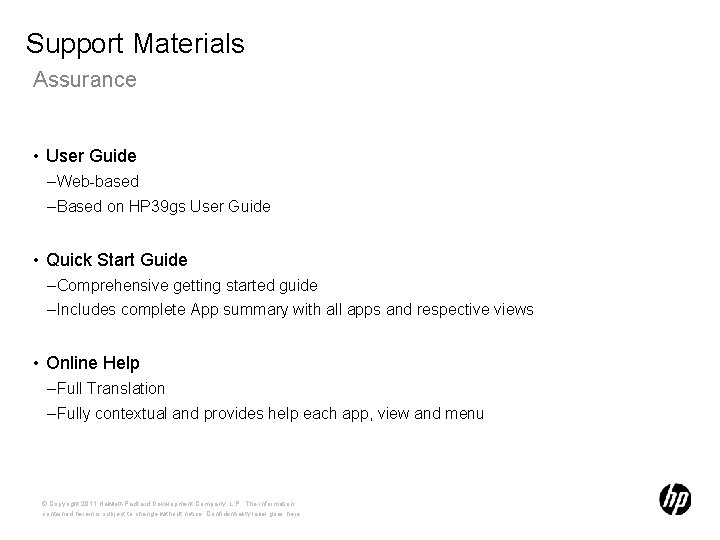
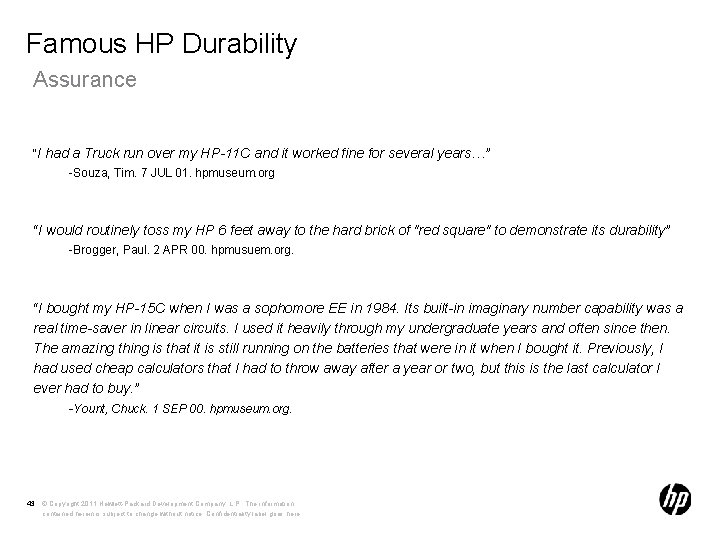
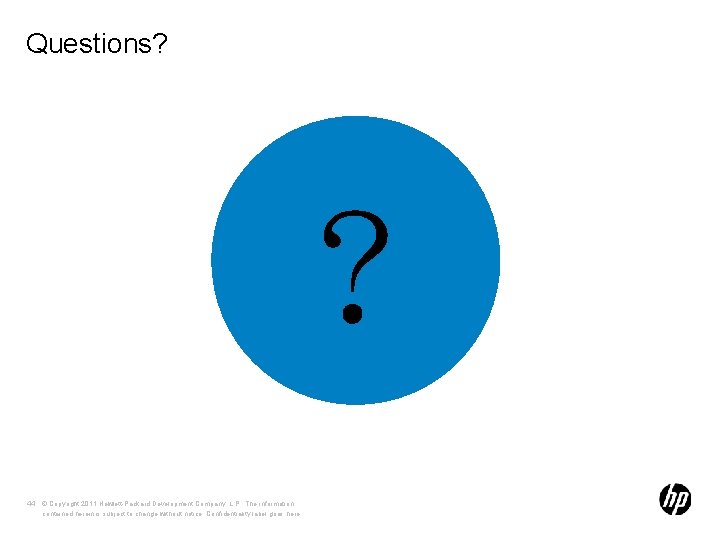
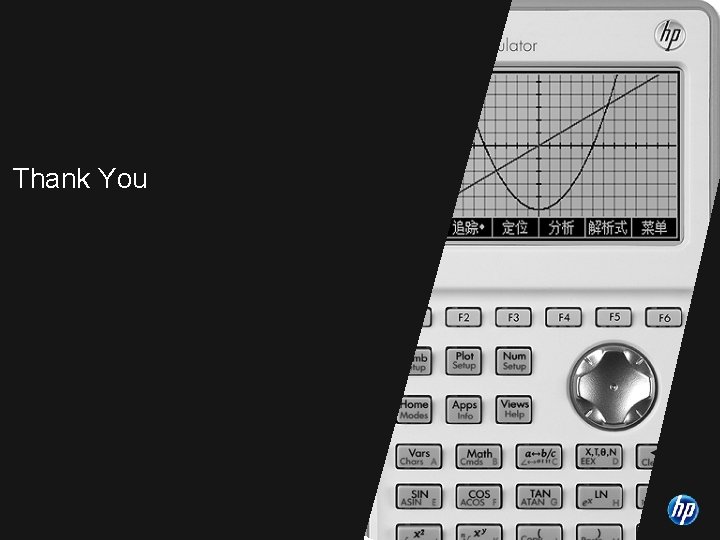
- Slides: 45
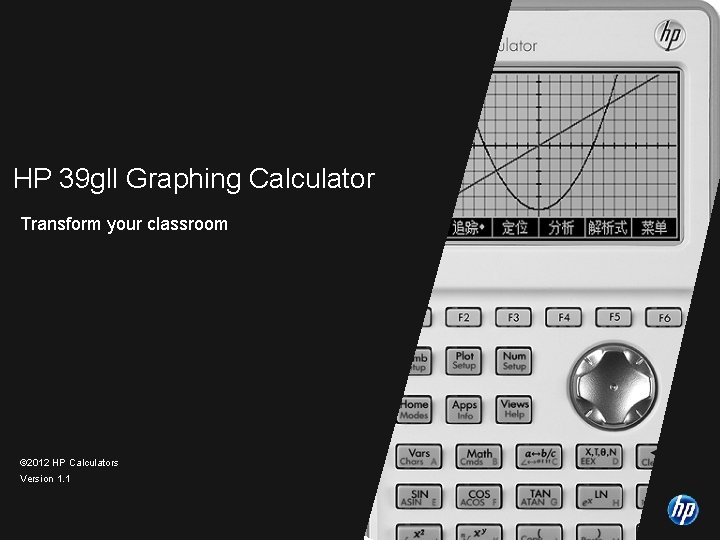
HP 39 gll Graphing Calculator Transform your classroom © 2012 HP Calculators Version 1. 1 © Copyright 2011 Hewlett-Packard Development Company, L. P. The information contained herein is subject to change without notice. Confidentiality label goes here
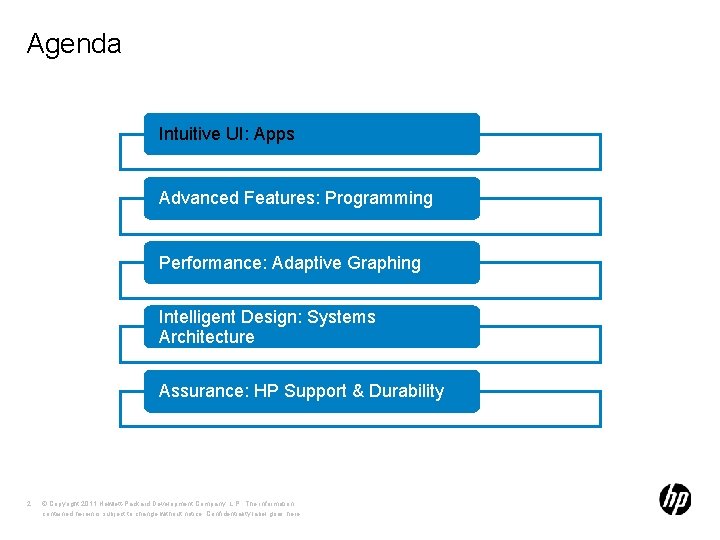
Agenda Intuitive UI: Apps Advanced Features: Programming Performance: Adaptive Graphing Intelligent Design: Systems Architecture Assurance: HP Support & Durability 2 © Copyright 2011 Hewlett-Packard Development Company, L. P. The information contained herein is subject to change without notice. Confidentiality label goes here

Meet the 39 gll Intelligent design for the intelligent student Shift between graphic, symbolic and numeric view with the touch of a button 6 Menu Keys: • Menu Keys streamline entry • Chinese User Interface USB connector enables unit-to-unit and unit-to-PC connectivity. 14 HP Apps: • 3 Solver Apps • 3 Explorer Apps • 8 Mathematical Applications 3 © Copyright 2011 Hewlett-Packard Development Company, L. P. The information contained herein is subject to change without notice. Confidentiality label goes here Flexible editors for matrices, lists, notesand programming
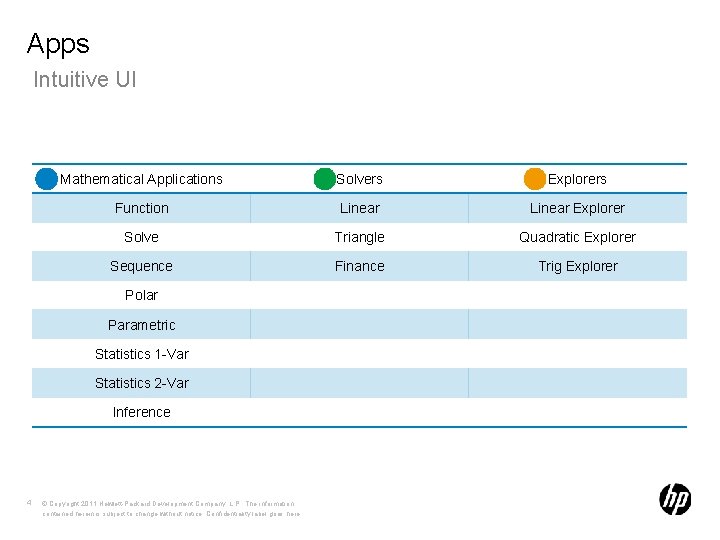
Apps Intuitive UI Mathematical Applications Solvers Explorers Function Linear Explorer Solve Triangle Quadratic Explorer Sequence Finance Trig Explorer Polar Parametric Statistics 1 -Var Statistics 2 -Var Inference 4 © Copyright 2011 Hewlett-Packard Development Company, L. P. The information contained herein is subject to change without notice. Confidentiality label goes here
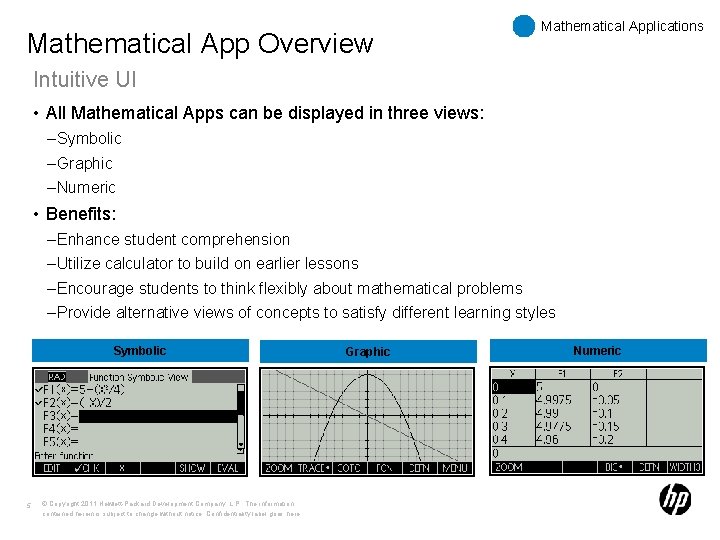
Mathematical App Overview Mathematical Applications Intuitive UI • All Mathematical Apps can be displayed in three views: – Symbolic – Graphic – Numeric • Benefits: – Enhance student comprehension – Utilize calculator to build on earlier lessons – Encourage students to think flexibly about mathematical problems – Provide alternative views of concepts to satisfy different learning styles Symbolic 5 © Copyright 2011 Hewlett-Packard Development Company, L. P. The information contained herein is subject to change without notice. Confidentiality label goes here Graphic Numeric
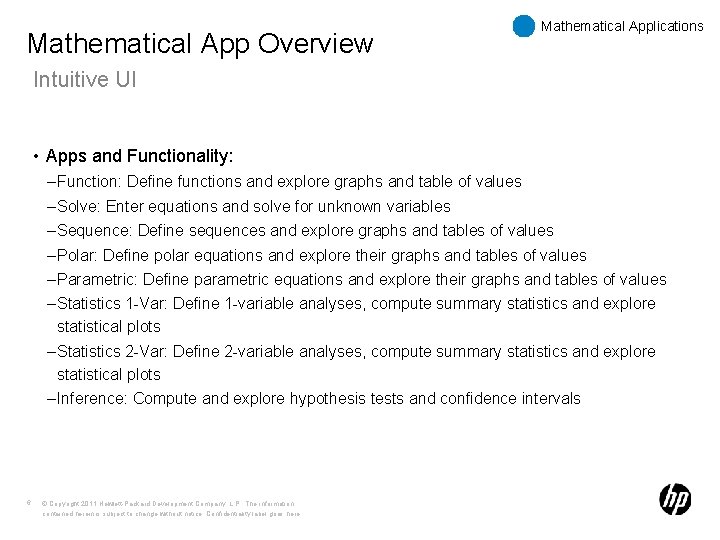
Mathematical App Overview Mathematical Applications Intuitive UI • Apps and Functionality: – Function: Define functions and explore graphs and table of values – Solve: Enter equations and solve for unknown variables – Sequence: Define sequences and explore graphs and tables of values – Polar: Define polar equations and explore their graphs and tables of values – Parametric: Define parametric equations and explore their graphs and tables of values – Statistics 1 -Var: Define 1 -variable analyses, compute summary statistics and explore statistical plots – Statistics 2 -Var: Define 2 -variable analyses, compute summary statistics and explore statistical plots – Inference: Compute and explore hypothesis tests and confidence intervals 6 © Copyright 2011 Hewlett-Packard Development Company, L. P. The information contained herein is subject to change without notice. Confidentiality label goes here
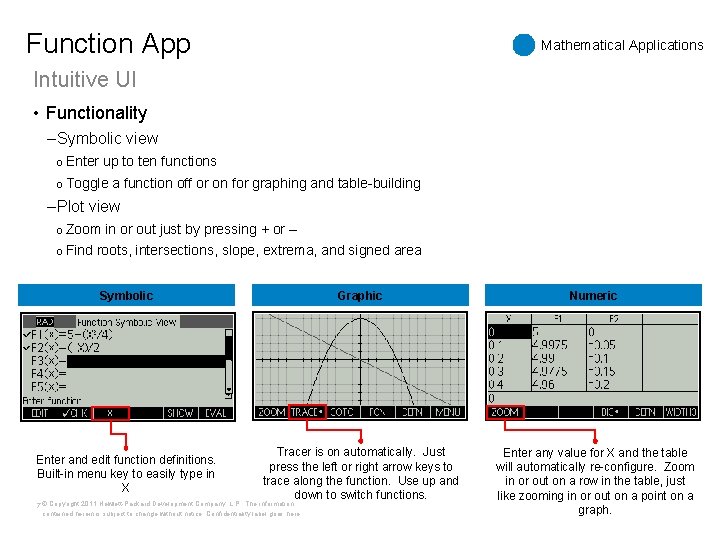
Function App Mathematical Applications Intuitive UI • Functionality – Symbolic view o Enter up to ten functions o Toggle a function off or on for graphing and table-building – Plot view o Zoom in or out just by pressing + or – o Find roots, intersections, slope, extrema, and signed area Symbolic Graphic Numeric Enter and edit function definitions. Built-in menu key to easily type in X Tracer is on automatically. Just press the left or right arrow keys to trace along the function. Use up and down to switch functions. Enter any value for X and the table will automatically re-configure. Zoom in or out on a row in the table, just like zooming in or out on a point on a graph. 7 © Copyright 2011 Hewlett-Packard Development Company, L. P. The information contained herein is subject to change without notice. Confidentiality label goes here
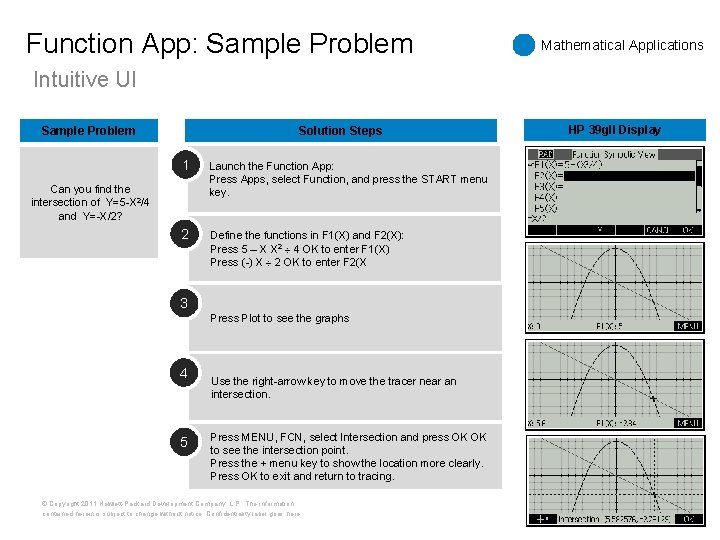
Function App: Sample Problem Mathematical Applications Intuitive UI Sample Problem Solution Steps 1 Launch the Function App: Press Apps, select Function, and press the START menu key. 2 Define the functions in F 1(X) and F 2(X): Press 5 – X X 2 4 OK to enter F 1(X) Press (-) X 2 OK to enter F 2(X Can you find the intersection of Y=5 -X 2/4 and Y=-X/2? 3 Press Plot to see the graphs 4 5 Use the right-arrow key to move the tracer near an intersection. Press MENU, FCN, select Intersection and press OK OK to see the intersection point. Press the + menu key to show the location more clearly. Press OK to exit and return to tracing. © Copyright 2011 Hewlett-Packard Development Company, L. P. The information contained herein is subject to change without notice. Confidentiality label goes here HP 39 g. II Display
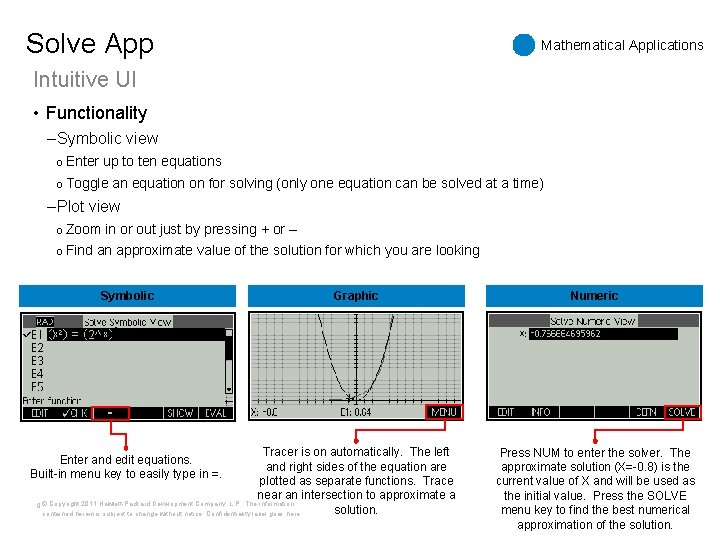
Solve App Mathematical Applications Intuitive UI • Functionality – Symbolic view o Enter up to ten equations o Toggle an equation on for solving (only one equation can be solved at a time) – Plot view o Zoom in or out just by pressing + or – o Find an approximate value of the solution for which you are looking Symbolic Graphic Tracer is on automatically. The left and right sides of the equation are plotted as separate functions. Trace near an intersection to approximate a 9 © Copyright 2011 Hewlett-Packard Development Company, L. P. The information solution. contained herein is subject to change without notice. Confidentiality label goes here Enter and edit equations. Built-in menu key to easily type in =. Numeric Press NUM to enter the solver. The approximate solution (X=-0. 8) is the current value of X and will be used as the initial value. Press the SOLVE menu key to find the best numerical approximation of the solution.
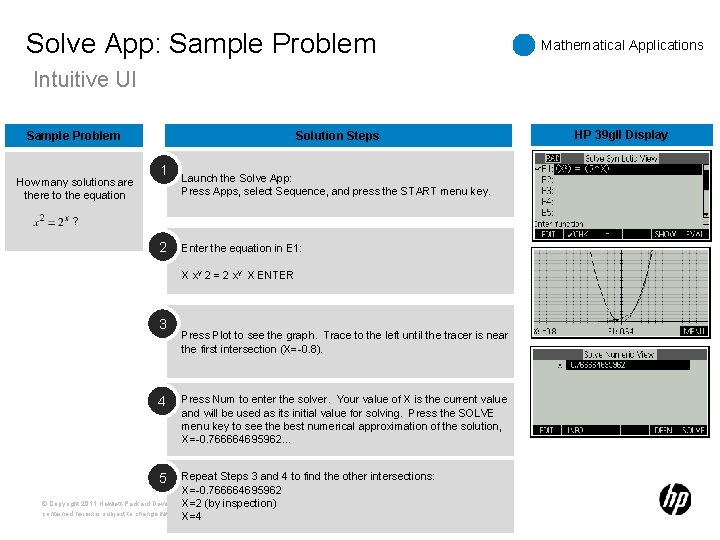
Solve App: Sample Problem Mathematical Applications Intuitive UI Sample Problem How many solutions are there to the equation ? Solution Steps 1 2 Launch the Solve App: Press Apps, select Sequence, and press the START menu key. Enter the equation in E 1: X xy 2 = 2 xy X ENTER 3 4 5 Press Plot to see the graph. Trace to the left until the tracer is near the first intersection (X=-0. 8). Press Num to enter the solver. Your value of X is the current value and will be used as its initial value for solving. Press the SOLVE menu key to see the best numerical approximation of the solution, X=-0. 766664695962… Repeat Steps 3 and 4 to find the other intersections: X=-0. 766664695962 © Copyright 2011 Hewlett-Packard Development Company, L. P. The information X=2 (by inspection) contained herein is subject to change without notice. Confidentiality label goes here X=4 HP 39 g. II Display
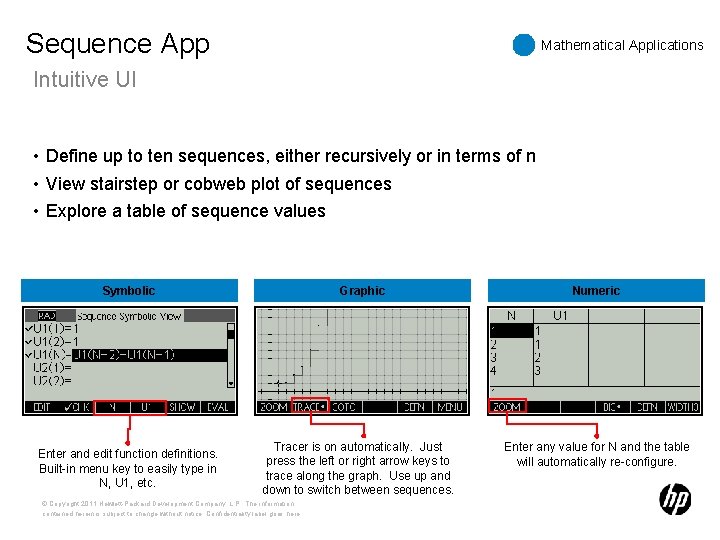
Sequence App Mathematical Applications Intuitive UI • Define up to ten sequences, either recursively or in terms of n • View stairstep or cobweb plot of sequences • Explore a table of sequence values Symbolic Graphic Numeric Enter and edit function definitions. Built-in menu key to easily type in N, U 1, etc. Tracer is on automatically. Just press the left or right arrow keys to trace along the graph. Use up and down to switch between sequences. Enter any value for N and the table will automatically re-configure. © Copyright 2011 Hewlett-Packard Development Company, L. P. The information contained herein is subject to change without notice. Confidentiality label goes here
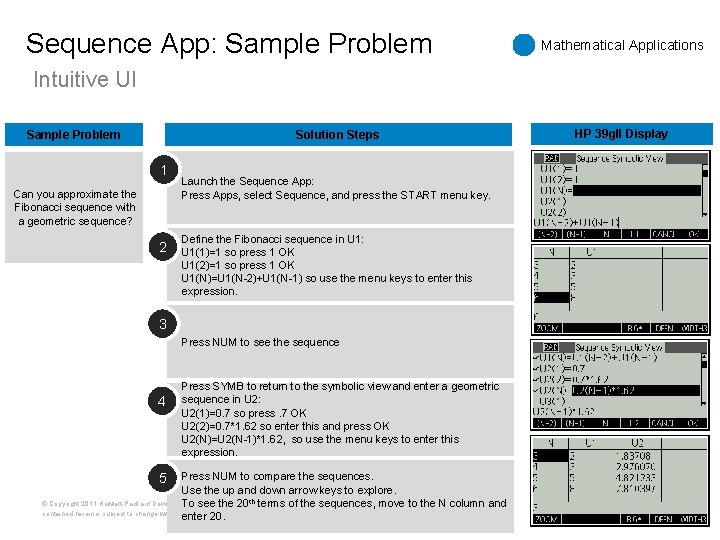
Sequence App: Sample Problem Mathematical Applications Intuitive UI Sample Problem Solution Steps 1 Can you approximate the Fibonacci sequence with a geometric sequence? 2 Launch the Sequence App: Press Apps, select Sequence, and press the START menu key. Define the Fibonacci sequence in U 1: U 1(1)=1 so press 1 OK U 1(2)=1 so press 1 OK U 1(N)=U 1(N-2)+U 1(N-1) so use the menu keys to enter this expression. 3 Press NUM to see the sequence 4 5 Press SYMB to return to the symbolic view and enter a geometric sequence in U 2: U 2(1)=0. 7 so press. 7 OK U 2(2)=0. 7*1. 62 so enter this and press OK U 2(N)=U 2(N-1)*1. 62, so use the menu keys to enter this expression. Press NUM to compare the sequences. Use the up and down arrow keys to explore. © Copyright 2011 Hewlett-Packard Development Company, L. P. The information To see the 20 th terms of the sequences, move to the N column and contained herein is subject to change without notice. Confidentiality label goes here enter 20. HP 39 g. II Display
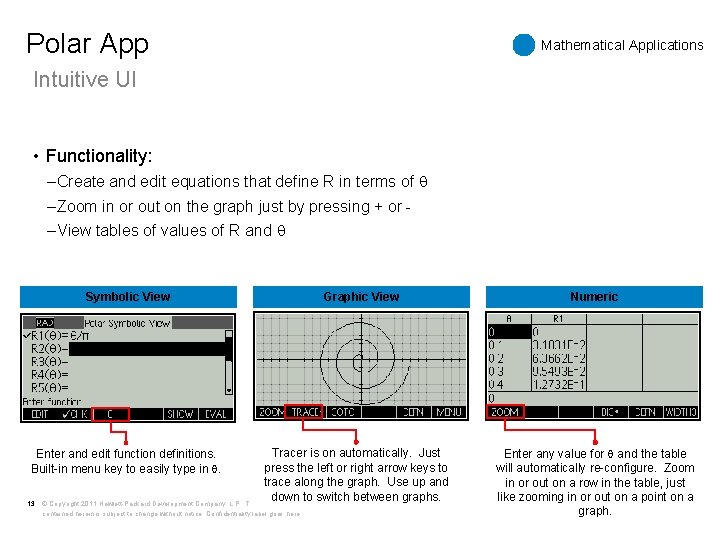
Polar App Mathematical Applications Intuitive UI • Functionality: – Create and edit equations that define R in terms of – Zoom in or out on the graph just by pressing + or – View tables of values of R and Symbolic View Tracer is on automatically. Just press the left or right arrow keys to trace along the graph. Use up and down to switch between graphs. © Copyright 2011 Hewlett-Packard Development Company, L. P. The information Enter and edit function definitions. Built-in menu key to easily type in . 13 Graphic View contained herein is subject to change without notice. Confidentiality label goes here Numeric Enter any value for and the table will automatically re-configure. Zoom in or out on a row in the table, just like zooming in or out on a point on a graph.
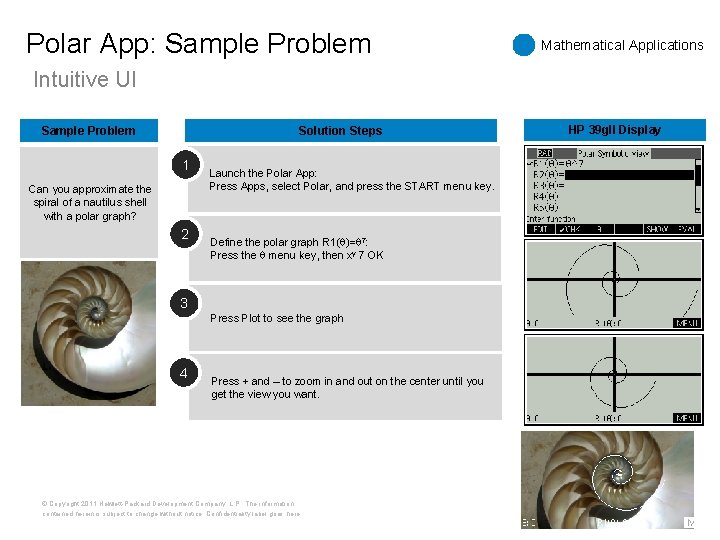
Polar App: Sample Problem Mathematical Applications Intuitive UI Sample Problem Solution Steps 1 Can you approximate the spiral of a nautilus shell with a polar graph? 2 Launch the Polar App: Press Apps, select Polar, and press the START menu key. Define the polar graph R 1( )= 7: Press the menu key, then xy 7 OK 3 Press Plot to see the graph 4 Press + and – to zoom in and out on the center until you get the view you want. © Copyright 2011 Hewlett-Packard Development Company, L. P. The information contained herein is subject to change without notice. Confidentiality label goes here HP 39 g. II Display
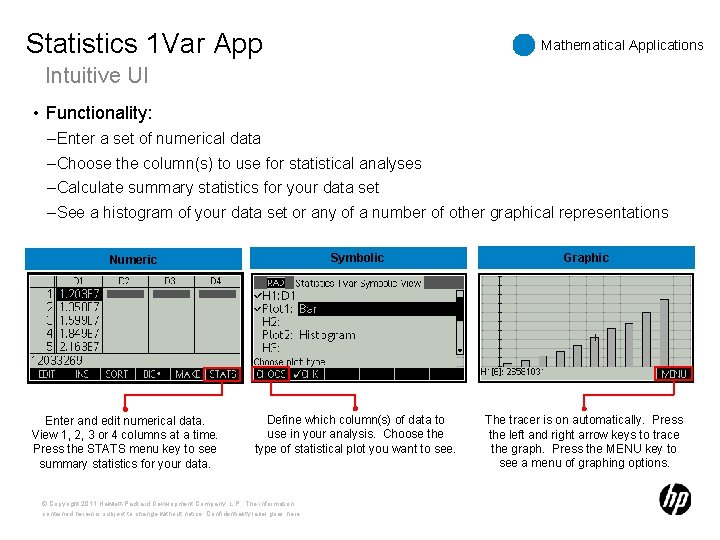
Statistics 1 Var App Mathematical Applications Intuitive UI • Functionality: – Enter a set of numerical data – Choose the column(s) to use for statistical analyses – Calculate summary statistics for your data set – See a histogram of your data set or any of a number of other graphical representations Symbolic Graphic Define which column(s) of data to use in your analysis. Choose the type of statistical plot you want to see. The tracer is on automatically. Press the left and right arrow keys to trace the graph. Press the MENU key to see a menu of graphing options. Numeric Enter and edit numerical data. View 1, 2, 3 or 4 columns at a time. Press the STATS menu key to see summary statistics for your data. © Copyright 2011 Hewlett-Packard Development Company, L. P. The information contained herein is subject to change without notice. Confidentiality label goes here
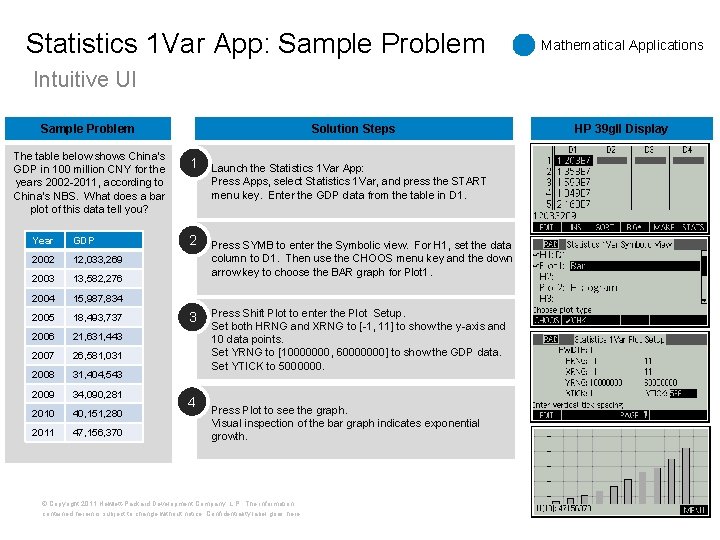
Statistics 1 Var App: Sample Problem Mathematical Applications Intuitive UI Sample Problem The table below shows China’s GDP in 100 million CNY for the years 2002 -2011, according to China’s NBS. What does a bar plot of this data tell you? Year GDP 2002 12, 033, 269 2003 13, 582, 276 2004 15, 987, 834 2005 18, 493, 737 2006 21, 631, 443 2007 26, 581, 031 2008 31, 404, 543 2009 34, 090, 281 2010 40, 151, 280 2011 47, 156, 370 Solution Steps 1 2 3 4 Launch the Statistics 1 Var App: Press Apps, select Statistics 1 Var, and press the START menu key. Enter the GDP data from the table in D 1. Press SYMB to enter the Symbolic view. For H 1, set the data column to D 1. Then use the CHOOS menu key and the down arrow key to choose the BAR graph for Plot 1. Press Shift Plot to enter the Plot Setup. Set both HRNG and XRNG to [-1, 11] to show the y-axis and 10 data points. Set YRNG to [10000000, 60000000] to show the GDP data. Set YTICK to 5000000. Press Plot to see the graph. Visual inspection of the bar graph indicates exponential growth. © Copyright 2011 Hewlett-Packard Development Company, L. P. The information contained herein is subject to change without notice. Confidentiality label goes here HP 39 g. II Display
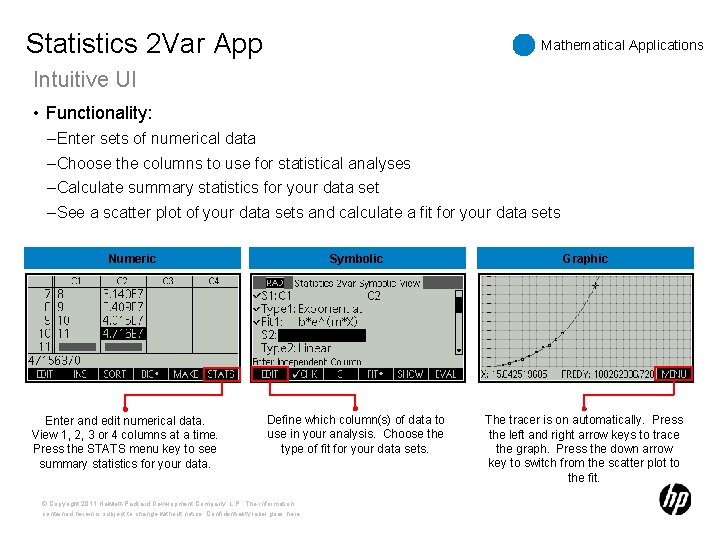
Statistics 2 Var App Mathematical Applications Intuitive UI • Functionality: – Enter sets of numerical data – Choose the columns to use for statistical analyses – Calculate summary statistics for your data set – See a scatter plot of your data sets and calculate a fit for your data sets Numeric Enter and edit numerical data. View 1, 2, 3 or 4 columns at a time. Press the STATS menu key to see summary statistics for your data. Symbolic Graphic Define which column(s) of data to use in your analysis. Choose the type of fit for your data sets. The tracer is on automatically. Press the left and right arrow keys to trace the graph. Press the down arrow key to switch from the scatter plot to the fit. © Copyright 2011 Hewlett-Packard Development Company, L. P. The information contained herein is subject to change without notice. Confidentiality label goes here
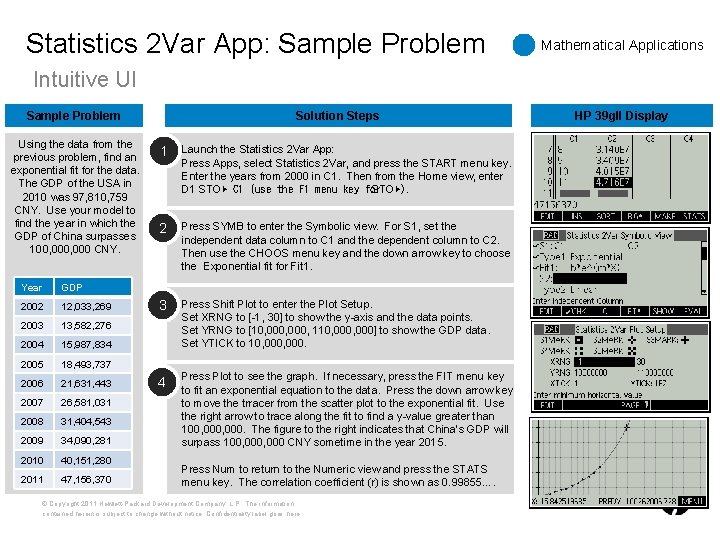
Statistics 2 Var App: Sample Problem Mathematical Applications Intuitive UI Sample Problem Using the data from the previous problem, find an exponential fit for the data. The GDP of the USA in 2010 was 97, 810, 759 CNY. Use your model to find the year in which the GDP of China surpasses 100, 000 CNY. Year GDP 2002 12, 033, 269 2003 13, 582, 276 2004 15, 987, 834 2005 18, 493, 737 2006 21, 631, 443 2007 26, 581, 031 2008 31, 404, 543 2009 34, 090, 281 2010 40, 151, 280 2011 47, 156, 370 Solution Steps 1 Launch the Statistics 2 Var App: Press Apps, select Statistics 2 Var, and press the START menu key. Enter the years from 2000 in C 1. Then from the Home view, enter D 1 STO▶ C 1 (use the F 1 menu key for STO▶). 2 Press SYMB to enter the Symbolic view. For S 1, set the independent data column to C 1 and the dependent column to C 2. Then use the CHOOS menu key and the down arrow key to choose the Exponential fit for Fit 1. 3 Press Shift Plot to enter the Plot Setup. Set XRNG to [-1, 30] to show the y-axis and the data points. Set YRNG to [10, 000, 110, 000] to show the GDP data. Set YTICK to 10, 000. 4 Press Plot to see the graph. If necessary, press the FIT menu key to fit an exponential equation to the data. Press the down arrow key to move the trracer from the scatter plot to the exponential fit. Use the right arrow to trace along the fit to find a y-value greater than 100, 000. The figure to the right indicates that China’s GDP will surpass 100, 000 CNY sometime in the year 2015. Press Num to return to the Numeric view and press the STATS menu key. The correlation coefficient (r) is shown as 0. 99855…. © Copyright 2011 Hewlett-Packard Development Company, L. P. The information contained herein is subject to change without notice. Confidentiality label goes here HP 39 g. II Display
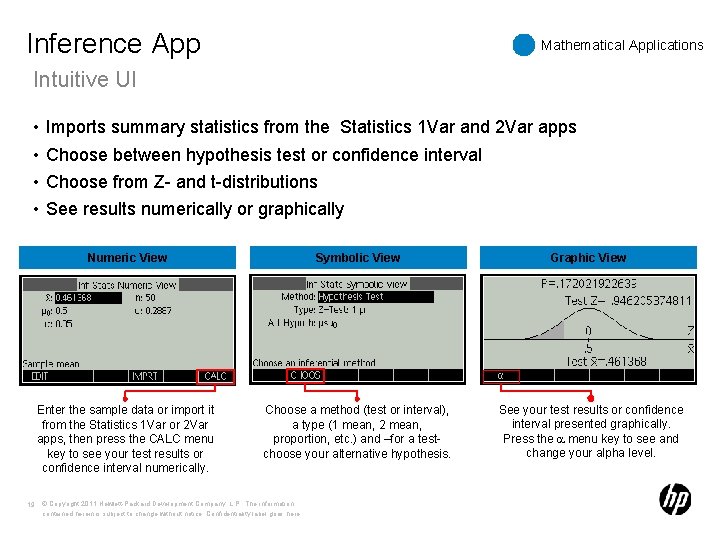
Inference App Mathematical Applications Intuitive UI • • Imports summary statistics from the Statistics 1 Var and 2 Var apps Choose between hypothesis test or confidence interval Choose from Z- and t-distributions See results numerically or graphically Numeric View Symbolic View Enter the sample data or import it from the Statistics 1 Var or 2 Var apps, then press the CALC menu key to see your test results or confidence interval numerically. Choose a method (test or interval), a type (1 mean, 2 mean, proportion, etc. ) and –for a test- choose your alternative hypothesis. 19 © Copyright 2011 Hewlett-Packard Development Company, L. P. The information contained herein is subject to change without notice. Confidentiality label goes here Graphic View See your test results or confidence interval presented graphically. Press the menu key to see and change your alpha level.
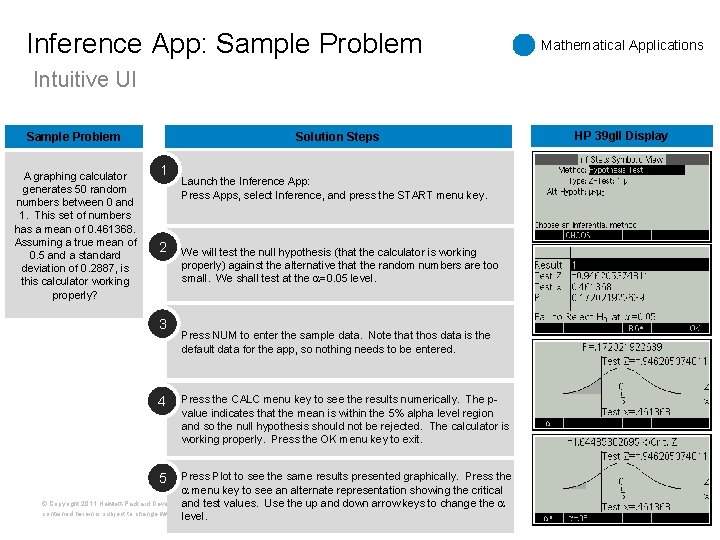
Inference App: Sample Problem Mathematical Applications Intuitive UI Sample Problem A graphing calculator generates 50 random numbers between 0 and 1. This set of numbers has a mean of 0. 461368. Assuming a true mean of 0. 5 and a standard deviation of 0. 2887, is this calculator working properly? Solution Steps 1 2 3 4 5 Launch the Inference App: Press Apps, select Inference, and press the START menu key. We will test the null hypothesis (that the calculator is working properly) against the alternative that the random numbers are too small. We shall test at the =0. 05 level. Press NUM to enter the sample data. Note that thos data is the default data for the app, so nothing needs to be entered. Press the CALC menu key to see the results numerically. The pvalue indicates that the mean is within the 5% alpha level region and so the null hypothesis should not be rejected. The calculator is working properly. Press the OK menu key to exit. Press Plot to see the same results presented graphically. Press the menu key to see an alternate representation showing the critical © Copyright 2011 Hewlett-Packard Development Company, L. P. The information and test values. Use the up and down arrow keys to change the contained herein is subject to change without notice. Confidentiality label goes here level. HP 39 g. II Display
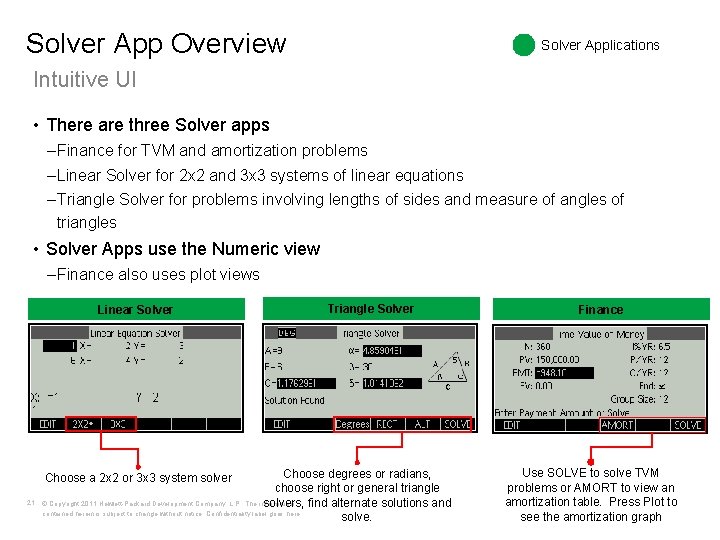
Solver App Overview Solver Applications Intuitive UI • There are three Solver apps – Finance for TVM and amortization problems – Linear Solver for 2 x 2 and 3 x 3 systems of linear equations – Triangle Solver for problems involving lengths of sides and measure of angles of triangles • Solver Apps use the Numeric view – Finance also uses plot views Linear Solver Choose degrees or radians, choose right or general triangle © Copyright 2011 Hewlett-Packard Development Company, L. P. The information solvers, find alternate solutions and contained herein is subject to change without notice. Confidentiality label goes here solve. Choose a 2 x 2 or 3 x 3 system solver 21 Triangle Solver Finance Use SOLVE to solve TVM problems or AMORT to view an amortization table. Press Plot to see the amortization graph
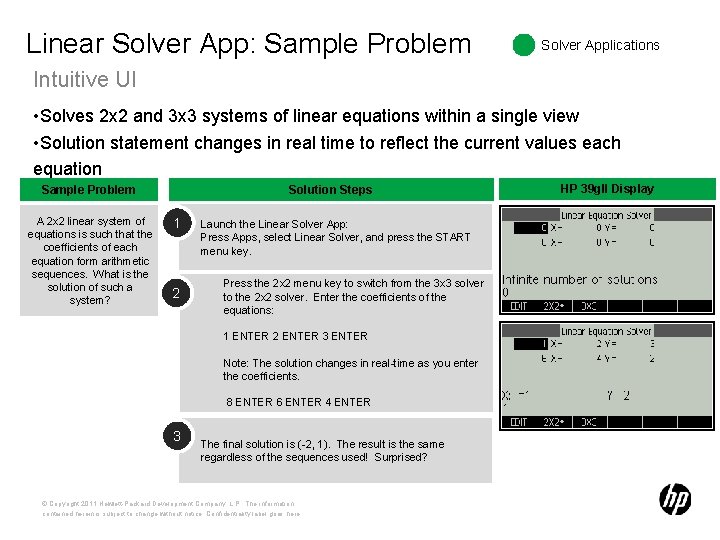
Linear Solver App: Sample Problem Solver Applications Intuitive UI • Solves 2 x 2 and 3 x 3 systems of linear equations within a single view • Solution statement changes in real time to reflect the current values each equation Sample Problem A 2 x 2 linear system of equations is such that the coefficients of each equation form arithmetic sequences. What is the solution of such a system? Solution Steps 1 2 Launch the Linear Solver App: Press Apps, select Linear Solver, and press the START menu key. Press the 2 x 2 menu key to switch from the 3 x 3 solver to the 2 x 2 solver. Enter the coefficients of the equations: 1 ENTER 2 ENTER 3 ENTER Note: The solution changes in real-time as you enter the coefficients. 8 ENTER 6 ENTER 4 ENTER 3 The final solution is (-2, 1). The result is the same regardless of the sequences used! Surprised? © Copyright 2011 Hewlett-Packard Development Company, L. P. The information contained herein is subject to change without notice. Confidentiality label goes here HP 39 g. II Display
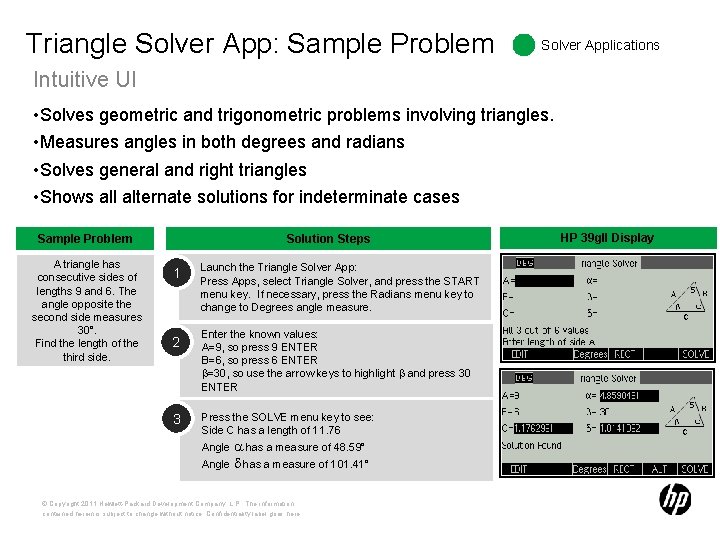
Triangle Solver App: Sample Problem Solver Applications Intuitive UI • Solves geometric and trigonometric problems involving triangles. • Measures angles in both degrees and radians • Solves general and right triangles • Shows all alternate solutions for indeterminate cases Sample Problem A triangle has consecutive sides of lengths 9 and 6. The angle opposite the second side measures 30°. Find the length of the third side. Solution Steps 1 2 3 Launch the Triangle Solver App: Press Apps, select Triangle Solver, and press the START menu key. If necessary, press the Radians menu key to change to Degrees angle measure. Enter the known values: A=9, so press 9 ENTER B=6, so press 6 ENTER =30, so use the arrow keys to highlight and press 30 ENTER Press the SOLVE menu key to see: Side C has a length of 11. 76 Angle has a measure of 48. 59° Angle has a measure of 101. 41° © Copyright 2011 Hewlett-Packard Development Company, L. P. The information contained herein is subject to change without notice. Confidentiality label goes here HP 39 g. II Display
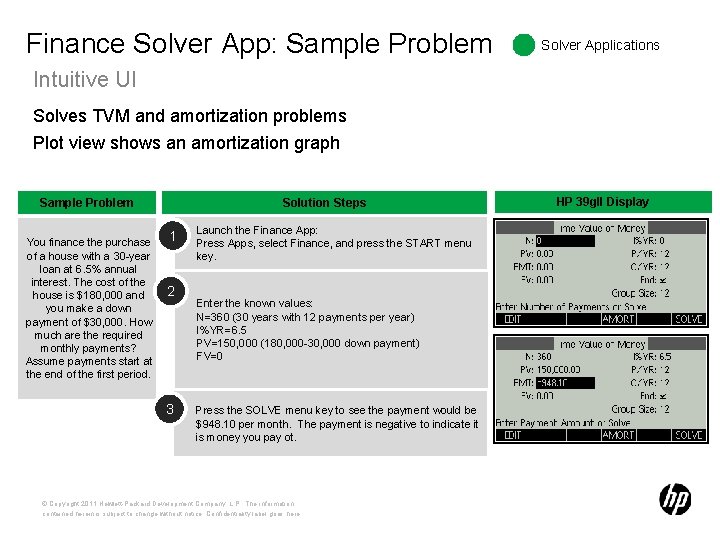
Finance Solver App: Sample Problem Solver Applications Intuitive UI Solves TVM and amortization problems Plot view shows an amortization graph Sample Problem You finance the purchase of a house with a 30 -year loan at 6. 5% annual interest. The cost of the house is $180, 000 and you make a down payment of $30, 000. How much are the required monthly payments? Assume payments start at the end of the first period. Solution Steps 1 2 3 Launch the Finance App: Press Apps, select Finance, and press the START menu key. Enter the known values: N=360 (30 years with 12 payments per year) I%YR=6. 5 PV=150, 000 (180, 000 -30, 000 down payment) FV=0 Press the SOLVE menu key to see the payment would be $948. 10 per month. The payment is negative to indicate it is money you pay ot. © Copyright 2011 Hewlett-Packard Development Company, L. P. The information contained herein is subject to change without notice. Confidentiality label goes here HP 39 g. II Display
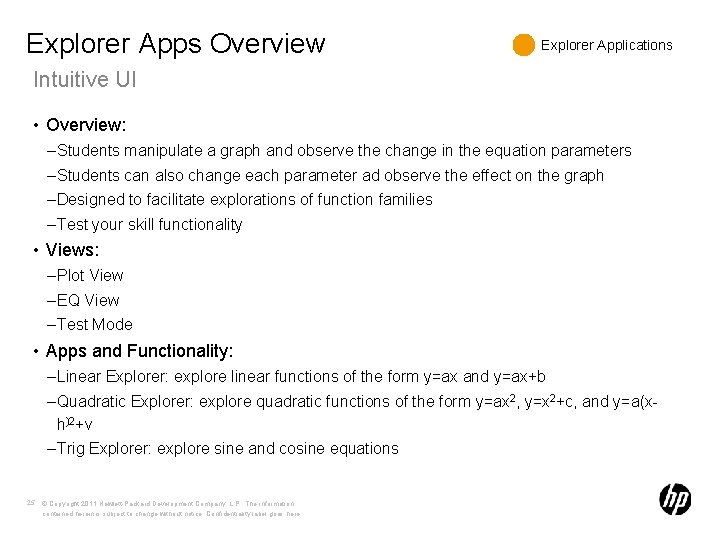
Explorer Apps Overview Explorer Applications Intuitive UI • Overview: – Students manipulate a graph and observe the change in the equation parameters – Students can also change each parameter ad observe the effect on the graph – Designed to facilitate explorations of function families – Test your skill functionality • Views: – Plot View – EQ View – Test Mode • Apps and Functionality: – Linear Explorer: explore linear functions of the form y=ax and y=ax+b – Quadratic Explorer: explore quadratic functions of the form y=ax 2, y=x 2+c, and y=a(xh)2+v – Trig Explorer: explore sine and cosine equations 25 © Copyright 2011 Hewlett-Packard Development Company, L. P. The information contained herein is subject to change without notice. Confidentiality label goes here
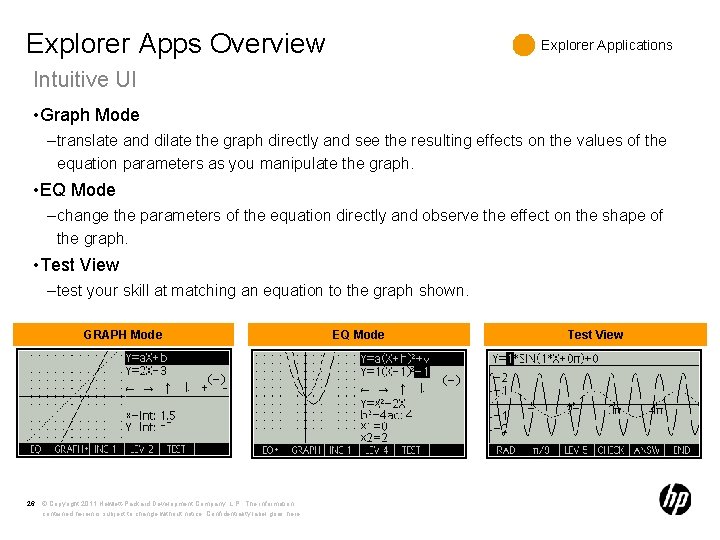
Explorer Apps Overview Explorer Applications Intuitive UI • Graph Mode – translate and dilate the graph directly and see the resulting effects on the values of the equation parameters as you manipulate the graph. • EQ Mode – change the parameters of the equation directly and observe the effect on the shape of the graph. • Test View – test your skill at matching an equation to the graph shown. GRAPH Mode 26 © Copyright 2011 Hewlett-Packard Development Company, L. P. The information contained herein is subject to change without notice. Confidentiality label goes here EQ Mode Test View
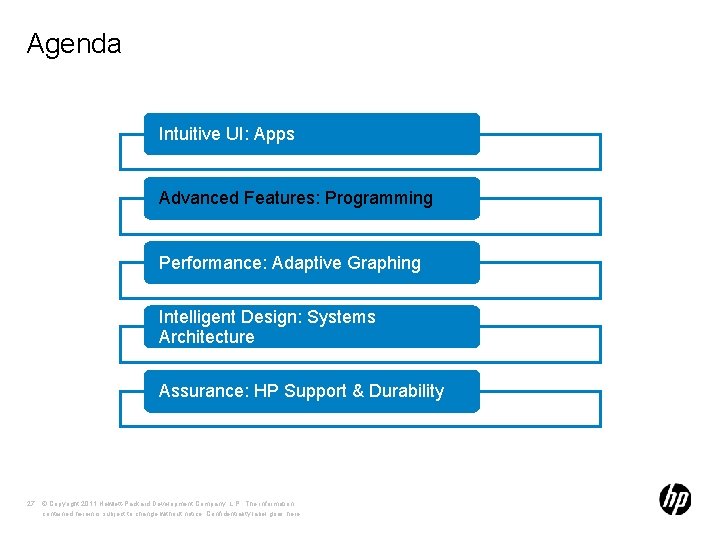
Agenda Intuitive UI: Apps Advanced Features: Programming Performance: Adaptive Graphing Intelligent Design: Systems Architecture Assurance: HP Support & Durability 27 © Copyright 2011 Hewlett-Packard Development Company, L. P. The information contained herein is subject to change without notice. Confidentiality label goes here
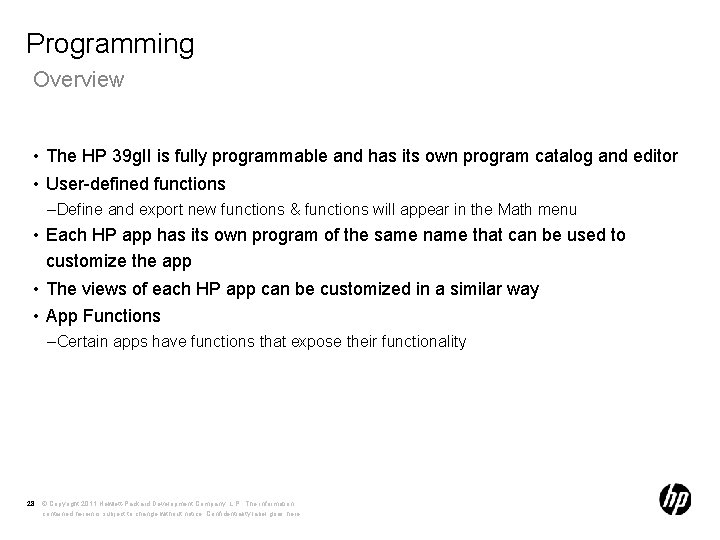
Programming Overview • The HP 39 g. II is fully programmable and has its own program catalog and editor • User-defined functions – Define and export new functions & functions will appear in the Math menu • Each HP app has its own program of the same name that can be used to customize the app • The views of each HP app can be customized in a similar way • App Functions – Certain apps have functions that expose their functionality 28 © Copyright 2011 Hewlett-Packard Development Company, L. P. The information contained herein is subject to change without notice. Confidentiality label goes here
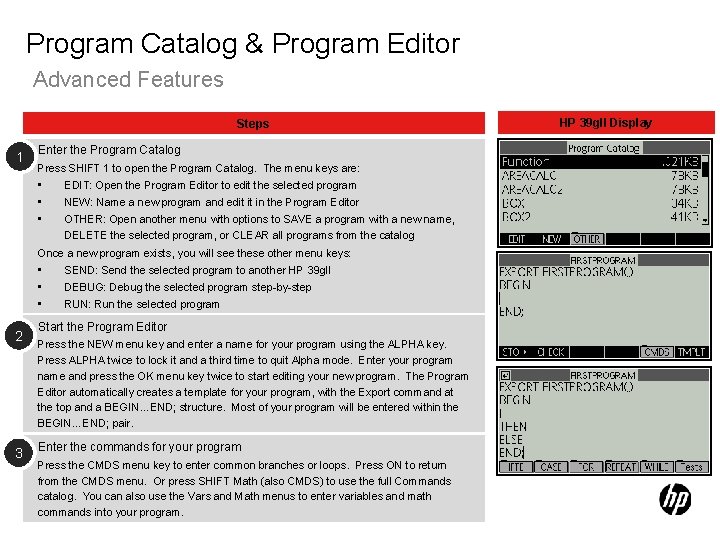
Program Catalog & Program Editor Advanced Features Steps 1 Enter the Program Catalog Press SHIFT 1 to open the Program Catalog. The menu keys are: • • • EDIT: Open the Program Editor to edit the selected program NEW: Name a new program and edit it in the Program Editor OTHER: Open another menu with options to SAVE a program with a new name, DELETE the selected program, or CLEAR all programs from the catalog Once a new program exists, you will see these other menu keys: • • • 2 3 SEND: Send the selected program to another HP 39 g. II DEBUG: Debug the selected program step-by-step RUN: Run the selected program Start the Program Editor Press the NEW menu key and enter a name for your program using the ALPHA key. Press ALPHA twice to lock it and a third time to quit Alpha mode. Enter your program name and press the OK menu key twice to start editing your new program. The Program Editor automatically creates a template for your program, with the Export command at the top and a BEGIN…END; structure. Most of your program will be entered within the BEGIN…END; pair. Enter the commands for your program Press the CMDS menu key to enter common branches or loops. Press ON to return from the CMDS menu. Or press SHIFT Math (also CMDS) to use the full Commands catalog. You can also use the Vars and Math menus to enter variables and math 29 © Copyright 2011 Hewlett-Packard Development Company, L. P. The information commands into your program. contained herein is subject to change without notice. Confidentiality label goes here HP 39 g. II Display
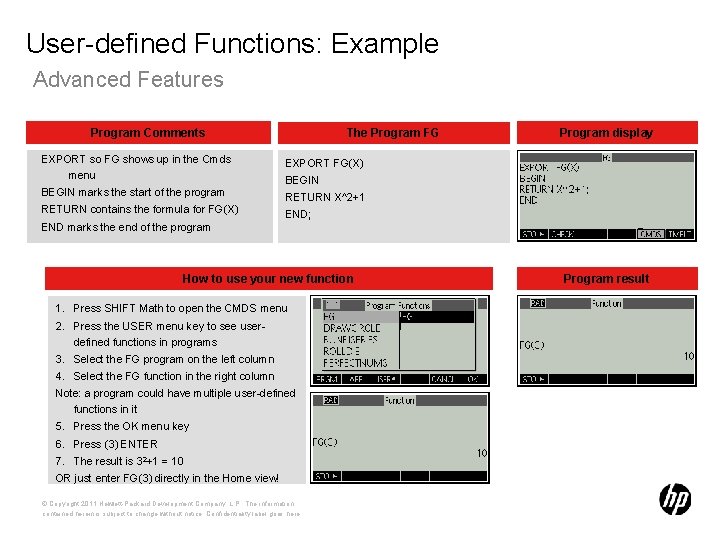
User-defined Functions: Example Advanced Features Program Comments The Program FG EXPORT so FG shows up in the Cmds menu EXPORT FG(X) BEGIN marks the start of the program RETURN X^2+1 RETURN contains the formula for FG(X) END marks the end of the program Program display BEGIN END; How to use your new function 1. Press SHIFT Math to open the CMDS menu 2. Press the USER menu key to see userdefined functions in programs 3. Select the FG program on the left column 4. Select the FG function in the right column Note: a program could have multiple user-defined functions in it 5. Press the OK menu key 6. Press (3) ENTER 7. The result is 32+1 = 10 OR just enter FG(3) directly in the Home view! © Copyright 2011 Hewlett-Packard Development Company, L. P. The information contained herein is subject to change without notice. Confidentiality label goes here Program result
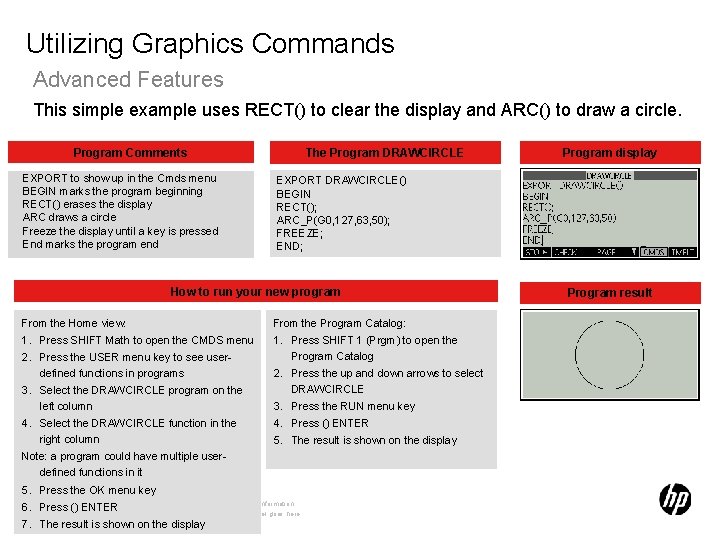
Utilizing Graphics Commands Advanced Features This simple example uses RECT() to clear the display and ARC() to draw a circle. Program Comments EXPORT to show up in the Cmds menu BEGIN marks the program beginning RECT() erases the display ARC draws a circle Freeze the display until a key is pressed End marks the program end The Program DRAWCIRCLE EXPORT DRAWCIRCLE() BEGIN RECT(); ARC_P(G 0, 127, 63, 50); FREEZE; END; How to run your new program From the Home view: Program display From the Program Catalog: 1. Press SHIFT 1 (Prgm) to open the 1. Press SHIFT Math to open the CMDS menu Program Catalog 2. Press the USER menu key to see user 2. Press the up and down arrows to select defined functions in programs DRAWCIRCLE 3. Select the DRAWCIRCLE program on the 3. Press the RUN menu key left column 4. Press () ENTER 4. Select the DRAWCIRCLE function in the right column 5. The result is shown on the display Note: a program could have multiple userdefined functions in it 5. Press the OK menu key © Copyright 2011 Hewlett-Packard Development Company, L. P. The information 6. Press () ENTER contained herein is subject to change without notice. Confidentiality label goes here 7. The result is shown on the display Program result
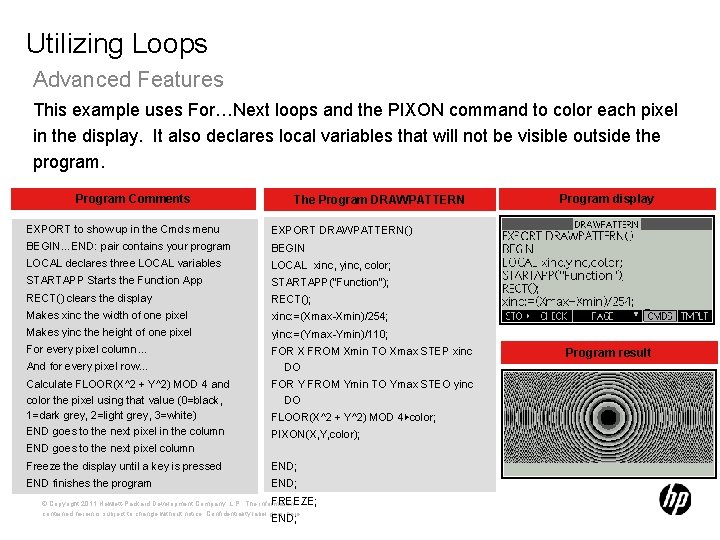
Utilizing Loops Advanced Features This example uses For…Next loops and the PIXON command to color each pixel in the display. It also declares local variables that will not be visible outside the program. Program Comments The Program DRAWPATTERN EXPORT to show up in the Cmds menu EXPORT DRAWPATTERN() BEGIN…END: pair contains your program BEGIN LOCAL declares three LOCAL variables LOCAL xinc, yinc, color; STARTAPP Starts the Function App STARTAPP(“Function”); RECT() clears the display RECT(); Makes xinc the width of one pixel xinc: =(Xmax-Xmin)/254; Makes yinc the height of one pixel yinc: =(Ymax-Ymin)/110; For every pixel column… FOR X FROM Xmin TO Xmax STEP xinc DO And for every pixel row… Calculate FLOOR(X^2 + Y^2) MOD 4 and color the pixel using that value (0=black, 1=dark grey, 2=light grey, 3=white) END goes to the next pixel in the column FOR Y FROM Ymin TO Ymax STEO yinc DO FLOOR(X^2 + Y^2) MOD 4▶color; PIXON(X, Y, color); END goes to the next pixel column Freeze the display until a key is pressed END; END finishes the program END; FREEZE; © Copyright 2011 Hewlett-Packard Development Company, L. P. The information contained herein is subject to change without notice. Confidentiality label goes here END; Program display Program result
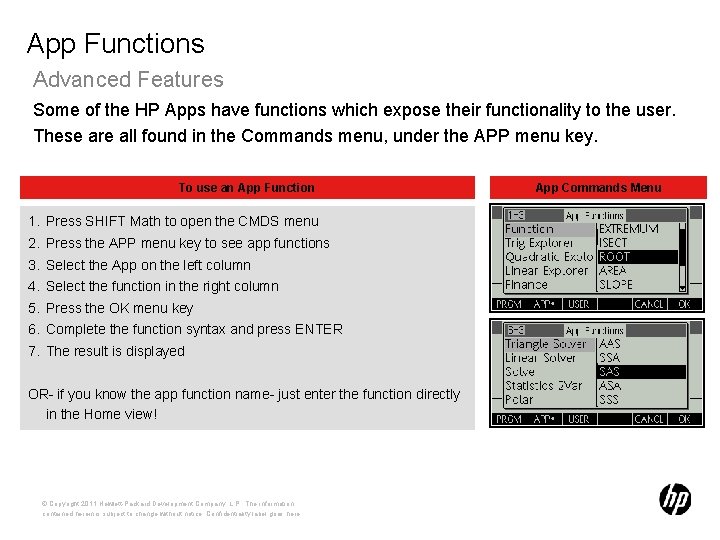
App Functions Advanced Features Some of the HP Apps have functions which expose their functionality to the user. These are all found in the Commands menu, under the APP menu key. To use an App Function 1. 2. 3. 4. 5. 6. 7. Press SHIFT Math to open the CMDS menu Press the APP menu key to see app functions Select the App on the left column Select the function in the right column Press the OK menu key Complete the function syntax and press ENTER The result is displayed OR- if you know the app function name- just enter the function directly in the Home view! © Copyright 2011 Hewlett-Packard Development Company, L. P. The information contained herein is subject to change without notice. Confidentiality label goes here App Commands Menu
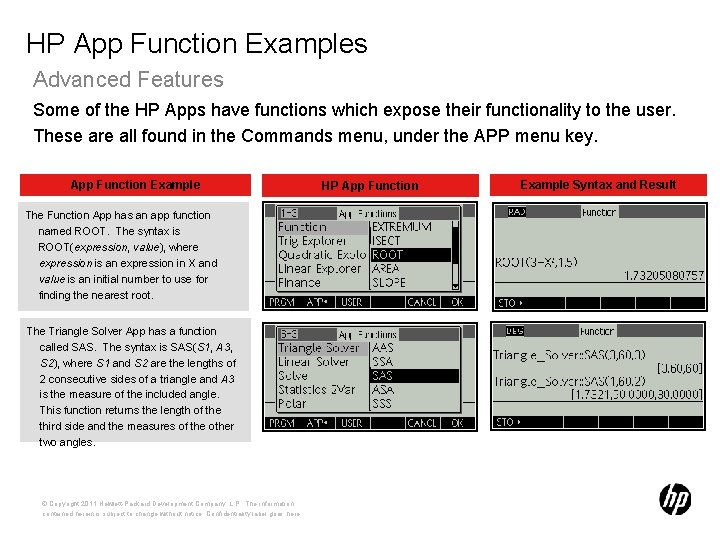
HP App Function Examples Advanced Features Some of the HP Apps have functions which expose their functionality to the user. These are all found in the Commands menu, under the APP menu key. App Function Example The Function App has an app function named ROOT. The syntax is ROOT(expression, value), where expression is an expression in X and value is an initial number to use for finding the nearest root. The Triangle Solver App has a function called SAS. The syntax is SAS(S 1, A 3, S 2), where S 1 and S 2 are the lengths of 2 consecutive sides of a triangle and A 3 is the measure of the included angle. This function returns the length of the third side and the measures of the other two angles. © Copyright 2011 Hewlett-Packard Development Company, L. P. The information contained herein is subject to change without notice. Confidentiality label goes here HP App Function Example Syntax and Result
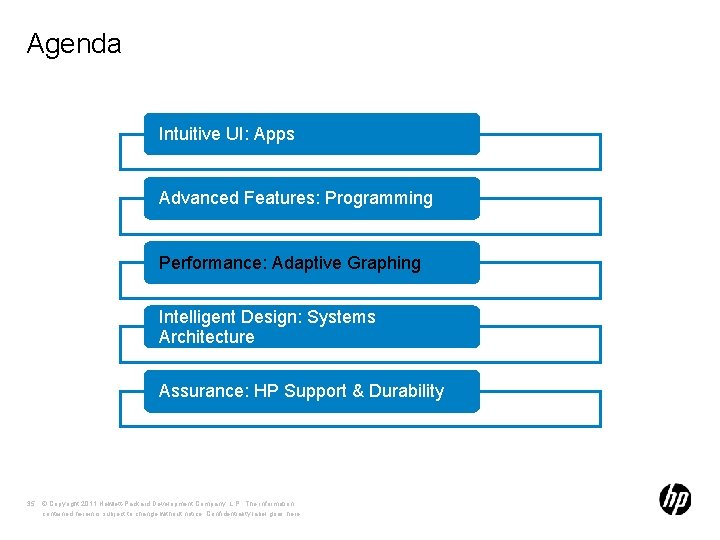
Agenda Intuitive UI: Apps Advanced Features: Programming Performance: Adaptive Graphing Intelligent Design: Systems Architecture Assurance: HP Support & Durability 35 © Copyright 2011 Hewlett-Packard Development Company, L. P. The information contained herein is subject to change without notice. Confidentiality label goes here
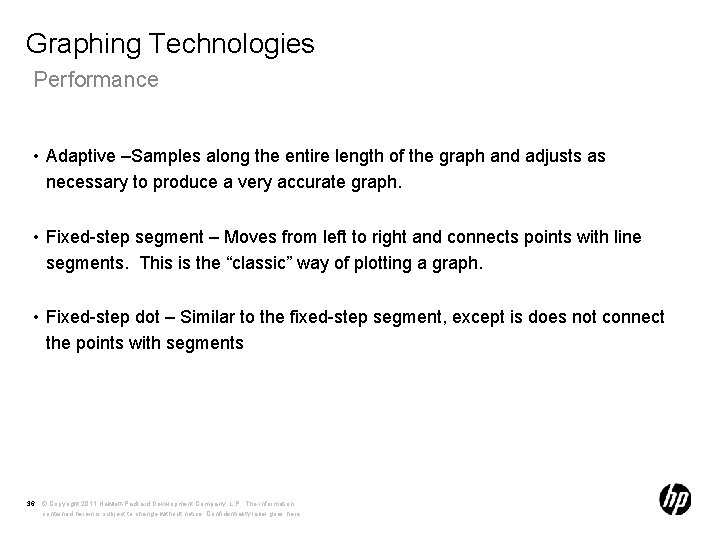
Graphing Technologies Performance • Adaptive –Samples along the entire length of the graph and adjusts as necessary to produce a very accurate graph. • Fixed-step segment – Moves from left to right and connects points with line segments. This is the “classic” way of plotting a graph. • Fixed-step dot – Similar to the fixed-step segment, except is does not connect the points with segments 36 © Copyright 2011 Hewlett-Packard Development Company, L. P. The information contained herein is subject to change without notice. Confidentiality label goes here
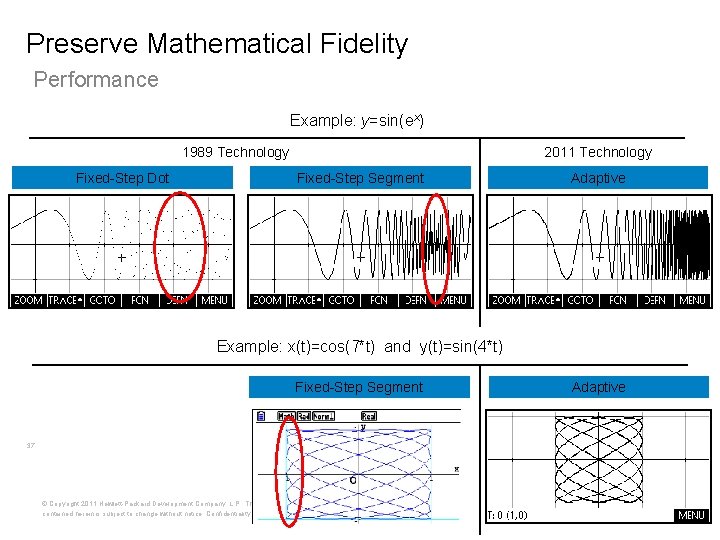
Preserve Mathematical Fidelity Performance Example: y=sin(ex) 1989 Technology Fixed-Step Dot 2011 Technology Fixed-Step Segment Adaptive Example: x(t)=cos(7*t) and y(t)=sin(4*t) Fixed-Step Segment 37 © Copyright 2011 Hewlett-Packard Development Company, L. P. The information contained herein is subject to change without notice. Confidentiality label goes here Adaptive
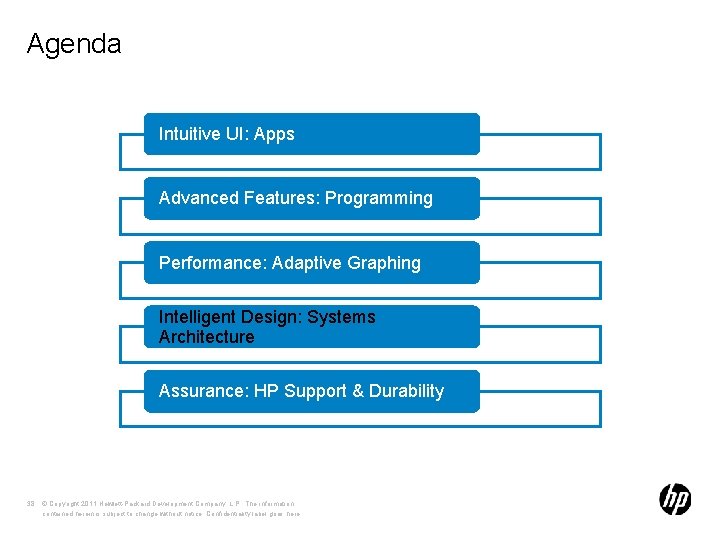
Agenda Intuitive UI: Apps Advanced Features: Programming Performance: Adaptive Graphing Intelligent Design: Systems Architecture Assurance: HP Support & Durability 38 © Copyright 2011 Hewlett-Packard Development Company, L. P. The information contained herein is subject to change without notice. Confidentiality label goes here
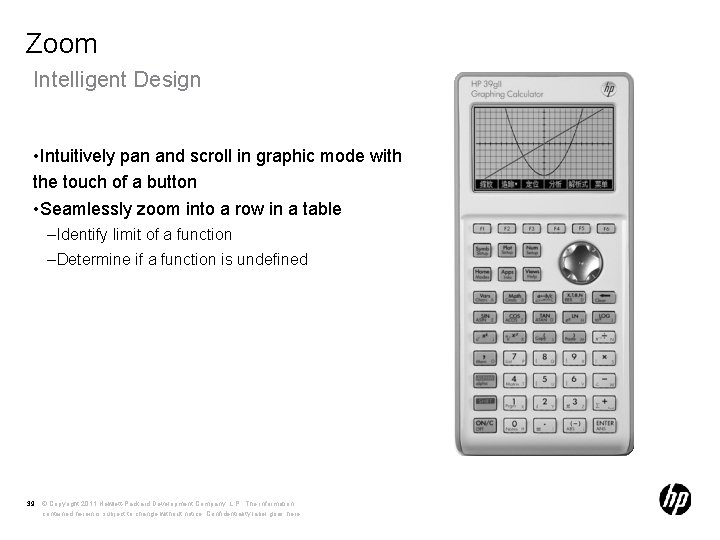
Zoom Intelligent Design • Intuitively pan and scroll in graphic mode with the touch of a button • Seamlessly zoom into a row in a table – Identify limit of a function – Determine if a function is undefined 39 © Copyright 2011 Hewlett-Packard Development Company, L. P. The information contained herein is subject to change without notice. Confidentiality label goes here
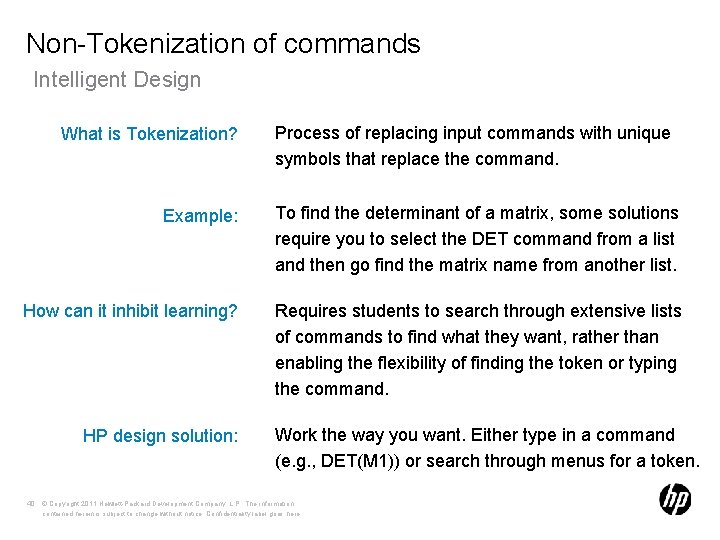
Non-Tokenization of commands Intelligent Design What is Tokenization? Process of replacing input commands with unique symbols that replace the command. Example: To find the determinant of a matrix, some solutions require you to select the DET command from a list and then go find the matrix name from another list. How can it inhibit learning? Requires students to search through extensive lists of commands to find what they want, rather than enabling the flexibility of finding the token or typing the command. HP design solution: Work the way you want. Either type in a command (e. g. , DET(M 1)) or search through menus for a token. 40 © Copyright 2011 Hewlett-Packard Development Company, L. P. The information contained herein is subject to change without notice. Confidentiality label goes here
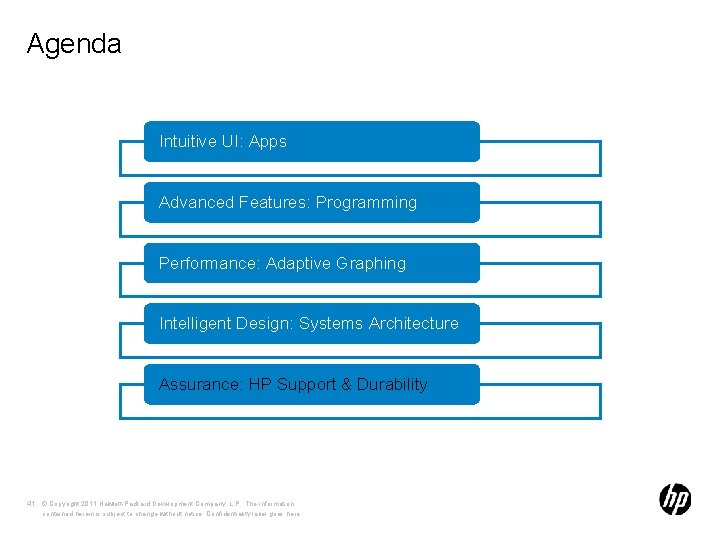
Agenda Intuitive UI: Apps Advanced Features: Programming Performance: Adaptive Graphing Intelligent Design: Systems Architecture Assurance: HP Support & Durability 41 © Copyright 2011 Hewlett-Packard Development Company, L. P. The information contained herein is subject to change without notice. Confidentiality label goes here
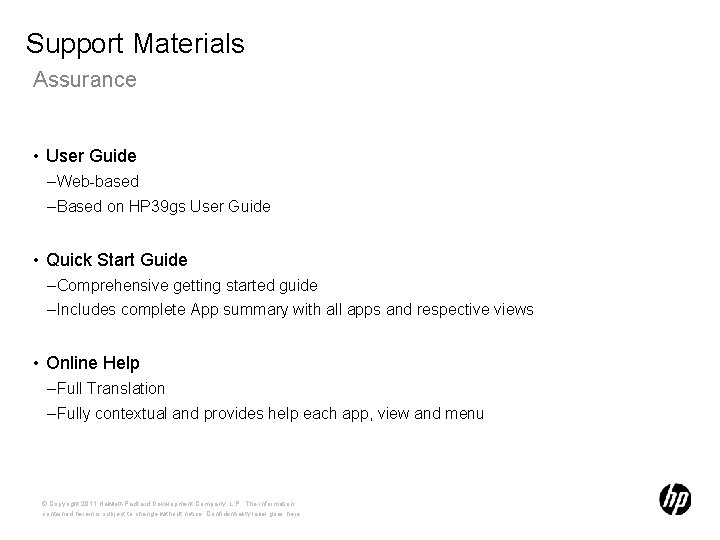
Support Materials Assurance • User Guide – Web-based – Based on HP 39 gs User Guide • Quick Start Guide – Comprehensive getting started guide – Includes complete App summary with all apps and respective views • Online Help – Full Translation – Fully contextual and provides help each app, view and menu © Copyright 2011 Hewlett-Packard Development Company, L. P. The information contained herein is subject to change without notice. Confidentiality label goes here
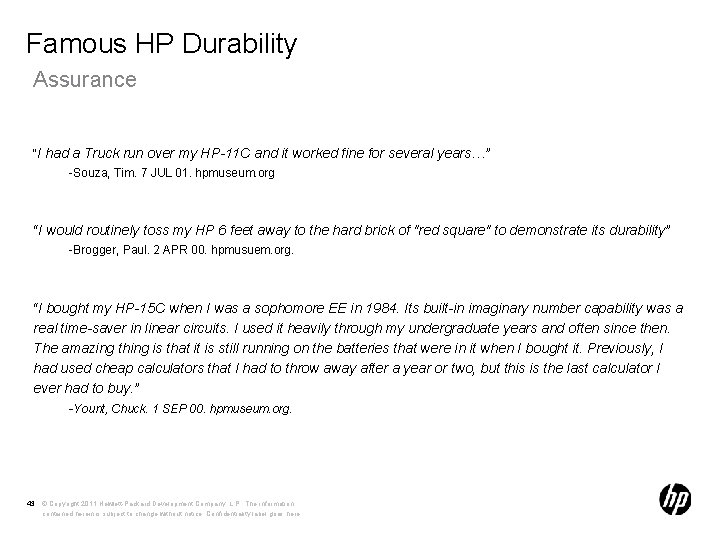
Famous HP Durability Assurance “I had a Truck run over my HP-11 C and it worked fine for several years…” -Souza, Tim. 7 JUL 01. hpmuseum. org “I would routinely toss my HP 6 feet away to the hard brick of "red square" to demonstrate its durability” -Brogger, Paul. 2 APR 00. hpmusuem. org. “I bought my HP-15 C when I was a sophomore EE in 1984. Its built-in imaginary number capability was a real time-saver in linear circuits. I used it heavily through my undergraduate years and often since then. The amazing thing is that it is still running on the batteries that were in it when I bought it. Previously, I had used cheap calculators that I had to throw away after a year or two, but this is the last calculator I ever had to buy. ” -Yount, Chuck. 1 SEP 00. hpmuseum. org. 43 © Copyright 2011 Hewlett-Packard Development Company, L. P. The information contained herein is subject to change without notice. Confidentiality label goes here
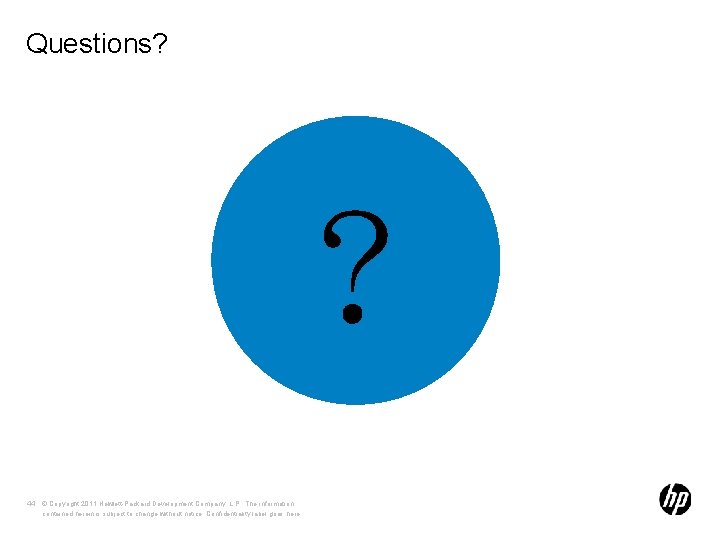
Questions? ? 44 © Copyright 2011 Hewlett-Packard Development Company, L. P. The information contained herein is subject to change without notice. Confidentiality label goes here
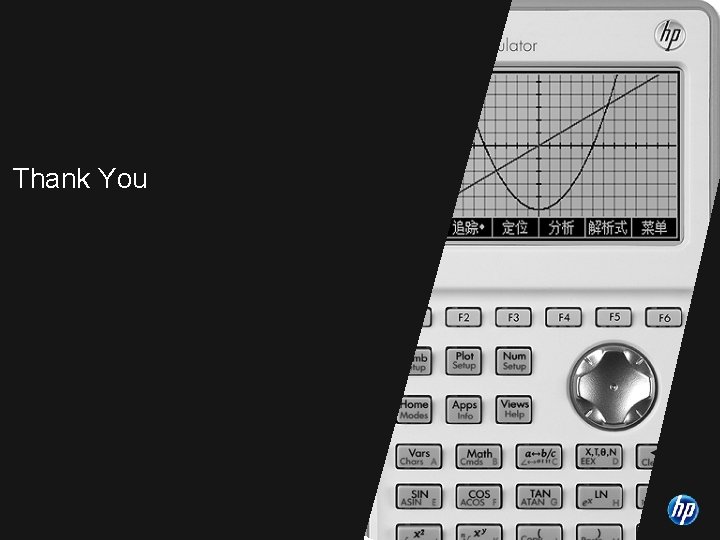
Thank You © Copyright 2011 Hewlett-Packard Development Company, L. P. The information contained herein is subject to change without notice. Confidentiality label goes here
 Desmos graphing
Desmos graphing Derivatives graphing calculator
Derivatives graphing calculator Desmos trig calculator
Desmos trig calculator Graphing calculator scatter plot
Graphing calculator scatter plot Histogram graphing calculator
Histogram graphing calculator The dance committee hired a dj for the fall dance
The dance committee hired a dj for the fall dance Two-step inequalities calculator
Two-step inequalities calculator Graphing absolute value functions calculator
Graphing absolute value functions calculator Transformations of exponential functions
Transformations of exponential functions Stem and leaf plots calculator
Stem and leaf plots calculator Solve systems of linear inequalities by graphing calculator
Solve systems of linear inequalities by graphing calculator Graphing sine and cosine calculator
Graphing sine and cosine calculator Desmos log calculator
Desmos log calculator Interpret a scatter plot calculator
Interpret a scatter plot calculator Matlab graphing calculator
Matlab graphing calculator Dmitri krioukov
Dmitri krioukov Synthetic division review
Synthetic division review Graphing cube root functions calculator
Graphing cube root functions calculator Sequences and series precalculus
Sequences and series precalculus Conic sections graphing calculator
Conic sections graphing calculator Smart classroom vs traditional classroom
Smart classroom vs traditional classroom Organa oculi accessoria
Organa oculi accessoria Gl tarsales
Gl tarsales Bulbus oculi
Bulbus oculi Axis bulbi internus
Axis bulbi internus Gll palatinae
Gll palatinae Gjort lært lurt skjema
Gjort lært lurt skjema Gonadokortikoid
Gonadokortikoid Pars cutanea
Pars cutanea Gll sudoriferae
Gll sudoriferae Greenwich leisure centres
Greenwich leisure centres Glandula parotidea innervation
Glandula parotidea innervation M. tarsalis superior innervasyonu
M. tarsalis superior innervasyonu Weberovy žlázy
Weberovy žlázy Aponeurosis linguae histologie
Aponeurosis linguae histologie Szrik
Szrik Fascia pharyngobasilaris
Fascia pharyngobasilaris Hyponychium
Hyponychium Histologie
Histologie What is tokenization
What is tokenization Foveolae palatinae
Foveolae palatinae Obliterert pulpa
Obliterert pulpa Diaphragma pelvis nedir
Diaphragma pelvis nedir Gll sudoriferae
Gll sudoriferae Glandulae uterinae
Glandulae uterinae Desirable weight
Desirable weight