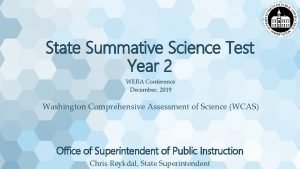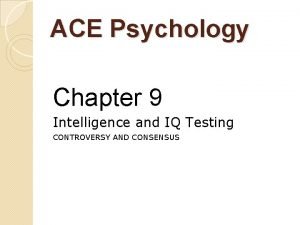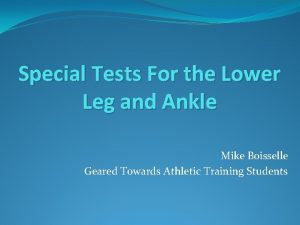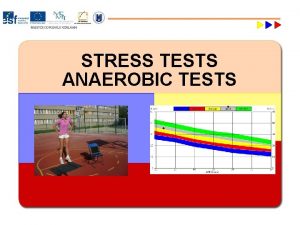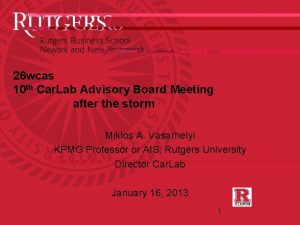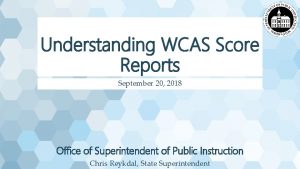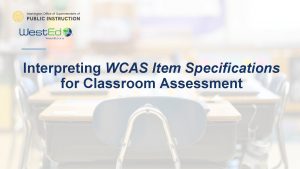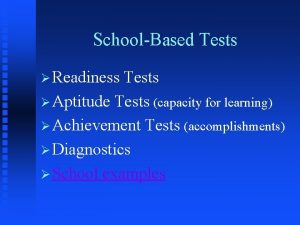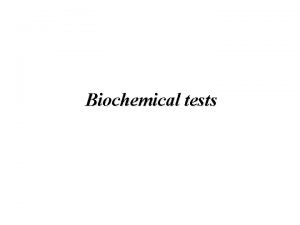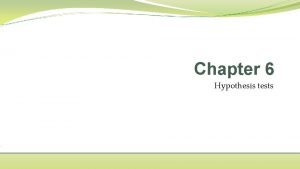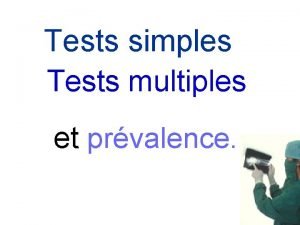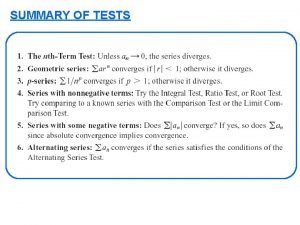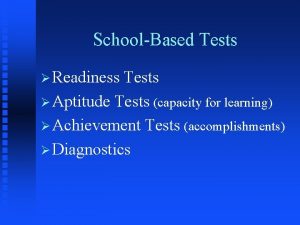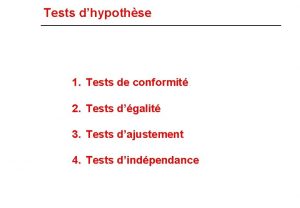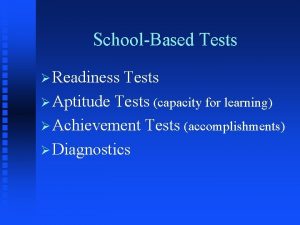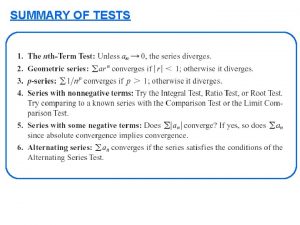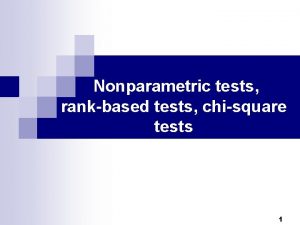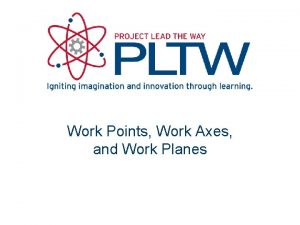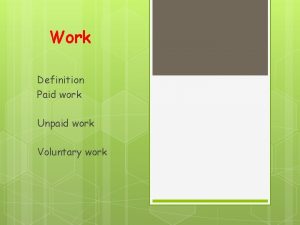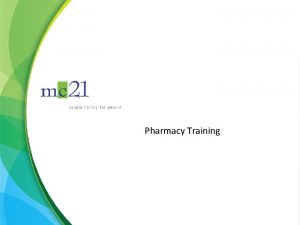How to Work with the WCAS Training Tests
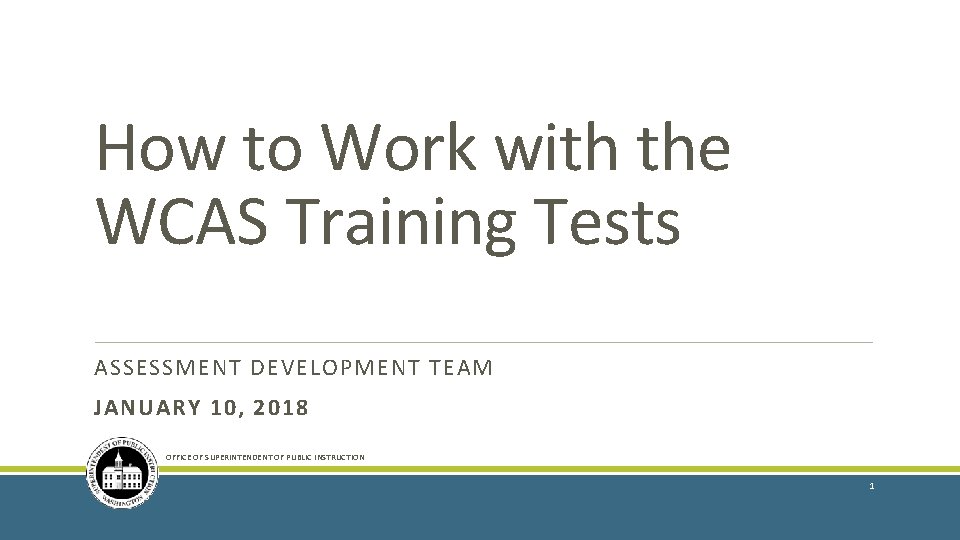
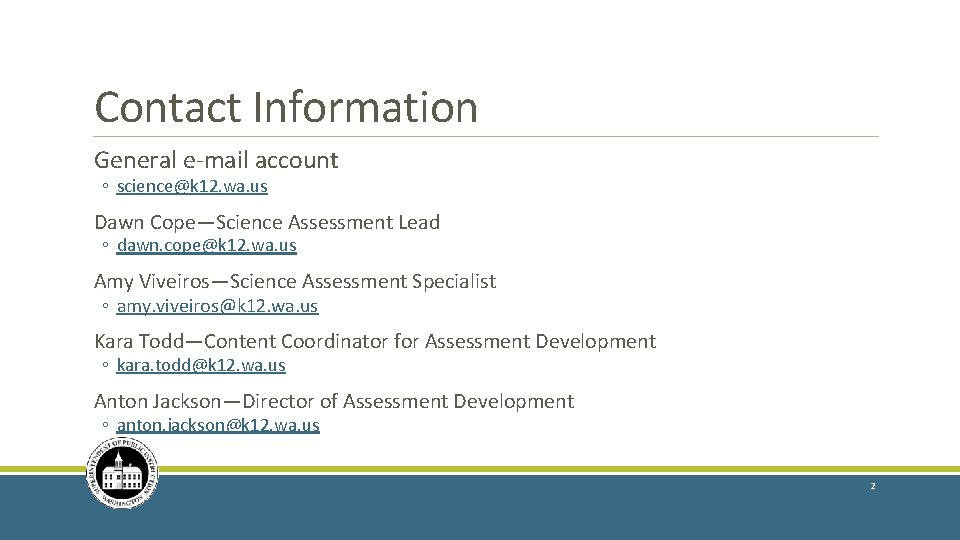
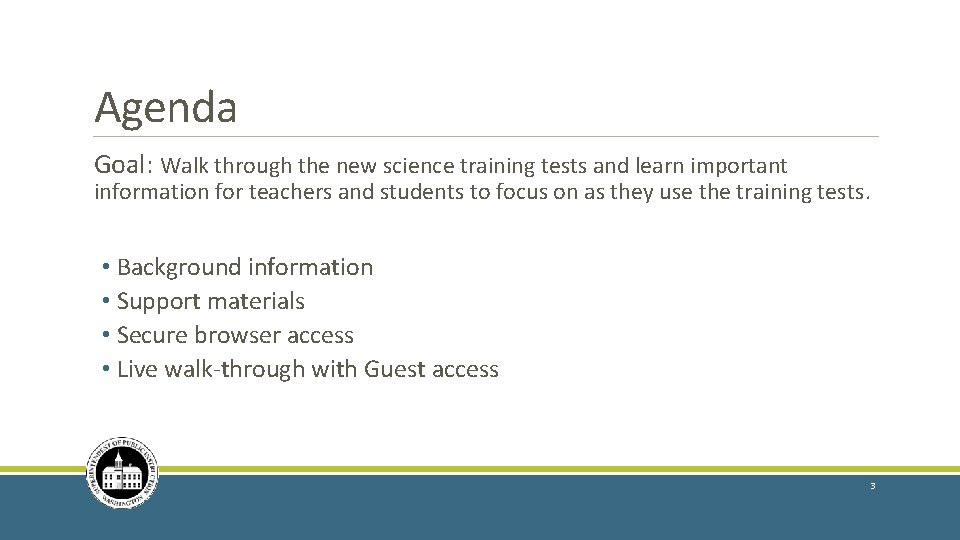
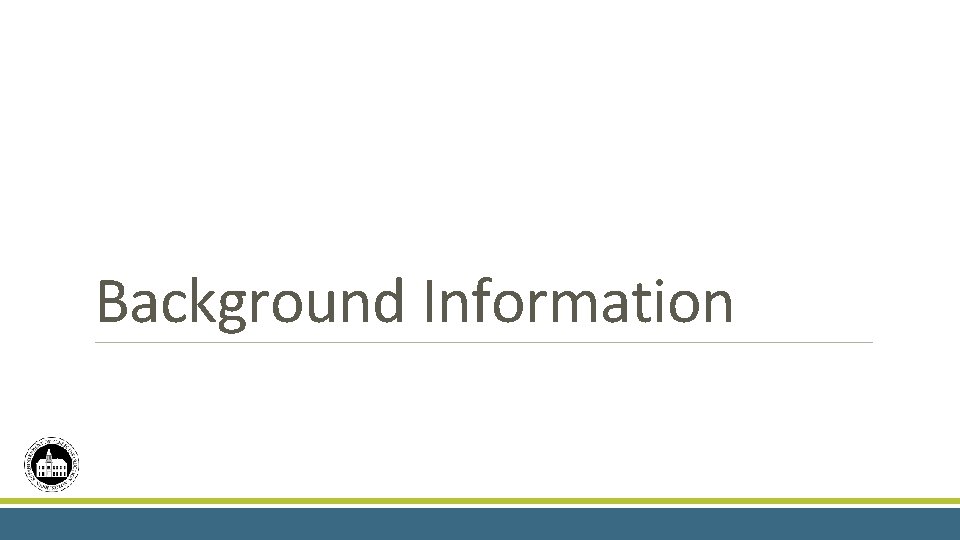
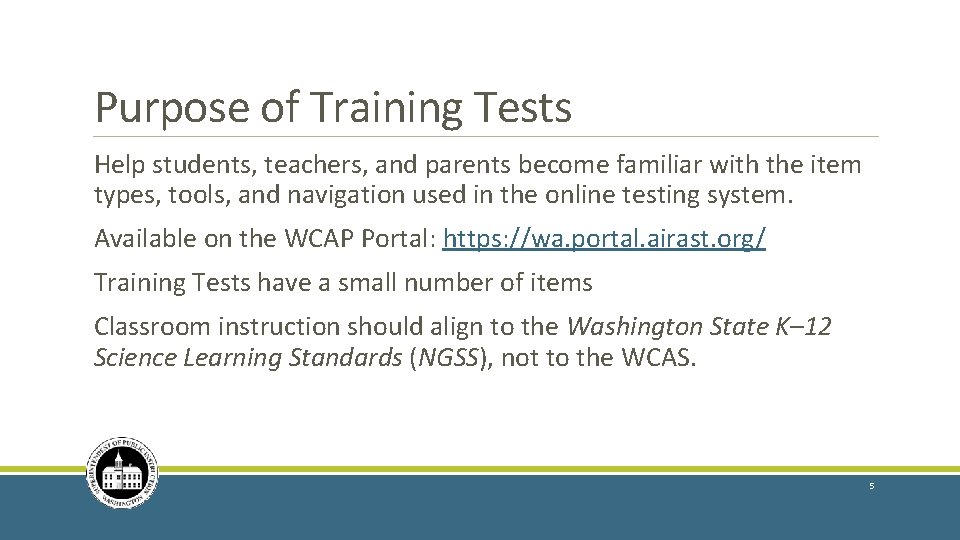
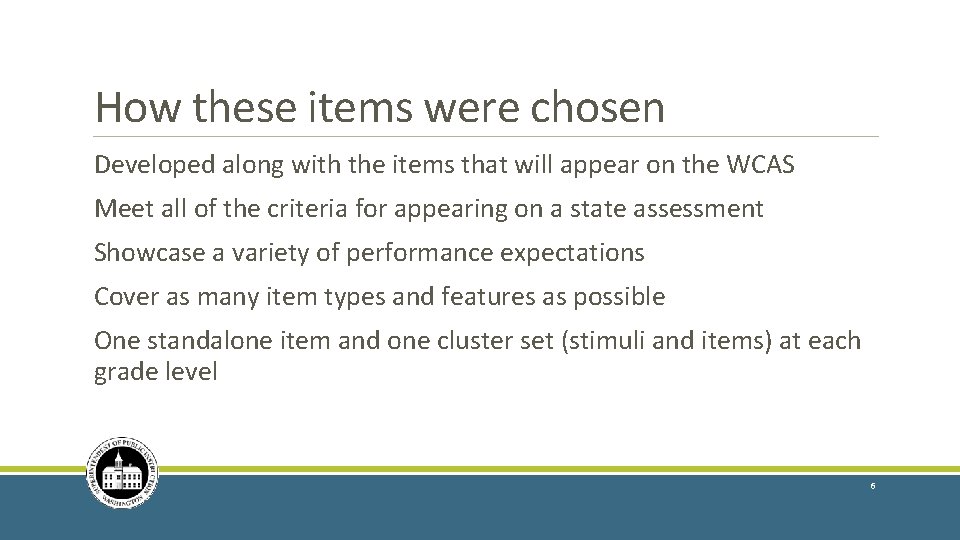
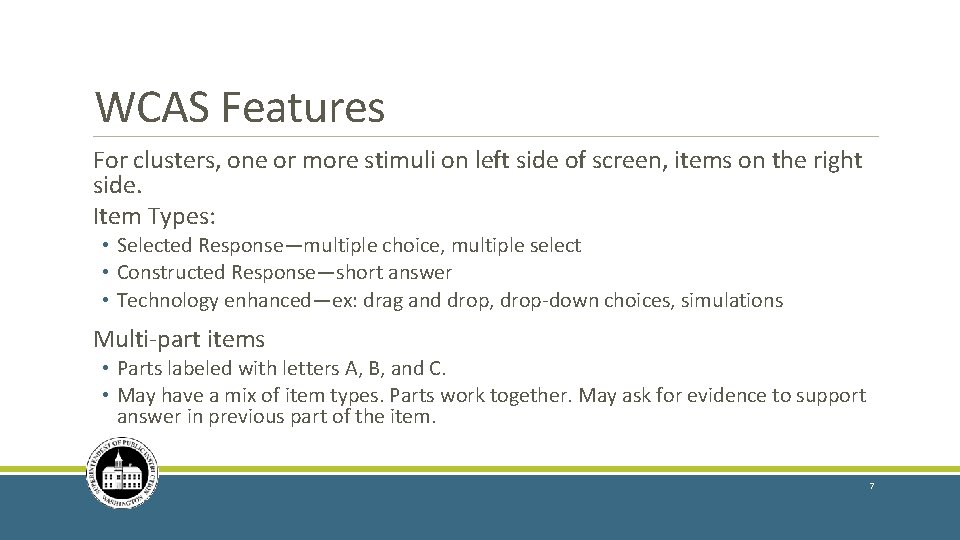
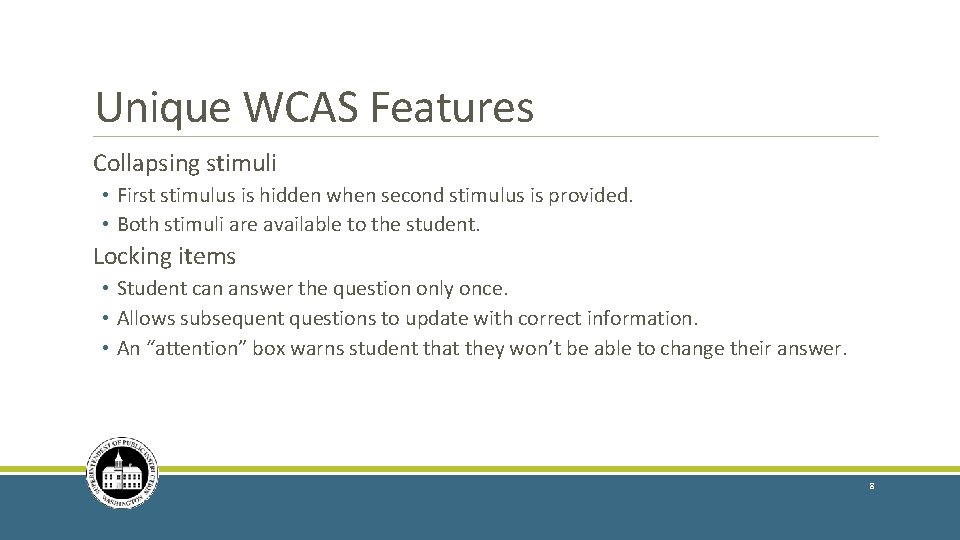
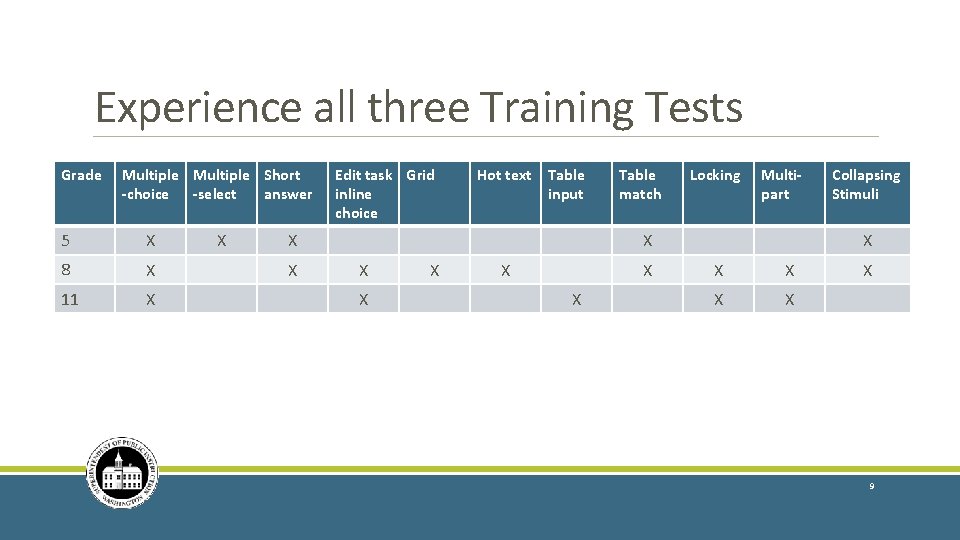
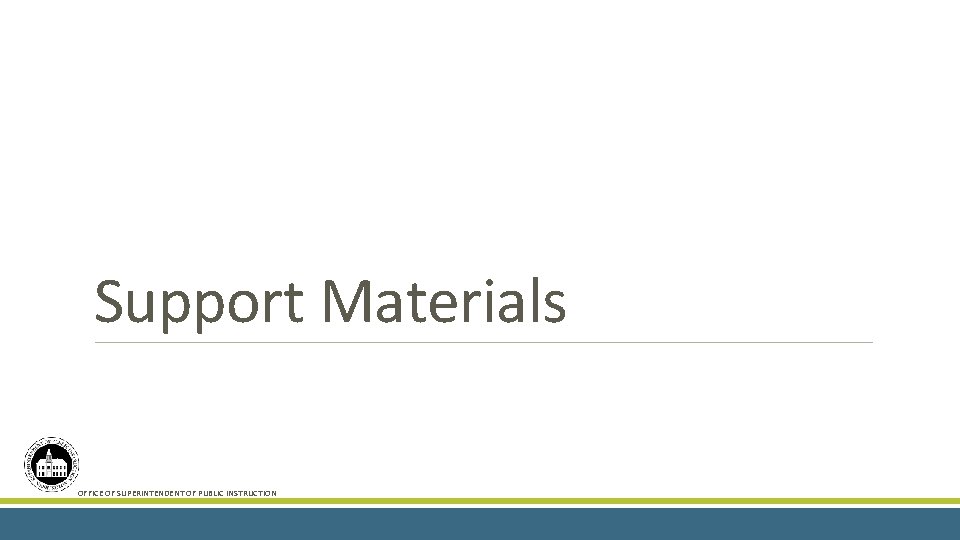
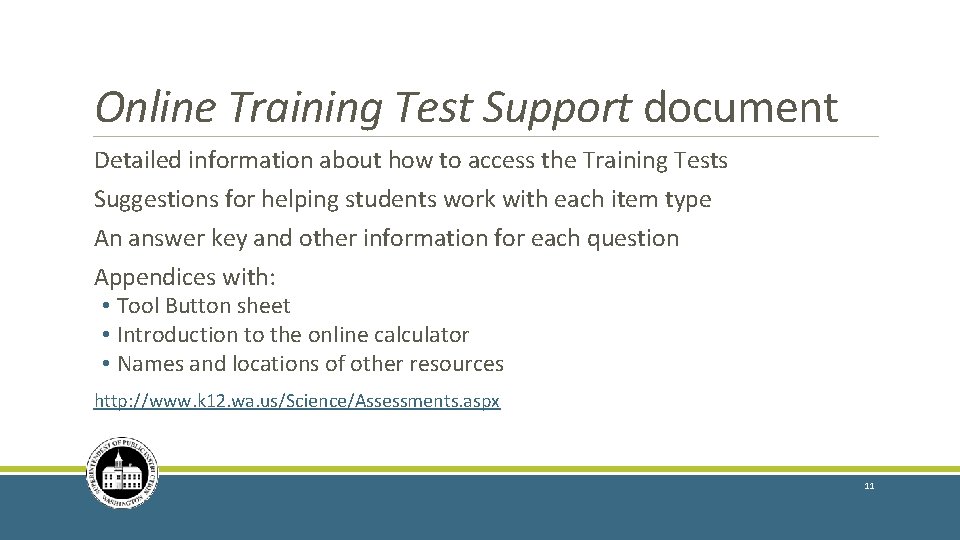
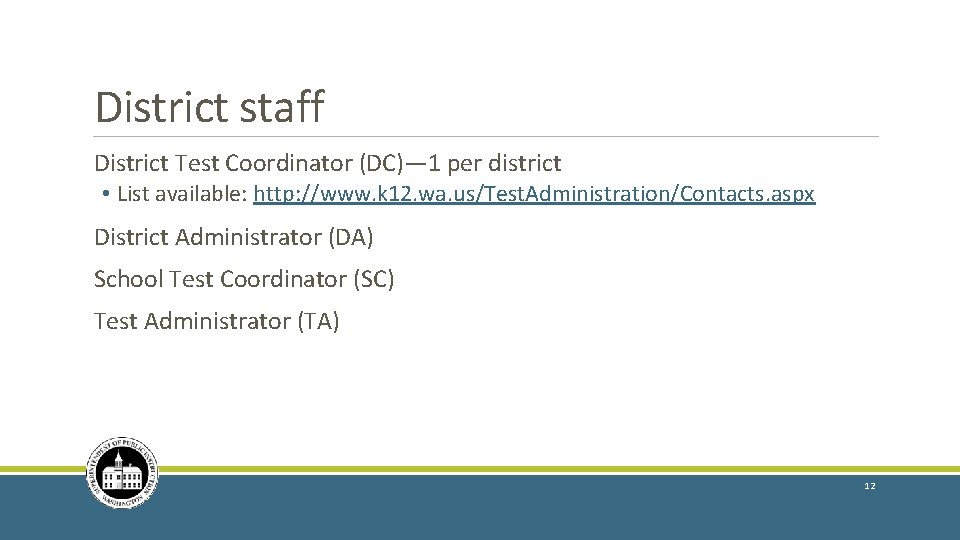
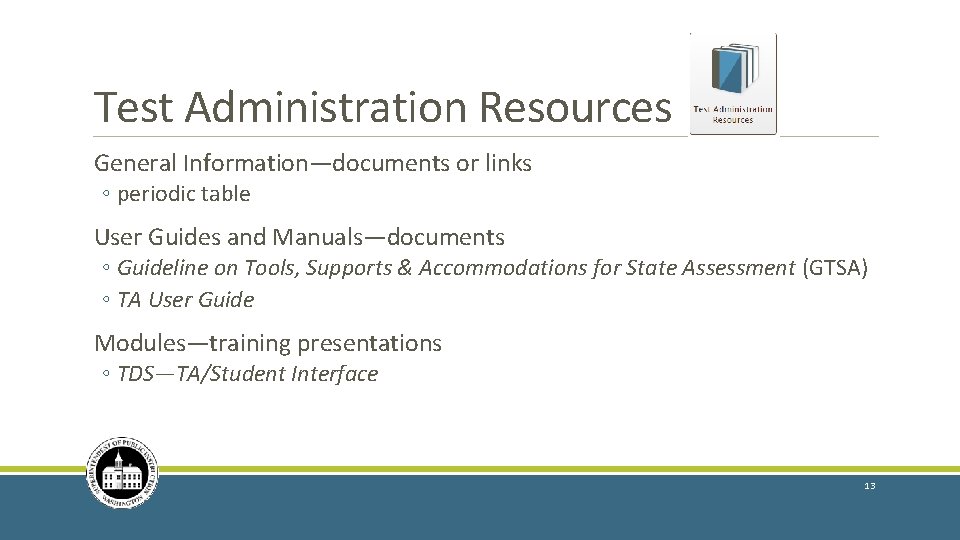
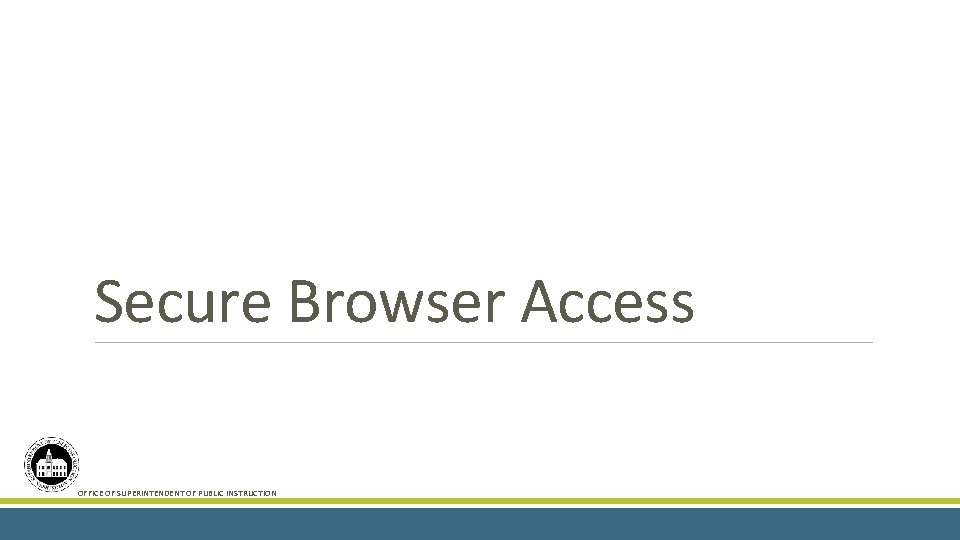
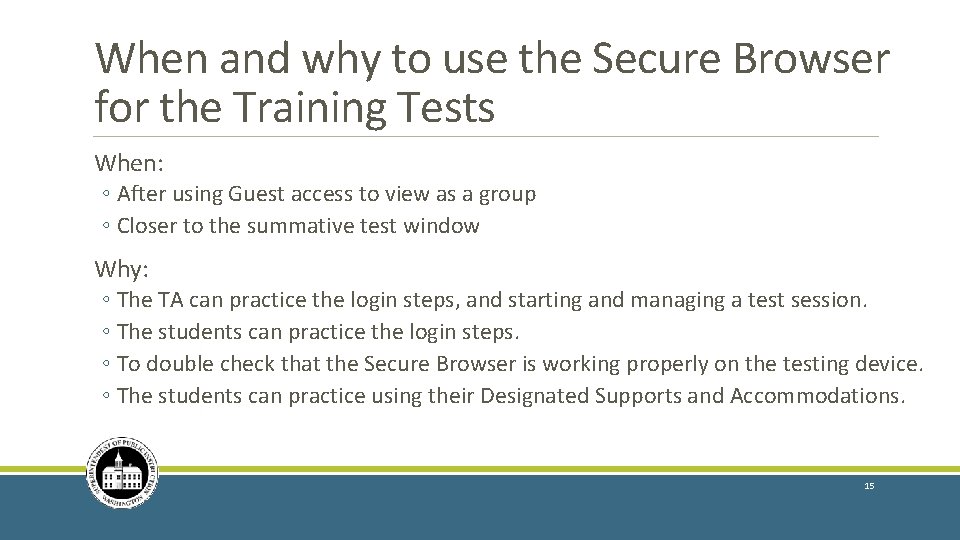
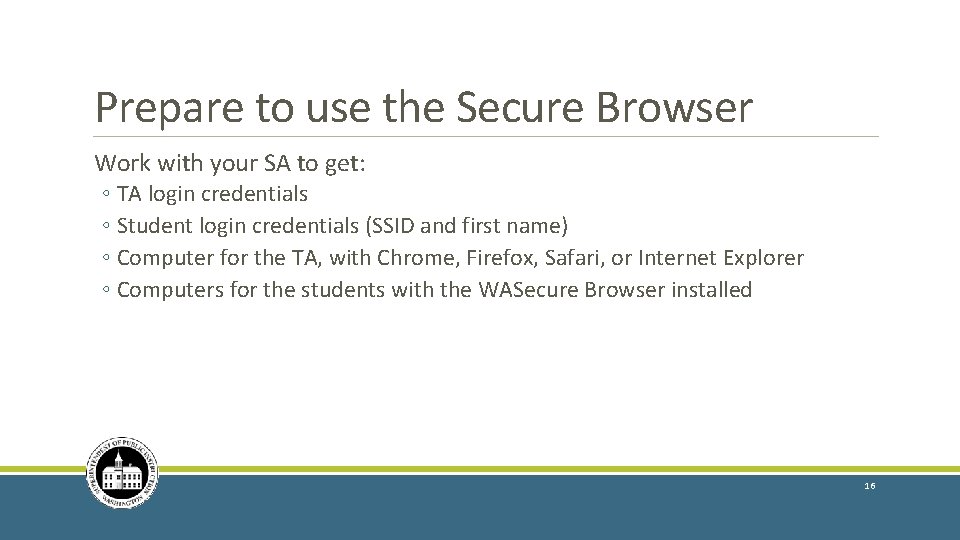
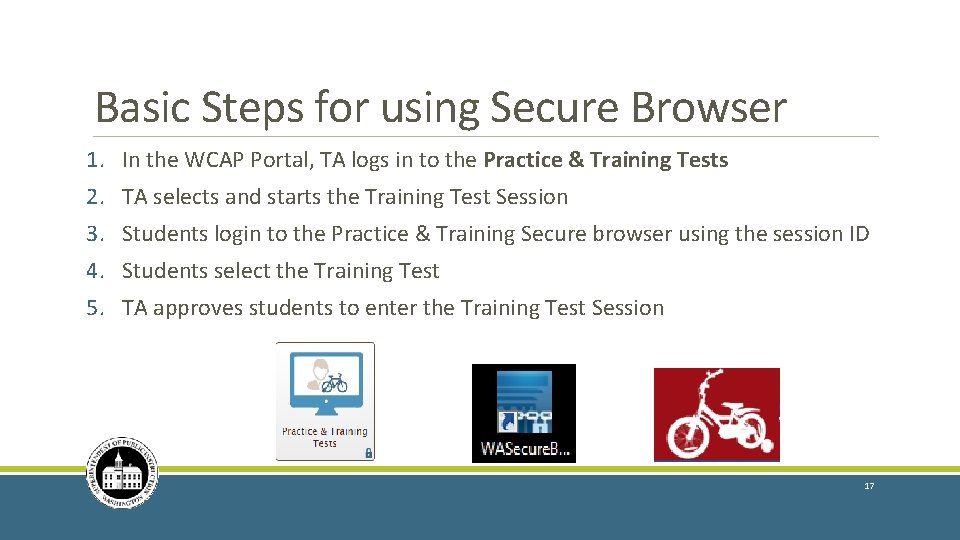
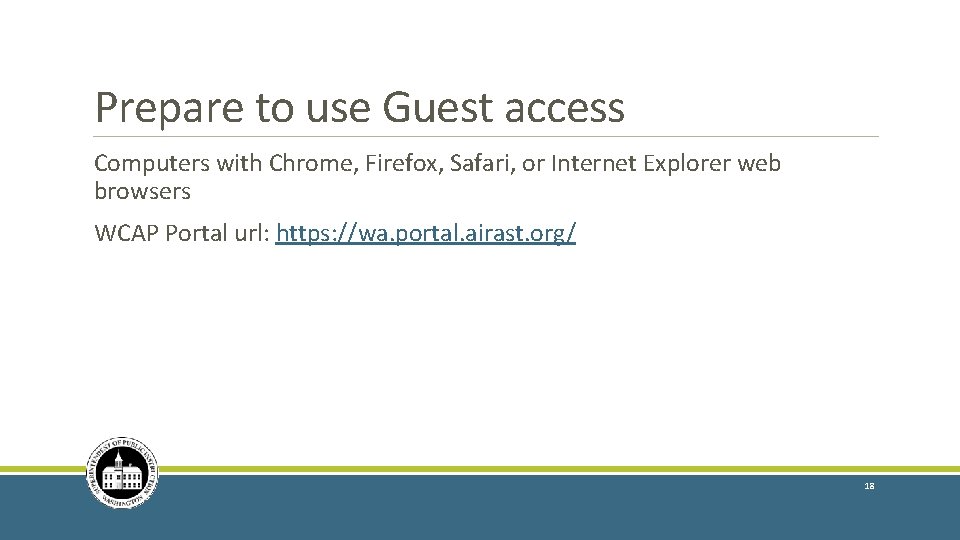
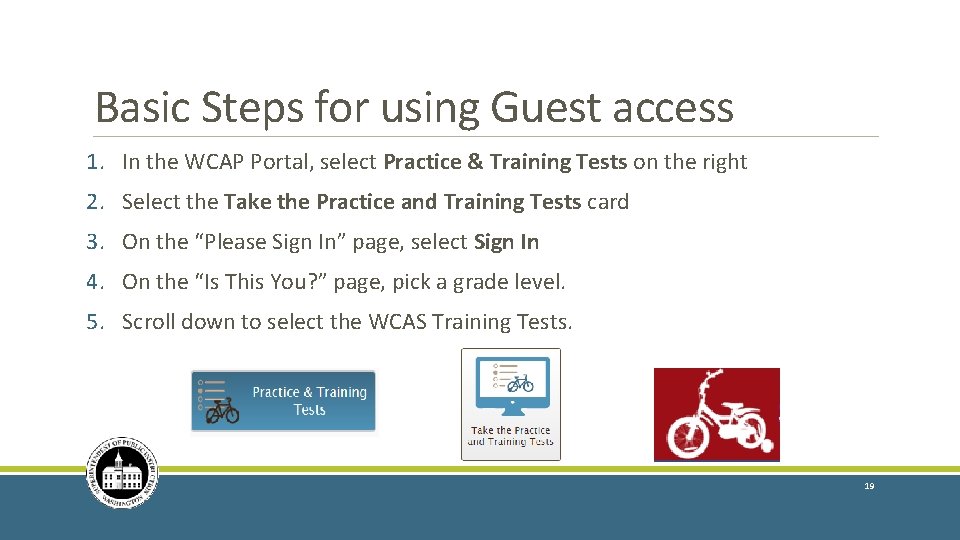
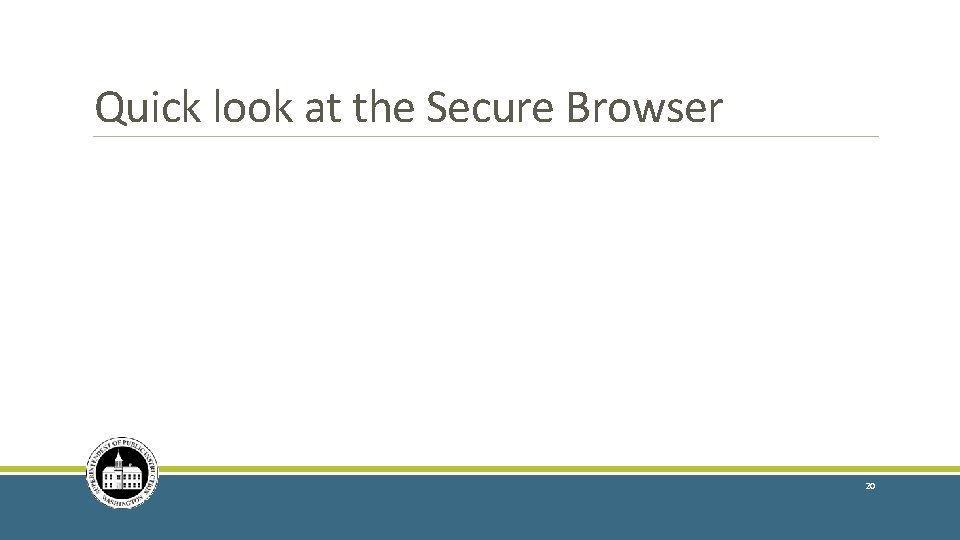
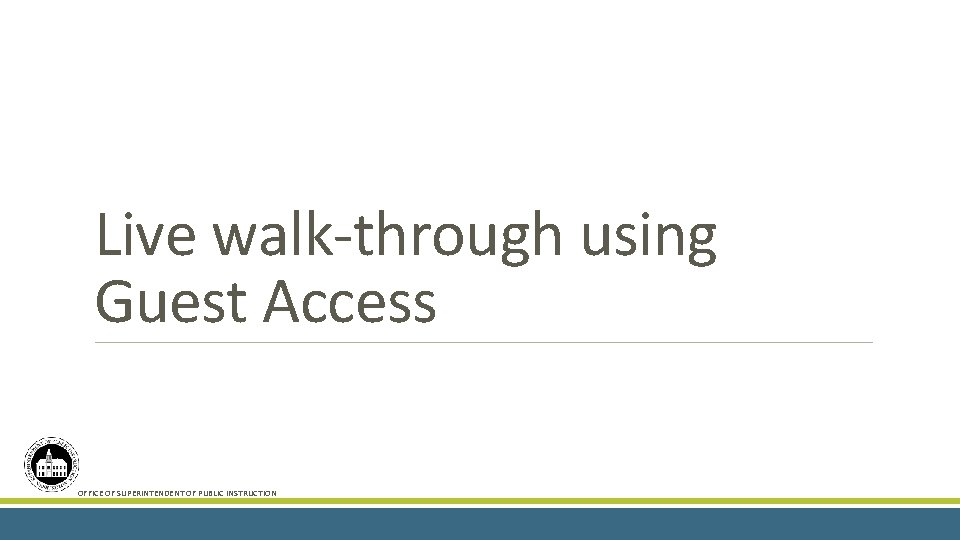
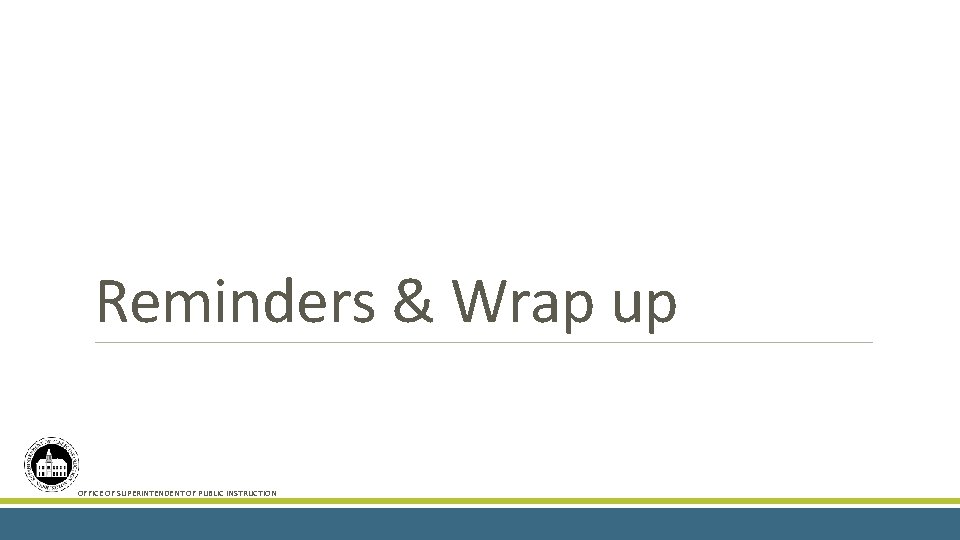
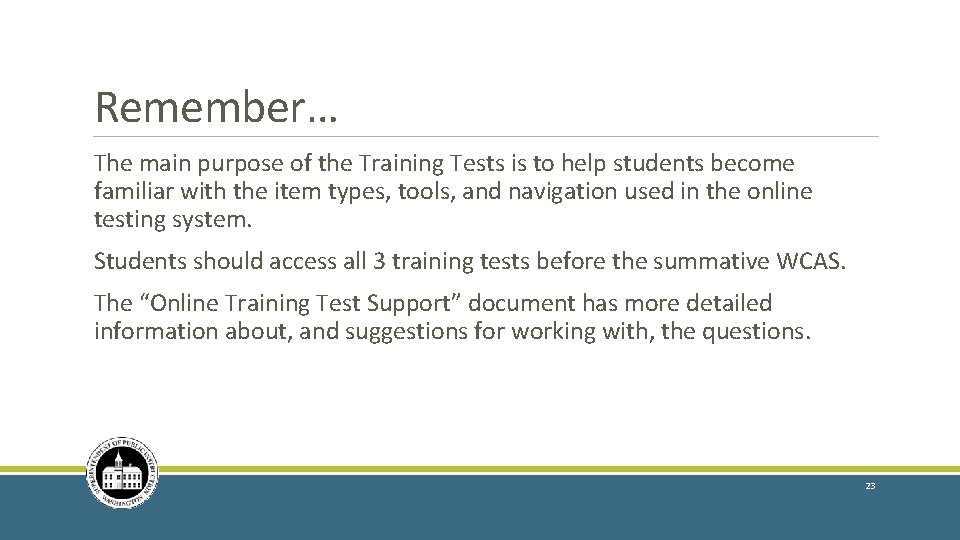
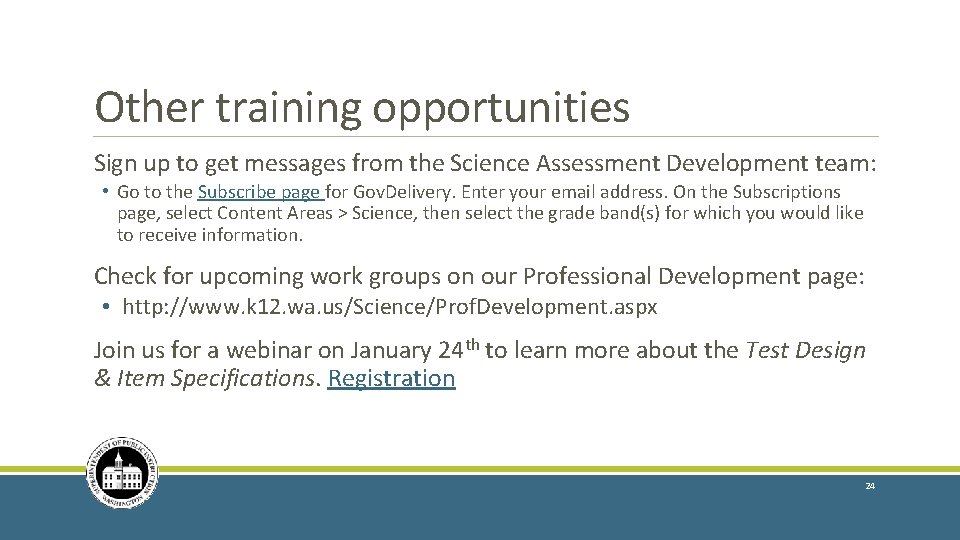
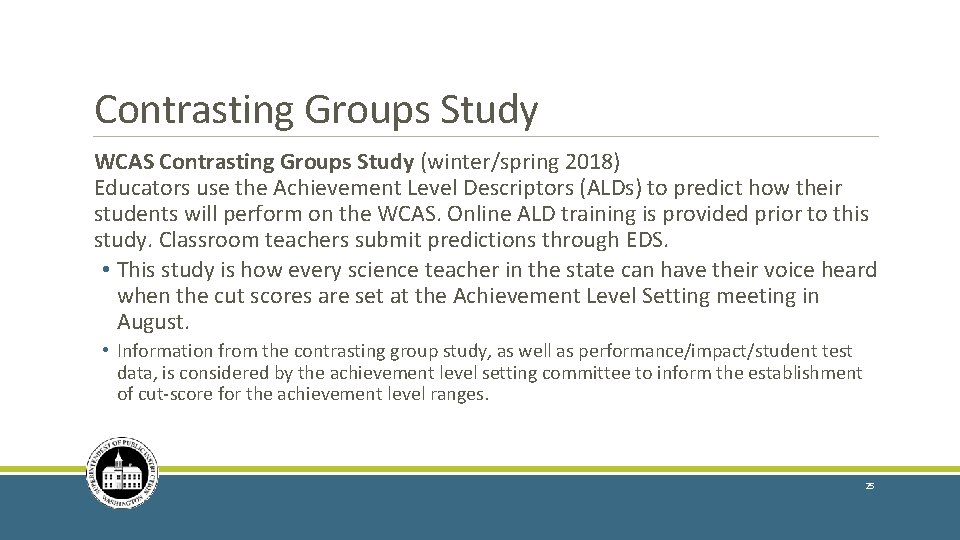
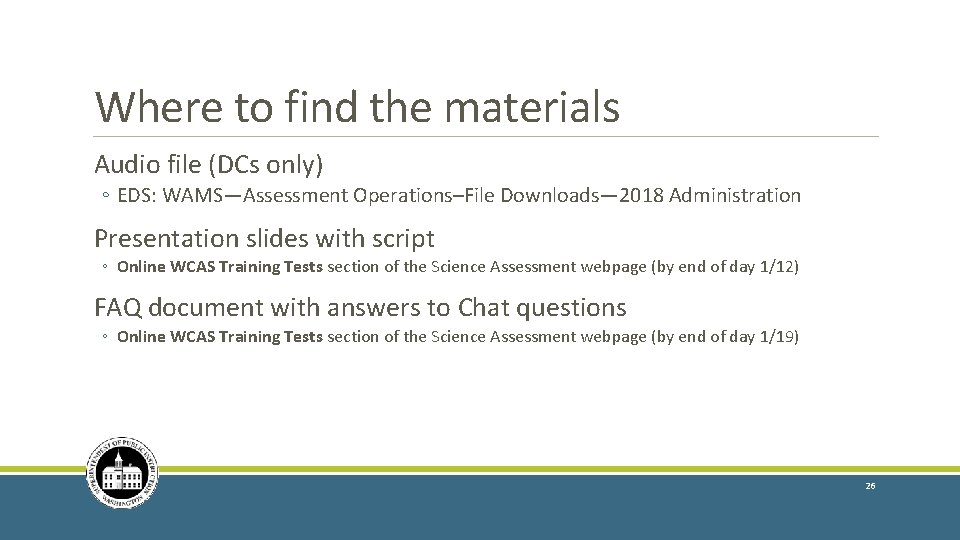
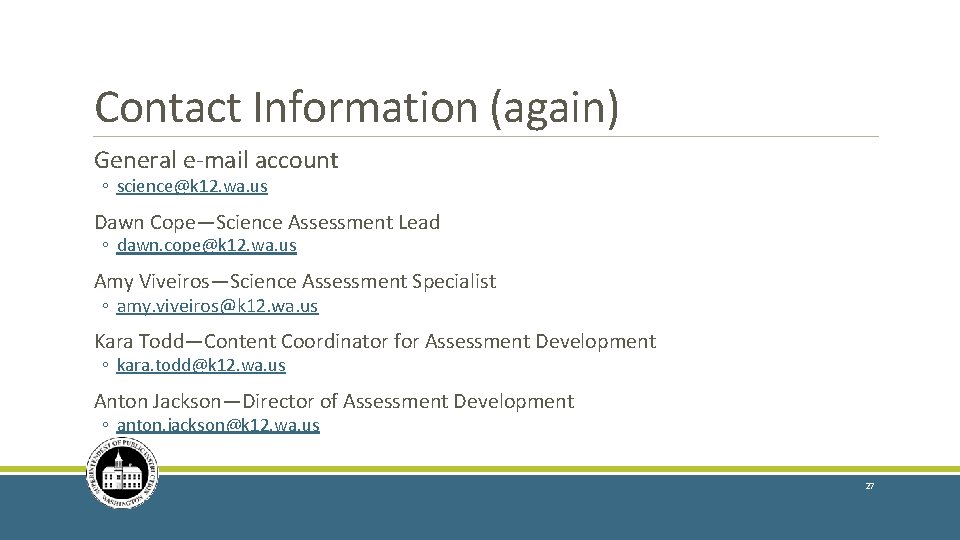
- Slides: 27
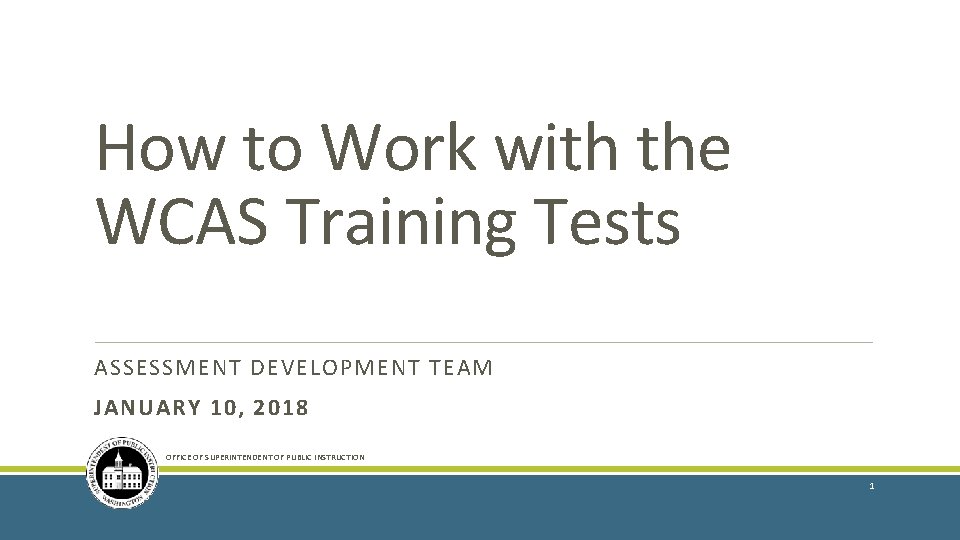
How to Work with the WCAS Training Tests ASSESSMENT DEVELOPMENT TEAM JANUARY 10, 2018 OFFICE OF SUPERINTENDENT OF PUBLIC INSTRUCTION 1
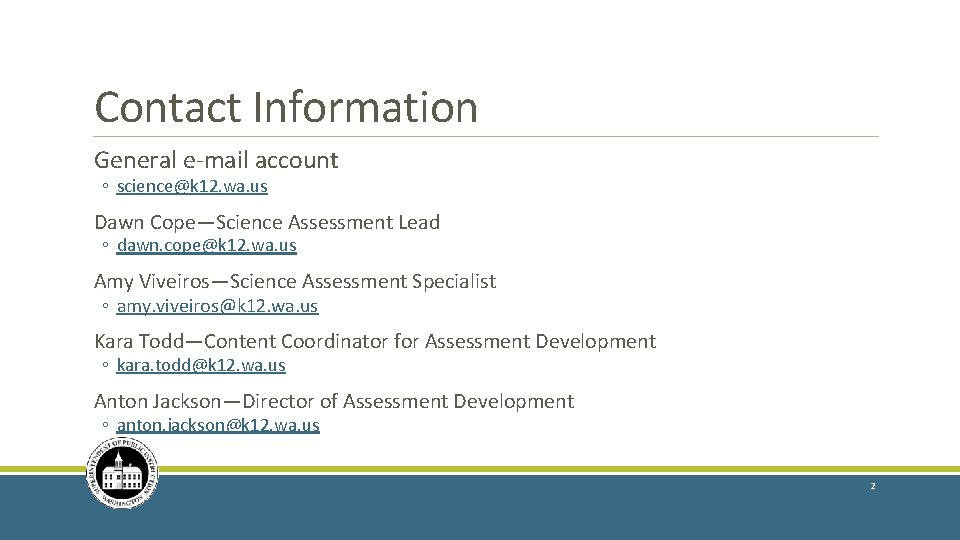
Contact Information General e-mail account ◦ science@k 12. wa. us Dawn Cope—Science Assessment Lead ◦ dawn. cope@k 12. wa. us Amy Viveiros—Science Assessment Specialist ◦ amy. viveiros@k 12. wa. us Kara Todd—Content Coordinator for Assessment Development ◦ kara. todd@k 12. wa. us Anton Jackson—Director of Assessment Development ◦ anton. jackson@k 12. wa. us 2
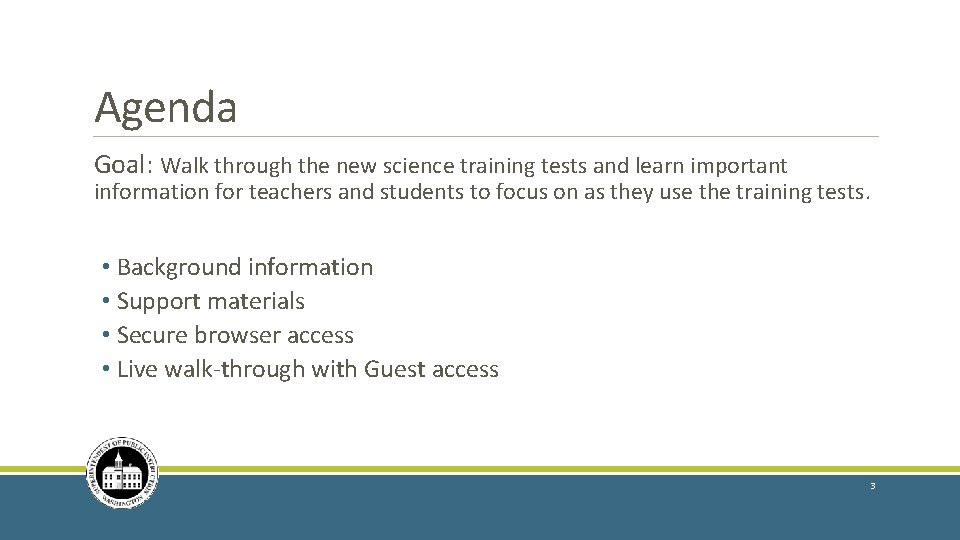
Agenda Goal: Walk through the new science training tests and learn important information for teachers and students to focus on as they use the training tests. • Background information • Support materials • Secure browser access • Live walk-through with Guest access 3
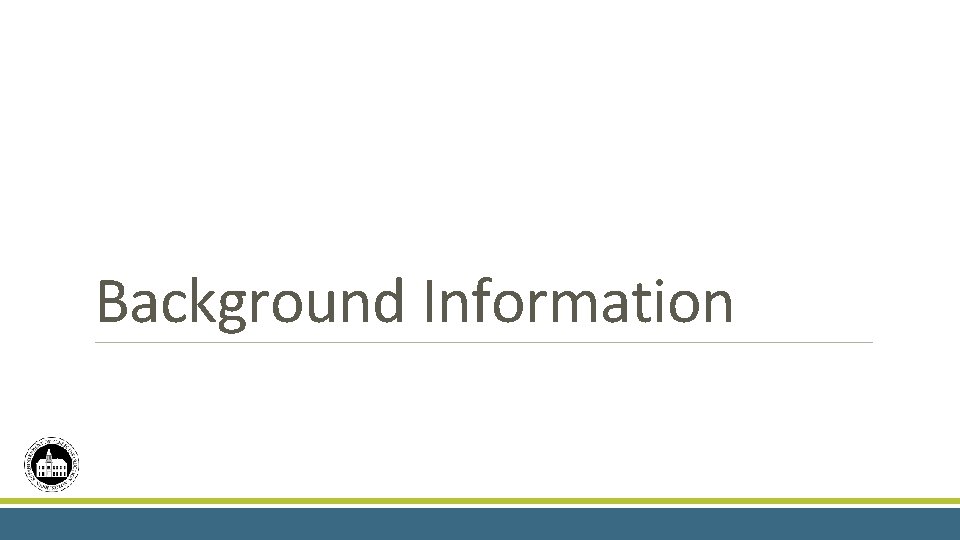
Background Information 4
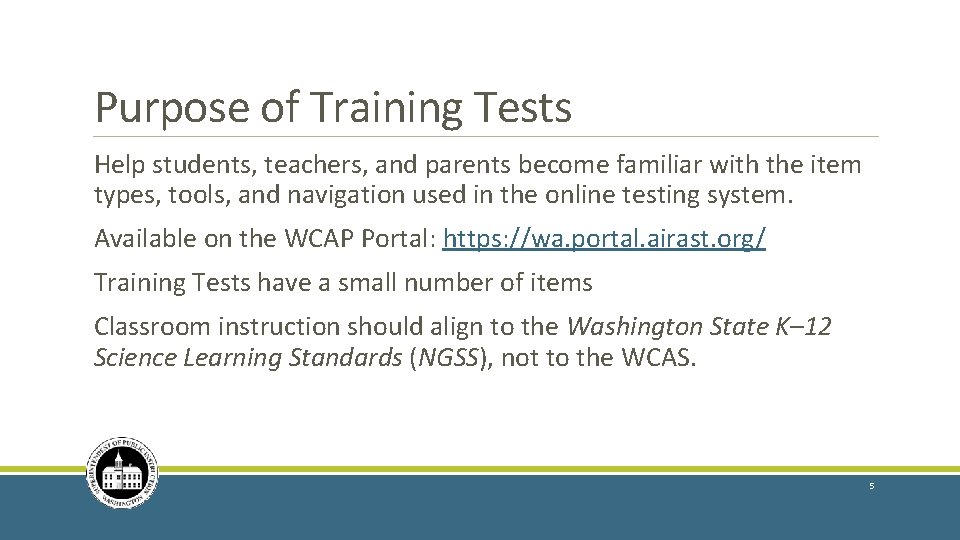
Purpose of Training Tests Help students, teachers, and parents become familiar with the item types, tools, and navigation used in the online testing system. Available on the WCAP Portal: https: //wa. portal. airast. org/ Training Tests have a small number of items Classroom instruction should align to the Washington State K– 12 Science Learning Standards (NGSS), not to the WCAS. 5
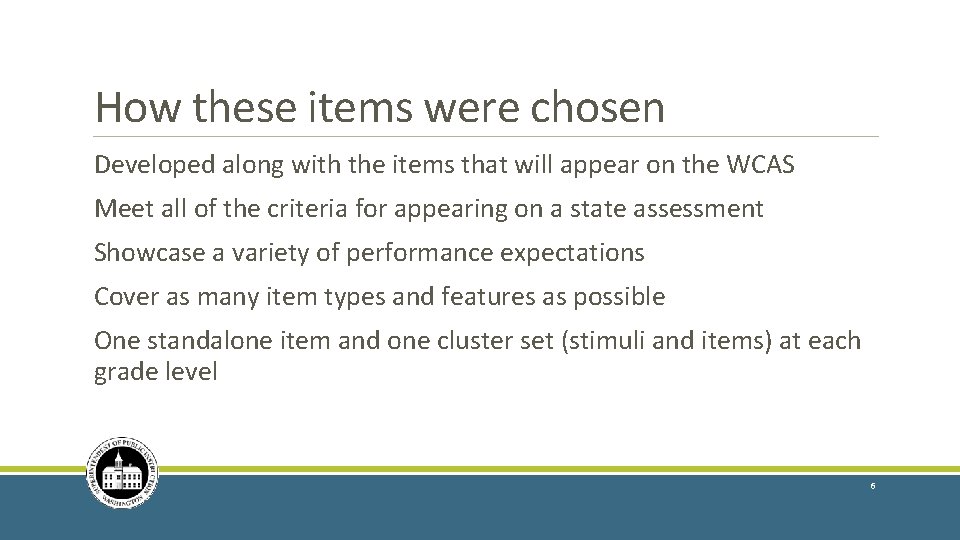
How these items were chosen Developed along with the items that will appear on the WCAS Meet all of the criteria for appearing on a state assessment Showcase a variety of performance expectations Cover as many item types and features as possible One standalone item and one cluster set (stimuli and items) at each grade level 6
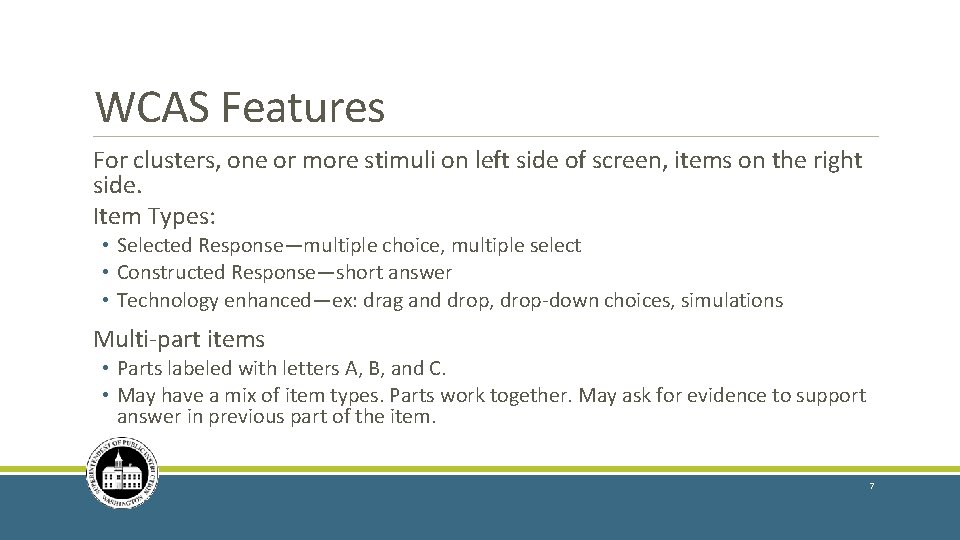
WCAS Features For clusters, one or more stimuli on left side of screen, items on the right side. Item Types: • Selected Response—multiple choice, multiple select • Constructed Response—short answer • Technology enhanced—ex: drag and drop, drop-down choices, simulations Multi-part items • Parts labeled with letters A, B, and C. • May have a mix of item types. Parts work together. May ask for evidence to support answer in previous part of the item. 7
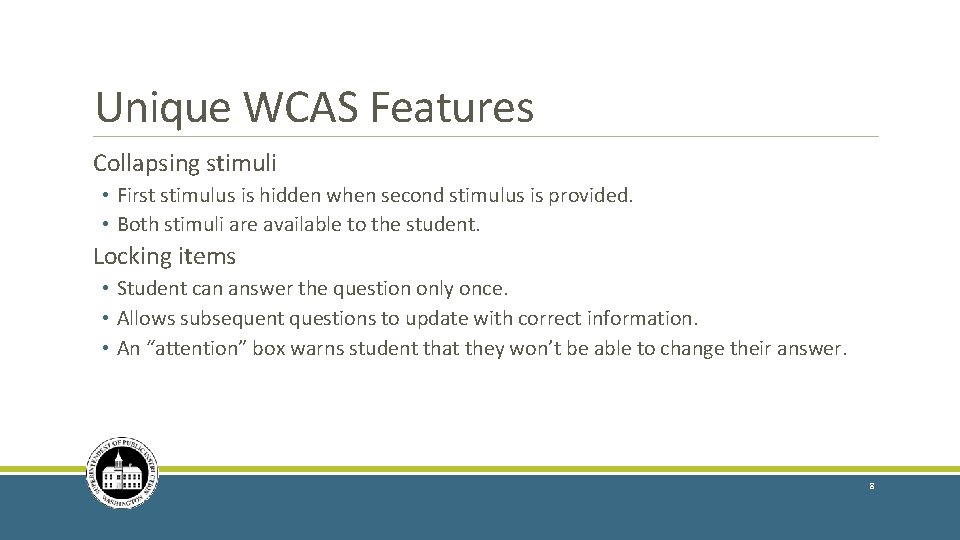
Unique WCAS Features Collapsing stimuli • First stimulus is hidden when second stimulus is provided. • Both stimuli are available to the student. Locking items • Student can answer the question only once. • Allows subsequent questions to update with correct information. • An “attention” box warns student that they won’t be able to change their answer. 8
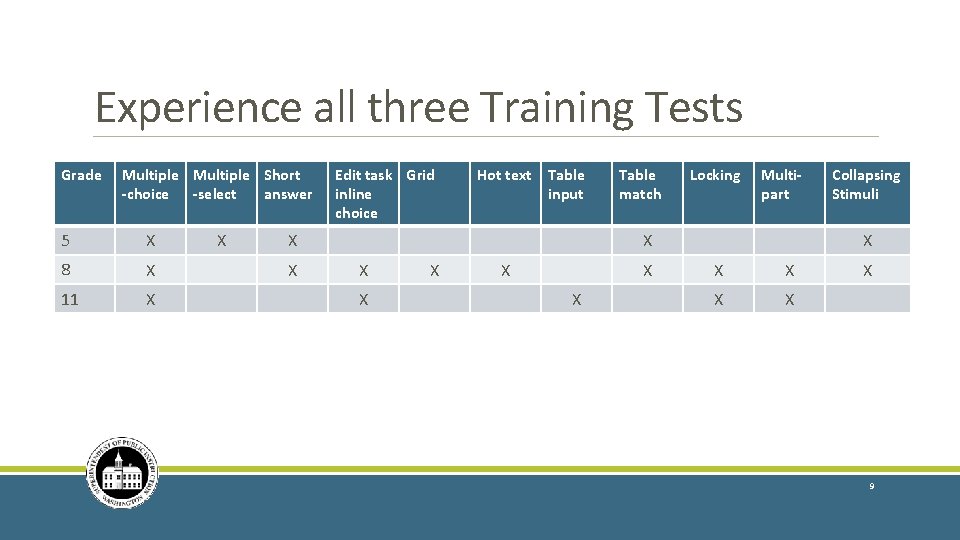
Experience all three Training Tests Grade Multiple Short -choice -select answer 5 X 8 X 11 X X Edit task Grid inline choice Hot text Table input X X Table match Locking Multipart X X X X Collapsing Stimuli X X X 9
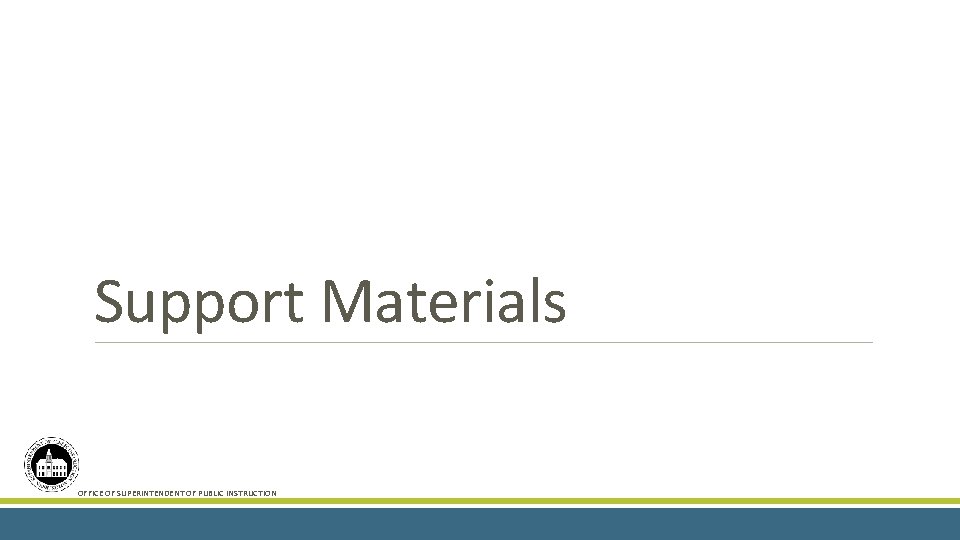
Support Materials OFFICE OF SUPERINTENDENT OF PUBLIC INSTRUCTION 10
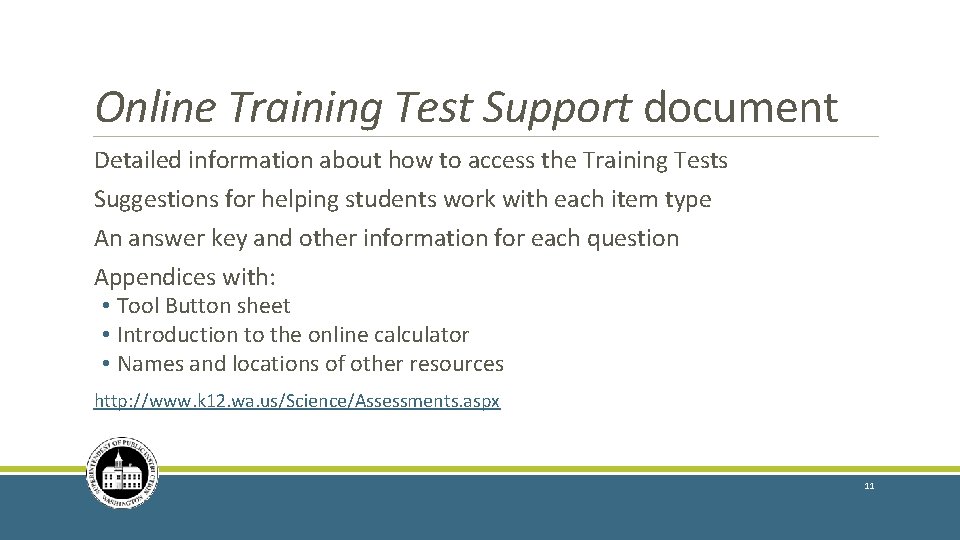
Online Training Test Support document Detailed information about how to access the Training Tests Suggestions for helping students work with each item type An answer key and other information for each question Appendices with: • Tool Button sheet • Introduction to the online calculator • Names and locations of other resources http: //www. k 12. wa. us/Science/Assessments. aspx 11
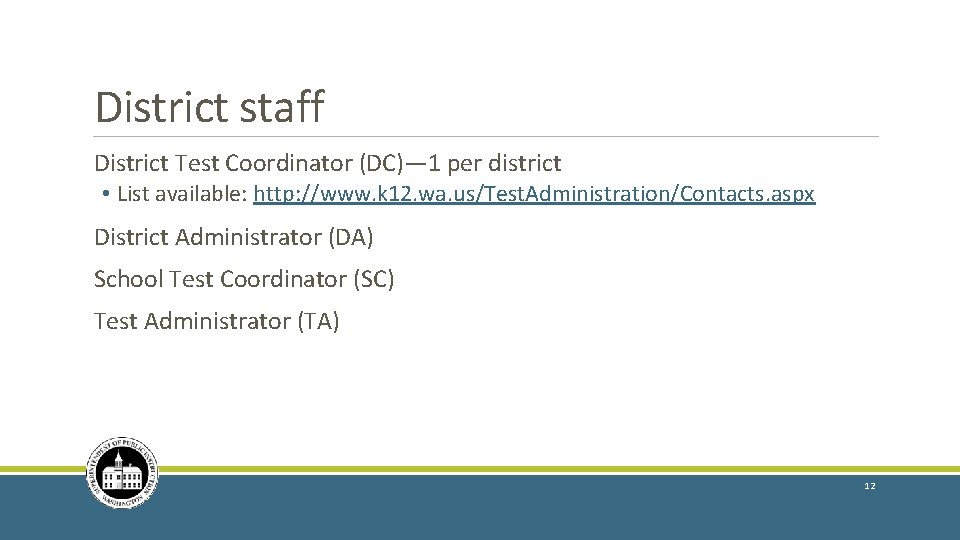
District staff District Test Coordinator (DC)— 1 per district • List available: http: //www. k 12. wa. us/Test. Administration/Contacts. aspx District Administrator (DA) School Test Coordinator (SC) Test Administrator (TA) 12
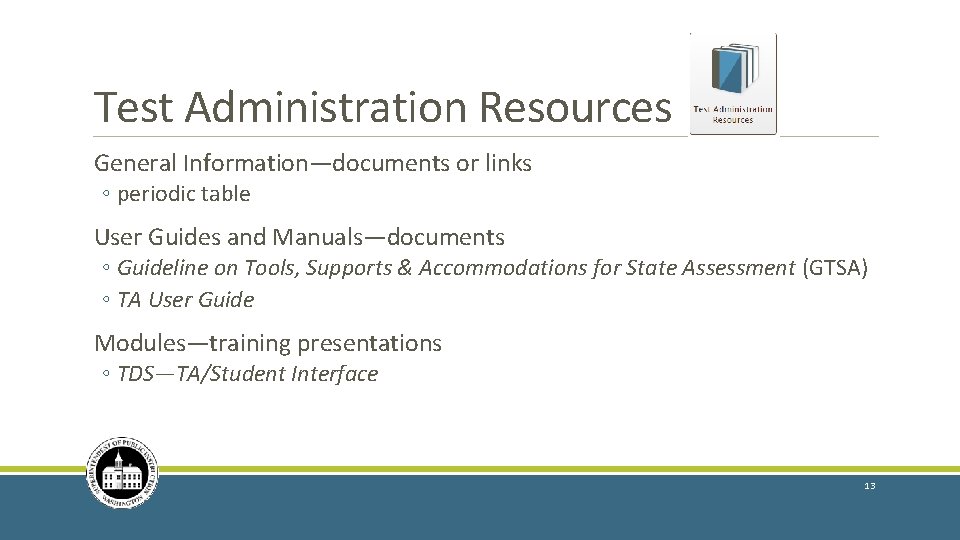
Test Administration Resources General Information—documents or links ◦ periodic table User Guides and Manuals—documents ◦ Guideline on Tools, Supports & Accommodations for State Assessment (GTSA) ◦ TA User Guide Modules—training presentations ◦ TDS—TA/Student Interface 13
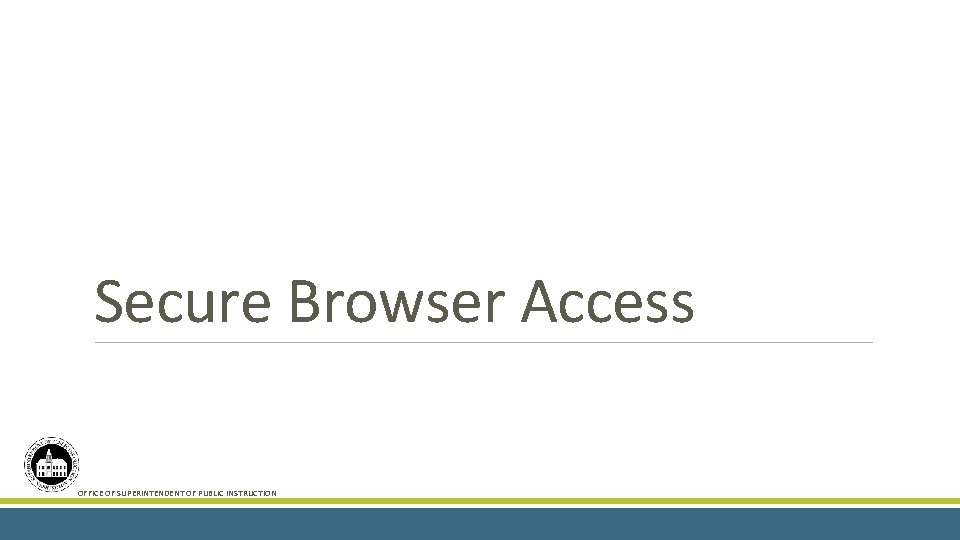
Secure Browser Access OFFICE OF SUPERINTENDENT OF PUBLIC INSTRUCTION 14
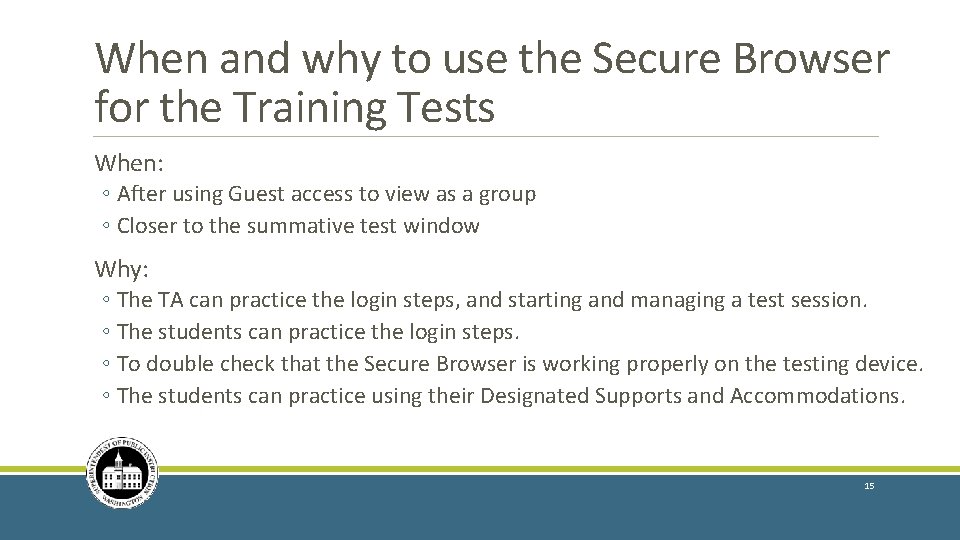
When and why to use the Secure Browser for the Training Tests When: ◦ After using Guest access to view as a group ◦ Closer to the summative test window Why: ◦ The TA can practice the login steps, and starting and managing a test session. ◦ The students can practice the login steps. ◦ To double check that the Secure Browser is working properly on the testing device. ◦ The students can practice using their Designated Supports and Accommodations. 15
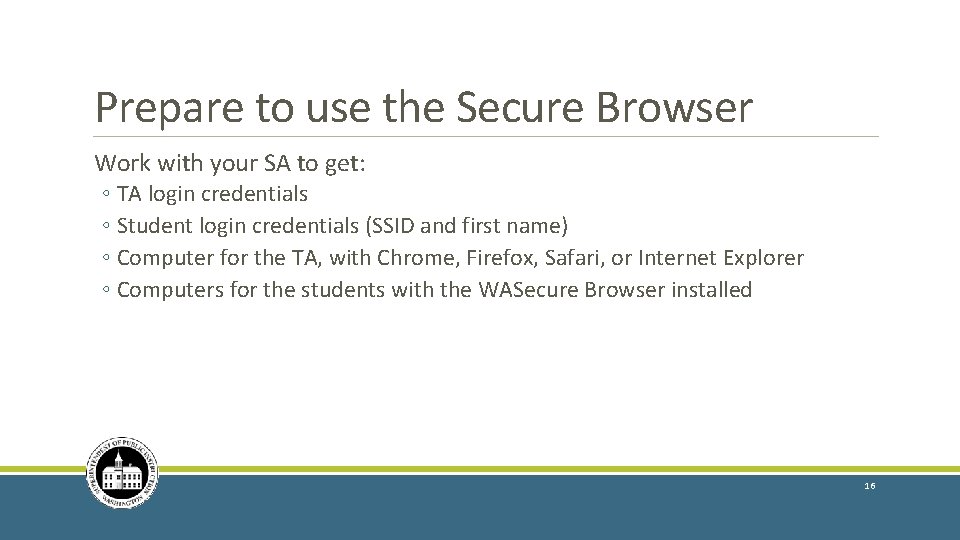
Prepare to use the Secure Browser Work with your SA to get: ◦ TA login credentials ◦ Student login credentials (SSID and first name) ◦ Computer for the TA, with Chrome, Firefox, Safari, or Internet Explorer ◦ Computers for the students with the WASecure Browser installed 16
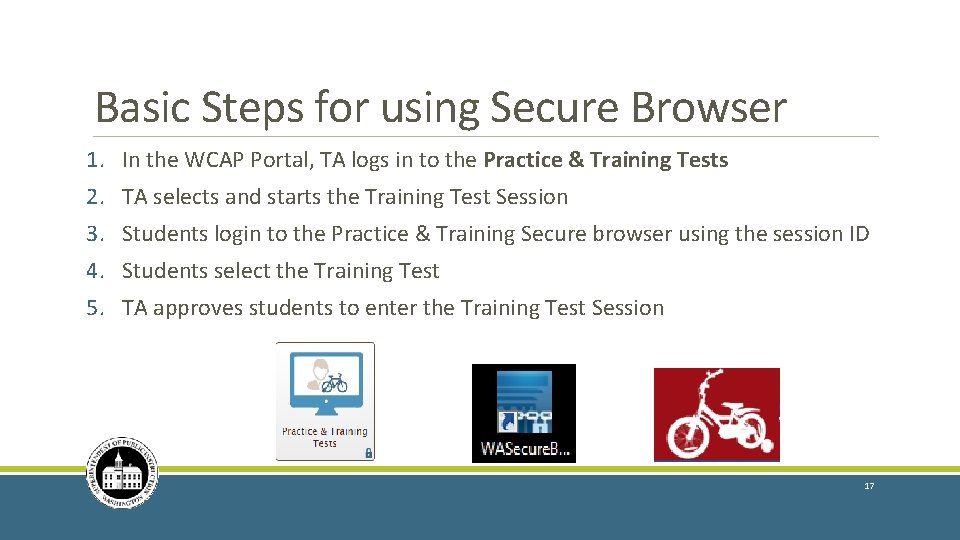
Basic Steps for using Secure Browser 1. In the WCAP Portal, TA logs in to the Practice & Training Tests 2. TA selects and starts the Training Test Session 3. Students login to the Practice & Training Secure browser using the session ID 4. Students select the Training Test 5. TA approves students to enter the Training Test Session 17
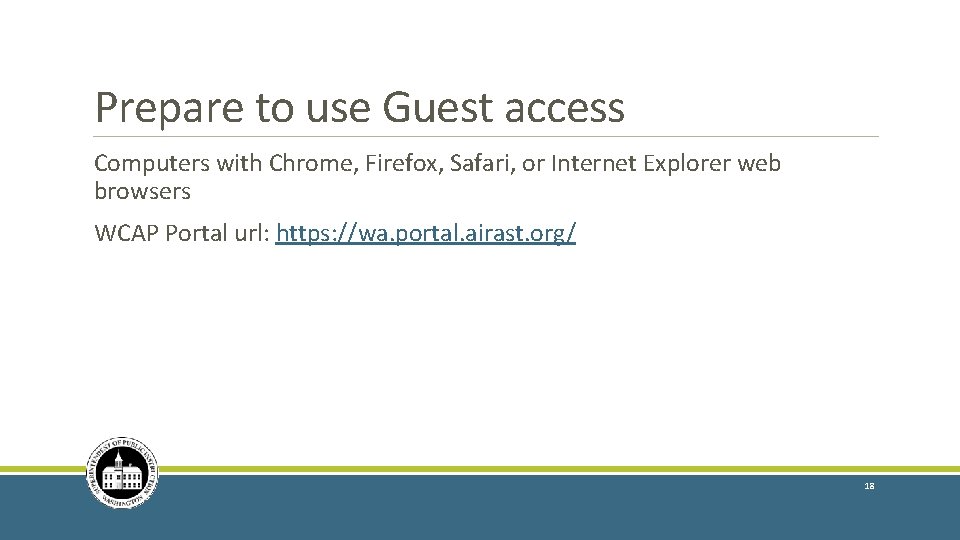
Prepare to use Guest access Computers with Chrome, Firefox, Safari, or Internet Explorer web browsers WCAP Portal url: https: //wa. portal. airast. org/ 18
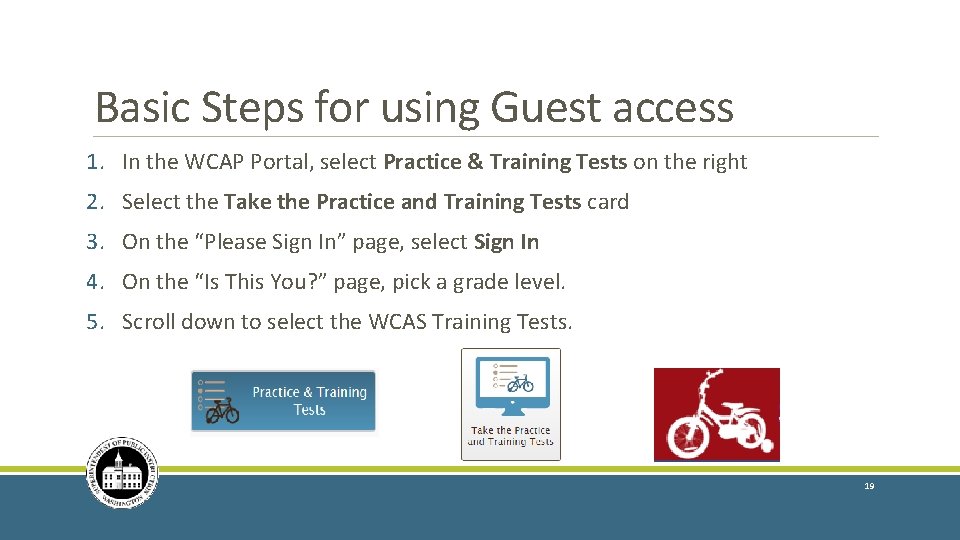
Basic Steps for using Guest access 1. In the WCAP Portal, select Practice & Training Tests on the right 2. Select the Take the Practice and Training Tests card 3. On the “Please Sign In” page, select Sign In 4. On the “Is This You? ” page, pick a grade level. 5. Scroll down to select the WCAS Training Tests. 19
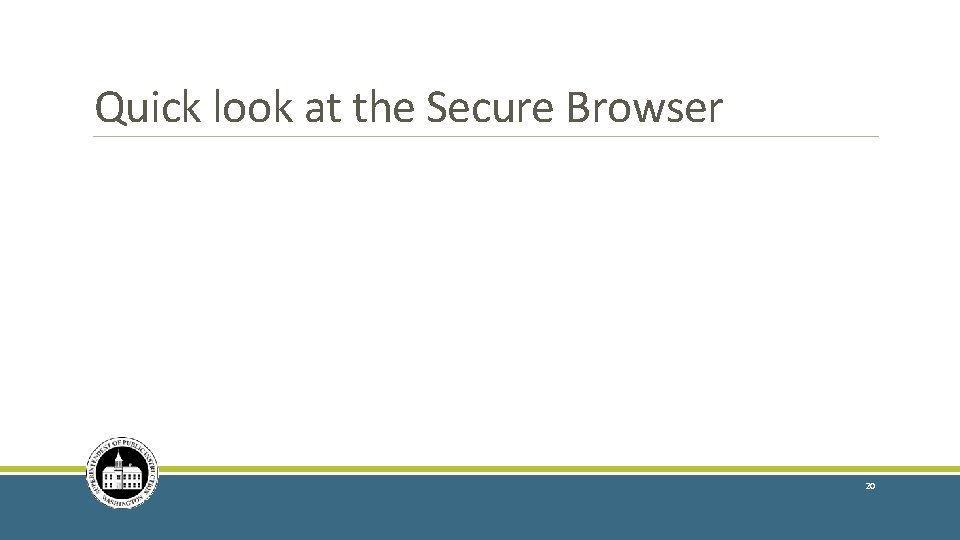
Quick look at the Secure Browser 20
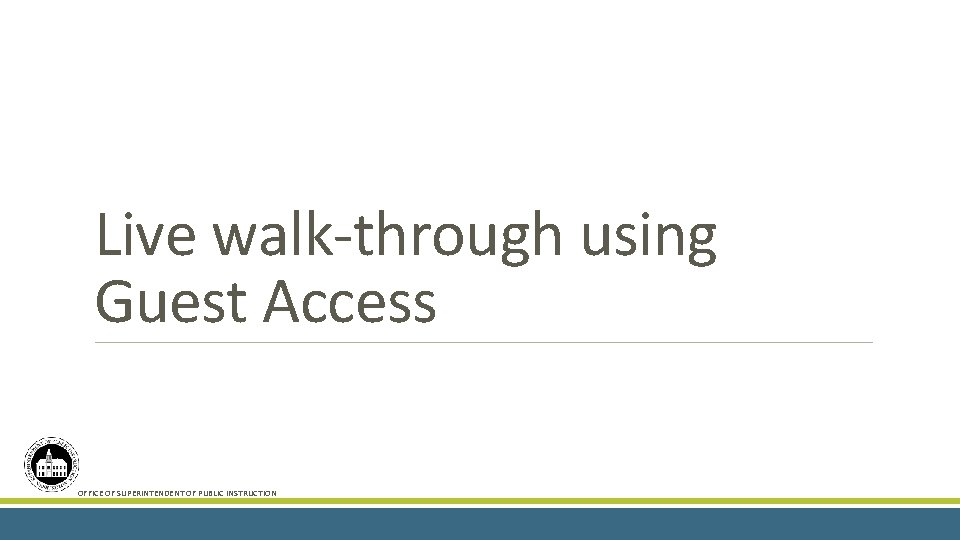
Live walk-through using Guest Access OFFICE OF SUPERINTENDENT OF PUBLIC INSTRUCTION 21
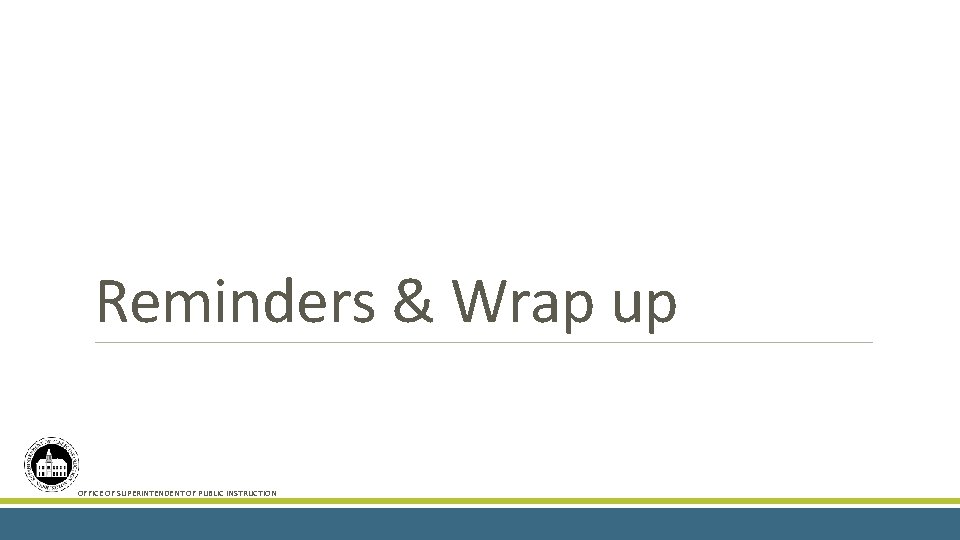
Reminders & Wrap up OFFICE OF SUPERINTENDENT OF PUBLIC INSTRUCTION 22
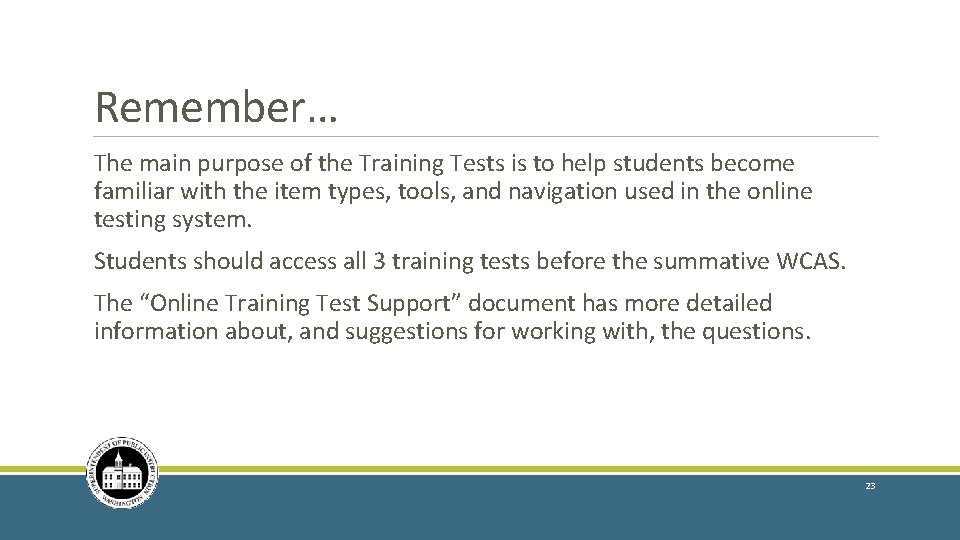
Remember… The main purpose of the Training Tests is to help students become familiar with the item types, tools, and navigation used in the online testing system. Students should access all 3 training tests before the summative WCAS. The “Online Training Test Support” document has more detailed information about, and suggestions for working with, the questions. 23
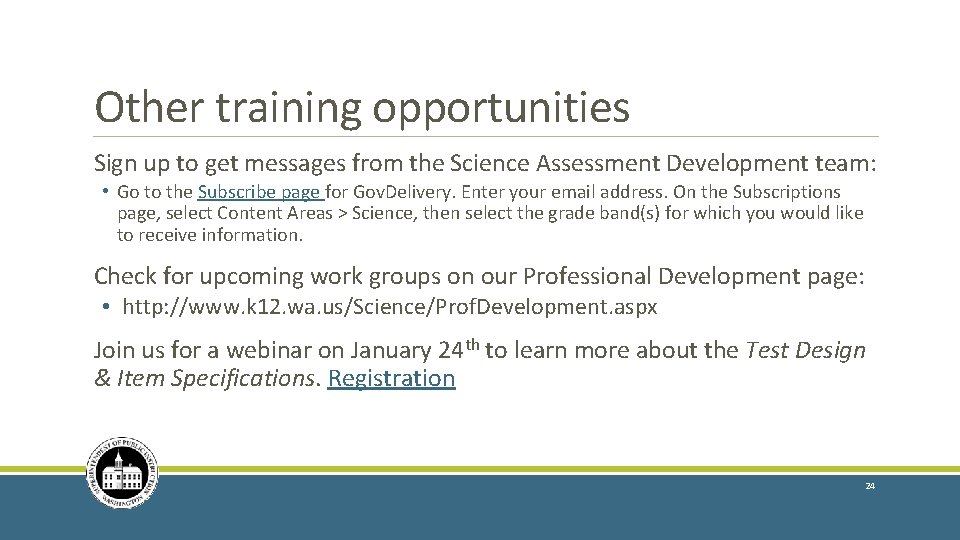
Other training opportunities Sign up to get messages from the Science Assessment Development team: • Go to the Subscribe page for Gov. Delivery. Enter your email address. On the Subscriptions page, select Content Areas > Science, then select the grade band(s) for which you would like to receive information. Check for upcoming work groups on our Professional Development page: • http: //www. k 12. wa. us/Science/Prof. Development. aspx Join us for a webinar on January 24 th to learn more about the Test Design & Item Specifications. Registration 24
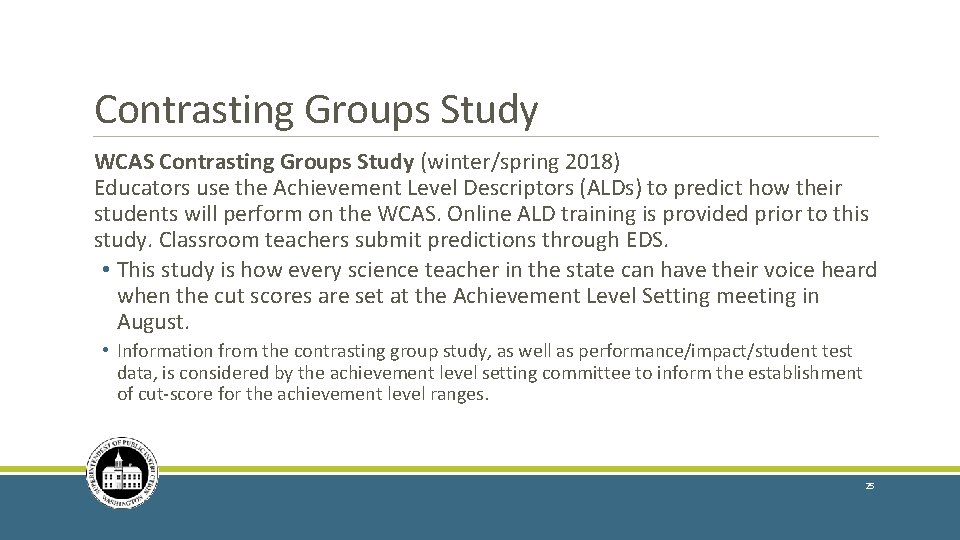
Contrasting Groups Study WCAS Contrasting Groups Study (winter/spring 2018) Educators use the Achievement Level Descriptors (ALDs) to predict how their students will perform on the WCAS. Online ALD training is provided prior to this study. Classroom teachers submit predictions through EDS. • This study is how every science teacher in the state can have their voice heard when the cut scores are set at the Achievement Level Setting meeting in August. • Information from the contrasting group study, as well as performance/impact/student test data, is considered by the achievement level setting committee to inform the establishment of cut-score for the achievement level ranges. 25
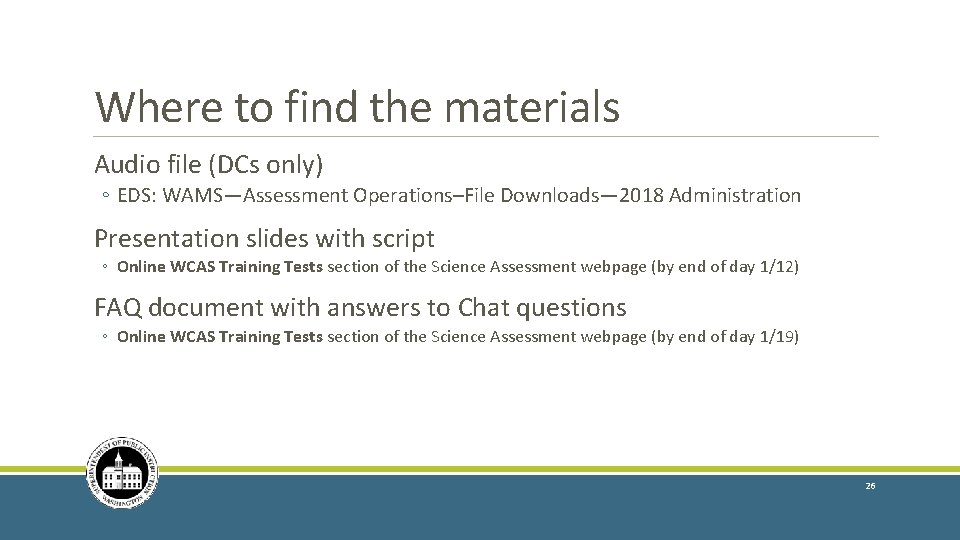
Where to find the materials Audio file (DCs only) ◦ EDS: WAMS—Assessment Operations–File Downloads— 2018 Administration Presentation slides with script ◦ Online WCAS Training Tests section of the Science Assessment webpage (by end of day 1/12) FAQ document with answers to Chat questions ◦ Online WCAS Training Tests section of the Science Assessment webpage (by end of day 1/19) 26
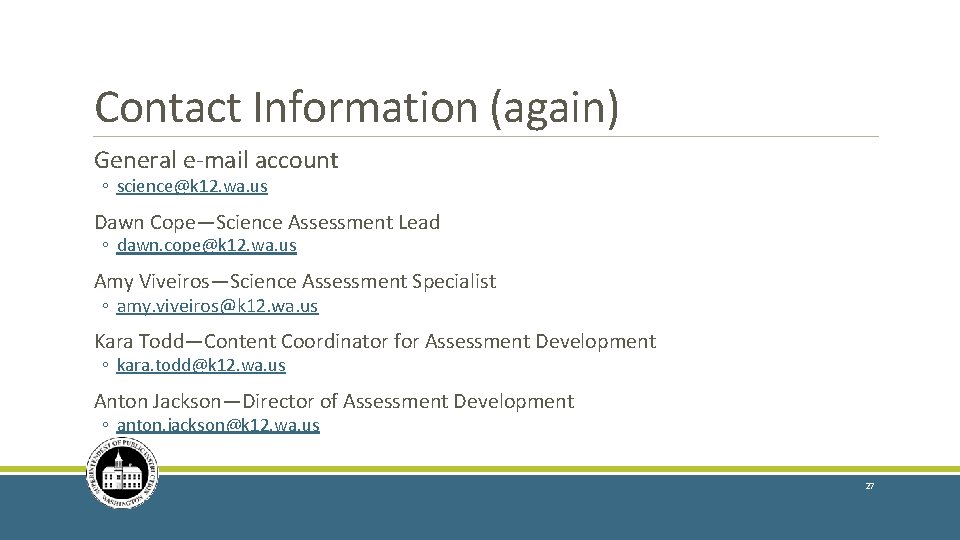
Contact Information (again) General e-mail account ◦ science@k 12. wa. us Dawn Cope—Science Assessment Lead ◦ dawn. cope@k 12. wa. us Amy Viveiros—Science Assessment Specialist ◦ amy. viveiros@k 12. wa. us Kara Todd—Content Coordinator for Assessment Development ◦ kara. todd@k 12. wa. us Anton Jackson—Director of Assessment Development ◦ anton. jackson@k 12. wa. us 27
 Wcas science practice test
Wcas science practice test Ace different tests help iq tests
Ace different tests help iq tests Homan's sign
Homan's sign Hình ảnh bộ gõ cơ thể búng tay
Hình ảnh bộ gõ cơ thể búng tay Ng-html
Ng-html Bổ thể
Bổ thể Tỉ lệ cơ thể trẻ em
Tỉ lệ cơ thể trẻ em Voi kéo gỗ như thế nào
Voi kéo gỗ như thế nào Thang điểm glasgow
Thang điểm glasgow Hát lên người ơi alleluia
Hát lên người ơi alleluia Kể tên các môn thể thao
Kể tên các môn thể thao Thế nào là hệ số cao nhất
Thế nào là hệ số cao nhất Các châu lục và đại dương trên thế giới
Các châu lục và đại dương trên thế giới Công thức tính độ biến thiên đông lượng
Công thức tính độ biến thiên đông lượng Trời xanh đây là của chúng ta thể thơ
Trời xanh đây là của chúng ta thể thơ Mật thư tọa độ 5x5
Mật thư tọa độ 5x5 Phép trừ bù
Phép trừ bù độ dài liên kết
độ dài liên kết Các châu lục và đại dương trên thế giới
Các châu lục và đại dương trên thế giới Thơ thất ngôn tứ tuyệt đường luật
Thơ thất ngôn tứ tuyệt đường luật Quá trình desamine hóa có thể tạo ra
Quá trình desamine hóa có thể tạo ra Một số thể thơ truyền thống
Một số thể thơ truyền thống Bàn tay mà dây bẩn
Bàn tay mà dây bẩn Vẽ hình chiếu vuông góc của vật thể sau
Vẽ hình chiếu vuông góc của vật thể sau Biện pháp chống mỏi cơ
Biện pháp chống mỏi cơ đặc điểm cơ thể của người tối cổ
đặc điểm cơ thể của người tối cổ Ví dụ về giọng cùng tên
Ví dụ về giọng cùng tên Vẽ hình chiếu đứng bằng cạnh của vật thể
Vẽ hình chiếu đứng bằng cạnh của vật thể