How to use Zoom the basics Sam Franklin
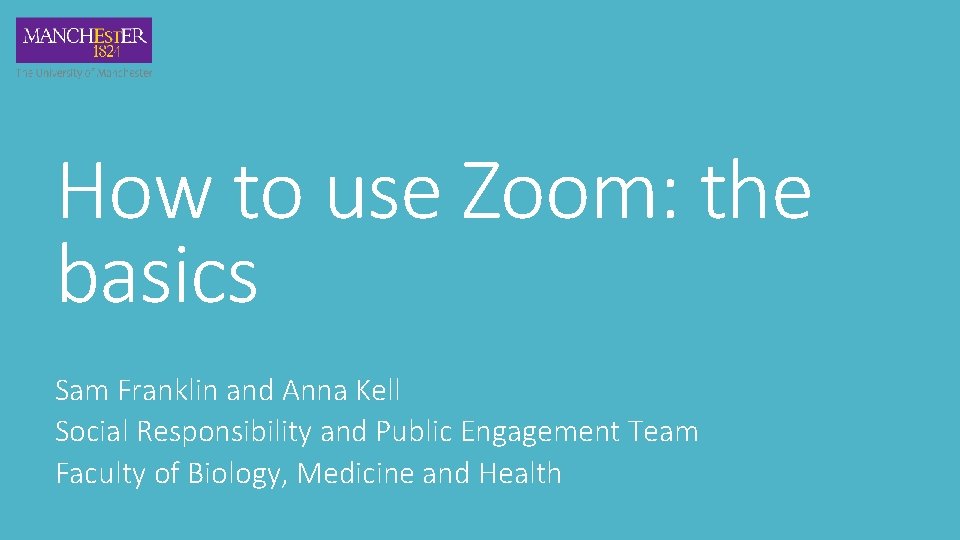
How to use Zoom: the basics Sam Franklin and Anna Kell Social Responsibility and Public Engagement Team Faculty of Biology, Medicine and Health
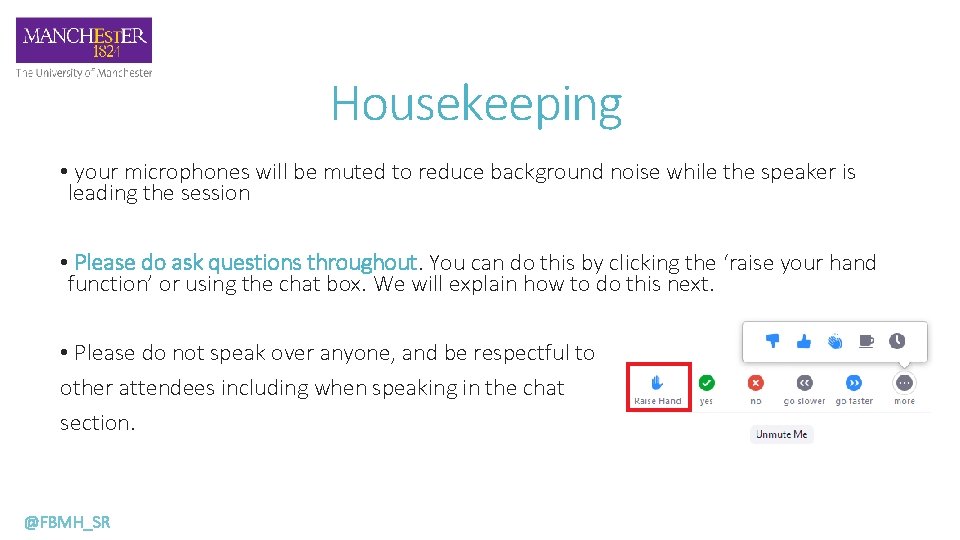
Housekeeping • your microphones will be muted to reduce background noise while the speaker is leading the session • Please do ask questions throughout. You can do this by clicking the ‘raise your hand function’ or using the chat box. We will explain how to do this next. • Please do not speak over anyone, and be respectful to other attendees including when speaking in the chat section. @FBMH_SR
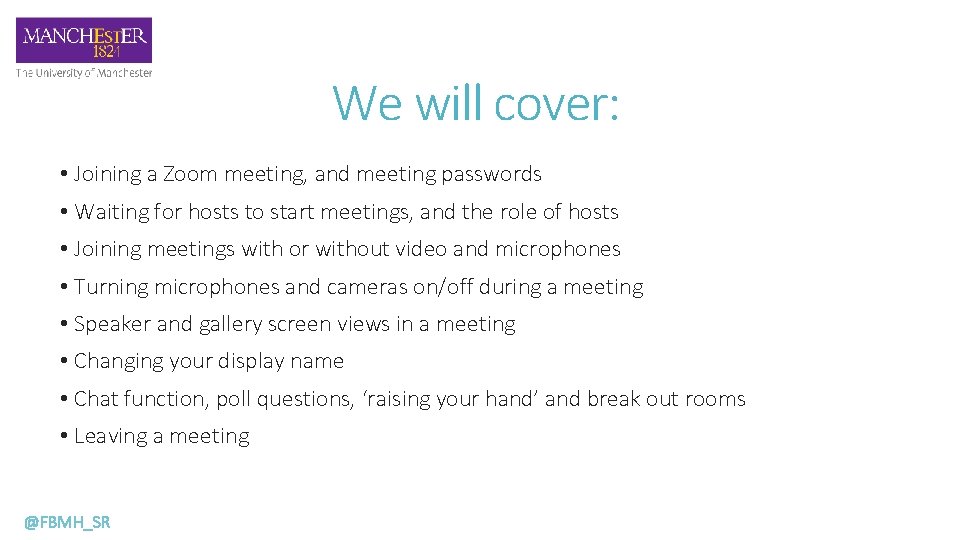
We will cover: • Joining a Zoom meeting, and meeting passwords • Waiting for hosts to start meetings, and the role of hosts • Joining meetings with or without video and microphones • Turning microphones and cameras on/off during a meeting • Speaker and gallery screen views in a meeting • Changing your display name • Chat function, poll questions, ‘raising your hand’ and break out rooms • Leaving a meeting @FBMH_SR
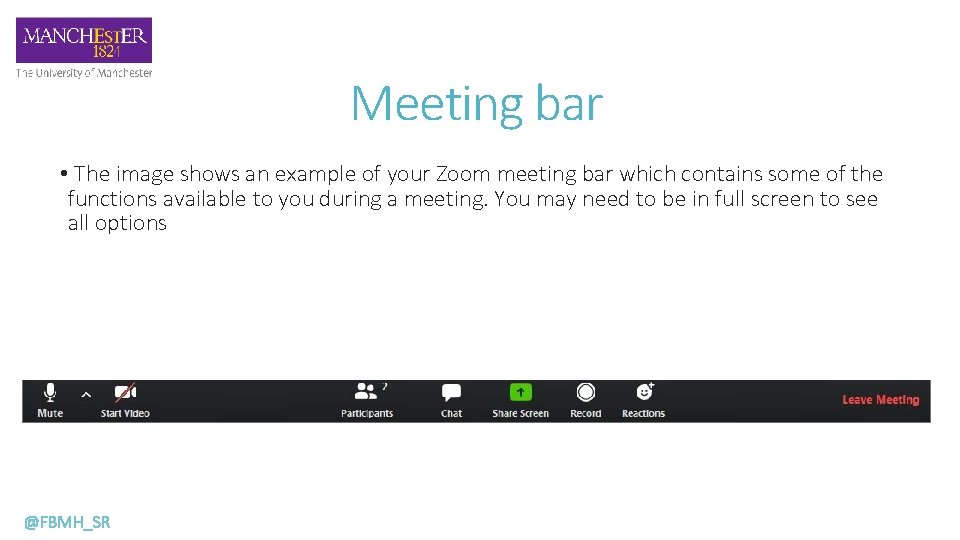
Meeting bar • The image shows an example of your Zoom meeting bar which contains some of the functions available to you during a meeting. You may need to be in full screen to see all options @FBMH_SR
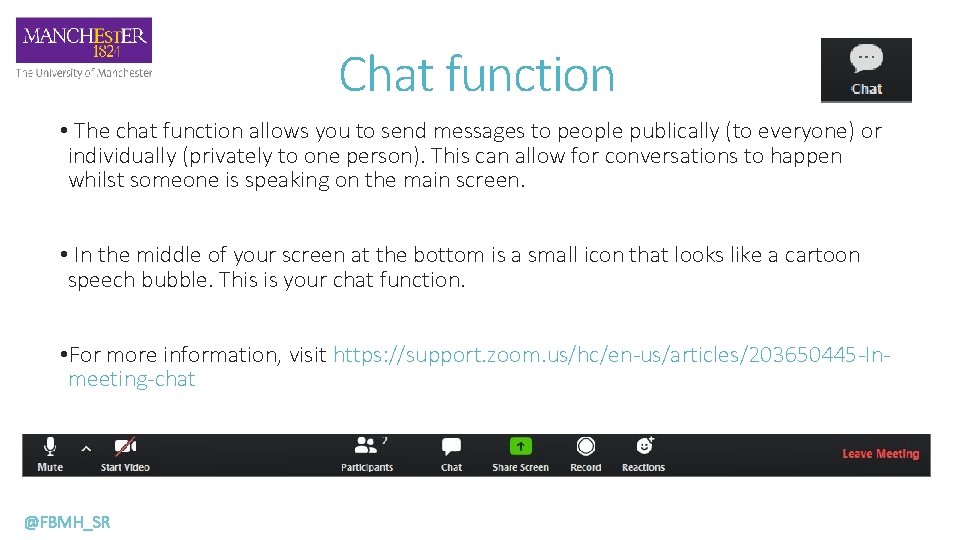
Chat function • The chat function allows you to send messages to people publically (to everyone) or individually (privately to one person). This can allow for conversations to happen whilst someone is speaking on the main screen. • In the middle of your screen at the bottom is a small icon that looks like a cartoon speech bubble. This is your chat function. • For more information, visit https: //support. zoom. us/hc/en-us/articles/203650445 -Inmeeting-chat @FBMH_SR
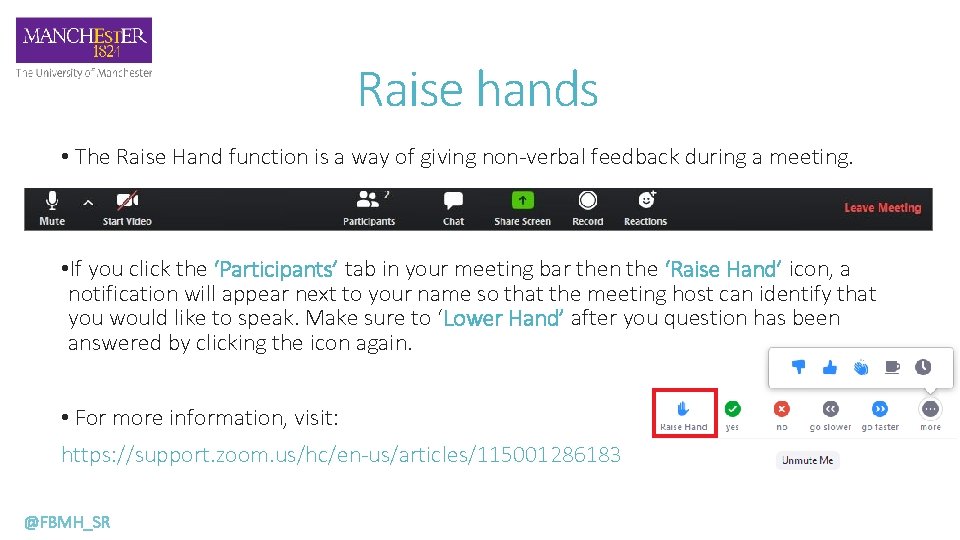
Raise hands • The Raise Hand function is a way of giving non-verbal feedback during a meeting. • If you click the ‘Participants’ tab in your meeting bar then the ‘Raise Hand’ icon, a notification will appear next to your name so that the meeting host can identify that you would like to speak. Make sure to ‘Lower Hand’ after you question has been answered by clicking the icon again. • For more information, visit: https: //support. zoom. us/hc/en-us/articles/115001286183 @FBMH_SR
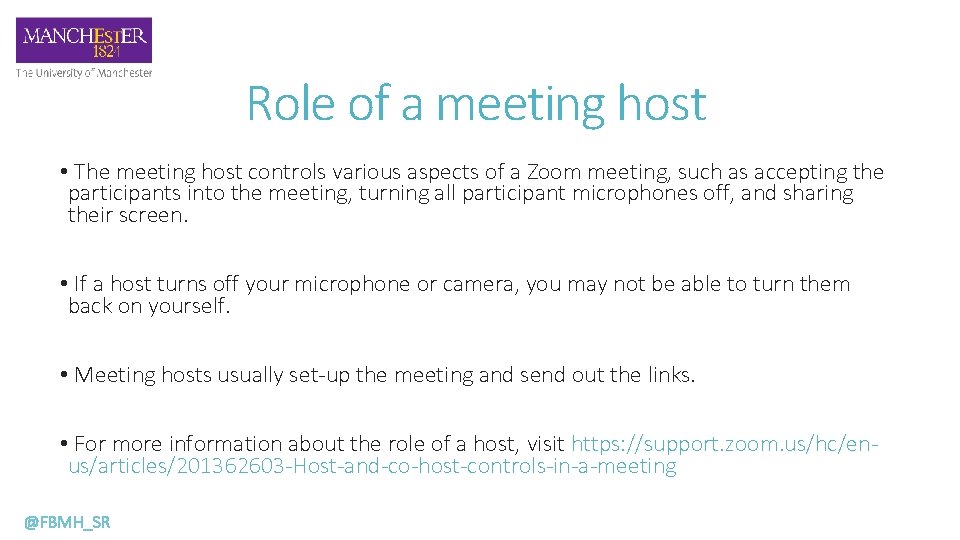
Role of a meeting host • The meeting host controls various aspects of a Zoom meeting, such as accepting the participants into the meeting, turning all participant microphones off, and sharing their screen. • If a host turns off your microphone or camera, you may not be able to turn them back on yourself. • Meeting hosts usually set-up the meeting and send out the links. • For more information about the role of a host, visit https: //support. zoom. us/hc/enus/articles/201362603 -Host-and-co-host-controls-in-a-meeting @FBMH_SR
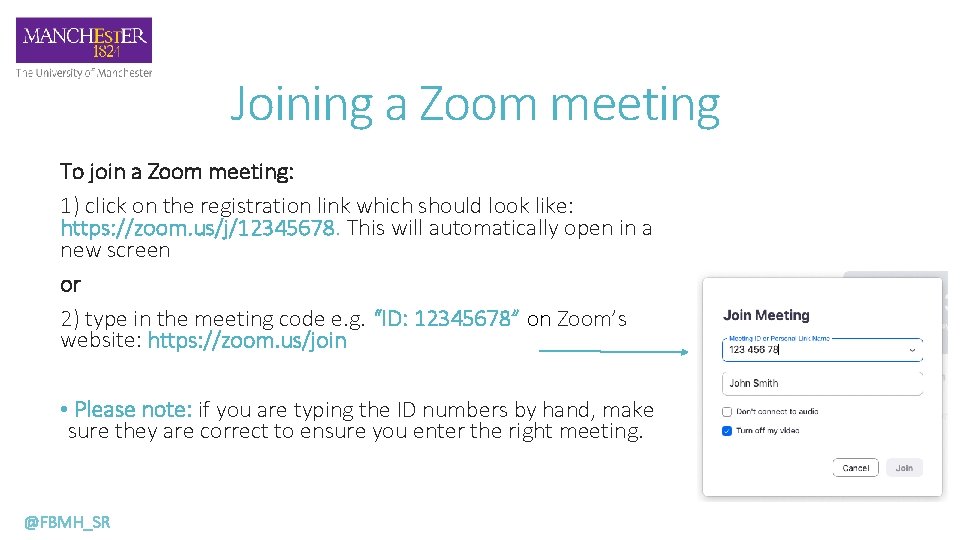
Joining a Zoom meeting To join a Zoom meeting: 1) click on the registration link which should look like: https: //zoom. us/j/12345678. This will automatically open in a new screen or 2) type in the meeting code e. g. “ID: 12345678” on Zoom’s website: https: //zoom. us/join • Please note: if you are typing the ID numbers by hand, make sure they are correct to ensure you enter the right meeting. @FBMH_SR
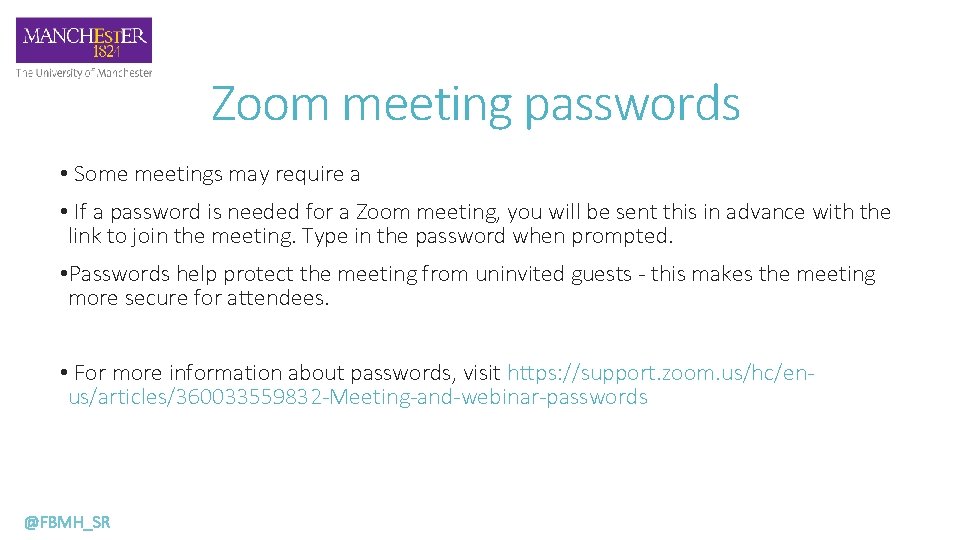
Zoom meeting passwords • Some meetings may require a • If a password is needed for a Zoom meeting, you will be sent this in advance with the link to join the meeting. Type in the password when prompted. • Passwords help protect the meeting from uninvited guests - this makes the meeting more secure for attendees. • For more information about passwords, visit https: //support. zoom. us/hc/enus/articles/360033559832 -Meeting-and-webinar-passwords @FBMH_SR
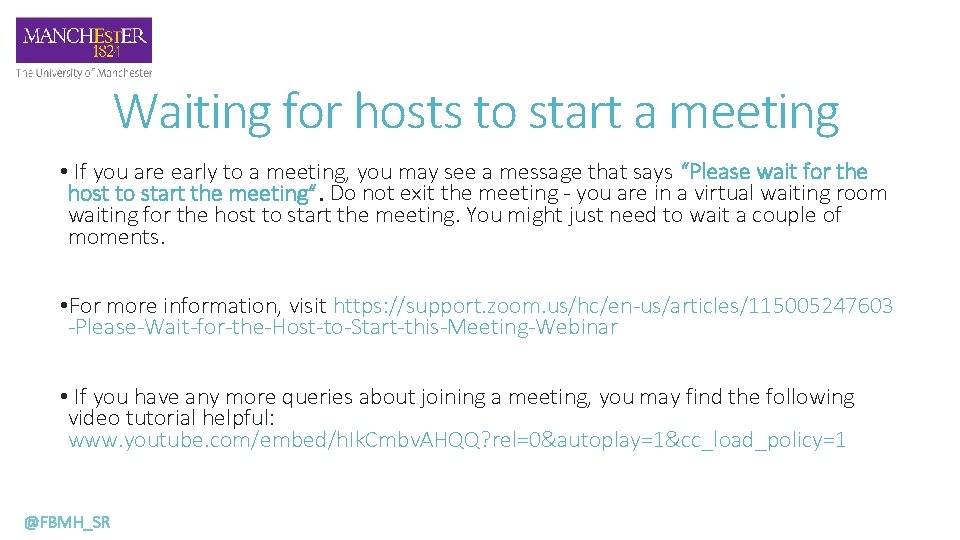
Waiting for hosts to start a meeting • If you are early to a meeting, you may see a message that says “Please wait for the host to start the meeting”. Do not exit the meeting - you are in a virtual waiting room waiting for the host to start the meeting. You might just need to wait a couple of moments. • For more information, visit https: //support. zoom. us/hc/en-us/articles/115005247603 -Please-Wait-for-the-Host-to-Start-this-Meeting-Webinar • If you have any more queries about joining a meeting, you may find the following video tutorial helpful: www. youtube. com/embed/h. Ik. Cmbv. AHQQ? rel=0&autoplay=1&cc_load_policy=1 @FBMH_SR
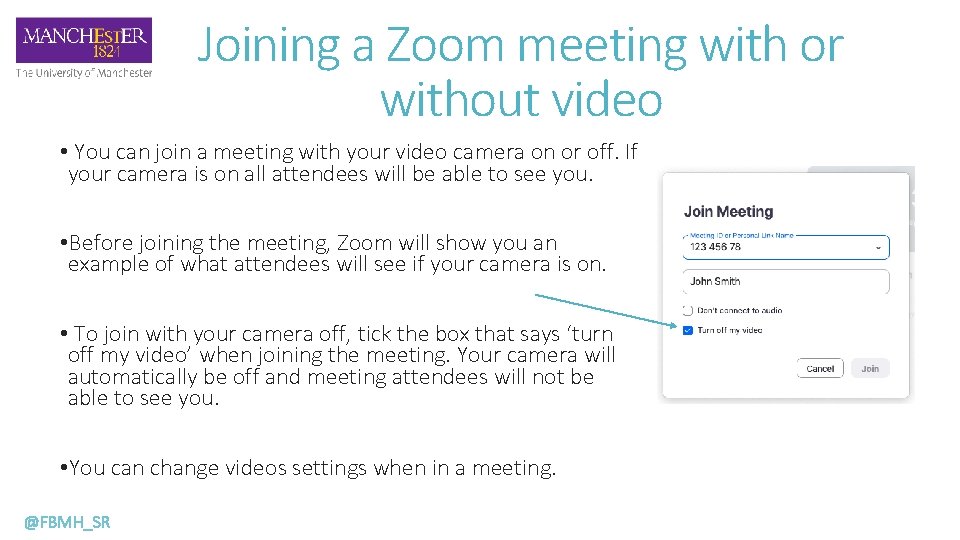
Joining a Zoom meeting with or without video • You can join a meeting with your video camera on or off. If your camera is on all attendees will be able to see you. • Before joining the meeting, Zoom will show you an example of what attendees will see if your camera is on. • To join with your camera off, tick the box that says ‘turn off my video’ when joining the meeting. Your camera will automatically be off and meeting attendees will not be able to see you. • You can change videos settings when in a meeting. @FBMH_SR
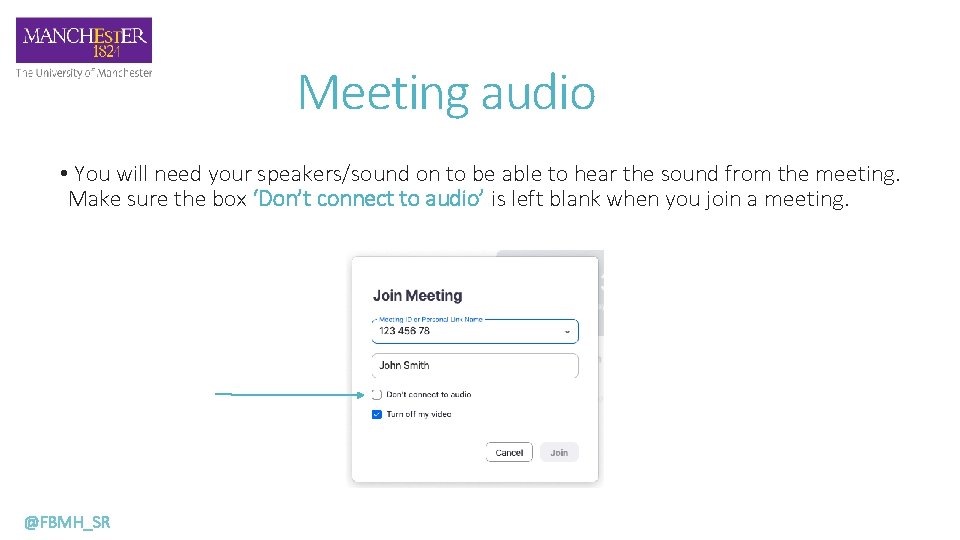
Meeting audio • You will need your speakers/sound on to be able to hear the sound from the meeting. Make sure the box ‘Don’t connect to audio’ is left blank when you join a meeting. @FBMH_SR
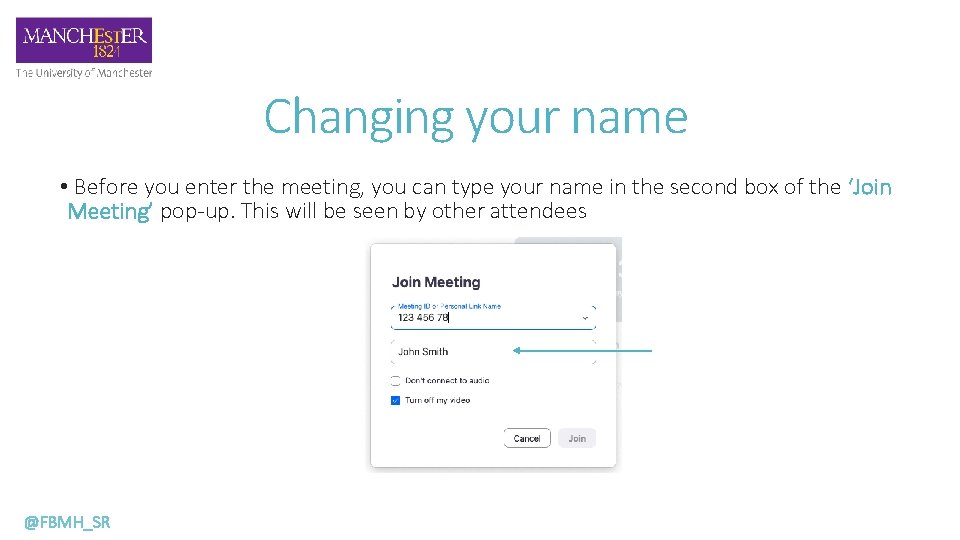
Changing your name • Before you enter the meeting, you can type your name in the second box of the ‘Join Meeting’ pop-up. This will be seen by other attendees @FBMH_SR
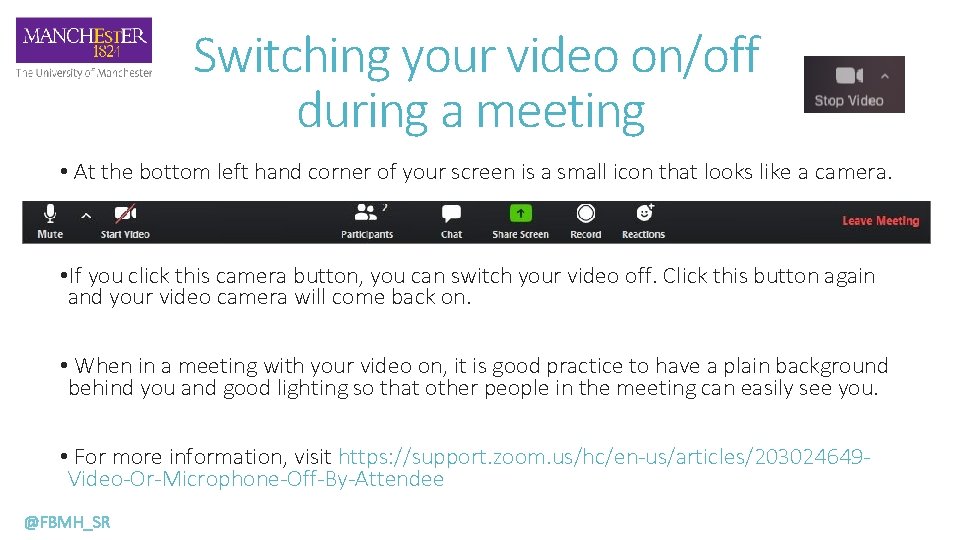
Switching your video on/off during a meeting • At the bottom left hand corner of your screen is a small icon that looks like a camera. • If you click this camera button, you can switch your video off. Click this button again and your video camera will come back on. • When in a meeting with your video on, it is good practice to have a plain background behind you and good lighting so that other people in the meeting can easily see you. • For more information, visit https: //support. zoom. us/hc/en-us/articles/203024649 Video-Or-Microphone-Off-By-Attendee @FBMH_SR
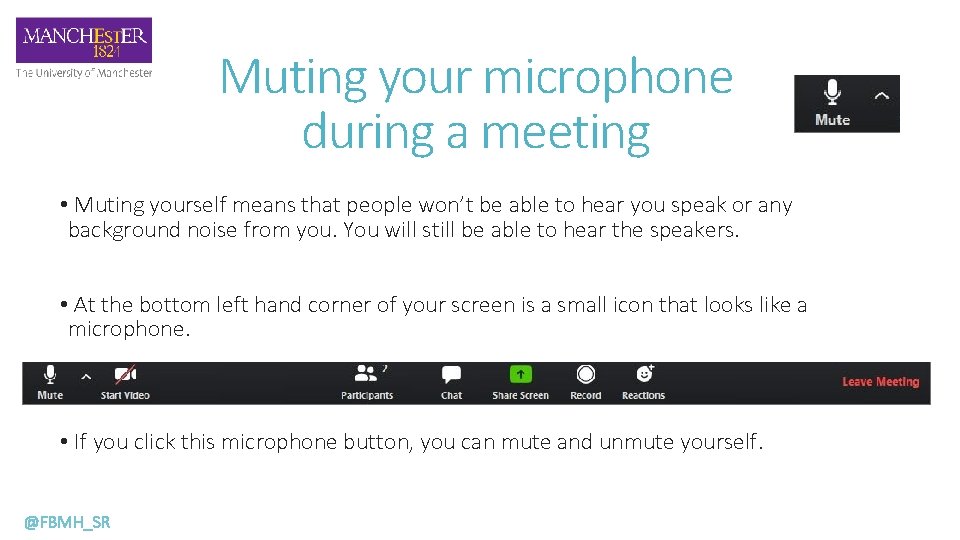
Muting your microphone during a meeting • Muting yourself means that people won’t be able to hear you speak or any background noise from you. You will still be able to hear the speakers. • At the bottom left hand corner of your screen is a small icon that looks like a microphone. • If you click this microphone button, you can mute and unmute yourself. @FBMH_SR
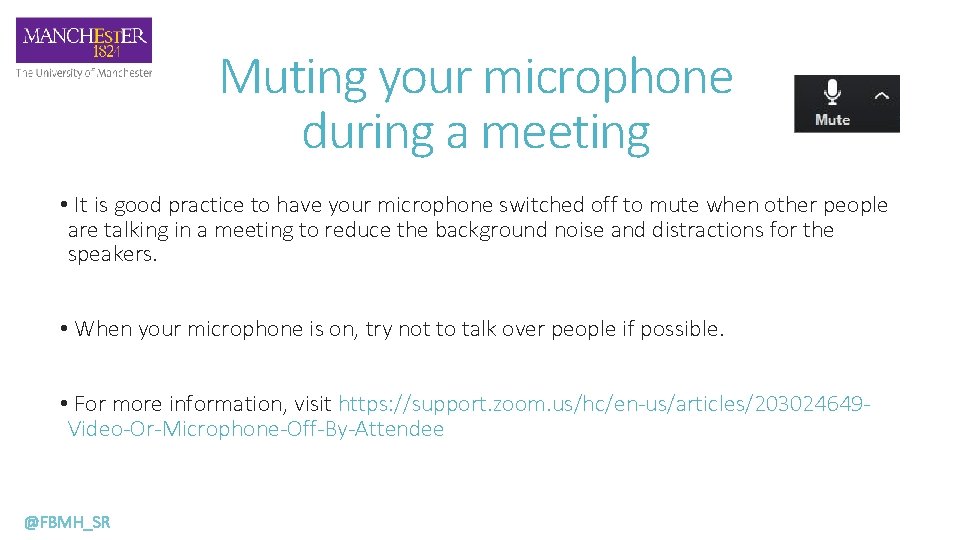
Muting your microphone during a meeting • It is good practice to have your microphone switched off to mute when other people are talking in a meeting to reduce the background noise and distractions for the speakers. • When your microphone is on, try not to talk over people if possible. • For more information, visit https: //support. zoom. us/hc/en-us/articles/203024649 Video-Or-Microphone-Off-By-Attendee @FBMH_SR
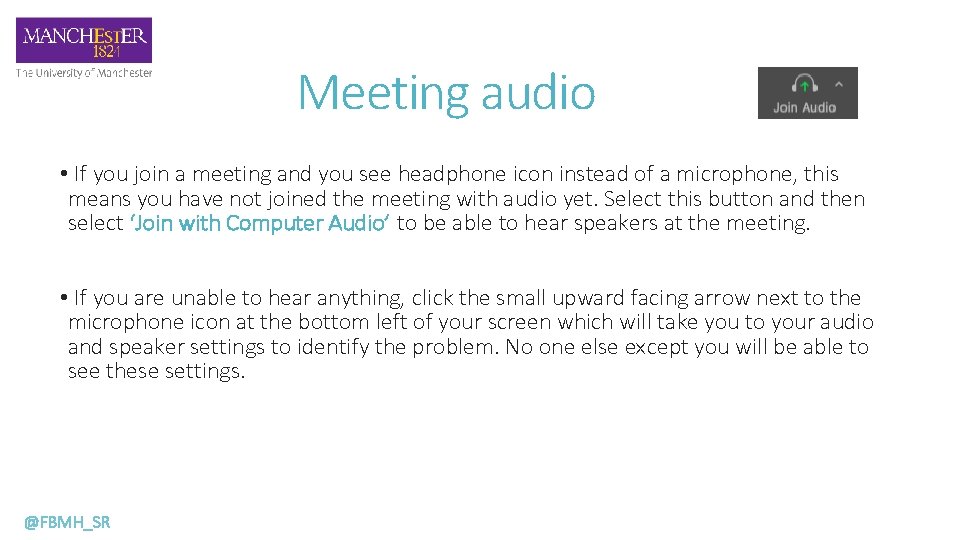
Meeting audio • If you join a meeting and you see headphone icon instead of a microphone, this means you have not joined the meeting with audio yet. Select this button and then select ‘Join with Computer Audio’ to be able to hear speakers at the meeting. • If you are unable to hear anything, click the small upward facing arrow next to the microphone icon at the bottom left of your screen which will take you to your audio and speaker settings to identify the problem. No one else except you will be able to see these settings. @FBMH_SR
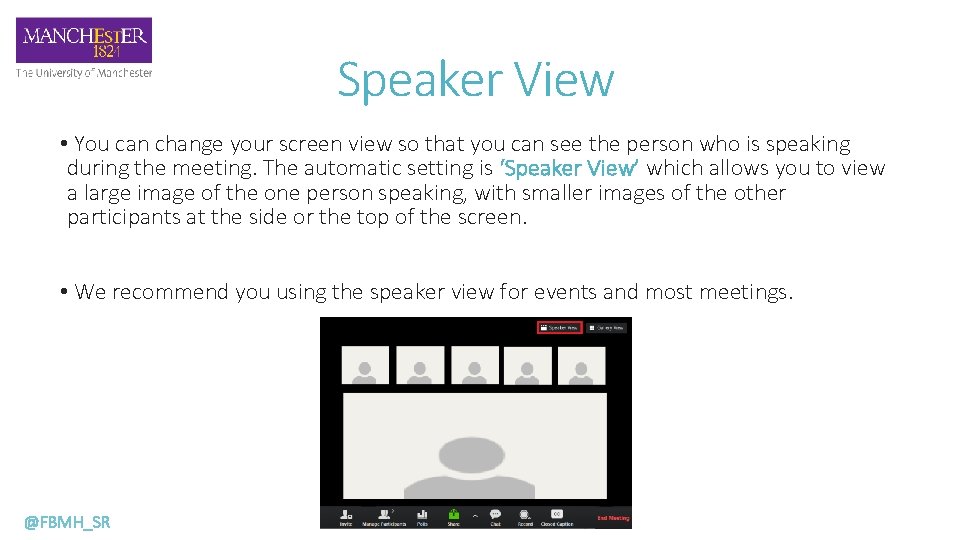
Speaker View • You can change your screen view so that you can see the person who is speaking during the meeting. The automatic setting is ‘Speaker View’ which allows you to view a large image of the one person speaking, with smaller images of the other participants at the side or the top of the screen. • We recommend you using the speaker view for events and most meetings. @FBMH_SR
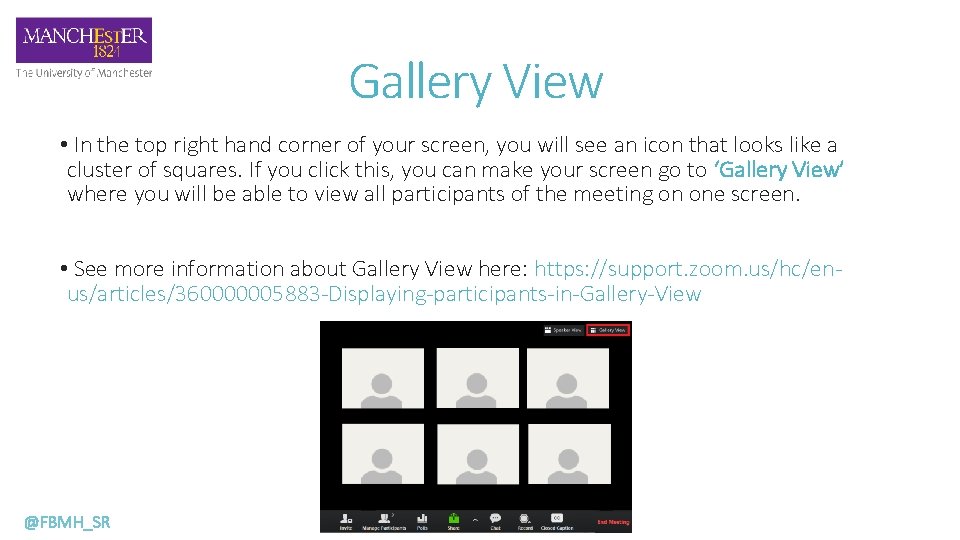
Gallery View • In the top right hand corner of your screen, you will see an icon that looks like a cluster of squares. If you click this, you can make your screen go to ‘Gallery View’ where you will be able to view all participants of the meeting on one screen. • See more information about Gallery View here: https: //support. zoom. us/hc/enus/articles/360000005883 -Displaying-participants-in-Gallery-View @FBMH_SR
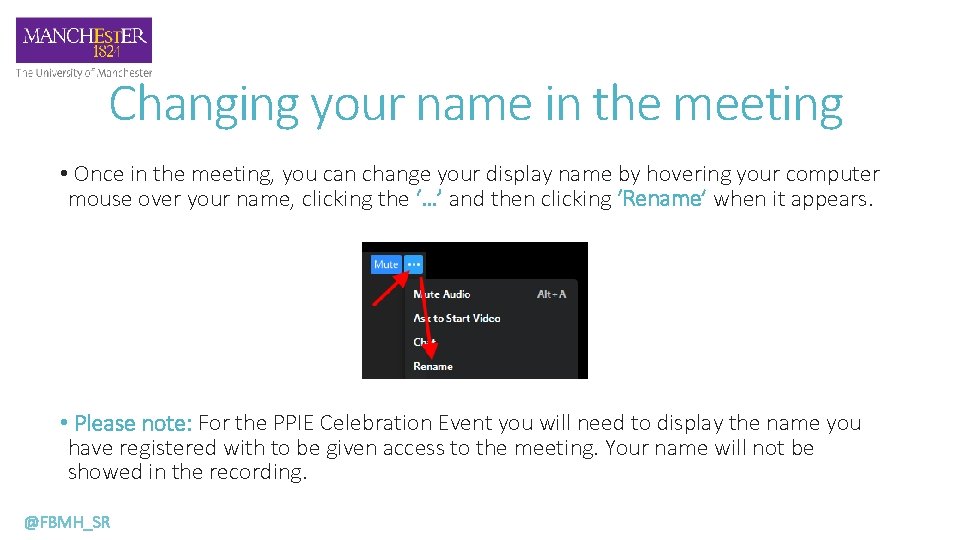
Changing your name in the meeting • Once in the meeting, you can change your display name by hovering your computer mouse over your name, clicking the ‘…’ and then clicking ‘Rename’ when it appears. • Please note: For the PPIE Celebration Event you will need to display the name you have registered with to be given access to the meeting. Your name will not be showed in the recording. @FBMH_SR
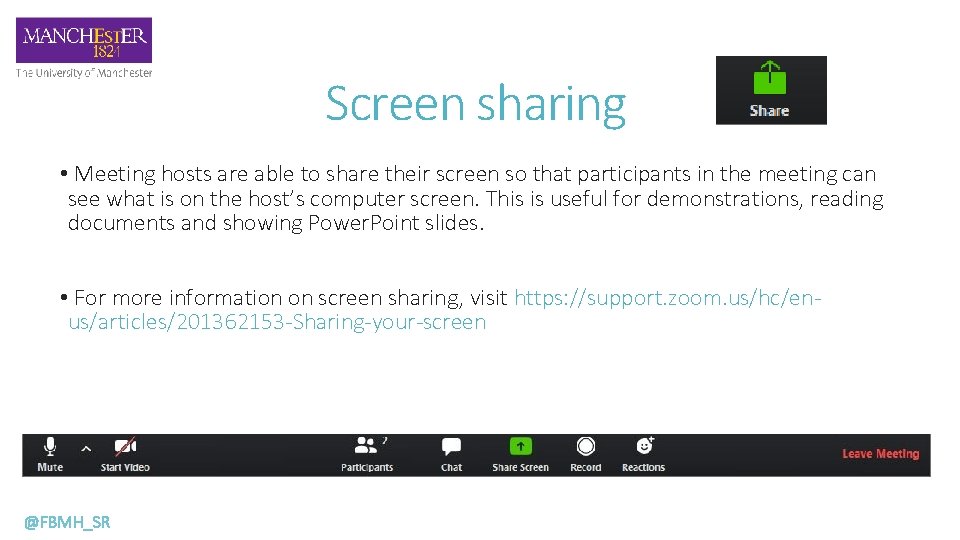
Screen sharing • Meeting hosts are able to share their screen so that participants in the meeting can see what is on the host’s computer screen. This is useful for demonstrations, reading documents and showing Power. Point slides. • For more information on screen sharing, visit https: //support. zoom. us/hc/enus/articles/201362153 -Sharing-your-screen @FBMH_SR
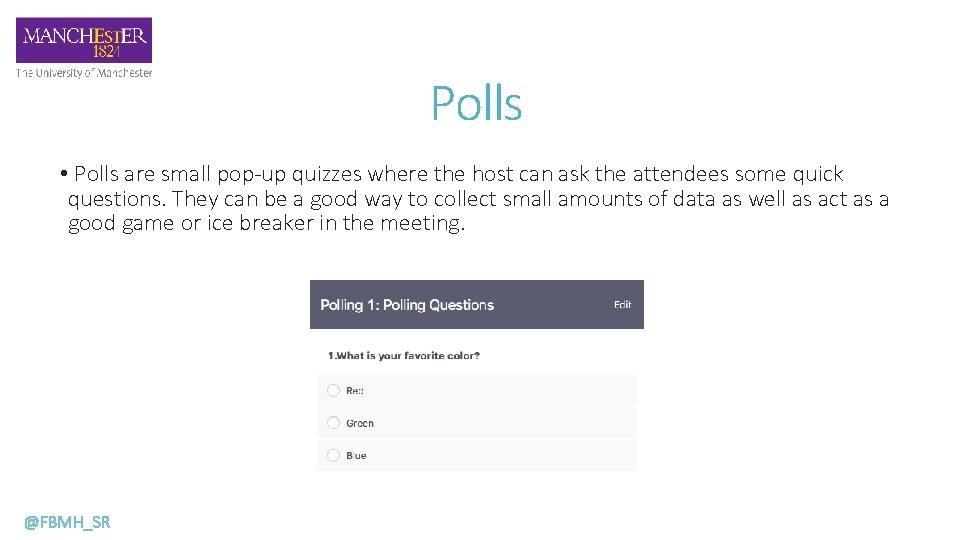
Polls • Polls are small pop-up quizzes where the host can ask the attendees some quick questions. They can be a good way to collect small amounts of data as well as act as a good game or ice breaker in the meeting. @FBMH_SR
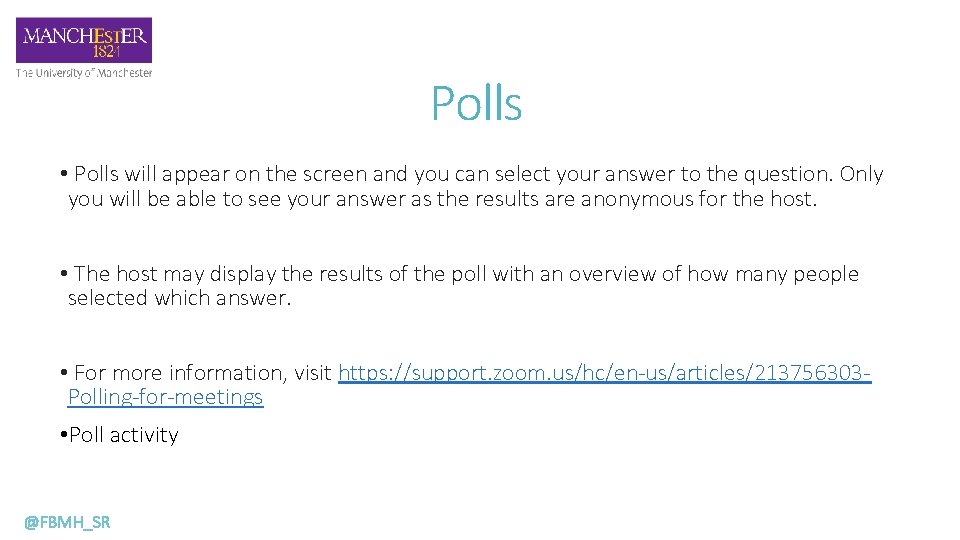
Polls • Polls will appear on the screen and you can select your answer to the question. Only you will be able to see your answer as the results are anonymous for the host. • The host may display the results of the poll with an overview of how many people selected which answer. • For more information, visit https: //support. zoom. us/hc/en-us/articles/213756303 Polling-for-meetings • Poll activity @FBMH_SR
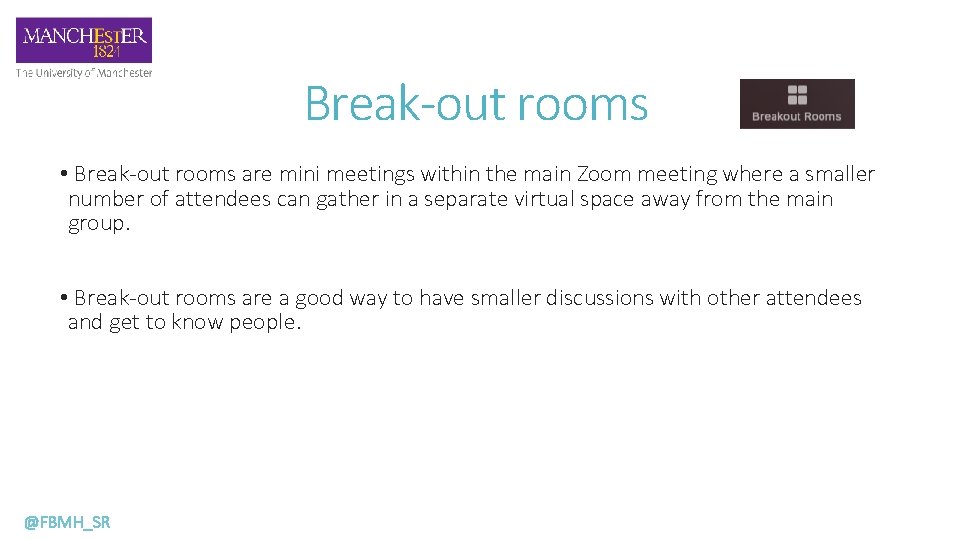
Break-out rooms • Break-out rooms are mini meetings within the main Zoom meeting where a smaller number of attendees can gather in a separate virtual space away from the main group. • Break-out rooms are a good way to have smaller discussions with other attendees and get to know people. @FBMH_SR
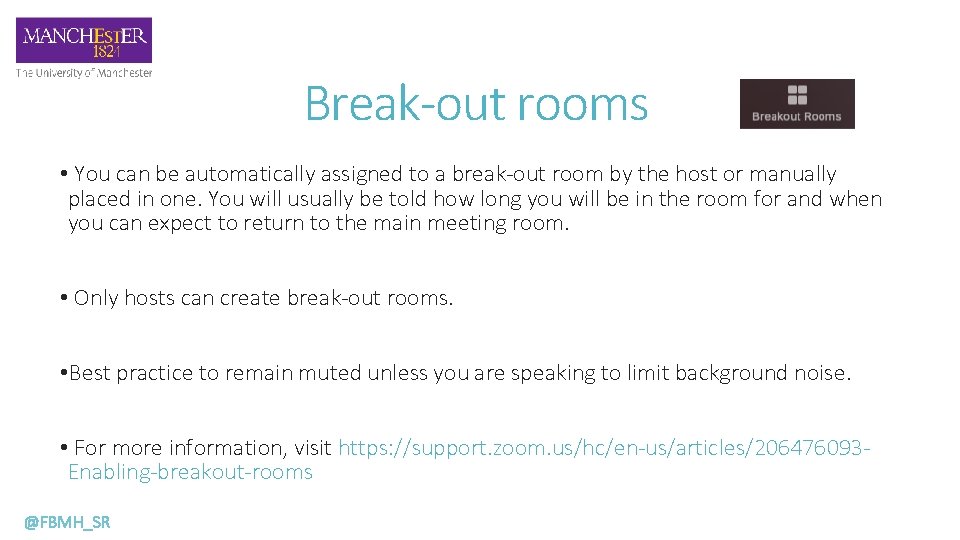
Break-out rooms • You can be automatically assigned to a break-out room by the host or manually placed in one. You will usually be told how long you will be in the room for and when you can expect to return to the main meeting room. • Only hosts can create break-out rooms. • Best practice to remain muted unless you are speaking to limit background noise. • For more information, visit https: //support. zoom. us/hc/en-us/articles/206476093 Enabling-breakout-rooms @FBMH_SR
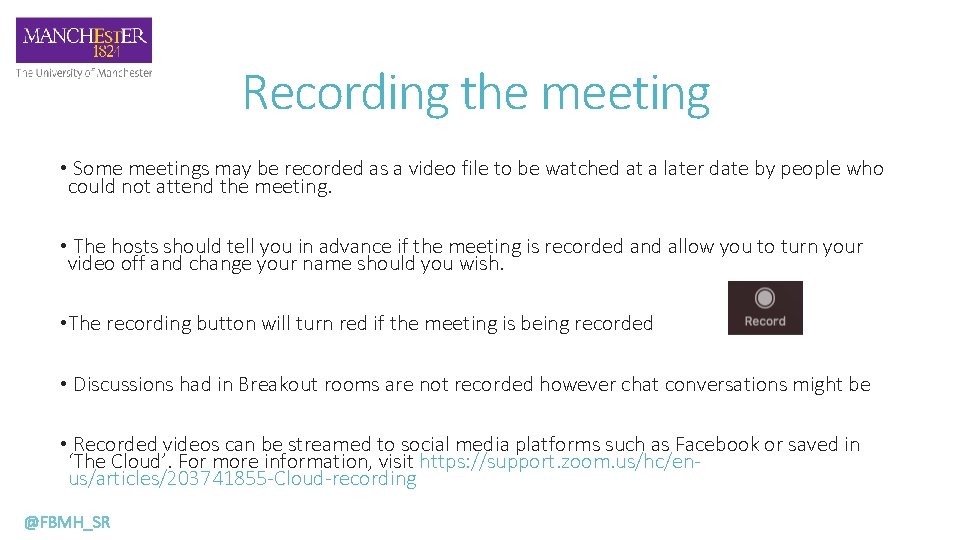
Recording the meeting • Some meetings may be recorded as a video file to be watched at a later date by people who could not attend the meeting. • The hosts should tell you in advance if the meeting is recorded and allow you to turn your video off and change your name should you wish. • The recording button will turn red if the meeting is being recorded • Discussions had in Breakout rooms are not recorded however chat conversations might be • Recorded videos can be streamed to social media platforms such as Facebook or saved in ‘The Cloud’. For more information, visit https: //support. zoom. us/hc/enus/articles/203741855 -Cloud-recording @FBMH_SR
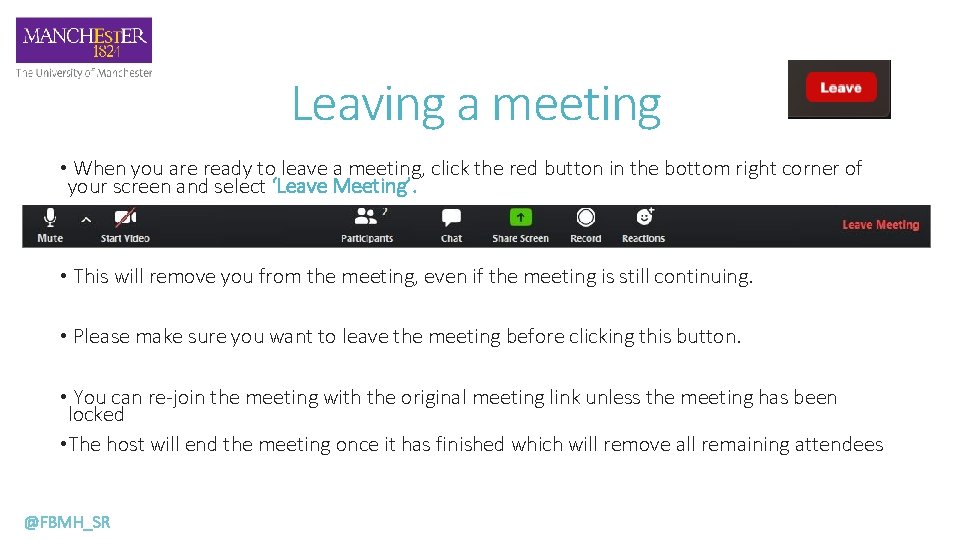
Leaving a meeting • When you are ready to leave a meeting, click the red button in the bottom right corner of your screen and select ‘Leave Meeting’. • This will remove you from the meeting, even if the meeting is still continuing. • Please make sure you want to leave the meeting before clicking this button. • You can re-join the meeting with the original meeting link unless the meeting has been locked • The host will end the meeting once it has finished which will remove all remaining attendees @FBMH_SR
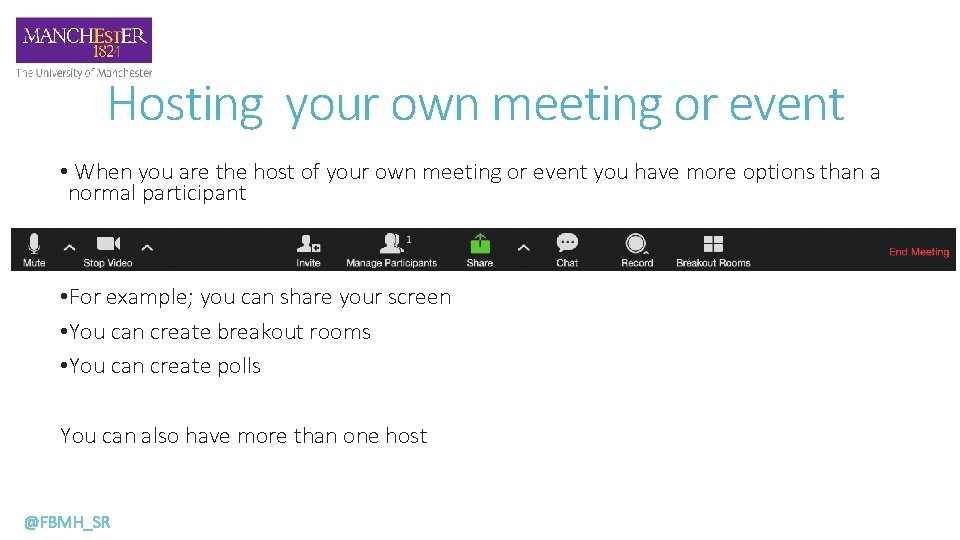
Hosting your own meeting or event • When you are the host of your own meeting or event you have more options than a normal participant • For example; you can share your screen • You can create breakout rooms • You can create polls You can also have more than one host @FBMH_SR
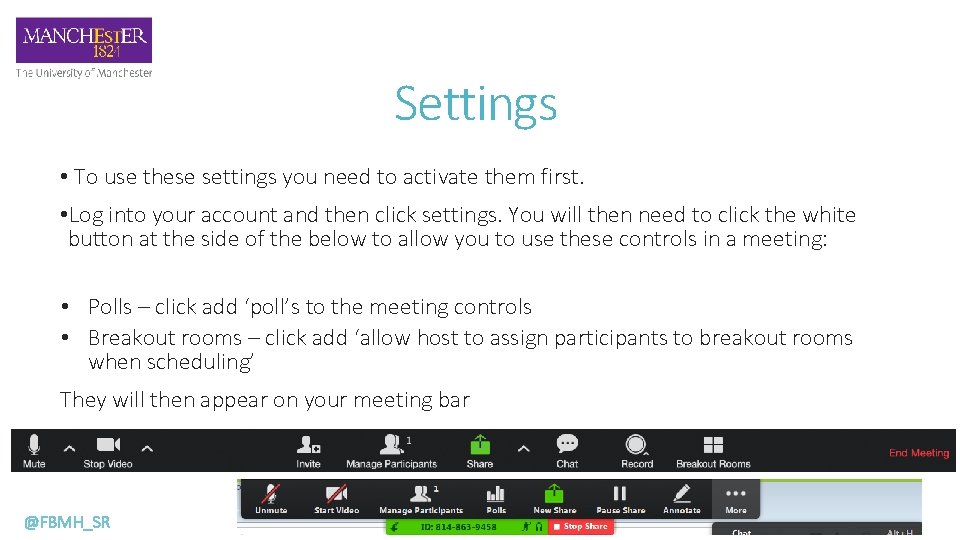
Settings • To use these settings you need to activate them first. • Log into your account and then click settings. You will then need to click the white button at the side of the below to allow you to use these controls in a meeting: • Polls – click add ‘poll’s to the meeting controls • Breakout rooms – click add ‘allow host to assign participants to breakout rooms when scheduling’ They will then appear on your meeting bar @FBMH_SR
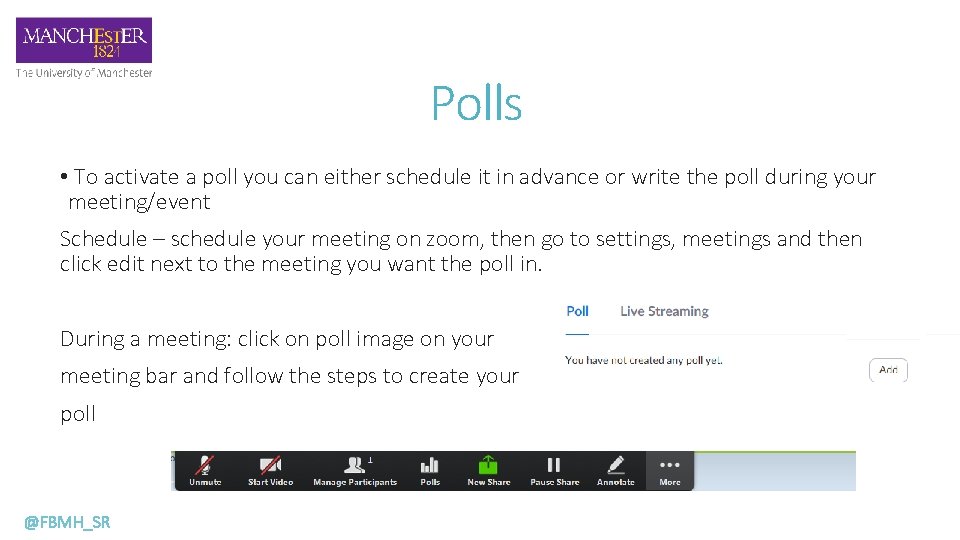
Polls • To activate a poll you can either schedule it in advance or write the poll during your meeting/event Schedule – schedule your meeting on zoom, then go to settings, meetings and then click edit next to the meeting you want the poll in. During a meeting: click on poll image on your meeting bar and follow the steps to create your poll @FBMH_SR
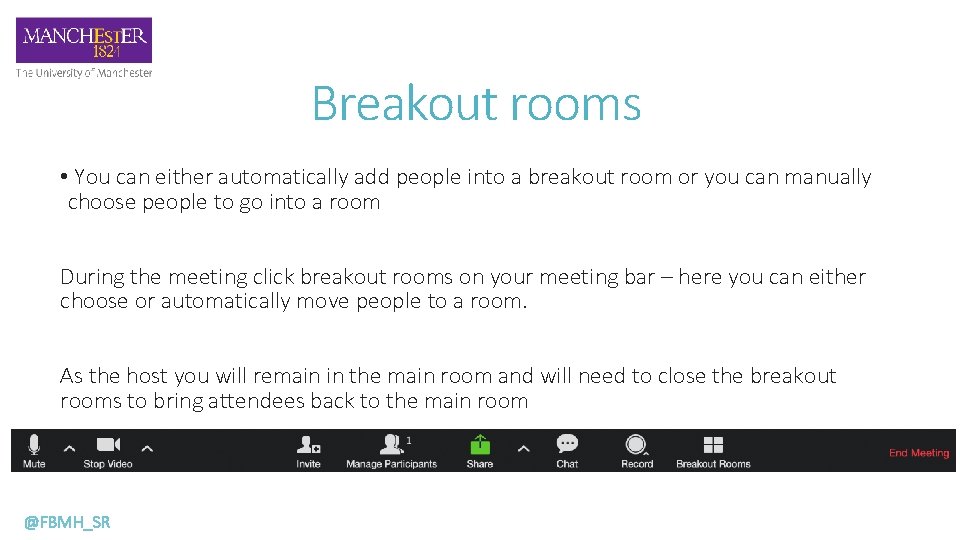
Breakout rooms • You can either automatically add people into a breakout room or you can manually choose people to go into a room During the meeting click breakout rooms on your meeting bar – here you can either choose or automatically move people to a room. As the host you will remain in the main room and will need to close the breakout rooms to bring attendees back to the main room @FBMH_SR
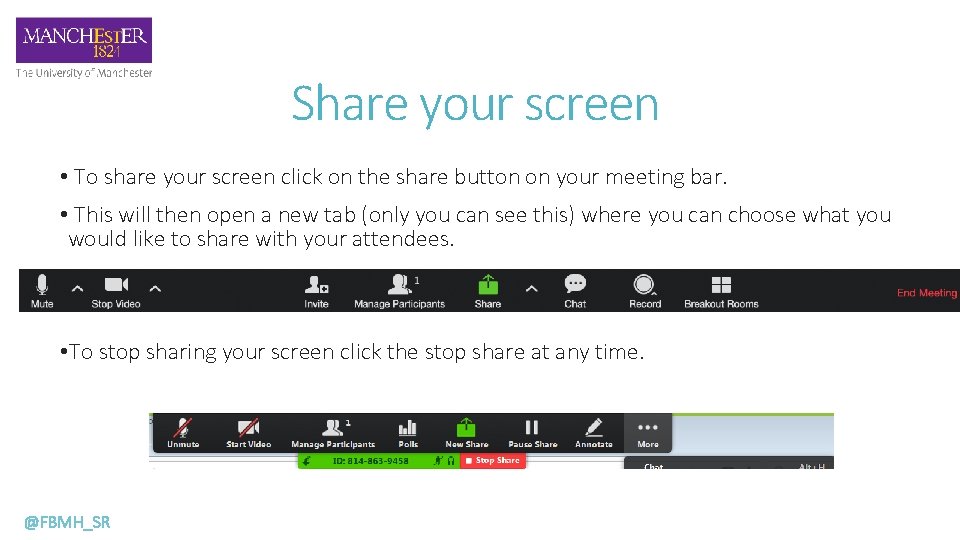
Share your screen • To share your screen click on the share button on your meeting bar. • This will then open a new tab (only you can see this) where you can choose what you would like to share with your attendees. • To stop sharing your screen click the stop share at any time. @FBMH_SR
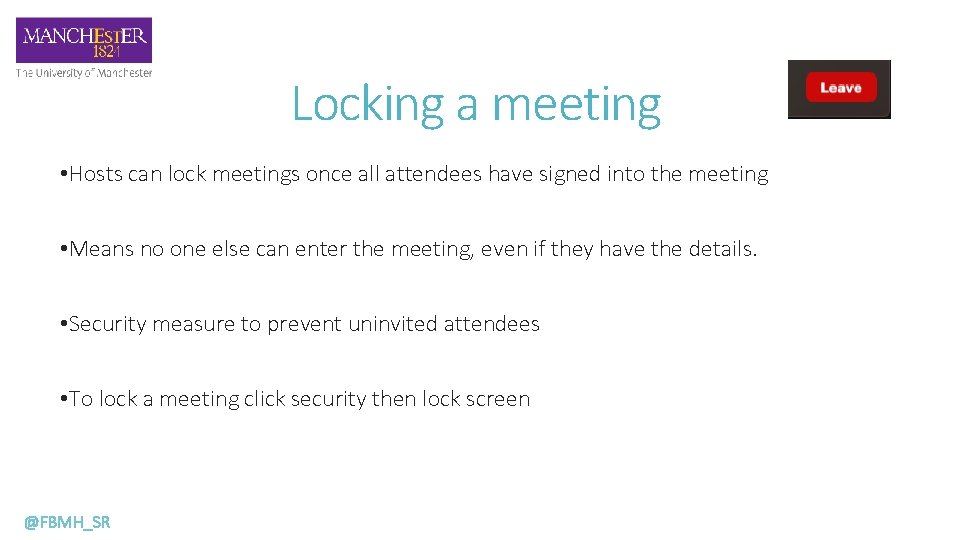
Locking a meeting • Hosts can lock meetings once all attendees have signed into the meeting • Means no one else can enter the meeting, even if they have the details. • Security measure to prevent uninvited attendees • To lock a meeting click security then lock screen @FBMH_SR
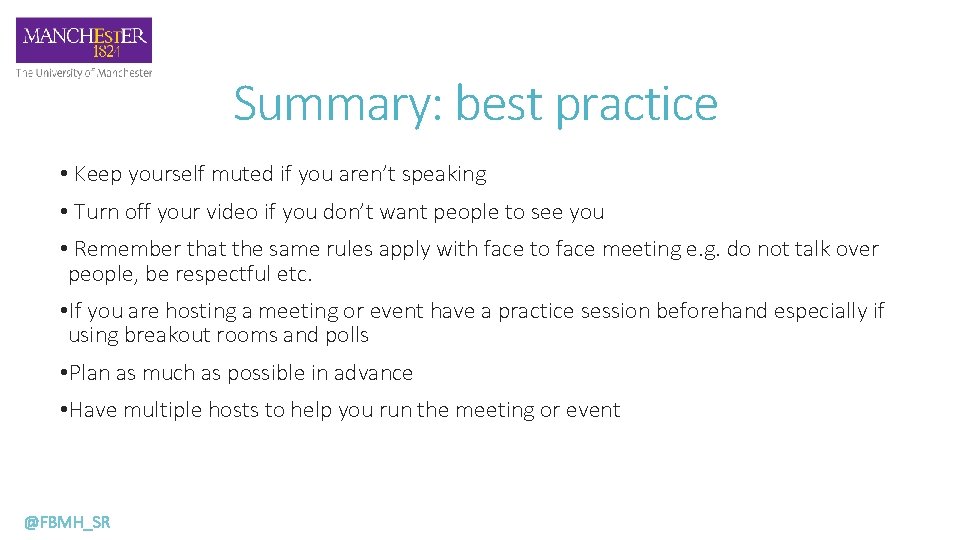
Summary: best practice • Keep yourself muted if you aren’t speaking • Turn off your video if you don’t want people to see you • Remember that the same rules apply with face to face meeting e. g. do not talk over people, be respectful etc. • If you are hosting a meeting or event have a practice session beforehand especially if using breakout rooms and polls • Plan as much as possible in advance • Have multiple hosts to help you run the meeting or event @FBMH_SR
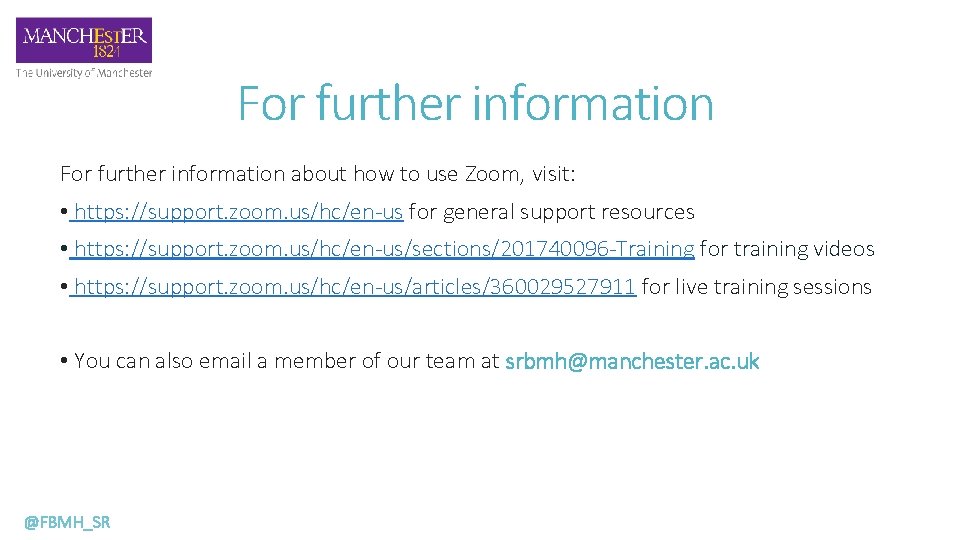
For further information about how to use Zoom, visit: • https: //support. zoom. us/hc/en-us for general support resources • https: //support. zoom. us/hc/en-us/sections/201740096 -Training for training videos • https: //support. zoom. us/hc/en-us/articles/360029527911 for live training sessions • You can also email a member of our team at srbmh@manchester. ac. uk @FBMH_SR
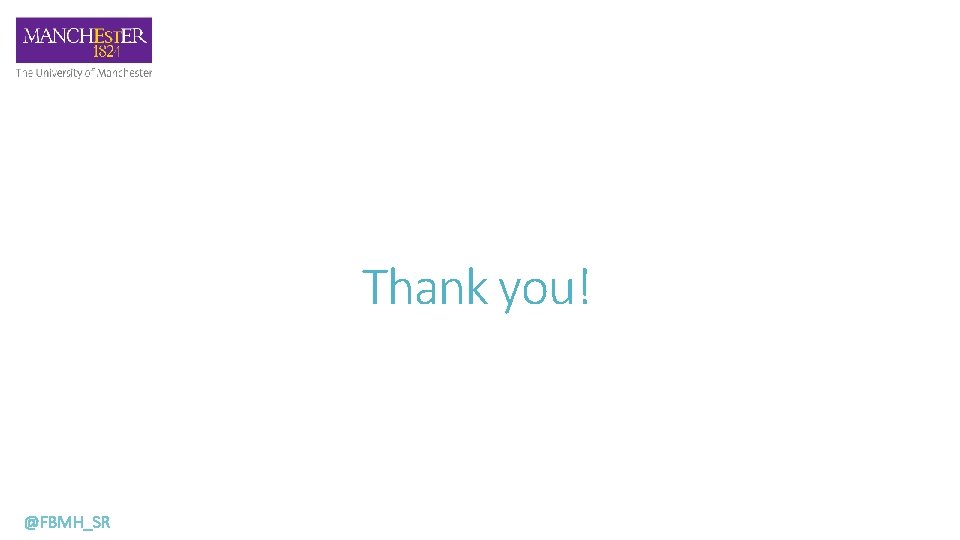
Thank you! @FBMH_SR
- Slides: 36