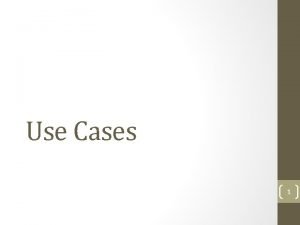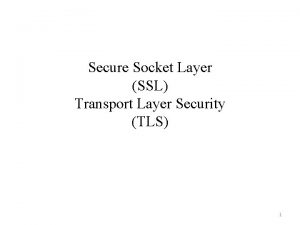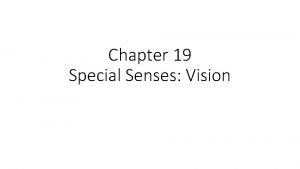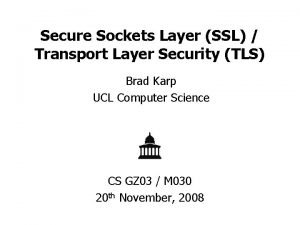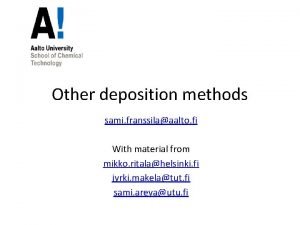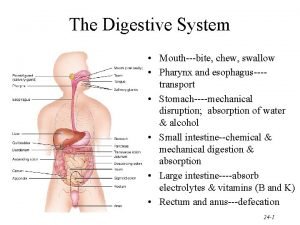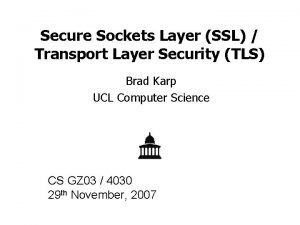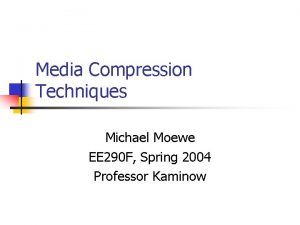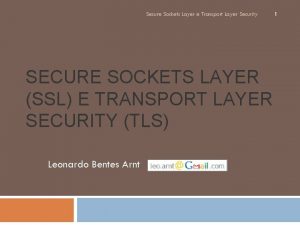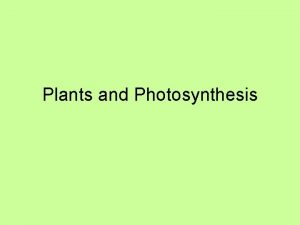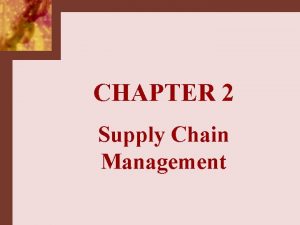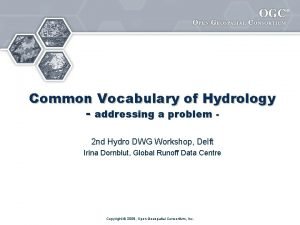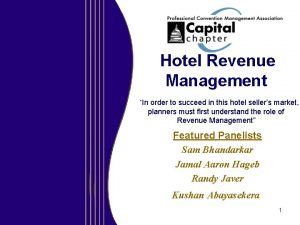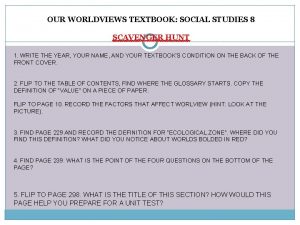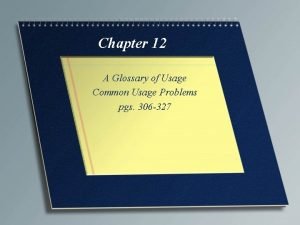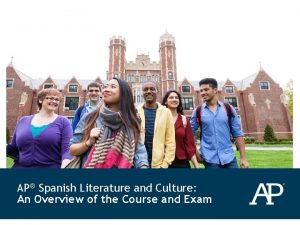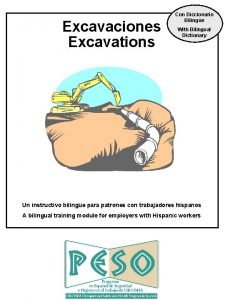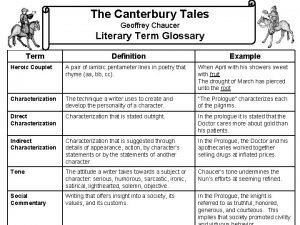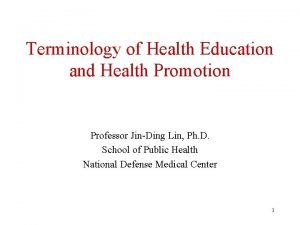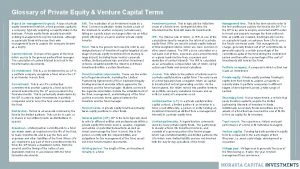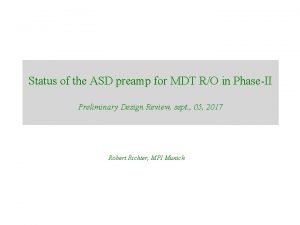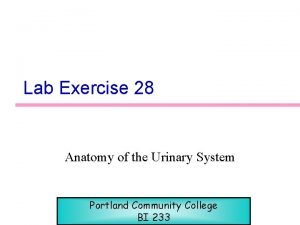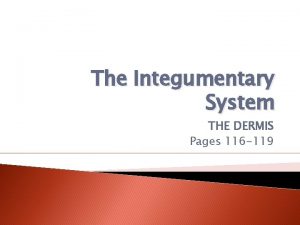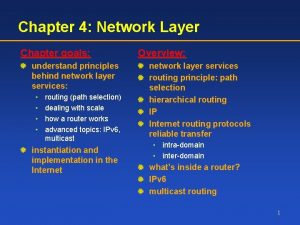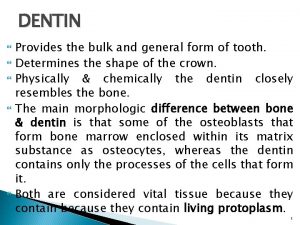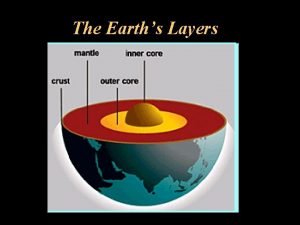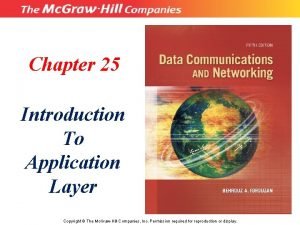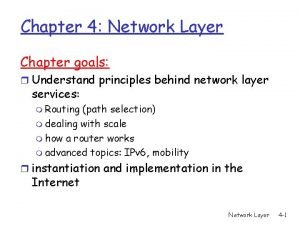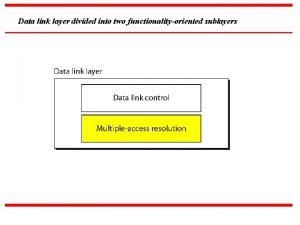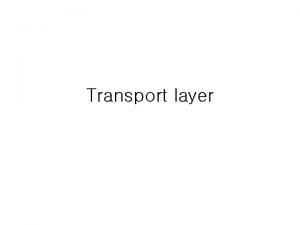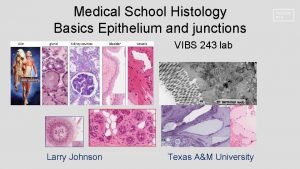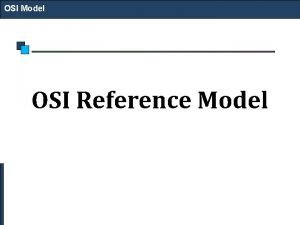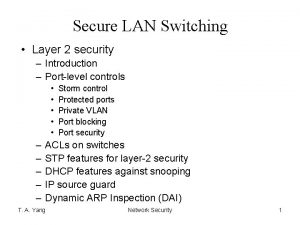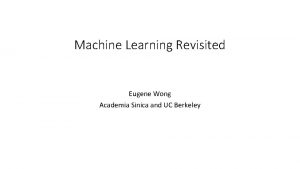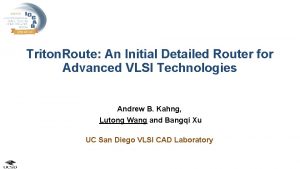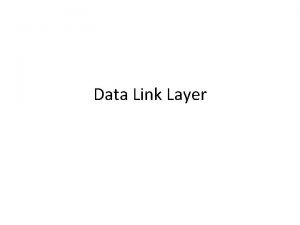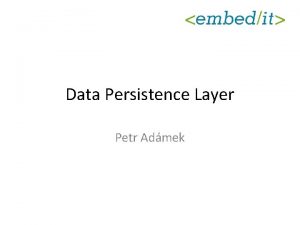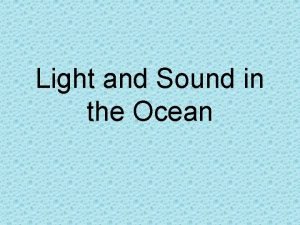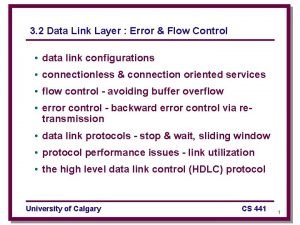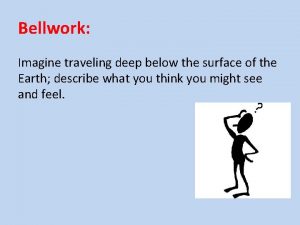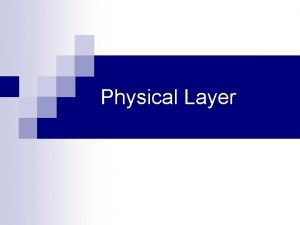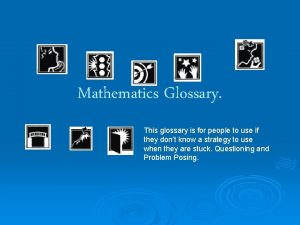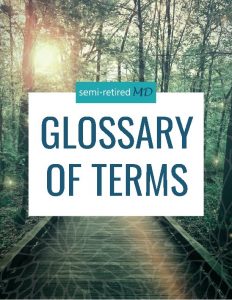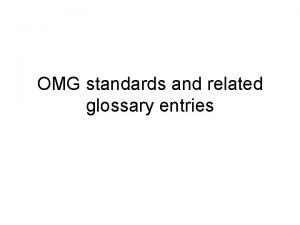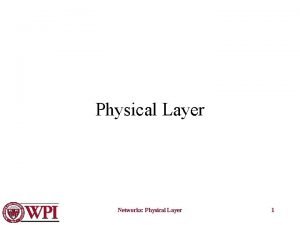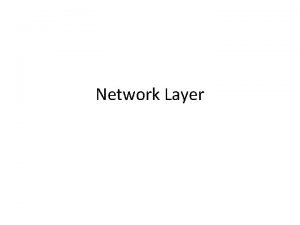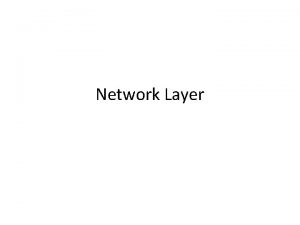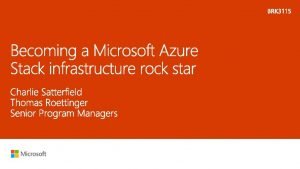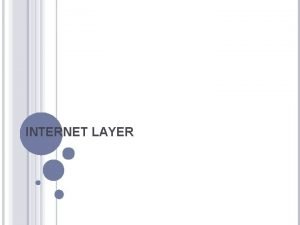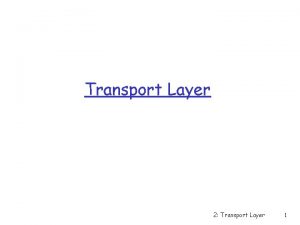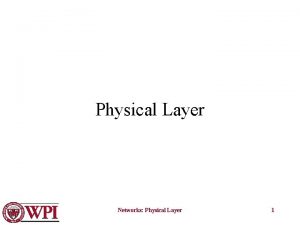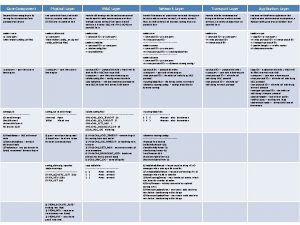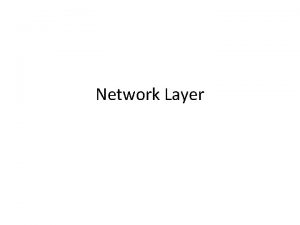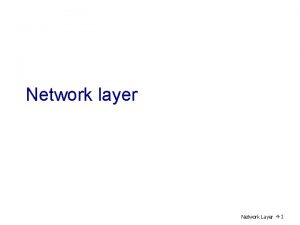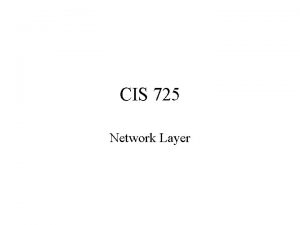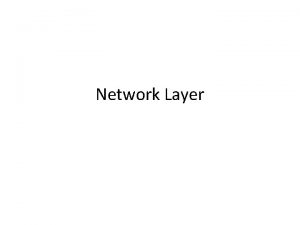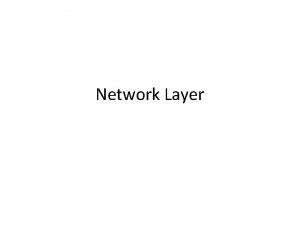How to Use this Glossary This layer glossary

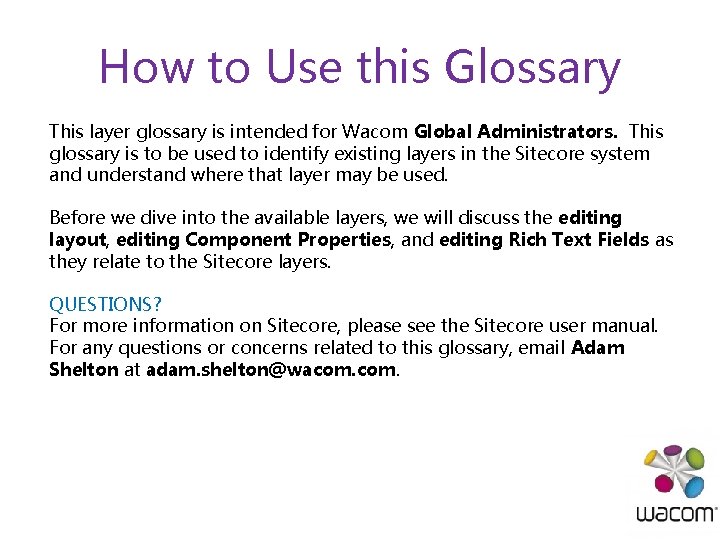
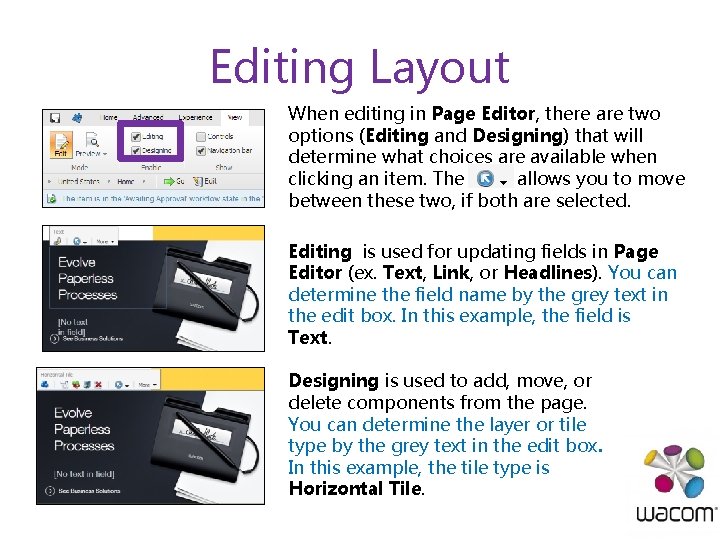

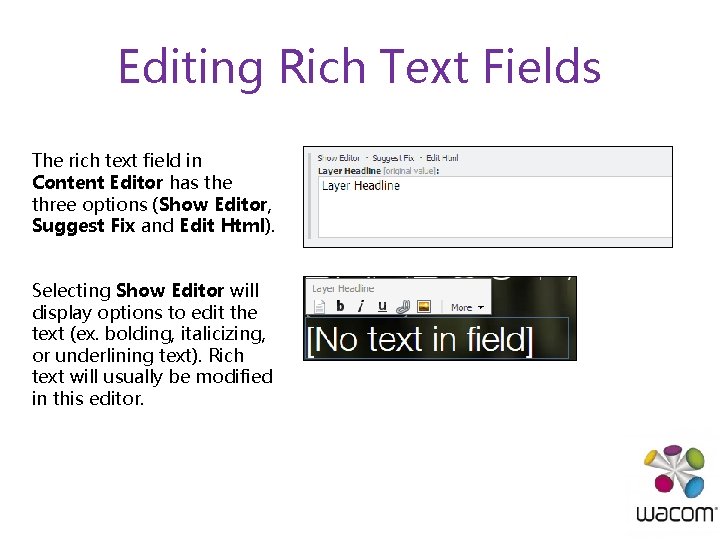
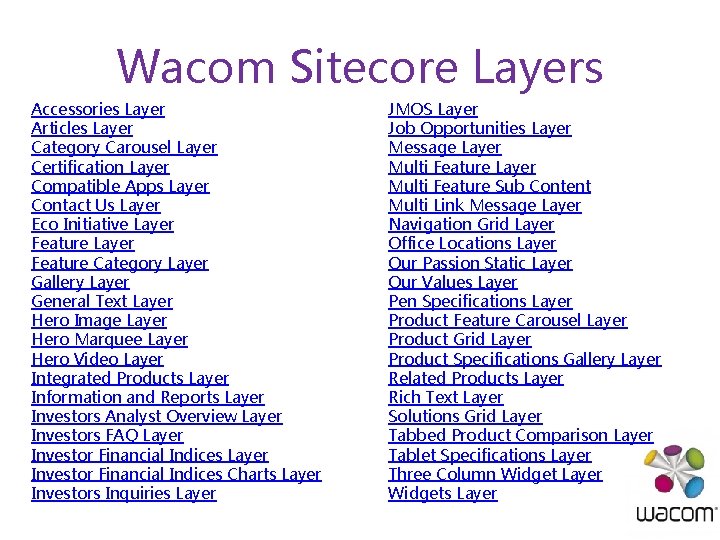
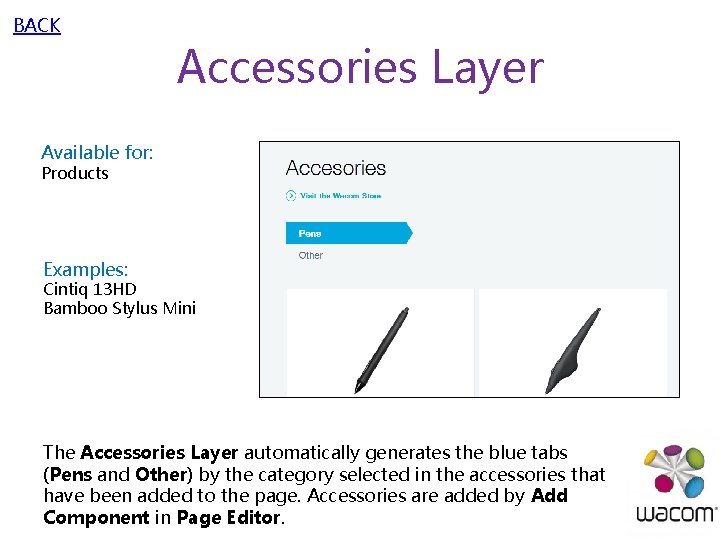


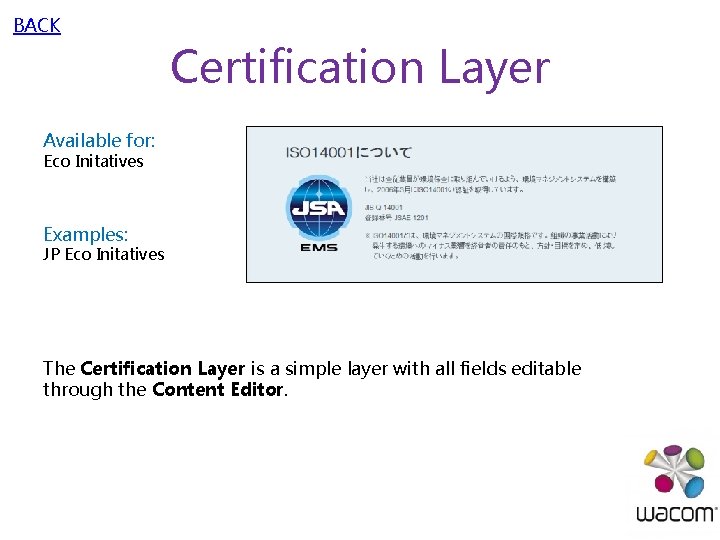
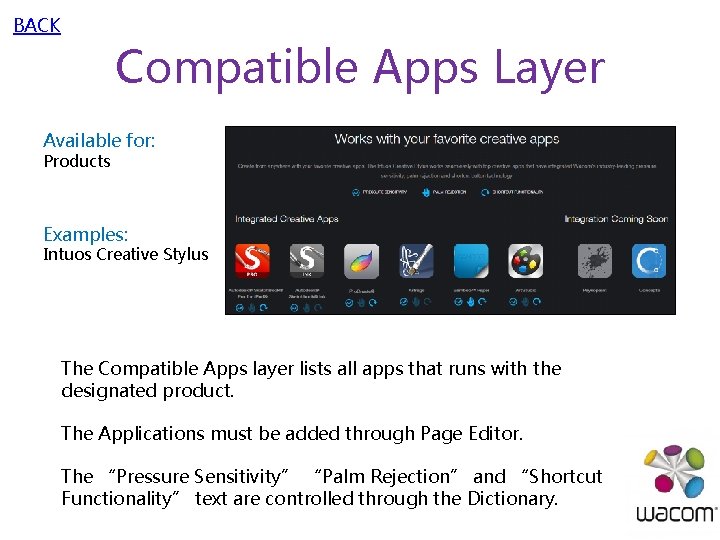
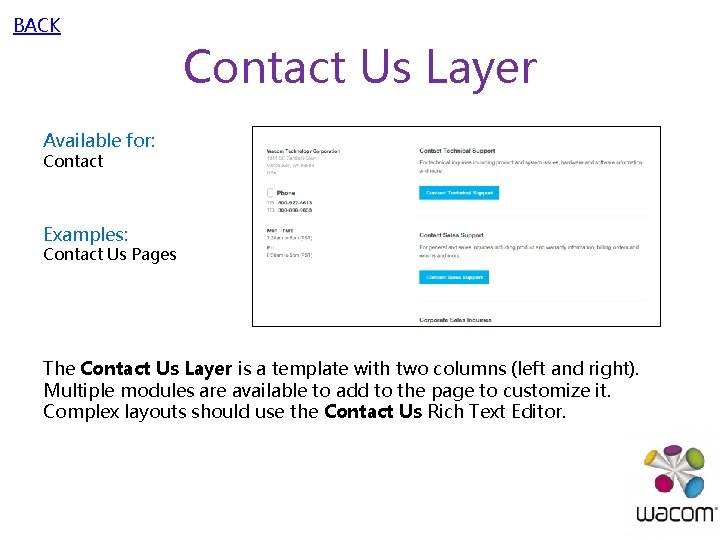
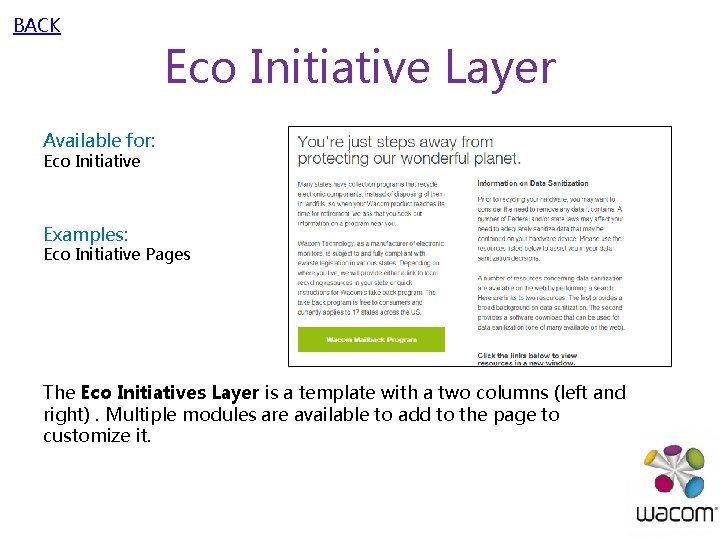
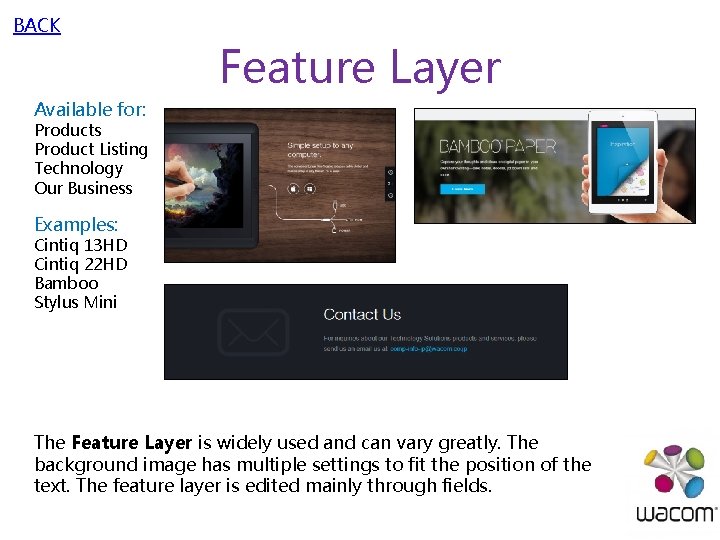
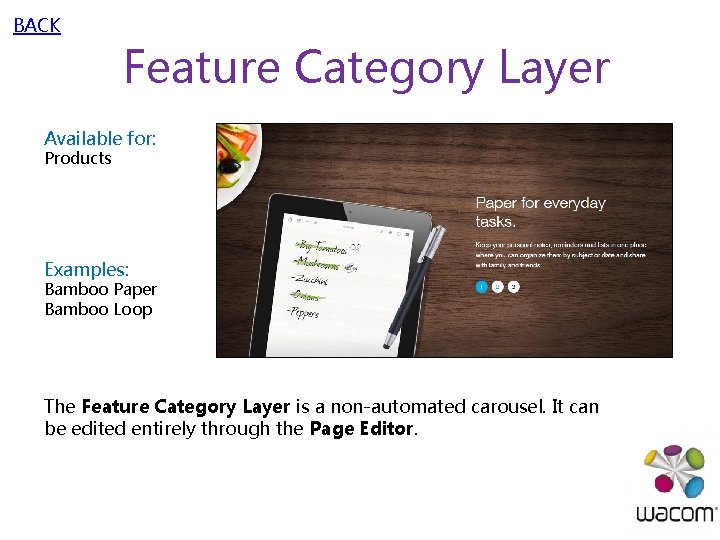
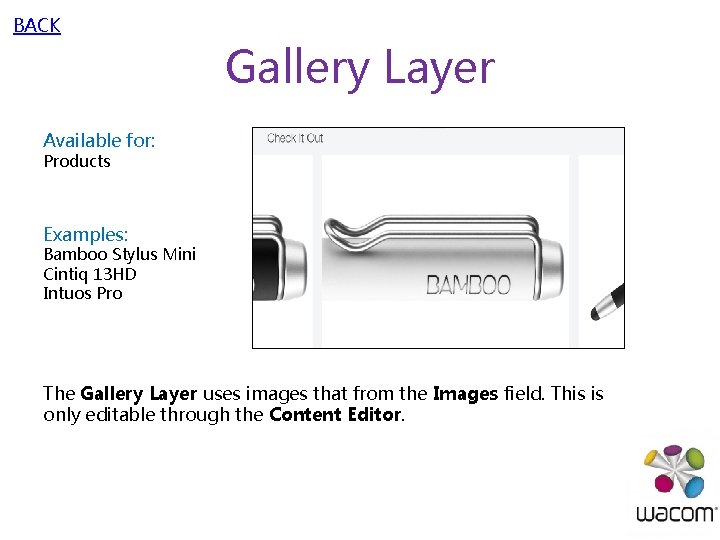
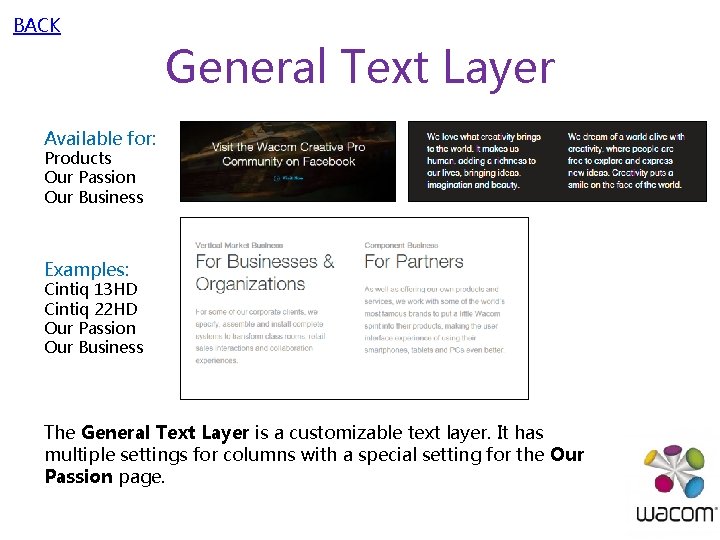

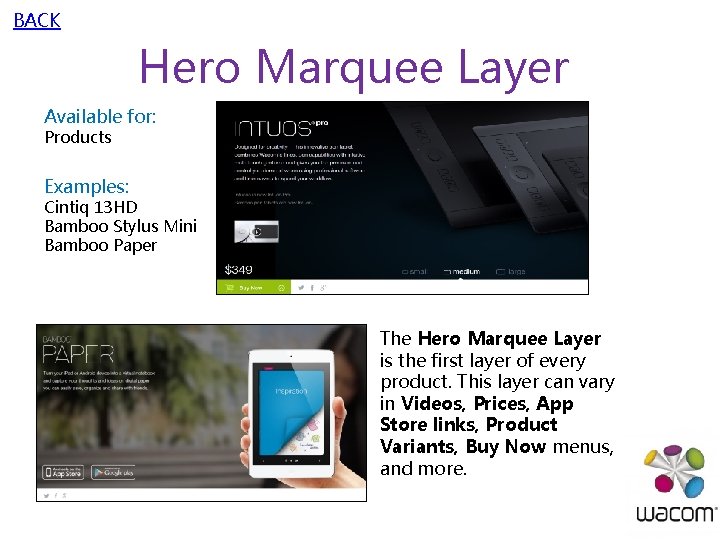
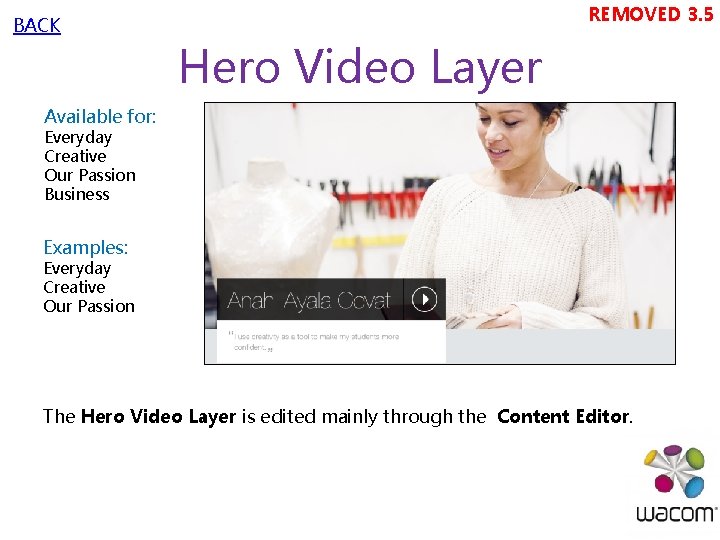
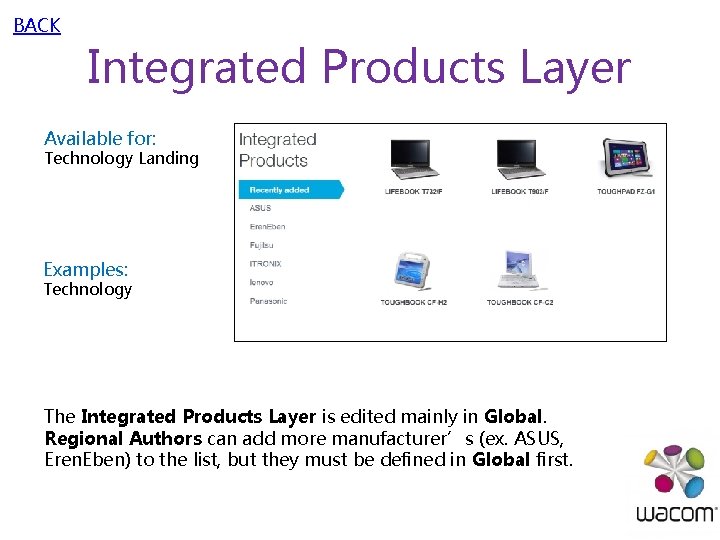
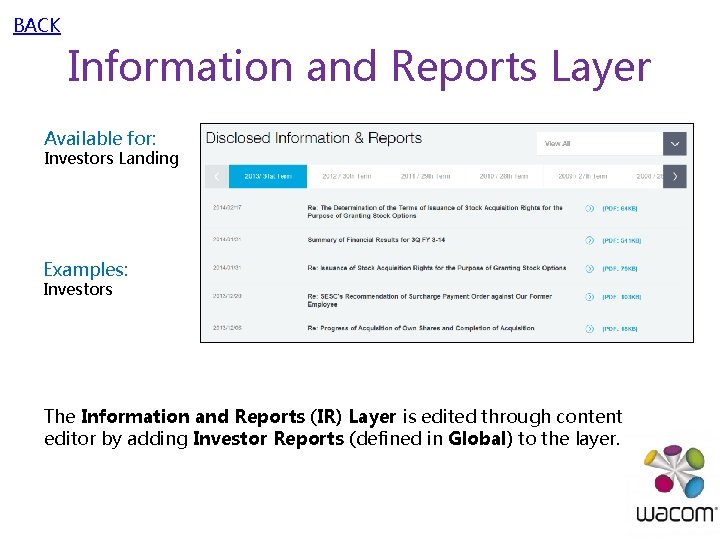
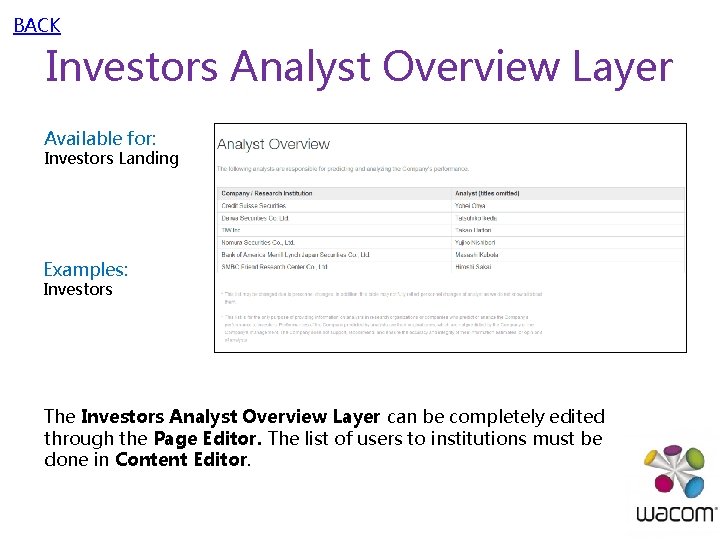


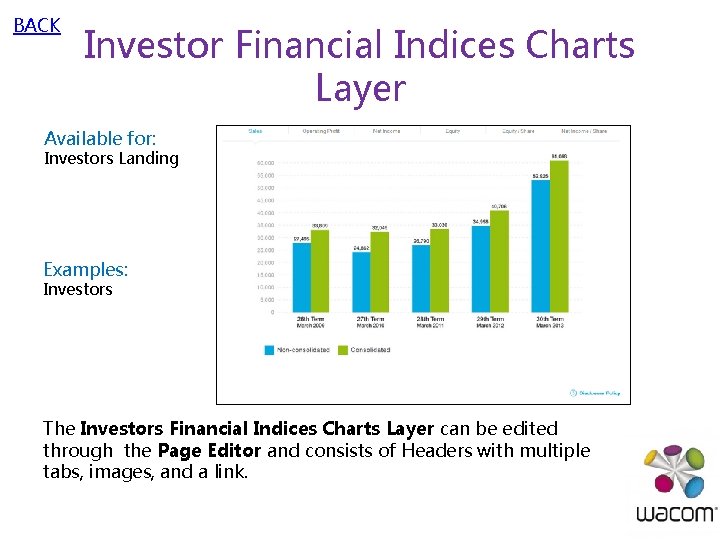
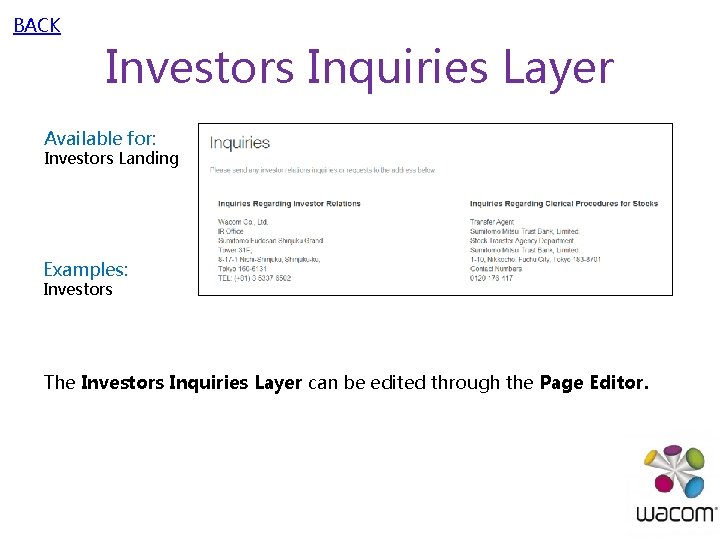
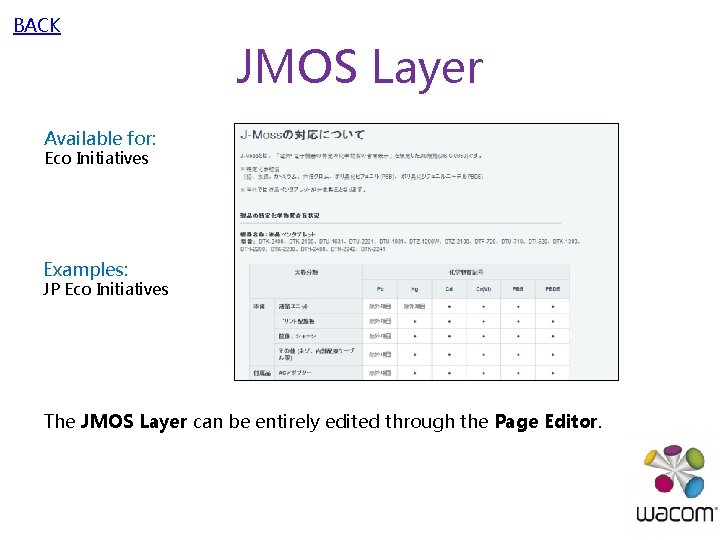
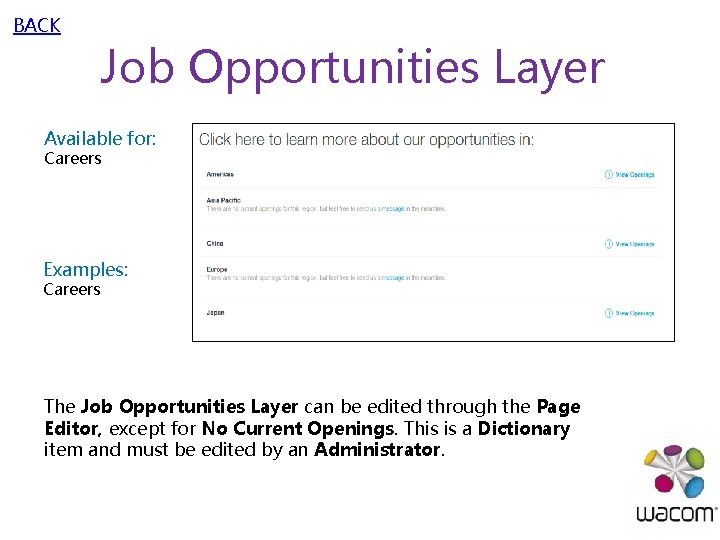
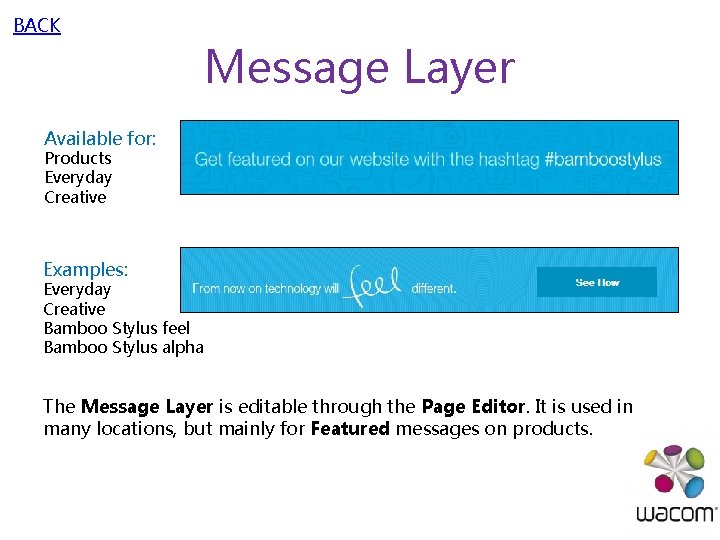
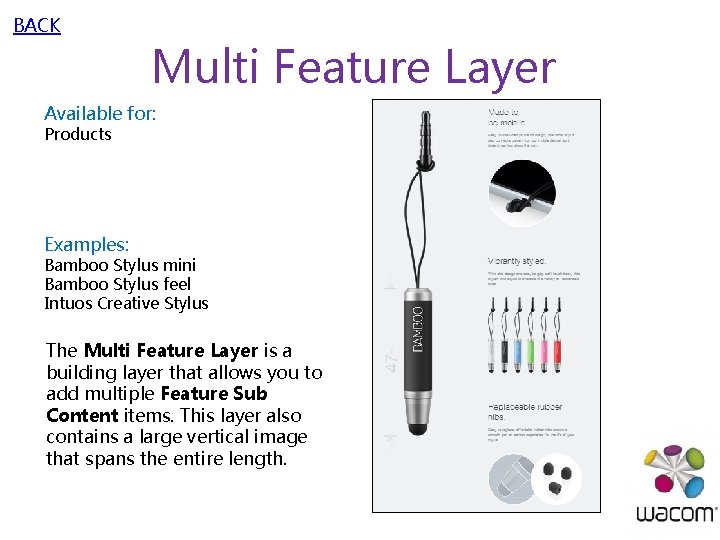
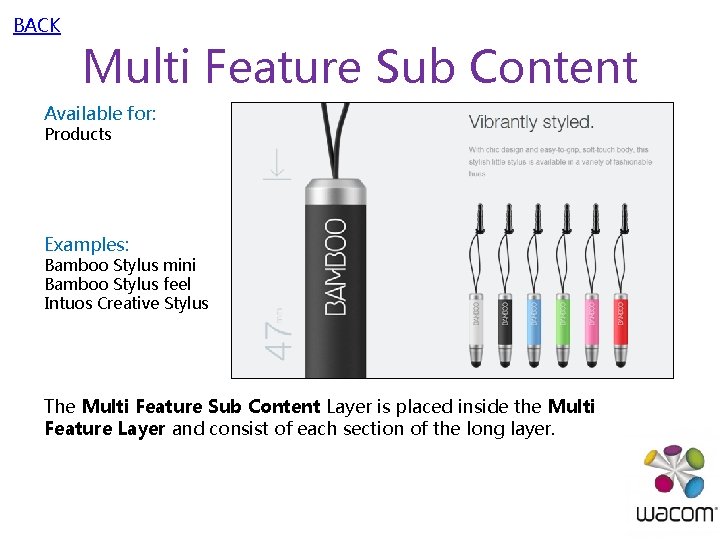
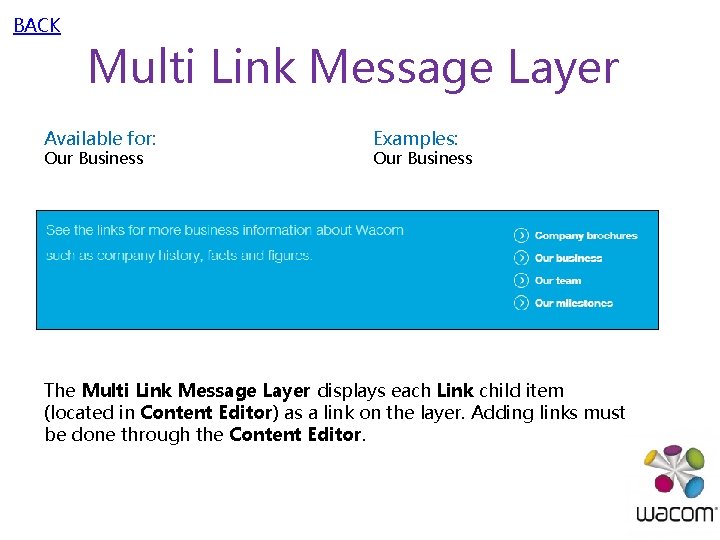
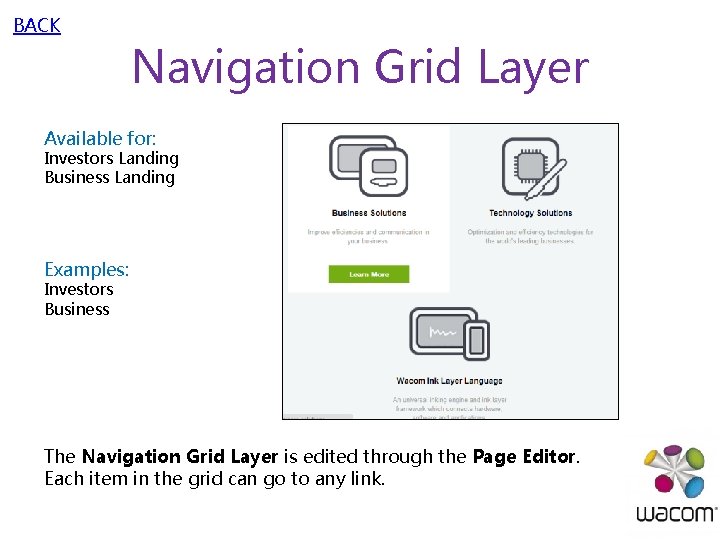
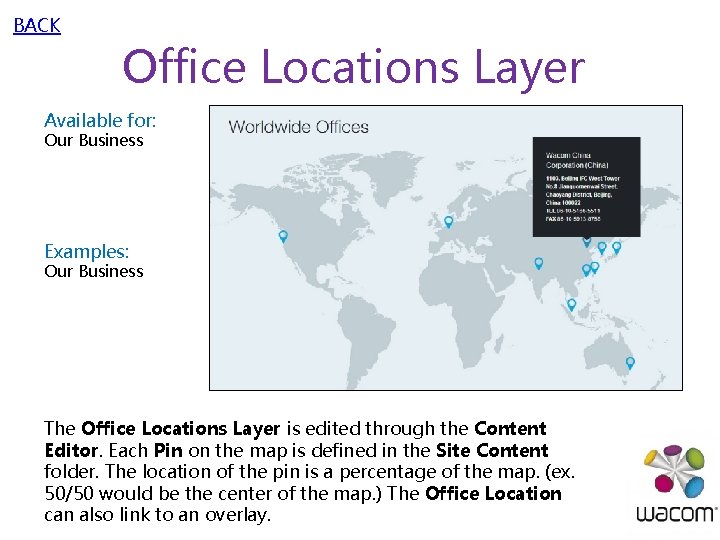
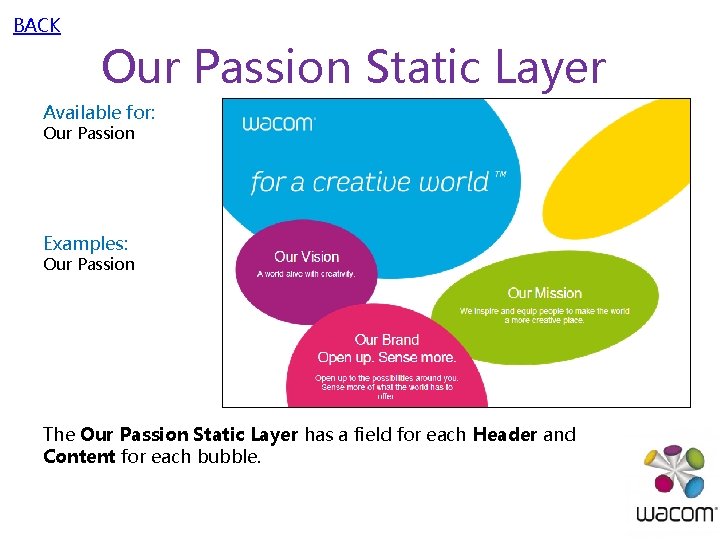
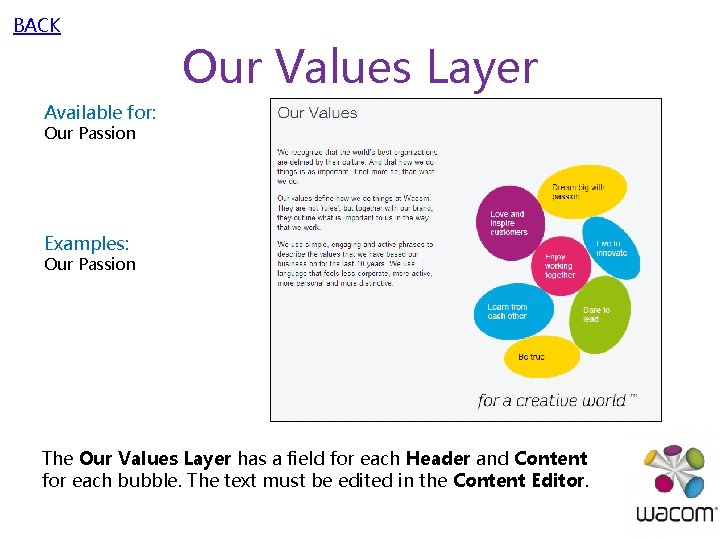
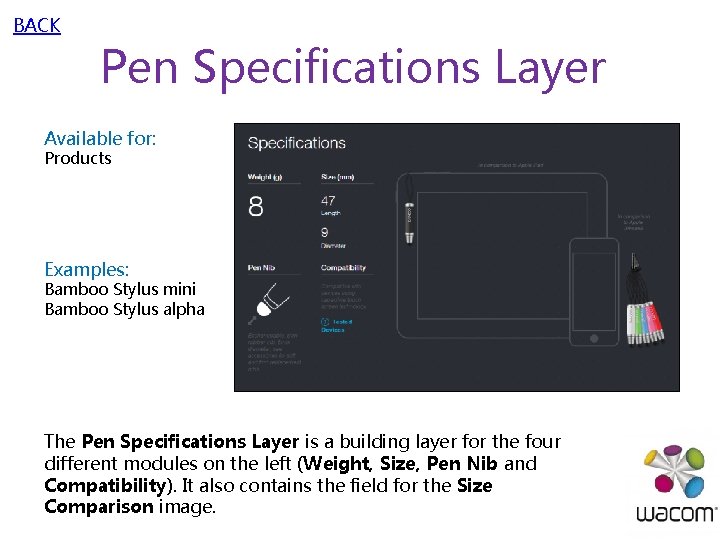
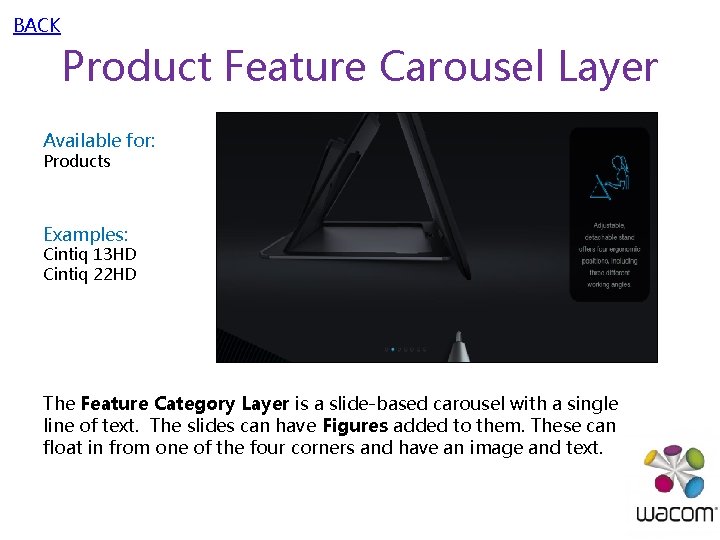
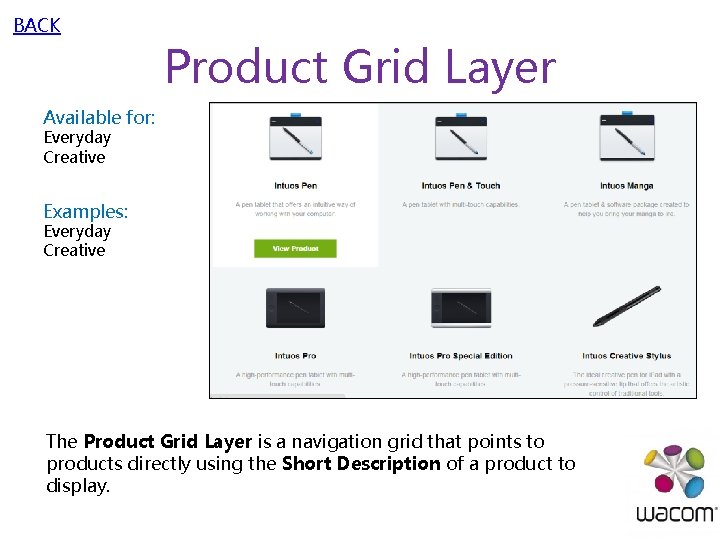
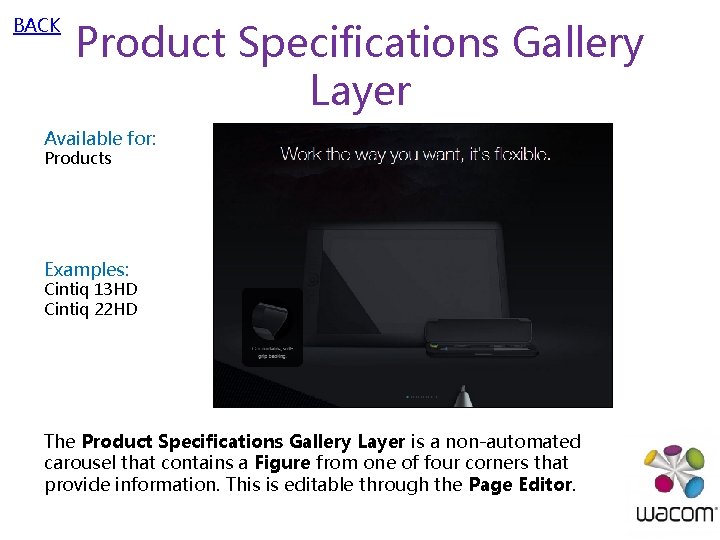
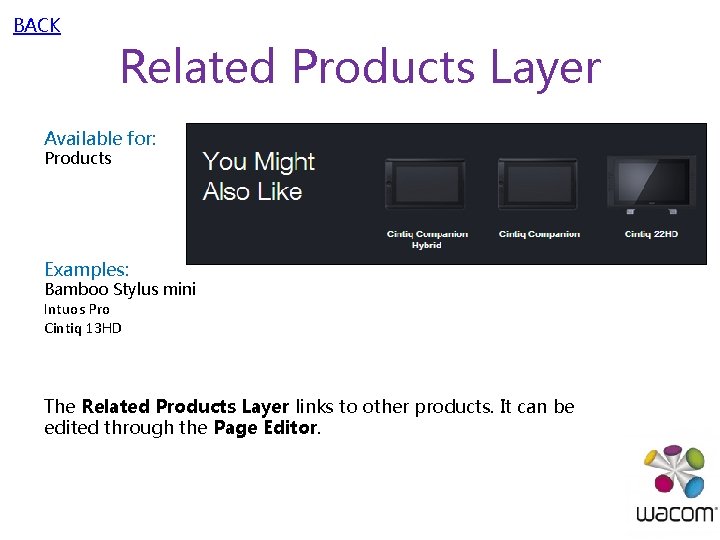
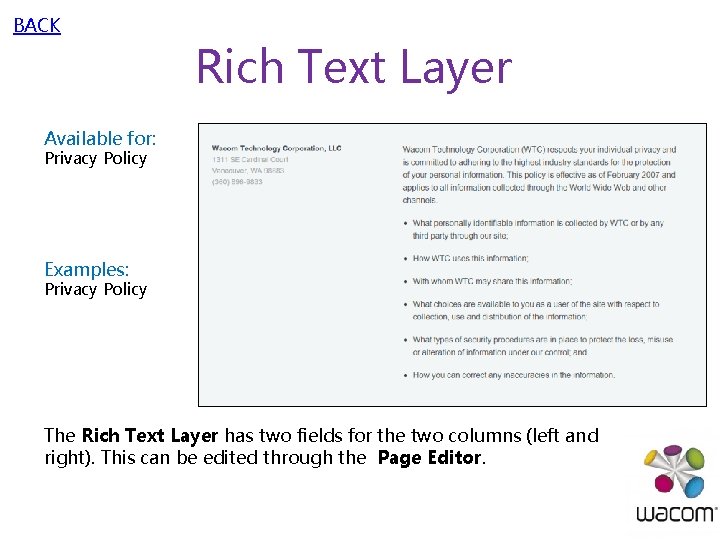
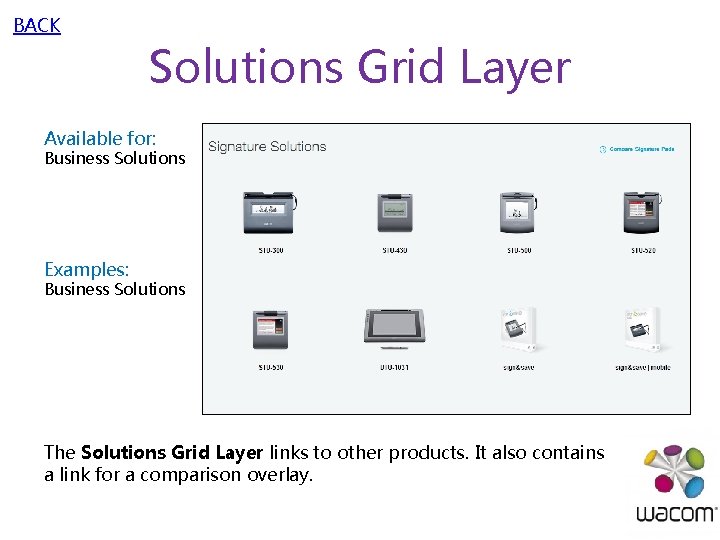
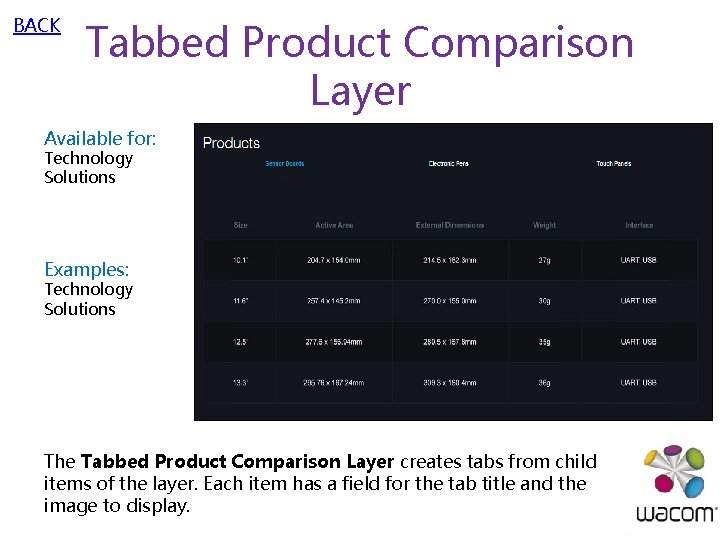
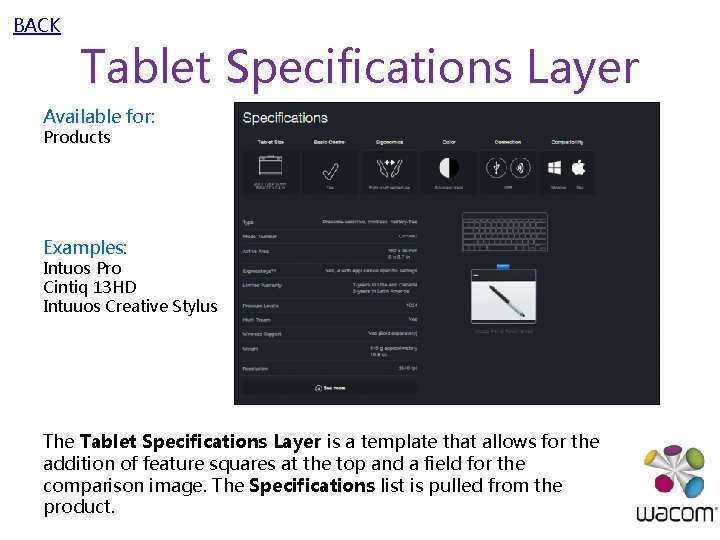
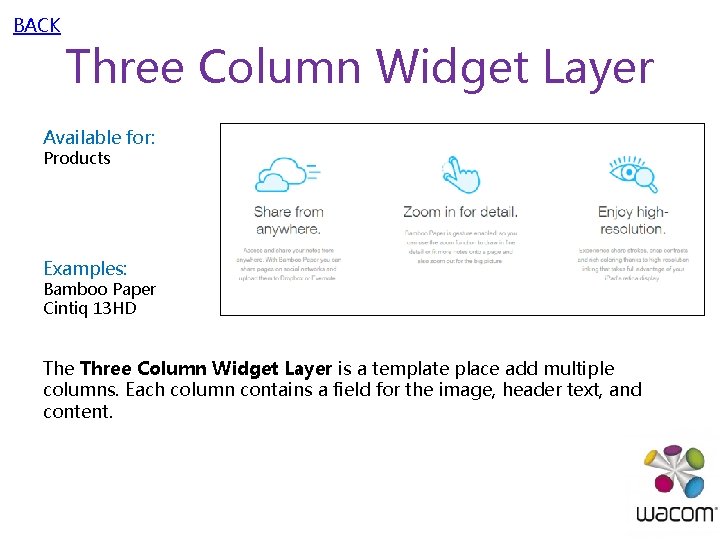
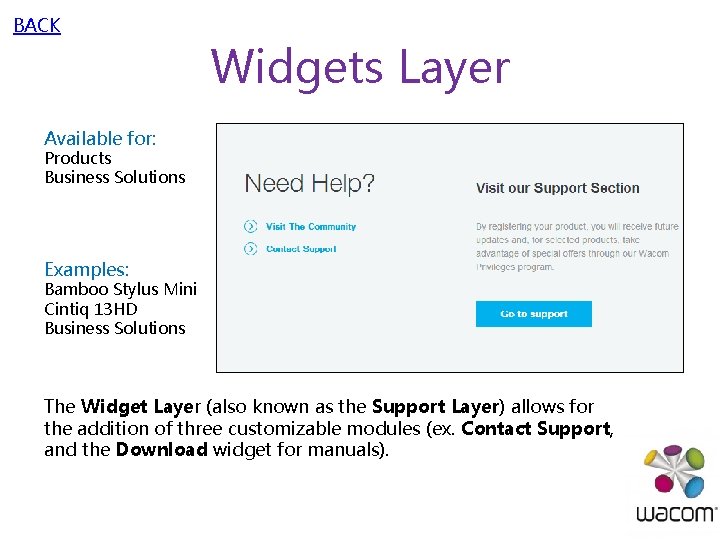
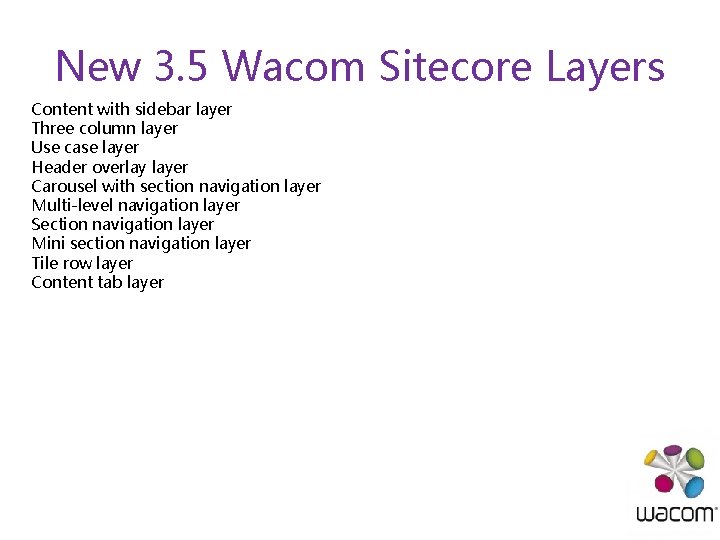

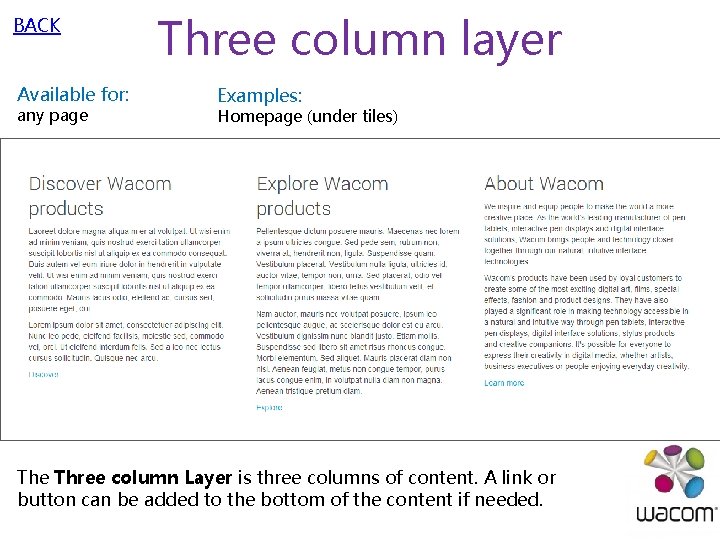

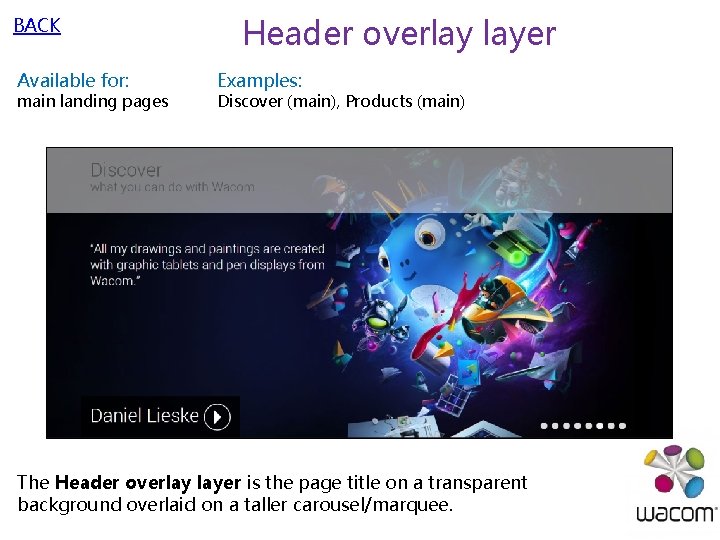
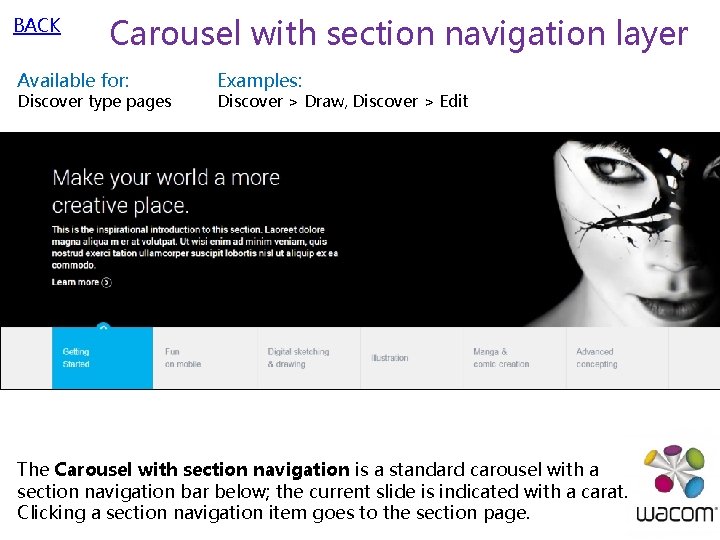
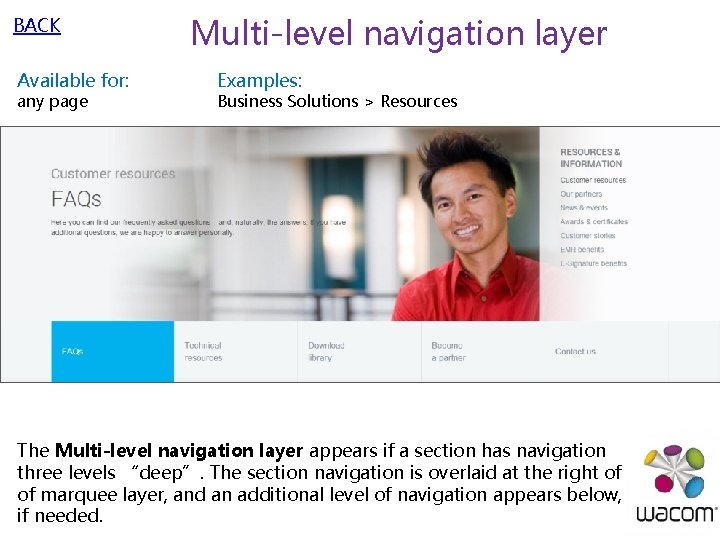
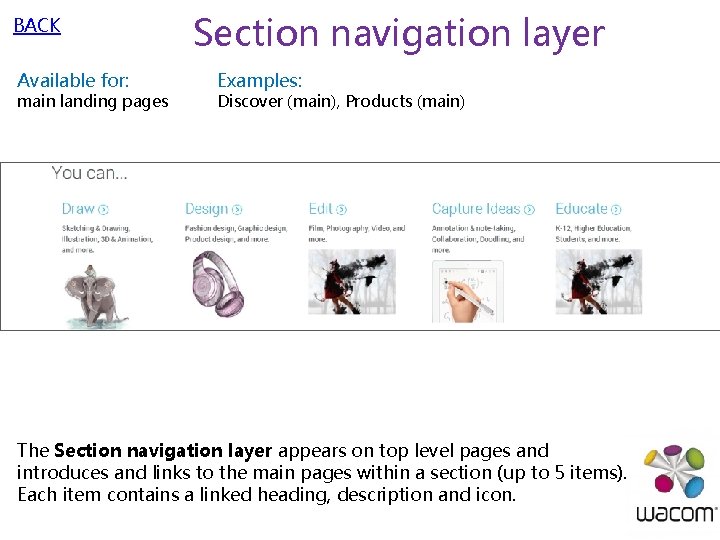
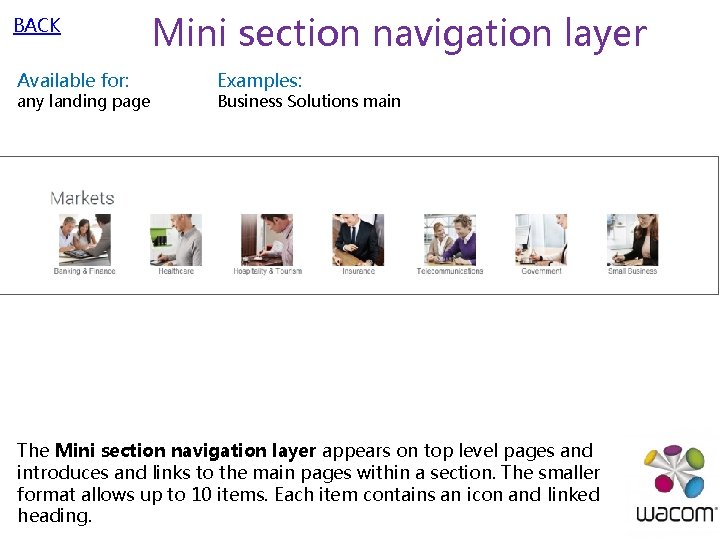
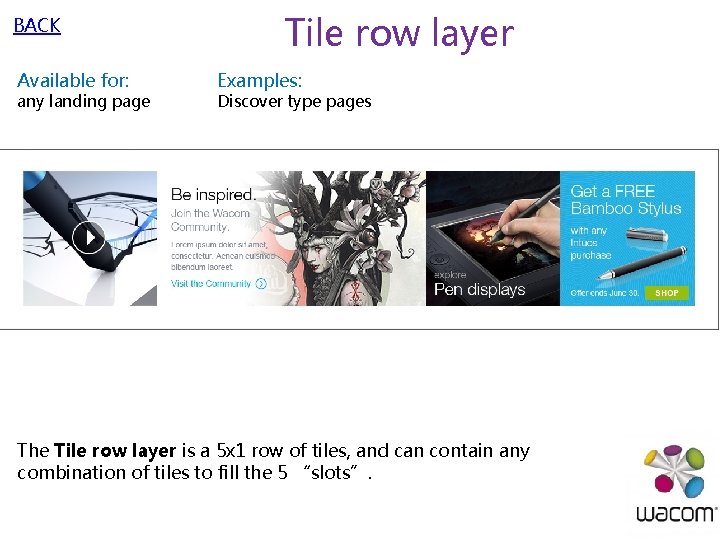
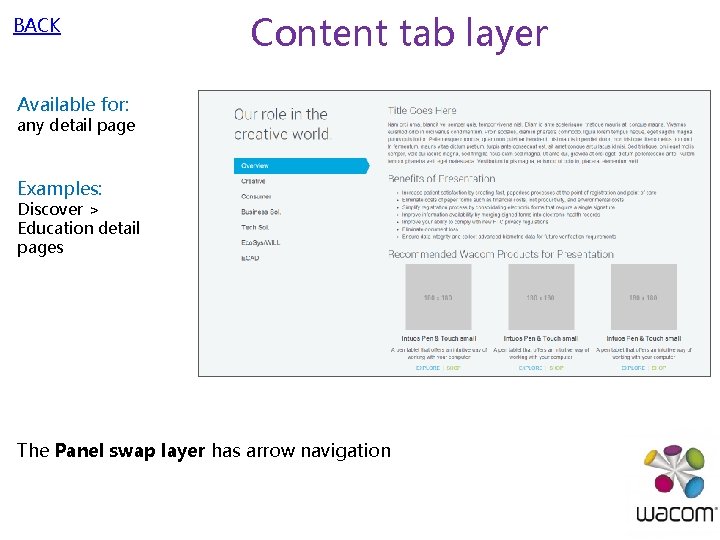
- Slides: 59

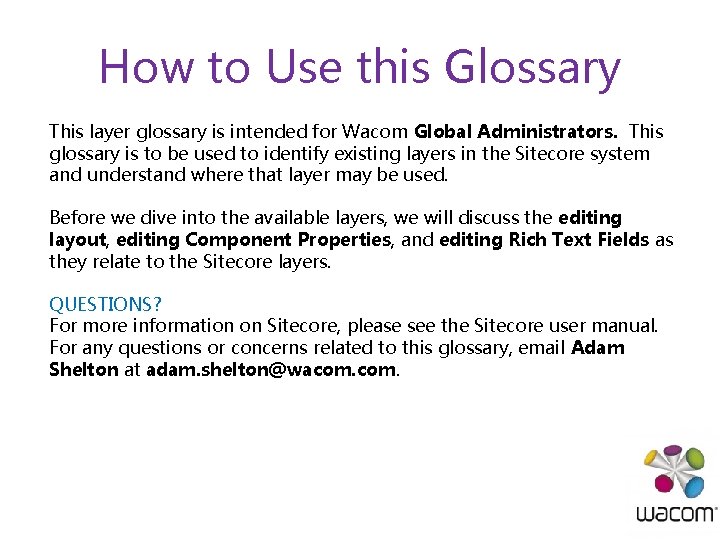
How to Use this Glossary This layer glossary is intended for Wacom Global Administrators. This glossary is to be used to identify existing layers in the Sitecore system and understand where that layer may be used. Before we dive into the available layers, we will discuss the editing layout, editing Component Properties, and editing Rich Text Fields as they relate to the Sitecore layers. QUESTIONS? For more information on Sitecore, please see the Sitecore user manual. For any questions or concerns related to this glossary, email Adam Shelton at adam. shelton@wacom.
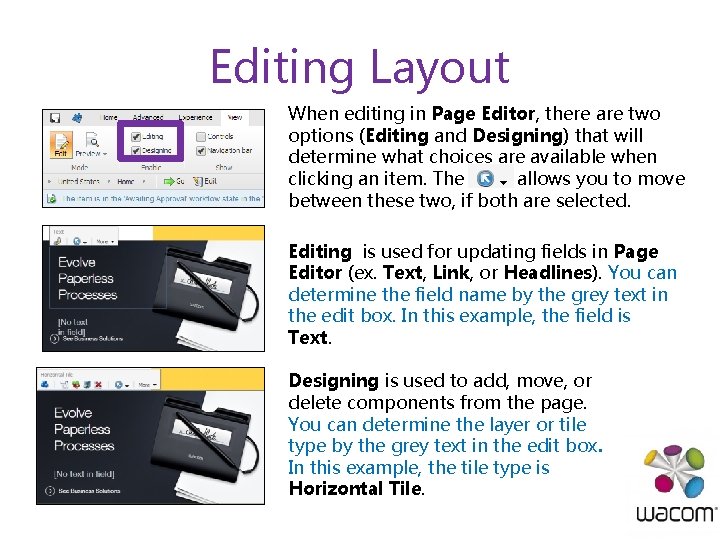
Editing Layout When editing in Page Editor, there are two options (Editing and Designing) that will determine what choices are available when clicking an item. The allows you to move between these two, if both are selected. Editing is used for updating fields in Page Editor (ex. Text, Link, or Headlines). You can determine the field name by the grey text in the edit box. In this example, the field is Text. Designing is used to add, move, or delete components from the page. You can determine the layer or tile type by the grey text in the edit box. In this example, the tile type is Horizontal Tile.

Editing Component Properties We will refer to Component Properties a few times in layers. Component properties may only be modified in the Page Editor. Component properties are accessed by clicking the . This will open an editor that will work the same as the Content Editor.
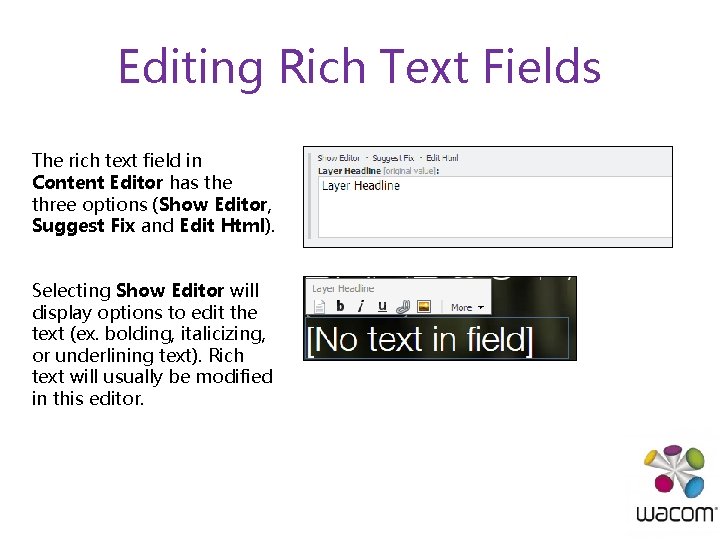
Editing Rich Text Fields The rich text field in Content Editor has the three options (Show Editor, Suggest Fix and Edit Html). Selecting Show Editor will display options to edit the text (ex. bolding, italicizing, or underlining text). Rich text will usually be modified in this editor.
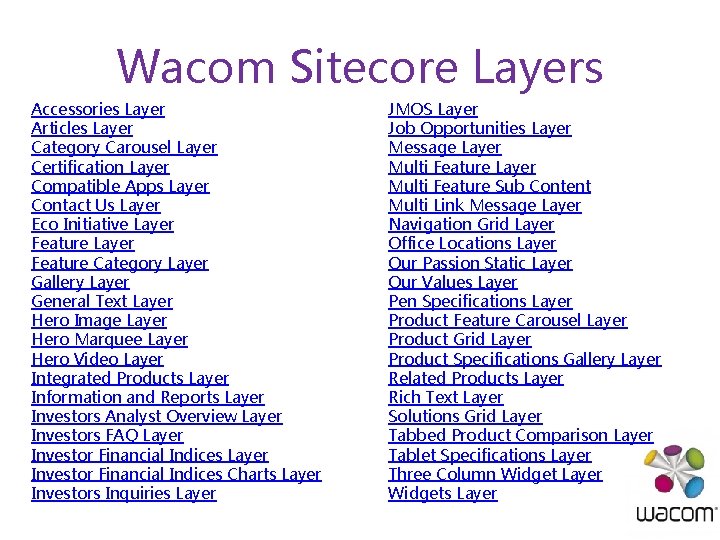
Wacom Sitecore Layers Accessories Layer Articles Layer Category Carousel Layer Certification Layer Compatible Apps Layer Contact Us Layer Eco Initiative Layer Feature Category Layer Gallery Layer General Text Layer Hero Image Layer Hero Marquee Layer Hero Video Layer Integrated Products Layer Information and Reports Layer Investors Analyst Overview Layer Investors FAQ Layer Investor Financial Indices Charts Layer Investors Inquiries Layer JMOS Layer Job Opportunities Layer Message Layer Multi Feature Sub Content Multi Link Message Layer Navigation Grid Layer Office Locations Layer Our Passion Static Layer Our Values Layer Pen Specifications Layer Product Feature Carousel Layer Product Grid Layer Product Specifications Gallery Layer Related Products Layer Rich Text Layer Solutions Grid Layer Tabbed Product Comparison Layer Tablet Specifications Layer Three Column Widget Layer Widgets Layer
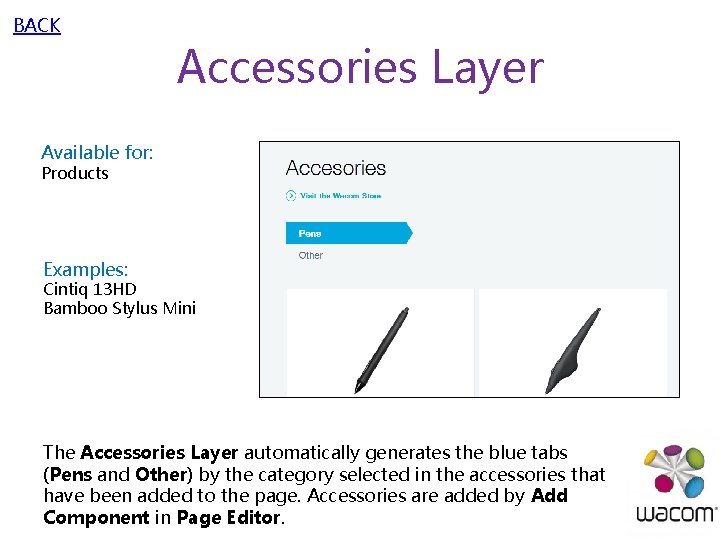
BACK Accessories Layer Available for: Products Examples: Cintiq 13 HD Bamboo Stylus Mini The Accessories Layer automatically generates the blue tabs (Pens and Other) by the category selected in the accessories that have been added to the page. Accessories are added by Add Component in Page Editor.

BACK Articles Layer Available for: News & Events Examples: News & Events The Articles Layer is edited through the Content Editor by adding Article items (stored in global) to the list on the layer. For more information, please see the PR documentation.

BACK Category Carousel Layer Available for: Business Solutions Examples: Business Solutions The Category Carousel Layer is a slide-based carousel with a dynamic set of links per slide. The links and the slides are added and moved using Page Editor.
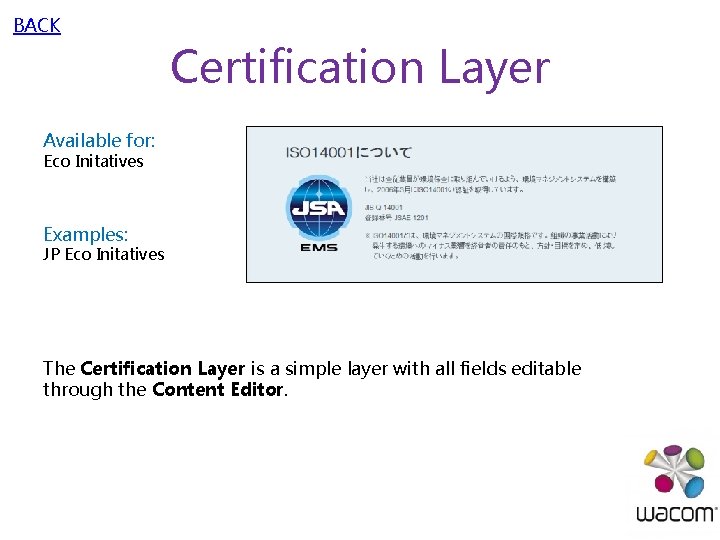
BACK Certification Layer Available for: Eco Initatives Examples: JP Eco Initatives The Certification Layer is a simple layer with all fields editable through the Content Editor.
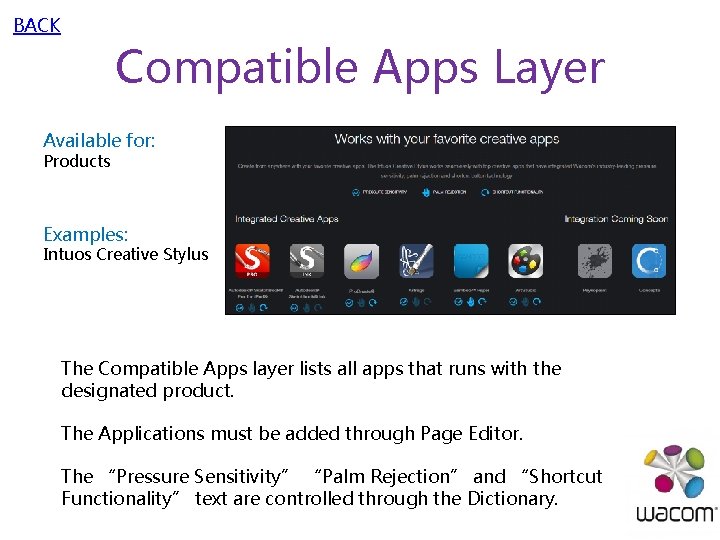
BACK Compatible Apps Layer Available for: Products Examples: Intuos Creative Stylus The Compatible Apps layer lists all apps that runs with the designated product. The Applications must be added through Page Editor. The “Pressure Sensitivity” “Palm Rejection” and “Shortcut Functionality” text are controlled through the Dictionary.
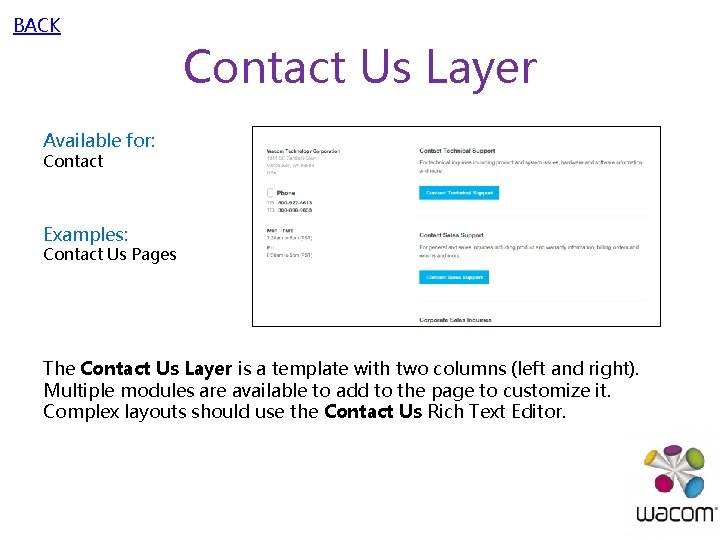
BACK Contact Us Layer Available for: Contact Examples: Contact Us Pages The Contact Us Layer is a template with two columns (left and right). Multiple modules are available to add to the page to customize it. Complex layouts should use the Contact Us Rich Text Editor.
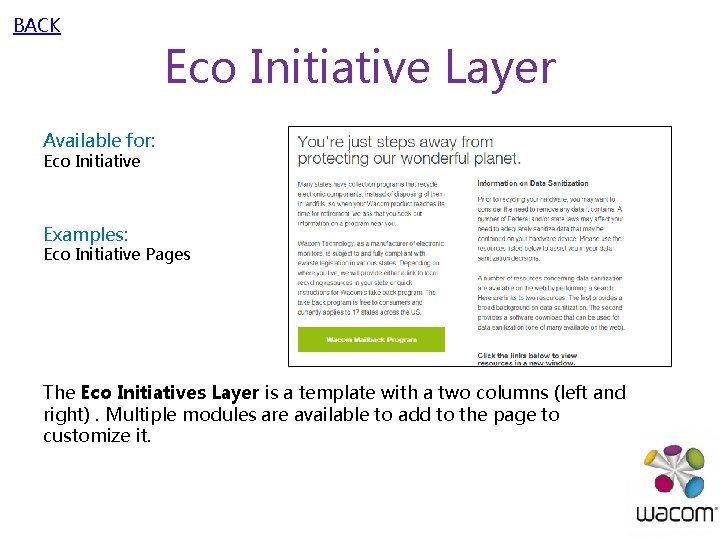
BACK Eco Initiative Layer Available for: Eco Initiative Examples: Eco Initiative Pages The Eco Initiatives Layer is a template with a two columns (left and right). Multiple modules are available to add to the page to customize it.
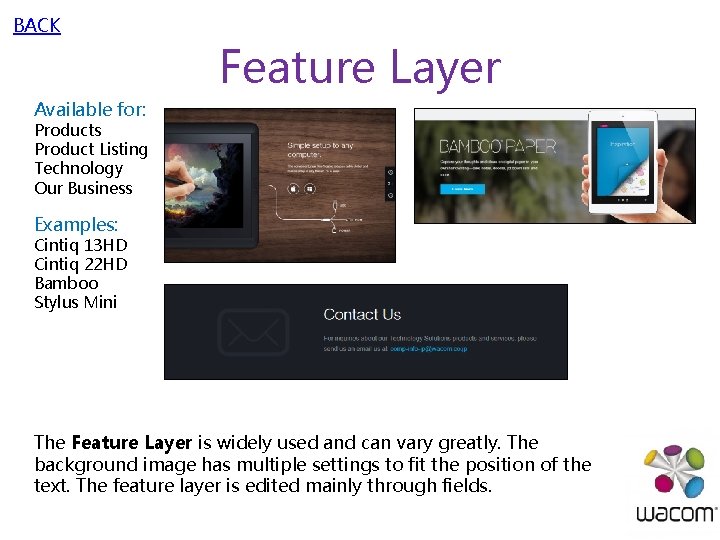
BACK Feature Layer Available for: Products Product Listing Technology Our Business Examples: Cintiq 13 HD Cintiq 22 HD Bamboo Stylus Mini The Feature Layer is widely used and can vary greatly. The background image has multiple settings to fit the position of the text. The feature layer is edited mainly through fields.
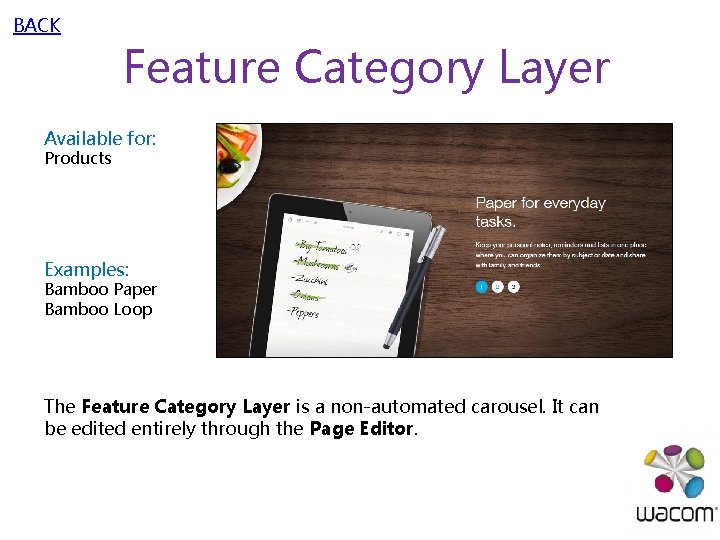
BACK Feature Category Layer Available for: Products Examples: Bamboo Paper Bamboo Loop The Feature Category Layer is a non-automated carousel. It can be edited entirely through the Page Editor.
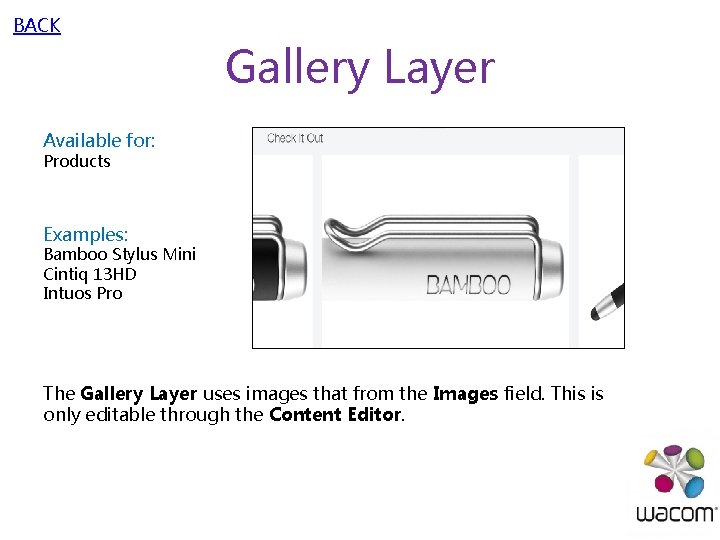
BACK Gallery Layer Available for: Products Examples: Bamboo Stylus Mini Cintiq 13 HD Intuos Pro The Gallery Layer uses images that from the Images field. This is only editable through the Content Editor.
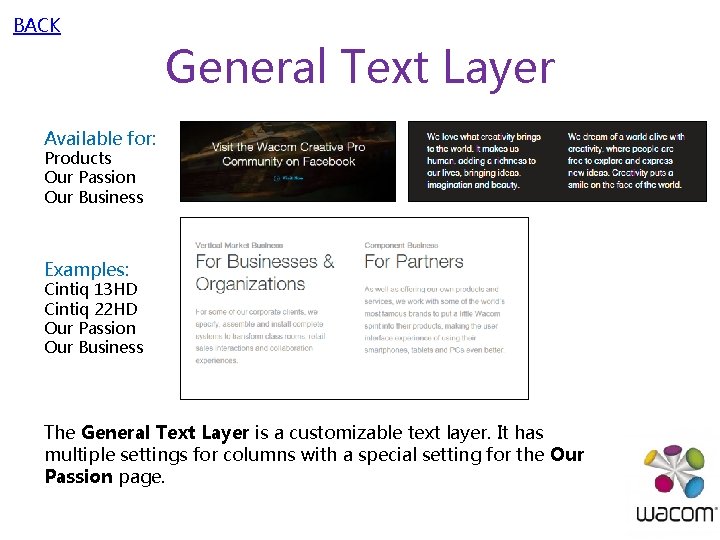
BACK General Text Layer Available for: Products Our Passion Our Business Examples: Cintiq 13 HD Cintiq 22 HD Our Passion Our Business The General Text Layer is a customizable text layer. It has multiple settings for columns with a special setting for the Our Passion page.

BACK Hero Image Layer Available for: Careers Our Business Technical Solutions Business Solutions News & Events Investors Contact Privacy Policy Eco Initiatives Examples: Careers News & Events Contact The Hero Image Layer is the top layer on many landing pages. It consists of Headline, Subtext, and Links. The background image may also be placed in a variety of locations using the Component Properties.
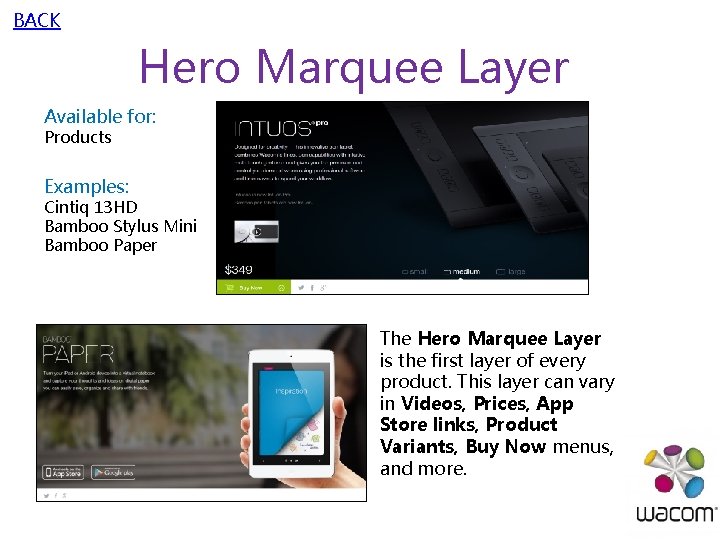
BACK Hero Marquee Layer Available for: Products Examples: Cintiq 13 HD Bamboo Stylus Mini Bamboo Paper The Hero Marquee Layer is the first layer of every product. This layer can vary in Videos, Prices, App Store links, Product Variants, Buy Now menus, and more.
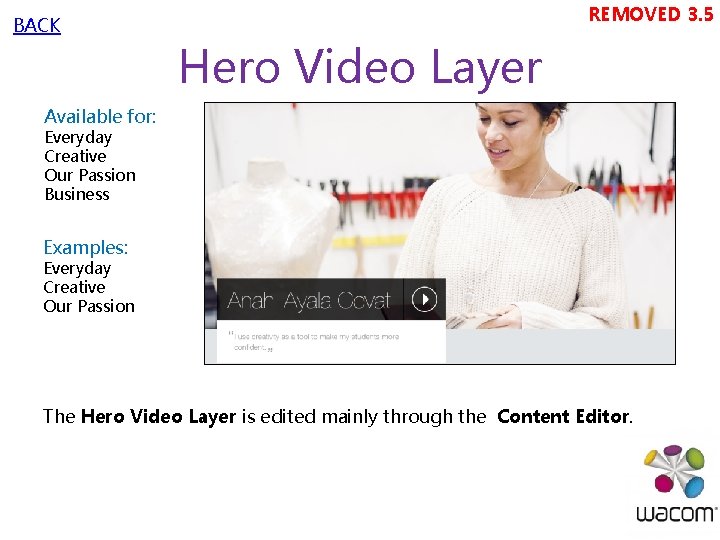
BACK REMOVED 3. 5 Hero Video Layer Available for: Everyday Creative Our Passion Business Examples: Everyday Creative Our Passion The Hero Video Layer is edited mainly through the Content Editor.
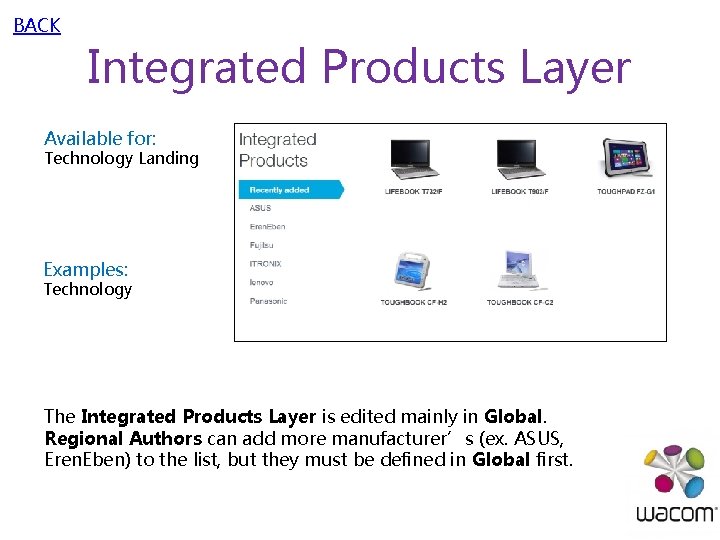
BACK Integrated Products Layer Available for: Technology Landing Examples: Technology The Integrated Products Layer is edited mainly in Global. Regional Authors can add more manufacturer’s (ex. ASUS, Eren. Eben) to the list, but they must be defined in Global first.
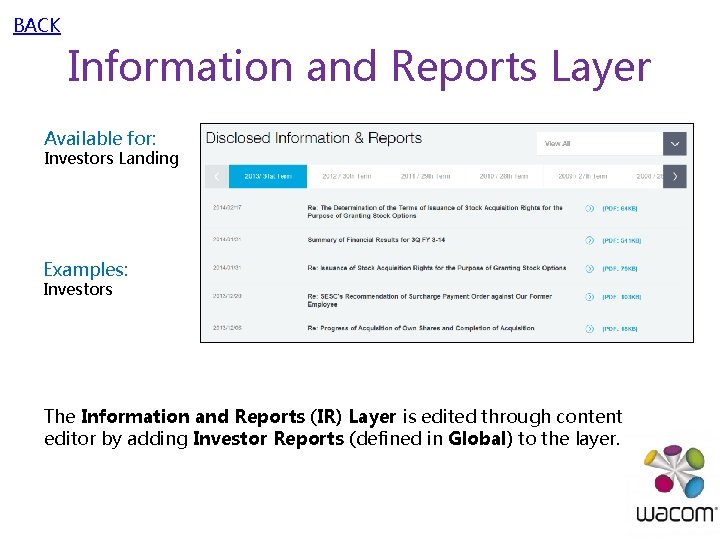
BACK Information and Reports Layer Available for: Investors Landing Examples: Investors The Information and Reports (IR) Layer is edited through content editor by adding Investor Reports (defined in Global) to the layer.
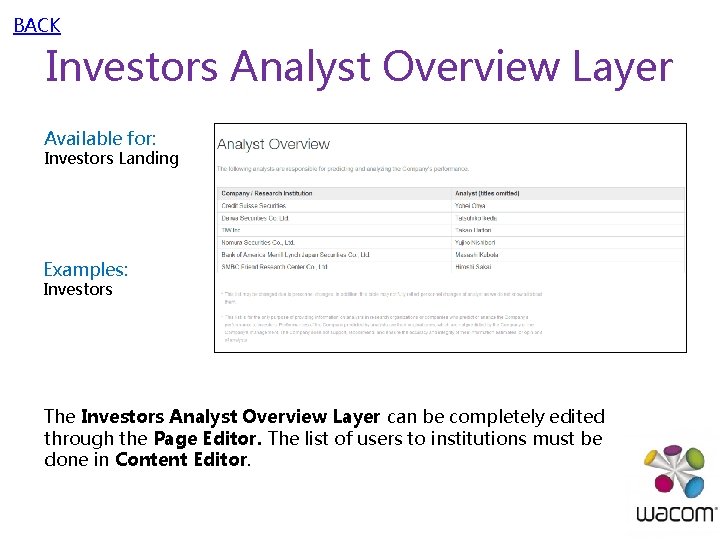
BACK Investors Analyst Overview Layer Available for: Investors Landing Examples: Investors The Investors Analyst Overview Layer can be completely edited through the Page Editor. The list of users to institutions must be done in Content Editor.

BACK Investors FAQ Layer Available for: Investors Landing Examples: Investors The Investors FAQ Layer is edited through the Content Editor by adding FAQ Sections (About the Company, Scope of Business, Stocks) to the layer that were defined in Global.

BACK Investor Financial Indices Layer Available for: Investors Landing <PENDING> Examples: Investors The Investors Financial Indices Layer can be edited through the Page Editor. This layer consists of Header and Subtext with multiple tabs and images.
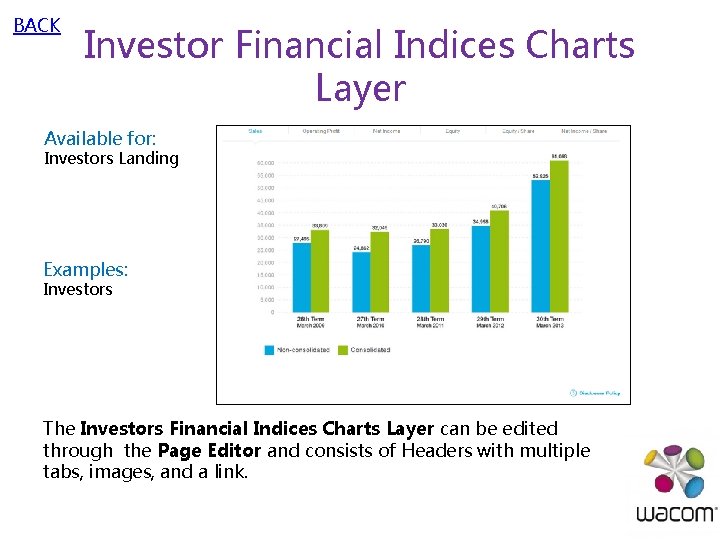
BACK Investor Financial Indices Charts Layer Available for: Investors Landing Examples: Investors The Investors Financial Indices Charts Layer can be edited through the Page Editor and consists of Headers with multiple tabs, images, and a link.
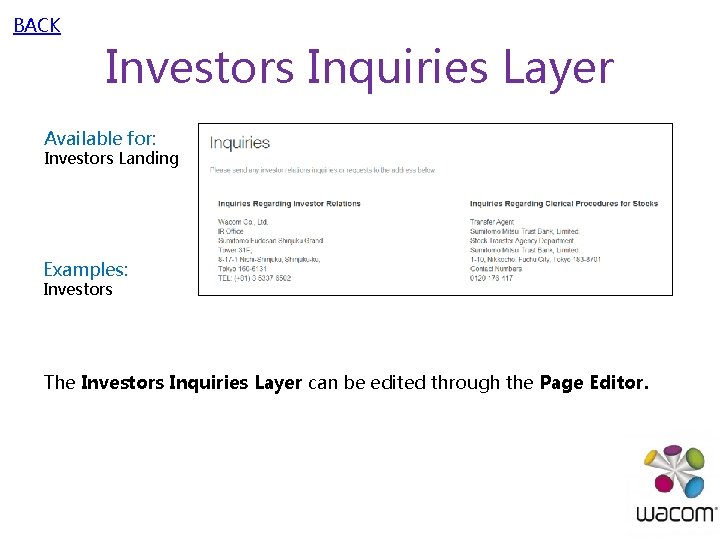
BACK Investors Inquiries Layer Available for: Investors Landing Examples: Investors The Investors Inquiries Layer can be edited through the Page Editor.
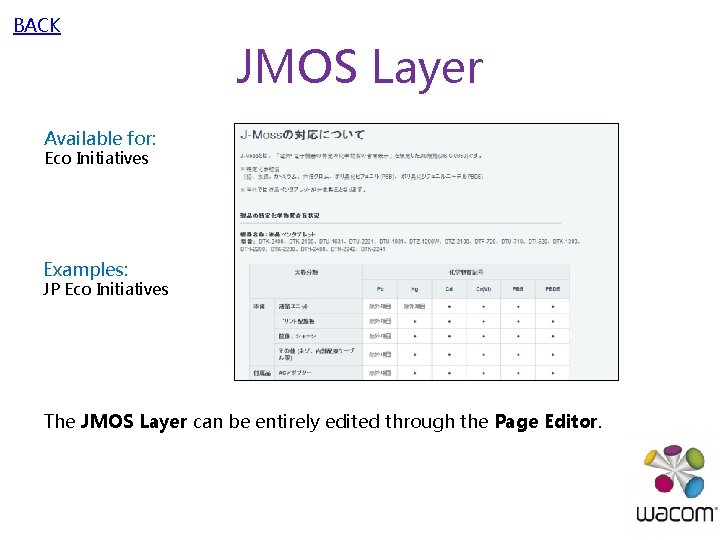
BACK JMOS Layer Available for: Eco Initiatives Examples: JP Eco Initiatives The JMOS Layer can be entirely edited through the Page Editor.
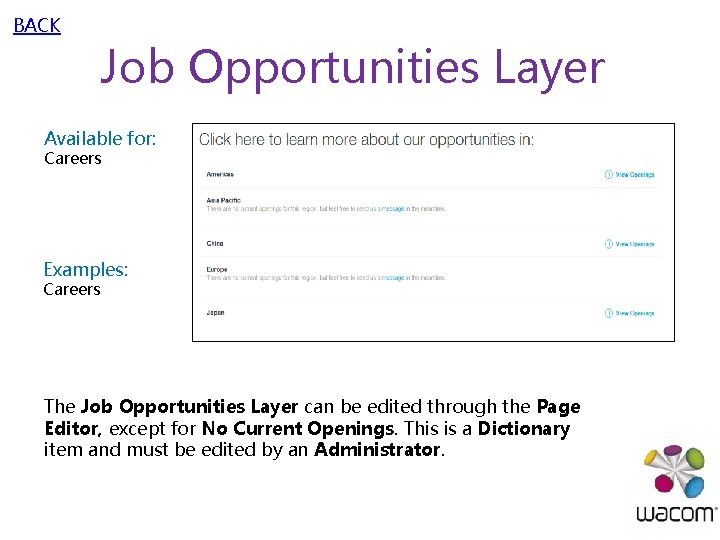
BACK Job Opportunities Layer Available for: Careers Examples: Careers The Job Opportunities Layer can be edited through the Page Editor, except for No Current Openings. This is a Dictionary item and must be edited by an Administrator.
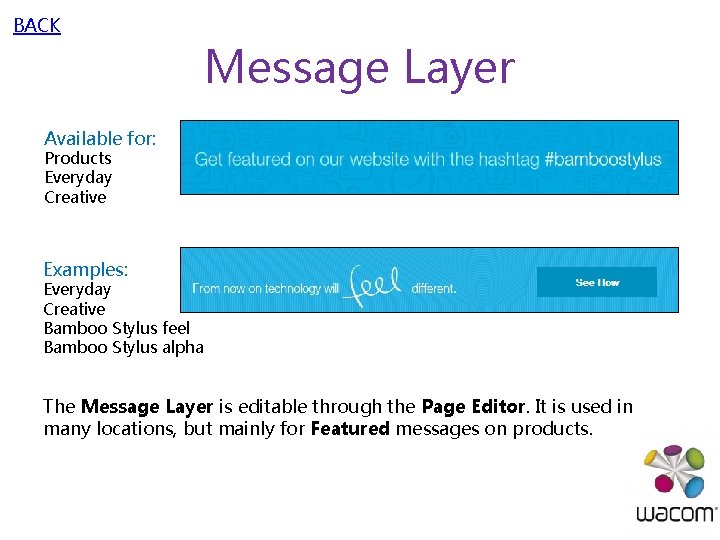
BACK Message Layer Available for: Products Everyday Creative Examples: Everyday Creative Bamboo Stylus feel Bamboo Stylus alpha The Message Layer is editable through the Page Editor. It is used in many locations, but mainly for Featured messages on products.
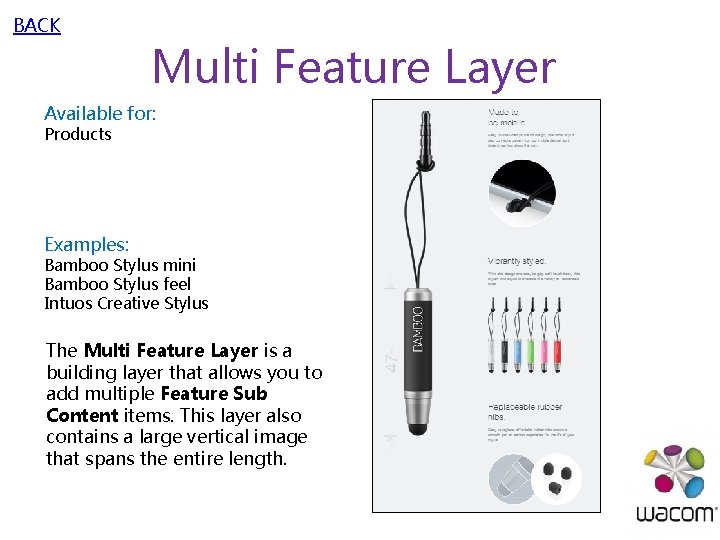
BACK Multi Feature Layer Available for: Products Examples: Bamboo Stylus mini Bamboo Stylus feel Intuos Creative Stylus The Multi Feature Layer is a building layer that allows you to add multiple Feature Sub Content items. This layer also contains a large vertical image that spans the entire length.
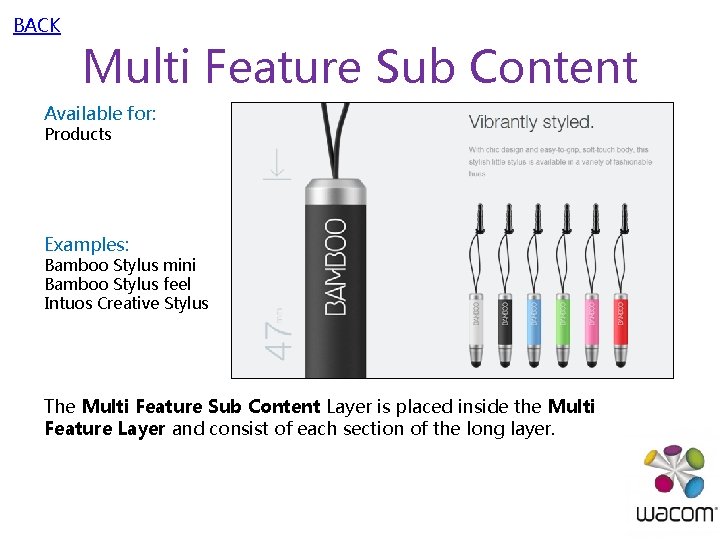
BACK Multi Feature Sub Content Available for: Products Examples: Bamboo Stylus mini Bamboo Stylus feel Intuos Creative Stylus The Multi Feature Sub Content Layer is placed inside the Multi Feature Layer and consist of each section of the long layer.
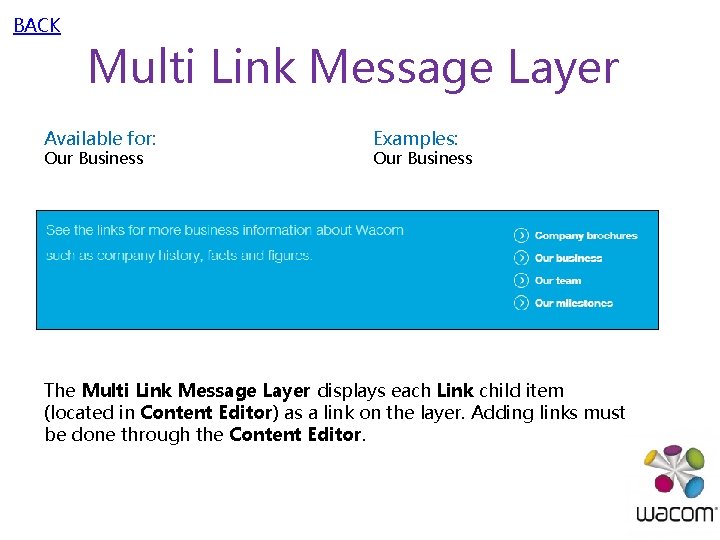
BACK Multi Link Message Layer Available for: Our Business Examples: Our Business The Multi Link Message Layer displays each Link child item (located in Content Editor) as a link on the layer. Adding links must be done through the Content Editor.
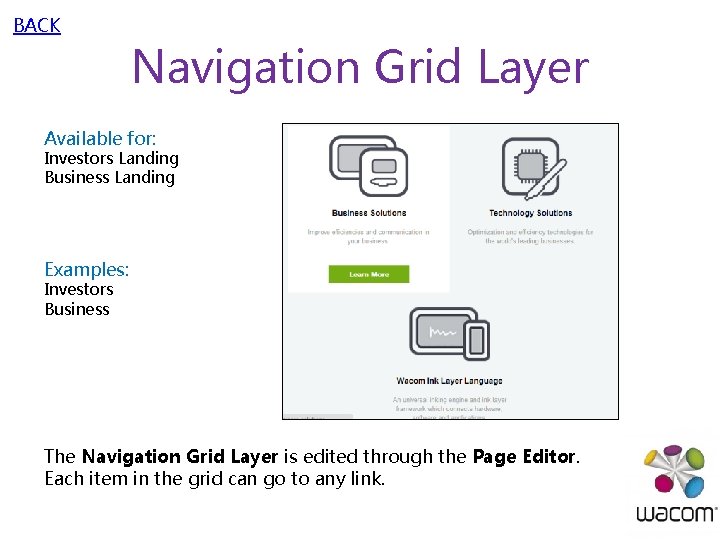
BACK Navigation Grid Layer Available for: Investors Landing Business Landing Examples: Investors Business The Navigation Grid Layer is edited through the Page Editor. Each item in the grid can go to any link.
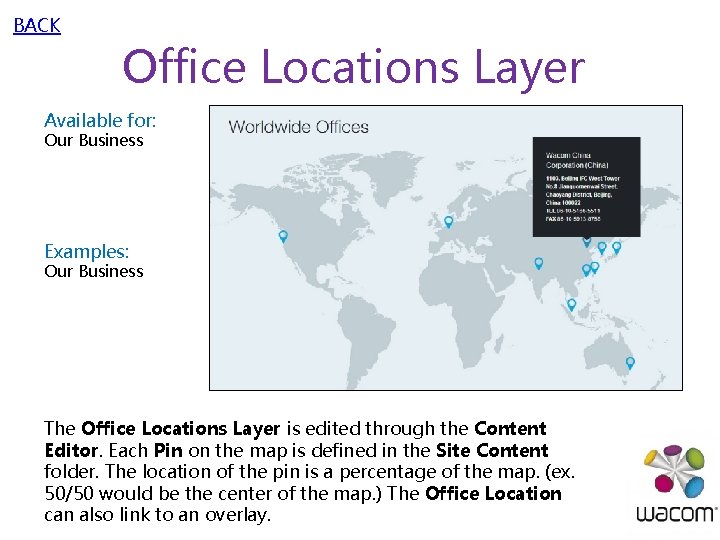
BACK Office Locations Layer Available for: Our Business Examples: Our Business The Office Locations Layer is edited through the Content Editor. Each Pin on the map is defined in the Site Content folder. The location of the pin is a percentage of the map. (ex. 50/50 would be the center of the map. ) The Office Location can also link to an overlay.
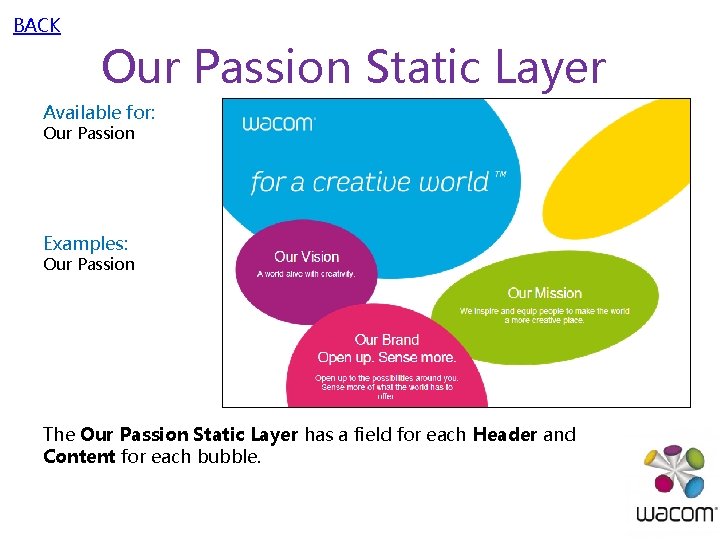
BACK Our Passion Static Layer Available for: Our Passion Examples: Our Passion The Our Passion Static Layer has a field for each Header and Content for each bubble.
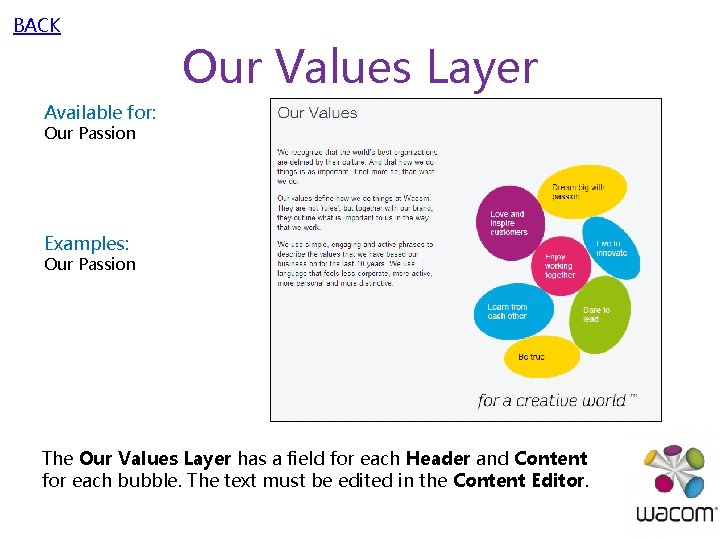
BACK Our Values Layer Available for: Our Passion Examples: Our Passion The Our Values Layer has a field for each Header and Content for each bubble. The text must be edited in the Content Editor.
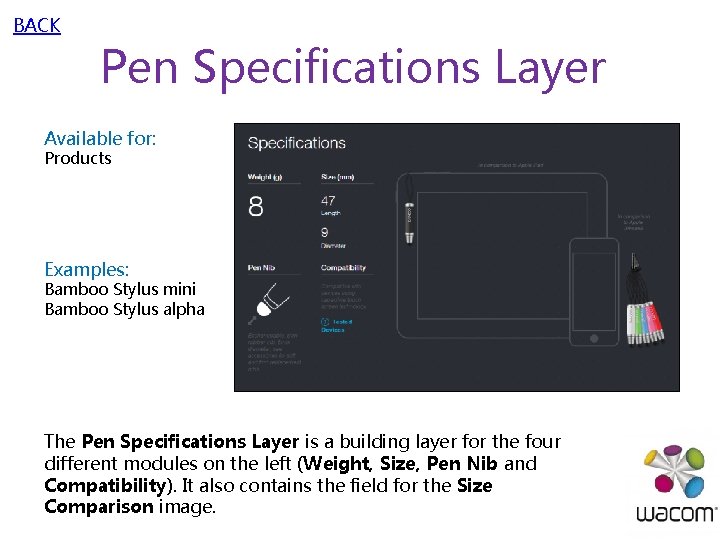
BACK Pen Specifications Layer Available for: Products Examples: Bamboo Stylus mini Bamboo Stylus alpha The Pen Specifications Layer is a building layer for the four different modules on the left (Weight, Size, Pen Nib and Compatibility). It also contains the field for the Size Comparison image.
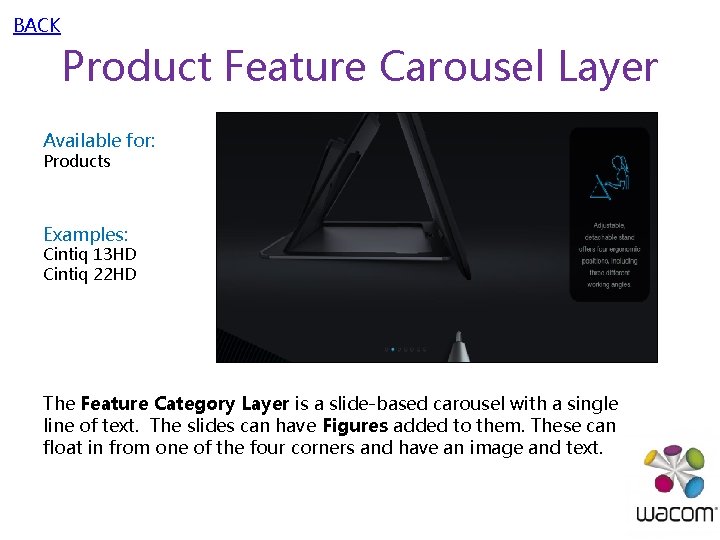
BACK Product Feature Carousel Layer Available for: Products Examples: Cintiq 13 HD Cintiq 22 HD The Feature Category Layer is a slide-based carousel with a single line of text. The slides can have Figures added to them. These can float in from one of the four corners and have an image and text.
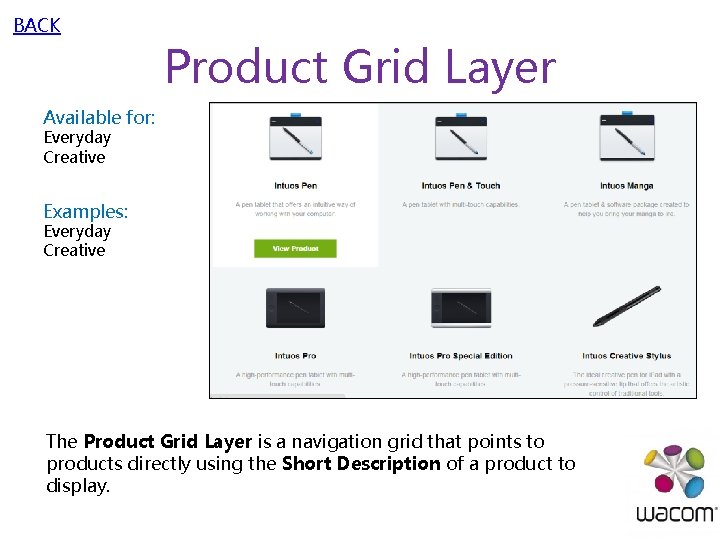
BACK Product Grid Layer Available for: Everyday Creative Examples: Everyday Creative The Product Grid Layer is a navigation grid that points to products directly using the Short Description of a product to display.
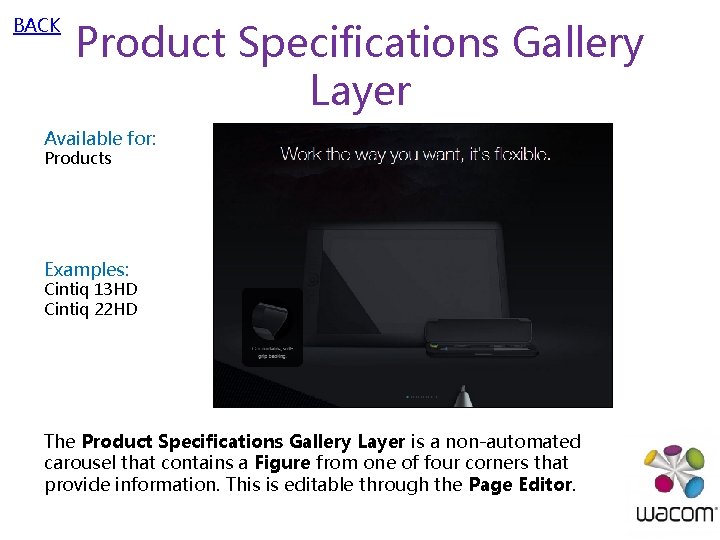
BACK Product Specifications Gallery Layer Available for: Products Examples: Cintiq 13 HD Cintiq 22 HD The Product Specifications Gallery Layer is a non-automated carousel that contains a Figure from one of four corners that provide information. This is editable through the Page Editor.
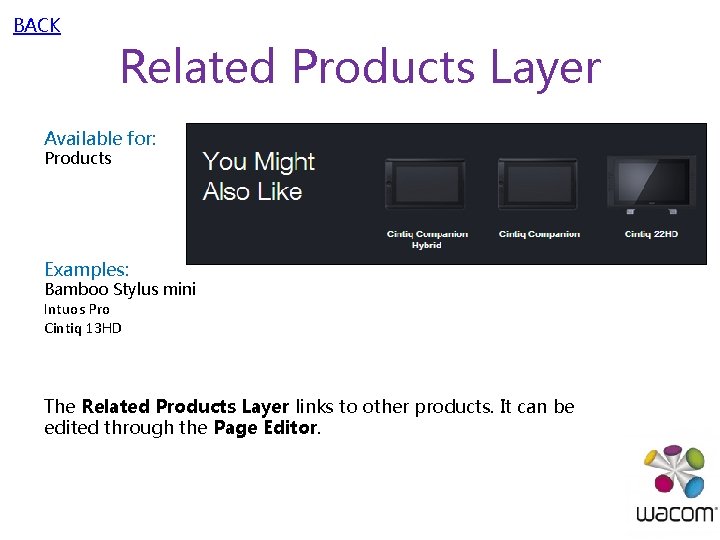
BACK Related Products Layer Available for: Products Examples: Bamboo Stylus mini Intuos Pro Cintiq 13 HD The Related Products Layer links to other products. It can be edited through the Page Editor.
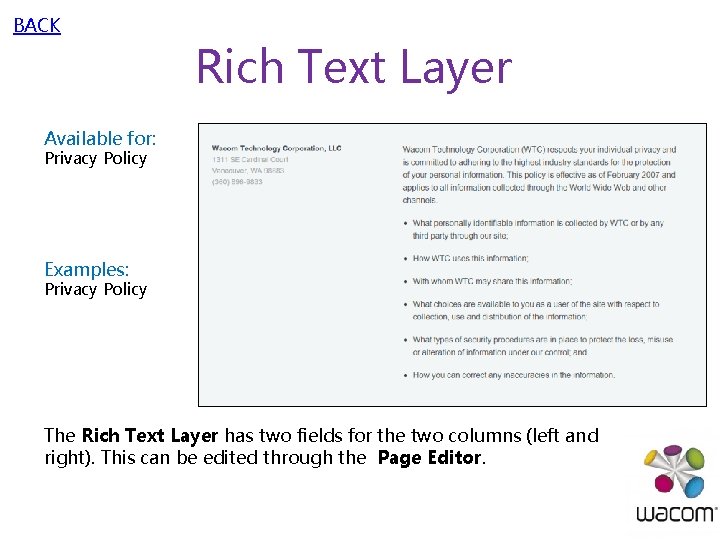
BACK Rich Text Layer Available for: Privacy Policy Examples: Privacy Policy The Rich Text Layer has two fields for the two columns (left and right). This can be edited through the Page Editor.
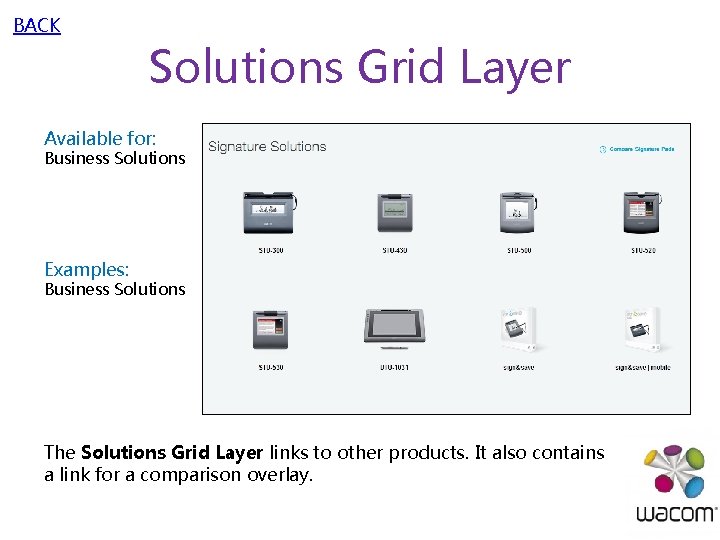
BACK Solutions Grid Layer Available for: Business Solutions Examples: Business Solutions The Solutions Grid Layer links to other products. It also contains a link for a comparison overlay.
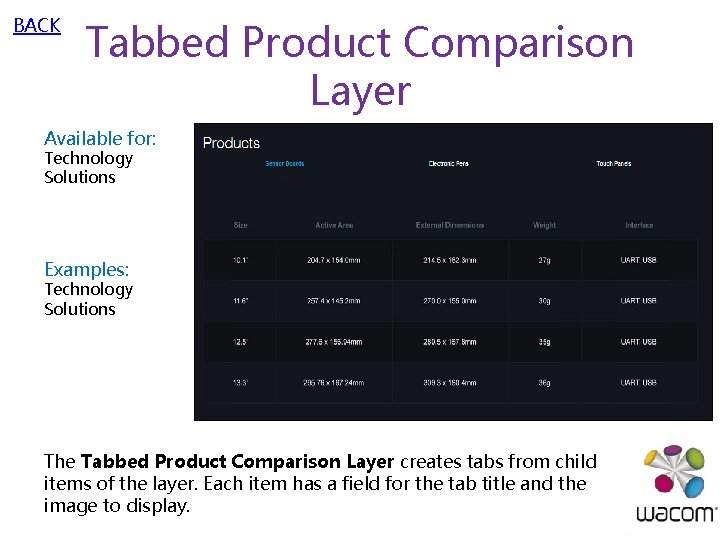
BACK Tabbed Product Comparison Layer Available for: Technology Solutions Examples: Technology Solutions The Tabbed Product Comparison Layer creates tabs from child items of the layer. Each item has a field for the tab title and the image to display.
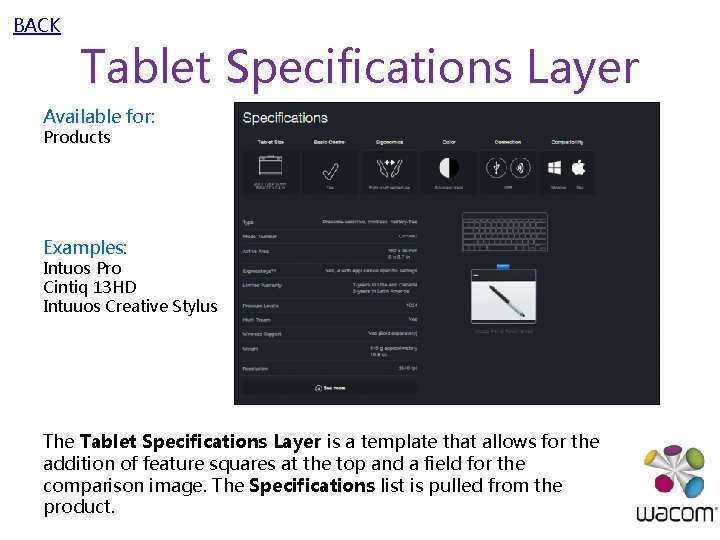
BACK Tablet Specifications Layer Available for: Products Examples: Intuos Pro Cintiq 13 HD Intuuos Creative Stylus The Tablet Specifications Layer is a template that allows for the addition of feature squares at the top and a field for the comparison image. The Specifications list is pulled from the product.
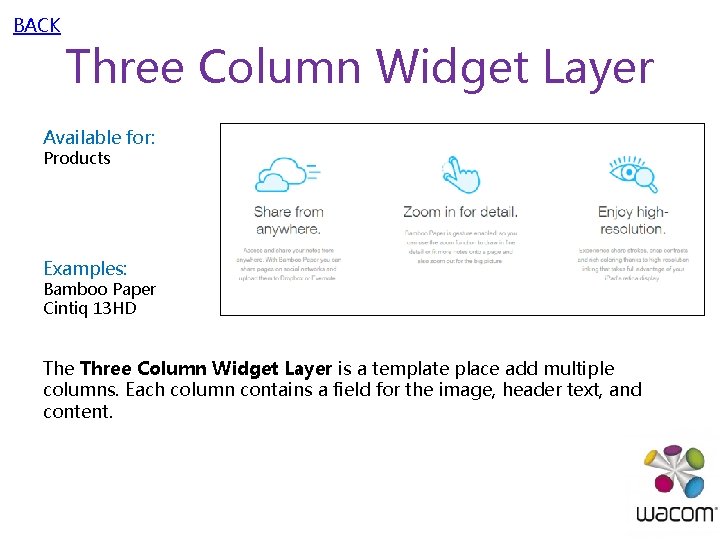
BACK Three Column Widget Layer Available for: Products Examples: Bamboo Paper Cintiq 13 HD The Three Column Widget Layer is a template place add multiple columns. Each column contains a field for the image, header text, and content.
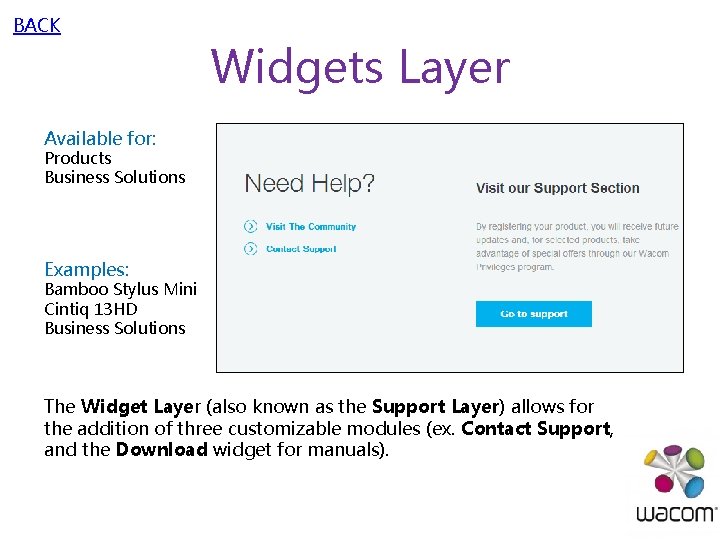
BACK Widgets Layer Available for: Products Business Solutions Examples: Bamboo Stylus Mini Cintiq 13 HD Business Solutions The Widget Layer (also known as the Support Layer) allows for the addition of three customizable modules (ex. Contact Support, and the Download widget for manuals).
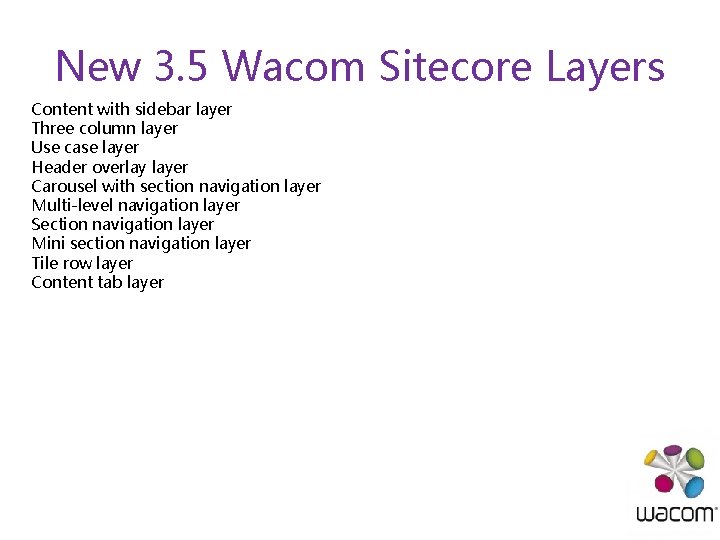
New 3. 5 Wacom Sitecore Layers Content with sidebar layer Three column layer Use case layer Header overlay layer Carousel with section navigation layer Multi-level navigation layer Section navigation layer Mini section navigation layer Tile row layer Content tab layer

BACK Content with sidebar layer Available for: any page Examples: Discover detail pages The Content with sidebar layer allows multiple paragraphs of content to cascade in a wide column, with a right or left aligned narrow column with supporting content, images or video.
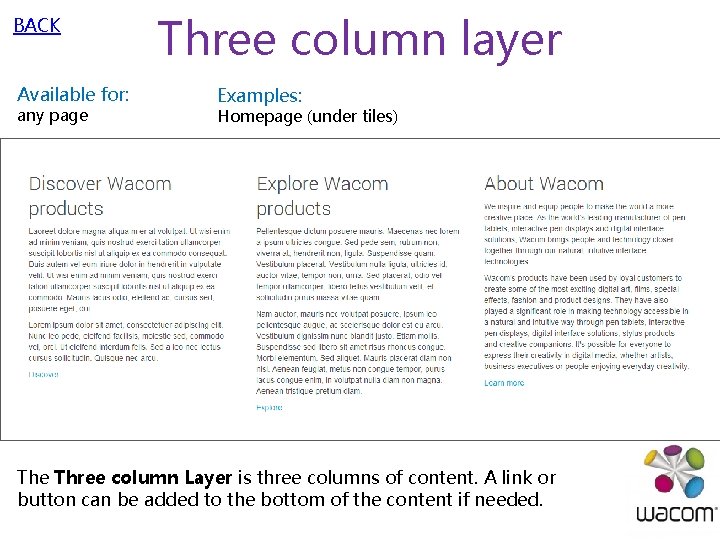
BACK Available for: any page Three column layer Examples: Homepage (under tiles) The Three column Layer is three columns of content. A link or button can be added to the bottom of the content if needed.

BACK Usecase layer Available for: Examples: product pages Intuos Pro products The Usecase layer has a full screen background image, with a header & content introduction. Individual usecases can be added(up to 3 in a row) under introduction, with links to related Discover pages.
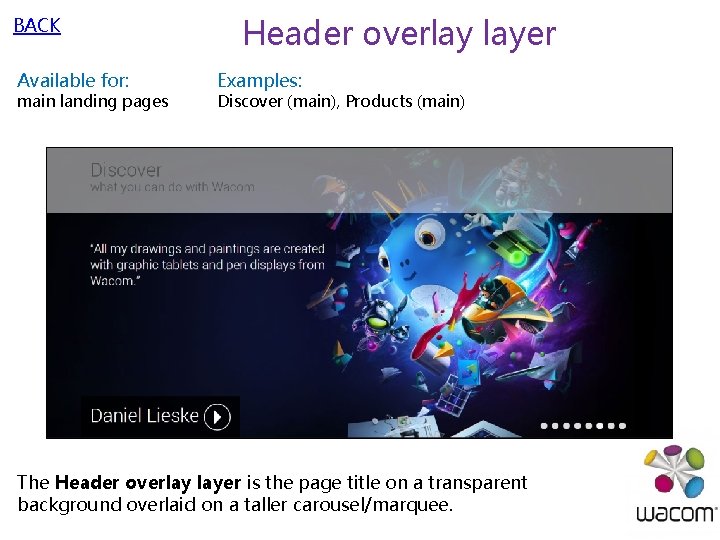
BACK Available for: main landing pages Header overlay layer Examples: Discover (main), Products (main) The Header overlay layer is the page title on a transparent background overlaid on a taller carousel/marquee.
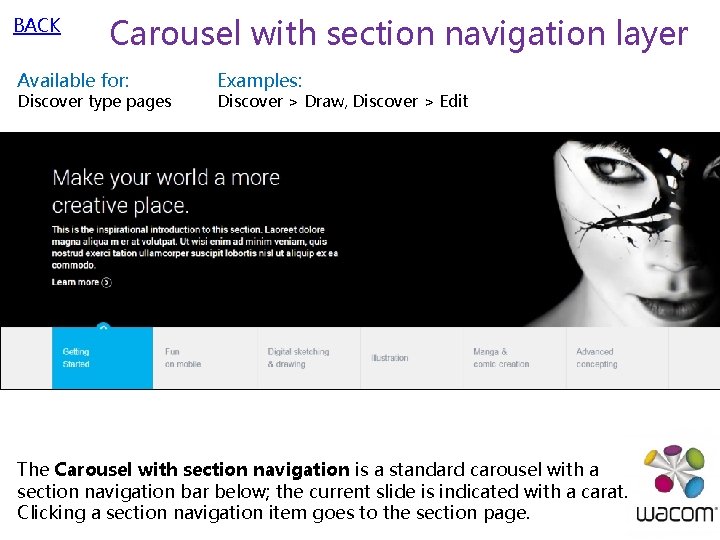
BACK Carousel with section navigation layer Available for: Discover type pages Examples: Discover > Draw, Discover > Edit The Carousel with section navigation is a standard carousel with a section navigation bar below; the current slide is indicated with a carat. Clicking a section navigation item goes to the section page.
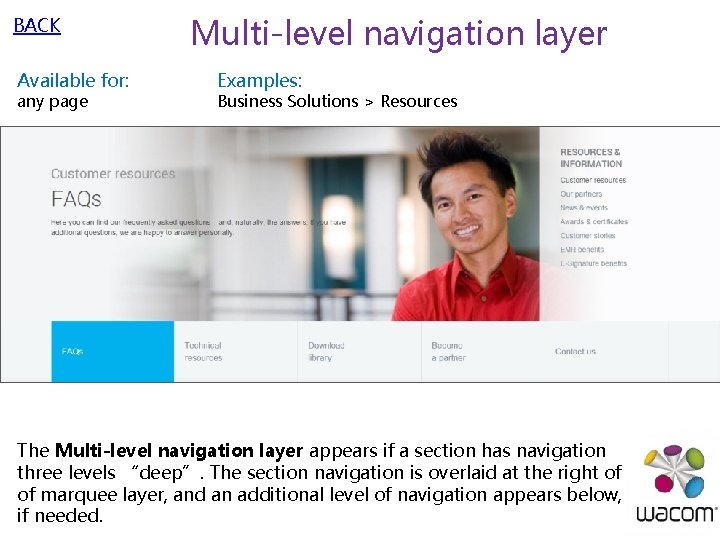
BACK Available for: any page Multi-level navigation layer Examples: Business Solutions > Resources The Multi-level navigation layer appears if a section has navigation three levels “deep”. The section navigation is overlaid at the right of of marquee layer, and an additional level of navigation appears below, if needed.
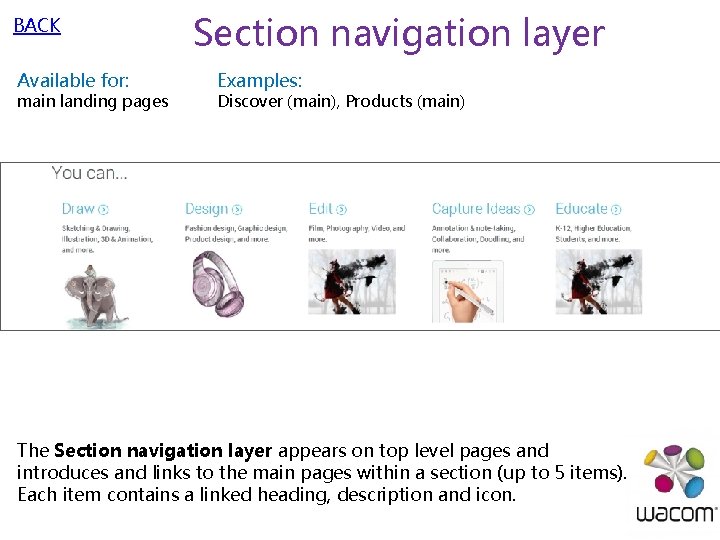
BACK Available for: main landing pages Section navigation layer Examples: Discover (main), Products (main) The Section navigation layer appears on top level pages and introduces and links to the main pages within a section (up to 5 items). Each item contains a linked heading, description and icon.
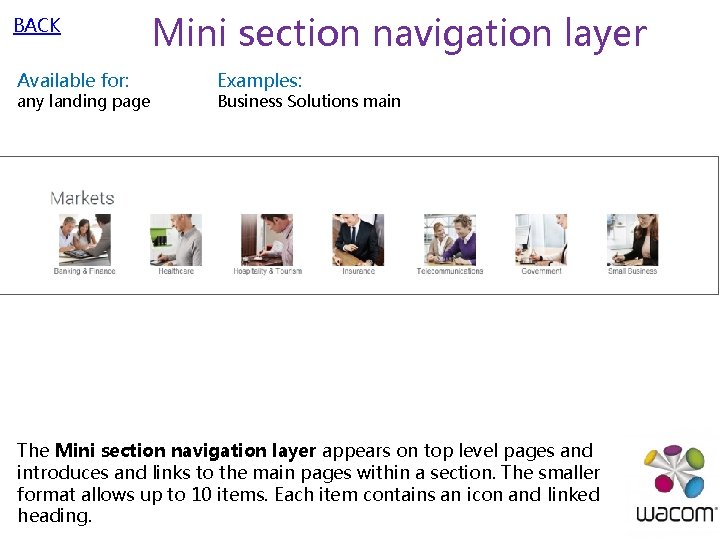
BACK Available for: any landing page Mini section navigation layer Examples: Business Solutions main The Mini section navigation layer appears on top level pages and introduces and links to the main pages within a section. The smaller format allows up to 10 items. Each item contains an icon and linked heading.
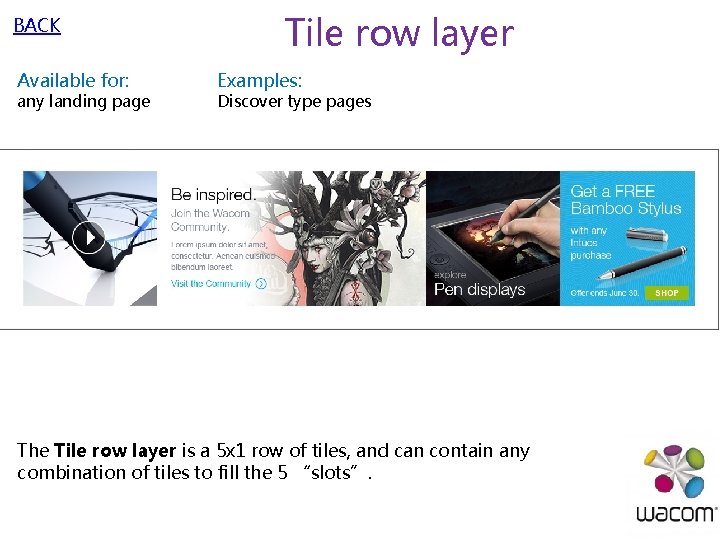
BACK Available for: any landing page Tile row layer Examples: Discover type pages The Tile row layer is a 5 x 1 row of tiles, and can contain any combination of tiles to fill the 5 “slots”.
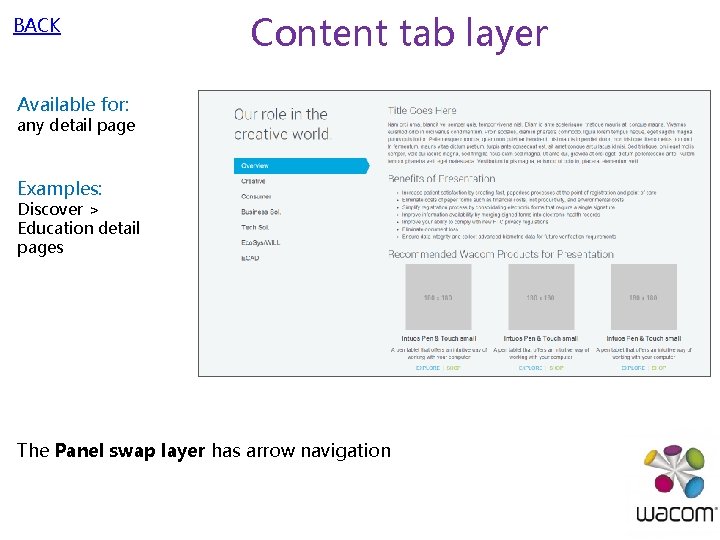
BACK Content tab layer Available for: any detail page Examples: Discover > Education detail pages The Panel swap layer has arrow navigation
 Actor glossary
Actor glossary Use case glossary
Use case glossary Secure socket layer and transport layer security
Secure socket layer and transport layer security Presentation layer functions
Presentation layer functions Layer 2 e layer 3
Layer 2 e layer 3 Pigmented layer and neural layer
Pigmented layer and neural layer Secure socket layer and transport layer security
Secure socket layer and transport layer security Layer-by-layer assembly
Layer-by-layer assembly Brush border enzymes
Brush border enzymes Secure socket layer and transport layer security
Secure socket layer and transport layer security Layer 2 vs layer 3 bitstream
Layer 2 vs layer 3 bitstream Secure socket layer and transport layer security
Secure socket layer and transport layer security What is the word equation of photosynthesis
What is the word equation of photosynthesis Boltss legend
Boltss legend Cscmp definition of supply chain management
Cscmp definition of supply chain management International glossary of hydrology
International glossary of hydrology Hotel revenue management glossary
Hotel revenue management glossary Glossary icon
Glossary icon Elements of worldview grade 8
Elements of worldview grade 8 Glossary of usage worksheet answers
Glossary of usage worksheet answers Ap spanish literature review
Ap spanish literature review Talaan ng glosari
Talaan ng glosari Osha glossary of terms
Osha glossary of terms Managed futures glossary
Managed futures glossary Chaucer glossary
Chaucer glossary Shark
Shark Who health promotion glossary
Who health promotion glossary Expertir
Expertir Difference between private equity and venture capital
Difference between private equity and venture capital A thousand splendid suns the kite runner
A thousand splendid suns the kite runner How you use ict today and how you will use it tomorrow
How you use ict today and how you will use it tomorrow Bfmoat layer
Bfmoat layer Nikon i11d
Nikon i11d Visceral layer
Visceral layer Uneven junction of the dermis with the epidermis
Uneven junction of the dermis with the epidermis Goals of network layer
Goals of network layer Wireless transport layer security
Wireless transport layer security Open set domain adaptation by backpropagation
Open set domain adaptation by backpropagation Presentation layer design issues
Presentation layer design issues Dentin
Dentin 4 layers of earth
4 layers of earth Introduction to application layer
Introduction to application layer Goals of network layer
Goals of network layer Data link sublayers
Data link sublayers Transport layer.
Transport layer. Semiconductor
Semiconductor Prickle cell layer
Prickle cell layer Osi reference model diagram
Osi reference model diagram Mac sublayer is stacked at
Mac sublayer is stacked at Layer 2 attacks
Layer 2 attacks Eugene wong berkeley
Eugene wong berkeley What is earths thickest layer
What is earths thickest layer Tritonroute
Tritonroute Communication at the data link layer is
Communication at the data link layer is Data persistence layer
Data persistence layer Sofar layer
Sofar layer Flow control layer
Flow control layer The earth's layers foldable
The earth's layers foldable Hadoop hive architecture
Hadoop hive architecture The outer layer of the cerebrum
The outer layer of the cerebrum