How To Use The UI command line Elisabetta
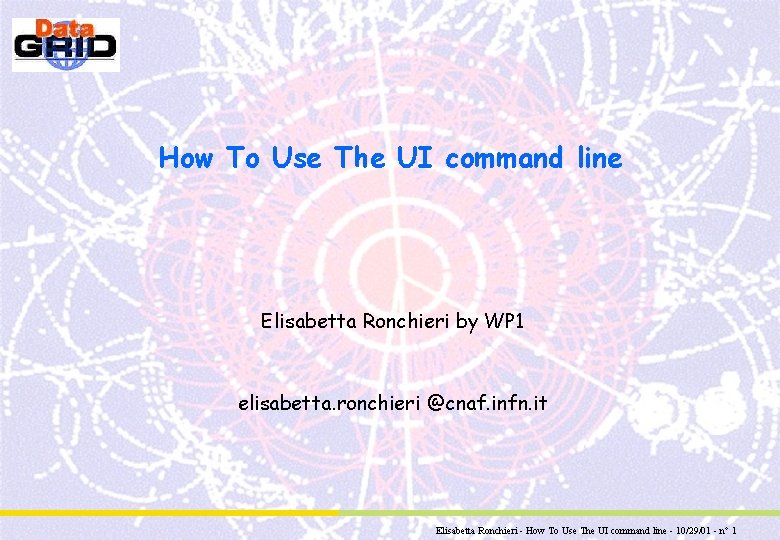
How To Use The UI command line Elisabetta Ronchieri by WP 1 elisabetta. ronchieri @cnaf. infn. it Elisabetta Ronchieri - How To Use The UI command line - 10/29/01 - n° 1
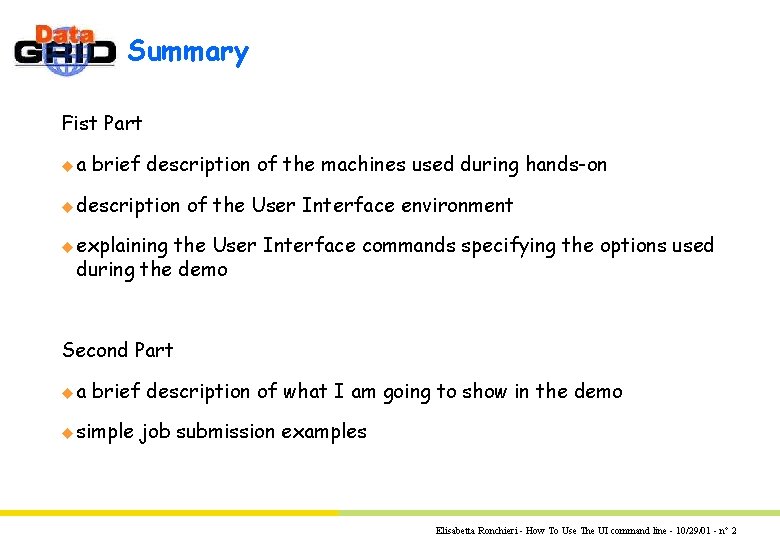
Summary Fist Part ua brief description of the machines used during hands-on u description of the User Interface environment u explaining the User Interface commands specifying the options used during the demo Second Part ua brief description of what I am going to show in the demo u simple job submission examples Elisabetta Ronchieri - How To Use The UI command line - 10/29/01 - n° 2
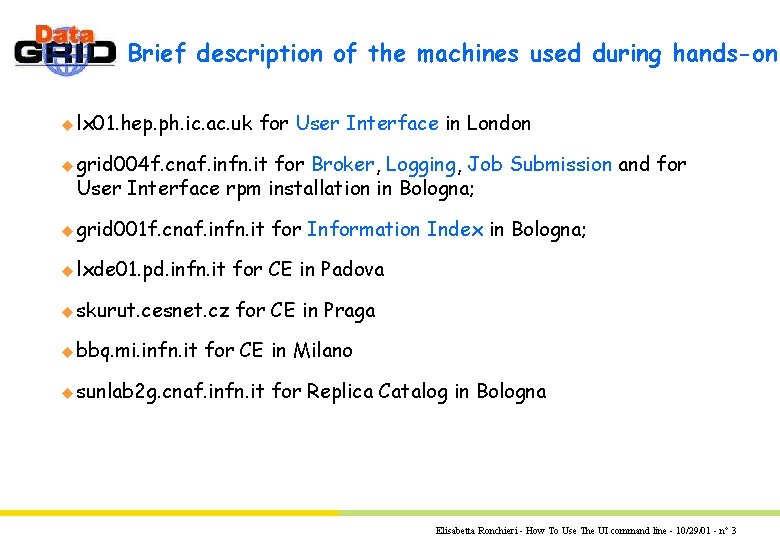
Brief description of the machines used during hands-on u lx 01. hep. ph. ic. ac. uk for User Interface in London u grid 004 f. cnaf. infn. it for Broker, Logging, Job Submission and for User Interface rpm installation in Bologna; u grid 001 f. cnaf. infn. it for Information Index in Bologna; u lxde 01. pd. infn. it for CE in Padova u skurut. cesnet. cz for CE in Praga u bbq. mi. infn. it for CE in Milano u sunlab 2 g. cnaf. infn. it for Replica Catalog in Bologna Elisabetta Ronchieri - How To Use The UI command line - 10/29/01 - n° 3

User Interface external pkgs The external packages used by the User Interface are the following: python-2. 1. 1 swig-1. 3. 7 expat-1. 95. 1 (is used only by Logging Client) classads (is used only by Broker Client) ssl-0. 9. 0 b gsincftp-0. 3 gsi-wuftp-0. 5 GAA (globus_gaa) GSS (globus_gss_assist and globus_gss) Elisabetta Ronchieri - How To Use The UI command line - 10/29/01 - n° 4
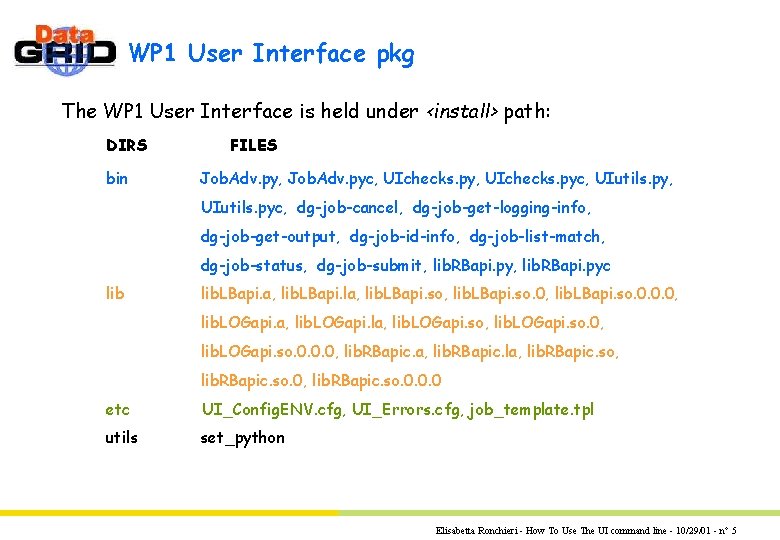
WP 1 User Interface pkg The WP 1 User Interface is held under <install> path: DIRS bin FILES Job. Adv. py, Job. Adv. pyc, UIchecks. pyc, UIutils. pyc, dg-job-cancel, dg-job-get-logging-info, dg-job-get-output, dg-job-id-info, dg-job-list-match, dg-job-status, dg-job-submit, lib. RBapi. pyc lib. LBapi. a, lib. LBapi. la, lib. LBapi. so. 0, lib. LBapi. so. 0. 0. 0, lib. LOGapi. a, lib. LOGapi. la, lib. LOGapi. so. 0, lib. LOGapi. so. 0. 0. 0, lib. RBapic. a, lib. RBapic. la, lib. RBapic. so. 0, lib. RBapic. so. 0. 0. 0 etc UI_Config. ENV. cfg, UI_Errors. cfg, job_template. tpl utils set_python Elisabetta Ronchieri - How To Use The UI command line - 10/29/01 - n° 5
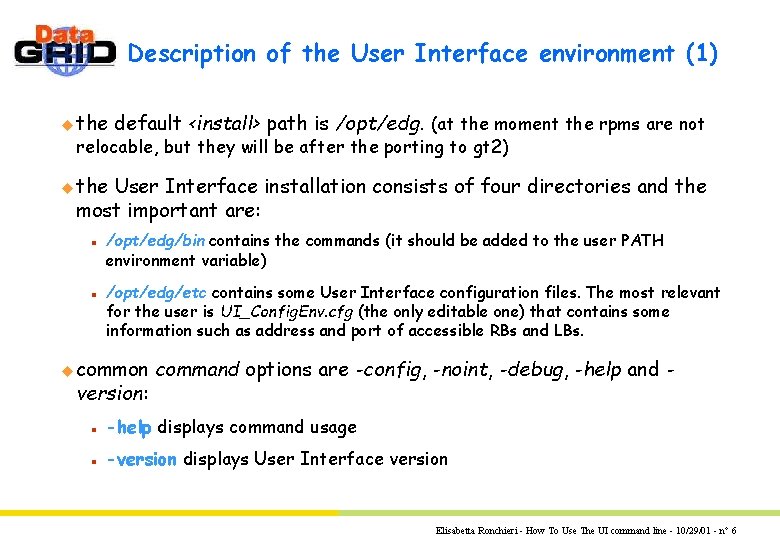
Description of the User Interface environment (1) u the default <install> path is /opt/edg. (at the moment the rpms are not relocable, but they will be after the porting to gt 2) u the User Interface installation consists of four directories and the most important are: n n /opt/edg/bin contains the commands (it should be added to the user PATH environment variable) /opt/edg/etc contains some User Interface configuration files. The most relevant for the user is UI_Config. Env. cfg (the only editable one) that contains some information such as address and port of accessible RBs and LBs. u common version: command options are -config, -noint, -debug, -help and - n -help displays command usage n -version displays User Interface version Elisabetta Ronchieri - How To Use The UI command line - 10/29/01 - n° 6
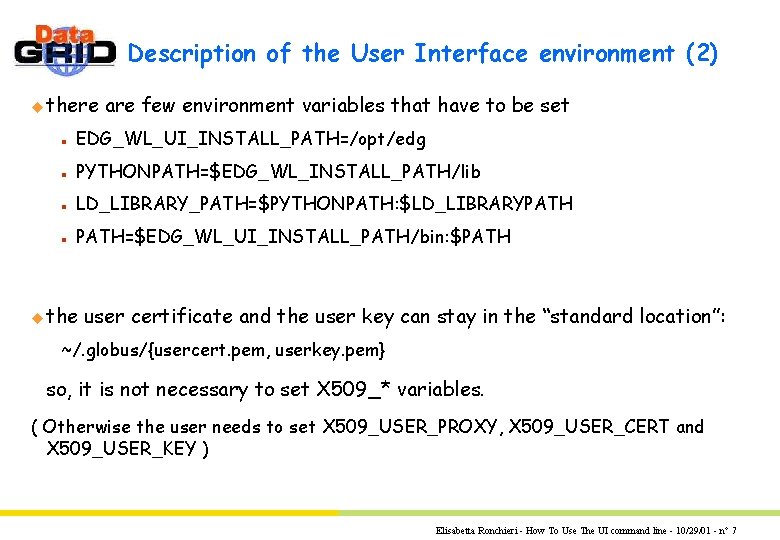
Description of the User Interface environment (2) u there are few environment variables that have to be set n EDG_WL_UI_INSTALL_PATH=/opt/edg n PYTHONPATH=$EDG_WL_INSTALL_PATH/lib n LD_LIBRARY_PATH=$PYTHONPATH: $LD_LIBRARYPATH n PATH=$EDG_WL_UI_INSTALL_PATH/bin: $PATH u the user certificate and the user key can stay in the “standard location”: ~/. globus/{usercert. pem, userkey. pem} so, it is not necessary to set X 509_* variables. ( Otherwise the user needs to set X 509_USER_PROXY, X 509_USER_CERT and X 509_USER_KEY ) Elisabetta Ronchieri - How To Use The UI command line - 10/29/01 - n° 7
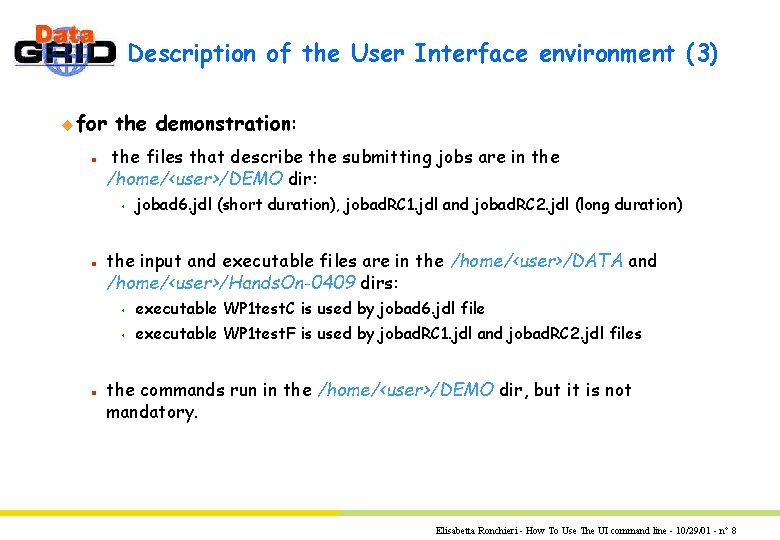
Description of the User Interface environment (3) u for n the demonstration: the files that describe the submitting jobs are in the /home/<user>/DEMO dir: s n n jobad 6. jdl (short duration), jobad. RC 1. jdl and jobad. RC 2. jdl (long duration) the input and executable files are in the /home/<user>/DATA and /home/<user>/Hands. On-0409 dirs: s executable WP 1 test. C is used by jobad 6. jdl file s executable WP 1 test. F is used by jobad. RC 1. jdl and jobad. RC 2. jdl files the commands run in the /home/<user>/DEMO dir, but it is not mandatory. Elisabetta Ronchieri - How To Use The UI command line - 10/29/01 - n° 8
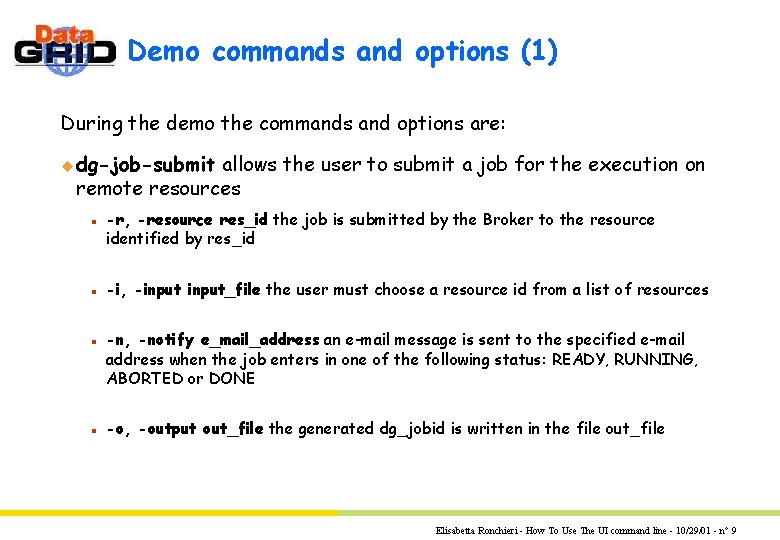
Demo commands and options (1) During the demo the commands and options are: u dg-job-submit allows the user to submit a job for the execution on remote resources n n -r, -resource res_id the job is submitted by the Broker to the resource identified by res_id -i, -input_file the user must choose a resource id from a list of resources -n, -notify e_mail_address an e-mail message is sent to the specified e-mail address when the job enters in one of the following status: READY, RUNNING, ABORTED or DONE -o, -output out_file the generated dg_jobid is written in the file out_file Elisabetta Ronchieri - How To Use The UI command line - 10/29/01 - n° 9
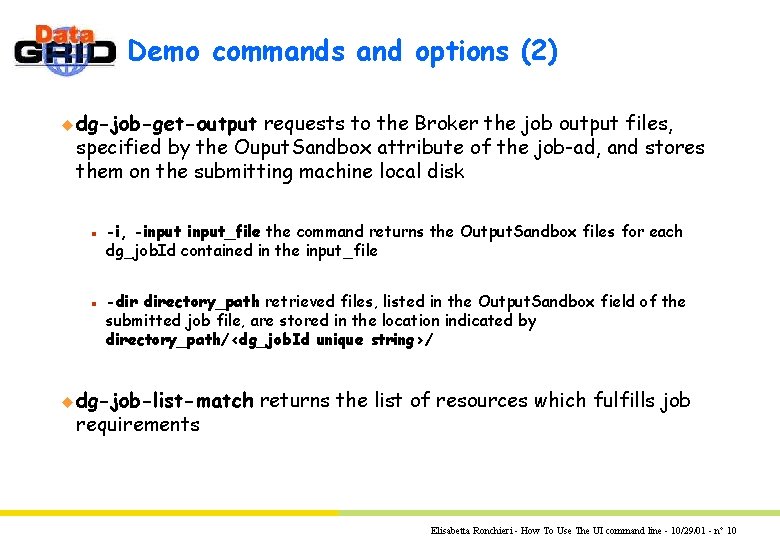
Demo commands and options (2) u dg-job-get-output requests to the Broker the job output files, specified by the Ouput. Sandbox attribute of the job-ad, and stores them on the submitting machine local disk n n -i, -input_file the command returns the Output. Sandbox files for each dg_job. Id contained in the input_file -dir directory_path retrieved files, listed in the Output. Sandbox field of the submitted job file, are stored in the location indicated by directory_path/<dg_job. Id unique string>/ u dg-job-list-match requirements returns the list of resources which fulfills job Elisabetta Ronchieri - How To Use The UI command line - 10/29/01 - n° 10
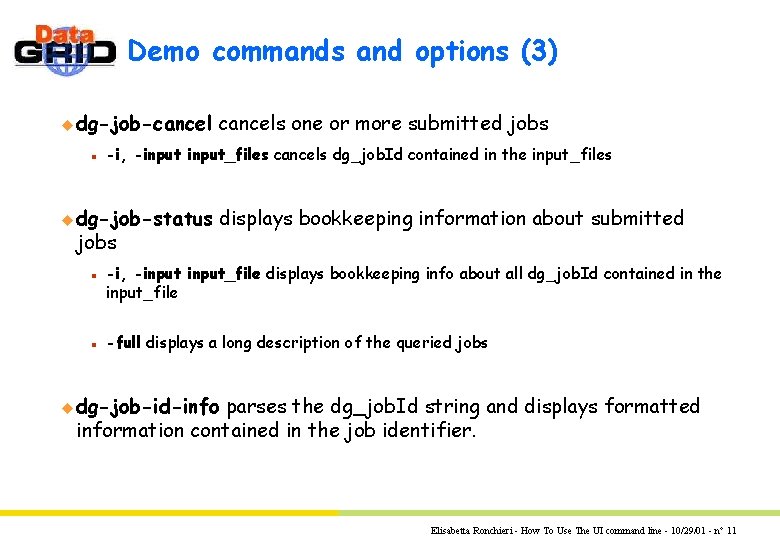
Demo commands and options (3) u dg-job-cancel n -i, -input_files cancels dg_job. Id contained in the input_files u dg-job-status jobs n n cancels one or more submitted jobs displays bookkeeping information about submitted -i, -input_file displays bookkeeping info about all dg_job. Id contained in the input_file -full displays a long description of the queried jobs u dg-job-id-info parses the dg_job. Id string and displays formatted information contained in the job identifier. Elisabetta Ronchieri - How To Use The UI command line - 10/29/01 - n° 11
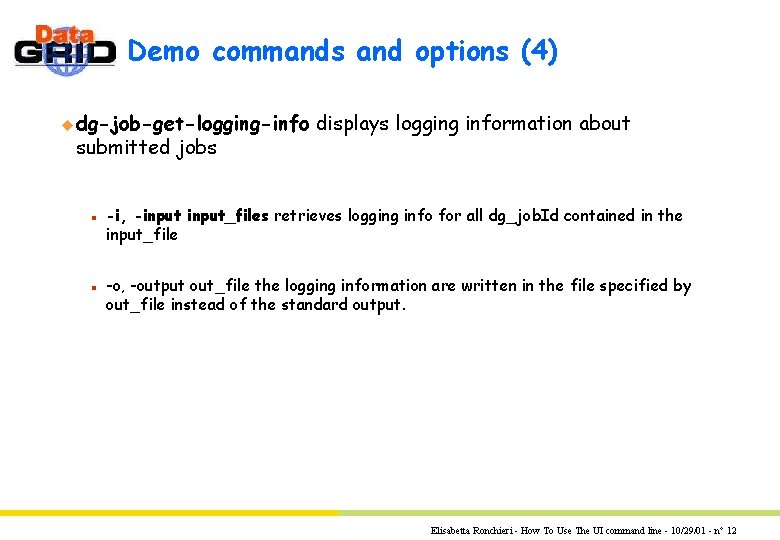
Demo commands and options (4) u dg-job-get-logging-info submitted jobs n n displays logging information about -i, -input_files retrieves logging info for all dg_job. Id contained in the input_file -o, -output out_file the logging information are written in the file specified by out_file instead of the standard output. Elisabetta Ronchieri - How To Use The UI command line - 10/29/01 - n° 12
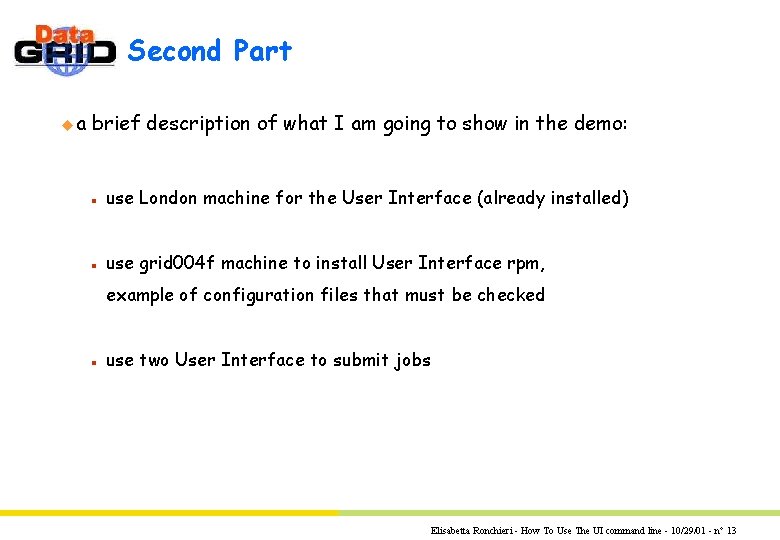
Second Part ua brief description of what I am going to show in the demo: n use London machine for the User Interface (already installed) n use grid 004 f machine to install User Interface rpm, example of configuration files that must be checked n use two User Interface to submit jobs Elisabetta Ronchieri - How To Use The UI command line - 10/29/01 - n° 13
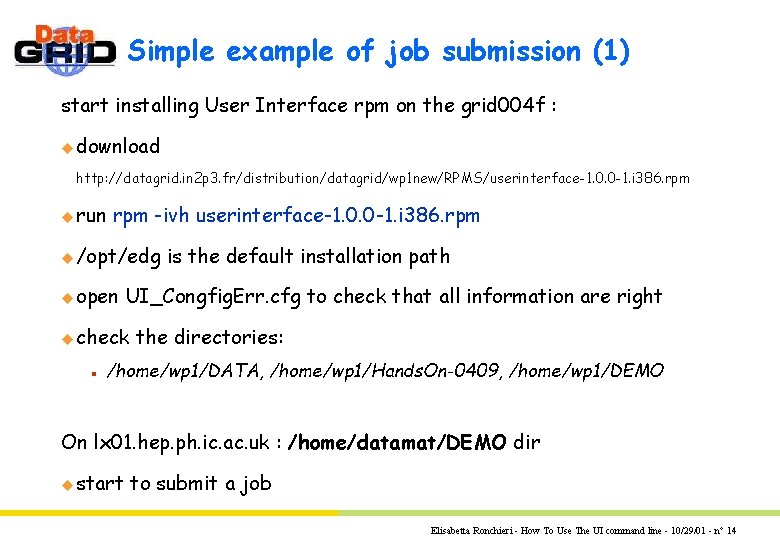
Simple example of job submission (1) start installing User Interface rpm on the grid 004 f : u download http: //datagrid. in 2 p 3. fr/distribution/datagrid/wp 1 new/RPMS/userinterface-1. 0. 0 -1. i 386. rpm u run rpm -ivh userinterface-1. 0. 0 -1. i 386. rpm u /opt/edg u open UI_Congfig. Err. cfg to check that all information are right u check n is the default installation path the directories: /home/wp 1/DATA, /home/wp 1/Hands. On-0409, /home/wp 1/DEMO On lx 01. hep. ph. ic. ac. uk : /home/datamat/DEMO dir u start to submit a job Elisabetta Ronchieri - How To Use The UI command line - 10/29/01 - n° 14
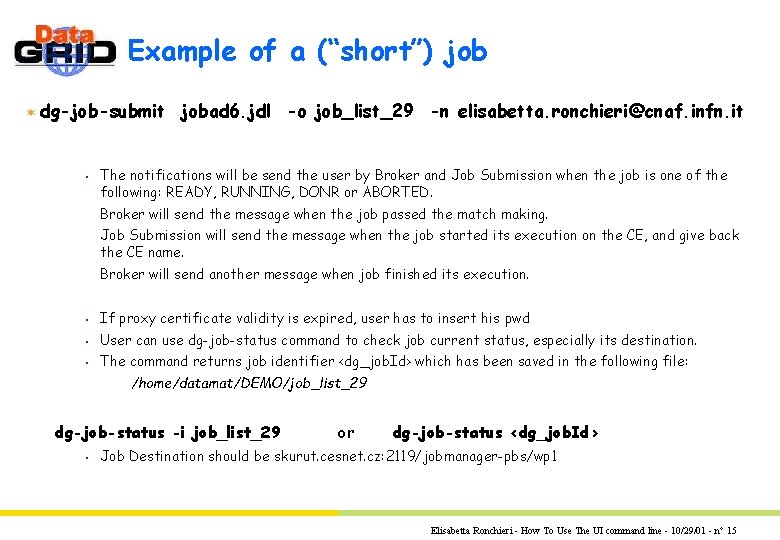
Example of a (“short”) job ¬ dg-job-submit jobad 6. jdl -o job_list_29 -n elisabetta. ronchieri@cnaf. infn. it s The notifications will be send the user by Broker and Job Submission when the job is one of the following: READY, RUNNING, DONR or ABORTED. Broker will send the message when the job passed the match making. Job Submission will send the message when the job started its execution on the CE, and give back the CE name. Broker will send another message when job finished its execution. s If proxy certificate validity is expired, user has to insert his pwd s User can use dg-job-status command to check job current status, especially its destination. s The command returns job identifier <dg_job. Id> which has been saved in the following file: /home/datamat/DEMO/job_list_29 dg-job-status -i job_list_29 s or dg-job-status <dg_job. Id> Job Destination should be skurut. cesnet. cz: 2119/jobmanager-pbs/wp 1 Elisabetta Ronchieri - How To Use The UI command line - 10/29/01 - n° 15

Example of a (“long”) job (1) ¬ dg-job-submit jobad. RC 1. jdl -o job_list_29 dg-job-status -i job_list_29 s Now, the jobs in the file job_list_29 are two and user can choose the second job. s Job Destination should be lxde 01. pd. infn. it: 2119/jobmanager-lsf/grid 01 dg-job-status -i job_list_29 -full s ¬ Using -full option, user receives jobs additional information like classads dg-job-submit jobad. RC 2. jdl -o job_RC_29 dg-job-status -i job_RC_29 s Job Destination should be bbq. mi. infn. it: 2119/jobmanager-pbs/dque Elisabetta Ronchieri - How To Use The UI command line - 10/29/01 - n° 16
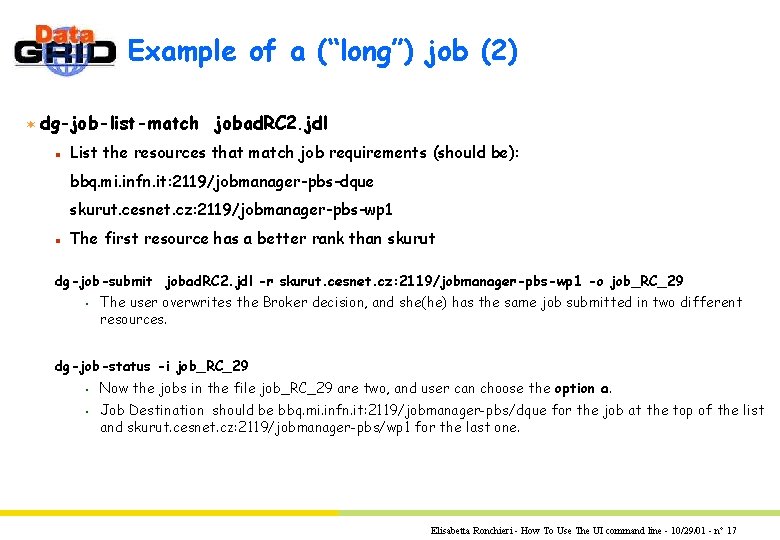
Example of a (“long”) job (2) ¬ dg-job-list-match jobad. RC 2. jdl n List the resources that match job requirements (should be): bbq. mi. infn. it: 2119/jobmanager-pbs-dque skurut. cesnet. cz: 2119/jobmanager-pbs-wp 1 n The first resource has a better rank than skurut dg-job-submit jobad. RC 2. jdl -r skurut. cesnet. cz: 2119/jobmanager-pbs-wp 1 -o job_RC_29 s The user overwrites the Broker decision, and she(he) has the same job submitted in two different resources. dg-job-status -i job_RC_29 s s Now the jobs in the file job_RC_29 are two, and user can choose the option a. Job Destination should be bbq. mi. infn. it: 2119/jobmanager-pbs/dque for the job at the top of the list and skurut. cesnet. cz: 2119/jobmanager-pbs/wp 1 for the last one. Elisabetta Ronchieri - How To Use The UI command line - 10/29/01 - n° 17
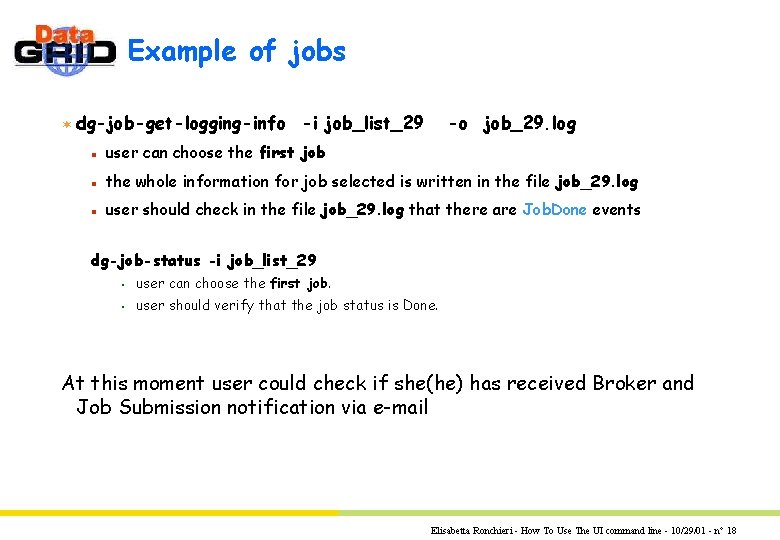
Example of jobs ¬ dg-job-get-logging-info -i job_list_29 -o job_29. log n user can choose the first job n the whole information for job selected is written in the file job_29. log n user should check in the file job_29. log that there are Job. Done events dg-job-status -i job_list_29 s user can choose the first job. s user should verify that the job status is Done. At this moment user could check if she(he) has received Broker and Job Submission notification via e-mail Elisabetta Ronchieri - How To Use The UI command line - 10/29/01 - n° 18
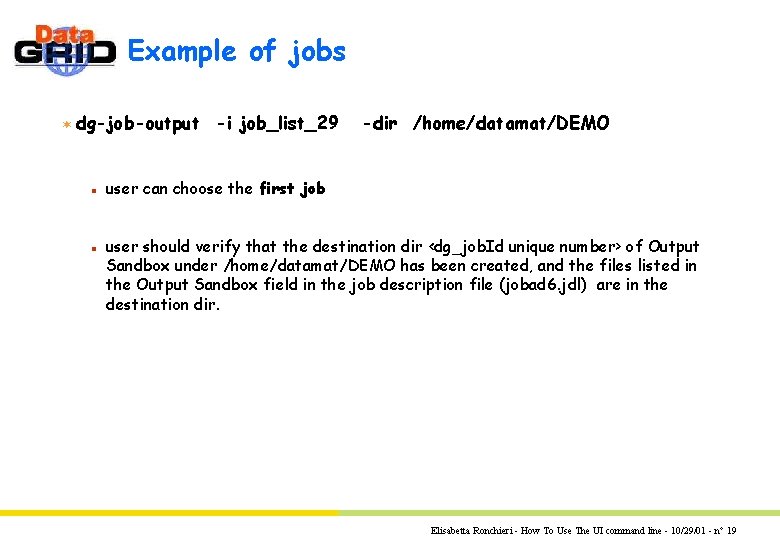
Example of jobs ¬ dg-job-output -i job_list_29 n n -dir /home/datamat/DEMO user can choose the first job user should verify that the destination dir <dg_job. Id unique number> of Output Sandbox under /home/datamat/DEMO has been created, and the files listed in the Output Sandbox field in the job description file (jobad 6. jdl) are in the destination dir. Elisabetta Ronchieri - How To Use The UI command line - 10/29/01 - n° 19
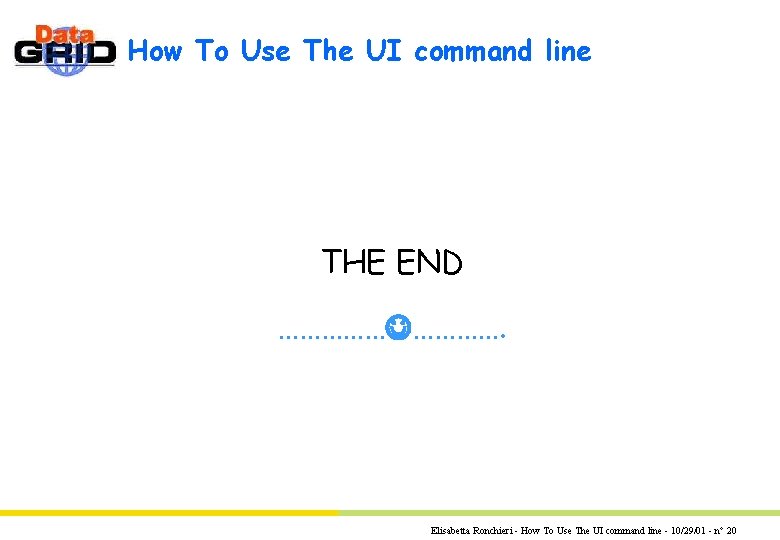
How To Use The UI command line THE END ……………. Elisabetta Ronchieri - How To Use The UI command line - 10/29/01 - n° 20
- Slides: 20