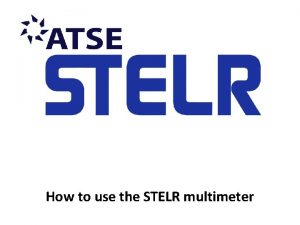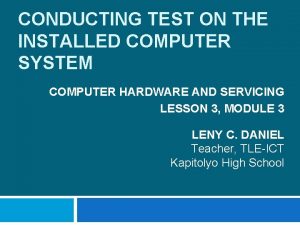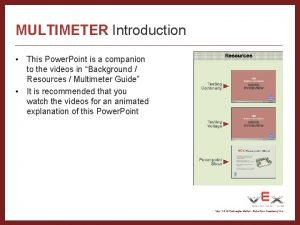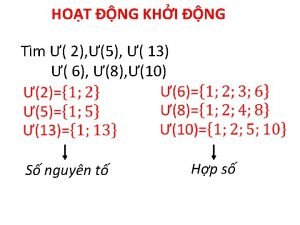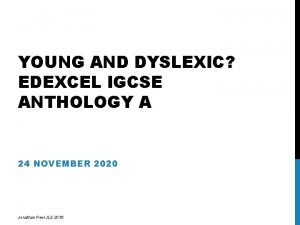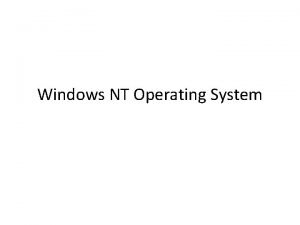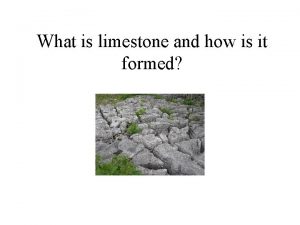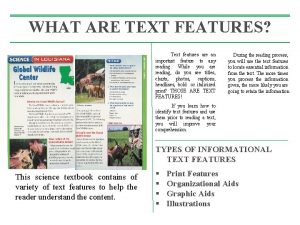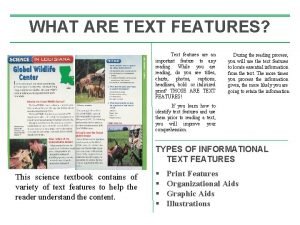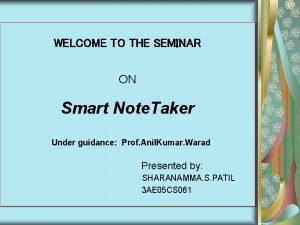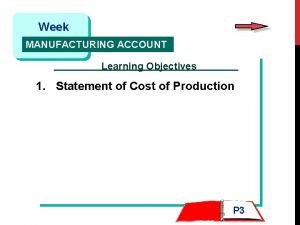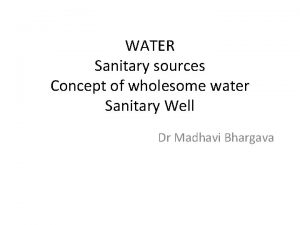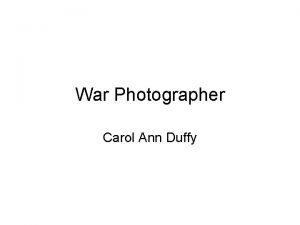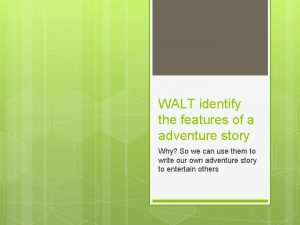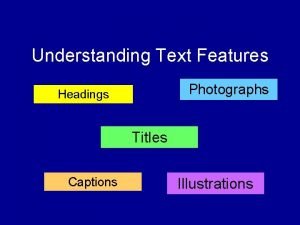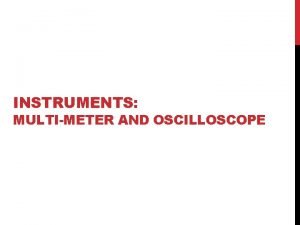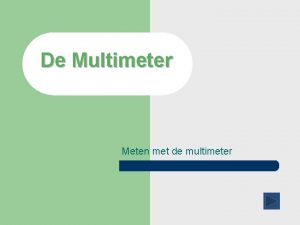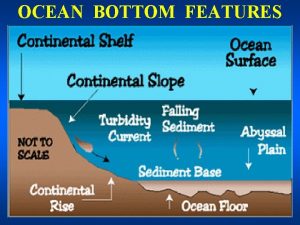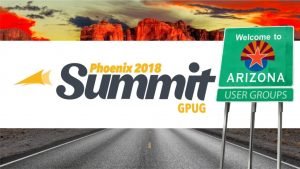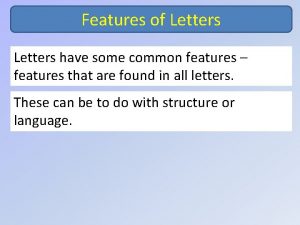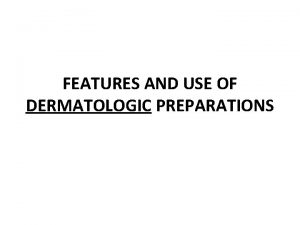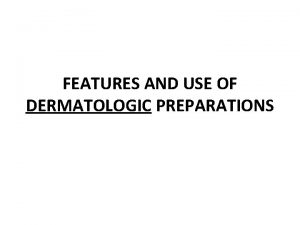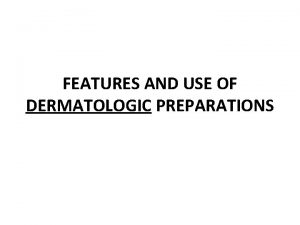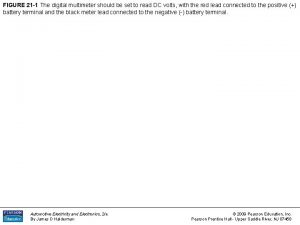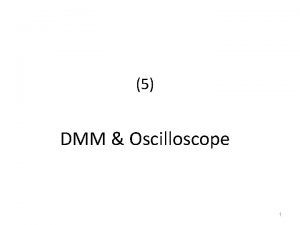How to use the STELR multimeter Multimeter Features
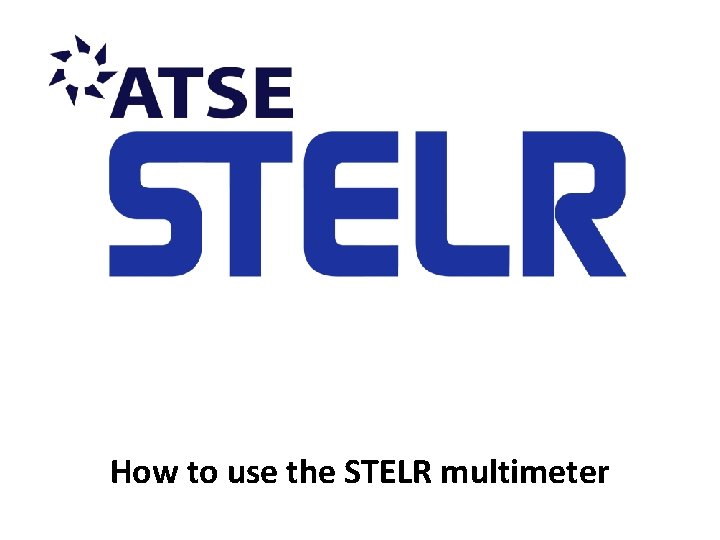
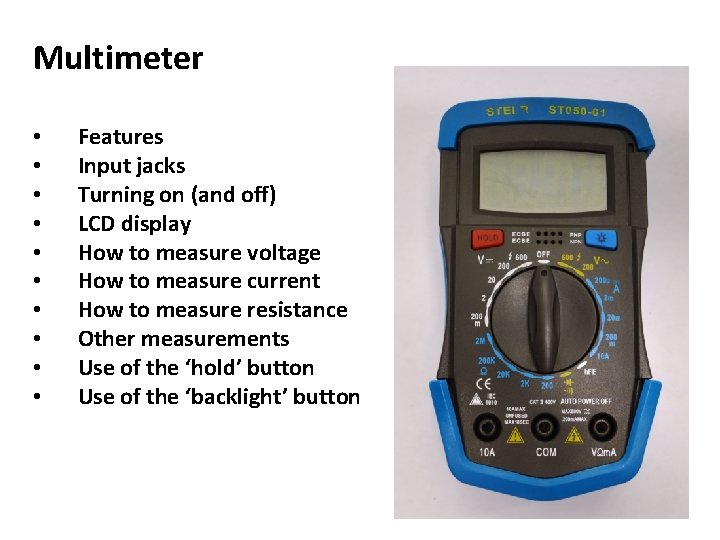

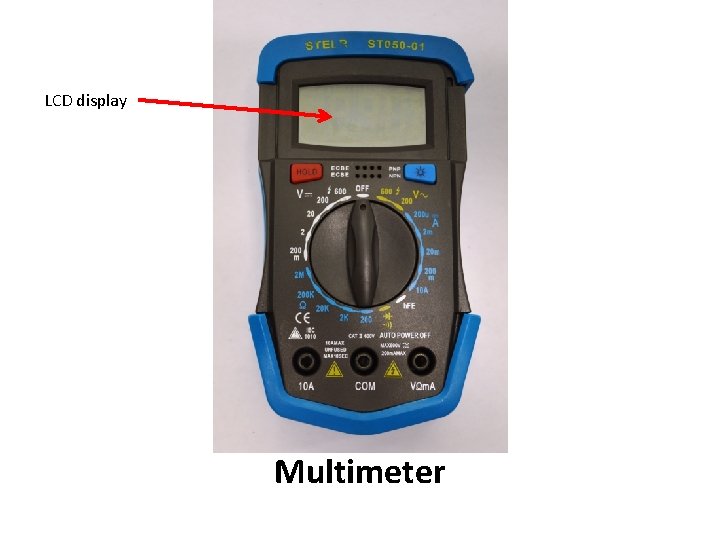
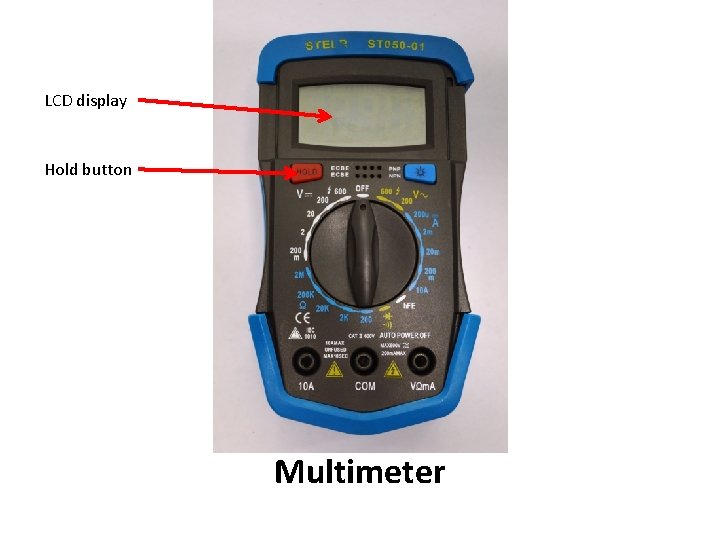
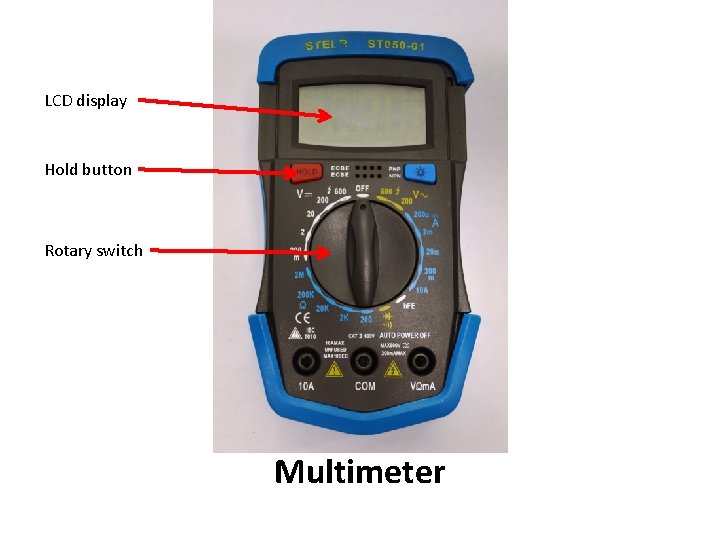
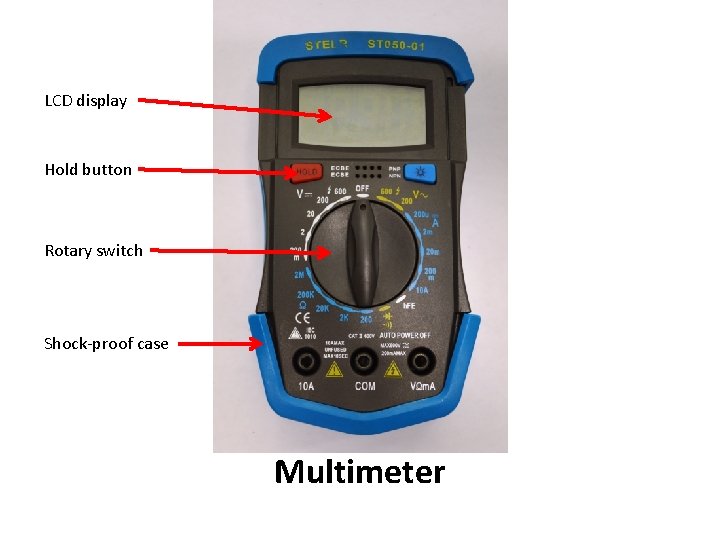


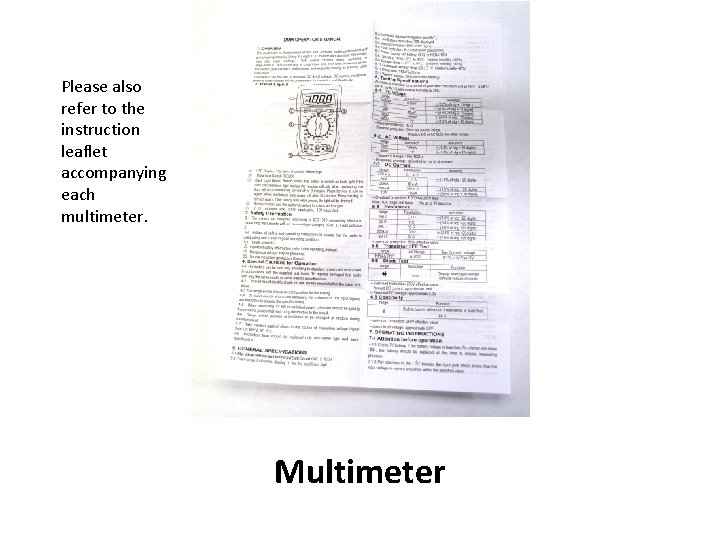

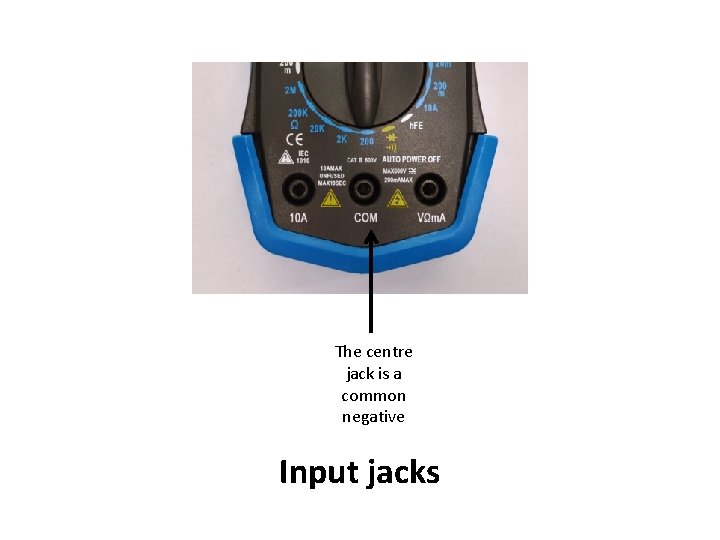
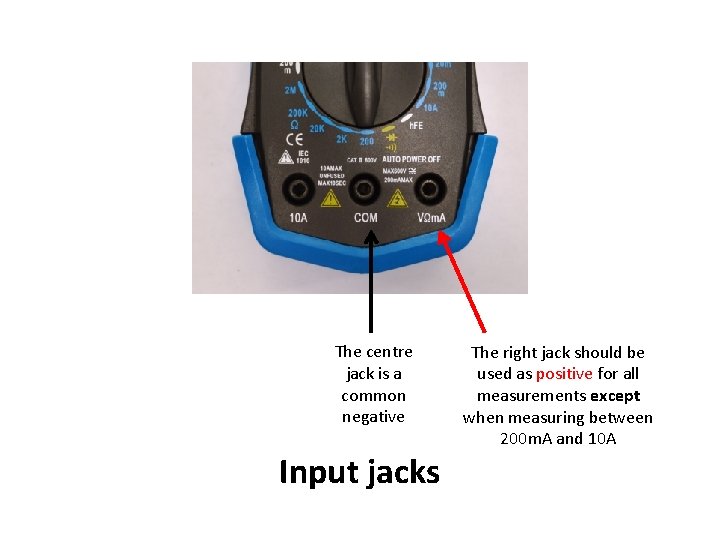
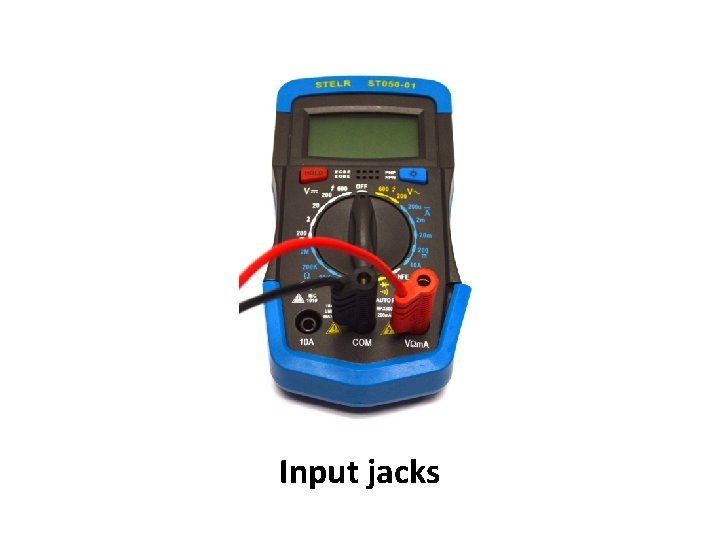
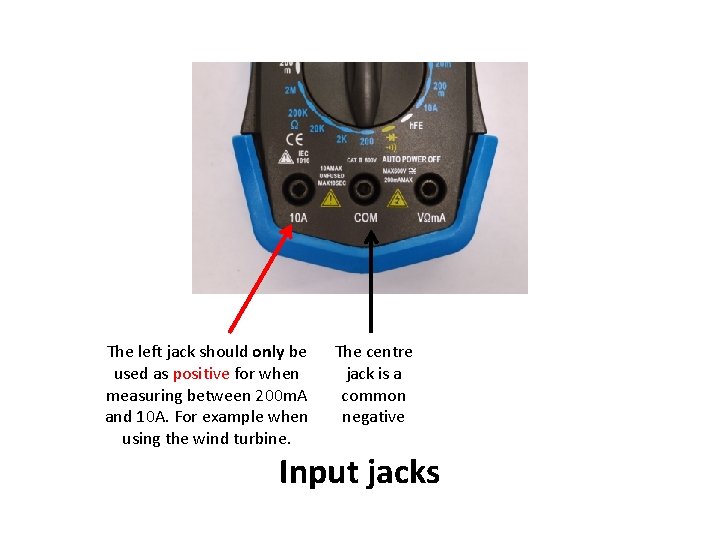


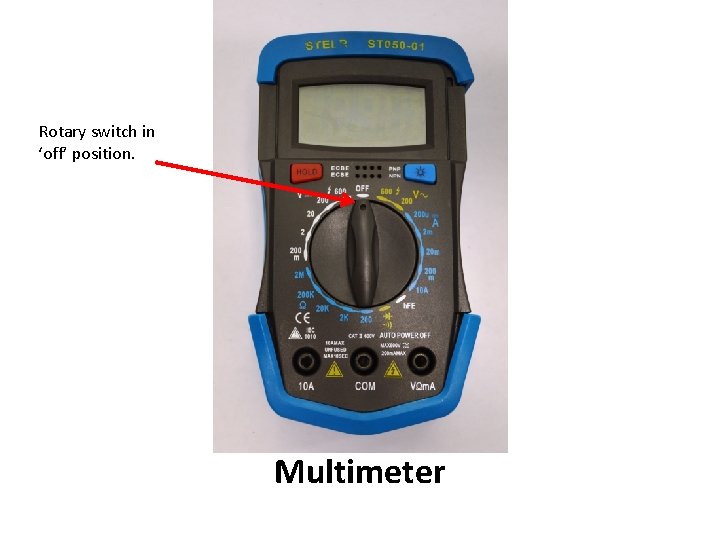
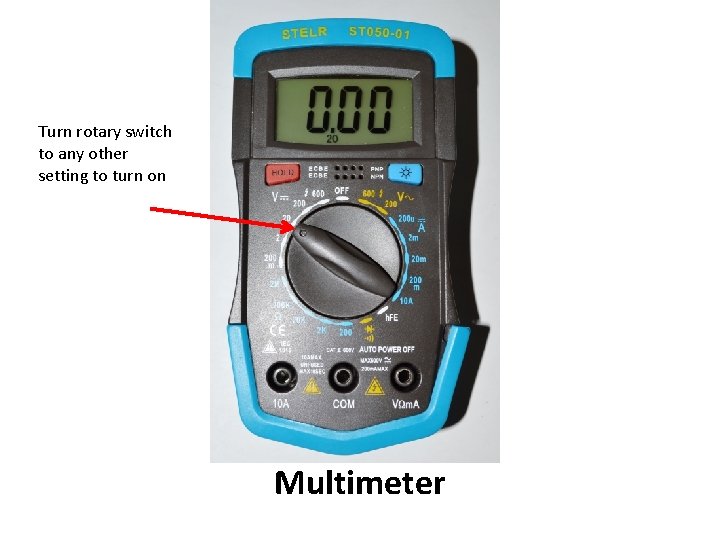
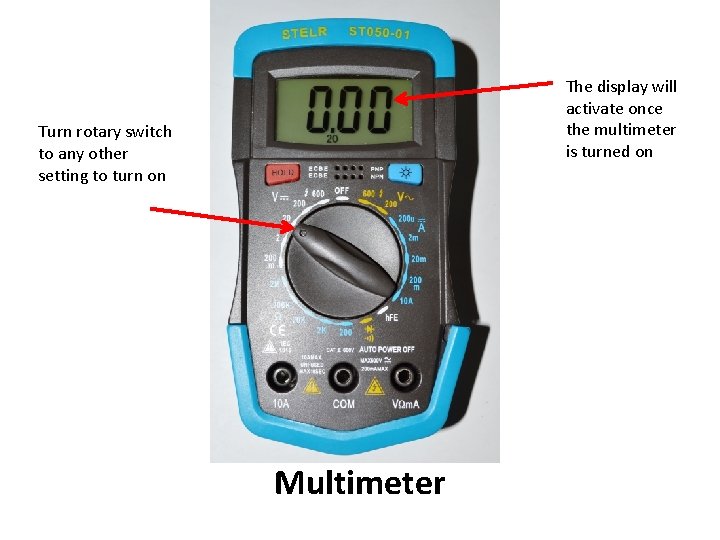
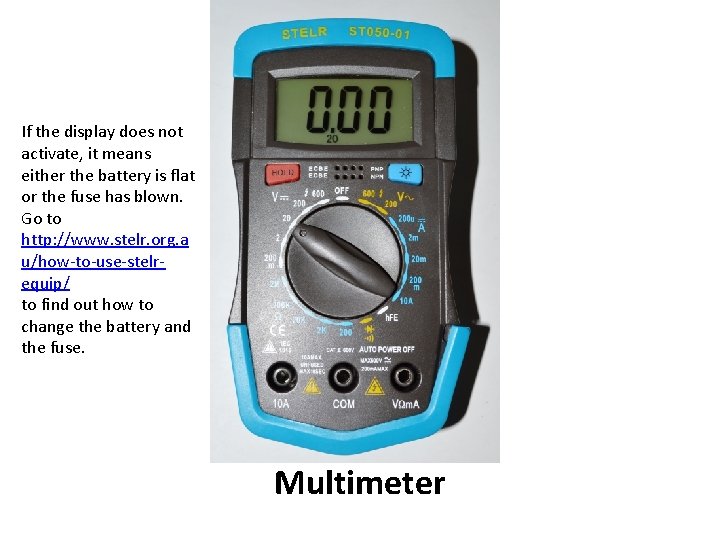
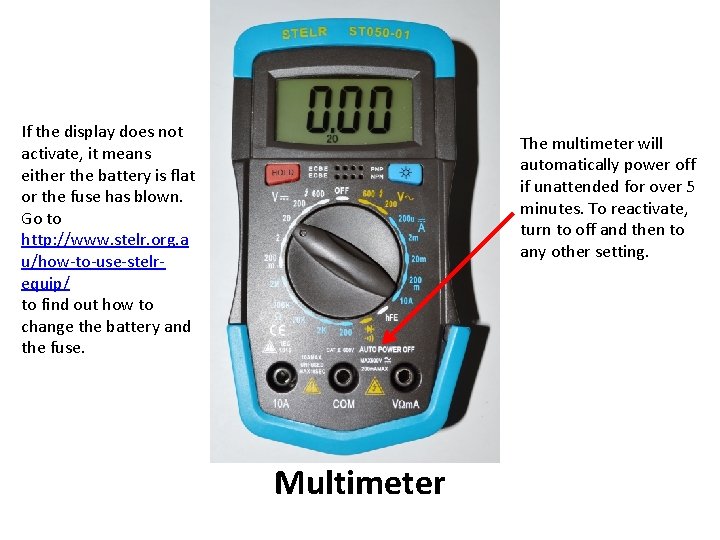


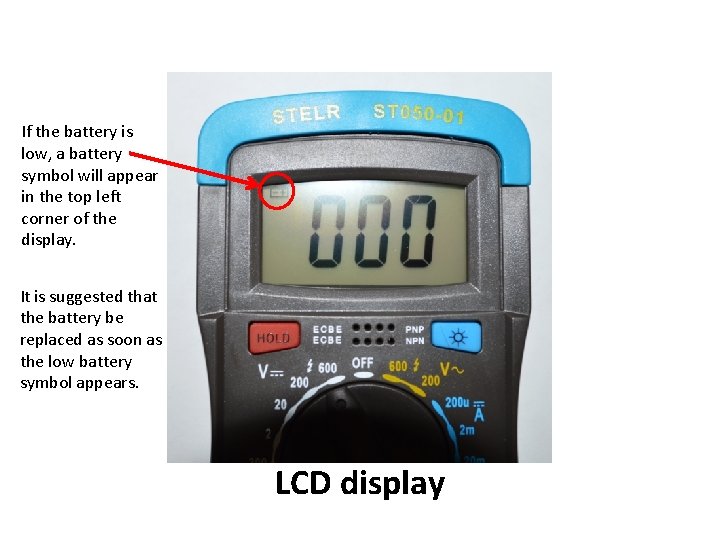

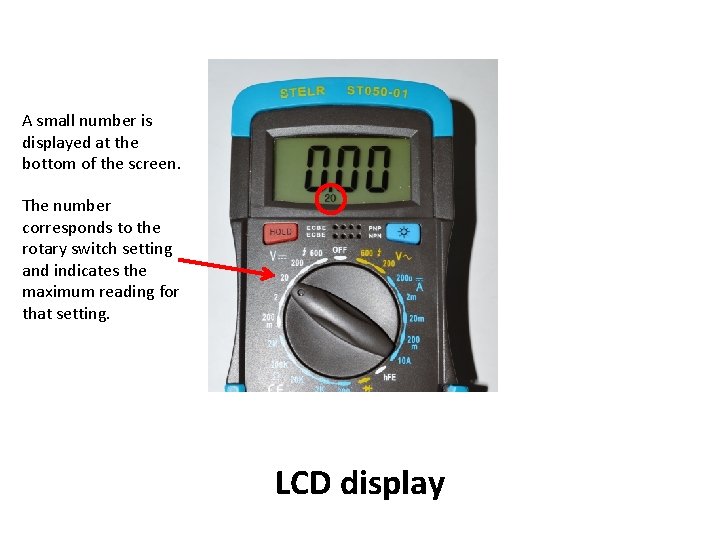
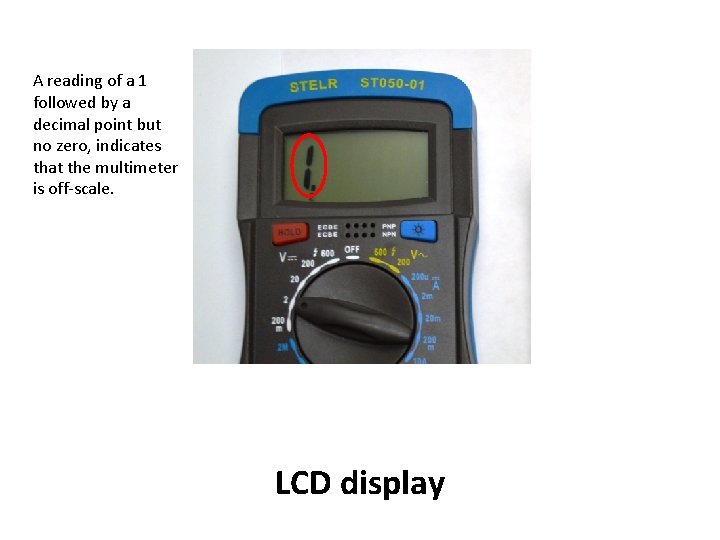
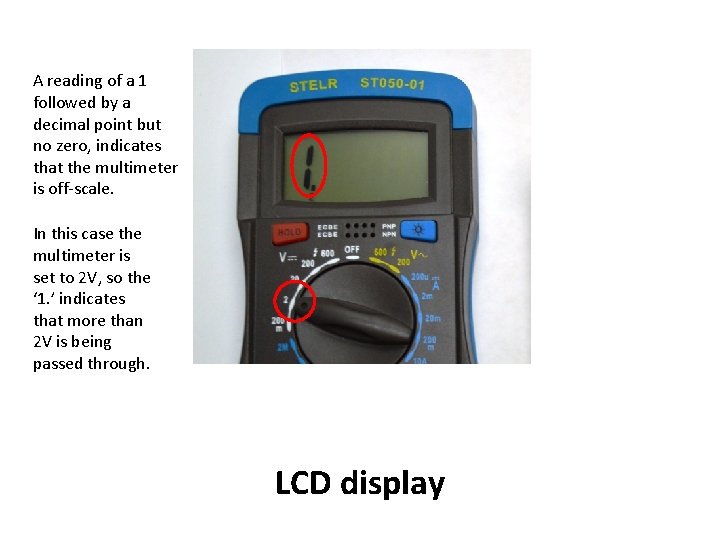
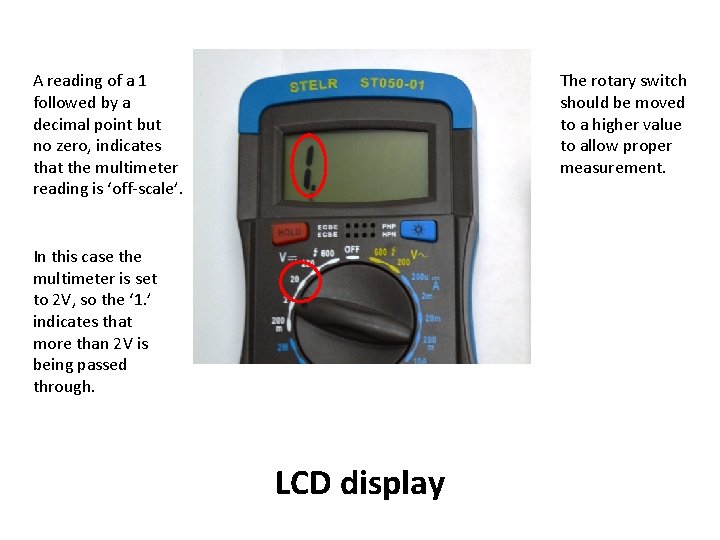
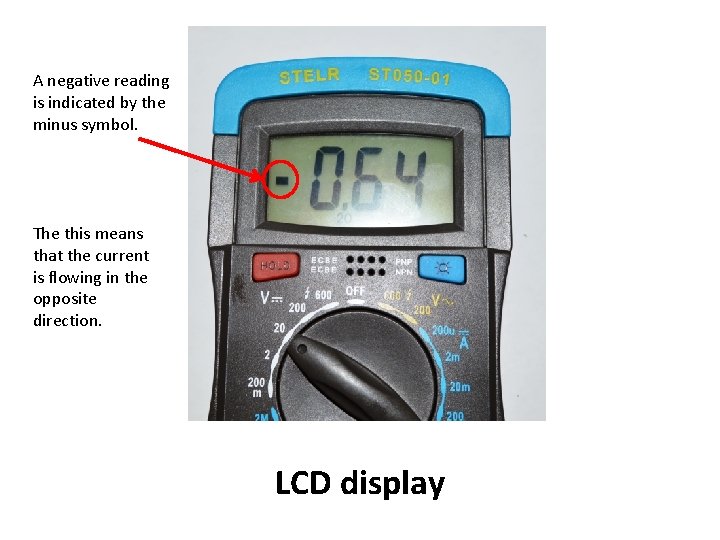

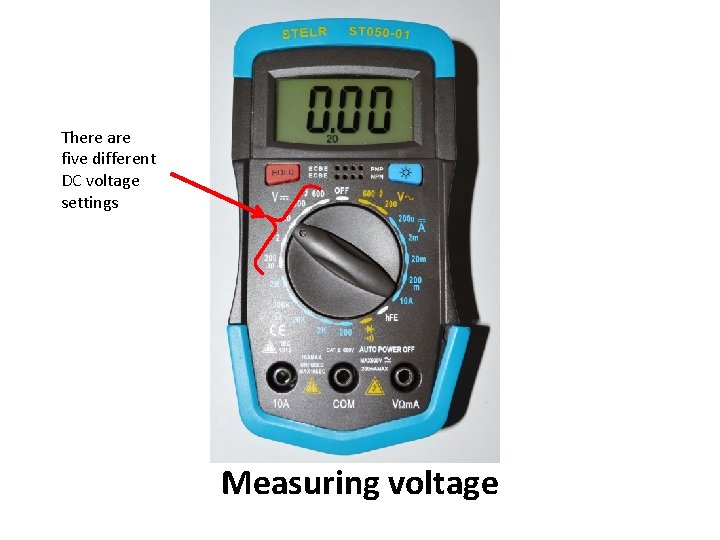
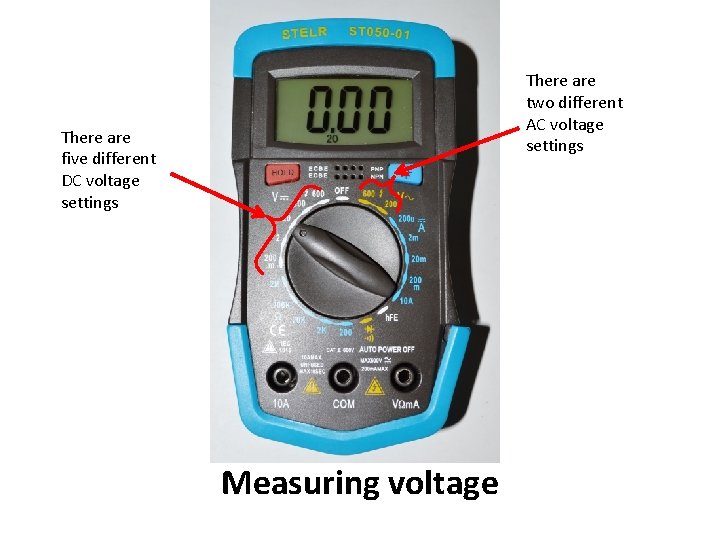
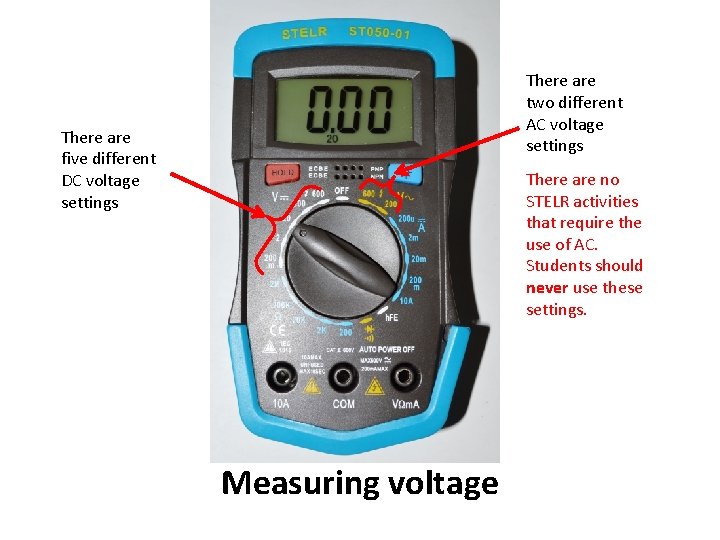
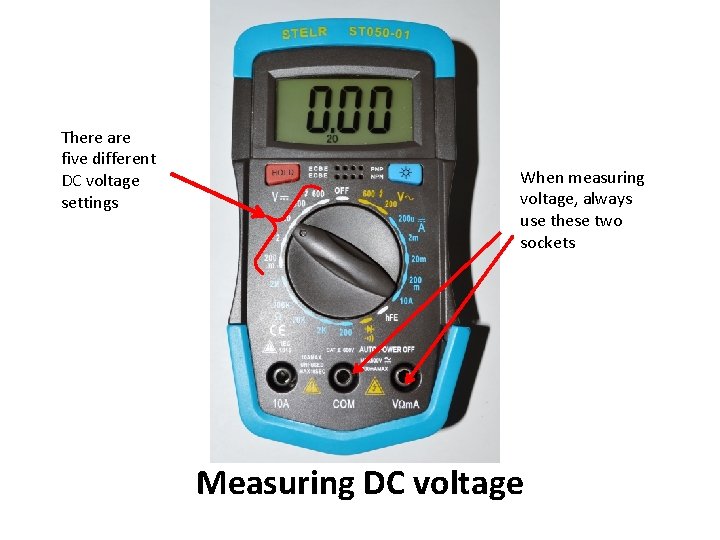





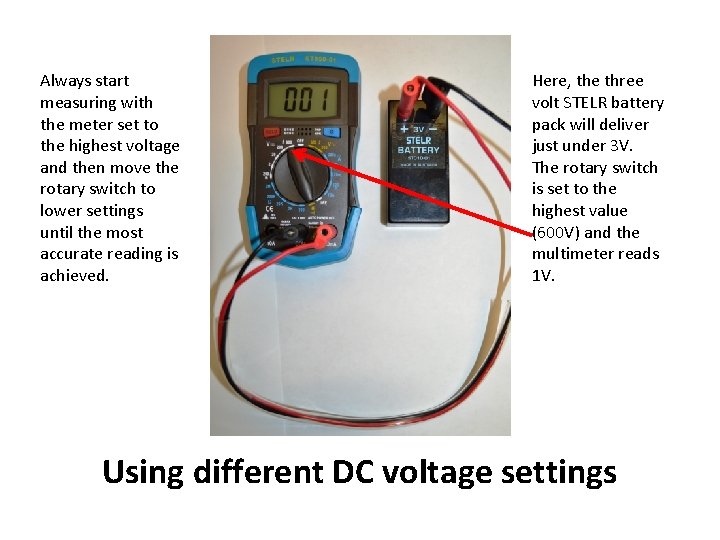
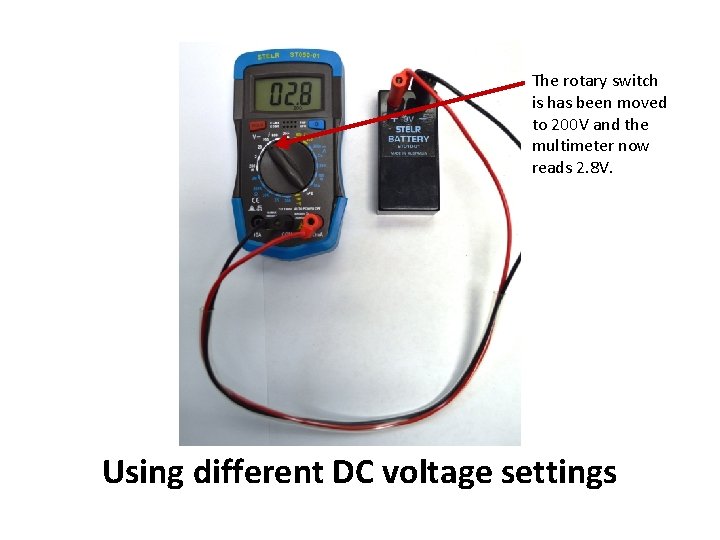
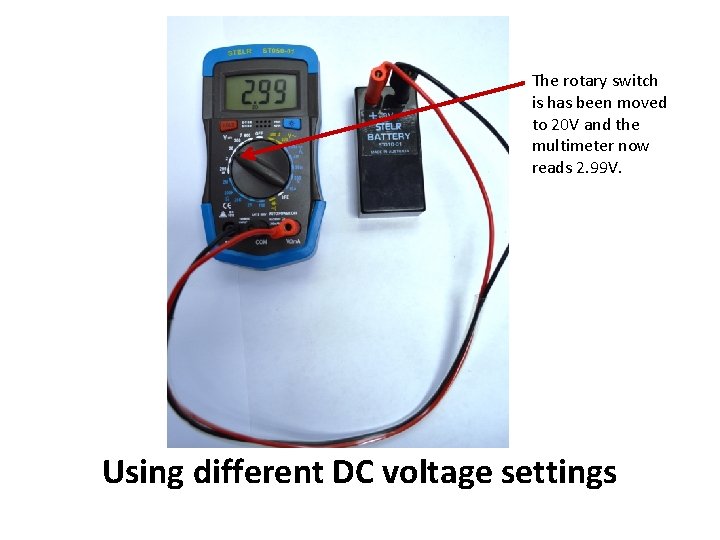
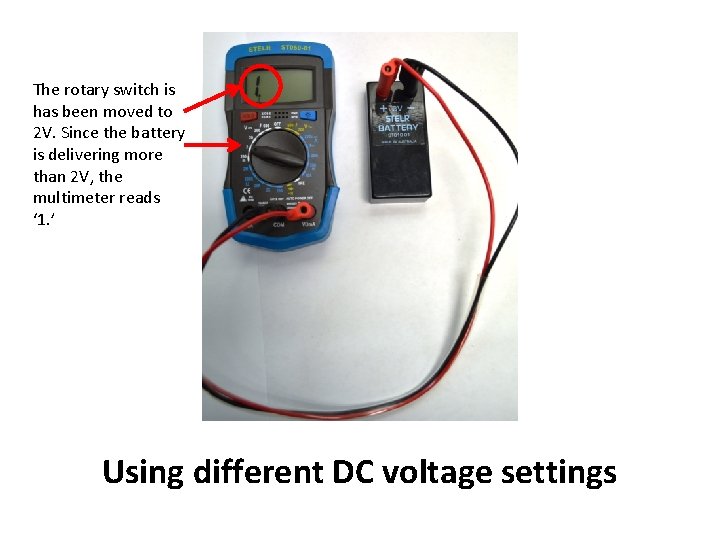
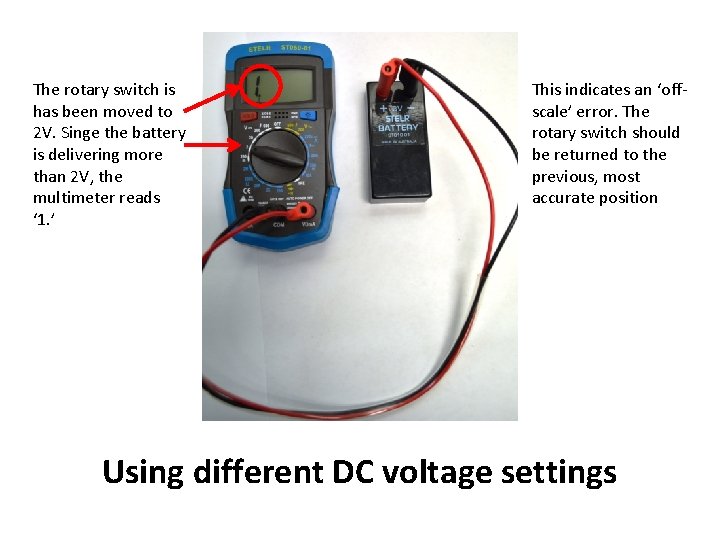
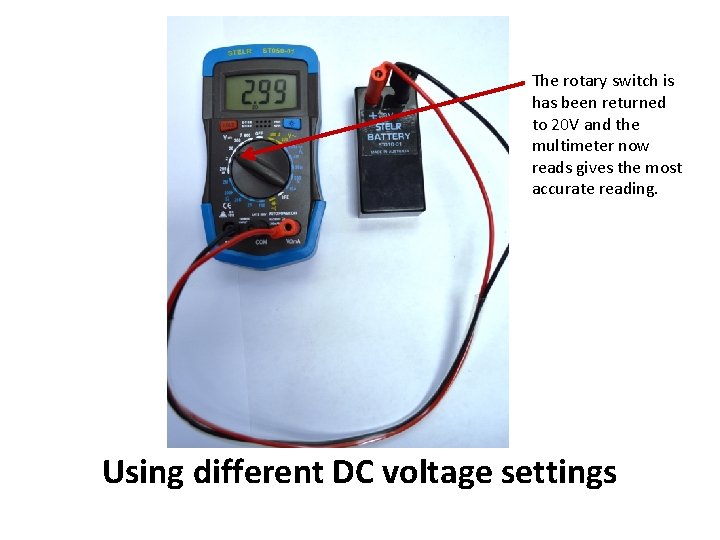

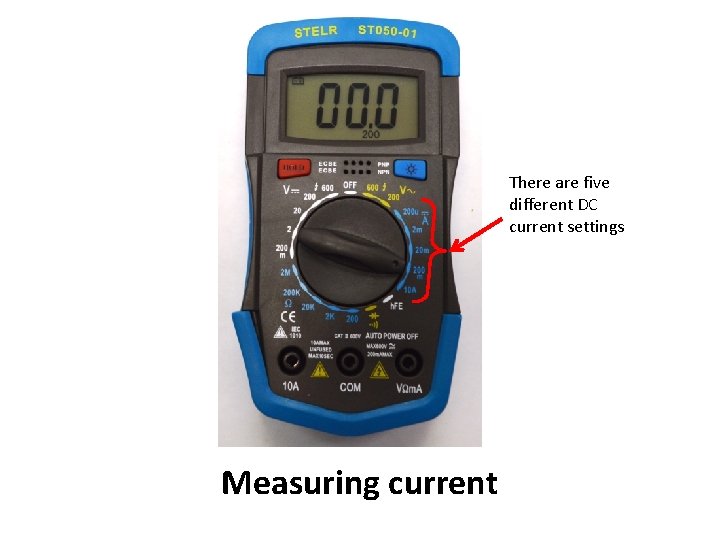

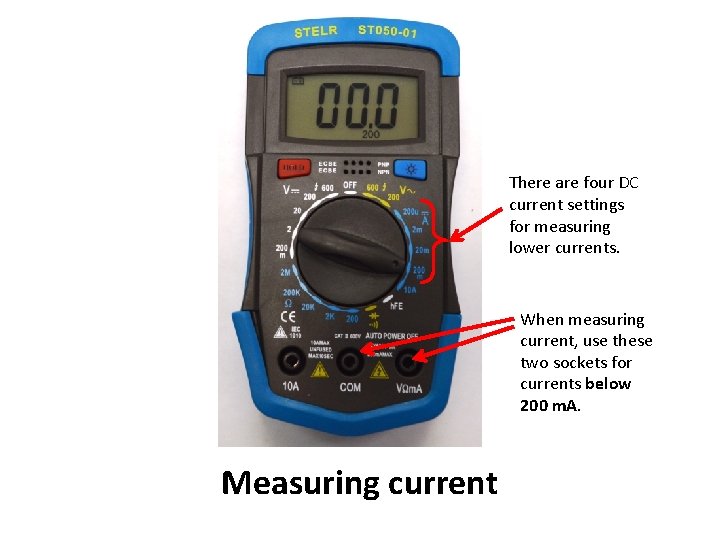
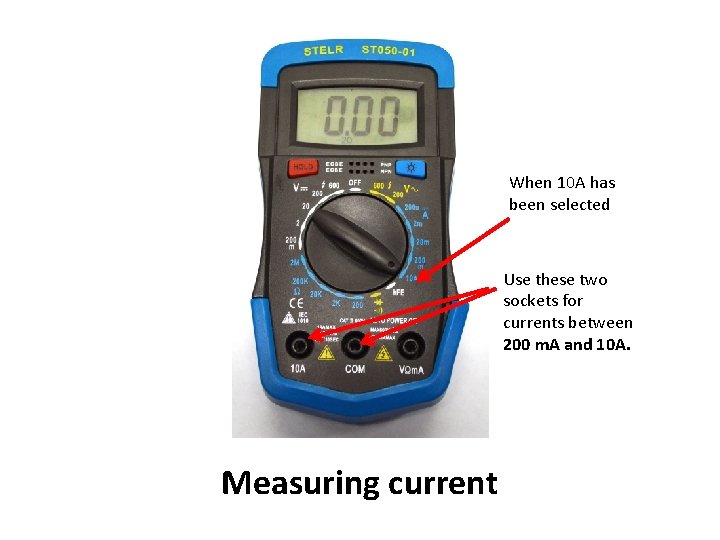
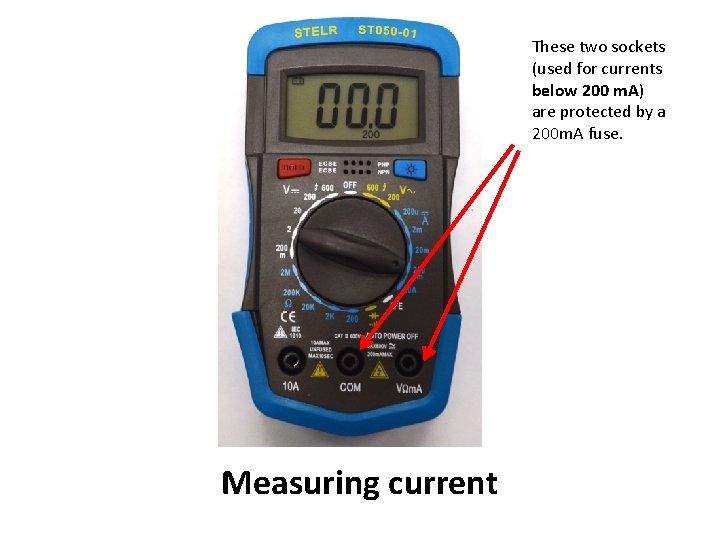
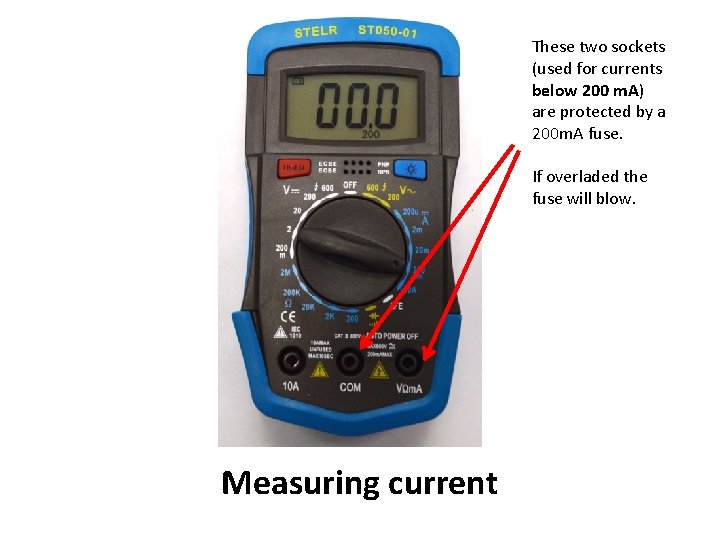
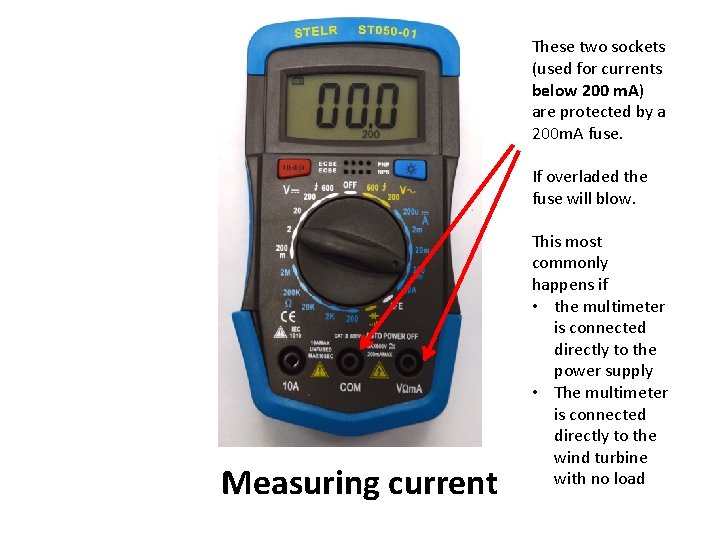
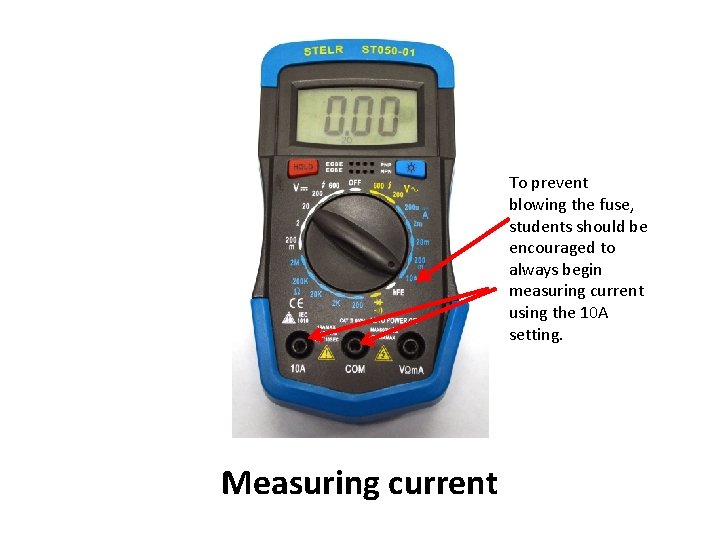
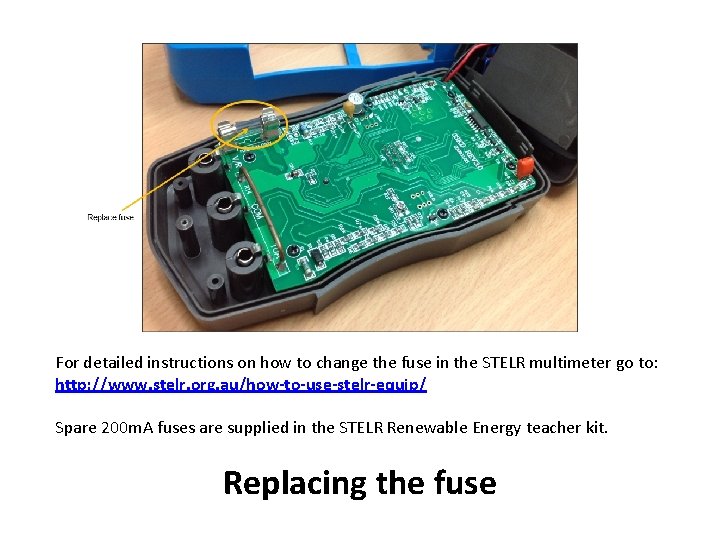


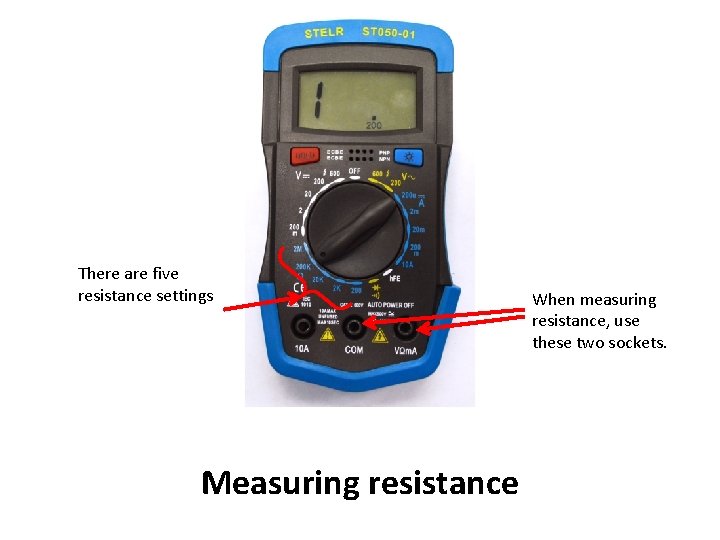

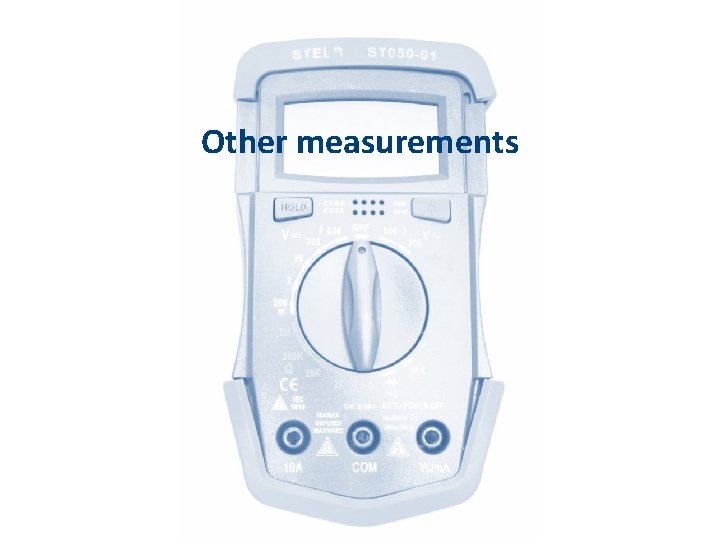
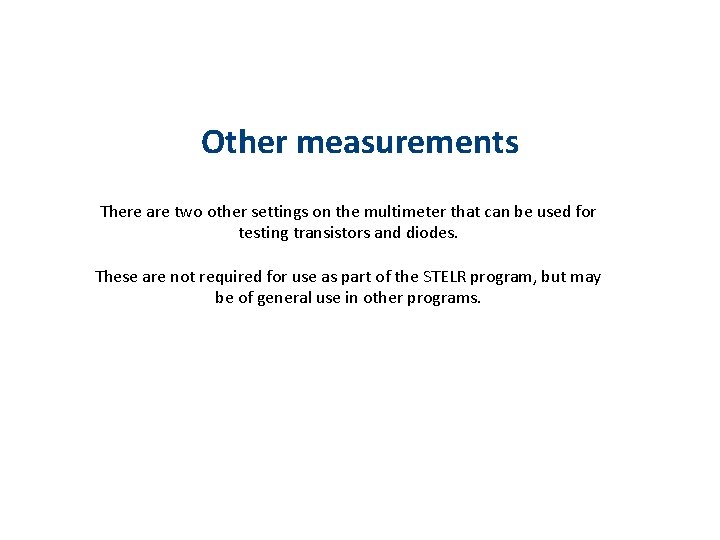
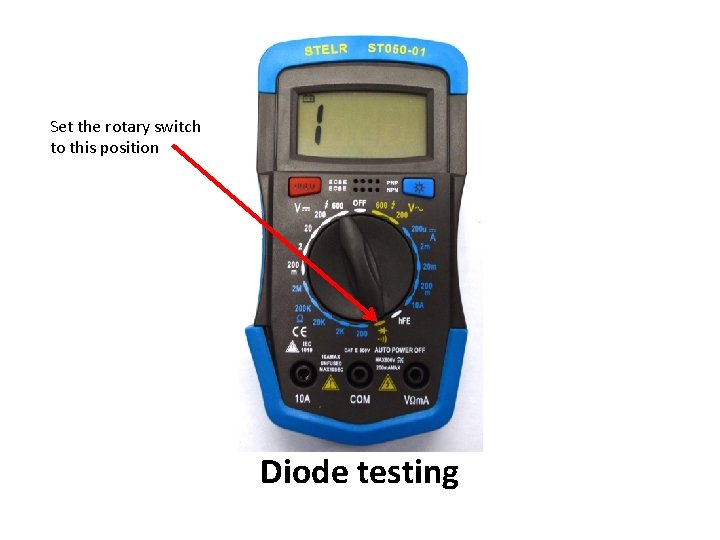
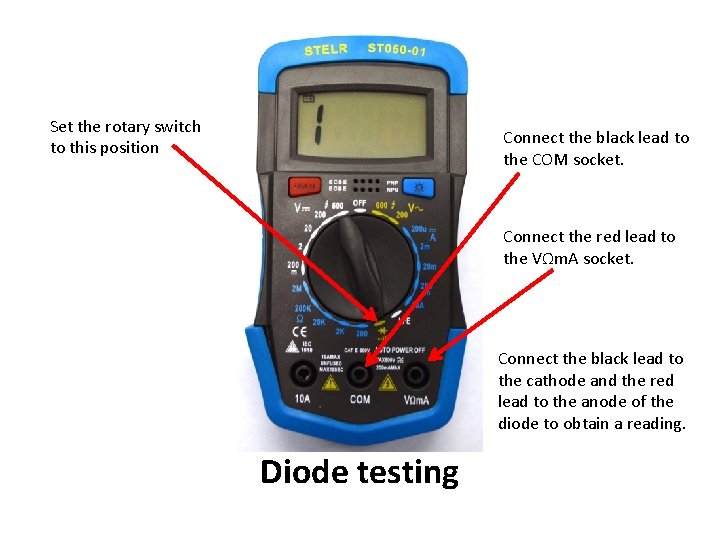
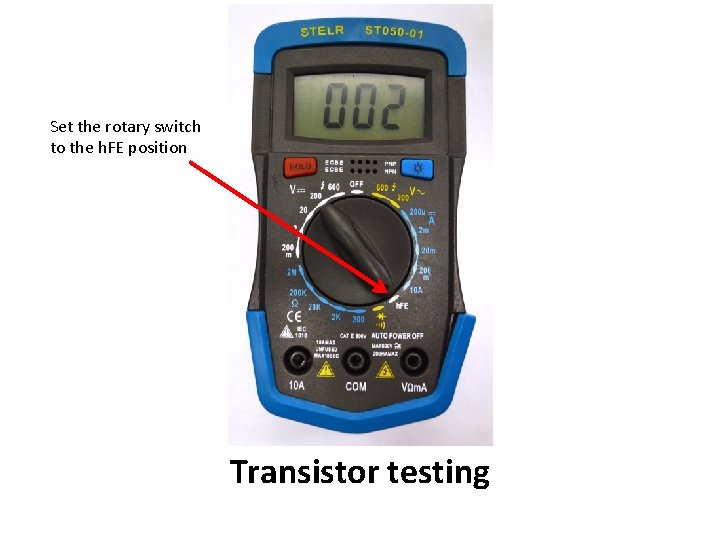
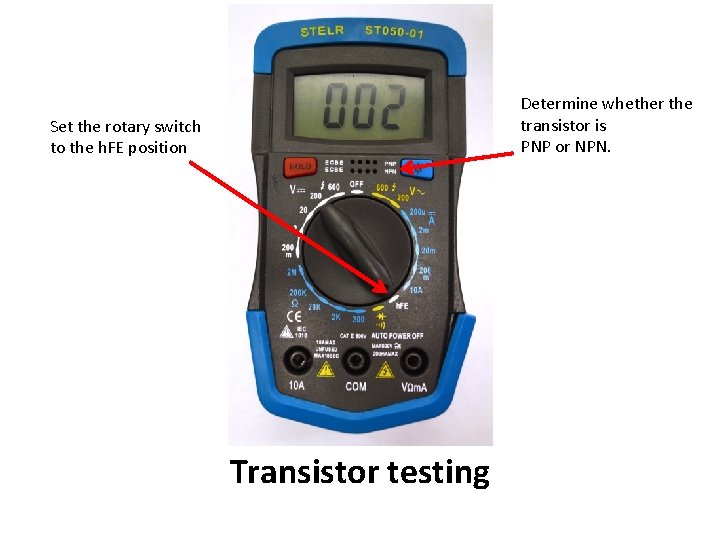

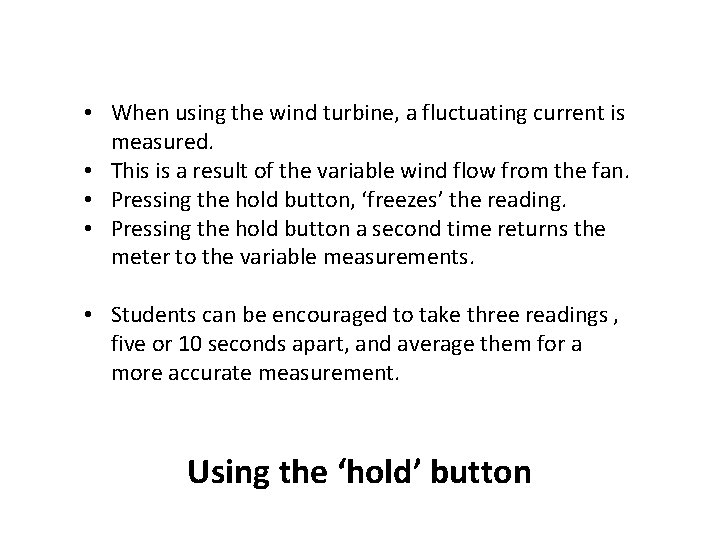
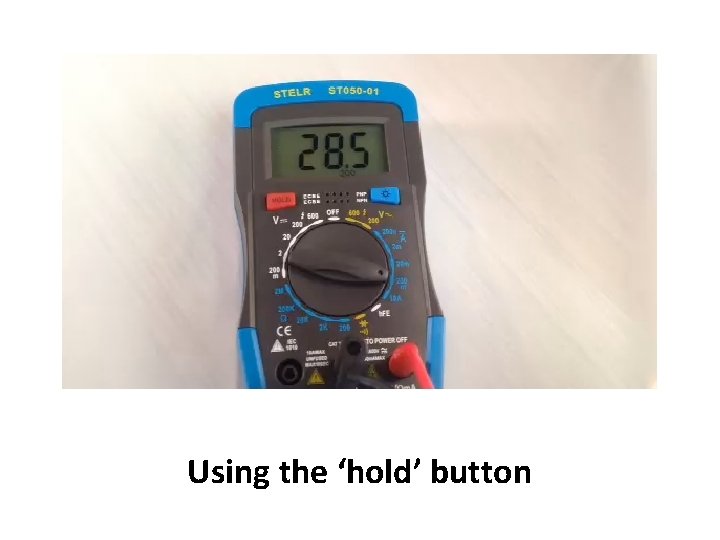

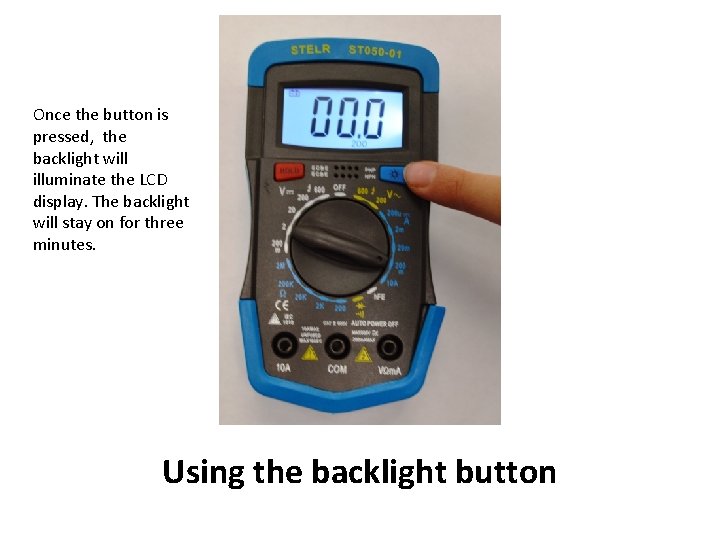
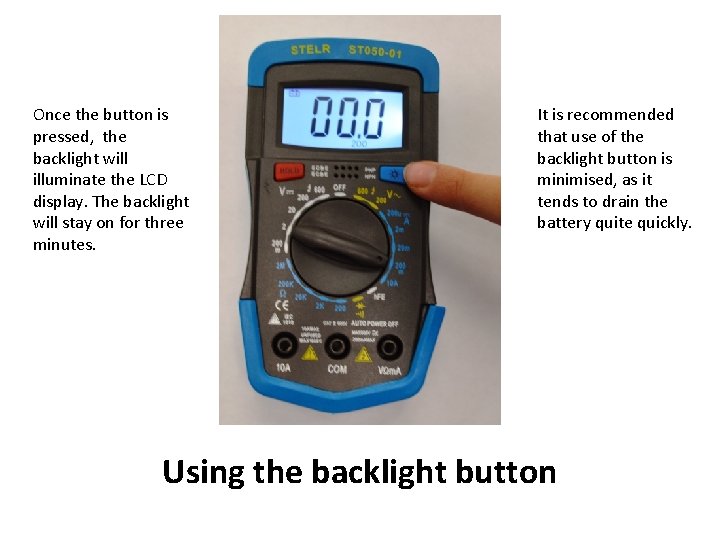

- Slides: 74
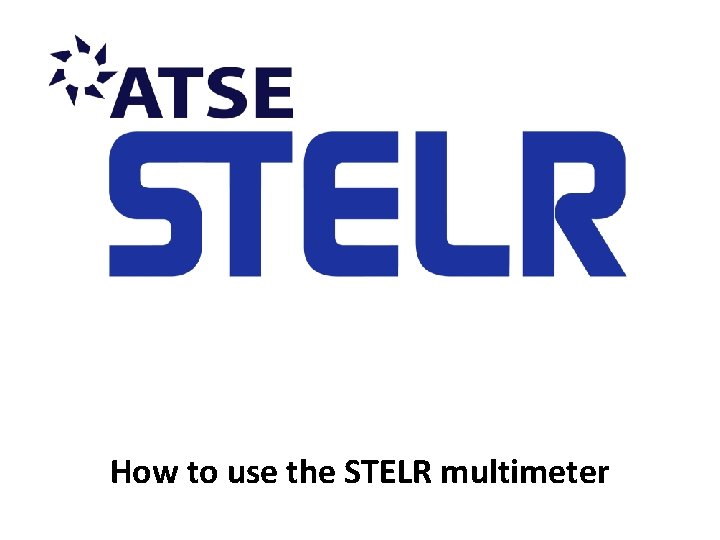
How to use the STELR multimeter
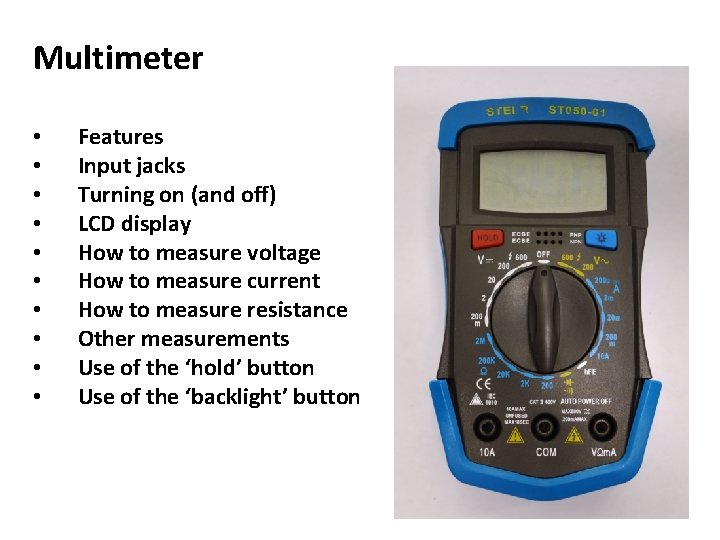
Multimeter • • • Features Input jacks Turning on (and off) LCD display How to measure voltage How to measure current How to measure resistance Other measurements Use of the ‘hold’ button Use of the ‘backlight’ button

Features of the STELR multimeter
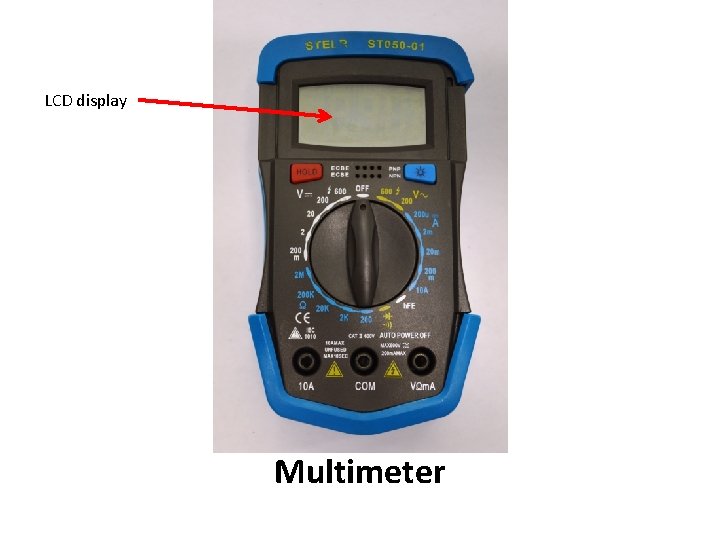
LCD display Multimeter
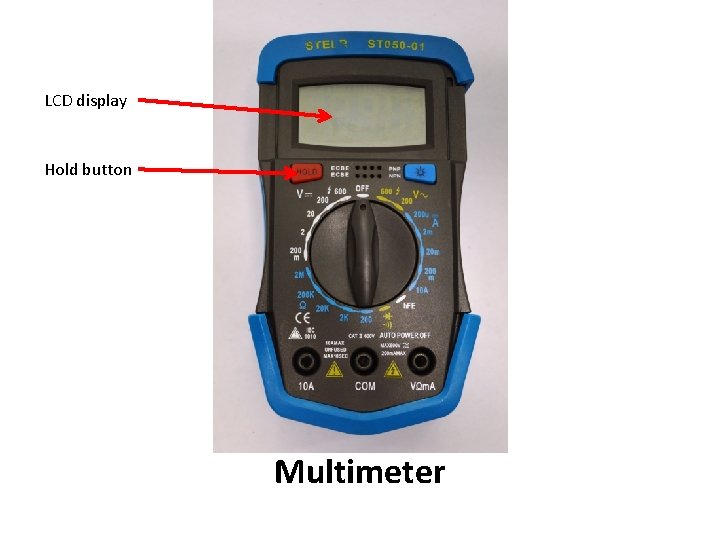
LCD display Hold button Multimeter
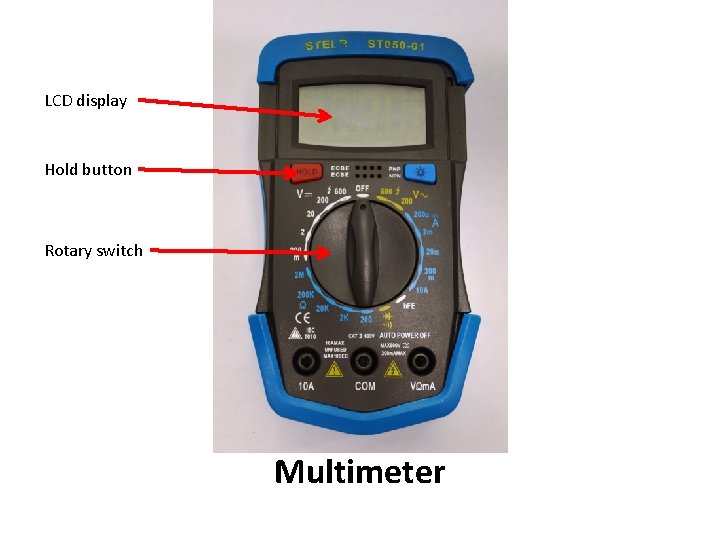
LCD display Hold button Rotary switch Multimeter
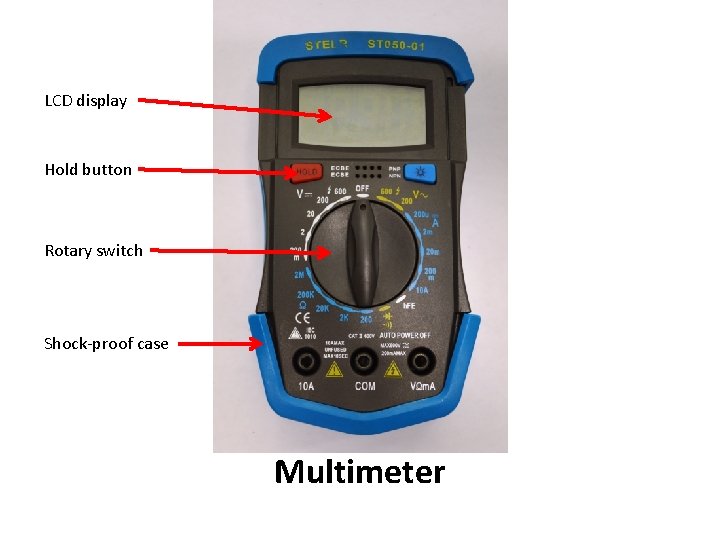
LCD display Hold button Rotary switch Shock-proof case Multimeter

LCD display Hold button Rotary switch Shock-proof case Input jacks Multimeter

LCD display Back light button Hold button Rotary switch Shock-proof case Input jacks Multimeter
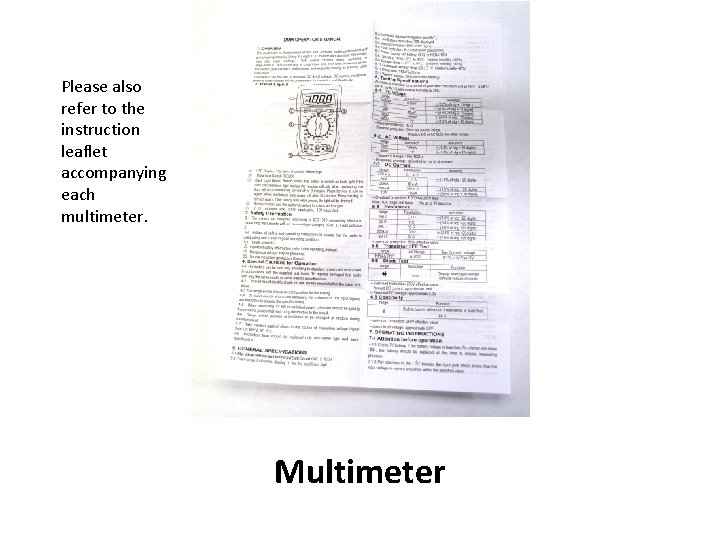
Please also refer to the instruction leaflet accompanying each multimeter. Multimeter

Input jacks
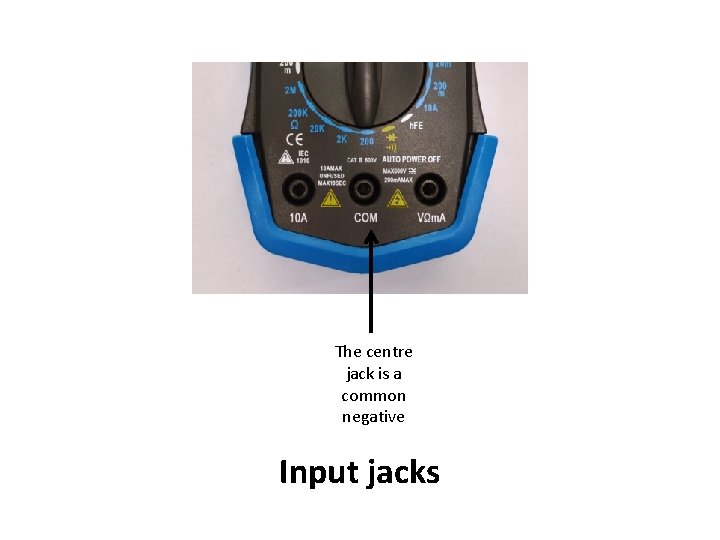
The centre jack is a common negative Input jacks
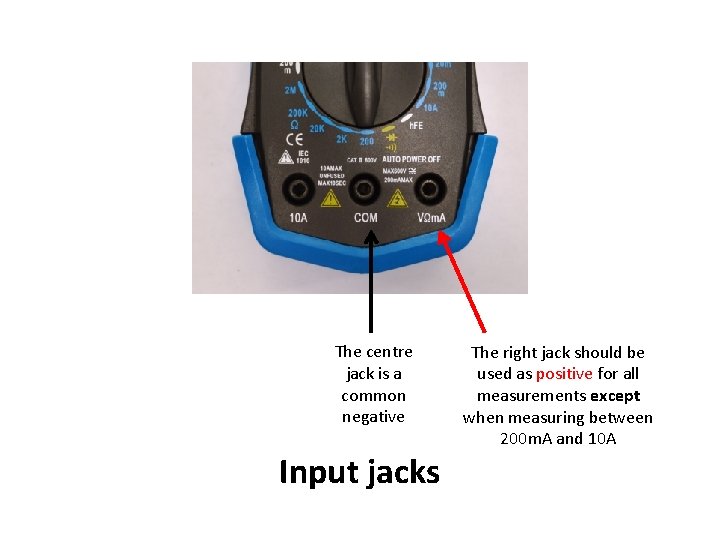
The centre jack is a common negative Input jacks The right jack should be used as positive for all measurements except when measuring between 200 m. A and 10 A
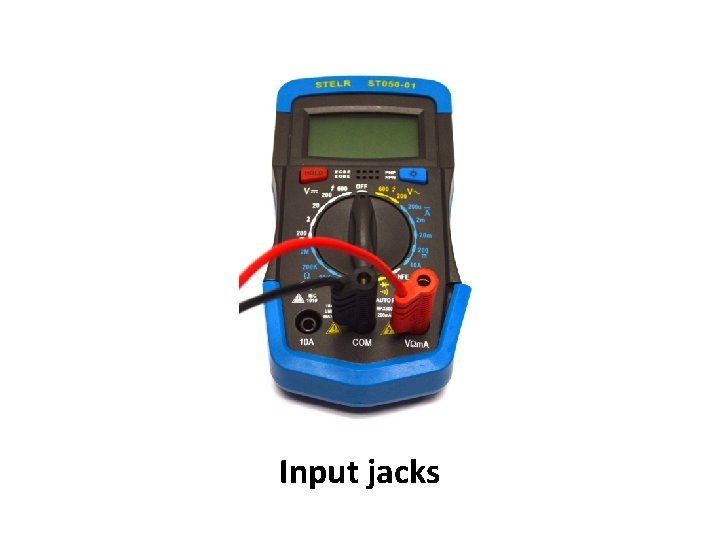
Input jacks
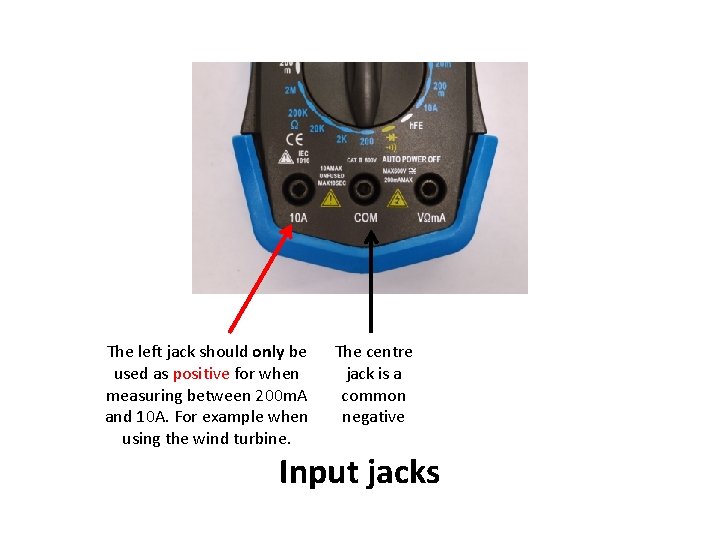
The left jack should only be used as positive for when measuring between 200 m. A and 10 A. For example when using the wind turbine. The centre jack is a common negative Input jacks

Input jacks

Tuning the multimeter on
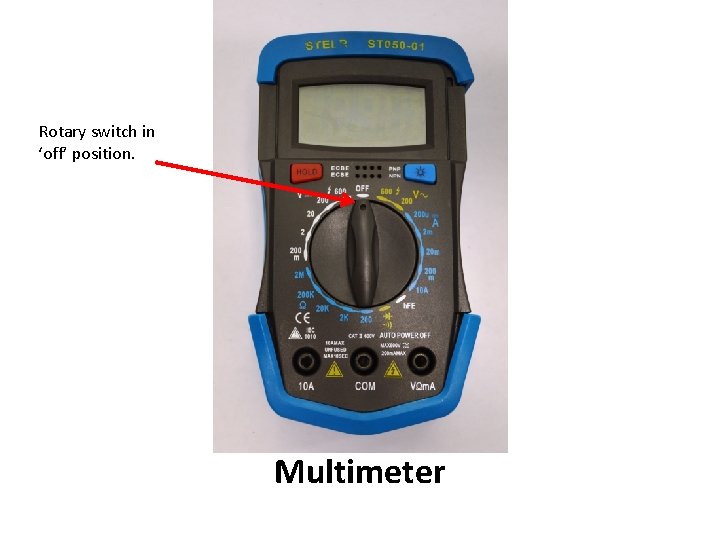
Rotary switch in ‘off’ position. Multimeter
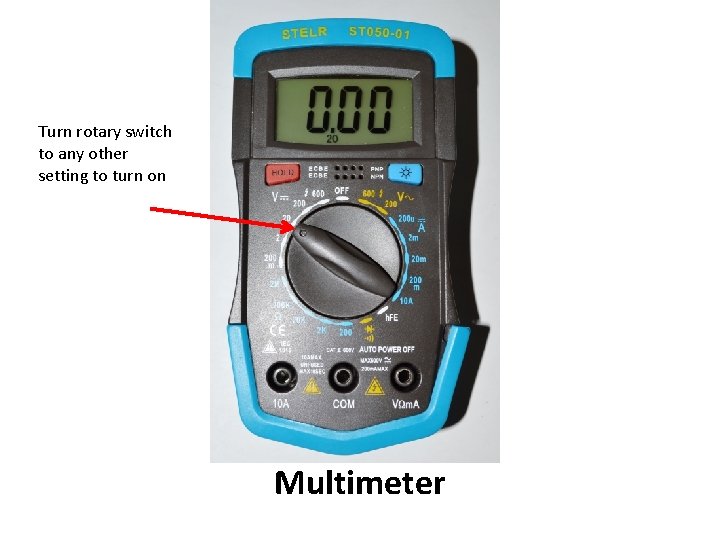
Turn rotary switch to any other setting to turn on Multimeter
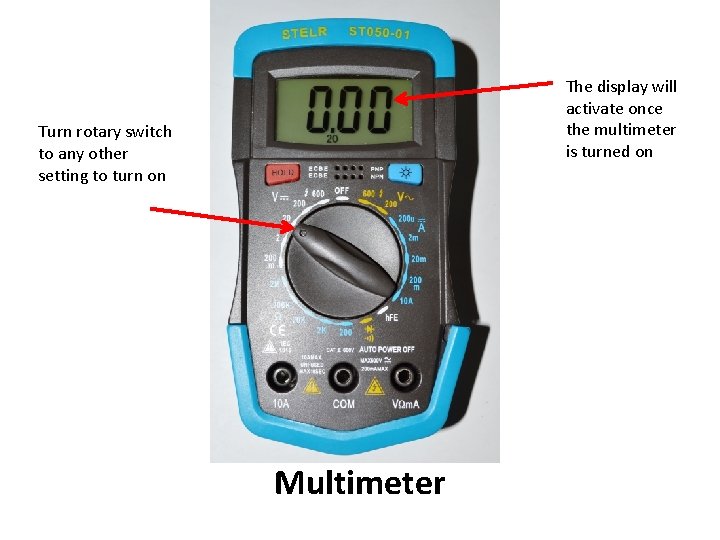
The display will activate once the multimeter is turned on Turn rotary switch to any other setting to turn on Multimeter
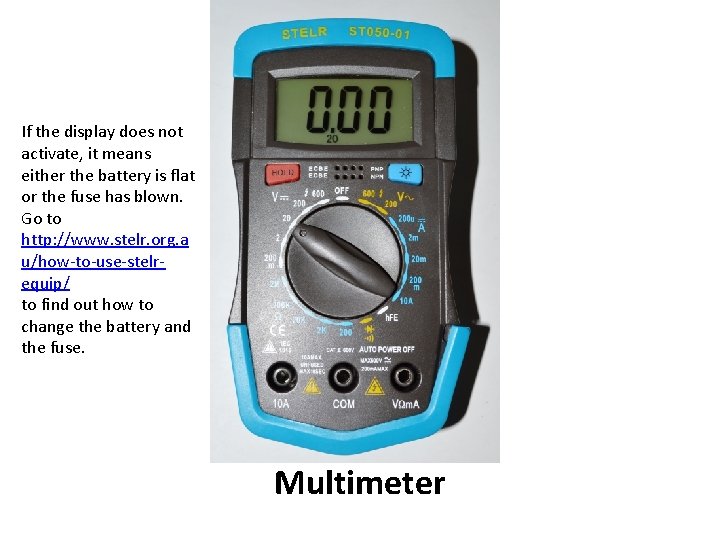
If the display does not activate, it means either the battery is flat or the fuse has blown. Go to http: //www. stelr. org. a u/how-to-use-stelrequip/ to find out how to change the battery and the fuse. Multimeter
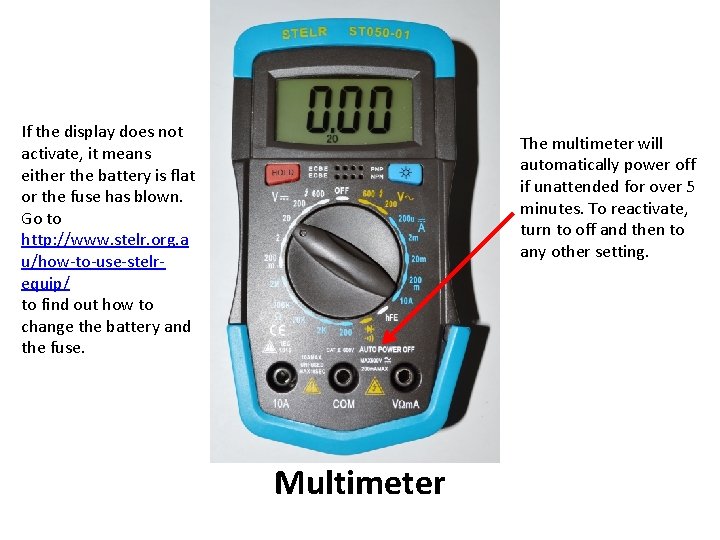
If the display does not activate, it means either the battery is flat or the fuse has blown. Go to http: //www. stelr. org. a u/how-to-use-stelrequip/ to find out how to change the battery and the fuse. The multimeter will automatically power off if unattended for over 5 minutes. To reactivate, turn to off and then to any other setting. Multimeter

LCD display

If the battery is low, a battery symbol will appear in the top left corner of the display. LCD display
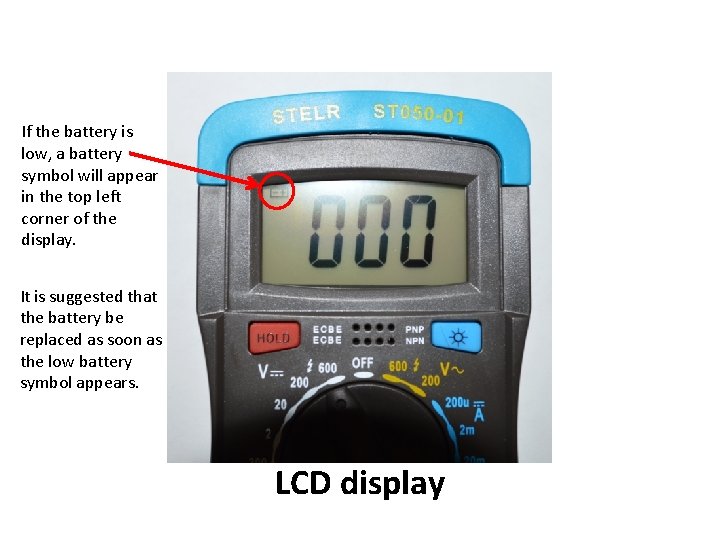
If the battery is low, a battery symbol will appear in the top left corner of the display. It is suggested that the battery be replaced as soon as the low battery symbol appears. LCD display

A small number is displayed at the bottom of the screen. LCD display
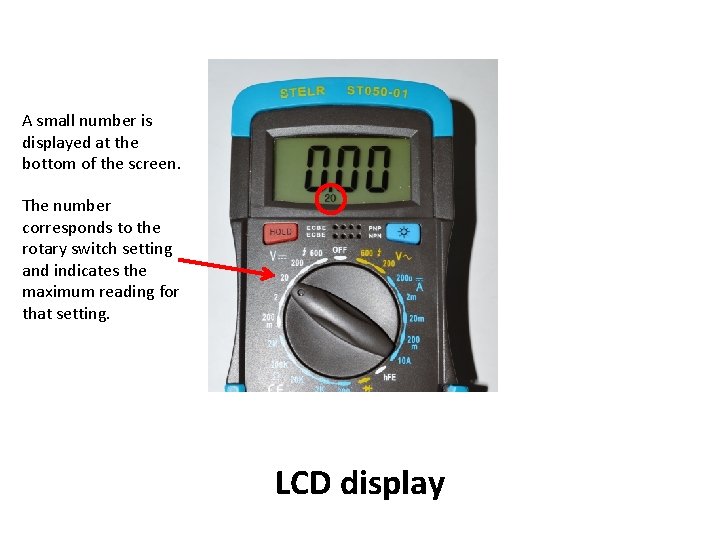
A small number is displayed at the bottom of the screen. The number corresponds to the rotary switch setting and indicates the maximum reading for that setting. LCD display
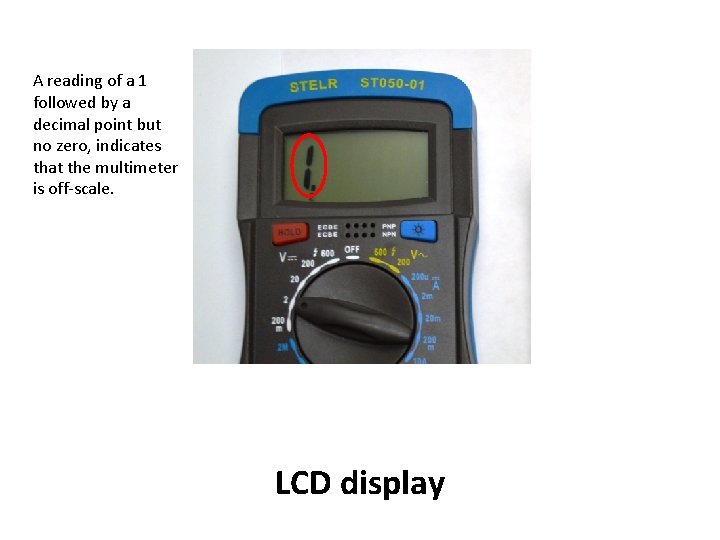
A reading of a 1 followed by a decimal point but no zero, indicates that the multimeter is off-scale. LCD display
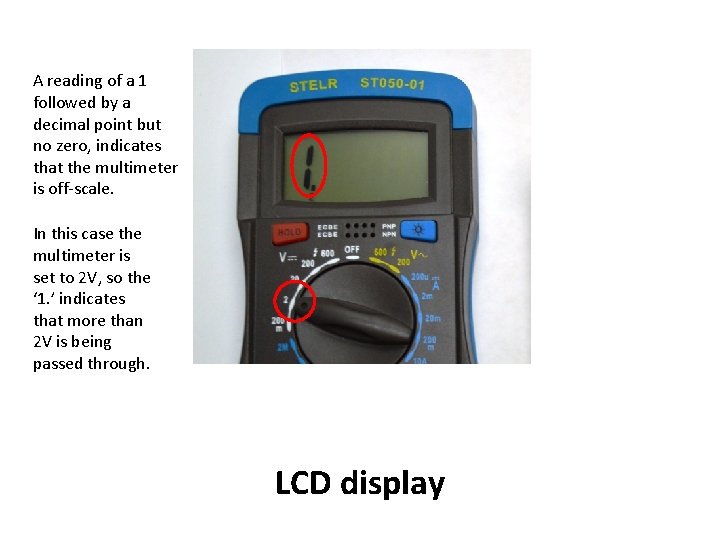
A reading of a 1 followed by a decimal point but no zero, indicates that the multimeter is off-scale. In this case the multimeter is set to 2 V, so the ‘ 1. ’ indicates that more than 2 V is being passed through. LCD display
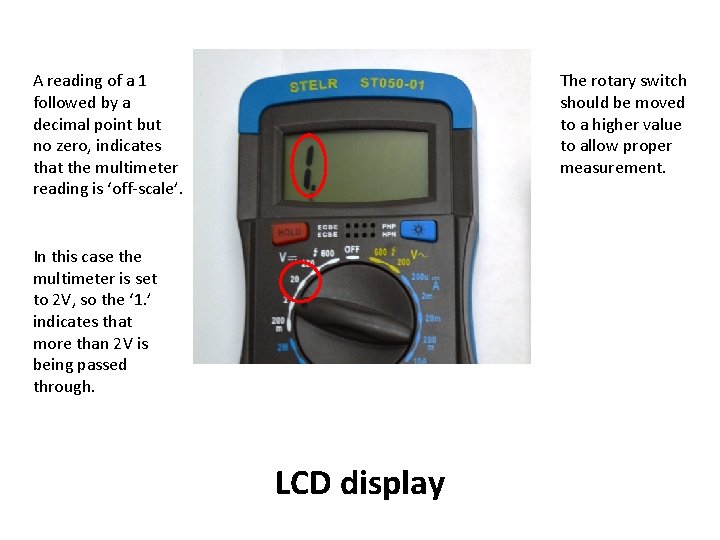
A reading of a 1 followed by a decimal point but no zero, indicates that the multimeter reading is ‘off-scale’. The rotary switch should be moved to a higher value to allow proper measurement. In this case the multimeter is set to 2 V, so the ‘ 1. ’ indicates that more than 2 V is being passed through. LCD display
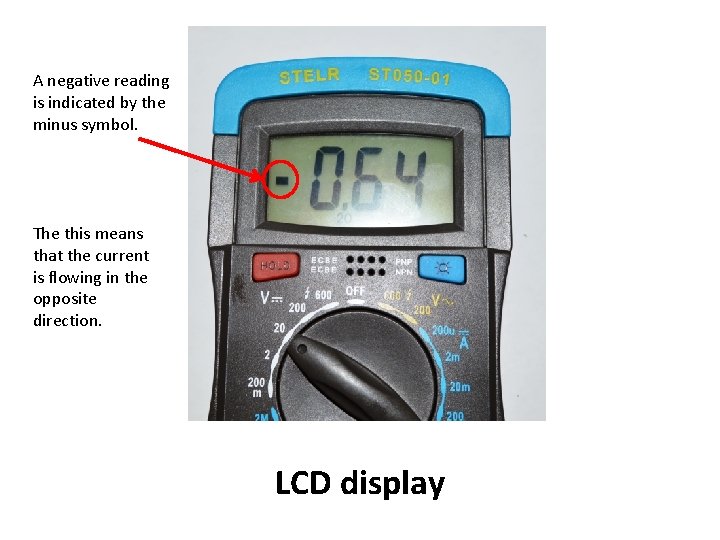
A negative reading is indicated by the minus symbol. The this means that the current is flowing in the opposite direction. LCD display

Measuring voltage
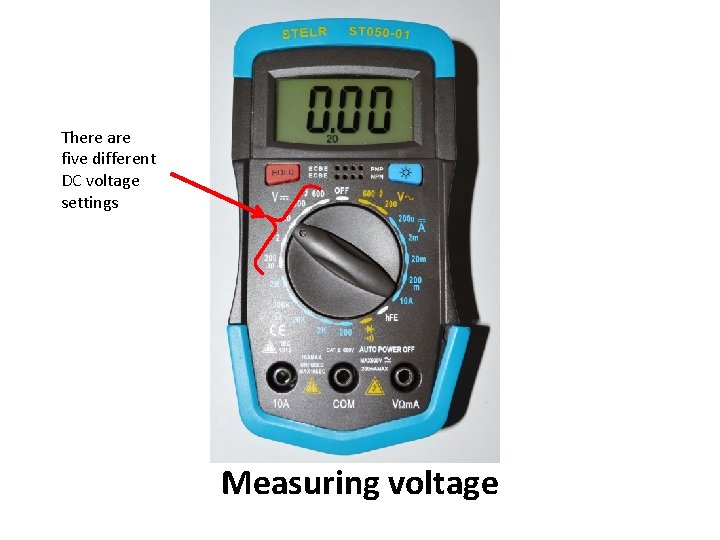
There are five different DC voltage settings Measuring voltage
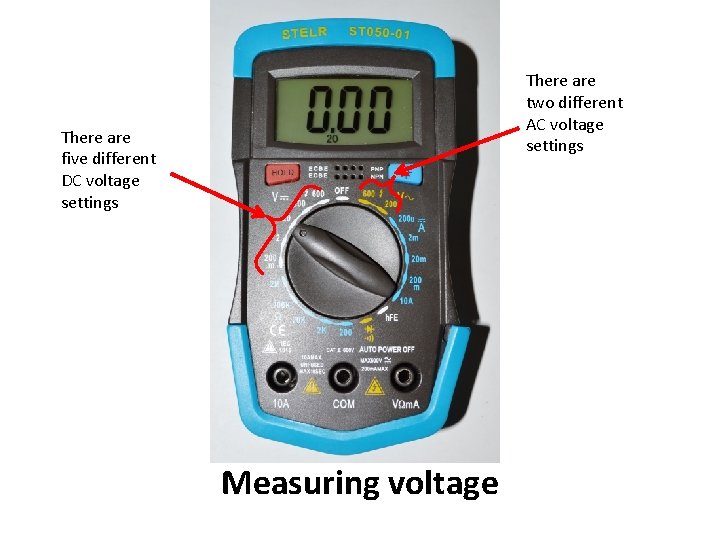
There are two different AC voltage settings There are five different DC voltage settings Measuring voltage
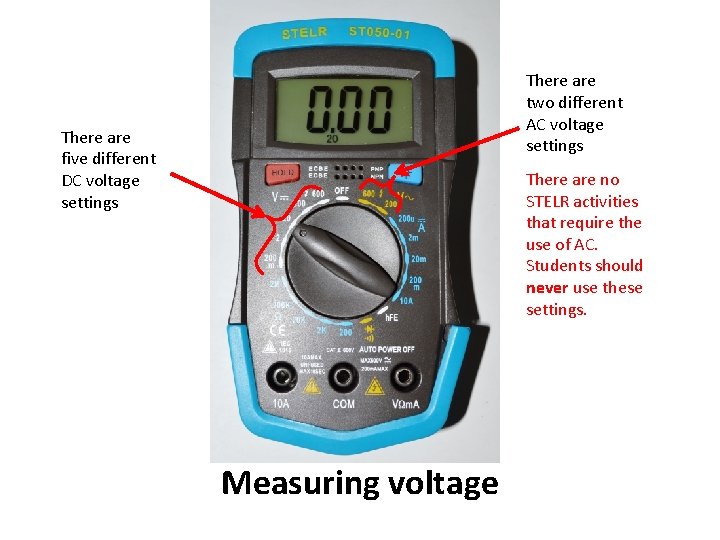
There are two different AC voltage settings There are five different DC voltage settings There are no STELR activities that require the use of AC. Students should never use these settings. Measuring voltage
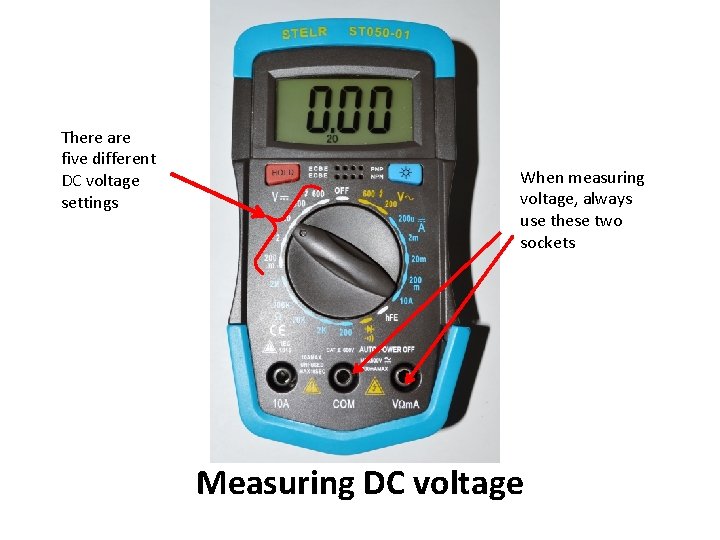
There are five different DC voltage settings When measuring voltage, always use these two sockets Measuring DC voltage

0 – 600 V Measuring DC voltage

0 – 600 V 0 – 200 V Measuring DC voltage

0 – 600 V 0 – 20 V Measuring DC voltage

0 – 600 V 0 – 20 V 0 – 2 V Measuring DC voltage

0 – 600 V 0 – 20 V 0 – 200 m. V Measuring DC voltage
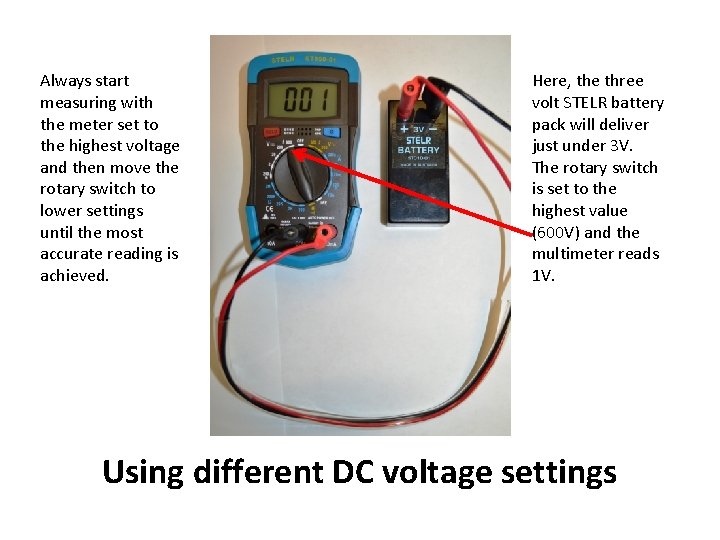
Always start measuring with the meter set to the highest voltage and then move the rotary switch to lower settings until the most accurate reading is achieved. Here, the three volt STELR battery pack will deliver just under 3 V. The rotary switch is set to the highest value (600 V) and the multimeter reads 1 V. Using different DC voltage settings
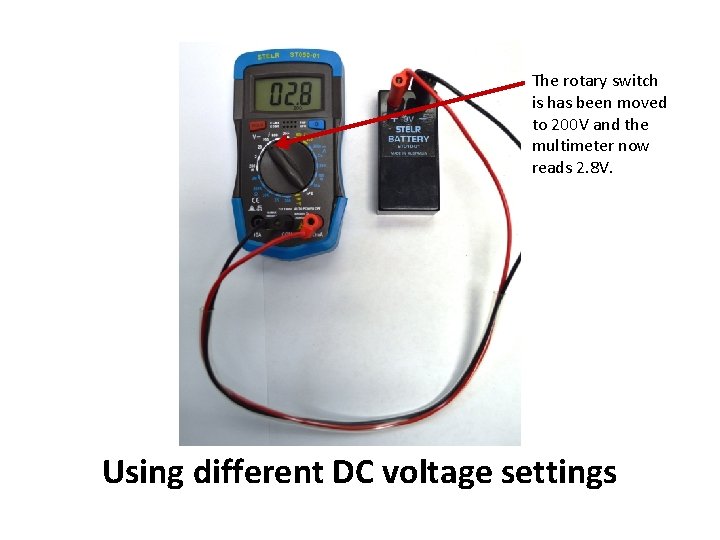
The rotary switch is has been moved to 200 V and the multimeter now reads 2. 8 V. Using different DC voltage settings
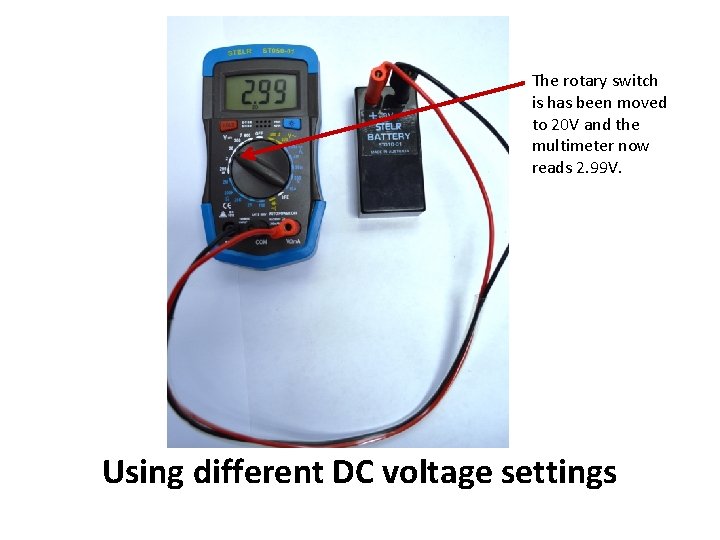
The rotary switch is has been moved to 20 V and the multimeter now reads 2. 99 V. Using different DC voltage settings
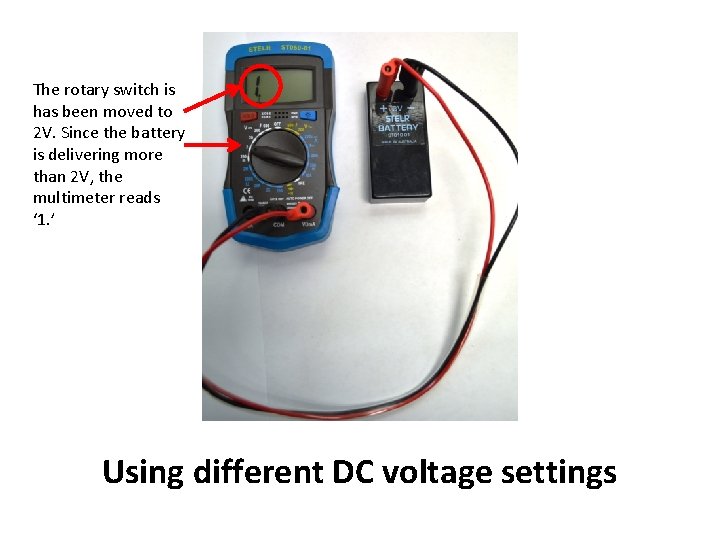
The rotary switch is has been moved to 2 V. Since the battery is delivering more than 2 V, the multimeter reads ‘ 1. ’ Using different DC voltage settings
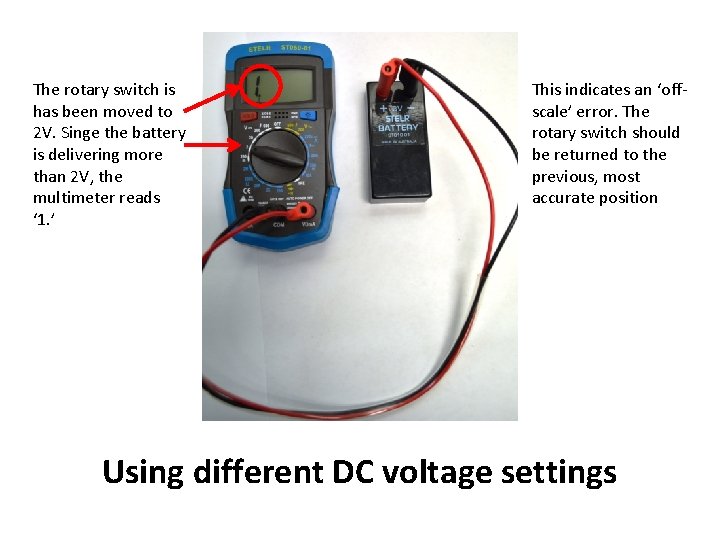
The rotary switch is has been moved to 2 V. Singe the battery is delivering more than 2 V, the multimeter reads ‘ 1. ’ This indicates an ‘offscale’ error. The rotary switch should be returned to the previous, most accurate position Using different DC voltage settings
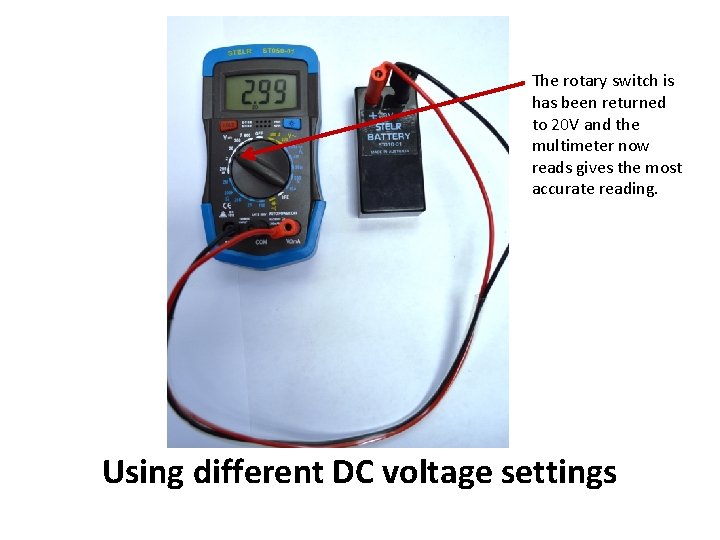
The rotary switch is has been returned to 20 V and the multimeter now reads gives the most accurate reading. Using different DC voltage settings

Measuring current
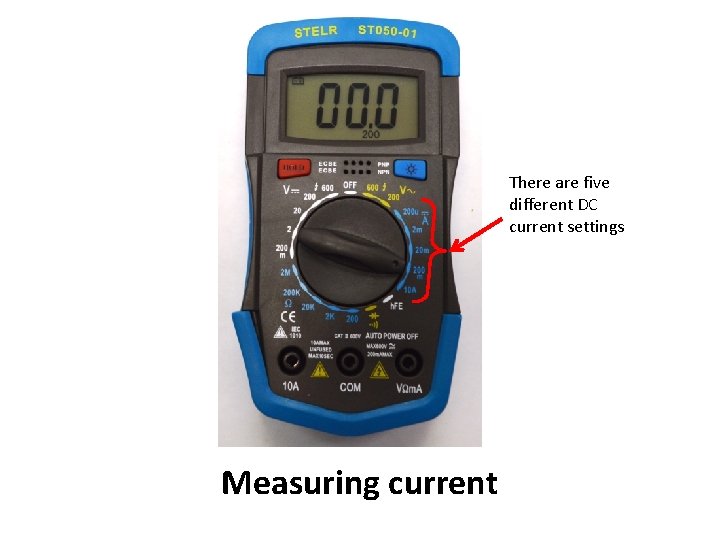
There are five different DC current settings Measuring current

0 – 200 A 0 – 2 m. A 0 – 200 m. A 0 – 10 A Measuring current
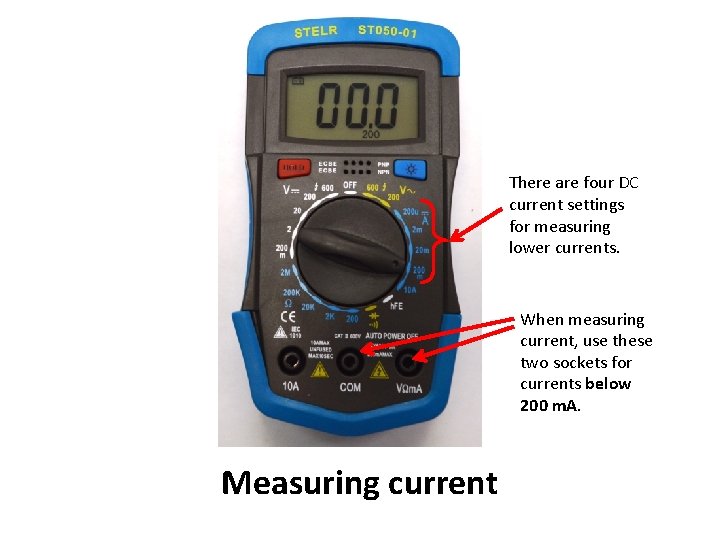
There are four DC current settings for measuring lower currents. When measuring current, use these two sockets for currents below 200 m. A. Measuring current
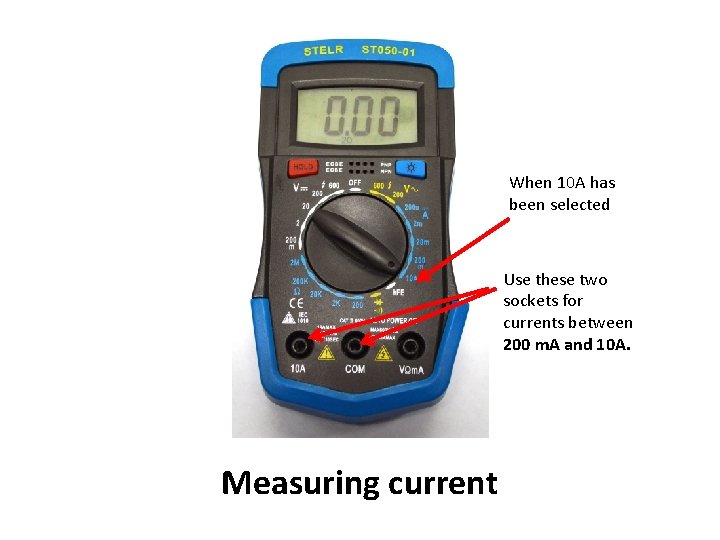
When 10 A has been selected Use these two sockets for currents between 200 m. A and 10 A. Measuring current
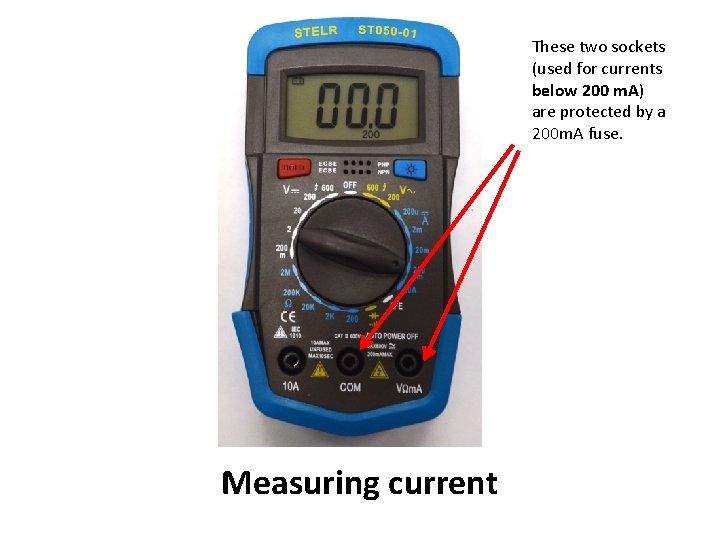
These two sockets (used for currents below 200 m. A) are protected by a 200 m. A fuse. Measuring current
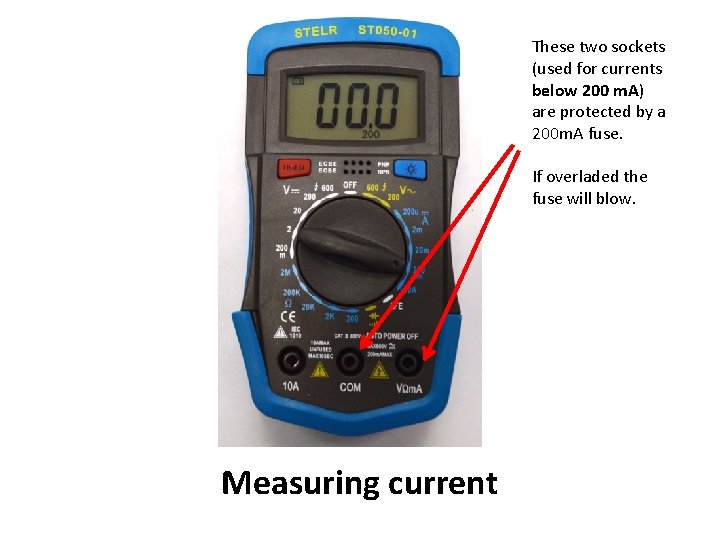
These two sockets (used for currents below 200 m. A) are protected by a 200 m. A fuse. If overladed the fuse will blow. Measuring current
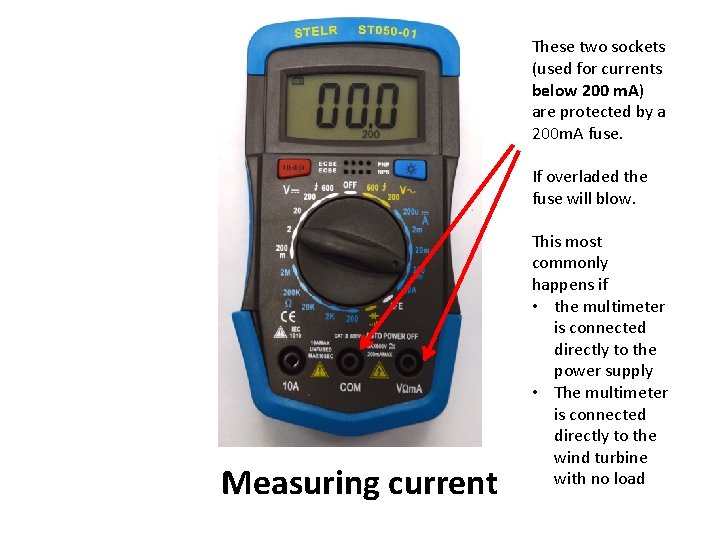
These two sockets (used for currents below 200 m. A) are protected by a 200 m. A fuse. If overladed the fuse will blow. Measuring current This most commonly happens if • the multimeter is connected directly to the power supply • The multimeter is connected directly to the wind turbine with no load
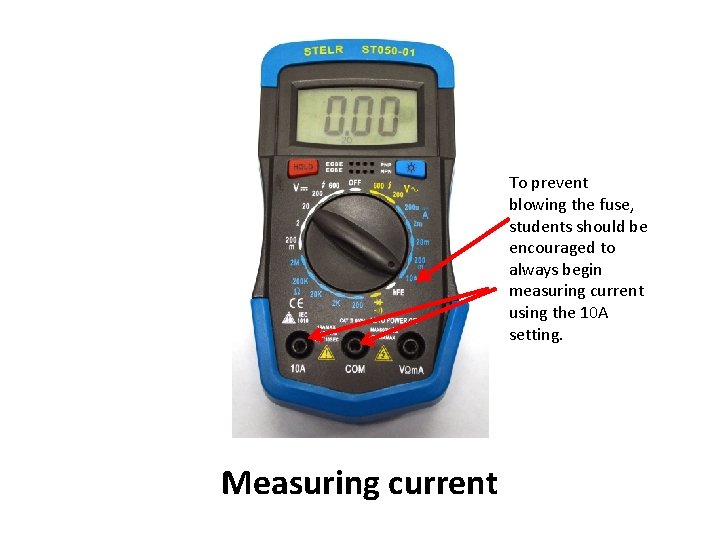
To prevent blowing the fuse, students should be encouraged to always begin measuring current using the 10 A setting. Measuring current
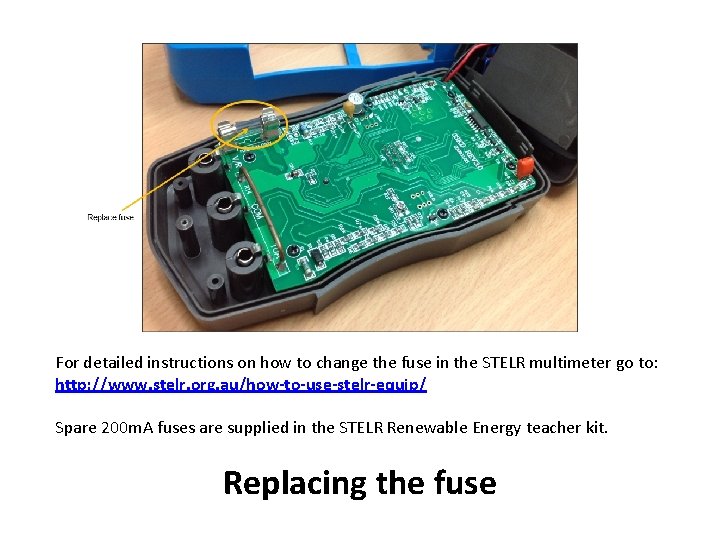
For detailed instructions on how to change the fuse in the STELR multimeter go to: http: //www. stelr. org. au/how-to-use-stelr-equip/ Spare 200 m. A fuses are supplied in the STELR Renewable Energy teacher kit. Replacing the fuse

Measuring resistance

There are five resistance settings Measuring resistance
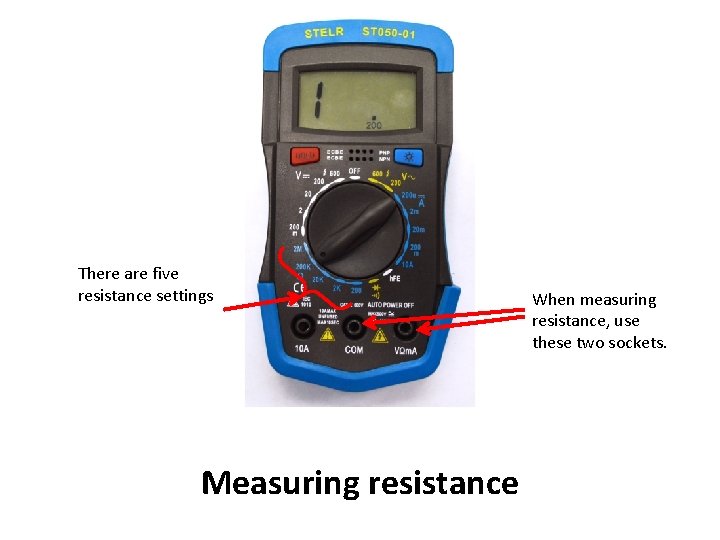
There are five resistance settings Measuring resistance When measuring resistance, use these two sockets.

0 – 2 MΩ 0 – 200 kΩ 0 – 200 Ω Measuring resistance
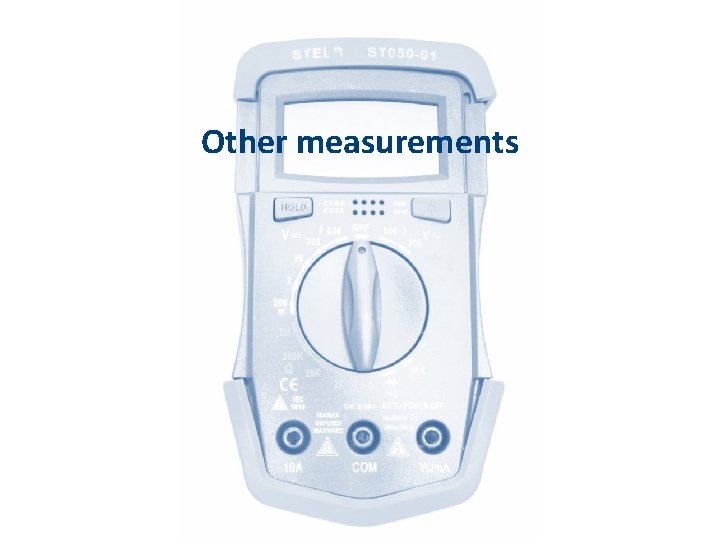
Other measurements
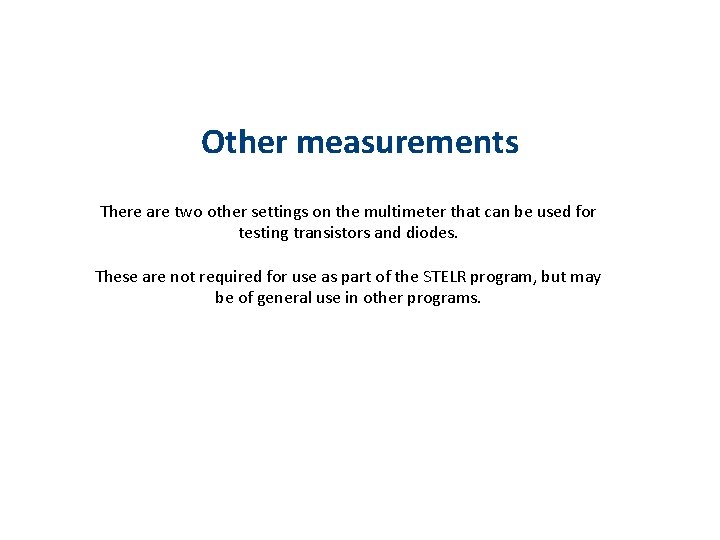
Other measurements There are two other settings on the multimeter that can be used for testing transistors and diodes. These are not required for use as part of the STELR program, but may be of general use in other programs.
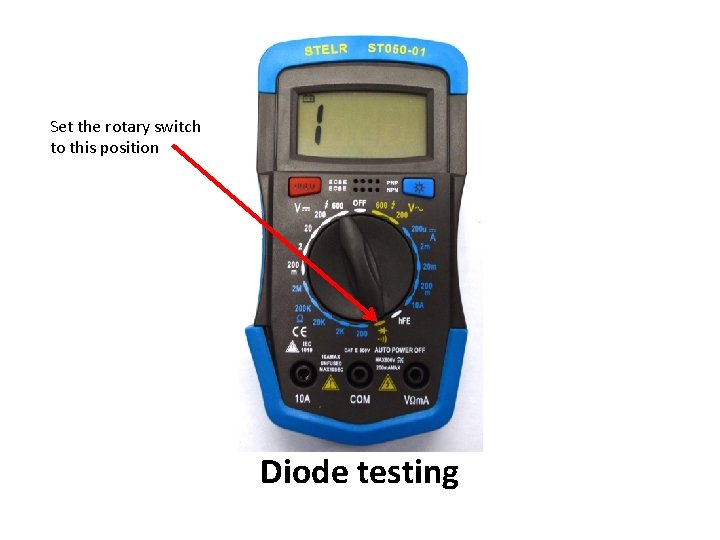
Set the rotary switch to this position Diode testing
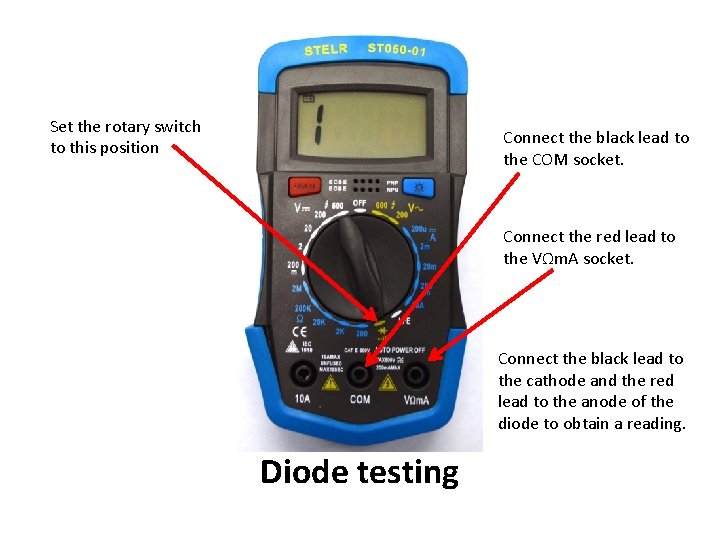
Set the rotary switch to this position Connect the black lead to the COM socket. Connect the red lead to the VΩm. A socket. Connect the black lead to the cathode and the red lead to the anode of the diode to obtain a reading. Diode testing
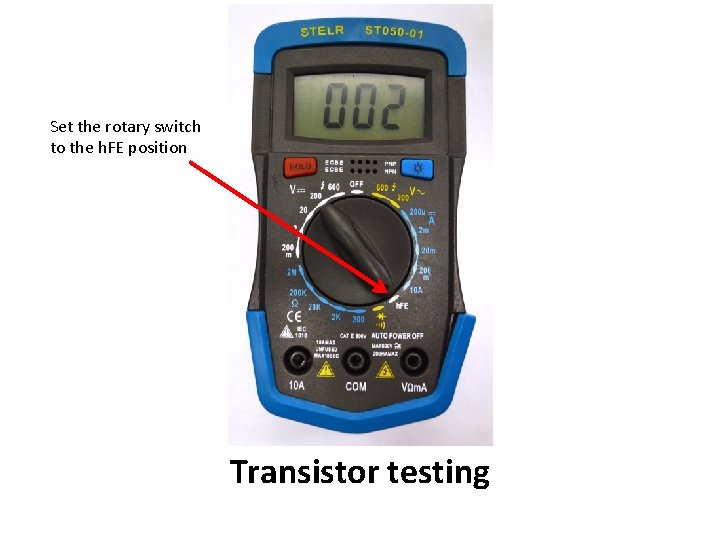
Set the rotary switch to the h. FE position Transistor testing
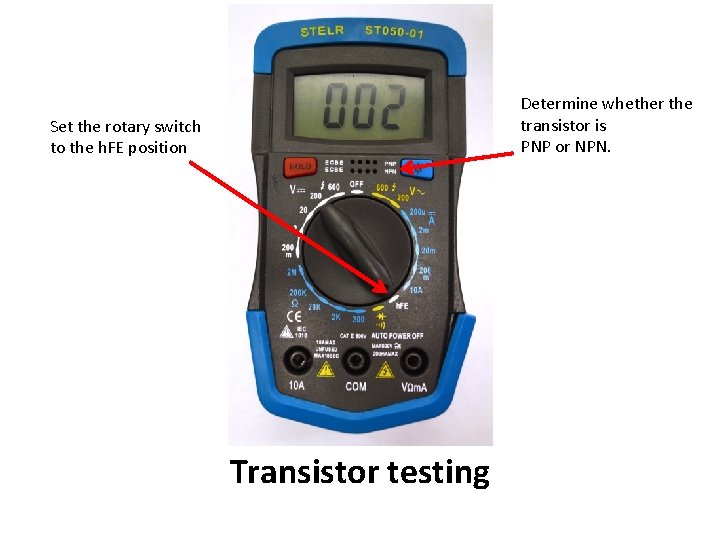
Determine whether the transistor is PNP or NPN. Set the rotary switch to the h. FE position Transistor testing

The hold button
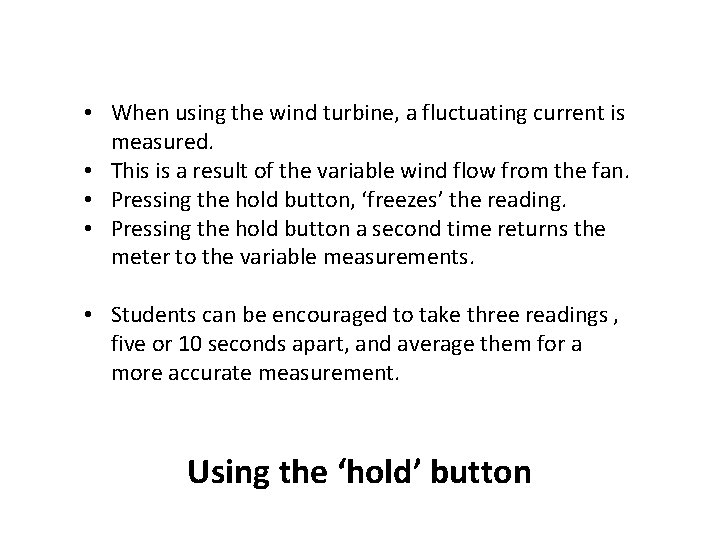
• When using the wind turbine, a fluctuating current is measured. • This is a result of the variable wind flow from the fan. • Pressing the hold button, ‘freezes’ the reading. • Pressing the hold button a second time returns the meter to the variable measurements. • Students can be encouraged to take three readings , five or 10 seconds apart, and average them for a more accurate measurement. Using the ‘hold’ button
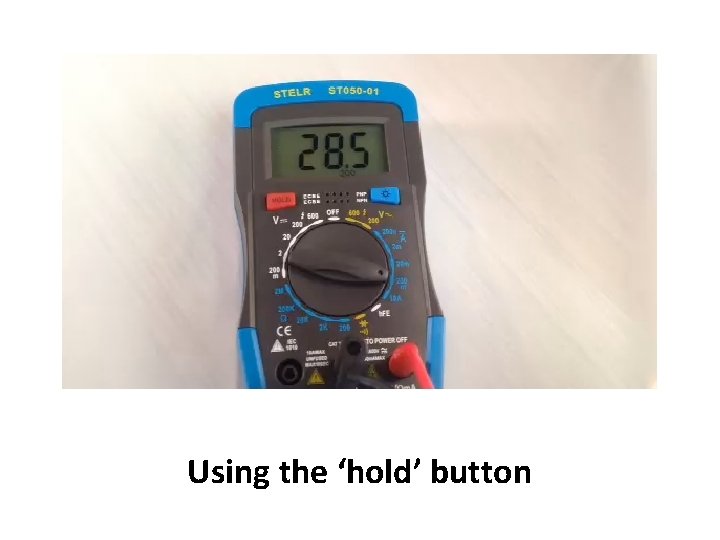
Using the ‘hold’ button

The back light button
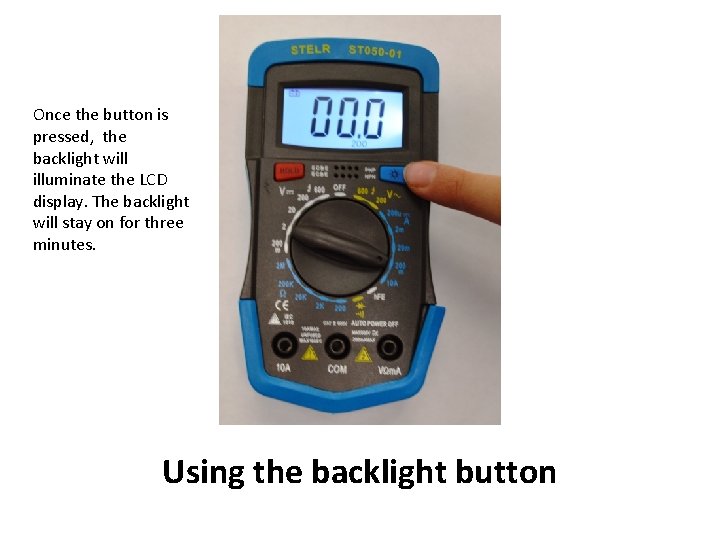
Once the button is pressed, the backlight will illuminate the LCD display. The backlight will stay on for three minutes. Using the backlight button
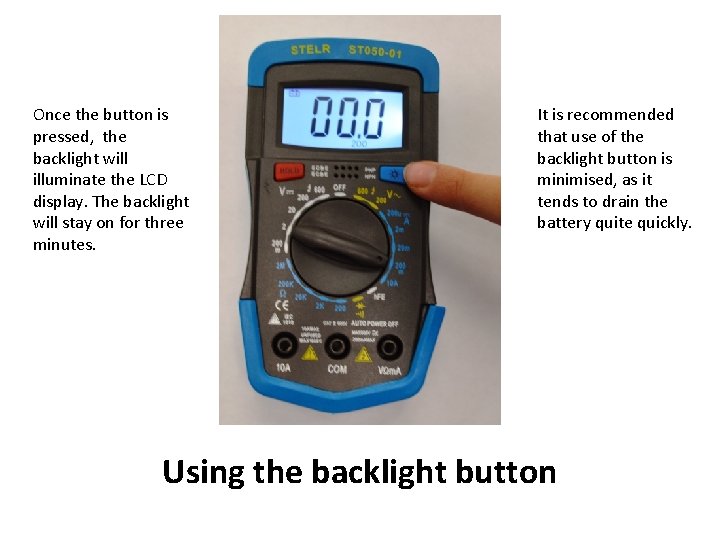
Once the button is pressed, the backlight will illuminate the LCD display. The backlight will stay on for three minutes. It is recommended that use of the backlight button is minimised, as it tends to drain the battery quite quickly. Using the backlight button

www. stelr. org. au
 Repco multimeter
Repco multimeter Breadboard multimeter
Breadboard multimeter Multimeter symbols
Multimeter symbols Loopback adapter diagnostic tools
Loopback adapter diagnostic tools What is this
What is this Kelebihan multimeter digital adalah
Kelebihan multimeter digital adalah Multimeter introduction
Multimeter introduction Satuan dalam si multimeter
Satuan dalam si multimeter Digitalni multimeter merkur
Digitalni multimeter merkur Werkelijke stroomzin
Werkelijke stroomzin Multiméter részei
Multiméter részei Multimeter manual vs auto ranging
Multimeter manual vs auto ranging Multimeter dan bagiannya
Multimeter dan bagiannya Hình ảnh bộ gõ cơ thể búng tay
Hình ảnh bộ gõ cơ thể búng tay Slidetodoc
Slidetodoc Bổ thể
Bổ thể Tỉ lệ cơ thể trẻ em
Tỉ lệ cơ thể trẻ em Voi kéo gỗ như thế nào
Voi kéo gỗ như thế nào Glasgow thang điểm
Glasgow thang điểm Chúa sống lại
Chúa sống lại Các môn thể thao bắt đầu bằng tiếng chạy
Các môn thể thao bắt đầu bằng tiếng chạy Thế nào là hệ số cao nhất
Thế nào là hệ số cao nhất Các châu lục và đại dương trên thế giới
Các châu lục và đại dương trên thế giới Công thức tính độ biến thiên đông lượng
Công thức tính độ biến thiên đông lượng Trời xanh đây là của chúng ta thể thơ
Trời xanh đây là của chúng ta thể thơ Mật thư anh em như thể tay chân
Mật thư anh em như thể tay chân Phép trừ bù
Phép trừ bù Phản ứng thế ankan
Phản ứng thế ankan Các châu lục và đại dương trên thế giới
Các châu lục và đại dương trên thế giới Thể thơ truyền thống
Thể thơ truyền thống Quá trình desamine hóa có thể tạo ra
Quá trình desamine hóa có thể tạo ra Một số thể thơ truyền thống
Một số thể thơ truyền thống Cái miệng bé xinh thế chỉ nói điều hay thôi
Cái miệng bé xinh thế chỉ nói điều hay thôi Vẽ hình chiếu vuông góc của vật thể sau
Vẽ hình chiếu vuông góc của vật thể sau Thế nào là sự mỏi cơ
Thế nào là sự mỏi cơ đặc điểm cơ thể của người tối cổ
đặc điểm cơ thể của người tối cổ Thế nào là giọng cùng tên? *
Thế nào là giọng cùng tên? * Vẽ hình chiếu đứng bằng cạnh của vật thể
Vẽ hình chiếu đứng bằng cạnh của vật thể Tia chieu sa te
Tia chieu sa te Thẻ vin
Thẻ vin đại từ thay thế
đại từ thay thế điện thế nghỉ
điện thế nghỉ Tư thế ngồi viết
Tư thế ngồi viết Diễn thế sinh thái là
Diễn thế sinh thái là Các loại đột biến cấu trúc nhiễm sắc thể
Các loại đột biến cấu trúc nhiễm sắc thể Thế nào là số nguyên tố
Thế nào là số nguyên tố Tư thế ngồi viết
Tư thế ngồi viết Lời thề hippocrates
Lời thề hippocrates Thiếu nhi thế giới liên hoan
Thiếu nhi thế giới liên hoan ưu thế lai là gì
ưu thế lai là gì Hươu thường đẻ mỗi lứa mấy con
Hươu thường đẻ mỗi lứa mấy con Khi nào hổ con có thể sống độc lập
Khi nào hổ con có thể sống độc lập Sơ đồ cơ thể người
Sơ đồ cơ thể người Từ ngữ thể hiện lòng nhân hậu
Từ ngữ thể hiện lòng nhân hậu Thế nào là mạng điện lắp đặt kiểu nổi
Thế nào là mạng điện lắp đặt kiểu nổi Yesterday
Yesterday Young and dyslexic summary
Young and dyslexic summary Integral subsystem
Integral subsystem Salient features
Salient features Rick grikes
Rick grikes Special classification of dance group
Special classification of dance group Features of teacher talk
Features of teacher talk Text features illustrations
Text features illustrations Text features bold print
Text features bold print Advantages of smart note taker
Advantages of smart note taker Objectives of manufacturing account
Objectives of manufacturing account Parapet wall of sanitary well
Parapet wall of sanitary well Hundred agonies in black and white
Hundred agonies in black and white Features of adventure story
Features of adventure story Characteristics of the victorian novel
Characteristics of the victorian novel Sympathetic listening
Sympathetic listening Text features rap
Text features rap Salient features of unix operating system
Salient features of unix operating system Features advantages benefits
Features advantages benefits Text features illustrations
Text features illustrations