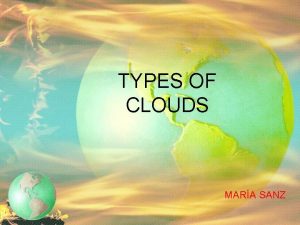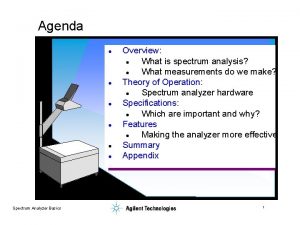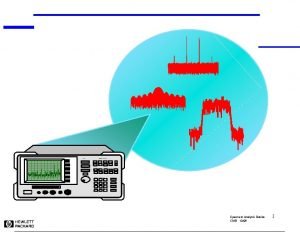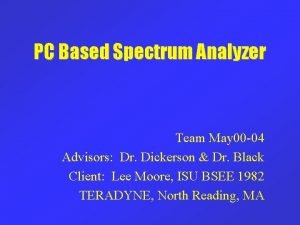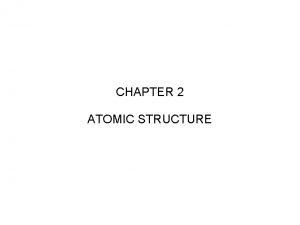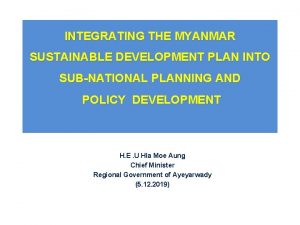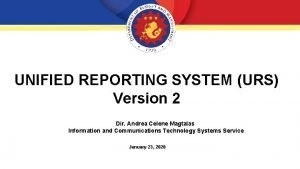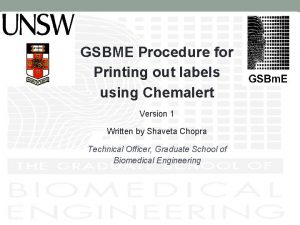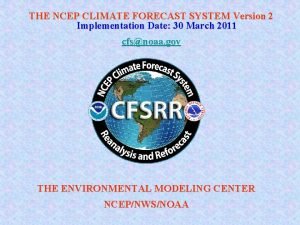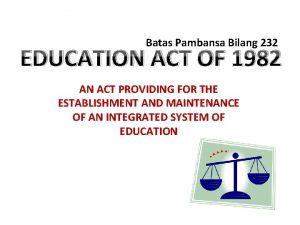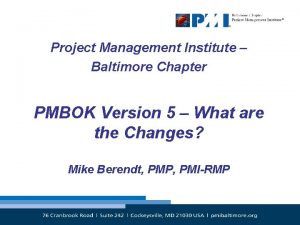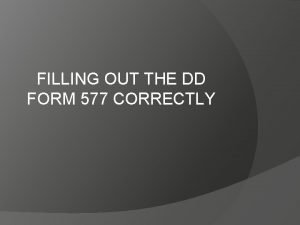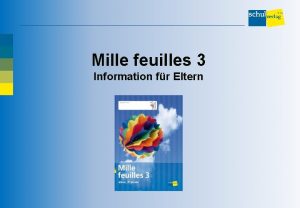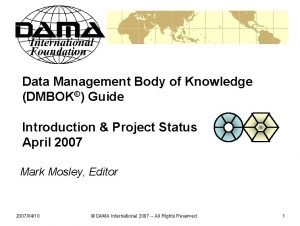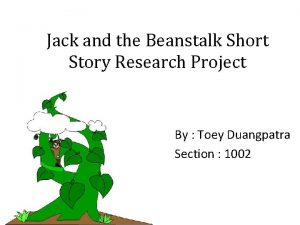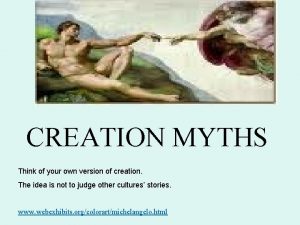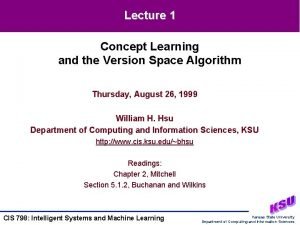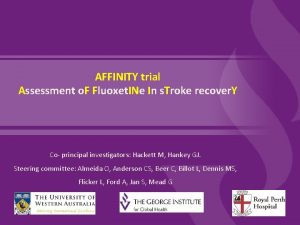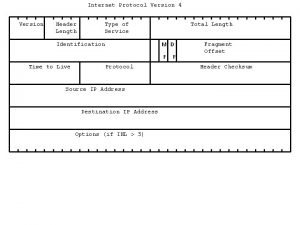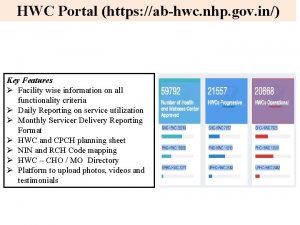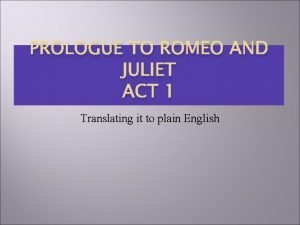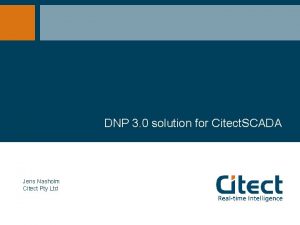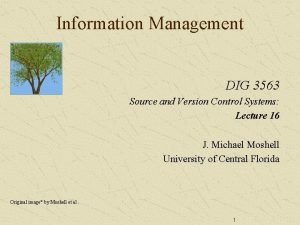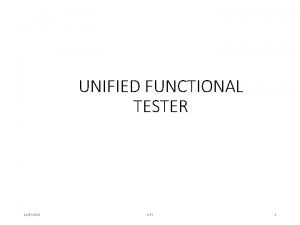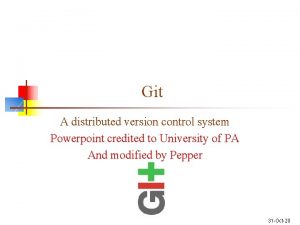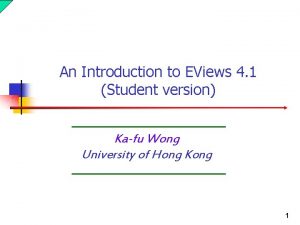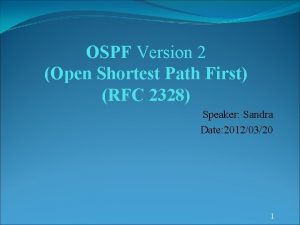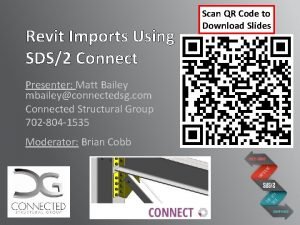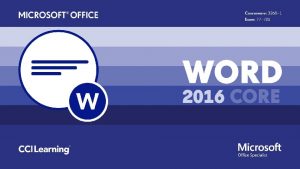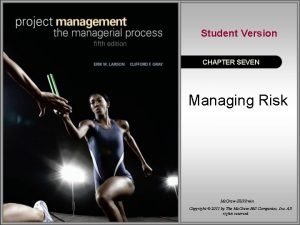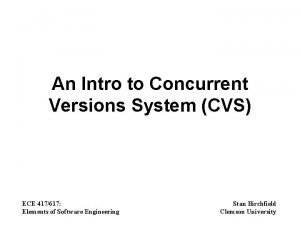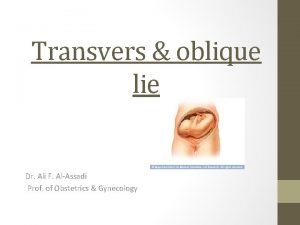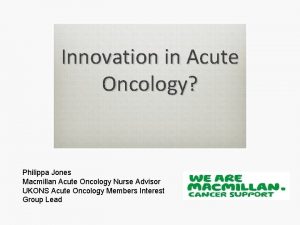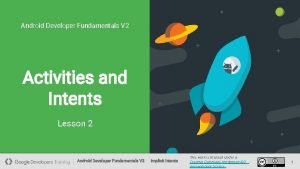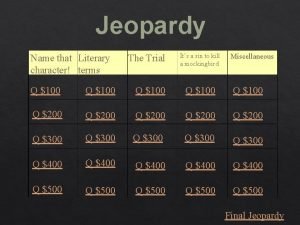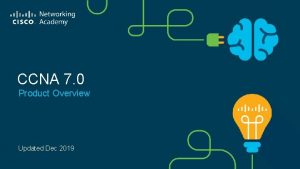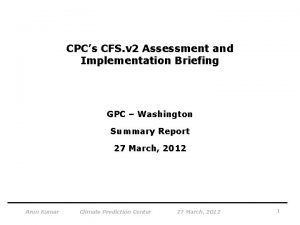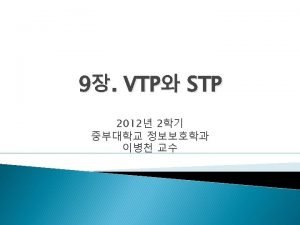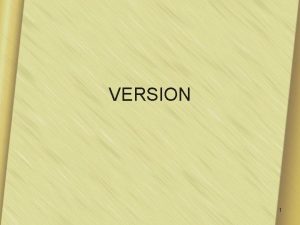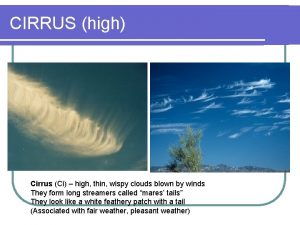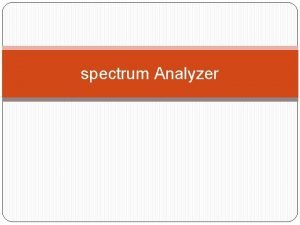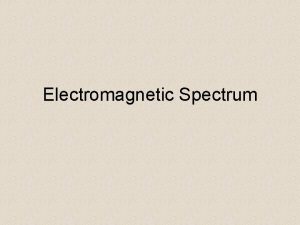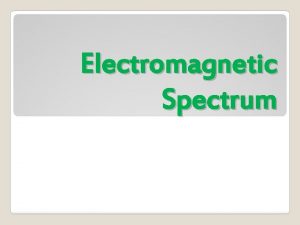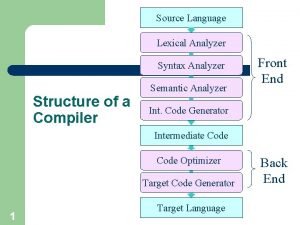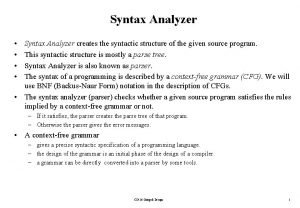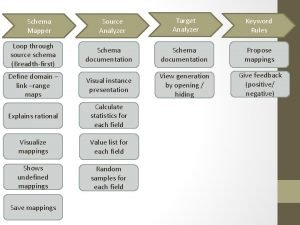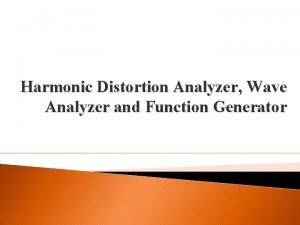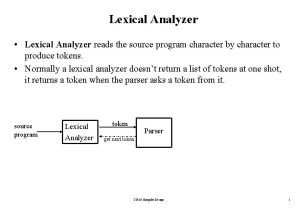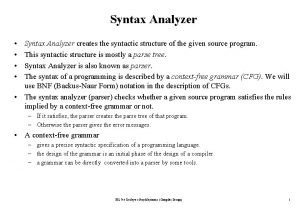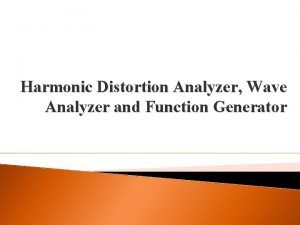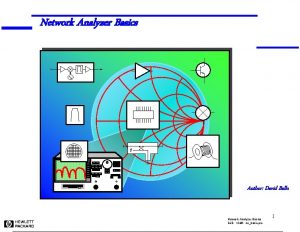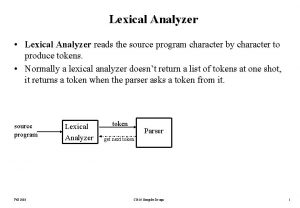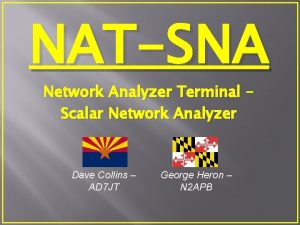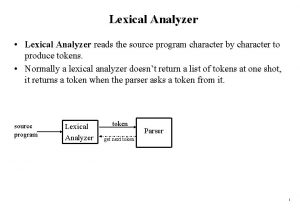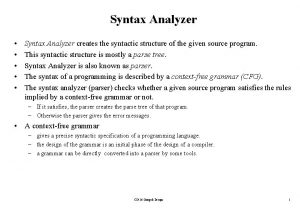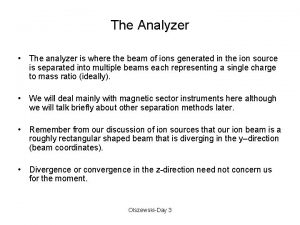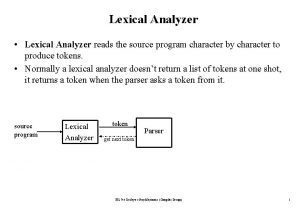How to Use a Spectrum Analyzer WiSpy Version
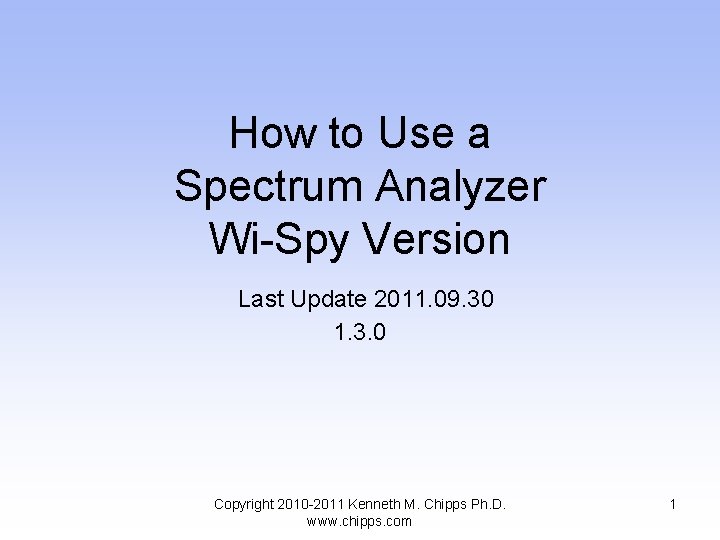
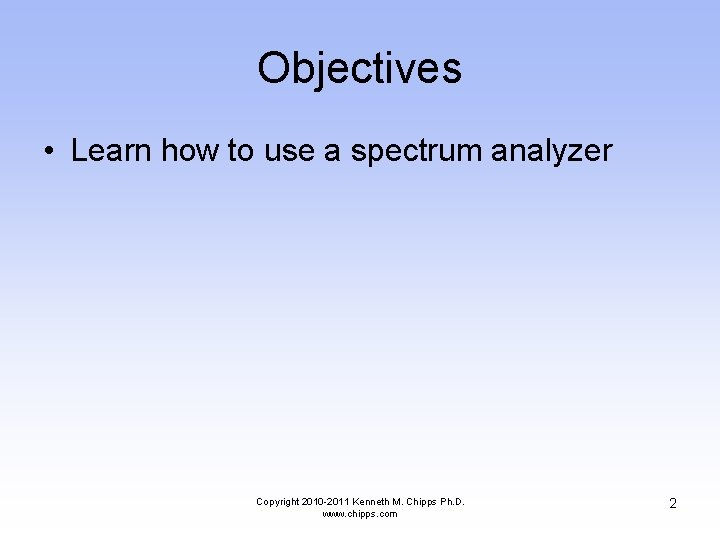
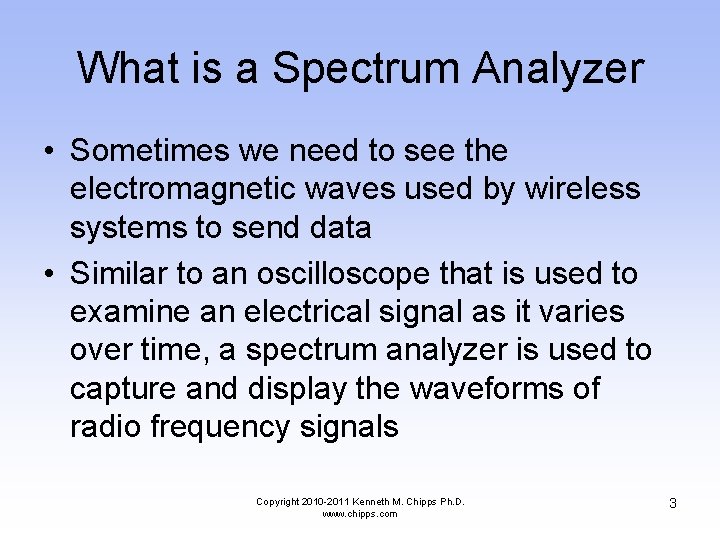
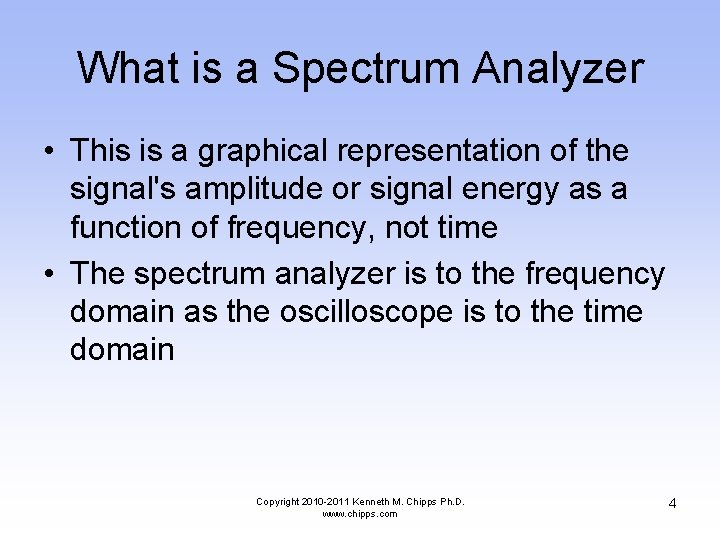
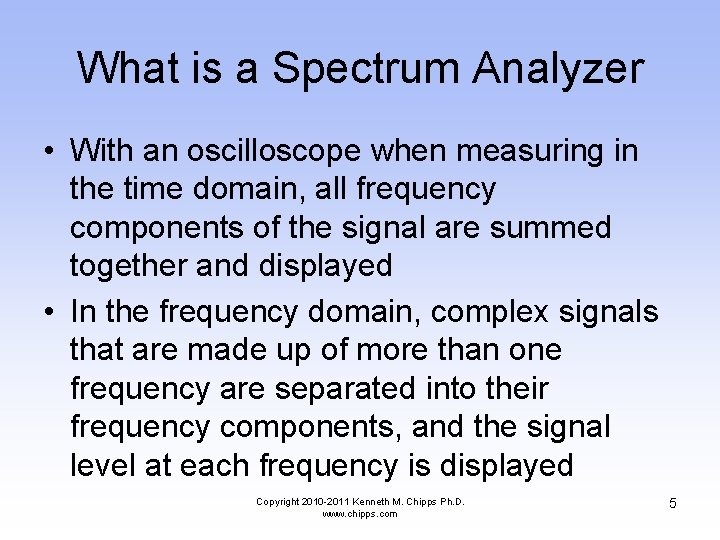
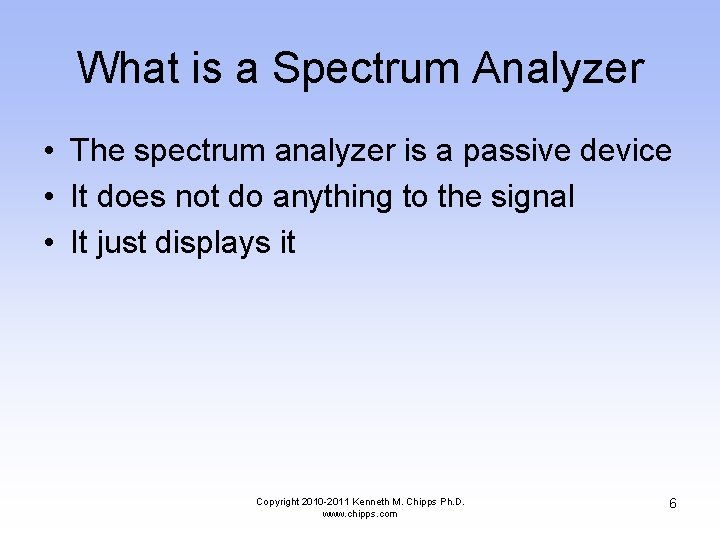
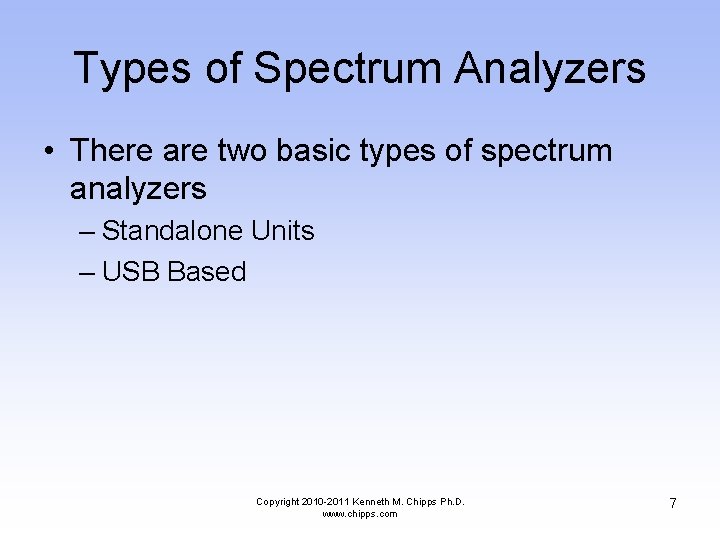

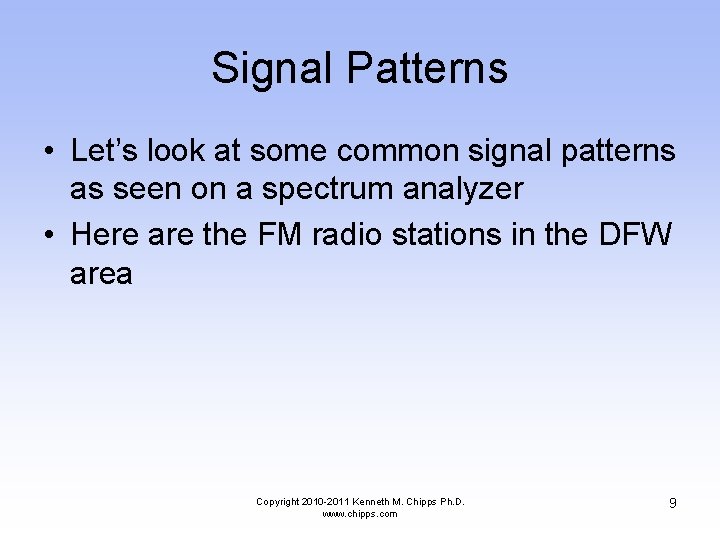
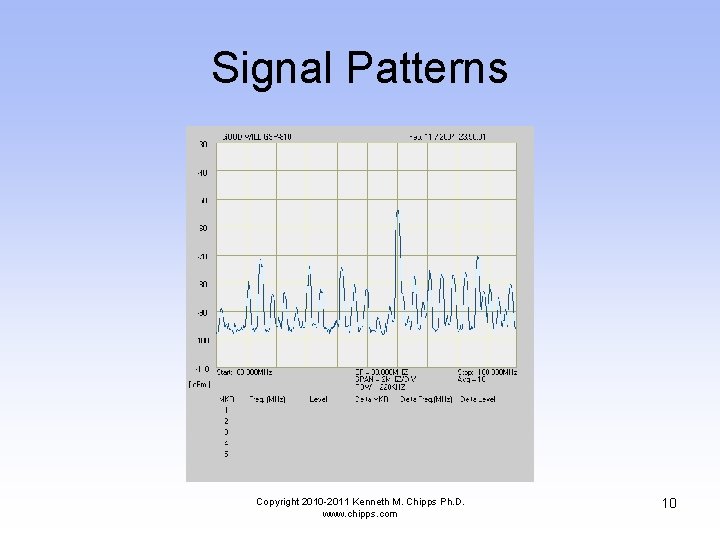
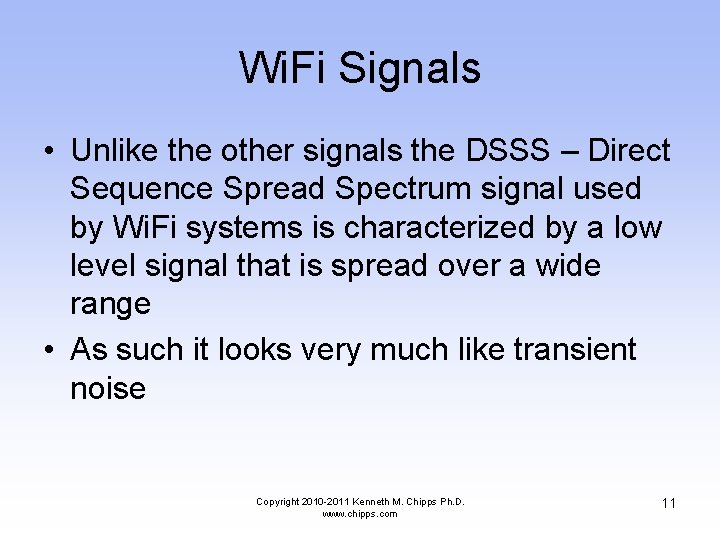
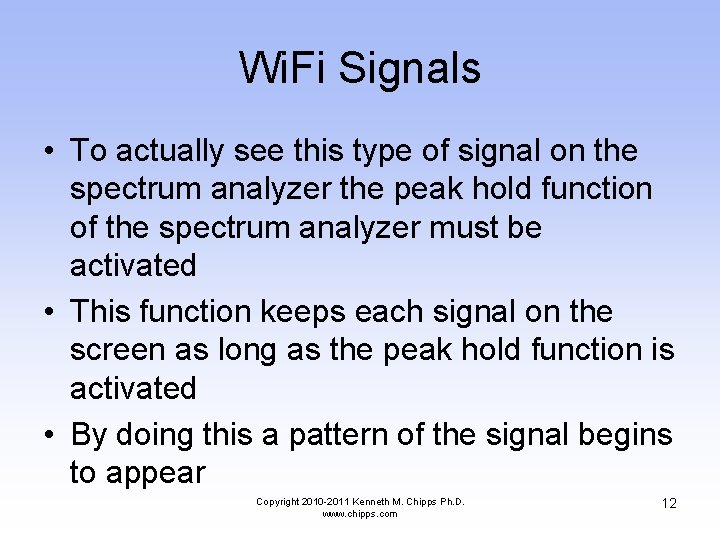
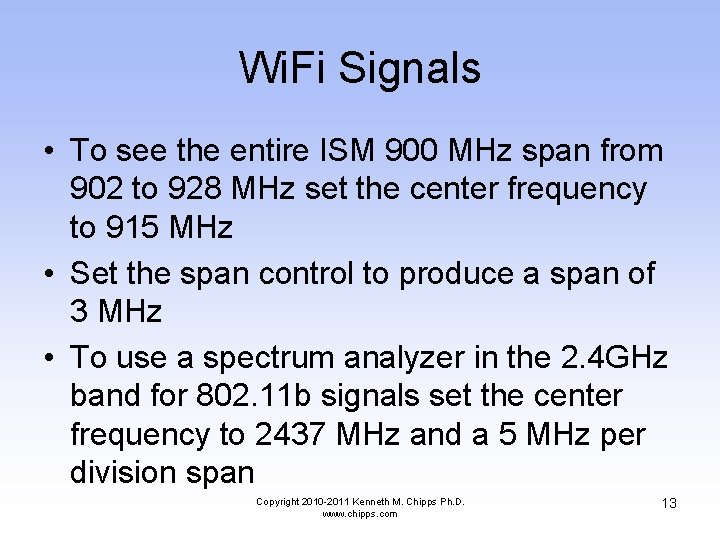
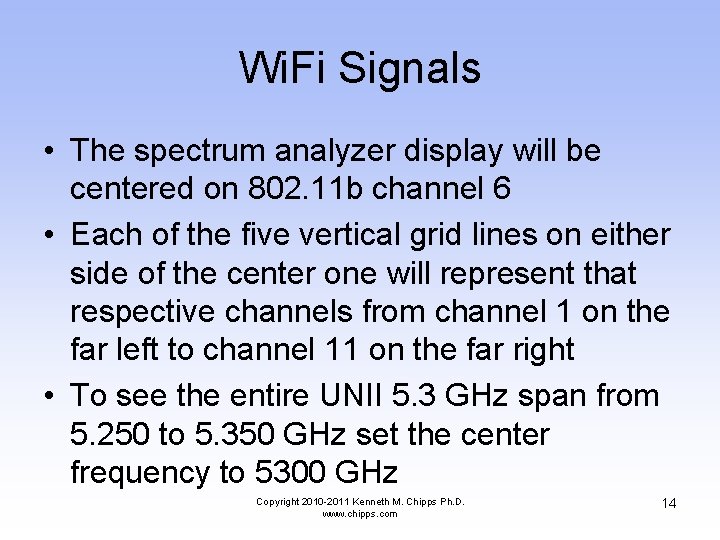
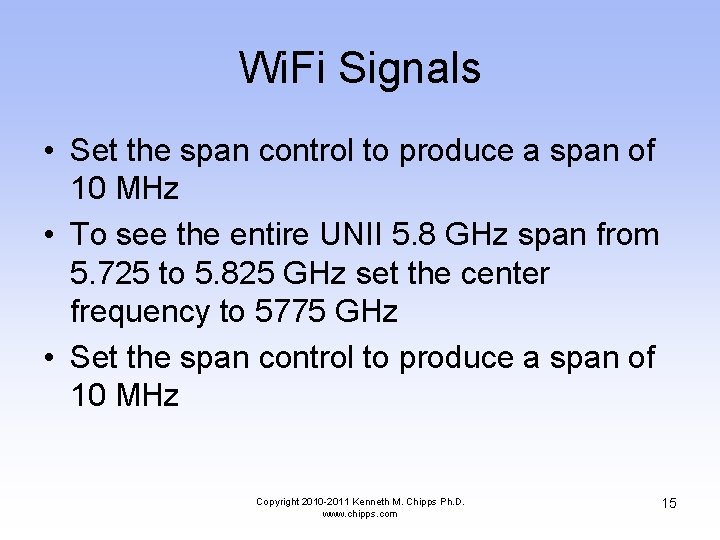
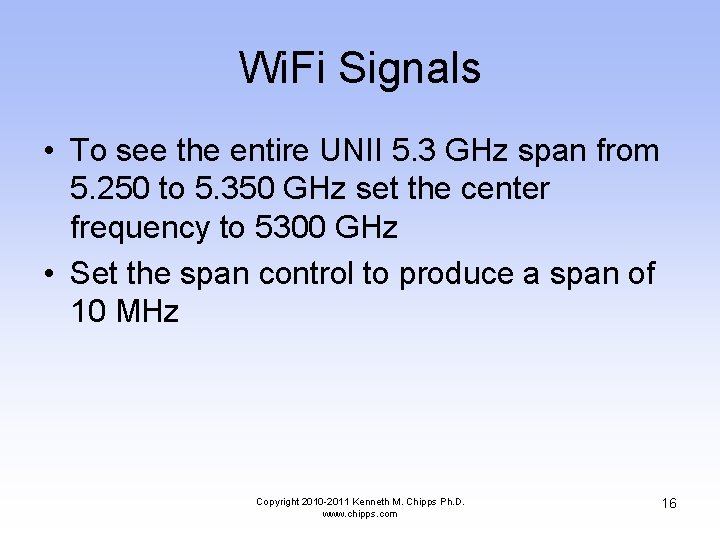
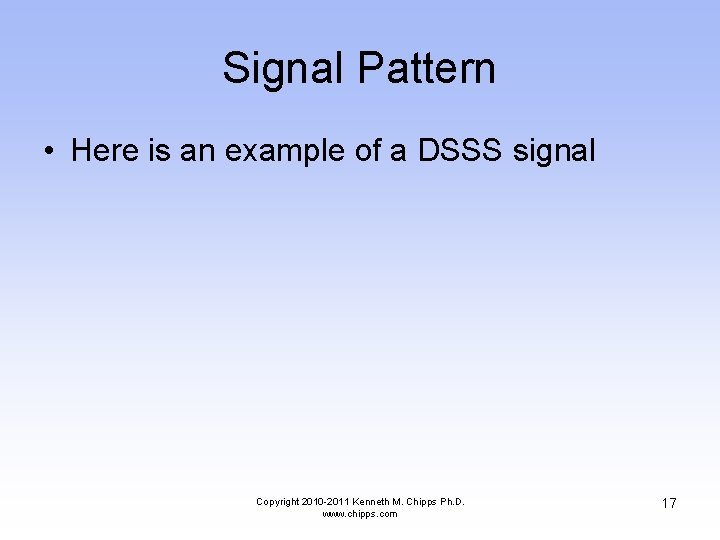
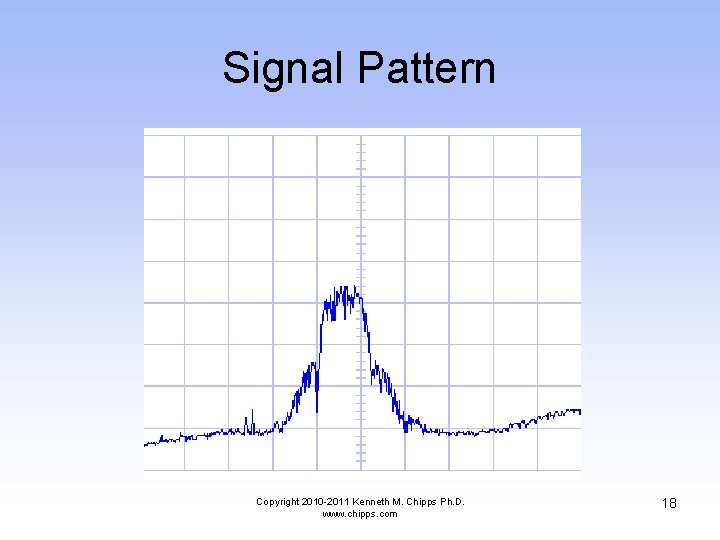
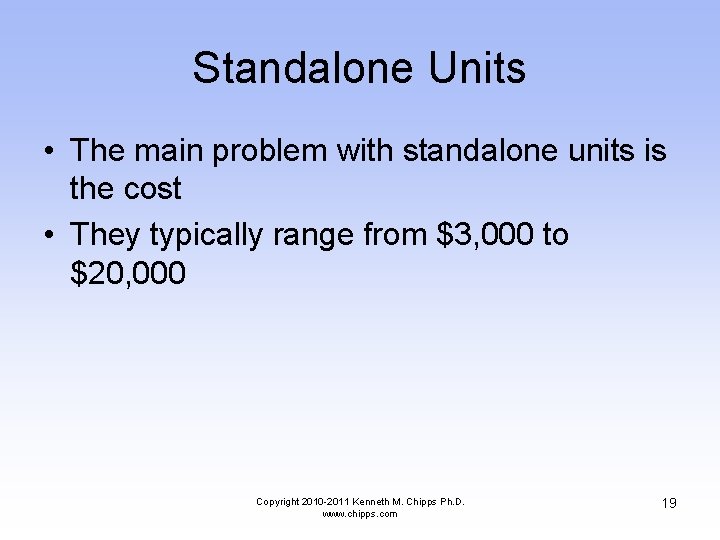


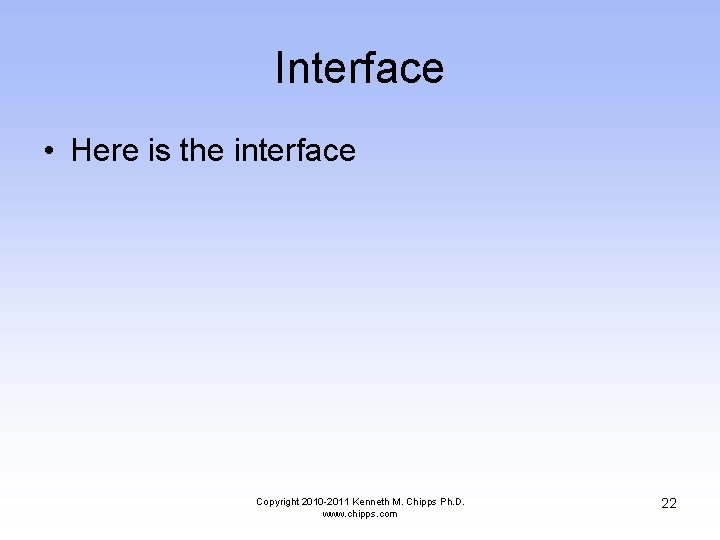
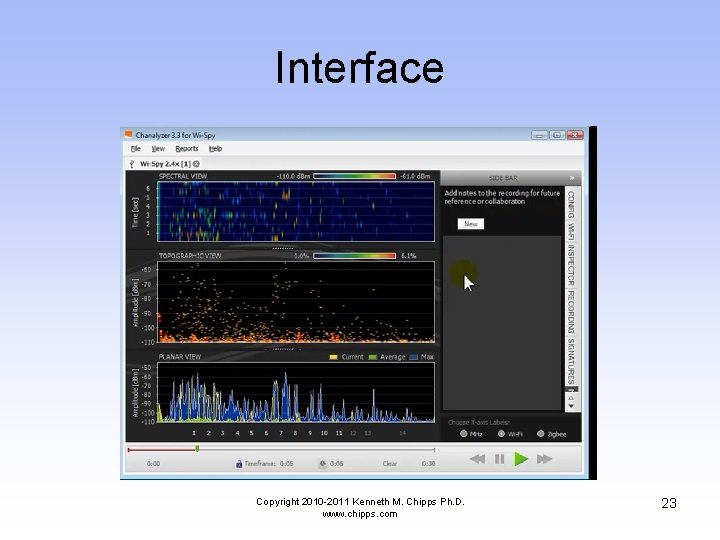
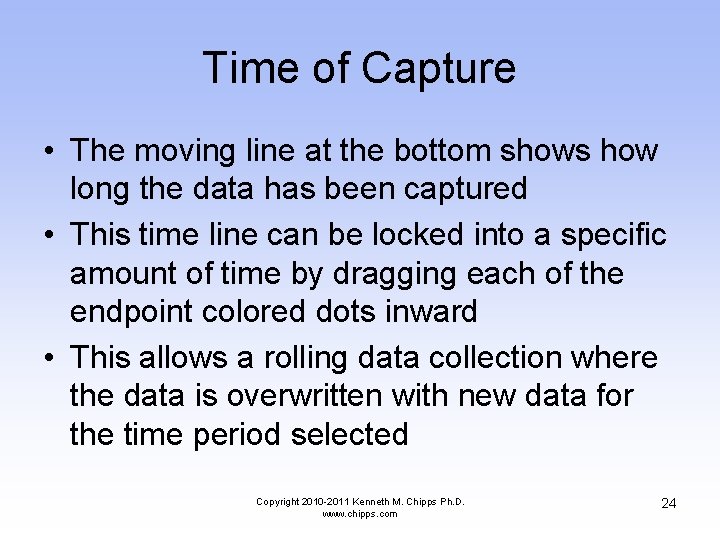
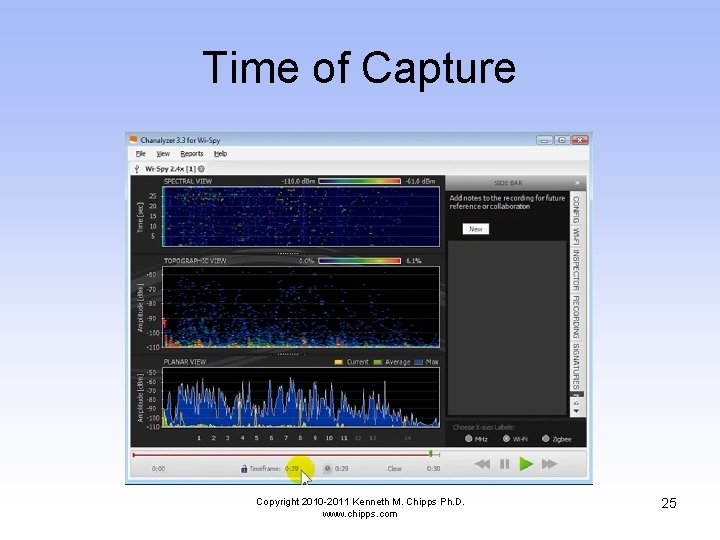
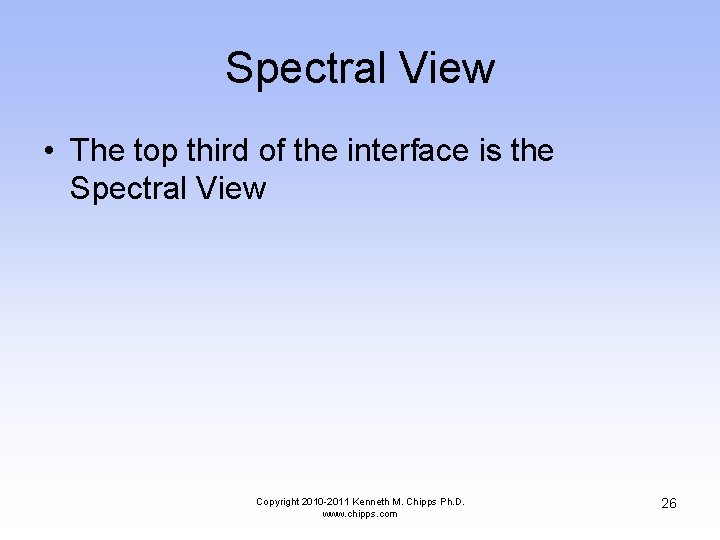
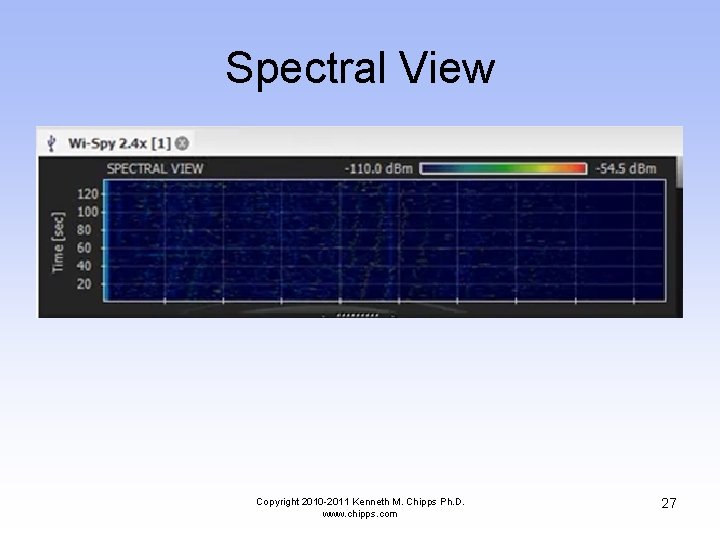
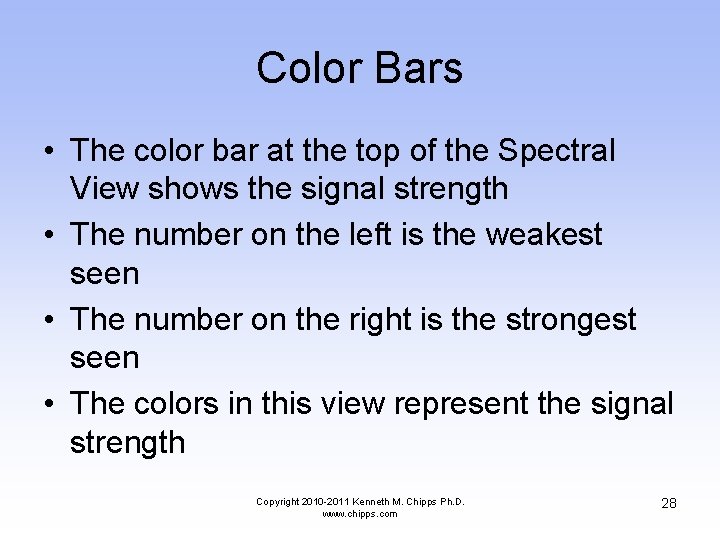
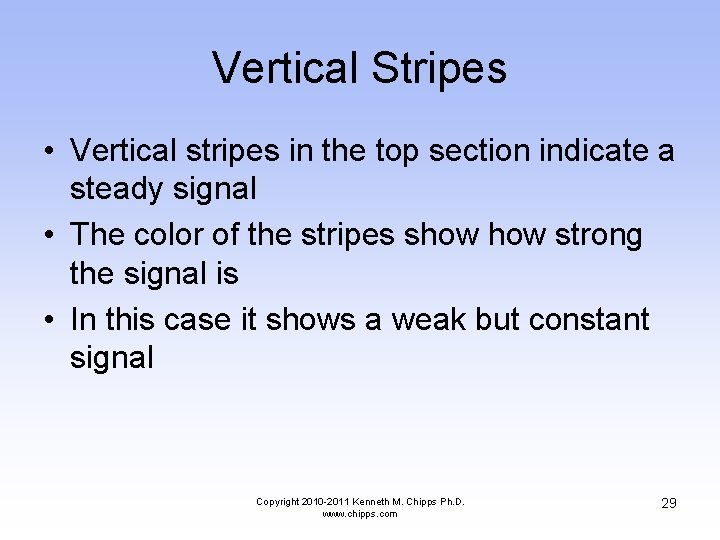
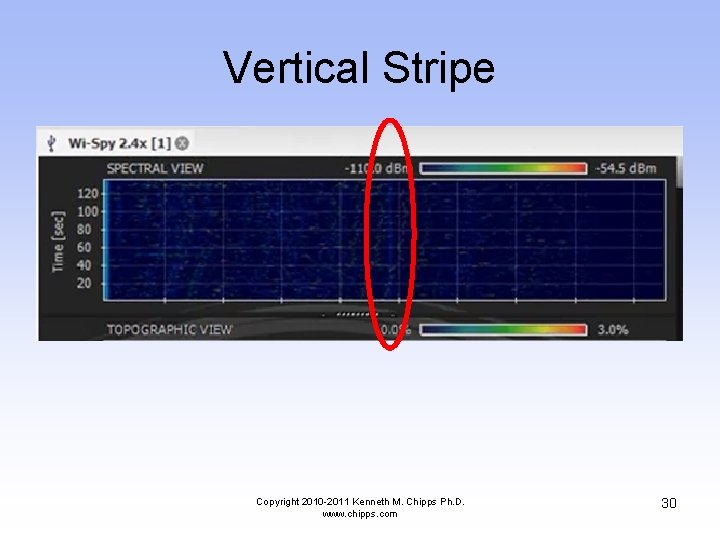
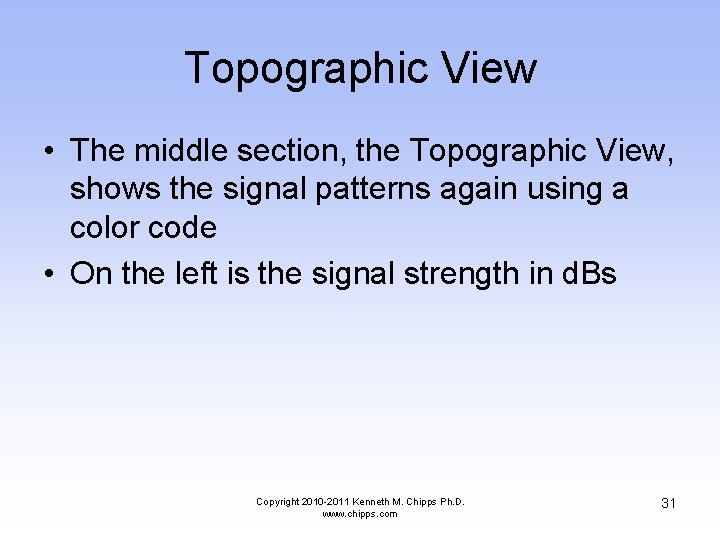
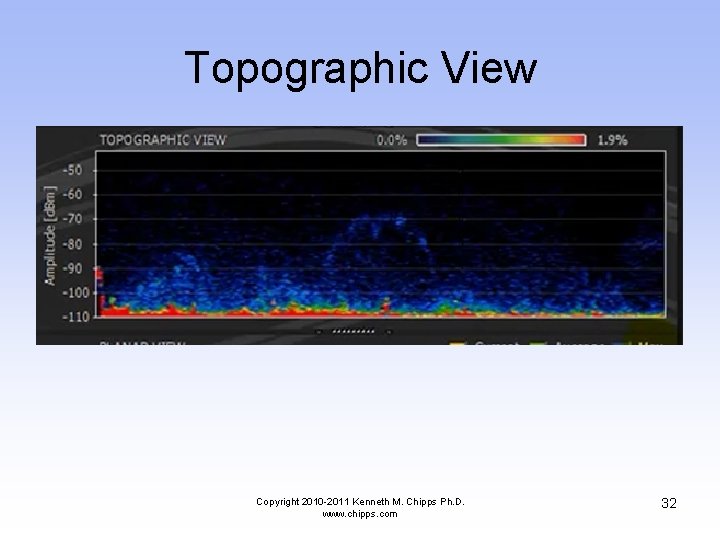
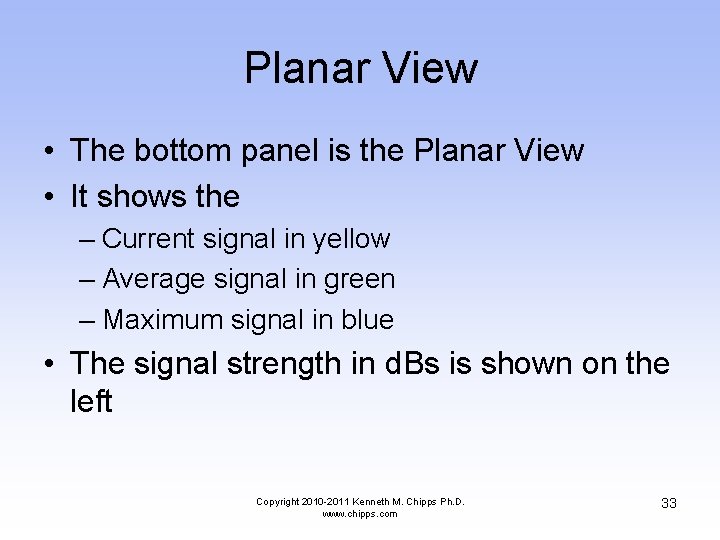
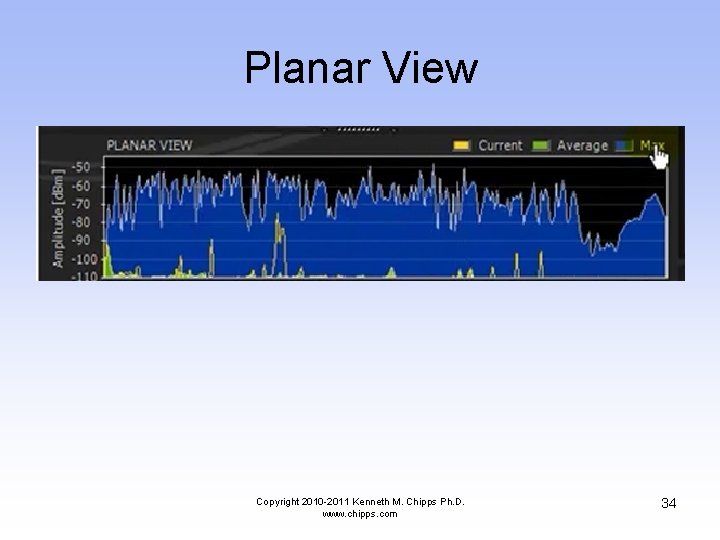
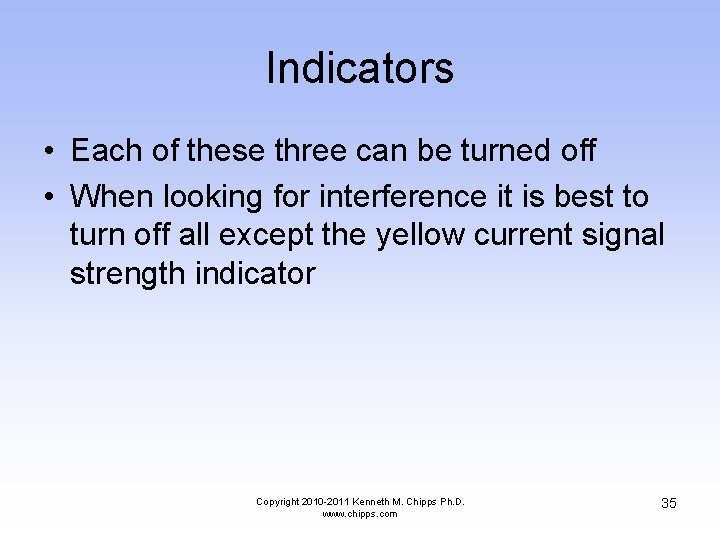
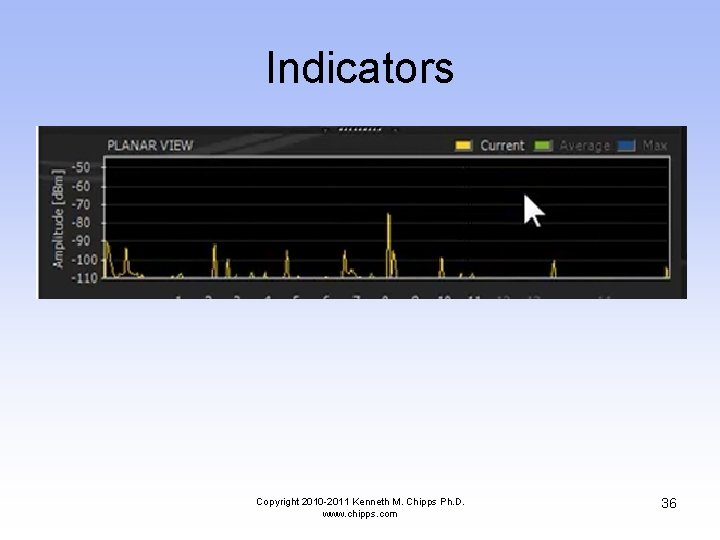
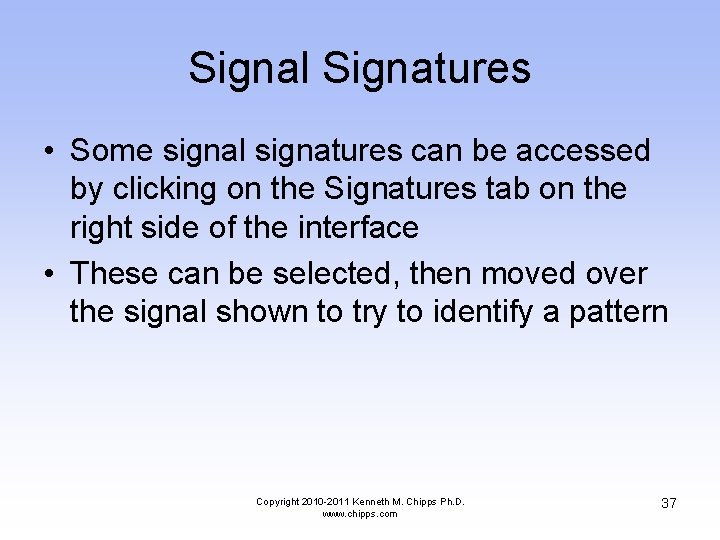
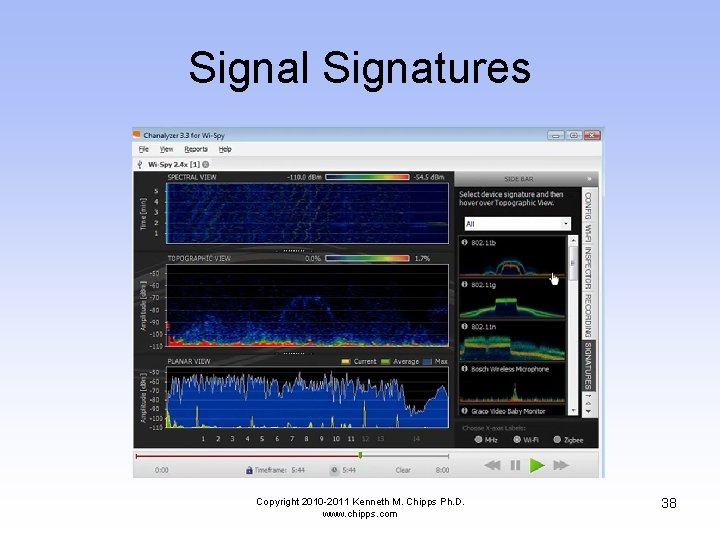
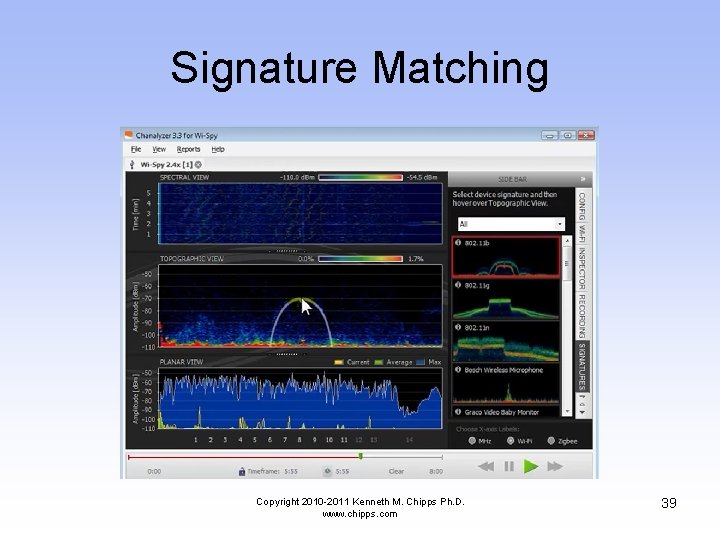
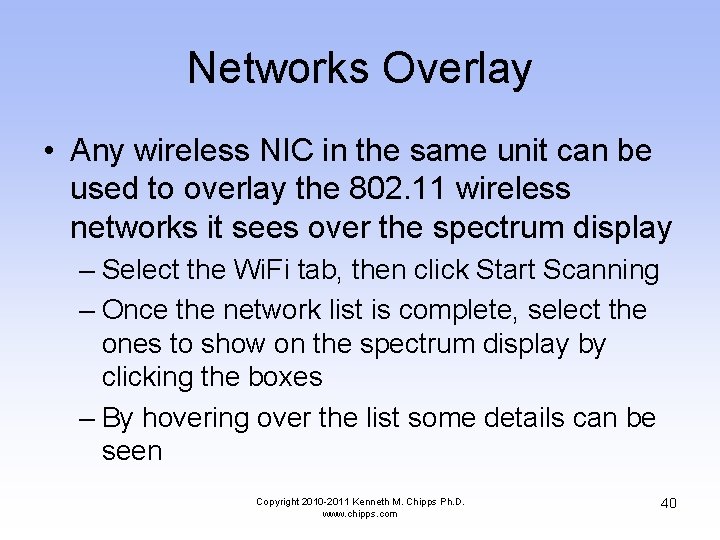
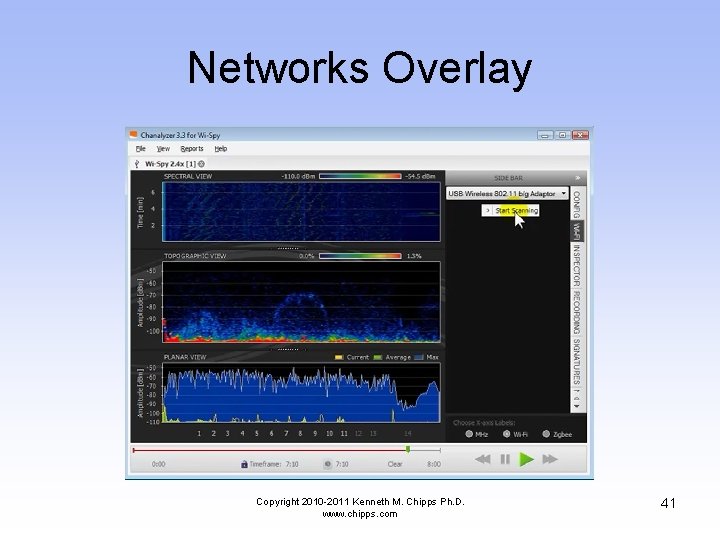
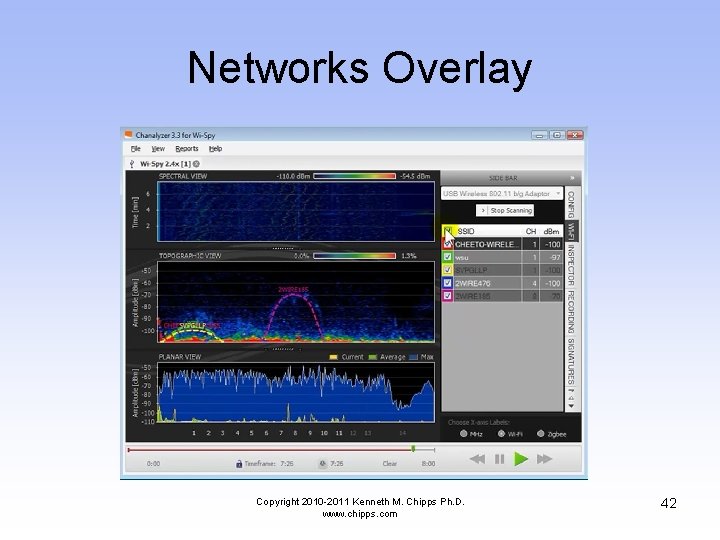
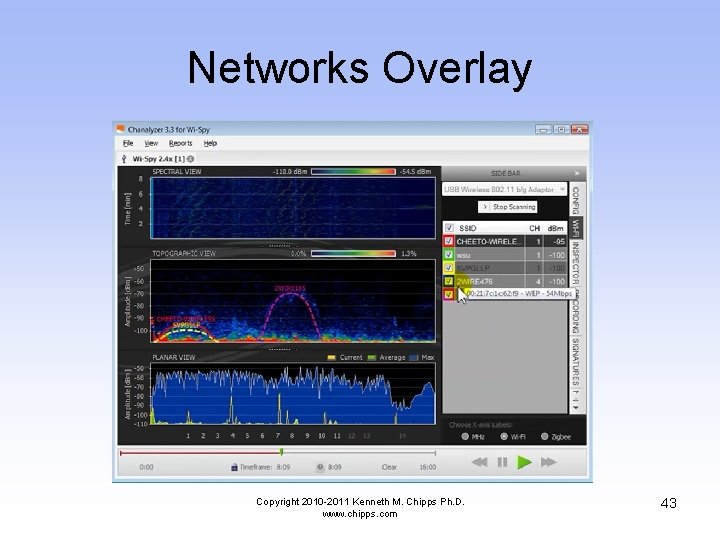
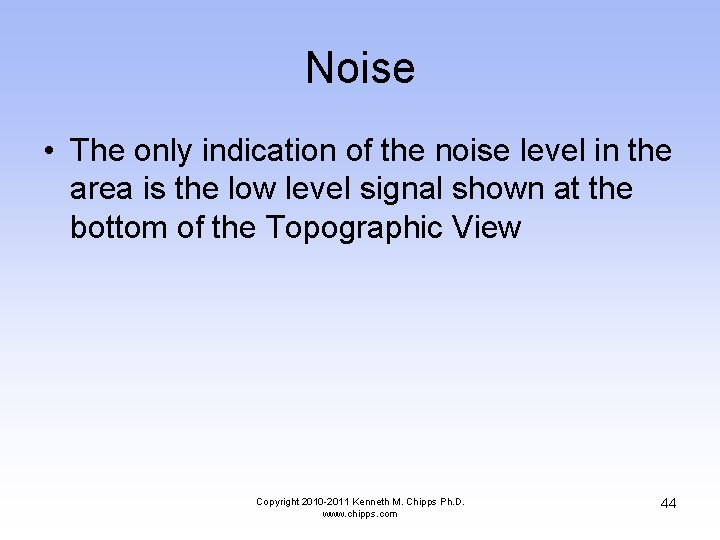
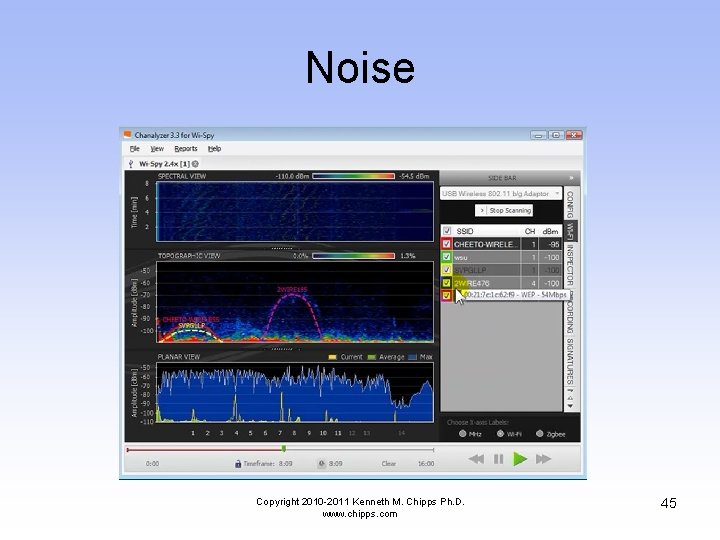
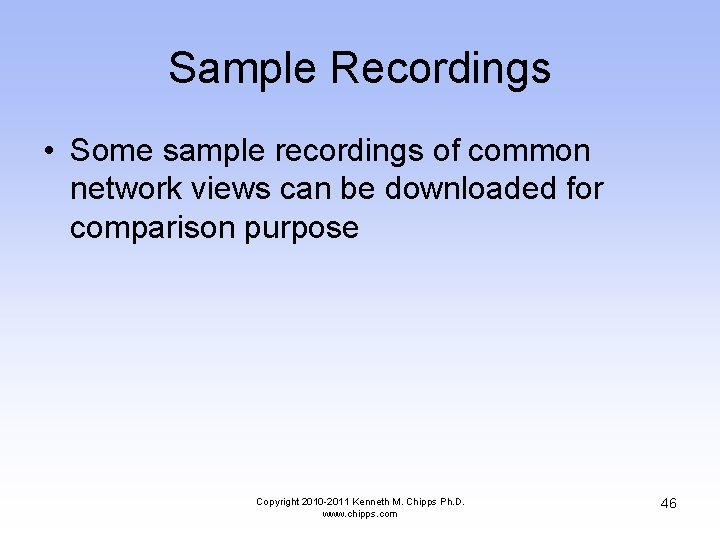
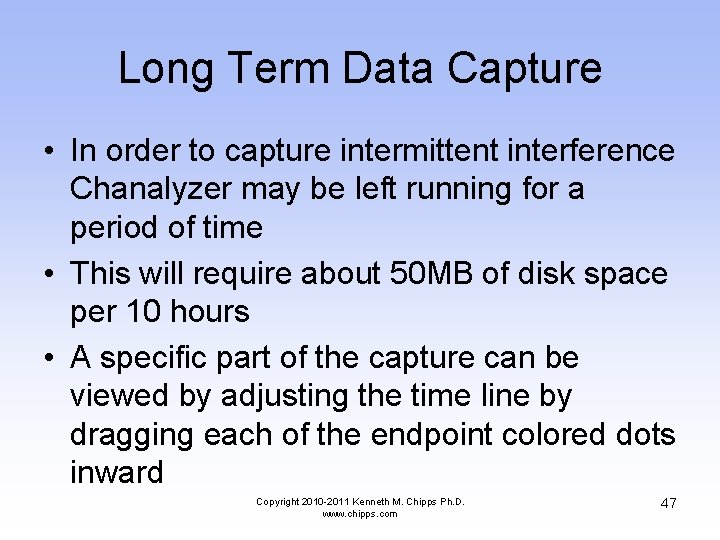
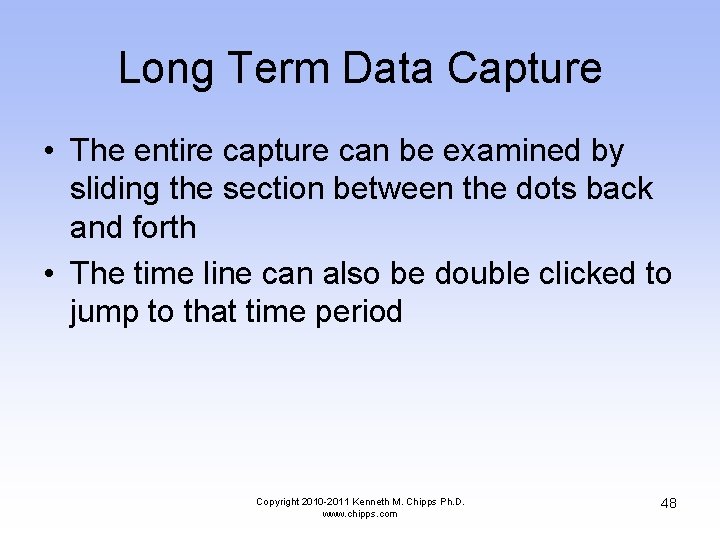
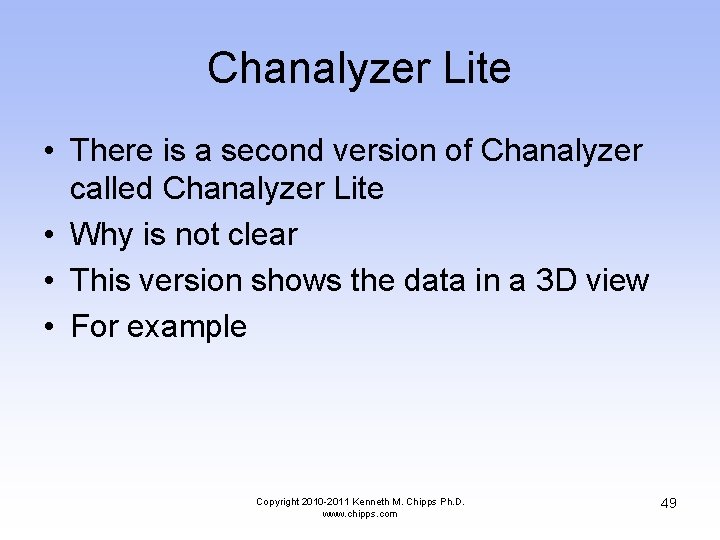
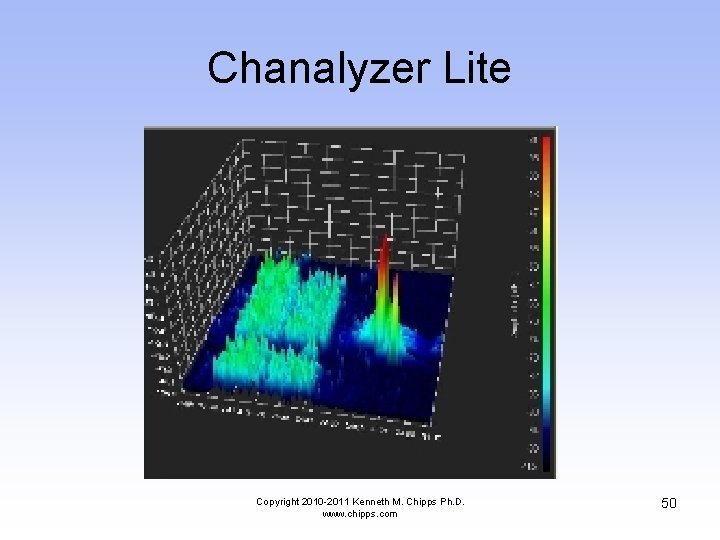
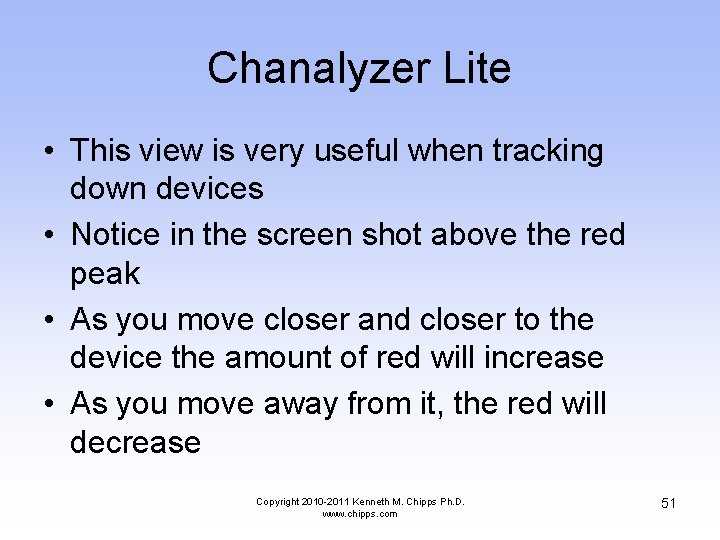
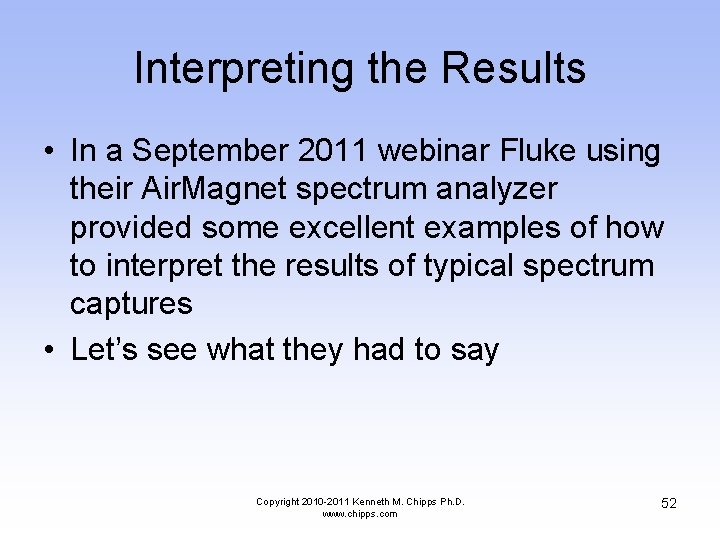
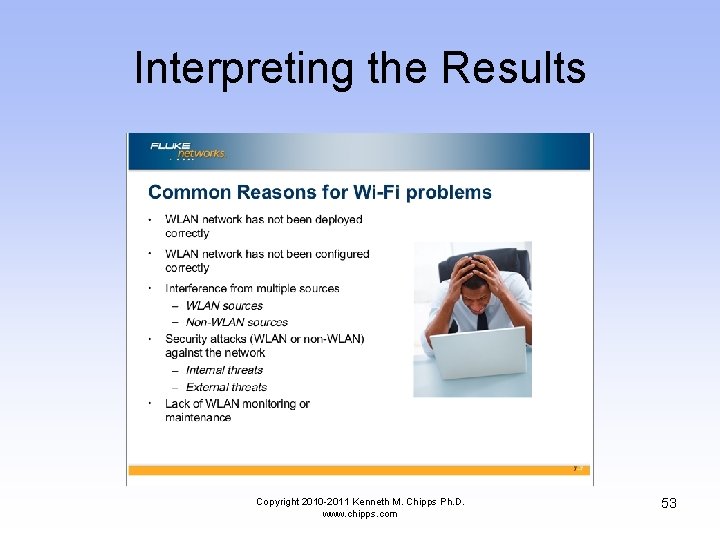
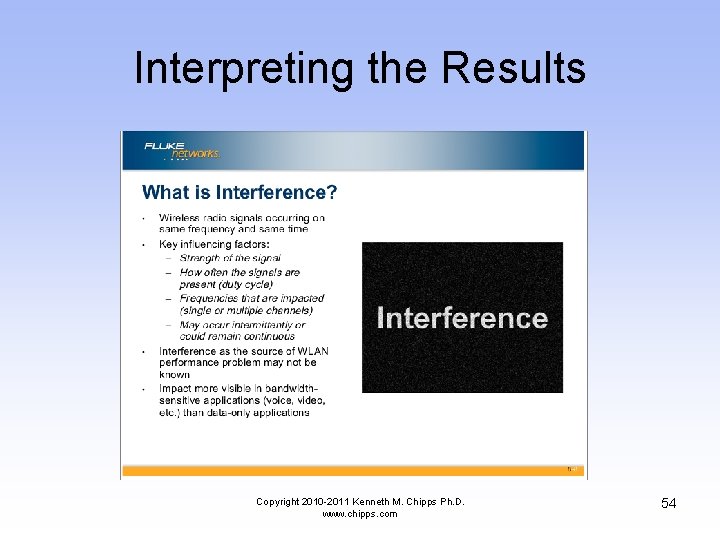
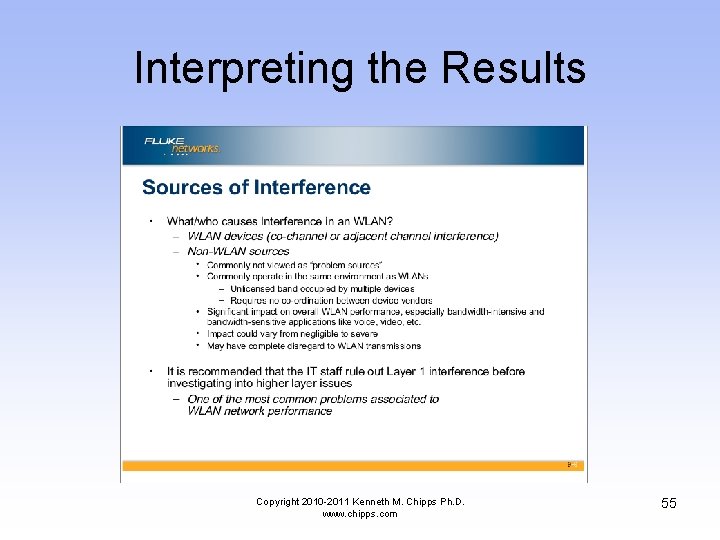
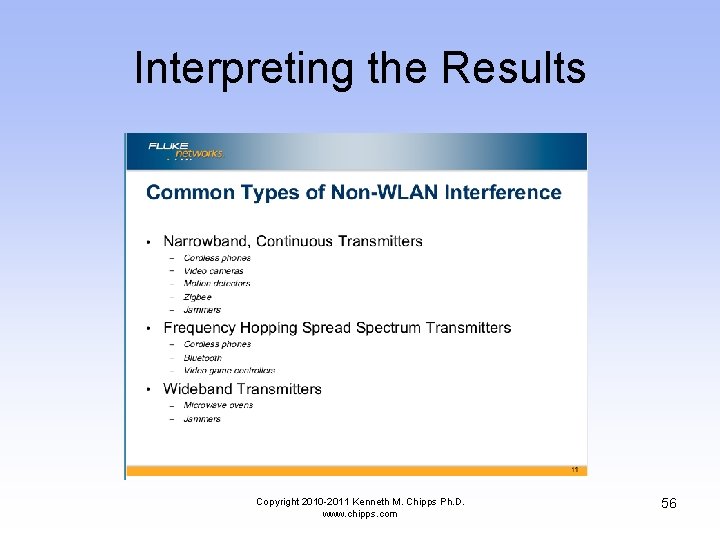
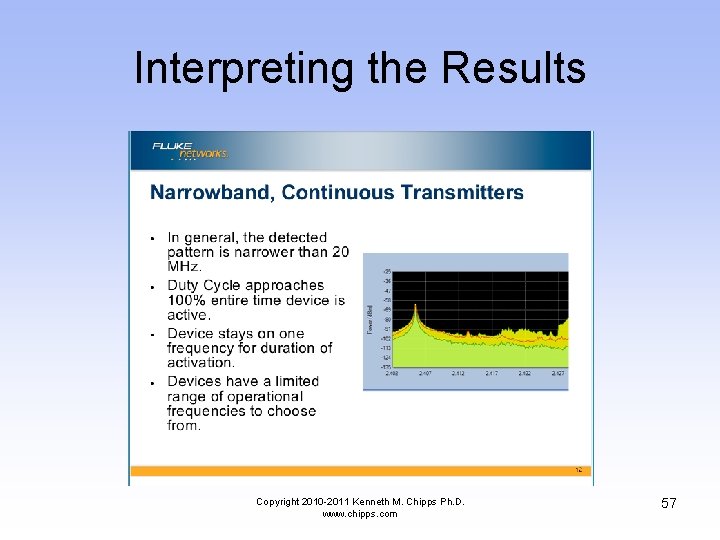
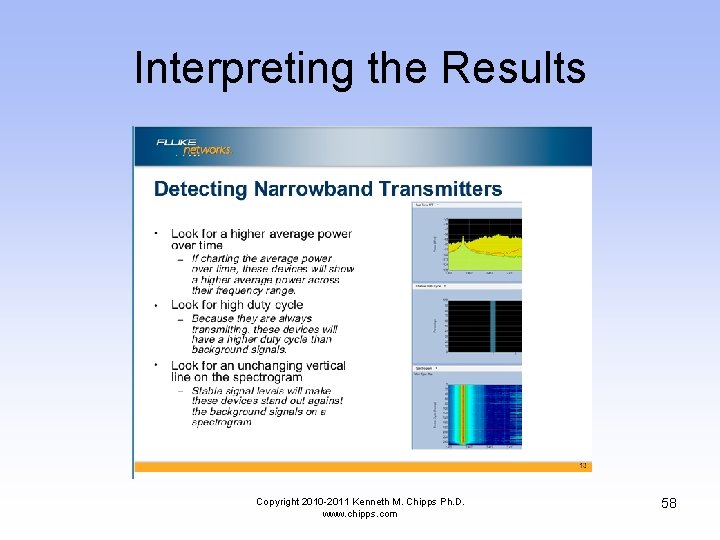
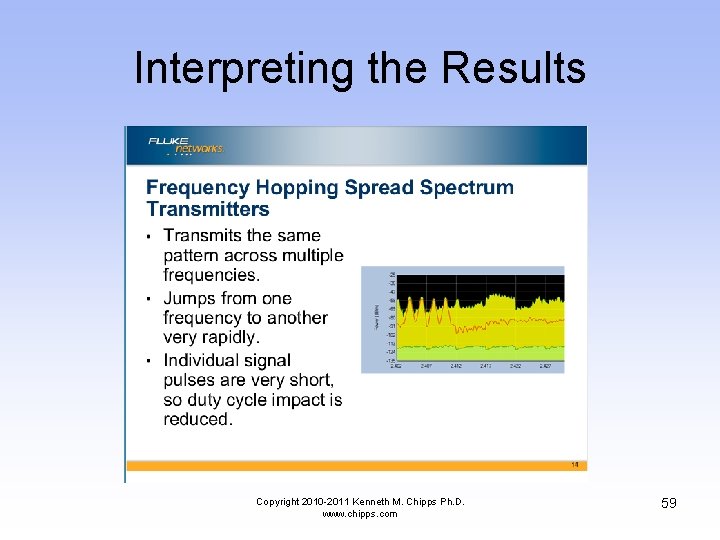
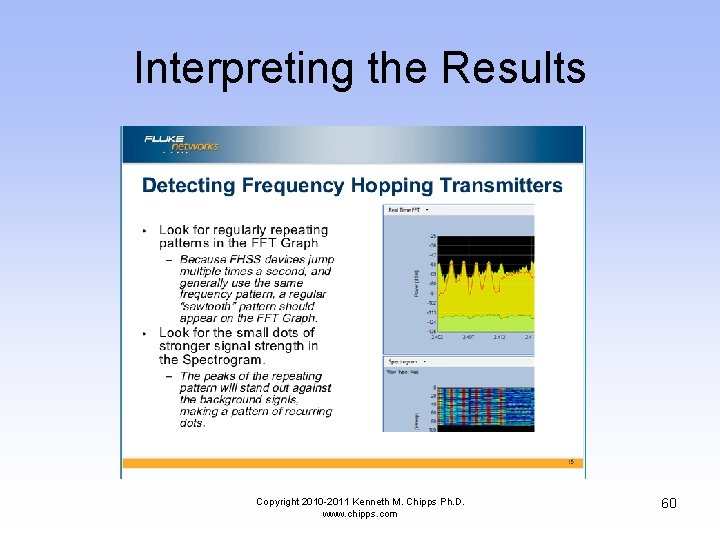
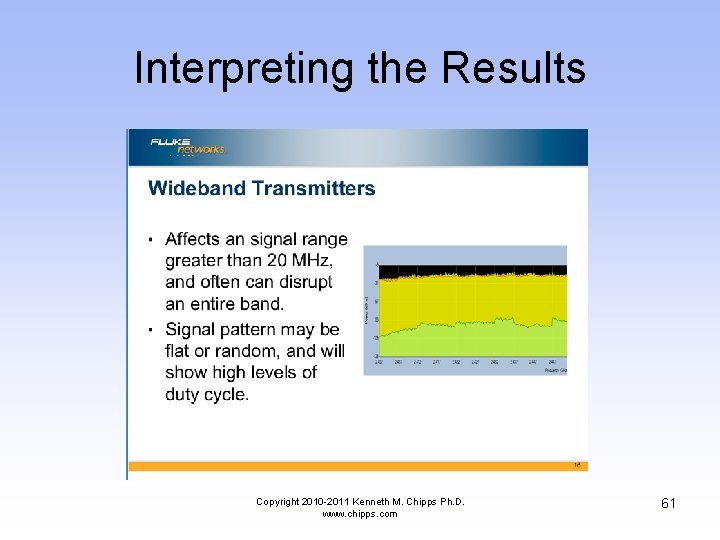
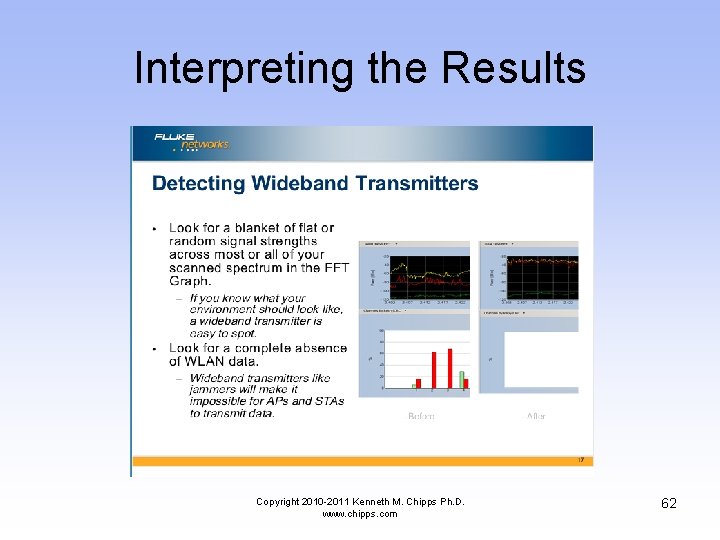
- Slides: 62
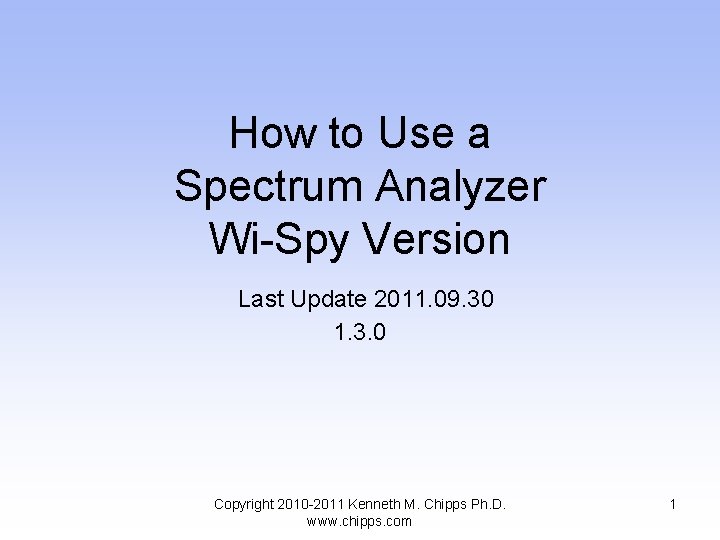
How to Use a Spectrum Analyzer Wi-Spy Version Last Update 2011. 09. 30 1. 3. 0 Copyright 2010 -2011 Kenneth M. Chipps Ph. D. www. chipps. com 1
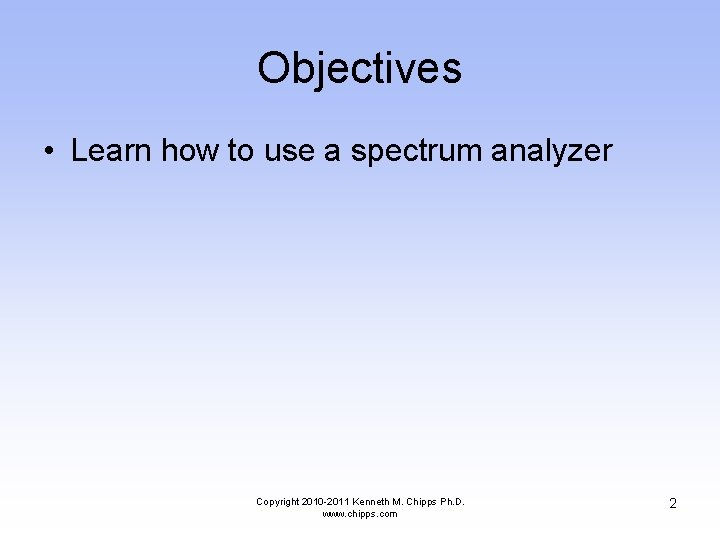
Objectives • Learn how to use a spectrum analyzer Copyright 2010 -2011 Kenneth M. Chipps Ph. D. www. chipps. com 2
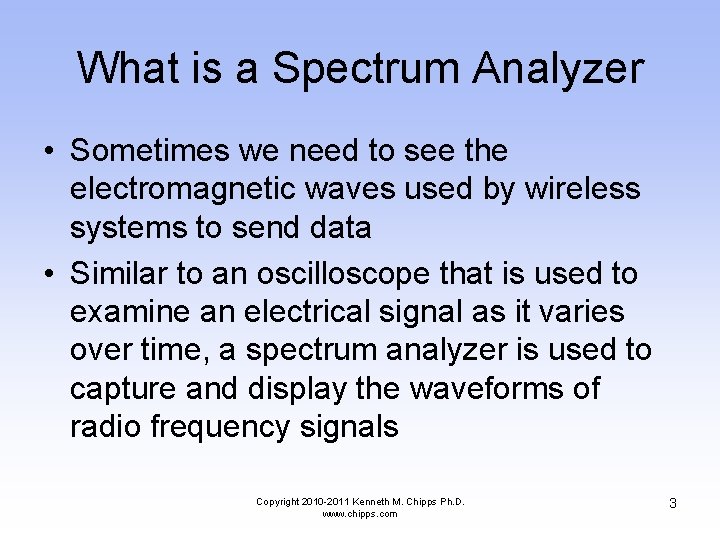
What is a Spectrum Analyzer • Sometimes we need to see the electromagnetic waves used by wireless systems to send data • Similar to an oscilloscope that is used to examine an electrical signal as it varies over time, a spectrum analyzer is used to capture and display the waveforms of radio frequency signals Copyright 2010 -2011 Kenneth M. Chipps Ph. D. www. chipps. com 3
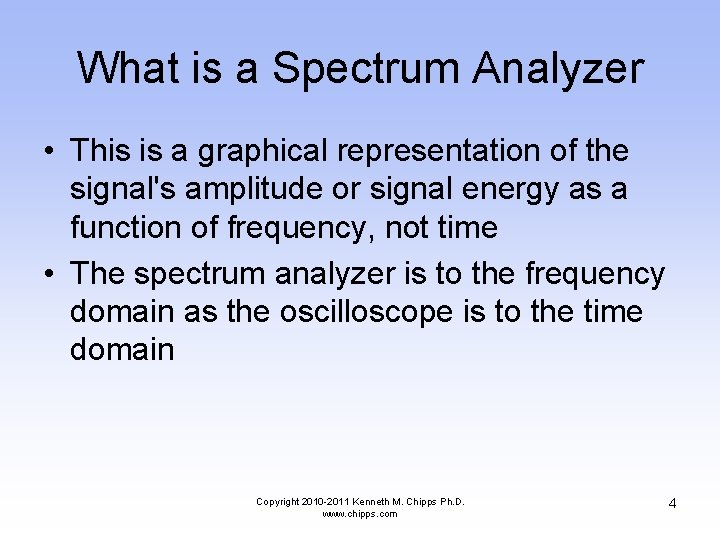
What is a Spectrum Analyzer • This is a graphical representation of the signal's amplitude or signal energy as a function of frequency, not time • The spectrum analyzer is to the frequency domain as the oscilloscope is to the time domain Copyright 2010 -2011 Kenneth M. Chipps Ph. D. www. chipps. com 4
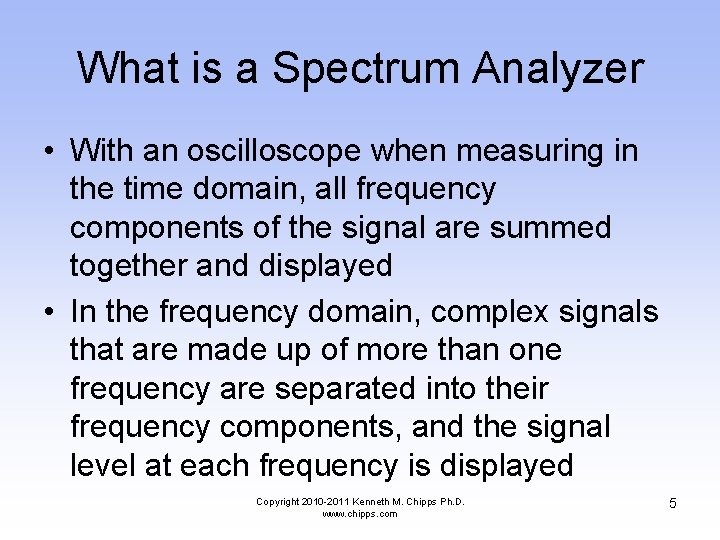
What is a Spectrum Analyzer • With an oscilloscope when measuring in the time domain, all frequency components of the signal are summed together and displayed • In the frequency domain, complex signals that are made up of more than one frequency are separated into their frequency components, and the signal level at each frequency is displayed Copyright 2010 -2011 Kenneth M. Chipps Ph. D. www. chipps. com 5
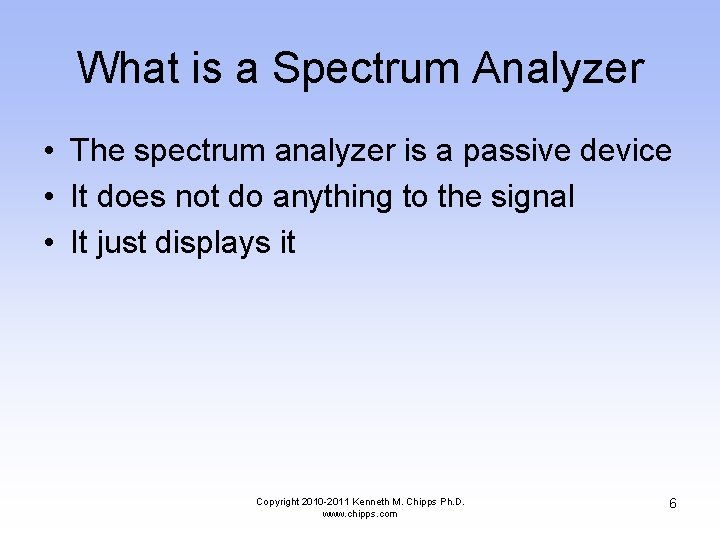
What is a Spectrum Analyzer • The spectrum analyzer is a passive device • It does not do anything to the signal • It just displays it Copyright 2010 -2011 Kenneth M. Chipps Ph. D. www. chipps. com 6
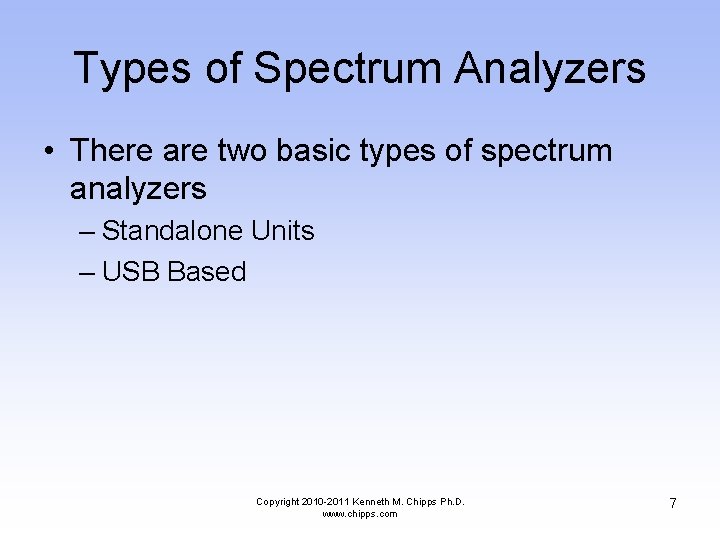
Types of Spectrum Analyzers • There are two basic types of spectrum analyzers – Standalone Units – USB Based Copyright 2010 -2011 Kenneth M. Chipps Ph. D. www. chipps. com 7

Standalone Unit Copyright 2010 -2011 Kenneth M. Chipps Ph. D. www. chipps. com 8
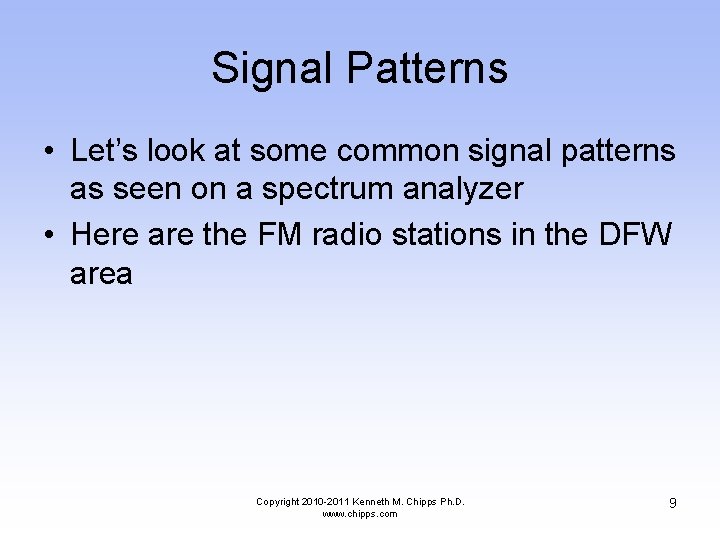
Signal Patterns • Let’s look at some common signal patterns as seen on a spectrum analyzer • Here are the FM radio stations in the DFW area Copyright 2010 -2011 Kenneth M. Chipps Ph. D. www. chipps. com 9
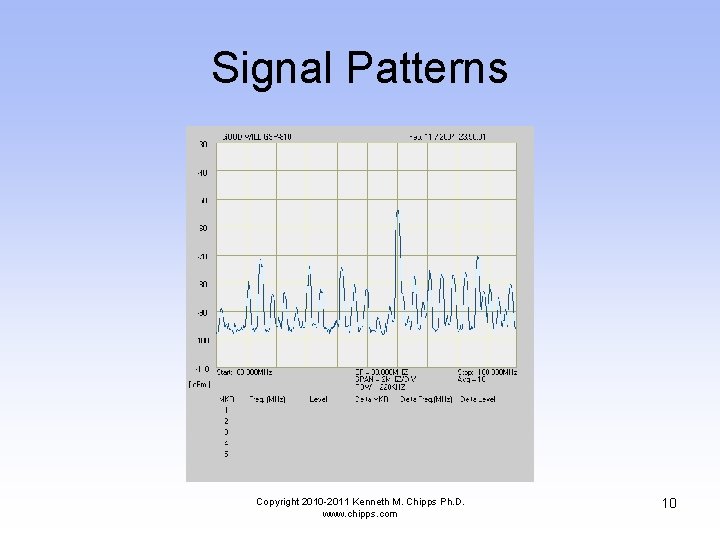
Signal Patterns Copyright 2010 -2011 Kenneth M. Chipps Ph. D. www. chipps. com 10
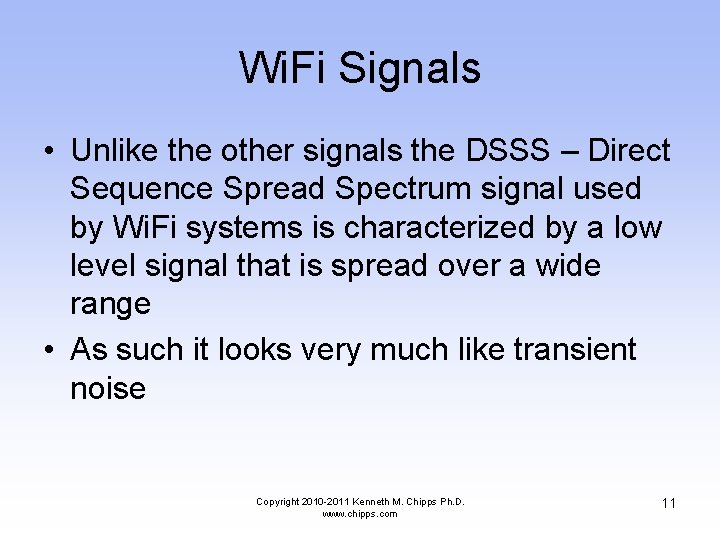
Wi. Fi Signals • Unlike the other signals the DSSS – Direct Sequence Spread Spectrum signal used by Wi. Fi systems is characterized by a low level signal that is spread over a wide range • As such it looks very much like transient noise Copyright 2010 -2011 Kenneth M. Chipps Ph. D. www. chipps. com 11
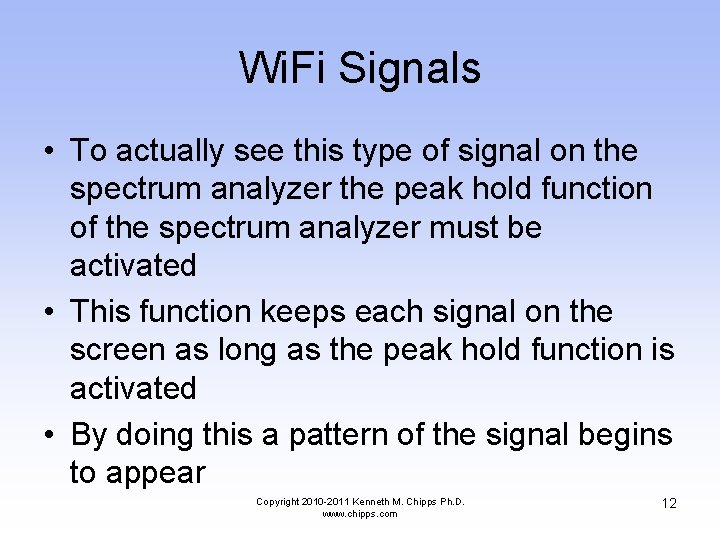
Wi. Fi Signals • To actually see this type of signal on the spectrum analyzer the peak hold function of the spectrum analyzer must be activated • This function keeps each signal on the screen as long as the peak hold function is activated • By doing this a pattern of the signal begins to appear Copyright 2010 -2011 Kenneth M. Chipps Ph. D. www. chipps. com 12
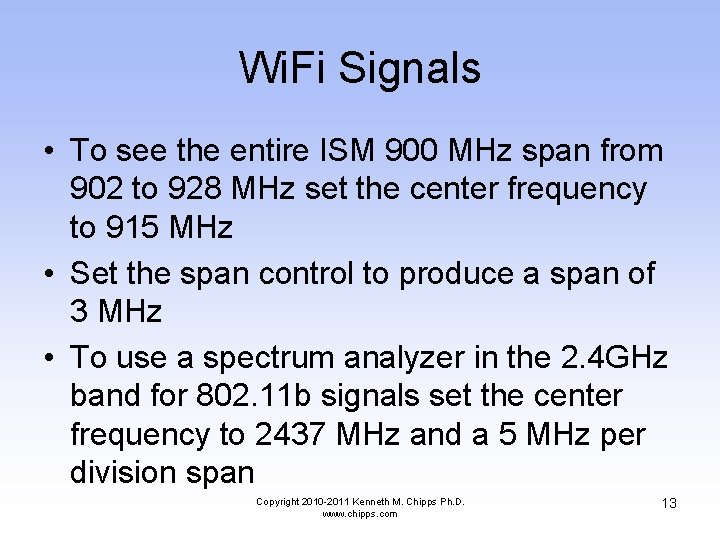
Wi. Fi Signals • To see the entire ISM 900 MHz span from 902 to 928 MHz set the center frequency to 915 MHz • Set the span control to produce a span of 3 MHz • To use a spectrum analyzer in the 2. 4 GHz band for 802. 11 b signals set the center frequency to 2437 MHz and a 5 MHz per division span Copyright 2010 -2011 Kenneth M. Chipps Ph. D. www. chipps. com 13
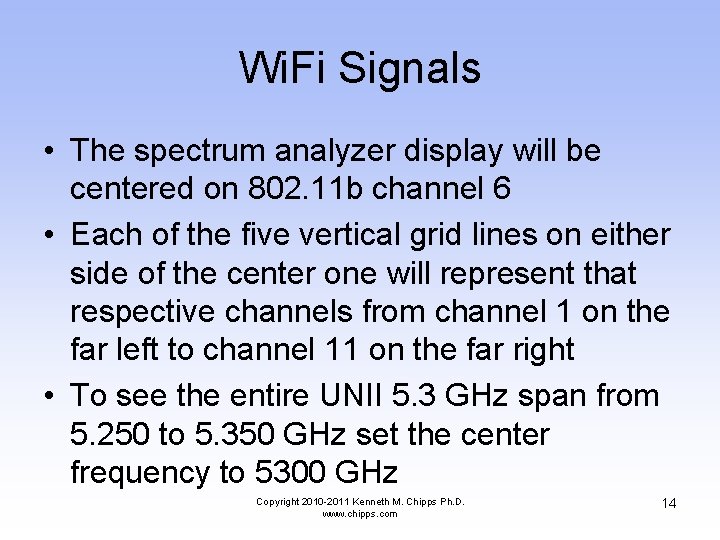
Wi. Fi Signals • The spectrum analyzer display will be centered on 802. 11 b channel 6 • Each of the five vertical grid lines on either side of the center one will represent that respective channels from channel 1 on the far left to channel 11 on the far right • To see the entire UNII 5. 3 GHz span from 5. 250 to 5. 350 GHz set the center frequency to 5300 GHz Copyright 2010 -2011 Kenneth M. Chipps Ph. D. www. chipps. com 14
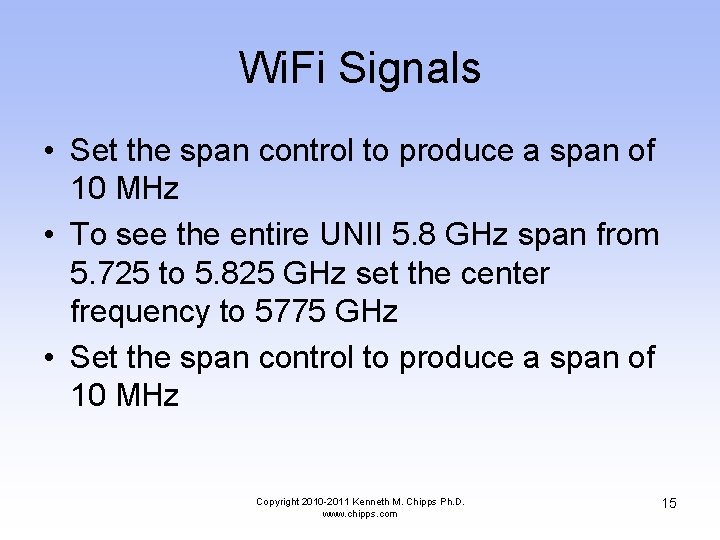
Wi. Fi Signals • Set the span control to produce a span of 10 MHz • To see the entire UNII 5. 8 GHz span from 5. 725 to 5. 825 GHz set the center frequency to 5775 GHz • Set the span control to produce a span of 10 MHz Copyright 2010 -2011 Kenneth M. Chipps Ph. D. www. chipps. com 15
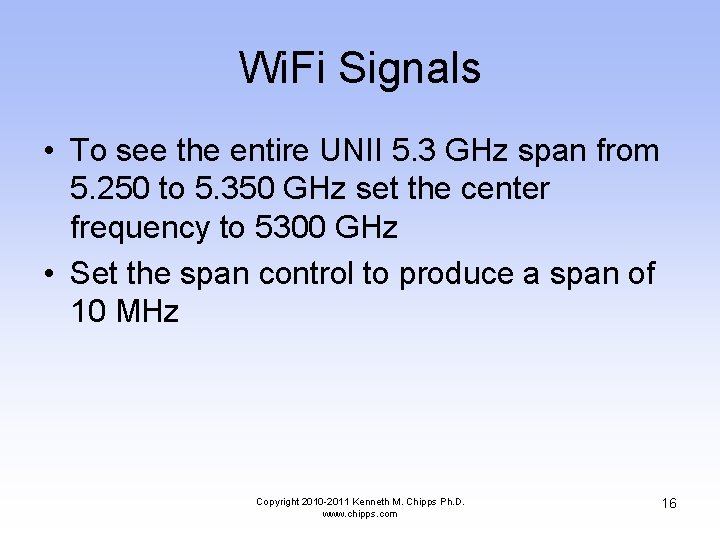
Wi. Fi Signals • To see the entire UNII 5. 3 GHz span from 5. 250 to 5. 350 GHz set the center frequency to 5300 GHz • Set the span control to produce a span of 10 MHz Copyright 2010 -2011 Kenneth M. Chipps Ph. D. www. chipps. com 16
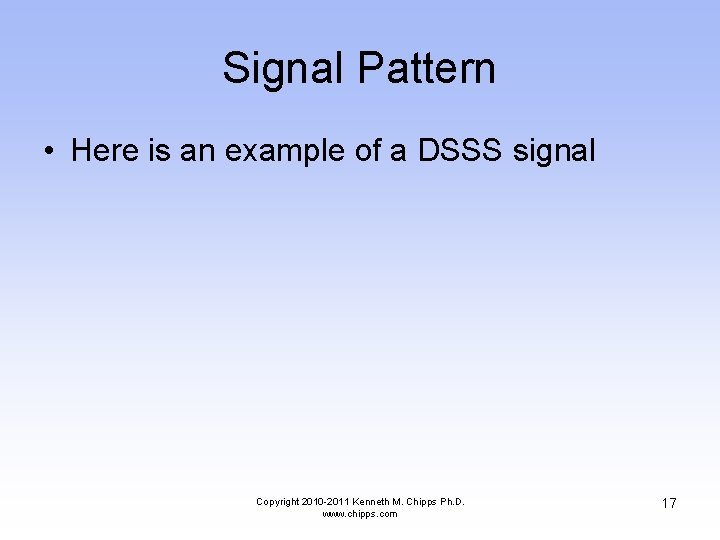
Signal Pattern • Here is an example of a DSSS signal Copyright 2010 -2011 Kenneth M. Chipps Ph. D. www. chipps. com 17
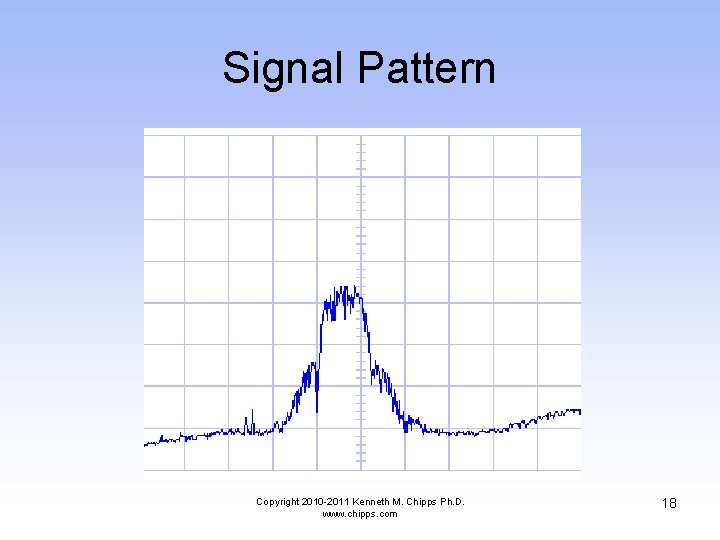
Signal Pattern Copyright 2010 -2011 Kenneth M. Chipps Ph. D. www. chipps. com 18
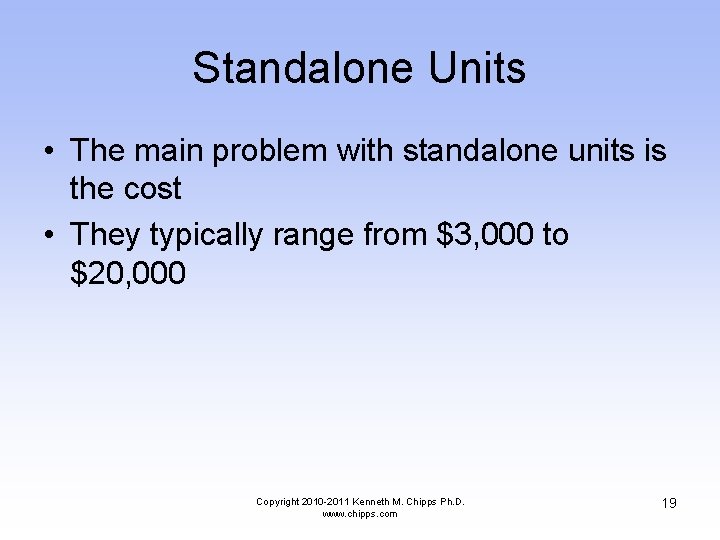
Standalone Units • The main problem with standalone units is the cost • They typically range from $3, 000 to $20, 000 Copyright 2010 -2011 Kenneth M. Chipps Ph. D. www. chipps. com 19

USB Analyzer • A lower cost option is the USB spectrum analyzer • A example of these is the unit from Meta. Geek • These cost from $200 to $600 • For example Copyright 2010 -2011 Kenneth M. Chipps Ph. D. www. chipps. com 20

USB Analyzer Copyright 2010 -2011 Kenneth M. Chipps Ph. D. www. chipps. com 21
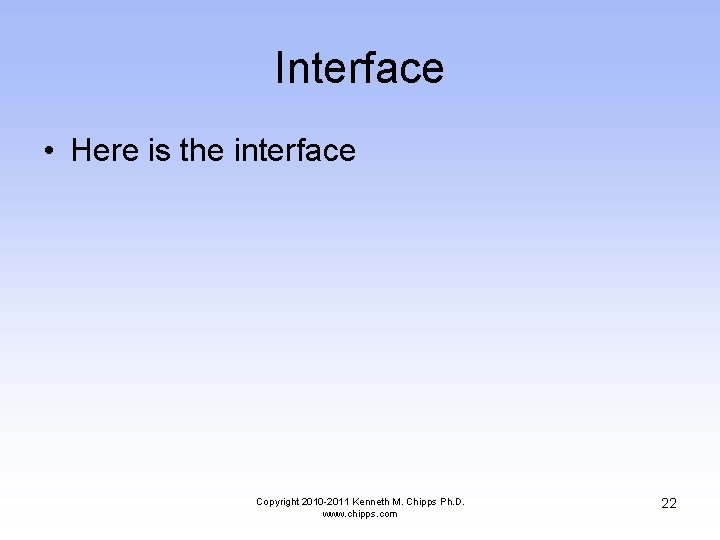
Interface • Here is the interface Copyright 2010 -2011 Kenneth M. Chipps Ph. D. www. chipps. com 22
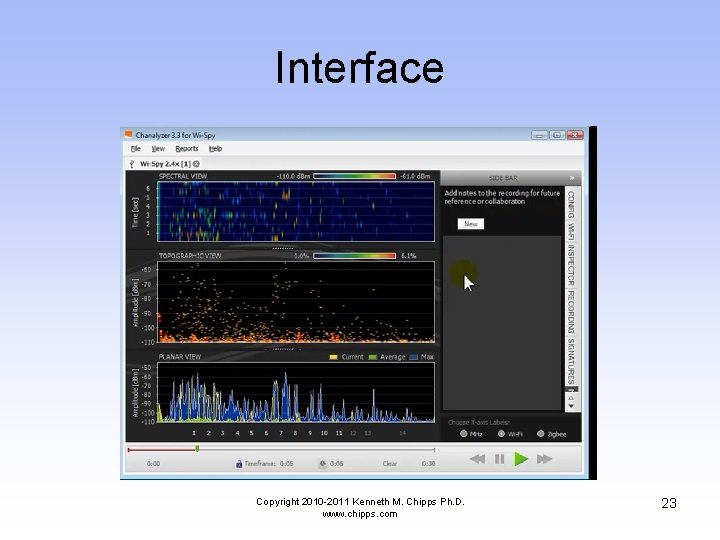
Interface Copyright 2010 -2011 Kenneth M. Chipps Ph. D. www. chipps. com 23
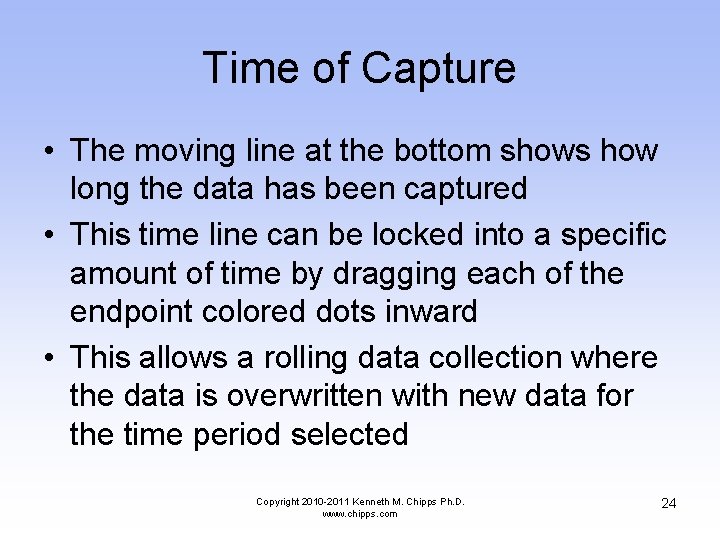
Time of Capture • The moving line at the bottom shows how long the data has been captured • This time line can be locked into a specific amount of time by dragging each of the endpoint colored dots inward • This allows a rolling data collection where the data is overwritten with new data for the time period selected Copyright 2010 -2011 Kenneth M. Chipps Ph. D. www. chipps. com 24
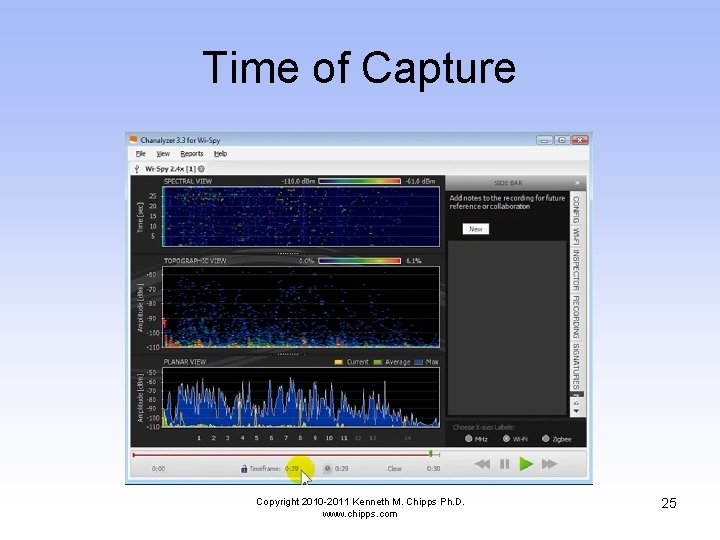
Time of Capture Copyright 2010 -2011 Kenneth M. Chipps Ph. D. www. chipps. com 25
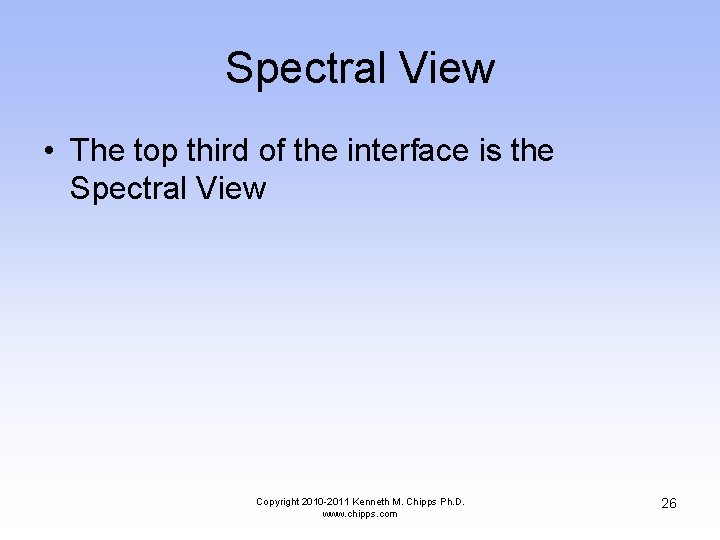
Spectral View • The top third of the interface is the Spectral View Copyright 2010 -2011 Kenneth M. Chipps Ph. D. www. chipps. com 26
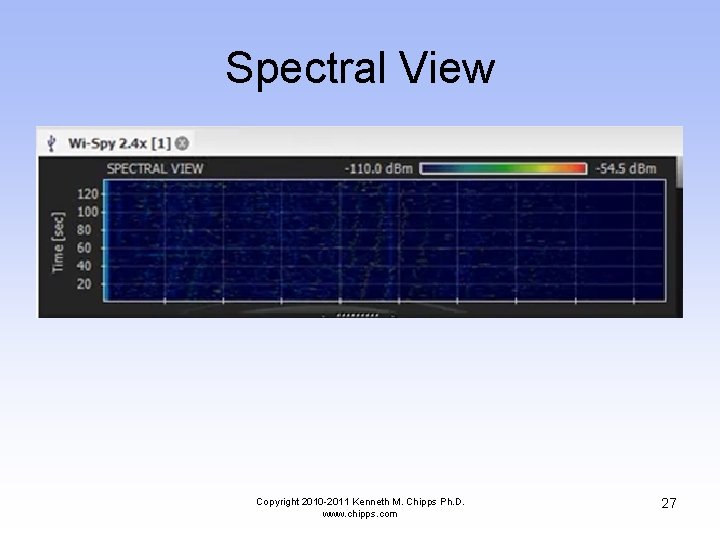
Spectral View Copyright 2010 -2011 Kenneth M. Chipps Ph. D. www. chipps. com 27
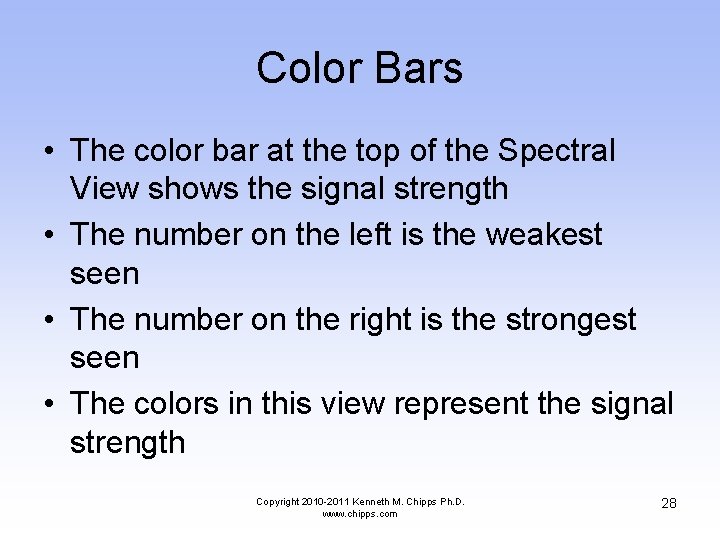
Color Bars • The color bar at the top of the Spectral View shows the signal strength • The number on the left is the weakest seen • The number on the right is the strongest seen • The colors in this view represent the signal strength Copyright 2010 -2011 Kenneth M. Chipps Ph. D. www. chipps. com 28
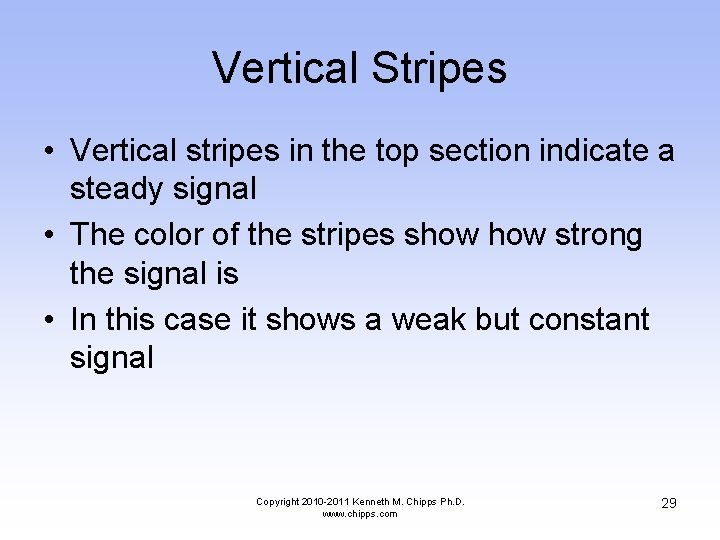
Vertical Stripes • Vertical stripes in the top section indicate a steady signal • The color of the stripes show strong the signal is • In this case it shows a weak but constant signal Copyright 2010 -2011 Kenneth M. Chipps Ph. D. www. chipps. com 29
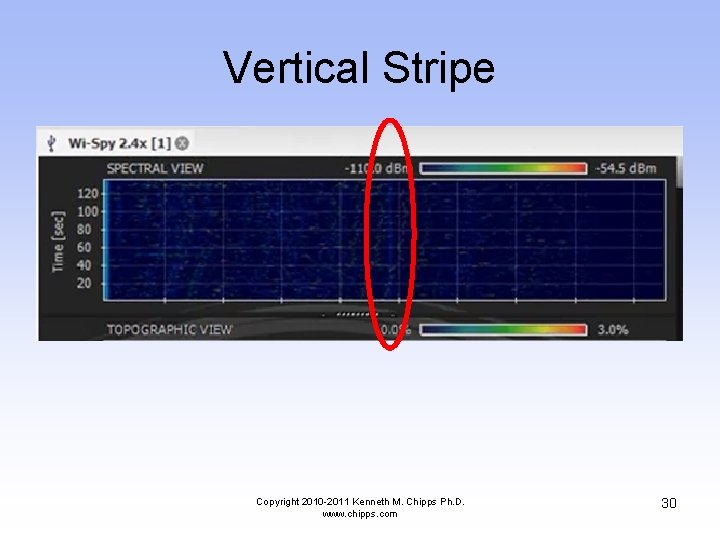
Vertical Stripe Copyright 2010 -2011 Kenneth M. Chipps Ph. D. www. chipps. com 30
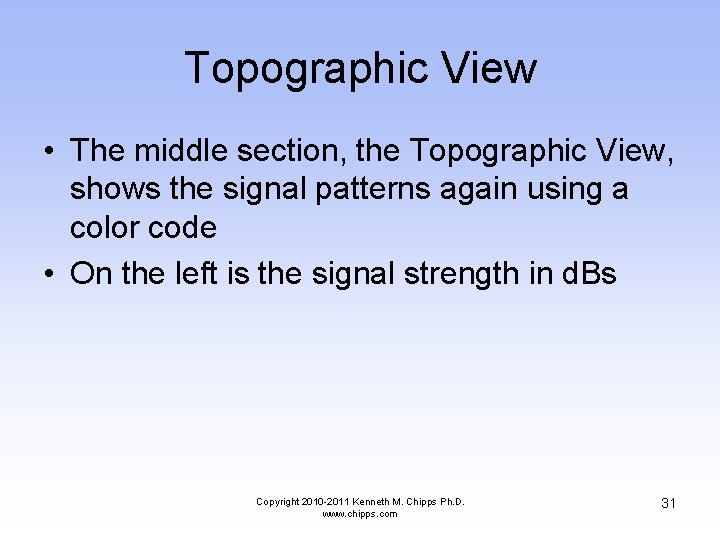
Topographic View • The middle section, the Topographic View, shows the signal patterns again using a color code • On the left is the signal strength in d. Bs Copyright 2010 -2011 Kenneth M. Chipps Ph. D. www. chipps. com 31
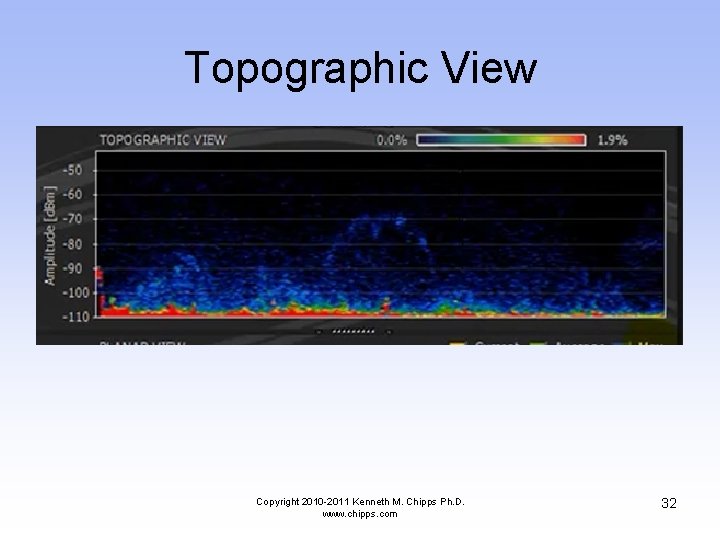
Topographic View Copyright 2010 -2011 Kenneth M. Chipps Ph. D. www. chipps. com 32
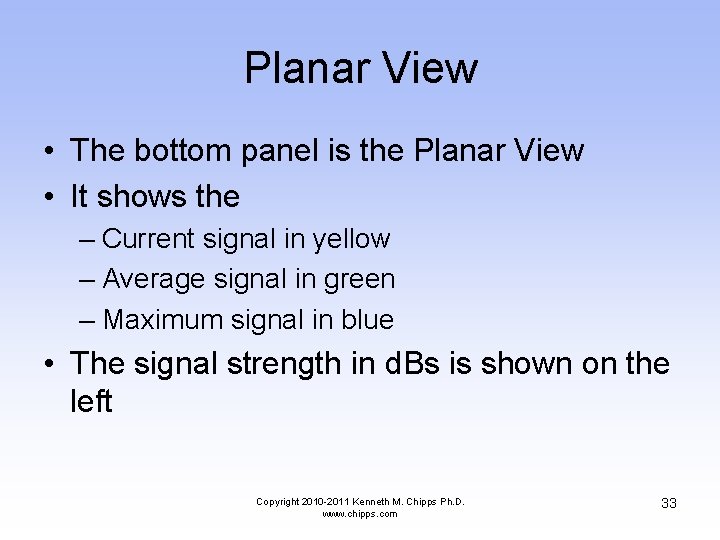
Planar View • The bottom panel is the Planar View • It shows the – Current signal in yellow – Average signal in green – Maximum signal in blue • The signal strength in d. Bs is shown on the left Copyright 2010 -2011 Kenneth M. Chipps Ph. D. www. chipps. com 33
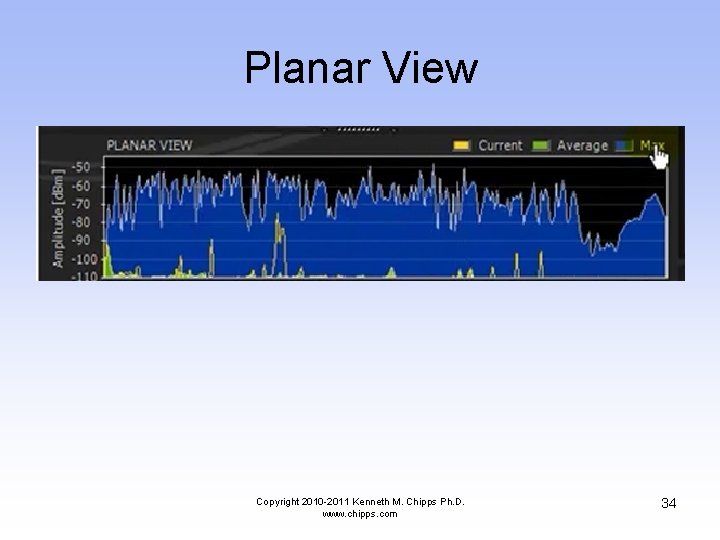
Planar View Copyright 2010 -2011 Kenneth M. Chipps Ph. D. www. chipps. com 34
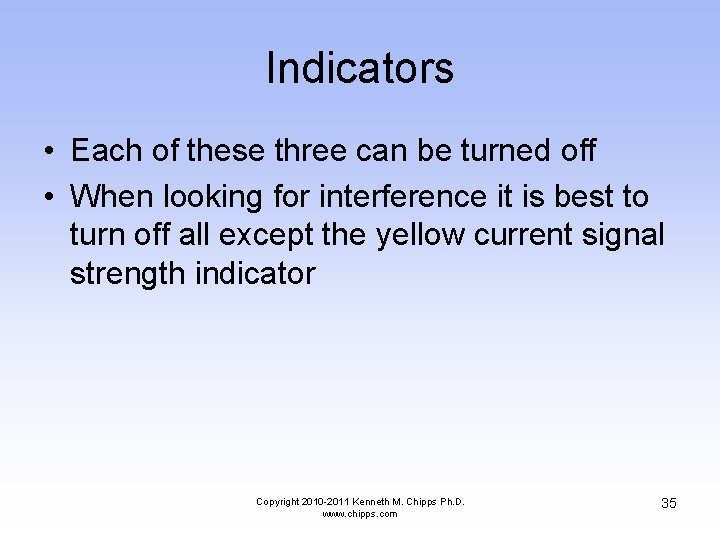
Indicators • Each of these three can be turned off • When looking for interference it is best to turn off all except the yellow current signal strength indicator Copyright 2010 -2011 Kenneth M. Chipps Ph. D. www. chipps. com 35
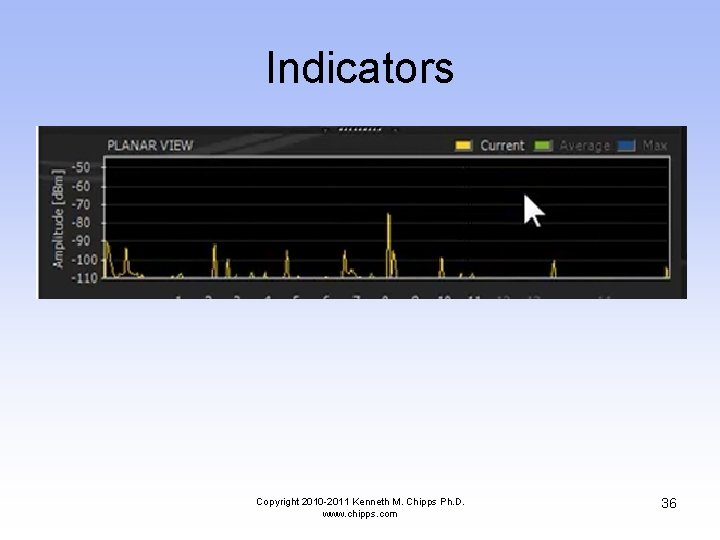
Indicators Copyright 2010 -2011 Kenneth M. Chipps Ph. D. www. chipps. com 36
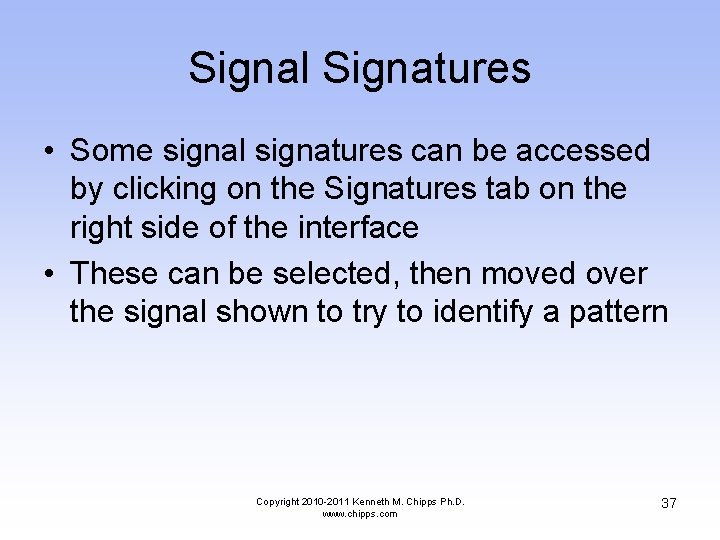
Signal Signatures • Some signal signatures can be accessed by clicking on the Signatures tab on the right side of the interface • These can be selected, then moved over the signal shown to try to identify a pattern Copyright 2010 -2011 Kenneth M. Chipps Ph. D. www. chipps. com 37
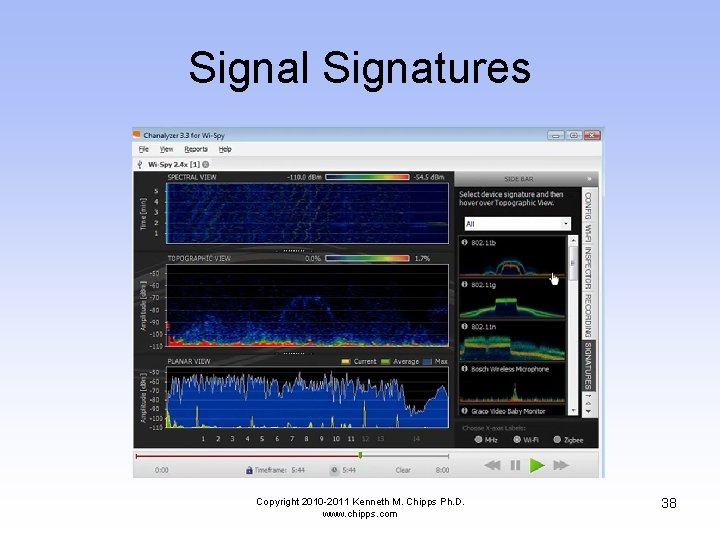
Signal Signatures Copyright 2010 -2011 Kenneth M. Chipps Ph. D. www. chipps. com 38
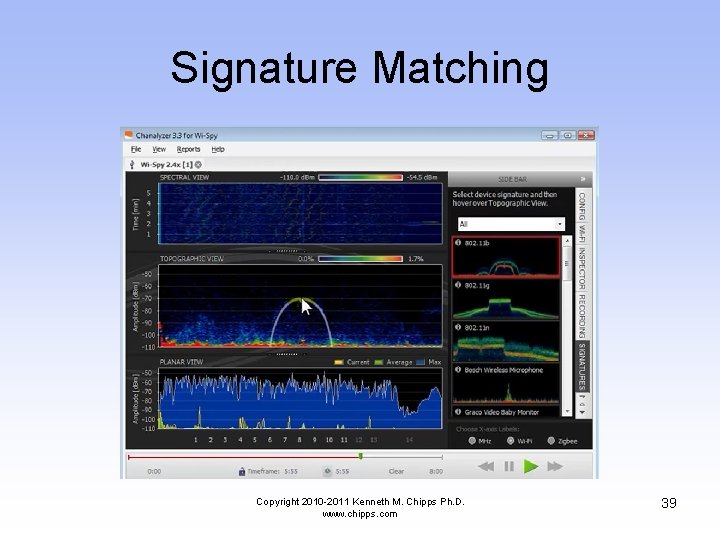
Signature Matching Copyright 2010 -2011 Kenneth M. Chipps Ph. D. www. chipps. com 39
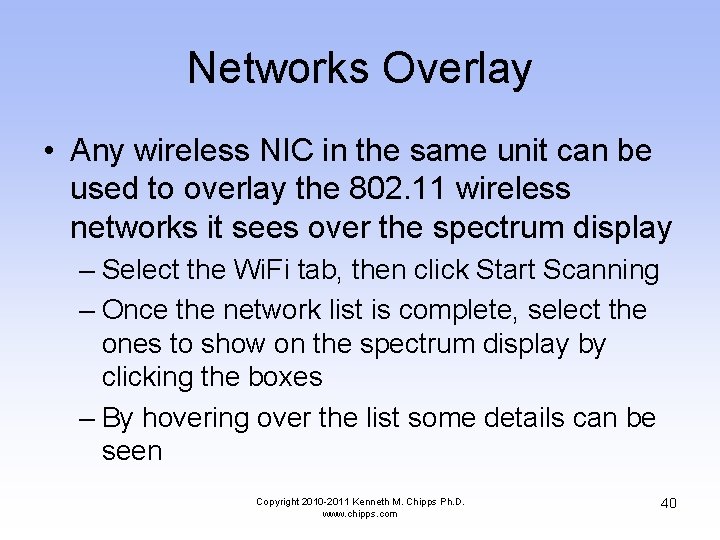
Networks Overlay • Any wireless NIC in the same unit can be used to overlay the 802. 11 wireless networks it sees over the spectrum display – Select the Wi. Fi tab, then click Start Scanning – Once the network list is complete, select the ones to show on the spectrum display by clicking the boxes – By hovering over the list some details can be seen Copyright 2010 -2011 Kenneth M. Chipps Ph. D. www. chipps. com 40
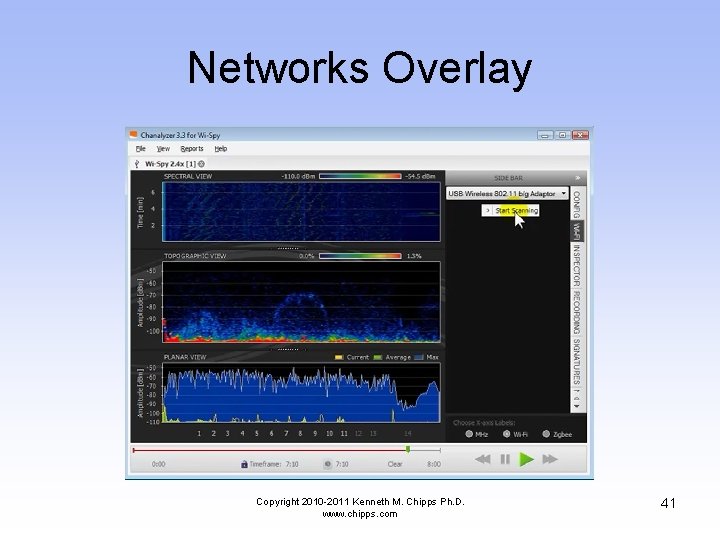
Networks Overlay Copyright 2010 -2011 Kenneth M. Chipps Ph. D. www. chipps. com 41
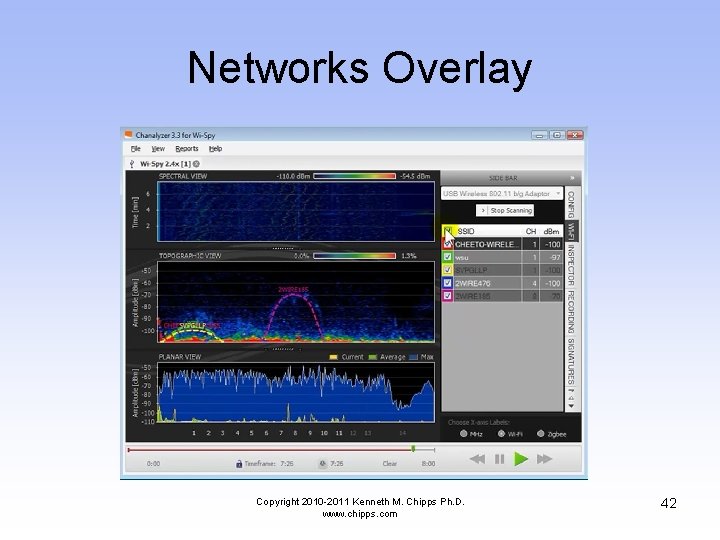
Networks Overlay Copyright 2010 -2011 Kenneth M. Chipps Ph. D. www. chipps. com 42
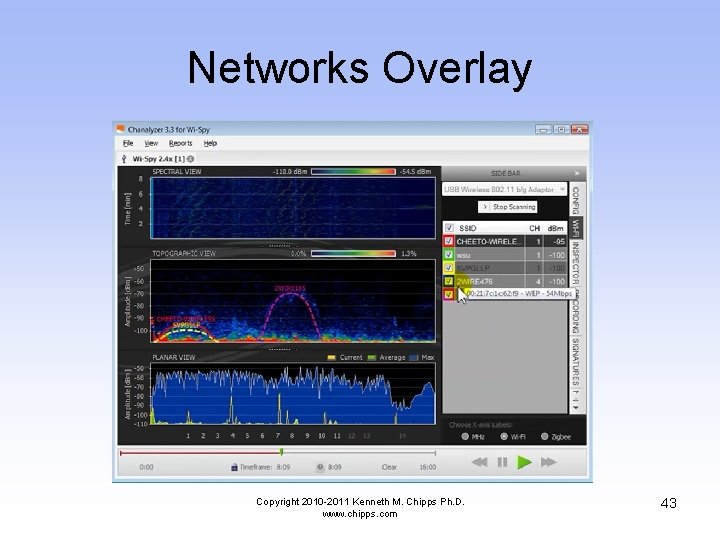
Networks Overlay Copyright 2010 -2011 Kenneth M. Chipps Ph. D. www. chipps. com 43
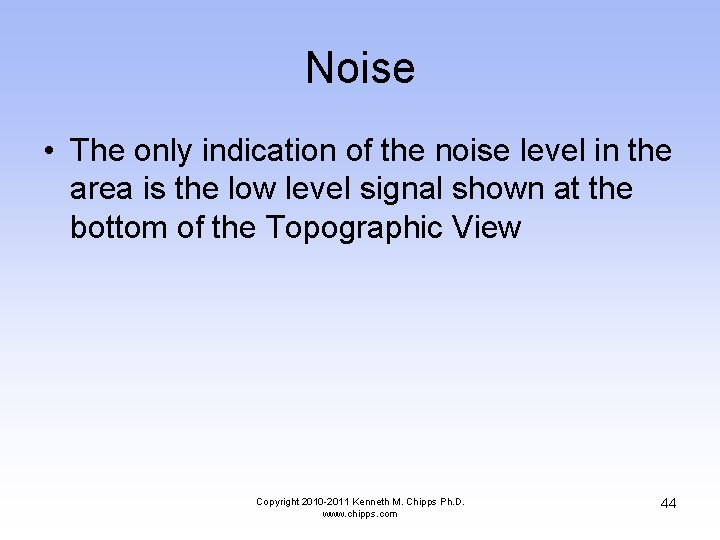
Noise • The only indication of the noise level in the area is the low level signal shown at the bottom of the Topographic View Copyright 2010 -2011 Kenneth M. Chipps Ph. D. www. chipps. com 44
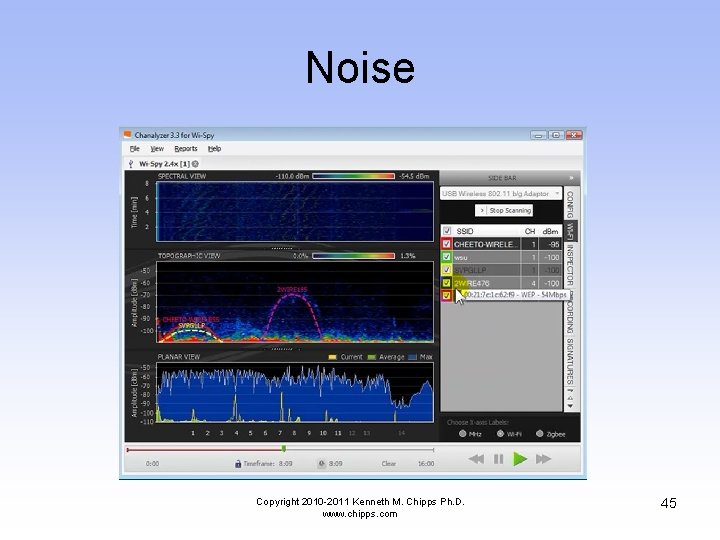
Noise Copyright 2010 -2011 Kenneth M. Chipps Ph. D. www. chipps. com 45
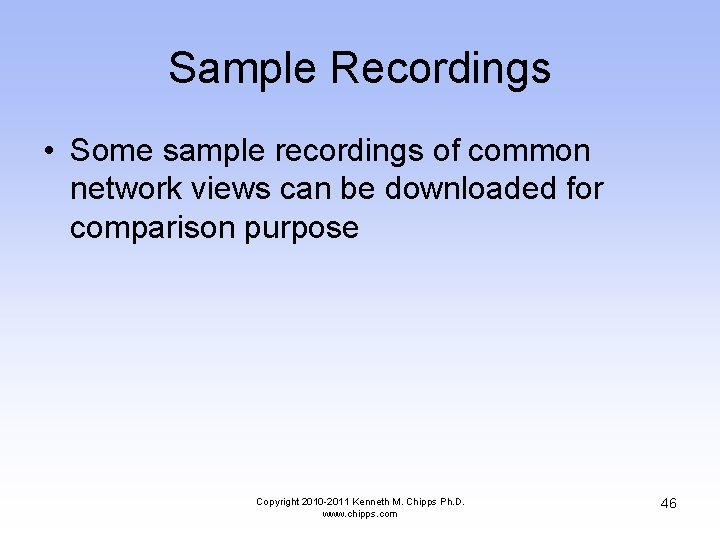
Sample Recordings • Some sample recordings of common network views can be downloaded for comparison purpose Copyright 2010 -2011 Kenneth M. Chipps Ph. D. www. chipps. com 46
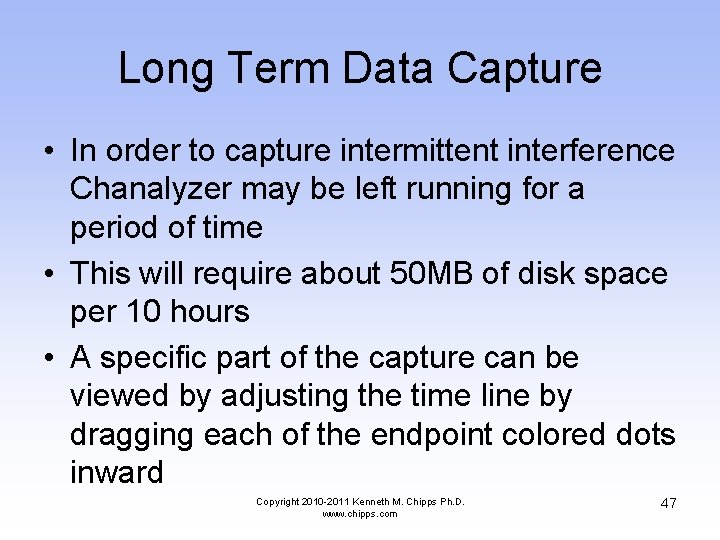
Long Term Data Capture • In order to capture intermittent interference Chanalyzer may be left running for a period of time • This will require about 50 MB of disk space per 10 hours • A specific part of the capture can be viewed by adjusting the time line by dragging each of the endpoint colored dots inward Copyright 2010 -2011 Kenneth M. Chipps Ph. D. www. chipps. com 47
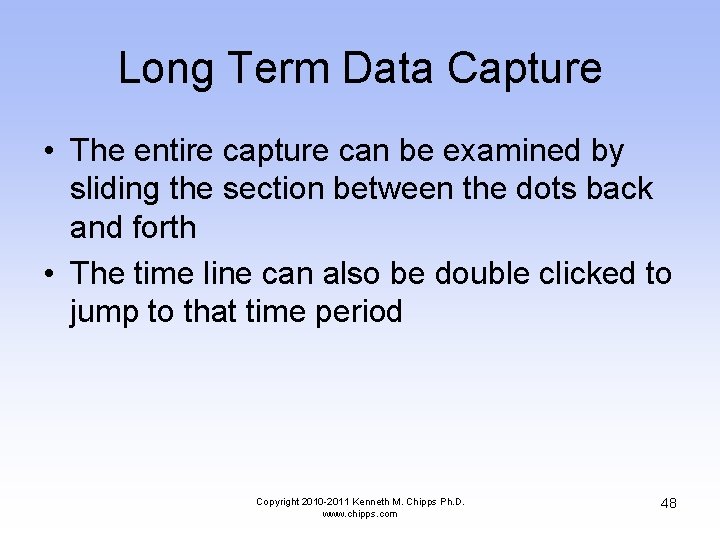
Long Term Data Capture • The entire capture can be examined by sliding the section between the dots back and forth • The time line can also be double clicked to jump to that time period Copyright 2010 -2011 Kenneth M. Chipps Ph. D. www. chipps. com 48
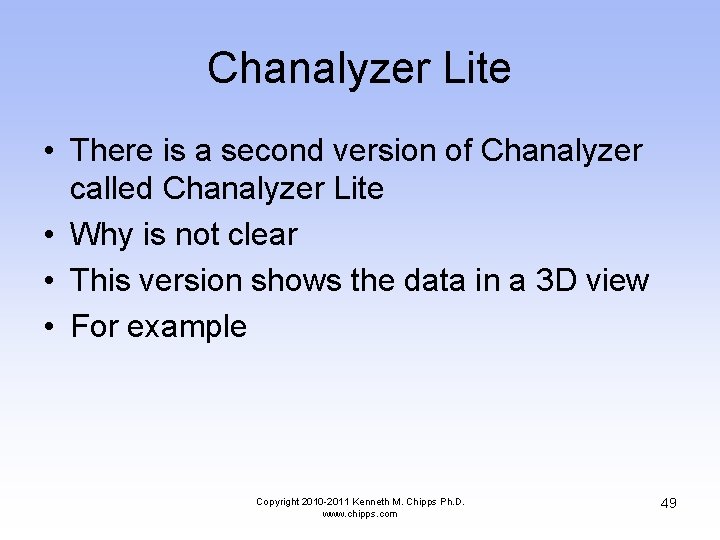
Chanalyzer Lite • There is a second version of Chanalyzer called Chanalyzer Lite • Why is not clear • This version shows the data in a 3 D view • For example Copyright 2010 -2011 Kenneth M. Chipps Ph. D. www. chipps. com 49
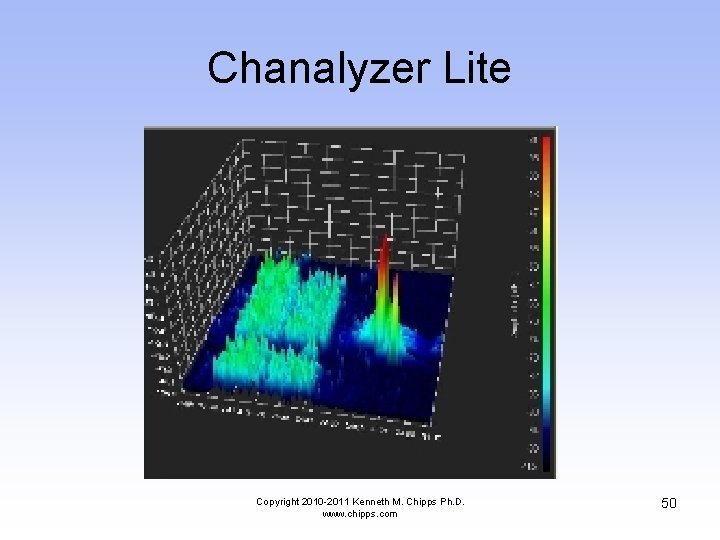
Chanalyzer Lite Copyright 2010 -2011 Kenneth M. Chipps Ph. D. www. chipps. com 50
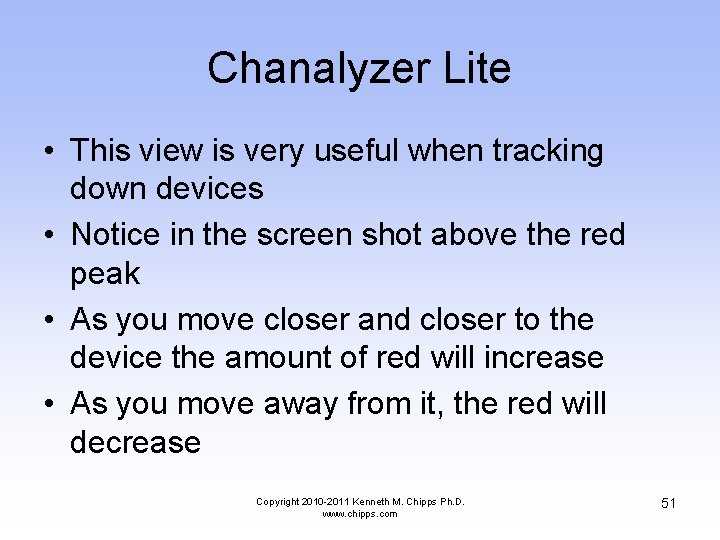
Chanalyzer Lite • This view is very useful when tracking down devices • Notice in the screen shot above the red peak • As you move closer and closer to the device the amount of red will increase • As you move away from it, the red will decrease Copyright 2010 -2011 Kenneth M. Chipps Ph. D. www. chipps. com 51
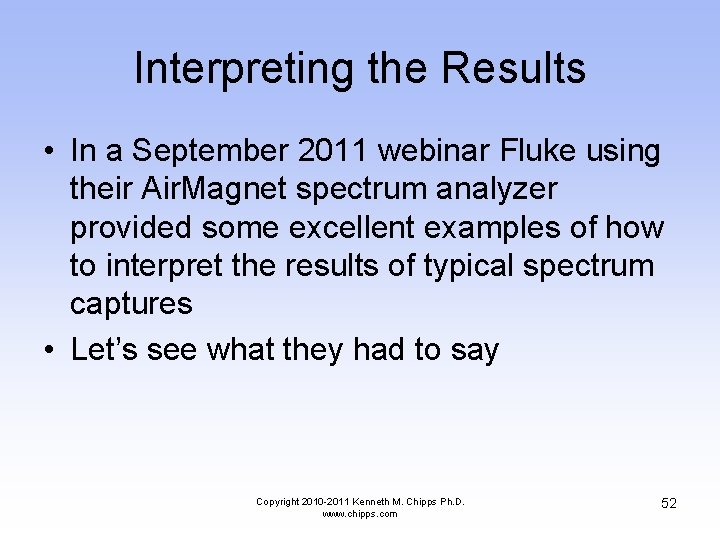
Interpreting the Results • In a September 2011 webinar Fluke using their Air. Magnet spectrum analyzer provided some excellent examples of how to interpret the results of typical spectrum captures • Let’s see what they had to say Copyright 2010 -2011 Kenneth M. Chipps Ph. D. www. chipps. com 52
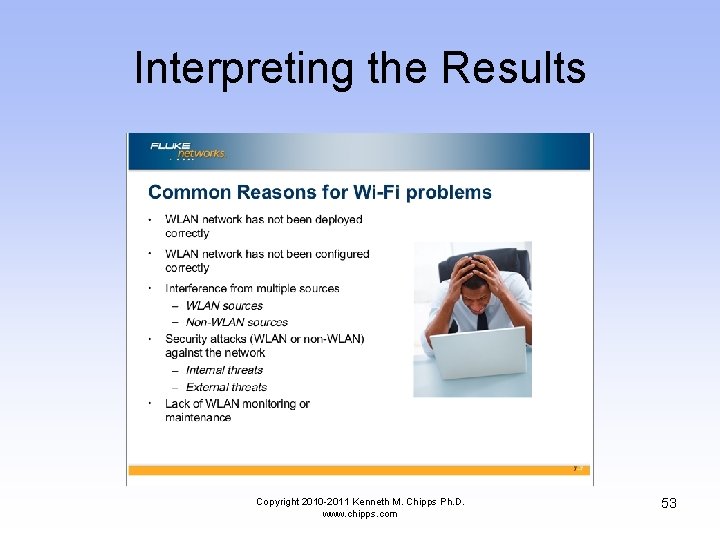
Interpreting the Results Copyright 2010 -2011 Kenneth M. Chipps Ph. D. www. chipps. com 53
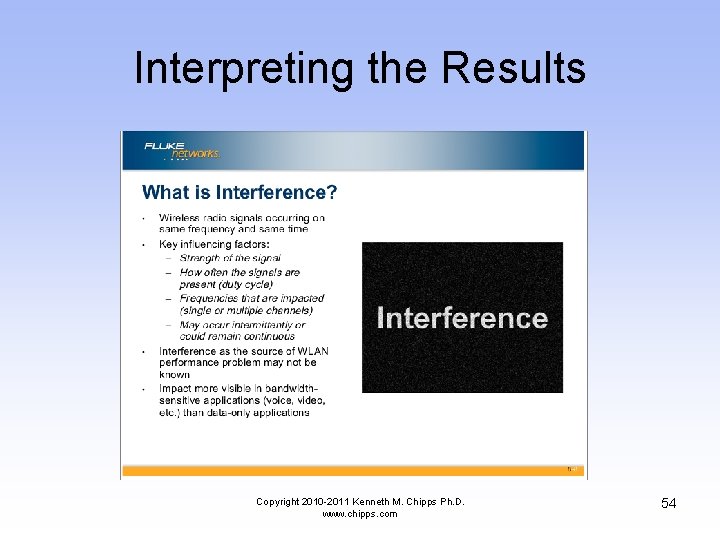
Interpreting the Results Copyright 2010 -2011 Kenneth M. Chipps Ph. D. www. chipps. com 54
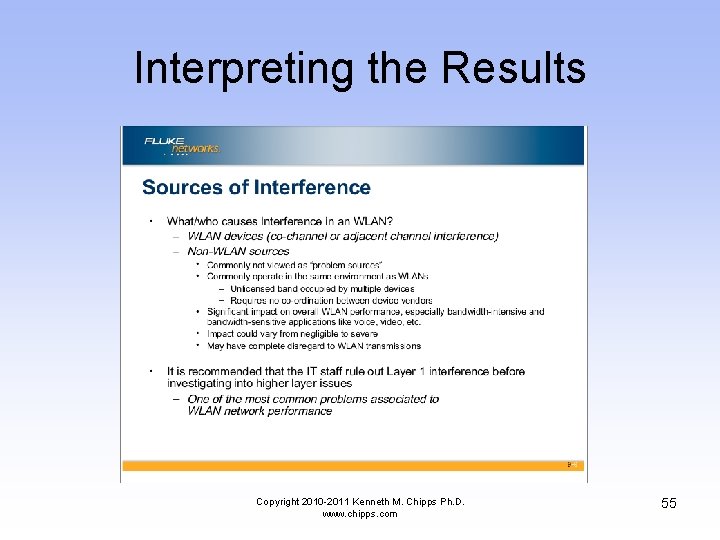
Interpreting the Results Copyright 2010 -2011 Kenneth M. Chipps Ph. D. www. chipps. com 55
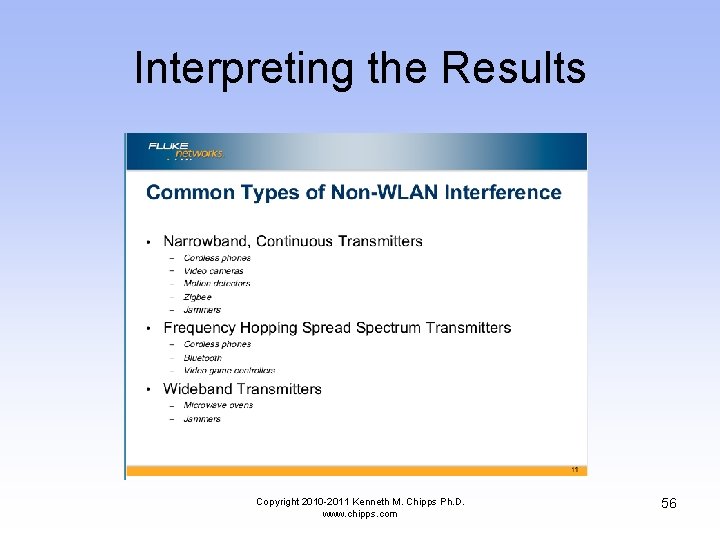
Interpreting the Results Copyright 2010 -2011 Kenneth M. Chipps Ph. D. www. chipps. com 56
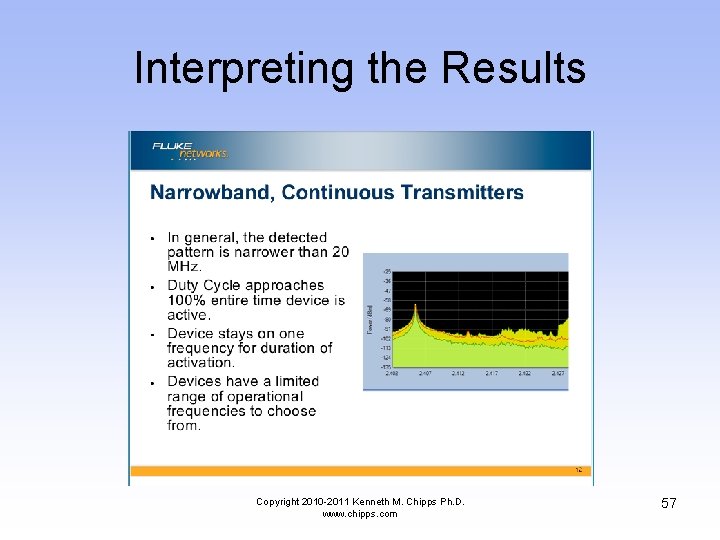
Interpreting the Results Copyright 2010 -2011 Kenneth M. Chipps Ph. D. www. chipps. com 57
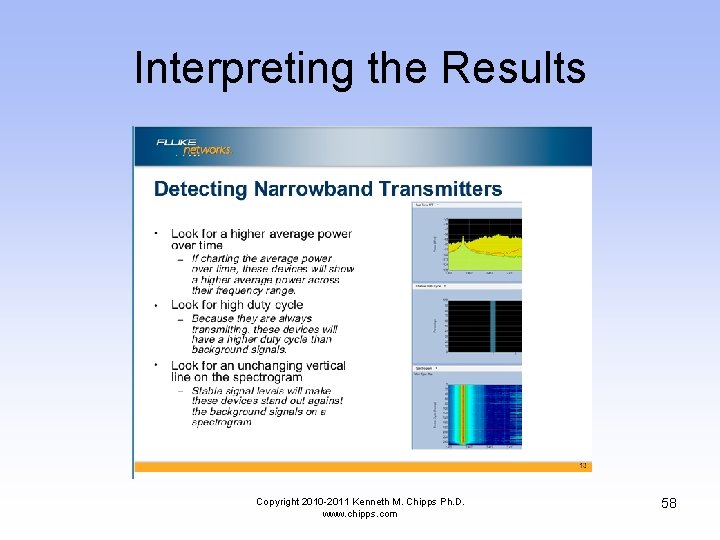
Interpreting the Results Copyright 2010 -2011 Kenneth M. Chipps Ph. D. www. chipps. com 58
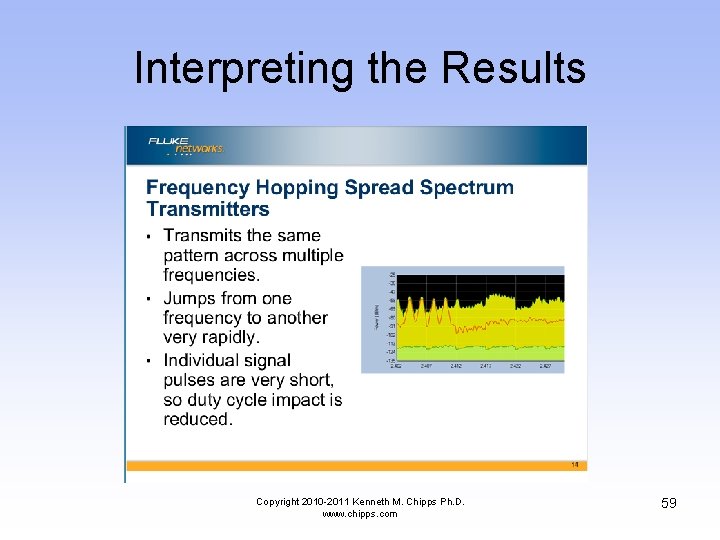
Interpreting the Results Copyright 2010 -2011 Kenneth M. Chipps Ph. D. www. chipps. com 59
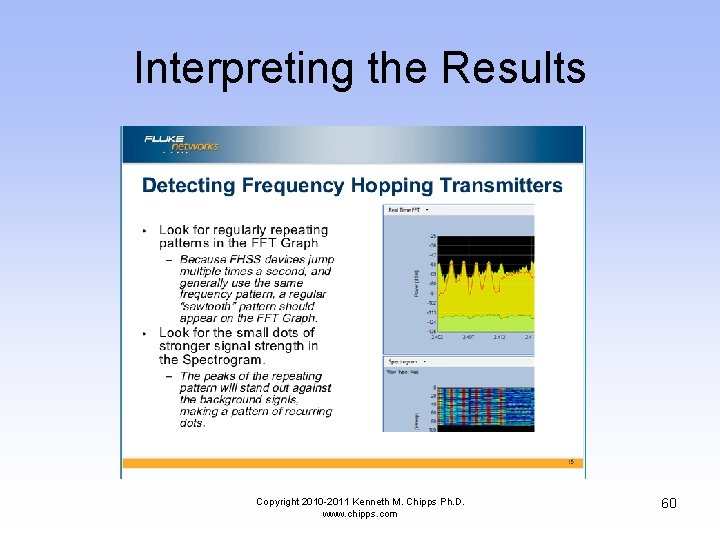
Interpreting the Results Copyright 2010 -2011 Kenneth M. Chipps Ph. D. www. chipps. com 60
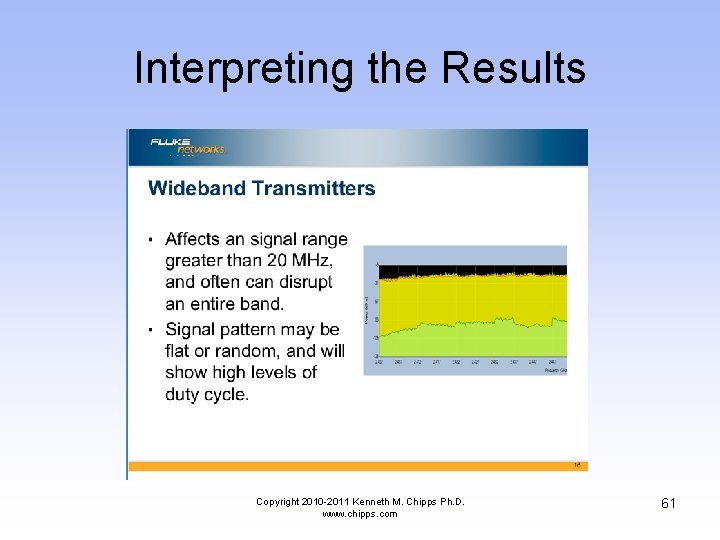
Interpreting the Results Copyright 2010 -2011 Kenneth M. Chipps Ph. D. www. chipps. com 61
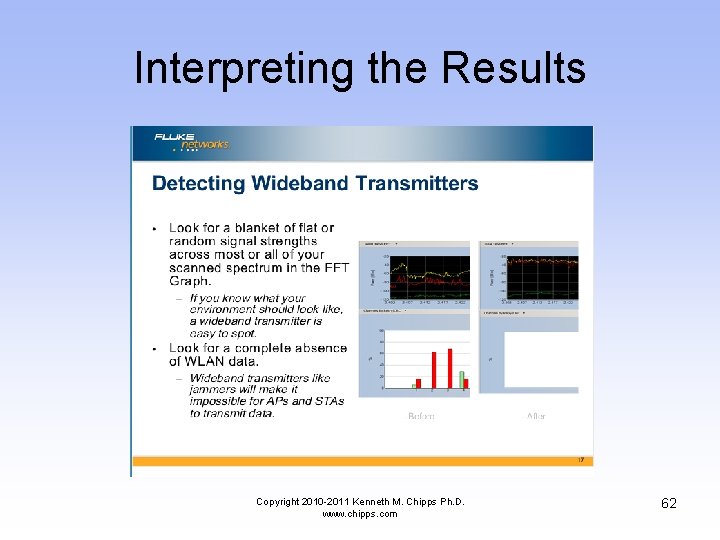
Interpreting the Results Copyright 2010 -2011 Kenneth M. Chipps Ph. D. www. chipps. com 62
 It is the most common type of clouds.
It is the most common type of clouds. Wispy clouds that are found at middle elevations.
Wispy clouds that are found at middle elevations. Spectrum analyzer basics
Spectrum analyzer basics Spectrum analyzer block diagram
Spectrum analyzer block diagram Spectrum analysis basics
Spectrum analysis basics Computer based spectrum analyzer
Computer based spectrum analyzer Chapter
Chapter Absorption spectrum vs emission spectrum
Absorption spectrum vs emission spectrum Msdp myanmar ppt
Msdp myanmar ppt Evalaze
Evalaze Urs v2
Urs v2 Chemalert 5
Chemalert 5 Climate forecast system version 2
Climate forecast system version 2 Batas pambansa 232 education act of 1982
Batas pambansa 232 education act of 1982 Pmbok version 5
Pmbok version 5 Dd form 577
Dd form 577 Versionhallinta ohjelmat
Versionhallinta ohjelmat Dios nos habla
Dios nos habla Mille feuilles 4 digitale schülermaterialien
Mille feuilles 4 digitale schülermaterialien Oracle flashback query how far back
Oracle flashback query how far back Tortoisesvn tutorial
Tortoisesvn tutorial Dama dmbok summary
Dama dmbok summary Nikshay version 2
Nikshay version 2 Esise 2
Esise 2 Jack and the beanstalk analysis
Jack and the beanstalk analysis Ml lite version
Ml lite version Exemple d'analyse environnementale iso 14001 version 2015
Exemple d'analyse environnementale iso 14001 version 2015 Own version of creation
Own version of creation Eviews student version
Eviews student version National numeracy learning progression
National numeracy learning progression Version space learning
Version space learning Affinity trial stroke
Affinity trial stroke Internet header length
Internet header length Www.abhwc
Www.abhwc Meaning of the fearful passage of their death-marked love
Meaning of the fearful passage of their death-marked love Laragon imagick
Laragon imagick [email protected]
[email protected] Exemple politique environnementale iso 14001 version 2015
Exemple politique environnementale iso 14001 version 2015 Windows embedded standard iso
Windows embedded standard iso Citect pty ltd
Citect pty ltd Alienbrain version control
Alienbrain version control Finn no english version
Finn no english version Uft version history
Uft version history Version control powerpoint
Version control powerpoint Fhir version history
Fhir version history Eview 4
Eview 4 Nhdplus version 2
Nhdplus version 2 Rfc 2328
Rfc 2328 Articles added to complete or enhance an outfit
Articles added to complete or enhance an outfit Sds2 student version
Sds2 student version Ms word latest version
Ms word latest version Risk student version
Risk student version Microsoft windows longhorn
Microsoft windows longhorn Cvs versioning system
Cvs versioning system Oblique position of fetus
Oblique position of fetus Macmillan acute oncology
Macmillan acute oncology Android developer fundamentals (version 2) pdf
Android developer fundamentals (version 2) pdf Final jeopardy literary characters
Final jeopardy literary characters Ccna7
Ccna7 Cfs version 2
Cfs version 2 Vlan spanning
Vlan spanning تيباني
تيباني Podalic version
Podalic version