How to use a Smartboard Starting and Installing
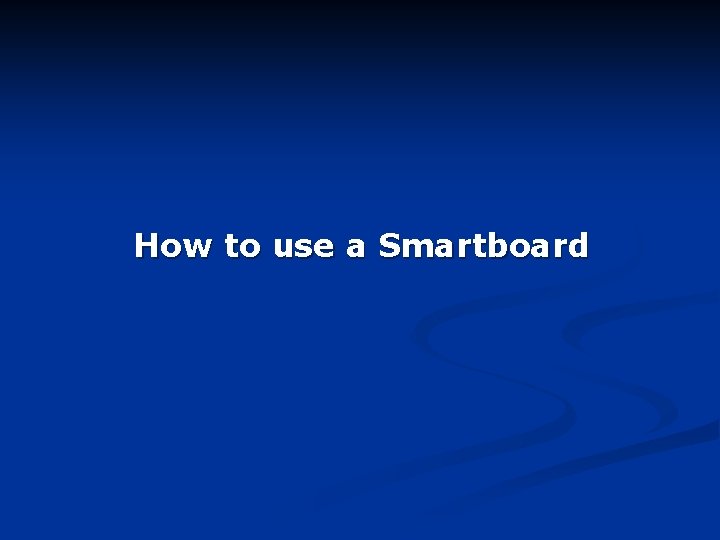
How to use a Smartboard
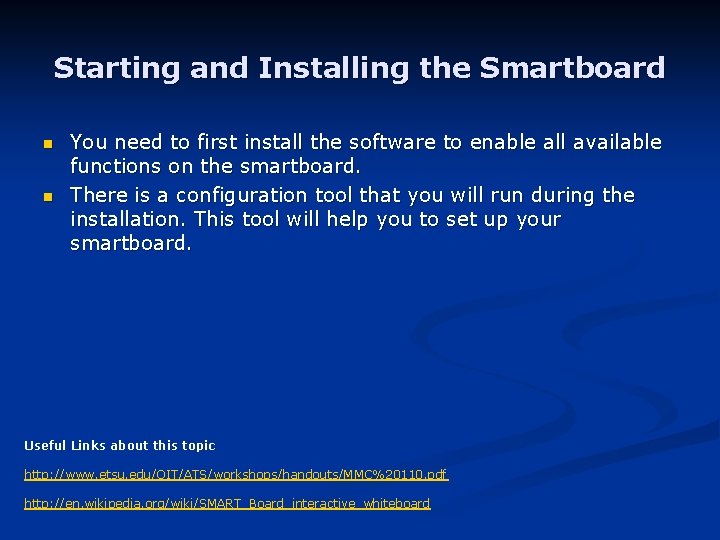
Starting and Installing the Smartboard n n You need to first install the software to enable all available functions on the smartboard. There is a configuration tool that you will run during the installation. This tool will help you to set up your smartboard. Useful Links about this topic http: //www. etsu. edu/OIT/ATS/workshops/handouts/MMC%20110. pdf http: //en. wikipedia. org/wiki/SMART_Board_interactive_whiteboard

Writing with the Smartboard n n It’s a very useful tool because it allows both teachers and students to write on the Whiteboard. The Smartboard is also very interactive. You can annotate pictures, texts and graphics that you project. You can write directly on the screen or on the computer. The screen allows you to write with a pen or your finger. Useful links about this topic http: //stusupport. curry. edu/SMART%20 Board%20 Tutorials/SMARTBoard_Intro%20 to%20 SMART%20 Noteboo k. viewlet/Intro_to_SMART_Notebook_viewlet_swf. html http: //www 2. smarttech. com/st/en. US/Products/SMART+Notebook+Student+Edition+software+beta/default. htm

Erasing n n The erasing tool lets you erase everything on the smartboard with one click, or a selected area of the board. You gain time compared with a regular whiteboard. Useful links about this topic http: //www. teachertube. com/view_video. php? viewkey=c 3495046 ef 916957 c 723 http: //vodpod. com/watch/519605 -erasing-on-the-smartboard? pod=smartpod

Dragging n n Dragging is a very important tool for interactive activity. You can drag elements in the same file or from one window to an other. Useful links about this topic http: //www. amazon. com/Interactive-Whiteboard-Effectively-Primary. Classroom/dp/1843122359/ref=sr_1_2? ie=UTF 8&s=books&qid=1233773122&sr=1 -2
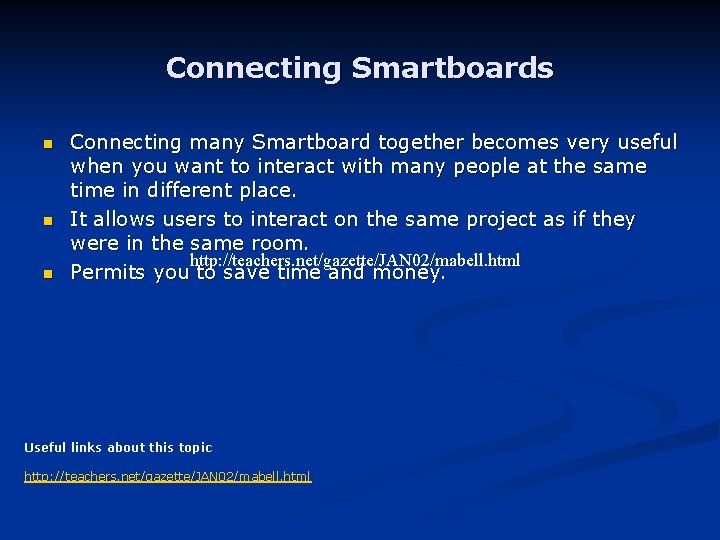
Connecting Smartboards n n n Connecting many Smartboard together becomes very useful when you want to interact with many people at the same time in different place. It allows users to interact on the same project as if they were in the same room. http: //teachers. net/gazette/JAN 02/mabell. html Permits you to save time and money. Useful links about this topic http: //teachers. net/gazette/JAN 02/mabell. html

Grouping items n n n This option is about the same as in a regular presentation software. It lets you move many objects at the same time. Permits you to keep your workspace organized and clear. Useful links about this topic http: //www. tomreardon. com/smart_board_information_files/SMART_Board_Melissa_Wert. pdf http: //www. youtube. com/watch? v=WCFSsf. GZ_us
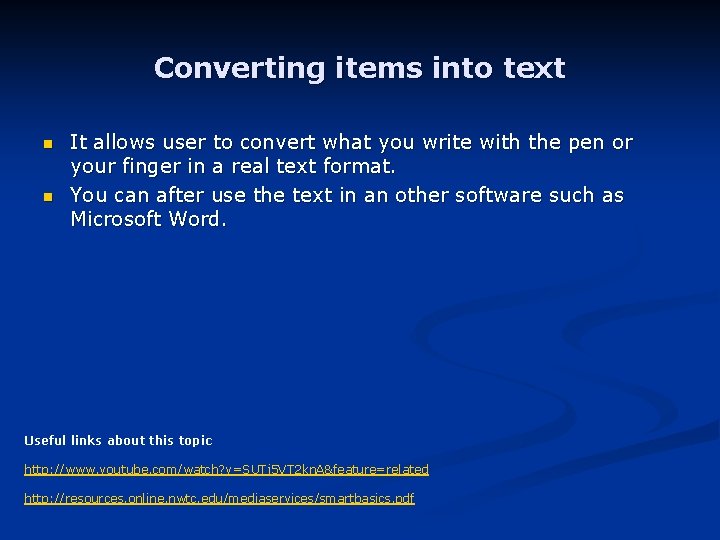
Converting items into text n n It allows user to convert what you write with the pen or your finger in a real text format. You can after use the text in an other software such as Microsoft Word. Useful links about this topic http: //www. youtube. com/watch? v=SUTj 5 VT 2 kn. A&feature=related http: //resources. online. nwtc. edu/mediaservices/smartbasics. pdf

Using the pen and touch recognition n The Smartboard has touch recognition function. You can write with a pen, erase with your palm, and move objects around with your finger without having access to other tools. This function is always enables so you don’t need to change it every time you want to change mode. Useful links about this topic http: //lacour. ca/tag/smart/

Get a real keyboard n n You can see and use a virtual keyboard if you don’t want to use the converting tool. Useful for those who are not familiar with the smartboard. The keyboard is in a regular format and appear at the bottom of the screen. The function is easy to access from the Smartboard’s pen. Useful links about this topic http: //www. polisci. uiowa. edu/collaboratory/White. Board_attachments/smartboard. htm

Floating tools n n Floating tools are tools available with the Smartboard software. It’s an easy access to tools like eraser, virtual keyboard, color change, add stamps… It looks like a regular toolbar available in many software. You can move the floating tool where you want. Useful links about this topic http: //stusupport. curry. edu/Documentation/SMART%20 Board/qr_sb_floatingtools. pdf http: //www. youtube. com/watch? v=825 Rut. Dlm-I

Magic pen n The magic pen is a tool of the Smartboard. It allows user to use many functions of the smartboard such as magnifier and the spotlight. There are many types of pens available. Useful links about this topic http: //www. whiteboardblog. co. uk/2008/04/magic-pen. html#links
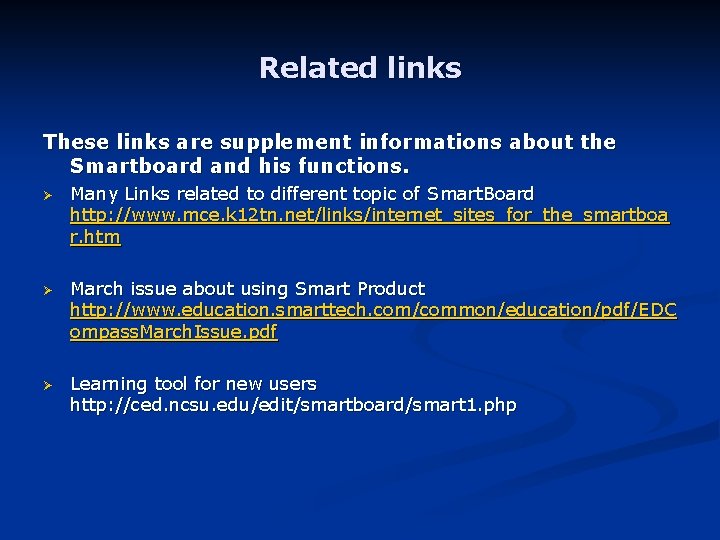
Related links These links are supplement informations about the Smartboard and his functions. Ø Many Links related to different topic of Smart. Board http: //www. mce. k 12 tn. net/links/internet_sites_for_the_smartboa r. htm Ø March issue about using Smart Product http: //www. education. smarttech. com/common/education/pdf/EDC ompass. March. Issue. pdf Ø Learning tool for new users http: //ced. ncsu. edu/edit/smartboard/smart 1. php

All links used in this presentation are available on Zenome® Bibliography is available on How to use a Smartboard Website
- Slides: 14